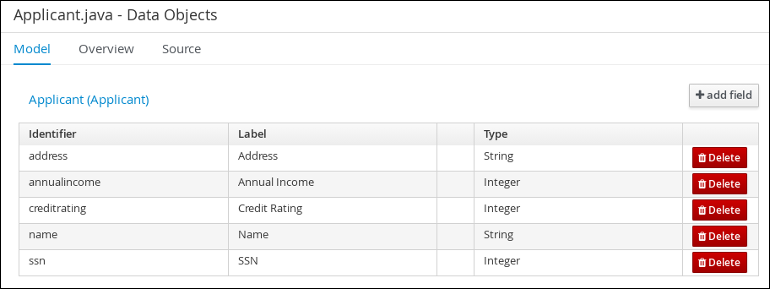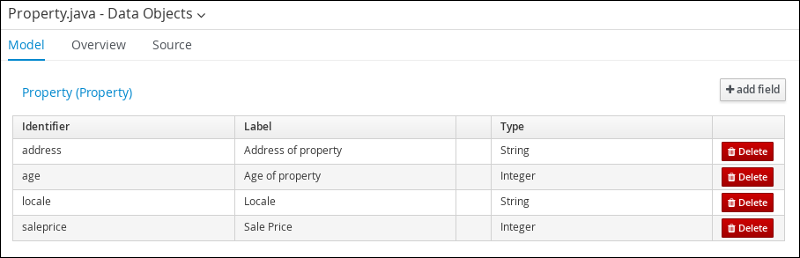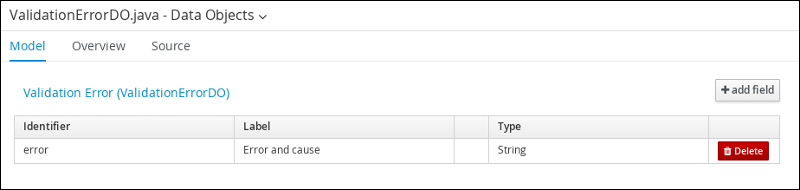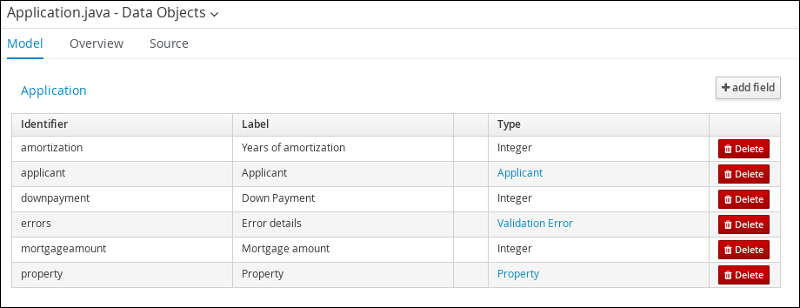Ce contenu n'est pas disponible dans la langue sélectionnée.
Chapter 15. Creating the mortgage-process data objects
Data objects are the building blocks for the rule assets that you create. Data objects are custom data types implemented as Java classes in specified packages of your project. These custom data types determine what data your assets and your decision services are based on.
The mortgage process project uses the following data objects:
-
Applicant -
Property -
ValidationErrorDO -
Application
15.1. Creating the Applicant data object
Create the Applicant data object, which contains information about the applicant. This is the basic information required to apply for the loan in this tutorial.
Procedure
- In Business Central, click the MySpace default space.
-
Click Menu
Design Projects and click mortgage-process. - Click Add Asset and select Data Object.
-
Enter
Applicantin the Data Object field of the Create new Data Object window. -
Select
com.myspace.mortgage_appfrom the Package drop-down menu and click Ok. -
Enter
Applicantin the Label field of the 'Applicant'- general properties section. Click +add field and input the following Applicant data object values. Click Create and continue after each addition. For the last addition, click Create.
Figure 15.1. Applicant data object field values
- Click Save.
15.2. Creating the Property data object
Create the Property data object, which contains information about the property details, such as the property age and price.
Procedure
- In Business Central, click the MySpace default space.
-
Click Menu
Design Projects and click mortgage-process. - Click Add Asset and select Data Object.
-
Enter
Propertyin the Data Object field of the Create new Data Object window. -
Select
com.myspace.mortgage_appfrom the Package drop-down menu and click Ok. -
Enter
Propertyin the Label field of the 'Property'- general properties section. Click +add field and input the following Property data object values. Click Create and continue after each addition. For the last addition, click Create.
Figure 15.2. Property data object field values
- Click Save.
15.3. Creating the ValidationErrorDO data object
Create the ValidationErrorDO data object, which specifies the cause of an application error.
Procedure
- In Business Central, click the MySpace default space.
-
Click Menu
Design Projects and click mortgage-process. - Click Add Asset and select Data Object.
-
Enter
ValidationErrorDOin the Data Object field of the Create new Data Object window. -
Select
com.myspace.mortgage_appfrom the Package drop-down menu and click Ok. -
Enter
ValidationErrorDOin the Label field of the 'ValidationErrorDO'- general properties section. Click +add field and input the following ValidationErrorDO data object values. Click Create and continue after each addition. For the last addition, click Create.
Figure 15.3. ValidationErrorDO data object field values
- Click Save.
15.4. Creating the Application data object
Create the Application data object, which contains information about the mortgage details, such as the down payment and the mortgage amount.
Procedure
- In Business Central, click the MySpace default space.
-
Click Menu
Design Projects and click mortgage-process. - Click Add Asset and select Data Object.
-
Enter
Applicationin the Data Object field of the Create new Data Object window. -
Select
com.myspace.mortgage_appfrom the Package drop-down menu and click Ok. -
Enter
Applicationin the Label field of the 'Application'- general properties section. Click +add field and input the following Application data object values. Click Create and continue after each addition. For the last addition, click Create.
Figure 15.4. Application data object field values
- Click Save.