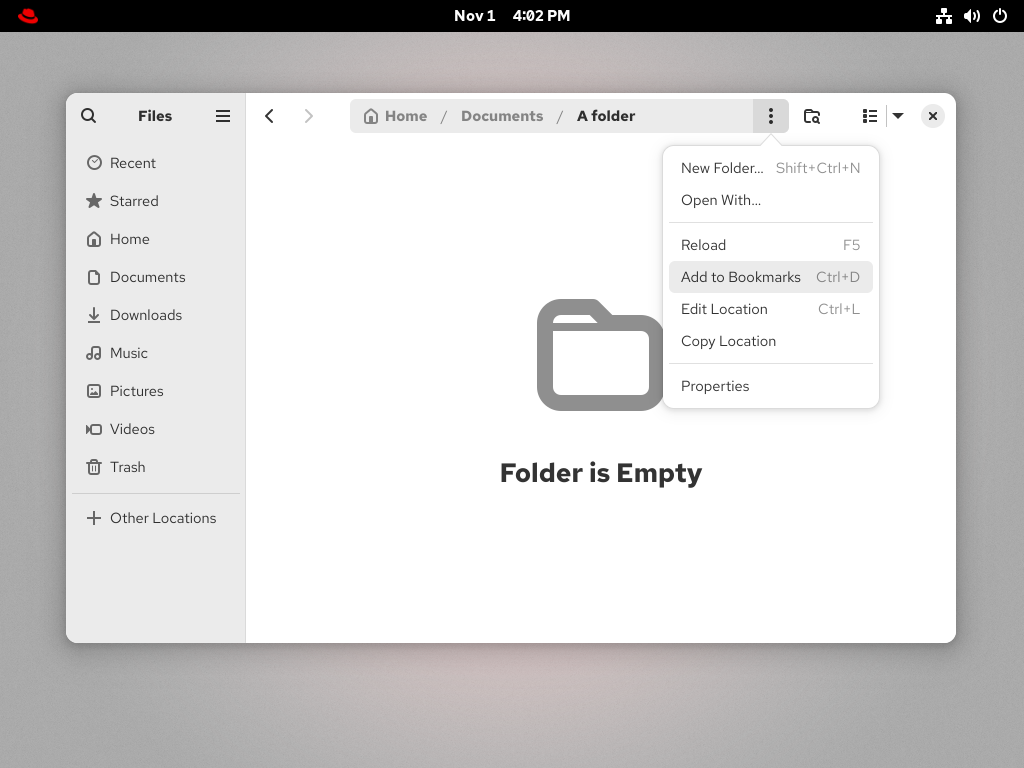Questo contenuto non è disponibile nella lingua selezionata.
Chapter 6. Bookmarking files and locations
In GNOME, applications and dialogs that manage files list bookmarks in the left side bar. You can add, remove, and edit the bookmarks.
6.1. Adding a bookmark
You can save a reference to a folder by bookmarking it in the Files application.
Prerequisites
- Locate the folder in the Files application.
Procedure
Add the folder to bookmarks by using either of the following methods:
Dragging:
- Drag the folder to the left side bar.
- Drop it over the New bookmark item.
Keyboard shortcut:
- Open the folder.
- Press Ctrl+D.
Menu:
- Open the folder.
In the navigation bar at the top of the window, click the name of the folder.
- Select Add to Bookmarks.
Verification
- Check that the bookmark now appears in the side bar.
6.2. Removing a bookmark
You can delete an existing bookmark in the Files application.
Procedure
- Right-click the bookmark in the side bar.
Select Remove from the menu.
Verification
- Check that the bookmark no longer appears in the side bar.
6.3. Renaming a bookmark
You can rename a bookmark to distinguish it from other bookmarks. If you have bookmarks to several folders that all share the same name, you can tell the bookmarks apart if you rename them.
Renaming the bookmark does not rename the folder.
Procedure
- Right-click the bookmark in the side bar.
Select Rename.
- In the Name field, enter the new name for the bookmark.
- Click .
Verification
- Check that the side bar lists the bookmark under the new name.
6.4. Adding a bookmark for all users
As a system administrator, you can set a bookmark for several users at once so that file shares are easily accessible to all the users.
Procedure
-
In the home directory of each existing user, edit the
~user/.config/gtk-3.0/bookmarksfile. In the file, add a Uniform Resource Identifiers (URI) line that identifies the bookmark.
For example, the following lines add bookmarks to the
/usr/share/doc/directory and to the GNOME FTP network share:file:///usr/share/doc/ ftp://ftp.gnome.org/
file:///usr/share/doc/ ftp://ftp.gnome.org/Copy to Clipboard Copied! Toggle word wrap Toggle overflow Optional: To also add the bookmarks for every newly created user on the system:
-
Create the
/etc/skel/.config/gtk-3.0/bookmarksfile. - Enter the bookmark URI lines in the file.
-
Create the