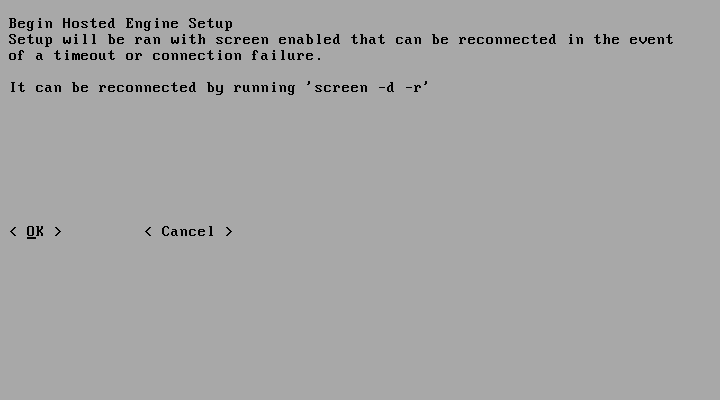Questo contenuto non è disponibile nella lingua selezionata.
2.2. Configuring Self-Hosted Engine on Red Hat Enterprise Virtualization Hypervisor
Prerequisites:
- You must have prepared a freshly installed Red Hat Enterprise Virtualization Hypervisor (RHEV-H).
- You must have the Manager virtual machine operating system installation media. The recommended method is to use the RHEV-M Virtual Appliance to automate the setup. To use the appliance, the data partition (
/data) must be at least 60 GB. The appliance must be accessible from the hypervisor via HTTP. Log in to the Customer Portal, and download the RHEV-M Virtual Appliance from https://access.redhat.com/downloads/content/150/ver=3.6/rhel---6/3.6/x86_64/product-software. - You must have prepared storage for your self-hosted engine environment. At least two storage domains are required:For more information on preparing storage for your deployment, see the Storage chapter of the Administration Guide.
- A shared storage domain dedicated to the Manager virtual machine. This domain is created during the self-hosted engine deployment, and must be at least 60 GB.
- A data storage domain for regular virtual machine data. This domain must be added to the self-hosted engine environment after completing the deployment.
- You must have a fully qualified domain name prepared for your Manager and Hypervisor host. Forward and reverse lookup records must both be set in the DNS.
Note
For evaluation purposes, you can use the/etc/hostsfile for name resolution. - You must have enabled SSH password authentication in the Security screen.
Procedure 2.1. Setting Up Self-Hosted Engine on RHEV-H
- Click .
- Specify the Red Hat Enterprise Virtualization Manager virtual machine installation method. To install using the RHEV-M Virtual Appliance, enter the URL to the appliance. For example:
http://file.domain.com/rhevm-appliance.ova. This is the recommended Manager installation method. Click , and click .Alternatively, select if PXE installation is the desired installation method. - Click to start the
hosted-enginedeployment script. Press Enter to confirm to continue. Configuring Storage
Select the type of storage to use.During customization use CTRL-D to abort. Please specify the storage you would like to use (glusterfs, iscsi, fc, nfs3, nfs4)[nfs3]:
During customization use CTRL-D to abort. Please specify the storage you would like to use (glusterfs, iscsi, fc, nfs3, nfs4)[nfs3]:Copy to Clipboard Copied! Toggle word wrap Toggle overflow - For NFS storage types, specify the full address, using either the FQDN or IP address, and path name of the shared storage domain.
Please specify the full shared storage connection path to use (example: host:/path): storage.example.com:/hosted_engine/nfs
Please specify the full shared storage connection path to use (example: host:/path): storage.example.com:/hosted_engine/nfsCopy to Clipboard Copied! Toggle word wrap Toggle overflow - For iSCSI, specify the iSCSI portal IP address, port, user name and password, and select a target name from the auto-detected list. You can only select one iSCSI target during the deployment.
Please specify the iSCSI portal IP address: Please specify the iSCSI portal port [3260]: Please specify the iSCSI portal user: Please specify the iSCSI portal password: Please specify the target name (auto-detected values) [default]:
Please specify the iSCSI portal IP address: Please specify the iSCSI portal port [3260]: Please specify the iSCSI portal user: Please specify the iSCSI portal password: Please specify the target name (auto-detected values) [default]:Copy to Clipboard Copied! Toggle word wrap Toggle overflow - For Gluster storage, specify the full address, using either the FQDN or IP address, and path name of the shared storage domain.
Important
Only replica 3 Gluster storage is supported. Ensure the following configuration has been made:- In the
/etc/glusterfs/glusterd.volfile on all three Gluster servers, setrpc-auth-allow-insecuretoon.option rpc-auth-allow-insecure on
option rpc-auth-allow-insecure onCopy to Clipboard Copied! Toggle word wrap Toggle overflow - Configure the volume as follows:
Copy to Clipboard Copied! Toggle word wrap Toggle overflow
Please specify the full shared storage connection path to use (example: host:/path): storage.example.com:/hosted_engine/gluster_volume
Please specify the full shared storage connection path to use (example: host:/path): storage.example.com:/hosted_engine/gluster_volumeCopy to Clipboard Copied! Toggle word wrap Toggle overflow - For Fibre Channel, the host bus adapters must be configured and connected, and the
hosted-enginescript will auto-detect the LUNs available. The LUNs must not contain any existing data.Copy to Clipboard Copied! Toggle word wrap Toggle overflow
Choose the storage domain and storage data center names to be used in the environment.[ INFO ] Installing on first host Please provide storage domain name. [hosted_storage]: Local storage datacenter name is an internal name and currently will not be shown in engine's admin UI.Please enter local datacenter name [hosted_datacenter]:
[ INFO ] Installing on first host Please provide storage domain name. [hosted_storage]: Local storage datacenter name is an internal name and currently will not be shown in engine's admin UI.Please enter local datacenter name [hosted_datacenter]:Copy to Clipboard Copied! Toggle word wrap Toggle overflow Configuring the Network
The script detects possible network interface controllers (NICs) to use as a management bridge for the environment. It then checks your firewall configuration and offers to modify it for console (SPICE or VNC) access.Note
Configuring a bonded and vlan-tagged network interface as the management bridge is currently not supported. To work around this issue, see https://access.redhat.com/solutions/1417783 for more information.Please indicate a nic to set rhevm bridge on: (eth1, eth0) [eth1]: iptables was detected on your computer, do you wish setup to configure it? (Yes, No)[Yes]: Yes Please indicate a pingable gateway IP address [X.X.X.X]:
Please indicate a nic to set rhevm bridge on: (eth1, eth0) [eth1]: iptables was detected on your computer, do you wish setup to configure it? (Yes, No)[Yes]: Yes Please indicate a pingable gateway IP address [X.X.X.X]:Copy to Clipboard Copied! Toggle word wrap Toggle overflow Configuring the Virtual Machine
The script creates a virtual machine to be configured as the Red Hat Enterprise Virtualization Manager.Note
If you want to manually install the Manager virtual machine, see Appendix A, Manually Installing the Manager Operating System to complete the self-hosted engine setup. Using the appliance eases the workflow, because user interaction with the Manager virtual machine is not required. Manual installation allows you to take full control of the installation.Copy to Clipboard Copied! Toggle word wrap Toggle overflow Configuring the Hosted Engine
Specify a name for the hypervisor to be identified in the Red Hat Enterprise Virtualization environment, and the password for theadmin@internaluser to access the Administration Portal. Provide the FQDN for the Manager virtual machine.Copy to Clipboard Copied! Toggle word wrap Toggle overflow Configuration Preview
Before proceeding, thehosted-enginescript displays the configuration values you have entered, and prompts for confirmation to proceed with these values.Creating the Manager Virtual Machine
The script creates the Manager virtual machine, starts theovirt-engineand high availability services, and connects the hypervisor host and shared storage domain to the Manager virtual machine.Copy to Clipboard Copied! Toggle word wrap Toggle overflow
hosted-engine deployment script completes successfully, the Red Hat Enterprise Virtualization Manager name and status are displayed in the screen. This may take a few minutes to appear. The Red Hat Enterprise Virtualization Manager is configured and running on your hypervisor host. The Manager has already configured the data center, cluster, hypervisor host, the Manager virtual machine, and a shared storage domain dedicated to the Manager virtual machine.
Important
ovirt-engine-extension-aaa-ldap-setup interactive setup script. For more information, see Configuring an External LDAP Provider in the Administration Guide.
ovirt-hosted-engine-setup script also saves the answers you gave during configuration to a file, to help with disaster recovery. If a destination is not specified using the --generate-answer=<file> argument, the answer file is generated at /etc/ovirt-hosted-engine/answers.conf.
Note
sshd service is running. Edit /etc/ssh/sshd_config and change the following two options to yes:
PasswordAuthenticationPermitRootLogin
sshd service for the changes to take effect.