Questo contenuto non è disponibile nella lingua selezionata.
Chapter 20. Execution environments
execution environments are container images that make it possible to incorporate system-level dependencies and collection-based content. Each execution environment enables you to have a customized image to run jobs and has only what is necessary when running the job.
The default view for the Execution Environments page is collapsed (Compact) with the execution environment name and its image name. Selecting the execution environment name expands the entry for more information.
For each execution environment listed, you can use the
![]() to edit the properties for the selected execution environment or the ⋮ to duplicate the execution environment. These are also avilable from the Details page.
to edit the properties for the selected execution environment or the ⋮ to duplicate the execution environment. These are also avilable from the Details page.
20.1. Build an execution environment
If your Ansible content depends on custom virtual environments instead of a default environment, you must take additional steps. You must install packages on each node that interact well with other software installed on the host system, and keep them in synchronization.
To simplify this process, you can build container images that serve as Ansible Control nodes. These container images are referred to as automation execution environments, which you can create with ansible-builder. Ansible-runner can then make use of those images.
20.1.1. Install ansible-builder
To build images, you must have Podman or Docker installed, along with the ansible-builder Python package.
The --container-runtime option must correspond to the Podman or Docker executable you intend to use.
When building an execution environment image, it must support the architecture that Ansible Automation Platform is deployed with.
For more information, see Quickstart for Ansible Builder, or Creating and consuming execution environments.
20.1.2. Content needed for an execution environment
Ansible-builder is used to create an execution environment.
An execution environment must contain:
- Ansible
- Ansible Runner
- Ansible Collections
Python and system dependencies of:
- modules or plugins in collections
- content in ansible-base
- custom user needs
Building a new execution environment involves a definition that specifies which content you want to include in your execution environment, such as collections, Python requirements, and system-level packages. The definition must be a .yml file
The content from the output generated from migrating to execution environments has some of the required data that can be piped to a file or pasted into this definition file.
20.1.3. Example YAML file to build an image
The ansible-builder build command takes an execution environment definition as an input. It outputs the build context necessary for building an execution environment image, and then builds that image. The image can be re-built with the build context elsewhere, and produces the same result. By default, the builder searches for a file named execution-environment.yml in the current directory.
The following example execution-environment.yml file can be used as a starting point:
--- version: 3 dependencies: galaxy: requirements.yml
---
version: 3
dependencies:
galaxy: requirements.yml
The content of requirements.yml:
--- collections: - name: awx.awx
---
collections:
- name: awx.awxTo build an execution environment using the preceding files and run the following command:
In addition to producing a ready-to-use container image, the build context is preserved. This can be rebuilt at a different time or location with the tools of your choice, such as docker build or podman build.
Additional resources
For additional information about the ansible-builder build command, see Ansible’s CLI Usage documentation.
20.1.4. Execution environment mount options
Rebuilding an execution environment is one way to add certificates, but inheriting certificates from the host provides a more convenient solution. For VM-based installations, automation controller automatically mounts the system truststore in the execution environment when jobs run.
You can customize execution environment mount options and mount paths in the Paths to expose to isolated jobs field of the Job Settings page, where Podman-style volume mount syntax is supported.
Additional resources
For more information, see the Podman documentation.
20.1.4.1. Troubleshooting execution environment mount options
In some cases where the /etc/ssh/* files were added to the execution environment image due to customization of an execution environment, an SSH error can occur.
For example, exposing the /etc/ssh/ssh_config.d:/etc/ssh/ssh_config.d:O path enables the container to be mounted, but the ownership permissions are not mapped correctly.
Use the following procedure if you meet this error, or have upgraded from an older version of automation controller:
Procedure
-
Change the container ownership on the mounted volume to
root. -
From the navigation panel, select
. - Click .
Expose the path in the Paths to expose to isolated jobs field, using the current example:
[ "/ssh_config:/etc/ssh/ssh_config.d/:0" ]
[ "/ssh_config:/etc/ssh/ssh_config.d/:0" ]Copy to Clipboard Copied! Toggle word wrap Toggle overflow NoteThe
:Ooption is only supported for directories. Be as detailed as possible, especially when specifying system paths. Mounting/etcor/usrdirectly has an impact that makes it difficult to troubleshoot.This informs Podman to run a command similar to the following example, where the configuration is mounted and the
sshcommand works as expected:podman run -v /ssh_config:/etc/ssh/ssh_config.d/:O ...
podman run -v /ssh_config:/etc/ssh/ssh_config.d/:O ...Copy to Clipboard Copied! Toggle word wrap Toggle overflow
To expose isolated paths in OpenShift or Kubernetes containers as HostPath, use the following configuration:
[ "/mnt2:/mnt2", "/mnt3", "/mnt4:/mnt4:0" ]
[
"/mnt2:/mnt2",
"/mnt3",
"/mnt4:/mnt4:0"
]Set Expose host paths for Container Groups to On to enable it.
When the playbook runs, the resulting Pod specification is similar to the following example. Note the details of the volumeMounts and volumes sections.
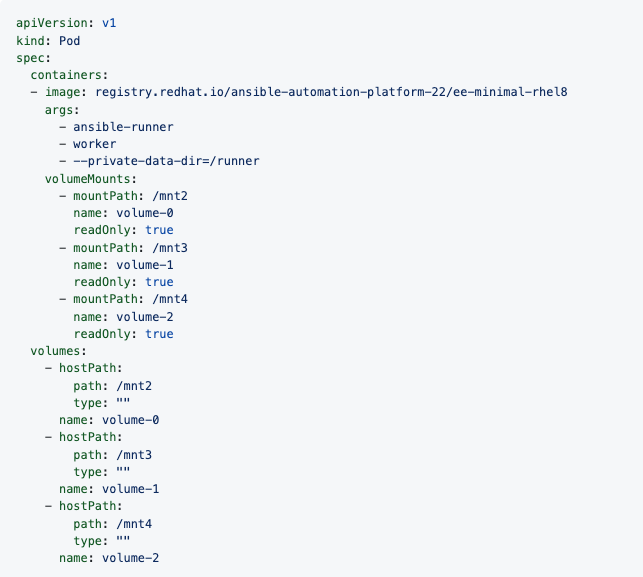
20.1.4.2. Mounting the directory in the execution node to the execution environment container
This procedure describes how to configure paths exposed to isolated jobs, allowing volumes to be mounted from execution or hybrid nodes to job containers.
Procedure
-
From the navigation panel, select
. Edit the Paths to expose to isolated jobs field:
- Enter a list of paths that volumes are mounted from the execution node or the hybrid node to the container.
- Enter one path per line.
The supported format is
HOST-DIR[:CONTAINER-DIR[:OPTIONS]. The allowed paths arez,O,ro, andrw.Example
[ "/var/lib/awx/.ssh:/root/.ssh:O" ]
[ "/var/lib/awx/.ssh:/root/.ssh:O" ]Copy to Clipboard Copied! Toggle word wrap Toggle overflow For the
rwoption, configure the SELinux label correctly. For example, to mount the/foodirectory, complete the following commands:sudo su
sudo suCopy to Clipboard Copied! Toggle word wrap Toggle overflow mkdir /foo
mkdir /fooCopy to Clipboard Copied! Toggle word wrap Toggle overflow chmod 777 /foo
chmod 777 /fooCopy to Clipboard Copied! Toggle word wrap Toggle overflow semanage fcontext -a -t container_file_t "/foo(/.*)?"
semanage fcontext -a -t container_file_t "/foo(/.*)?"Copy to Clipboard Copied! Toggle word wrap Toggle overflow restorecon -vvFR /foo
restorecon -vvFR /fooCopy to Clipboard Copied! Toggle word wrap Toggle overflow
The awx user must be permitted to read or write in this directory at least. Set the permissions as 777 at this time.
Additional resources
For more information about mount volumes, see the --volume option of the podman-run(1) section of the Podman documentation.
20.2. Adding an execution environment to a job template
Prerequisites
You must build an execution environment as described in Build an execution environment before you can create it using automation controller.
After building it, you must push it to a repository (such as quay) and then, when creating an execution environment in the UI with automation controller, you must point to that repository to use it in Ansible Automation Platform to use it, for example, in a job template.
- Depending on whether an execution environment is made available for global use or tied to an organization, you must have the appropriate level of administrator privileges to use an execution environment in a job. Execution environments tied to an organization require Organization administrators to be able to run jobs with those execution environments.
- Before running a job or job template that uses an execution environment that has a credential assigned to it, ensure that the credential contains a username, host, and password.
Procedure
-
From the navigation panel, select
. - Click to add an execution environment.
Enter the appropriate details into the following fields:
- Name (required): Enter a name for the execution environment.
-
Image (required): Enter the image name. The image name requires its full location (repository), the registry, image name, and version tag in the example format of
quay.io/ansible/awx-ee:latestrepo/project/image-name:tag. Optional: Pull: Choose the type of pull when running jobs:
- Always pull container before running: Pulls the latest image file for the container.
- Only pull the image if not present before running: Only pulls the latest image if none is specified.
Never pull container before running: Never pull the latest version of the container image.
NoteIf you do not set a type for pull, the value defaults to Only pull the image if not present before running.
- Optional: Description:
- Optional: Organization: Assign the organization to specifically use this execution environment. To make the execution environment available for use across multiple organizations, leave this field blank.
- Registry Credential: If the image has a protected container registry, give the credential to access it.
Click .
Your newly added execution environment is ready to be used in a job template.
- To add an execution environment to a job template, specify it in the Execution Environment field of the job template.
When you have added an execution environment to a job template, those templates are listed in the Templates tab of the execution environment: