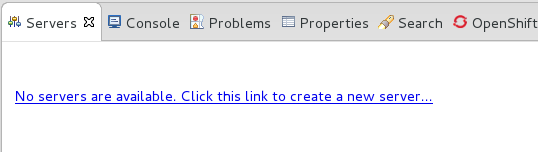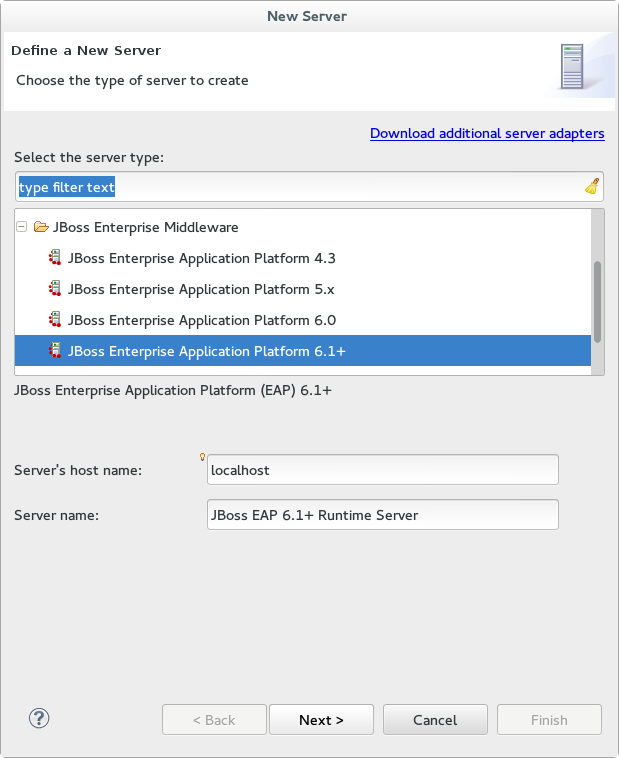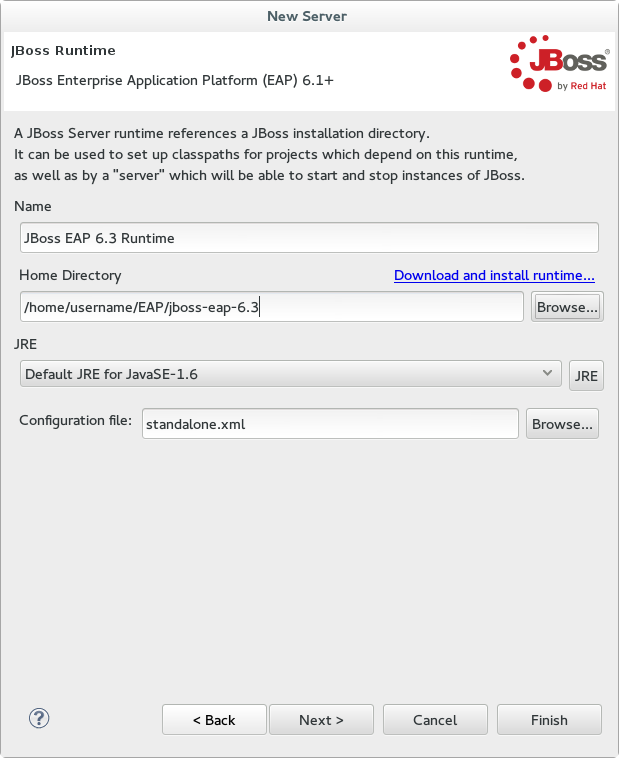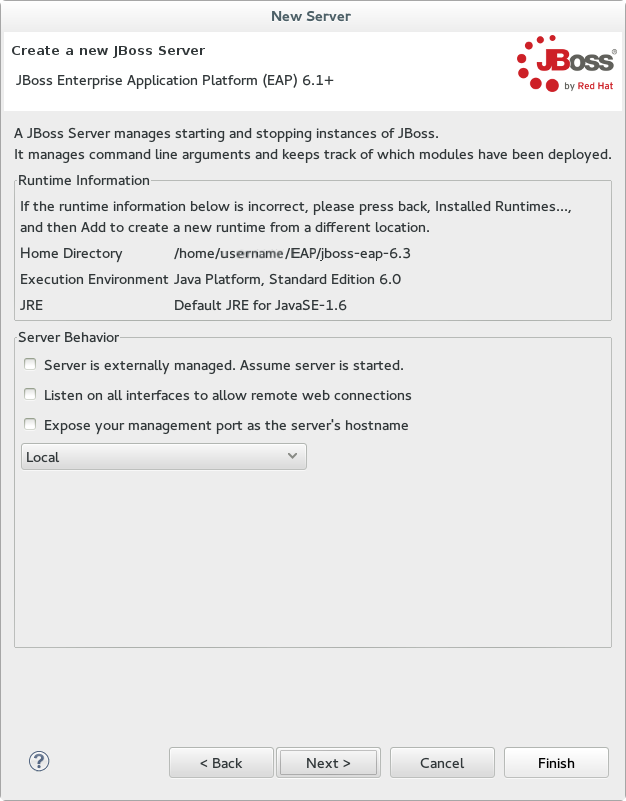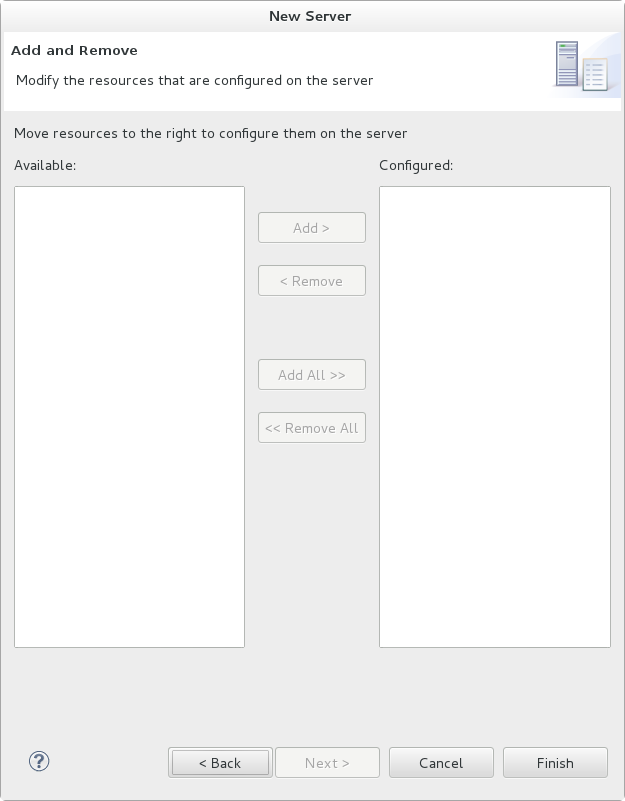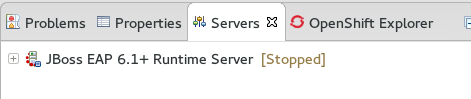Questo contenuto non è disponibile nella lingua selezionata.
1.3. Set Up the Development Environment
1.3.1. Download and Install Red Hat JBoss Developer Studio
1.3.1.1. Setup Red Hat JBoss Developer Studio
1.3.1.2. Download Red Hat JBoss Developer Studio 7.1
- Go to https://access.redhat.com/.
- Select from the menu at the top of the page.
- Find
Red Hat JBoss Developer Studioin the list and click on it. - Select the appropriate version and click .
1.3.1.3. Install Red Hat JBoss Developer Studio 7.1
Procedure 1.1. Install Red Hat JBoss Developer Studio 7.1
- Open a terminal.
- Move into the directory containing the downloaded
.jarfile. - Run the following command to launch the GUI installer:
java -jar jbdevstudio-build_version.jar
java -jar jbdevstudio-build_version.jarCopy to Clipboard Copied! Toggle word wrap Toggle overflow - Click to start the installation process.
- Select I accept the terms of this license agreement and click .
- Adjust the installation path and click .
Note
If the installation path folder does not exist, a prompt will appear. Click to create the folder. - Choose a JVM, or leave the default JVM selected, and click .
- Add any application platforms available, and click .
- Review the installation details, and click .
- Click when the installation process is complete.
- Configure the desktop shortcuts for Red Hat JBoss Developer Studio, and click .
- Click .
1.3.1.4. Start Red Hat JBoss Developer Studio
Procedure 1.2. Command to start Red Hat JBoss Developer Studio
- Open a terminal.
- Change into the installation directory.
- Run the following command to start Red Hat JBoss Developer Studio:
./jbdevstudio
[localhost]$ ./jbdevstudioCopy to Clipboard Copied! Toggle word wrap Toggle overflow
1.3.1.5. Add the JBoss EAP Server Using Define New Server
Procedure 1.3. Add the server
- Open the Servers tab. If there is no Servers tab, add it to the panel as follows:
- Click
. - Select Servers from the Server folder and click .
- Click on the link to create a new server or right-click within the blank Server panel and select
. Figure 1.1. Add a new server - No servers available
- Expand JBoss Enterprise Middleware and choose . Click to create the JBoss runtime and define the server. The next time you define a new server, this dialog displays a Server runtime environment selection with the new runtime definition.
Figure 1.2. Define a New Server
- Enter a name, for example "JBoss EAP 6.3 Runtime". Under Home Directory, click and navigate to your JBoss EAP install location. Then click .
Figure 1.3. Add New Server Runtime Environment
Note
Some quickstarts require that you run the server with a different profile or additional arguments. To deploy a quickstart that requires thefullprofile, you must define a new server and add a Server Runtime Environment that specifiesstandalone-full.xmlfor the Configuration file. Be sure to give the new server a descriptive name. - On this screen you define the server behavior. You can start the server manually or let Red Hat JBoss Developer Studio manage it for you. You can also define a remote server for deployment and determine if you want to expose the management port for that server, for example, if you need connect to it using JMX. In this example, we assume the server is local and you want Red Hat JBoss Developer Studio to manage your server so you do not need to check anything. Click .
Figure 1.4. Define the New JBoss Server Behavior
- This screen allows you to configure existing projects for the new server. Because you do not have any projects at this point, click .
Figure 1.5. Modify resources for the new JBoss server
The JBoss EAP Runtime Server is listed in the Servers tab.
Figure 1.6. Server appears in the server list