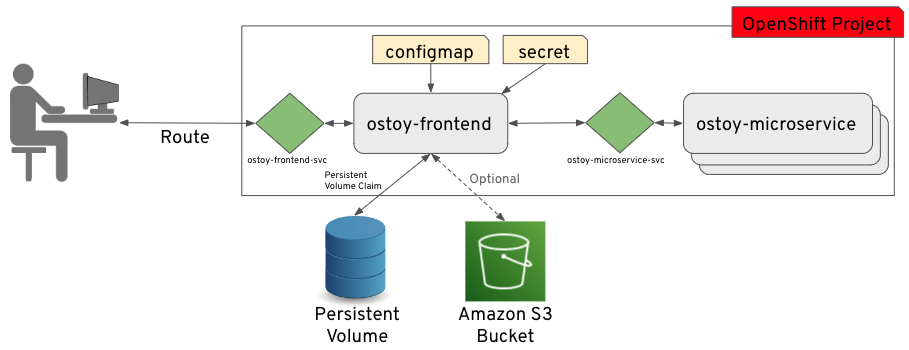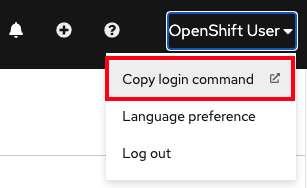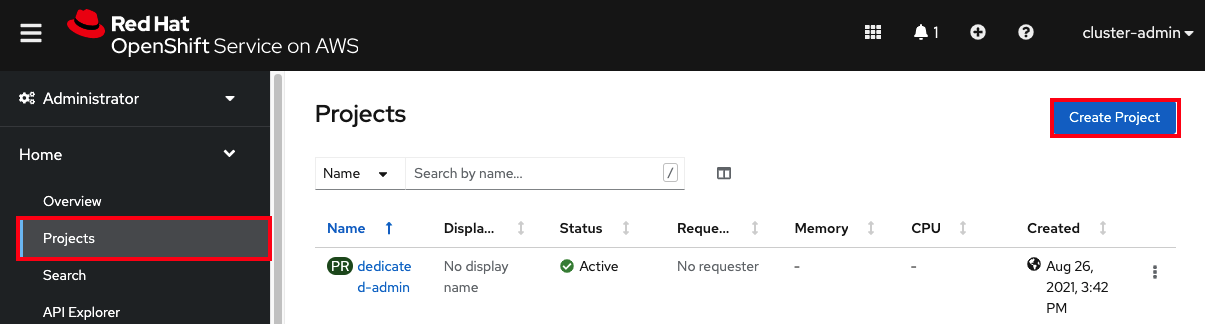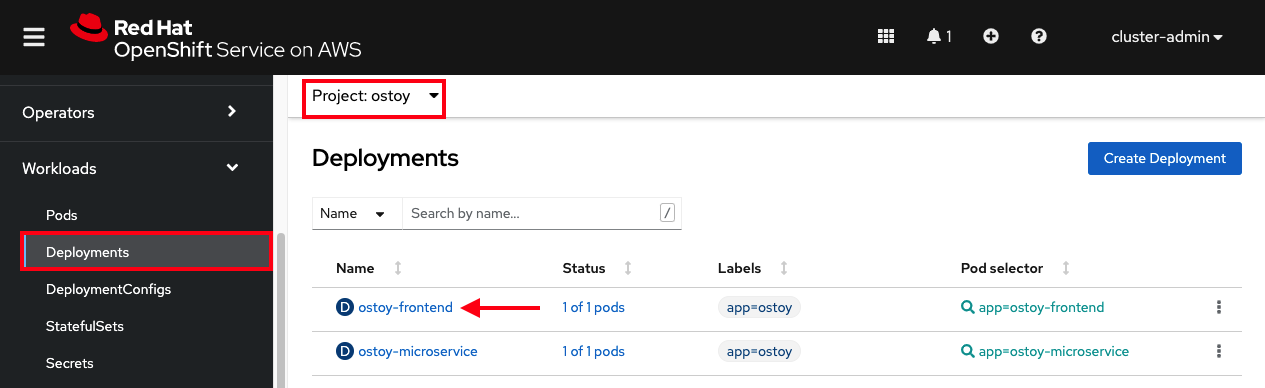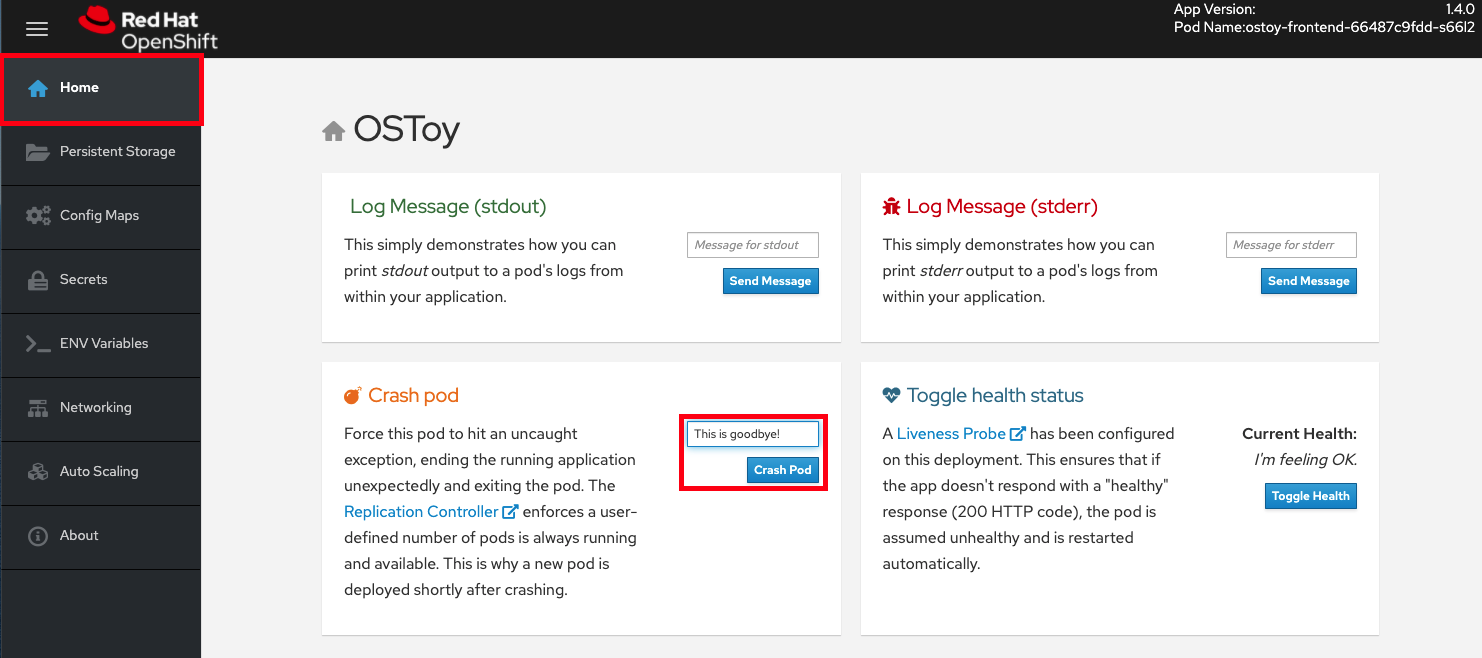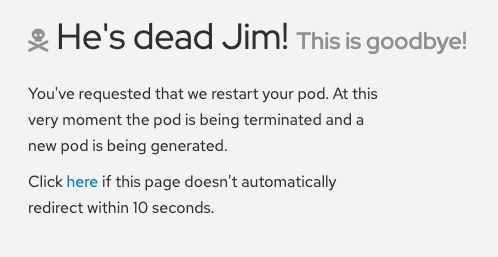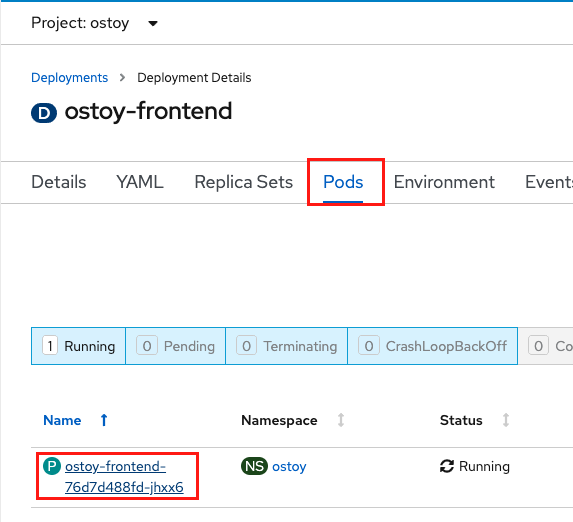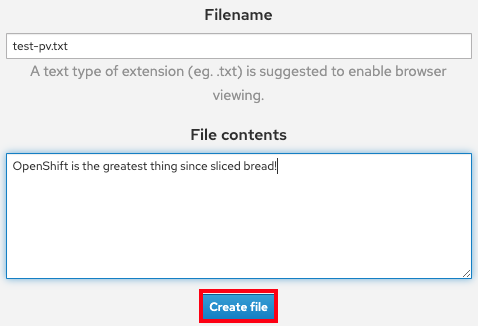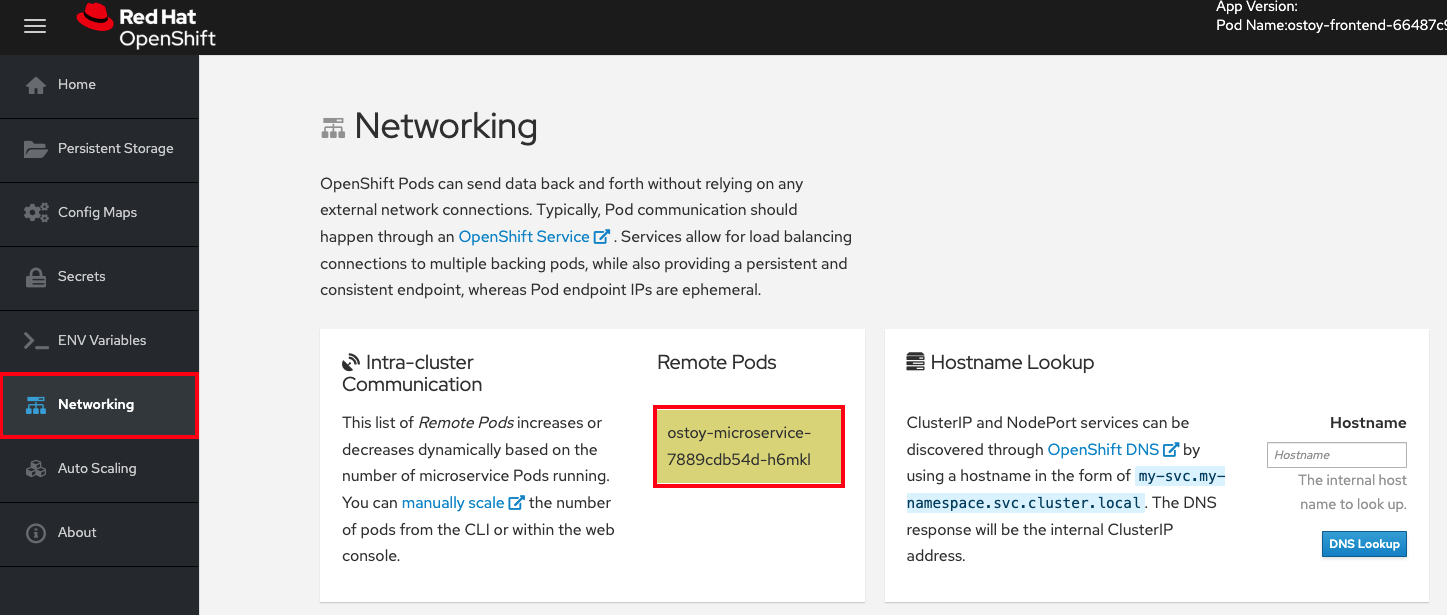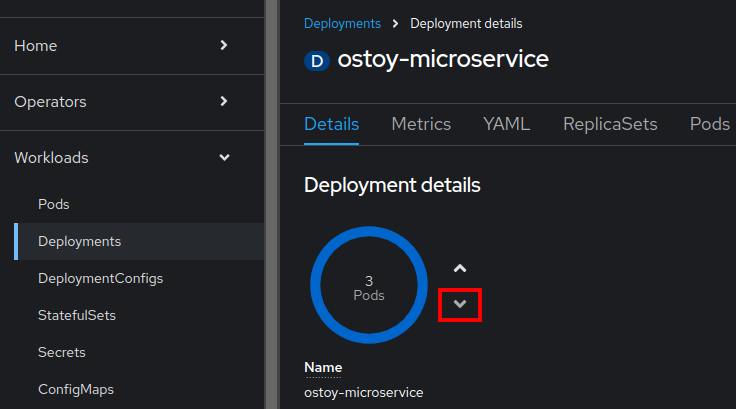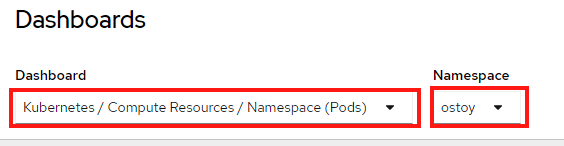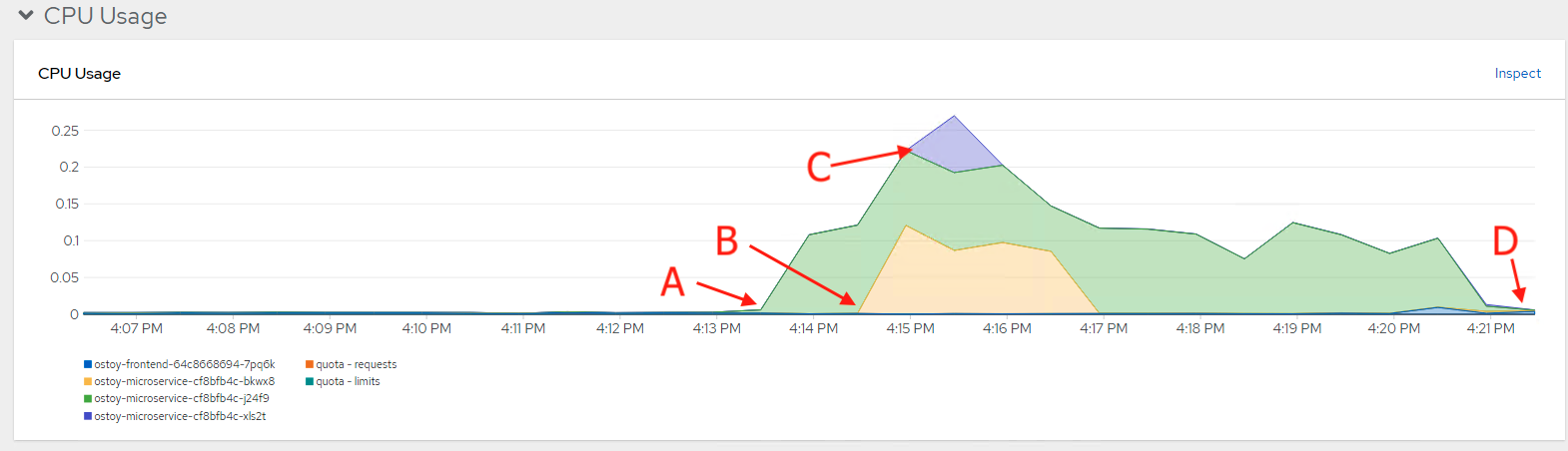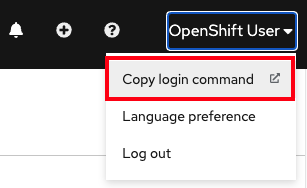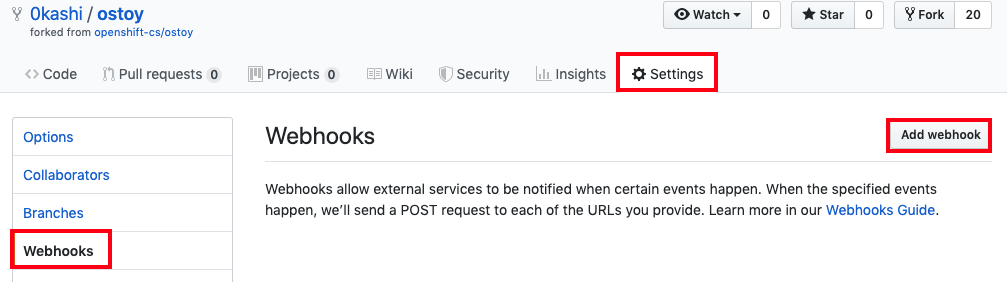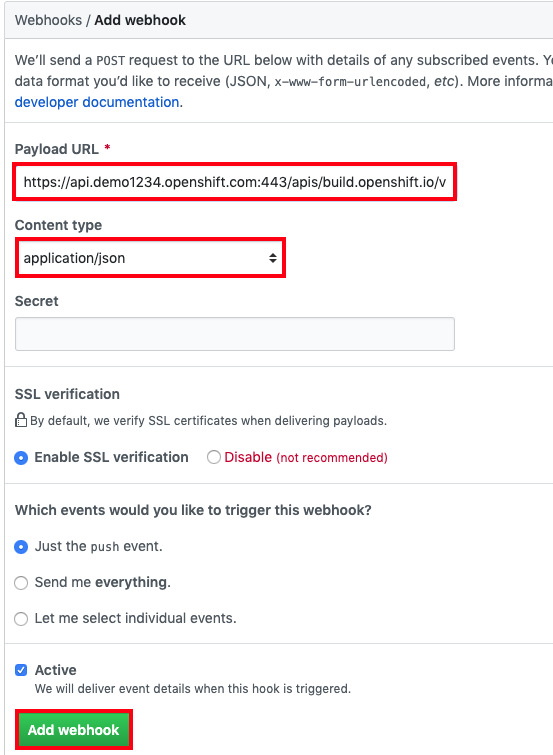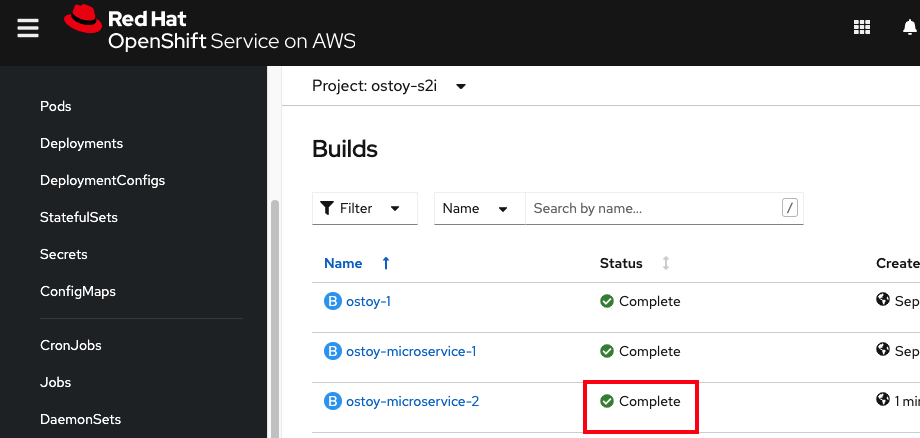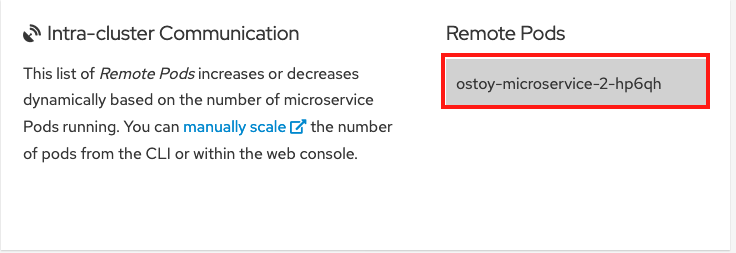Questo contenuto non è disponibile nella lingua selezionata.
Chapter 2. Deploying an application workshop
2.1. Workshop overview
2.1.1. Introduction
After successfully provisioning your cluster, follow this workshop to deploy an application on it to understand the concepts of deploying and operating container-based applications.
Workshop objectives
- Deploy a Node.js-based application by using Source-to-Image (S2I) and Kubernetes deployment objects
- Set up a continuous delivery (CD) pipeline to automatically push source code changes
- Experience self-healing applications
- Explore configuration management through ConfigMaps, secrets, and environment variables
- Use persistent storage to share data across pod restarts
- Explore networking in Kubernetes and applications
- Familiarize yourself with ROSA and Kubernetes functionality
- Automatically scale pods based on loads from the Horizontal Pod Autoscaler (HPA)
Prerequisites
- A provisioned ROSA cluster
- The OpenShift command-line interface (CLI)
- A GitHub account
2.1.2. About the OSToy application
OSToy is a Node.js application that deploys to a ROSA cluster to help explore the functionality of Kubernetes.
This application has a user interface where you can:
- Write messages to the log (stdout / stderr)
- Intentionally crash the application to view self-healing
- Toggle a liveness probe and monitor OpenShift behavior
- Read ConfigMaps, secrets, and environment variables
- Read and write files when connected to shared storage
- Check network connectivity, intra-cluster DNS, and intra-communication with the included microservice
- Increase the load to view automatic scaling of the pods by using the HPA
2.1.2.1. OSToy application diagram
2.1.2.2. Understanding the OSToy UI
- Pod name
- Home: Application home page
- Persistent Storage: Writes data to the persistent volume bound to the application
- Config Maps: Shows ConfigMaps available to the application and the key:value pairs
- Secrets: Shows secrets available to the application and the key:value pairs
- ENV Variables: Shows environment variables available to the application
- Networking: Networking tools
- Pod Auto Scaling: Increase the load of the pods and test the Horizontal Pod Autoscaler (HPA)
- ACK S3: Integrate with AWS S3 to read and write objects to a bucket
- About: Application information
2.1.2.3. Lab resources
- OSToy application source code
- OSToy front-end container image
- OSToy microservice container image
Deployment definition YAML files:
ostoy-frontend-deployment.yamlCopy to Clipboard Copied! Toggle word wrap Toggle overflow ostoy-microservice-deployment.yamlCopy to Clipboard Copied! Toggle word wrap Toggle overflow S3 bucket manifest for ACK S3
s3-bucket.yamlCopy to Clipboard Copied! Toggle word wrap Toggle overflow
To simplify deployment of the OSToy application, all of the objects required in the above deployment manifests are grouped together. For a typical enterprise deployment, a separate manifest file for each Kubernetes object is recommended.
2.2. Deploying the OSToy application with Kubernetes
Deploying an application involves creating a container image, storing it in an image repository, and defining Deployment object that uses that image.
Deploying an application involves the following steps:
- Create the images for the front-end and back-end microservice containers
- Store the container images in an image repository
- Create the Kubernetes Deployment object for the application
- Deploy the application
This workshop focuses on application deployment and has users run a remote file which uses an existing image.
2.2.1. Retrieving the login command
Procedure
Confirm you are logged in to the command-line interface (CLI) by running the following command:
rosa whoami
rosa whoamiCopy to Clipboard Copied! Toggle word wrap Toggle overflow If you are logged in to the command-line interface, skip to "Creating a new project". If you are not logged in to the command-line interface, continue this procedure.
- Access your cluster with the web console.
Click the dropdown arrow next to your login name in the upper right corner, and select Copy Login Command.
A new tab opens.
- Select your authentication method.
- Click Display Token.
- Copy the command under Log in with this token.
From your terminal, paste and run the copied command. If the login is successful, you will see the following confirmation message:
Copy to Clipboard Copied! Toggle word wrap Toggle overflow
2.2.2. Creating a new project
Use your preferred interface to create a new project.
2.2.2.1. Creating a new project using the CLI
Procedure
Create a new project named
ostoyin your cluster by running following command:oc new-project ostoy
$ oc new-project ostoyCopy to Clipboard Copied! Toggle word wrap Toggle overflow Example output
Now using project "ostoy" on server "https://api.myrosacluster.abcd.p1.openshiftapps.com:6443".
Now using project "ostoy" on server "https://api.myrosacluster.abcd.p1.openshiftapps.com:6443".Copy to Clipboard Copied! Toggle word wrap Toggle overflow Optional: Create a unique project name by running the following command:
oc new-project ostoy-$(uuidgen | cut -d - -f 2 | tr '[:upper:]' '[:lower:]')
$ oc new-project ostoy-$(uuidgen | cut -d - -f 2 | tr '[:upper:]' '[:lower:]')Copy to Clipboard Copied! Toggle word wrap Toggle overflow
2.2.2.2. Creating a new project using the web console
Procedure
-
From the web console, click Home
Projects. On the Projects page, click create Create Project.
- In the Create Project box, enter a project name in the Name field.
- Click Create.
2.2.3. Deploying the back-end microservice
The microservice serves internal web requests and returns a JSON object containing the current hostname and a randomly generated color string.
Procedure
Deploy the microservice by running the following command:
oc apply -f https://raw.githubusercontent.com/openshift-cs/rosaworkshop/master/rosa-workshop/ostoy/yaml/ostoy-microservice-deployment.yaml
$ oc apply -f https://raw.githubusercontent.com/openshift-cs/rosaworkshop/master/rosa-workshop/ostoy/yaml/ostoy-microservice-deployment.yamlCopy to Clipboard Copied! Toggle word wrap Toggle overflow Example output
oc apply -f https://raw.githubusercontent.com/openshift-cs/rosaworkshop/master/rosa-workshop/ostoy/yaml/ostoy-microservice-deployment.yaml
$ oc apply -f https://raw.githubusercontent.com/openshift-cs/rosaworkshop/master/rosa-workshop/ostoy/yaml/ostoy-microservice-deployment.yaml deployment.apps/ostoy-microservice created service/ostoy-microservice-svc createdCopy to Clipboard Copied! Toggle word wrap Toggle overflow
2.2.4. Deploying the front-end microservice
The front-end deployment uses the Node.js front-end for the application and additional Kubernetes objects.
Front-end deployment defines the following features:
- Persistent volume claim
- Deployment object
- Service
- Route
- ConfigMaps
- Secrets
Procedure
Deploy the application front-end and create the objects by running the following command:
oc apply -f https://raw.githubusercontent.com/openshift-cs/rosaworkshop/master/rosa-workshop/ostoy/yaml/ostoy-frontend-deployment.yaml
$ oc apply -f https://raw.githubusercontent.com/openshift-cs/rosaworkshop/master/rosa-workshop/ostoy/yaml/ostoy-frontend-deployment.yamlCopy to Clipboard Copied! Toggle word wrap Toggle overflow Example output
Copy to Clipboard Copied! Toggle word wrap Toggle overflow All objects should create successfully.
2.2.5. Obtain the route to your application
Obtain the route to access the application.
Procedure
Get the route to your application by running the following command:
oc get route
$ oc get routeCopy to Clipboard Copied! Toggle word wrap Toggle overflow Example output
NAME HOST/PORT PATH SERVICES PORT TERMINATION WILDCARD ostoy-route ostoy-route-ostoy.apps.<your-rosa-cluster>.abcd.p1.openshiftapps.com ostoy-frontend-svc <all> None
NAME HOST/PORT PATH SERVICES PORT TERMINATION WILDCARD ostoy-route ostoy-route-ostoy.apps.<your-rosa-cluster>.abcd.p1.openshiftapps.com ostoy-frontend-svc <all> NoneCopy to Clipboard Copied! Toggle word wrap Toggle overflow
2.2.6. Viewing the application
Procedure
-
Copy the
ostoy-route-ostoy.apps.<your-rosa-cluster>.abcd.p1.openshiftapps.comURL output from the previous step. Paste the copied URL into your web browser and press enter. You should see the homepage of your application. If the page does not load, make sure you used
httpand nothttps.
2.3. Health check
See how Kubernetes responds to pod failure by intentionally crashing your pod and making it unresponsive to the Kubernetes liveness probes.
2.3.1. Preparing your desktop
Procedure
From the OpenShift web console, select Workloads > Deployments > ostoy-frontend to view the OSToy deployment.
2.3.2. Crashing the pod
Procedure
-
From the OSToy application web console, click Home in the left menu, and enter a message in the Crash Pod box, for example,
This is goodbye!. Click Crash Pod.
The pod crashes and Kubernetes restarts the pod.
2.3.3. Viewing the revived pod
Procedure
From the OpenShift web console, quickly switch to the Deployments screen. You will see that the pod turns yellow, which means it is down. It should quickly revive and turn blue. The revival process happens quickly.
Verification
From the web console, click Pods > ostoy-frontend-xxxxxxx-xxxx to change to the pods screen.
Click the Events subtab, and verify that the container crashed and restarted.
2.3.4. Making the application malfunction
Procedure
~~. Keep the pod events page open.~~
From the OSToy application, click Toggle Health in the Toggle Health Status tile. Watch Current Health switch to I’m not feeling all that well.
Verification
After you make the application malfunction, the application stops responding with a 200 HTTP code. After 3 consecutive failures, Kubernetes stops the pod and restarts it.
- From the web console, switch back to the pod events page to see that the liveness probe failed and the pod restarted.
The following image shows an example of what you will see on your pod events page.
A. The pod has three consecutive failures.
B. Kubernetes stops the pod.
C. Kubernetes restarts the pod.
2.4. Persistent volumes for cluster storage
{rosa-classic-first} and Red Hat OpenShift Service on AWS (ROSA) support storing persistent volumes with either Amazon Web Services (AWS) Elastic Block Store (EBS) or AWS Elastic File System (EFS).
2.4.1. Using persistent volumes
Use the following procedures to create a file, store it on a persistent volume in your cluster, and confirm that it still exists after pod failure and re-creation.
2.4.1.1. Viewing a persistent volume claim
Procedure
- Navigate to the cluster’s OpenShift web console.
- Click Storage in the left menu, then click PersistentVolumeClaims to see a list of all the persistent volume claims.
Click a persistence volume claim to see the size, access mode, storage class, and other additional claim details.
NoteThe access mode is
ReadWriteOnce(RWO). This means that the volume can only be mounted to one node and the pod or pods can read and write to the volume.
2.4.1.2. Storing your file
Procedure
- In the OSToy app console, click Persistent Storage in the left menu.
-
In the Filename box, enter a file name with a
.txtextension, for exampletest-pv.txt. -
In the File contents box, enter a sentence of text, for example
OpenShift is the greatest thing since sliced bread!. Click Create file.
- Scroll to Existing files on the OSToy app console.
Click the file you created to see the file name and contents.
2.4.1.3. Crashing the pod
Procedure
- On the OSToy app console, click Home in the left menu.
- Click Crash pod.
2.4.1.4. Confirming persistent storage
Procedure
- Wait for the pod to re-create.
- On the OSToy app console, click Persistent Storage in the left menu.
Find the file you created, and open it to view and confirm the contents.
Verification
The deployment YAML file shows that we mounted the directory /var/demo_files to our persistent volume claim.
Retrieve the name of your front-end pod by running the following command:
oc get pods
$ oc get podsCopy to Clipboard Copied! Toggle word wrap Toggle overflow Start a secure shell (SSH) session in your container by running the following command:
oc rsh <pod_name>
$ oc rsh <pod_name>Copy to Clipboard Copied! Toggle word wrap Toggle overflow Go to the directory by running the following command:
cd /var/demo_files
$ cd /var/demo_filesCopy to Clipboard Copied! Toggle word wrap Toggle overflow Optional: See all the files you created by running the following command:
ls
$ lsCopy to Clipboard Copied! Toggle word wrap Toggle overflow Open the file to view the contents by running the following command:
cat test-pv.txt
$ cat test-pv.txtCopy to Clipboard Copied! Toggle word wrap Toggle overflow Verify that the output is the text you entered in the OSToy app console.
Example terminal
Copy to Clipboard Copied! Toggle word wrap Toggle overflow
2.4.1.5. Ending the session
Procedure
-
Type
exitin your terminal to quit the session and return to the CLI.
2.5. ConfigMaps, secrets, and environment variables
This tutorial shows how to configure the OSToy application by using config maps, secrets, and environment variables.
2.5.1. Configuration using ConfigMaps
Config maps allow you to decouple configuration artifacts from container image content to keep containerized applications portable.
Procedure
In the OSToy app, in the left menu, click Config Maps, displaying the contents of the config map available to the OSToy application. The code snippet shows an example of a config map configuration:
Example output
Copy to Clipboard Copied! Toggle word wrap Toggle overflow
2.5.2. Configuration using secrets
Kubernetes Secret objects allow you to store and manage sensitive information, such as passwords, OAuth tokens, and SSH keys. Putting this information in a secret is safer and more flexible than putting it in plain text into a pod definition or a container image.
Procedure
In the OSToy app, in the left menu, click Secrets, displaying the contents of the secrets available to the OSToy application. The code snippet shows an example of a secret configuration:
Example output
USERNAME=my_user PASSWORD=VVNFUk5BTUU9bXlfdXNlcgpQQVNTV09SRD1AT3RCbCVYQXAhIzYzMlk1RndDQE1UUWsKU01UUD1sb2NhbGhvc3QKU01UUF9QT1JUPTI1 SMTP=localhost SMTP_PORT=25
USERNAME=my_user PASSWORD=VVNFUk5BTUU9bXlfdXNlcgpQQVNTV09SRD1AT3RCbCVYQXAhIzYzMlk1RndDQE1UUWsKU01UUD1sb2NhbGhvc3QKU01UUF9QT1JUPTI1 SMTP=localhost SMTP_PORT=25Copy to Clipboard Copied! Toggle word wrap Toggle overflow
2.5.3. Configuration using environment variables
Using environment variables is an easy way to change application behavior without requiring code changes. It allows different deployments of the same application to potentially behave differently based on the environment variables. Red Hat OpenShift Service on AWS makes it simple to set, view, and update environment variables for pods or deployments.
Procedure
In the OSToy app, in the left menu, click ENV Variables, displaying the environment variables available to the OSToy application. The code snippet shows an example of an environmental variable configuration:
Example output
Copy to Clipboard Copied! Toggle word wrap Toggle overflow
2.6. Networking
The OSToy application uses intra-cluster networking to separate functions by using microservices.
In this workshop, there are at least two separate pods, each with its own service. One pod functions as the front end web application with a service and a publicly accessible route. The other pod functions as the backend microservice with a service object so that the front end pod can communicate with the microservice.
Communication occurs across the pods if there is more than one pod. The microservice is not accessible from outside the cluster and other namespaces or projects. The purpose of the microservice is to serve internal web requests and return a JSON object containing the current hostname (the pod’s name) and a randomly generated color string. This color string displays a box with that color on the OSToy application web console.
For more information about the networking limitations, see About network policy.
2.6.1. Intra-cluster networking
You can view your networking configurations in your OSToy application.
Procedure
- In the OSToy application web console, click Networking in the left menu.
Review the networking configuration. The tile "Hostname Lookup" illustrates how the service name created for a pod translates into an internal ClusterIP address.
Enter the name of the microservice created in the "Hostname Lookup" tile following the format:
<service_name>.<namespace>.svc.cluster.local. You can find the microservice name in the service definition ofostoy-microservice.yamlby running the following command:oc get service <name_of_service> -o yaml
$ oc get service <name_of_service> -o yamlCopy to Clipboard Copied! Toggle word wrap Toggle overflow Example output
Copy to Clipboard Copied! Toggle word wrap Toggle overflow In this example, the full hostname is
ostoy-microservice-svc.ostoy.svc.cluster.local.An IP address is returned. In this example it is
172.30.165.246. This is the intra-cluster IP address, which is only accessible from within the cluster.
2.7. Scaling an application
Manually or automatically scale your pods by using the Horizontal Pod Autoscaler (HPA). You can also scale your cluster nodes.
Prerequisites
- An active ROSA cluster
- A deployed OSToy application
2.7.1. Manual pod scaling
You can manually scale your application’s pods by using one of the following methods:
- Changing your ReplicaSet or deployment definition
- Using the command line
- Using the web console
This workshop starts by using only one pod for the microservice. By defining a replica of 1 in your deployment definition, the Kubernetes Replication Controller strives to keep one pod alive. You then learn how to define pod autoscaling by using the Horizontal Pod Autoscaler(HPA) which is based on the load and will scale out more pods when necessary.
Procedure
- In the OSToy app, click the Networking tab in the navigational menu.
In the "Intra-cluster Communication" section, locate the box that randomly changes colors. Inside the box, you see the microservice’s pod name. There is only one box in this example because there is only one microservice pod.
Confirm that there is only one pod running for the microservice by running the following command:
oc get pods
$ oc get podsCopy to Clipboard Copied! Toggle word wrap Toggle overflow Example output
NAME READY STATUS RESTARTS AGE ostoy-frontend-679cb85695-5cn7x 1/1 Running 0 1h ostoy-microservice-86b4c6f559-p594d 1/1 Running 0 1h
NAME READY STATUS RESTARTS AGE ostoy-frontend-679cb85695-5cn7x 1/1 Running 0 1h ostoy-microservice-86b4c6f559-p594d 1/1 Running 0 1hCopy to Clipboard Copied! Toggle word wrap Toggle overflow - Download the ostoy-microservice-deployment.yaml and save it to your local machine.
Change the deployment definition to three pods instead of one by using the following example:
spec: selector: matchLabels: app: ostoy-microservice replicas: 3spec: selector: matchLabels: app: ostoy-microservice replicas: 3Copy to Clipboard Copied! Toggle word wrap Toggle overflow Apply the replica changes by running the following command:
oc apply -f ostoy-microservice-deployment.yaml
$ oc apply -f ostoy-microservice-deployment.yamlCopy to Clipboard Copied! Toggle word wrap Toggle overflow NoteYou can also edit the
ostoy-microservice-deployment.yamlfile in the OpenShift Web Console by going to the Workloads > Deployments > ostoy-microservice > YAML tab.Confirm that there are now 3 pods by running the following command:
oc get pods
$ oc get podsCopy to Clipboard Copied! Toggle word wrap Toggle overflow The output shows that there are now 3 pods for the microservice instead of only one.
Example output
NAME READY STATUS RESTARTS AGE ostoy-frontend-5fbcc7d9-rzlgz 1/1 Running 0 26m ostoy-microservice-6666dcf455-2lcv4 1/1 Running 0 81s ostoy-microservice-6666dcf455-5z56w 1/1 Running 0 81s ostoy-microservice-6666dcf455-tqzmn 1/1 Running 0 26m
NAME READY STATUS RESTARTS AGE ostoy-frontend-5fbcc7d9-rzlgz 1/1 Running 0 26m ostoy-microservice-6666dcf455-2lcv4 1/1 Running 0 81s ostoy-microservice-6666dcf455-5z56w 1/1 Running 0 81s ostoy-microservice-6666dcf455-tqzmn 1/1 Running 0 26mCopy to Clipboard Copied! Toggle word wrap Toggle overflow Scale the application by using the command-line interface (CLI) or by using the web user interface (UI):
In the CLI, decrease the number of pods from
3to2by running the following command:oc scale deployment ostoy-microservice --replicas=2
$ oc scale deployment ostoy-microservice --replicas=2Copy to Clipboard Copied! Toggle word wrap Toggle overflow - From the navigational menu of the OpenShift web console UI, click Workloads > Deployments > ostoy-microservice.
- Locate the blue circle with a "3 Pod" label in the middle.
Selecting the arrows next to the circle scales the number of pods. Select the down arrow to
2.
Verification
Check your pod counts by using the CLI, the web UI, or the OSToy application:
From the CLI, confirm that you are using two pods for the microservice by running the following command:
oc get pods
$ oc get podsCopy to Clipboard Copied! Toggle word wrap Toggle overflow Example output
NAME READY STATUS RESTARTS AGE ostoy-frontend-5fbcc7d9-rzlgz 1/1 Running 0 75m ostoy-microservice-6666dcf455-2lcv4 1/1 Running 0 50m ostoy-microservice-6666dcf455-tqzmn 1/1 Running 0 75m
NAME READY STATUS RESTARTS AGE ostoy-frontend-5fbcc7d9-rzlgz 1/1 Running 0 75m ostoy-microservice-6666dcf455-2lcv4 1/1 Running 0 50m ostoy-microservice-6666dcf455-tqzmn 1/1 Running 0 75mCopy to Clipboard Copied! Toggle word wrap Toggle overflow In the web UI, select Workloads > Deployments > ostoy-microservice.
You can also confirm that there are two pods by selecting Networking in the navigation menu of the OSToy application. There should be two colored boxes for the two pods.
2.7.2. Pod autoscaling
Red Hat OpenShift Service on AWS offers a Horizontal Pod Autoscaler (HPA). The HPA uses metrics to increase or decrease the number of pods when necessary.
Procedure
From the navigational menu of the web UI, select Pod Auto Scaling.
Create the HPA by running the following command:
oc autoscale deployment/ostoy-microservice --cpu-percent=80 --min=1 --max=10
$ oc autoscale deployment/ostoy-microservice --cpu-percent=80 --min=1 --max=10Copy to Clipboard Copied! Toggle word wrap Toggle overflow This command creates an HPA that maintains between 1 and 10 replicas of the pods controlled by the ostoy-microservice deployment. During deployment, HPA increases and decreases the number of replicas to keep the average CPU use across all pods at 80% and 40 millicores.
On the Pod Auto Scaling > Horizontal Pod Autoscaling page, select Increase the load.
ImportantBecause increasing the load generates CPU intensive calculations, the page can become unresponsive. This is an expected response. Only click Increase the Load once. For more information about the process, see the microservice’s GitHub repository.
After a few minutes, the new pods display on the page represented by colored boxes.
NoteThe page can experience lag.
Verification
Check your pod counts with one of the following methods:
In the OSToy application’s web UI, see the remote pods box:
Because there is only one pod, increasing the workload should trigger an increase of pods.
In the CLI, run the following command:
oc get pods --field-selector=status.phase=Running | grep microservice
oc get pods --field-selector=status.phase=Running | grep microserviceCopy to Clipboard Copied! Toggle word wrap Toggle overflow Example output
ostoy-microservice-79894f6945-cdmbd 1/1 Running 0 3m14s ostoy-microservice-79894f6945-mgwk7 1/1 Running 0 4h24m ostoy-microservice-79894f6945-q925d 1/1 Running 0 3m14s
ostoy-microservice-79894f6945-cdmbd 1/1 Running 0 3m14s ostoy-microservice-79894f6945-mgwk7 1/1 Running 0 4h24m ostoy-microservice-79894f6945-q925d 1/1 Running 0 3m14sCopy to Clipboard Copied! Toggle word wrap Toggle overflow You can also verify autoscaling from the OpenShift Cluster Manager
- In the OpenShift web console navigational menu, click Observe > Dashboards.
In the dashboard, select Kubernetes / Compute Resources / Namespace (Pods) and your namespace ostoy.
A graph appears showing your resource usage across CPU and memory. The top graph shows recent CPU consumption per pod and the lower graph indicates memory usage. The following lists the callouts in the graph:
- The load increased (A).
- Two new pods were created (B and C).
- The thickness of each graph represents the CPU consumption and indicates which pods handled more load.
The load decreased (D), and the pods were deleted.
2.7.3. Node autoscaling
Red Hat OpenShift Service on AWS allows you to use node autoscaling. In this scenario, you will create a new project with a job that has a large workload that the cluster cannot handle. With autoscaling enabled, when the load is larger than your current capacity, the cluster will automatically create new nodes to handle the load.
Prerequisites
- Autoscaling is enabled on your machine pools.
Procedure
Create a new project called
autoscale-exby running the following command:oc new-project autoscale-ex
$ oc new-project autoscale-exCopy to Clipboard Copied! Toggle word wrap Toggle overflow Create the job by running the following command:
oc create -f https://raw.githubusercontent.com/openshift-cs/rosaworkshop/master/rosa-workshop/ostoy/yaml/job-work-queue.yaml
$ oc create -f https://raw.githubusercontent.com/openshift-cs/rosaworkshop/master/rosa-workshop/ostoy/yaml/job-work-queue.yamlCopy to Clipboard Copied! Toggle word wrap Toggle overflow After a few minuts, run the following command to see the pods:
oc get pods
$ oc get podsCopy to Clipboard Copied! Toggle word wrap Toggle overflow Example output
Copy to Clipboard Copied! Toggle word wrap Toggle overflow -
Because there are many pods in a
Pendingstate, this status triggers the autoscaler to create more nodes in your machine pool. Allow time to create these worker nodes. After a few minutes, use the following command to see how many worker nodes you now have:
oc get nodes
$ oc get nodesCopy to Clipboard Copied! Toggle word wrap Toggle overflow Example output
Copy to Clipboard Copied! Toggle word wrap Toggle overflow You can see the worker nodes were automatically created to handle the workload.
Return to the OSToy application by entering the following command:
oc project ostoy
$ oc project ostoyCopy to Clipboard Copied! Toggle word wrap Toggle overflow
2.8. S2I deployments
The integrated Source-to-Image (S2I) builder is one method to deploy applications in OpenShift. The S2I is a tool for building reproducible, Docker-formatted container images. For more information, see OpenShift concepts.
Prerequisites
- A ROSA cluster
2.8.1. Retrieving your login command
Procedure
Confirm you are logged in to the command-line interface (CLI) by running the following command:
rosa whoami
rosa whoamiCopy to Clipboard Copied! Toggle word wrap Toggle overflow If you are logged in to the command-line interface, skip to "Creating a new project". If you are not logged in to the command-line interface, continue this procedure.
If you are not logged in to the command-line interface (CLI), in OpenShift Cluster Manager, click the dropdown arrow next to your name in the upper-right and select Copy Login Command.
- A new tab opens. Enter your username and password, and select the authentication method.
- Click Display Token
- Copy the command under "Log in with this token".
Log in to the CLI by running the copied command in your terminal.
Example input
oc login --token=RYhFlXXXXXXXXXXXX --server=https://api.osd4-demo.abc1.p1.openshiftapps.com:6443
$ oc login --token=RYhFlXXXXXXXXXXXX --server=https://api.osd4-demo.abc1.p1.openshiftapps.com:6443Copy to Clipboard Copied! Toggle word wrap Toggle overflow Example output
Logged into "https://api.myrosacluster.abcd.p1.openshiftapps.com:6443" as "rosa-user" using the token provided. You don't have any projects. You can try to create a new project, by running oc new-project <project name>
Logged into "https://api.myrosacluster.abcd.p1.openshiftapps.com:6443" as "rosa-user" using the token provided. You don't have any projects. You can try to create a new project, by running oc new-project <project name>Copy to Clipboard Copied! Toggle word wrap Toggle overflow
2.8.2. Creating a new project
Create a new project from the CLI by running the following command:
oc new-project ostoy-s2i
$ oc new-project ostoy-s2iCopy to Clipboard Copied! Toggle word wrap Toggle overflow
2.8.3. Fork the OSToy repository
In order to trigger automated builds based on changes to the source code, you must set up a GitHub webhook. The webhook will trigger S2I builds when you push code into your GitHub repository. To set up the webhook, you must first fork the repository.
Replace <UserName> with your own GitHub username for the following URLs in this guide.
2.8.4. Using S2i to deploy OSToy on your cluster
Procedure
Add a secret to OpenShift.
This example emulates a
.envfile. Files are easily moved directly into an OpenShift environment and can even be renamed in the secret.Run the following command, replacing
<UserName>with your GitHub username:oc create -f https://raw.githubusercontent.com/<UserName>/ostoy/master/deployment/yaml/secret.yaml
$ oc create -f https://raw.githubusercontent.com/<UserName>/ostoy/master/deployment/yaml/secret.yamlCopy to Clipboard Copied! Toggle word wrap Toggle overflow
Add a ConfigMap to OpenShift.
This example emulates an HAProxy config file, which is typically used for overriding default configurations in an OpenShift application. Files can be renamed in the ConfigMap.
Run the following command, replacing
<UserName>with your GitHub username:oc create -f https://raw.githubusercontent.com/<UserName>/ostoy/master/deployment/yaml/configmap.yaml
$ oc create -f https://raw.githubusercontent.com/<UserName>/ostoy/master/deployment/yaml/configmap.yamlCopy to Clipboard Copied! Toggle word wrap Toggle overflow
Deploy the microservice.
You must deploy the microservice to ensure that the service environment variables are available from the UI application.
--context-dirbuilds the application defined in themicroservicedirectory in the Git repository. Theapplabel ensures the user interface (UI) application and microservice are both grouped in the OpenShift UI.Run the following command to create the microservice, replacing
<UserName>with your GitHub username:oc new-app https://github.com/<UserName>/ostoy \ --context-dir=microservice \ --name=ostoy-microservice \ --labels=app=ostoy$ oc new-app https://github.com/<UserName>/ostoy \ --context-dir=microservice \ --name=ostoy-microservice \ --labels=app=ostoyCopy to Clipboard Copied! Toggle word wrap Toggle overflow Example output
Copy to Clipboard Copied! Toggle word wrap Toggle overflow
Check the status of the microservice.
Check that the microservice was created and is running correctly by running the following command:
oc status
$ oc statusCopy to Clipboard Copied! Toggle word wrap Toggle overflow Example output
Copy to Clipboard Copied! Toggle word wrap Toggle overflow Wait until you see that the microservice was successfully deployed. You can also check this through the web UI.
Deploy the front end UI.
The application relies on several environment variables to define external settings.
Attach the secret and ConfigMap and create a PersistentVolume by running the following command:
oc new-app https://github.com/<UserName>/ostoy \ --env=MICROSERVICE_NAME=OSTOY_MICROSERVICE$ oc new-app https://github.com/<UserName>/ostoy \ --env=MICROSERVICE_NAME=OSTOY_MICROSERVICECopy to Clipboard Copied! Toggle word wrap Toggle overflow Example output
Copy to Clipboard Copied! Toggle word wrap Toggle overflow
Update the deployment by running the following command:
oc patch deployment ostoy --type=json -p \ '[{"op": "replace", "path": "/spec/strategy/type", "value": "Recreate"}, {"op": "remove", "path": "/spec/strategy/rollingUpdate"}]'$ oc patch deployment ostoy --type=json -p \ '[{"op": "replace", "path": "/spec/strategy/type", "value": "Recreate"}, {"op": "remove", "path": "/spec/strategy/rollingUpdate"}]'Copy to Clipboard Copied! Toggle word wrap Toggle overflow Set a liveness probe.
Create a liveness probe to ensure the pod restarts if something is wrong in the application.
Run the following command:
oc set probe deployment ostoy --liveness --get-url=http://:8080/health
$ oc set probe deployment ostoy --liveness --get-url=http://:8080/healthCopy to Clipboard Copied! Toggle word wrap Toggle overflow
Attach the secret, ConfigMap, and persistent volume to the deployment.
Run the following command to attach your secret:
oc set volume deployment ostoy --add \ --secret-name=ostoy-secret \ --mount-path=/var/secret$ oc set volume deployment ostoy --add \ --secret-name=ostoy-secret \ --mount-path=/var/secretCopy to Clipboard Copied! Toggle word wrap Toggle overflow Run the following command to attach your ConfigMap:
oc set volume deployment ostoy --add \ --configmap-name=ostoy-config \ -m /var/config$ oc set volume deployment ostoy --add \ --configmap-name=ostoy-config \ -m /var/configCopy to Clipboard Copied! Toggle word wrap Toggle overflow Run the following command to create and attach your persistent volume:
oc set volume deployment ostoy --add \ --type=pvc \ --claim-size=1G \ -m /var/demo_files$ oc set volume deployment ostoy --add \ --type=pvc \ --claim-size=1G \ -m /var/demo_filesCopy to Clipboard Copied! Toggle word wrap Toggle overflow
Expose the UI application as an OpenShift Route.
Run the following command to deploy the application as an HTTPS application that uses the included TLS wildcard certificates:
oc create route edge --service=ostoy --insecure-policy=Redirect
$ oc create route edge --service=ostoy --insecure-policy=RedirectCopy to Clipboard Copied! Toggle word wrap Toggle overflow
Browse to your application with the following methods:
Run the following command to open a web browser with your OSToy application:
python -m webbrowser "$(oc get route ostoy -o template --template='https://{{.spec.host}}')"$ python -m webbrowser "$(oc get route ostoy -o template --template='https://{{.spec.host}}')"Copy to Clipboard Copied! Toggle word wrap Toggle overflow Run the following command to get the route for the application and copy and paste the route into your browser:
oc get route
$ oc get routeCopy to Clipboard Copied! Toggle word wrap Toggle overflow
2.9. Using Source-to-Image (S2I) webhooks for automated deployment
Automatically trigger a build and deploy any time you change the source code by using a webhook. For more information about this process, see Triggering Builds.
Procedure
Obtain the GitHub webhook trigger secret by running the following command:
oc get bc/ostoy-microservice -o=jsonpath='{.spec.triggers..github.secret}'$ oc get bc/ostoy-microservice -o=jsonpath='{.spec.triggers..github.secret}'Copy to Clipboard Copied! Toggle word wrap Toggle overflow Example output
`o_3x9M1qoI2Wj_cz1WiK`
`o_3x9M1qoI2Wj_cz1WiK`Copy to Clipboard Copied! Toggle word wrap Toggle overflow ImportantYou need to use this secret in a later step in this process.
Obtain the GitHub webhook trigger URL from the OSToy’s buildconfig by running the following command:
oc describe bc/ostoy-microservice
$ oc describe bc/ostoy-microserviceCopy to Clipboard Copied! Toggle word wrap Toggle overflow Example output
[...] Webhook GitHub: URL: https://api.demo1234.openshift.com:443/apis/build.openshift.io/v1/namespaces/ostoy-s2i/buildconfigs/ostoy/webhooks/<secret>/github [...]
[...] Webhook GitHub: URL: https://api.demo1234.openshift.com:443/apis/build.openshift.io/v1/namespaces/ostoy-s2i/buildconfigs/ostoy/webhooks/<secret>/github [...]Copy to Clipboard Copied! Toggle word wrap Toggle overflow In the GitHub webhook URL, replace the
<secret>text with the secret you retrieved. Your URL will resemble the following example output:Example output
https://api.demo1234.openshift.com:443/apis/build.openshift.io/v1/namespaces/ostoy-s2i/buildconfigs/ostoy-microservice/webhooks/o_3x9M1qoI2Wj_czR1WiK/github
https://api.demo1234.openshift.com:443/apis/build.openshift.io/v1/namespaces/ostoy-s2i/buildconfigs/ostoy-microservice/webhooks/o_3x9M1qoI2Wj_czR1WiK/githubCopy to Clipboard Copied! Toggle word wrap Toggle overflow Set up the webhook URL in GitHub repository.
In your repository, click Settings > Webhooks > Add webhook.
-
Paste the GitHub webhook URL with the
Secretincluded in the "Payload URL" field. -
Change the "Content type" to
application/json. Click the Add webhook button.
You should see a message from GitHub stating that your webhook was successfully configured. Now, whenever you push a change to your GitHub repository, a new build automatically starts, and upon a successful build, a new deployment starts.
Make a change in the source code. Any changes automatically trigger a build and deployment. In this example, the colors that denote the status of your OSToy app are randomly selected. To test the configuration, change the box to display grayscale.
- Go to the source code in your repository https://github.com/<username>/ostoy/blob/master/microservice/app.js.
- Edit the file.
-
Comment out line 8 (containing
let randomColor = getRandomColor();). Uncomment line 9 (containing
let randomColor = getRandomGrayScaleColor();).7 app.get('/', function(request, response) { 8 //let randomColor = getRandomColor(); // <-- comment this 9 let randomColor = getRandomGrayScaleColor(); // <-- uncomment this 10 11 response.writeHead(200, {'Content-Type': 'application/json'});7 app.get('/', function(request, response) { 8 //let randomColor = getRandomColor(); // <-- comment this 9 let randomColor = getRandomGrayScaleColor(); // <-- uncomment this 10 11 response.writeHead(200, {'Content-Type': 'application/json'});Copy to Clipboard Copied! Toggle word wrap Toggle overflow - Enter a message for the update, such as "changed box to grayscale colors".
- Click Commit at the bottom to commit the changes to the main branch.
In your cluster’s web UI, click Builds > Builds to determine the status of the build. After this build is completed, the deployment begins. You can also check the status by running
oc statusin your terminal.After the deployment has finished, return to the OSToy application in your browser. Access the Networking menu item on the left. The box color is now limited to grayscale colors only.