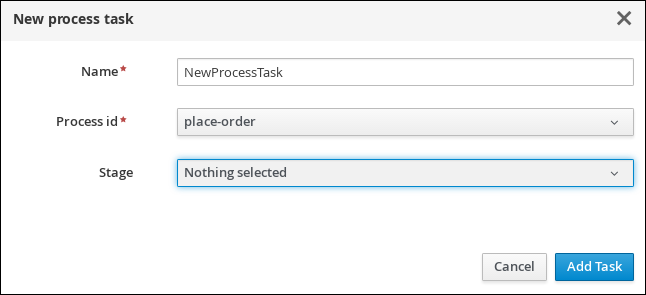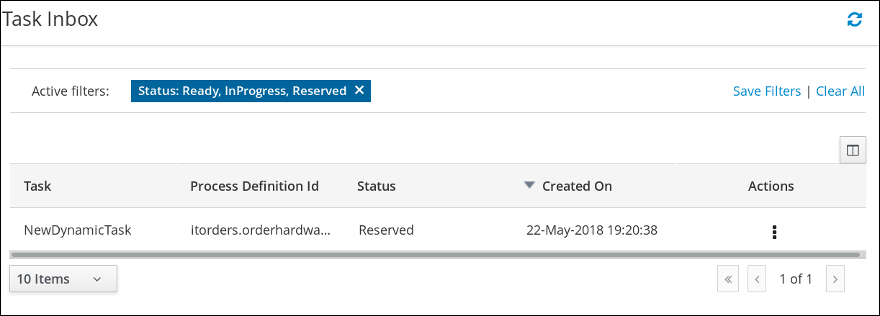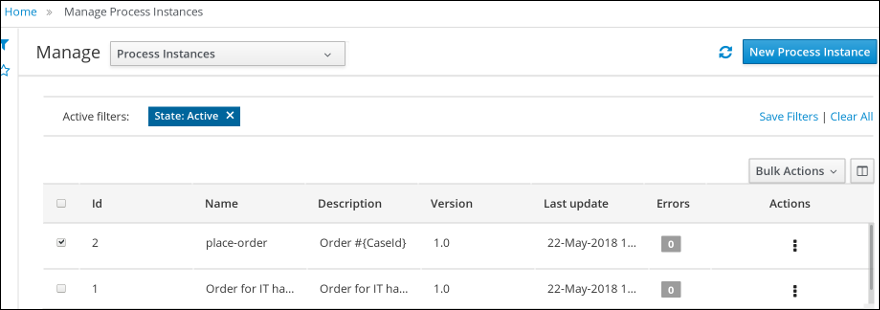Questo contenuto non è disponibile nella lingua selezionata.
Chapter 6. Starting dynamic tasks and processes
You can add dynamic tasks and processes to a case during run time. Dynamic tasks are a way to address changing situations, where an unanticipated change during the case requires a new task or process to be incorporated into the case.
Prerequisites
- The Process Server is deployed and connected to Business Central.
- The IT_Orders project is deployed to Process Server.
-
The Showcase application
.warfile has been deployed within Business Central.
Procedure
- Select the Order for IT hardware case instance from the list to open it.
Under Overview
Actions Available, click  next to New user task or New process task to add a new task or process task.
next to New user task or New process task to add a new task or process task.
Figure 6.1. Showcase dynamic actions
Click start to create a New user task and input the following values:
- Click Add Task.
Click Start to create a New process task and input the following values:
- Click Add Task.
To view a dynamic user task in Business Central, click Menu
Track Task Inbox. The user task that was added dynamically using the Showcase application appears in the Task Inbox of users assigned to the task during task creation. - Click the dynamic task in the Task Inbox to open the task. A number of action tabs are available from this page.
- Using the actions available under the task tabs, you can begin working on the task.
-
In the Showcase application, click the refresh button in the upper-right corner. Case tasks and processes that are in progress appear under Overview
Actions In progress. - When you have completed working on the task, click the Complete button under the Work tab.
-
In the Showcase application, click the refresh button in the upper-right corner. The completed task appears under Overview
Actions Completed.
To view a dynamic process task in Business Central, click Menu
Manage Process Instances. - Click the dynamic process instance in the list of available process instances to view information about the process instance.
-
In the Showcase application, click the refresh button in the upper-right corner. Case tasks and processes that are in progress appear under Overview
Actions In progress.