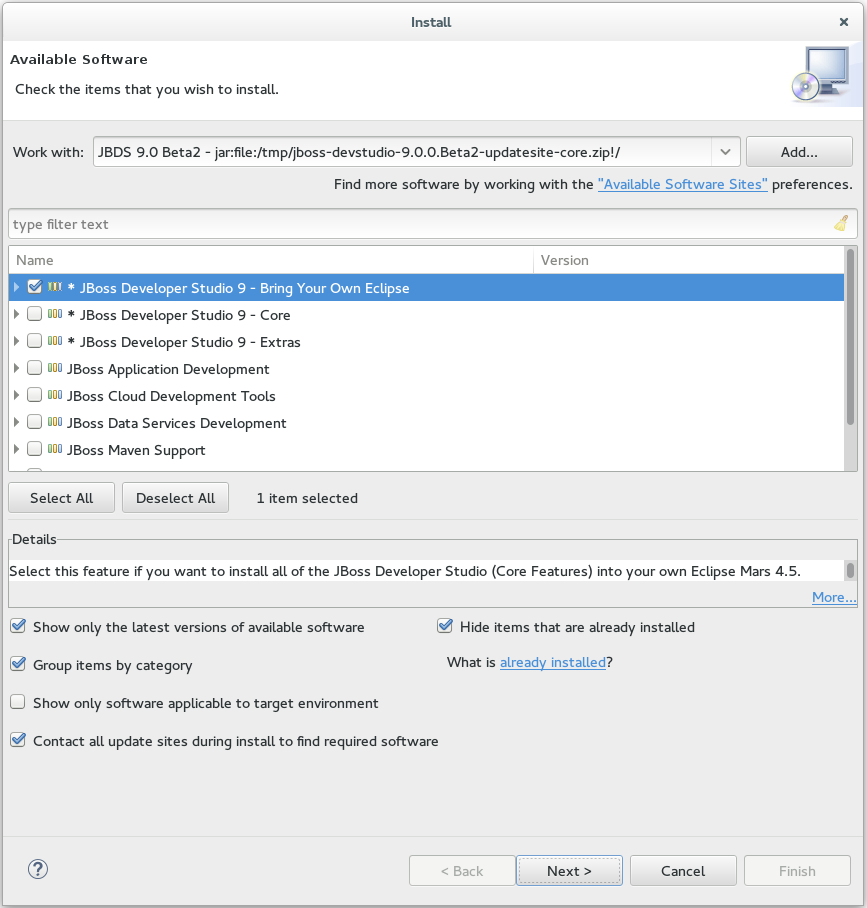このコンテンツは選択した言語では利用できません。
5. Install JBoss Developer Studio BYOE when Offline
The Update Site Zip that can be downloaded from https://devstudio.redhat.com/9.0/development/updates under Offline Install is needed to install JBoss Developer Studio BYOE in offline mode. Alternatively, you can also use an installer downloaded on your system instead of the Update Site Zip to install JBoss Developer Studio BYOE when Offline.
Important
You must first be online to download the
.zip file before proceeding to install JBoss Developer Studio BYOE in offline mode.
Prerequisites
JBoss Developer Studio 9.1.0 can be installed using an older version of Java, but it requires Java 8 to run. Ensure that Java 8 is installed to use JBoss Developer Studio 9.1.0.
Install JBoss Developer Studio BYOE when Offline
To install JBoss Developer Studio BYOE in offline mode, complete the following steps:
- Locate and download Red Hat JBoss Developer Studio <version> Update Site Zip.
- Start Eclipse Mars.
- Click Help→Install New Software.
- In the Work with field, enter the path of the
Update Site Zipfile. Alternatively, click Add and click Archive to locate the file. - From the table of components, select JBoss Developer Studio <version> - Bring Your Own Eclipse and click Next.
Figure 2. JBoss Developer Studio version - Bring Your Own Eclipse Selected for Installation
- Follow the on-screen instructions to complete the installation process.
During the installation process you may receive warnings about installing unsigned content. If this is the case, review the details of the content and if satisfied click OK to continue with the installation.
Once installation is complete, you are prompted to restart Eclipse. Click Yes to restart immediately and No to save any unsaved changes to open projects. Note that the IDE changes do not take effect until Eclipse is restarted.