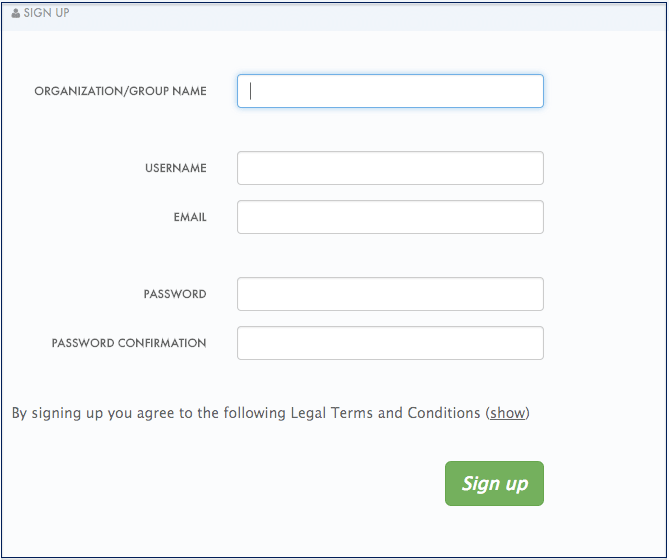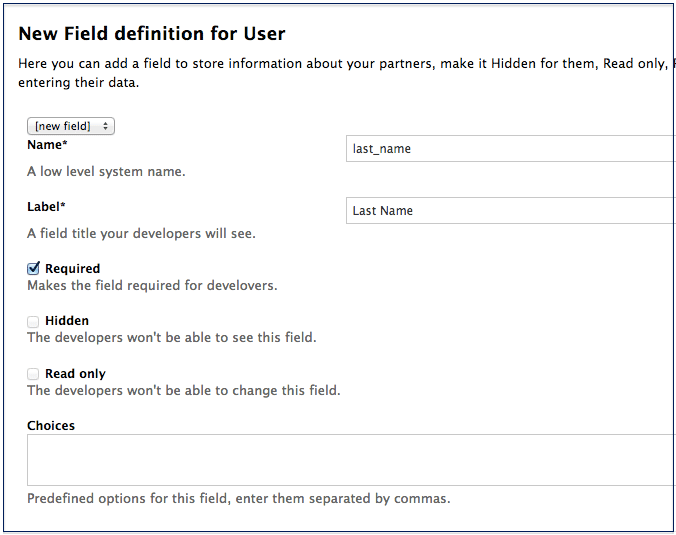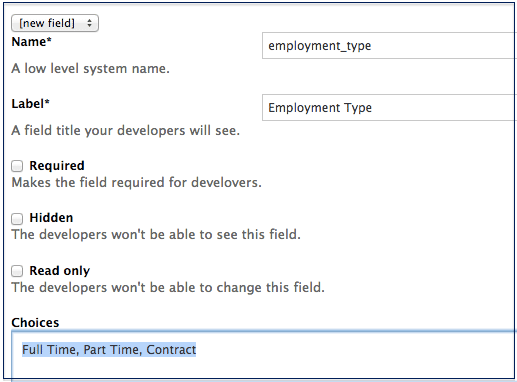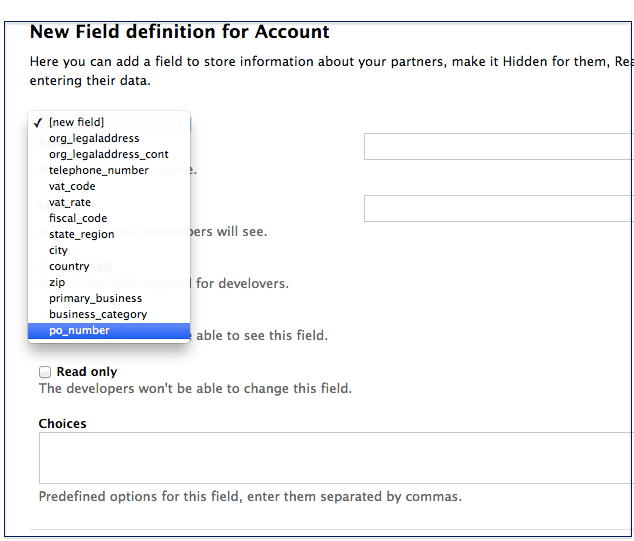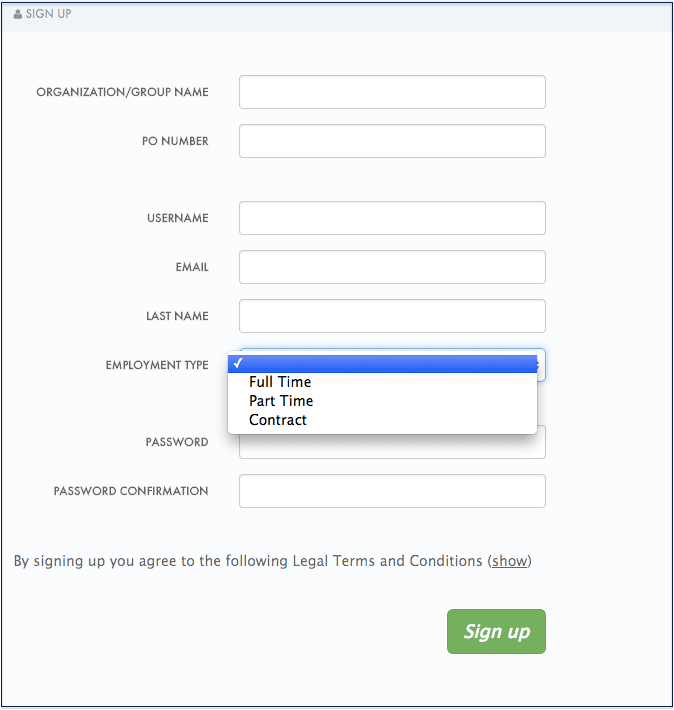このコンテンツは選択した言語では利用できません。
Chapter 4. Custom Signup Form Fields
Learn how to add custom signup fields and the different options around this feature.
By default, 3scale provides commonly used fields at user/account/application signup. You may need to add your own custom fields to these common defaults.
4.1. Custom fields
In your Admin Portal, go to Settings > Field Definitions where you can see the default form fields and define new ones.
The new account/user signup page is actually an amalgamation of the first two sections. The account fields appear at the top, followed by the user fields, followed by the password fields which don’t need to be configured.
Try adding 3 extra fields, 2 to the user signup section and 1 to the account section. Click create, add the following new field definition and then create it. The required checkbox will, of course, make it mandatory on the signup form. There are also options to make things hidden and read only. A hidden field may be added, for example, when you want new signups to have fields set that you don’t necessarily want to highlight to them, such as access_restricted_areas which would be empty by default. As an admin, you can update this to true later on a per-user basis. Your page logic could read it in to determine what to display. A read-only field might be, for example, browser location, which you could use JavaScript on page load to set.
Now try adding a drop-down to the user signup form. Call it "employment type". Add these comma-separated values into the choices field: full time, part time, contract. The drop-down will be populated with these values.
Now add a pre-defined field to the account. Usually the fields you add have no system functionality – they simply hold data that you can access later. (See restricted content.)
Create a field as normal. Then on the drop-down above "name", choose po_number. With this field, a PO number will appear on 3scale-generated invoices sent to this developer account. System-generated fields can be overridden by your admins at any time. Give the field a name – something like "PO number" – and create it.
Now take a look at your work. You can see the free text last name and the employment type drop-down have been added to the User section. The PO number system field, also free text, has been added to the Account section.
Finally, these custom fields can be set using the 3scale API. For example, "application create" on 3scale API.