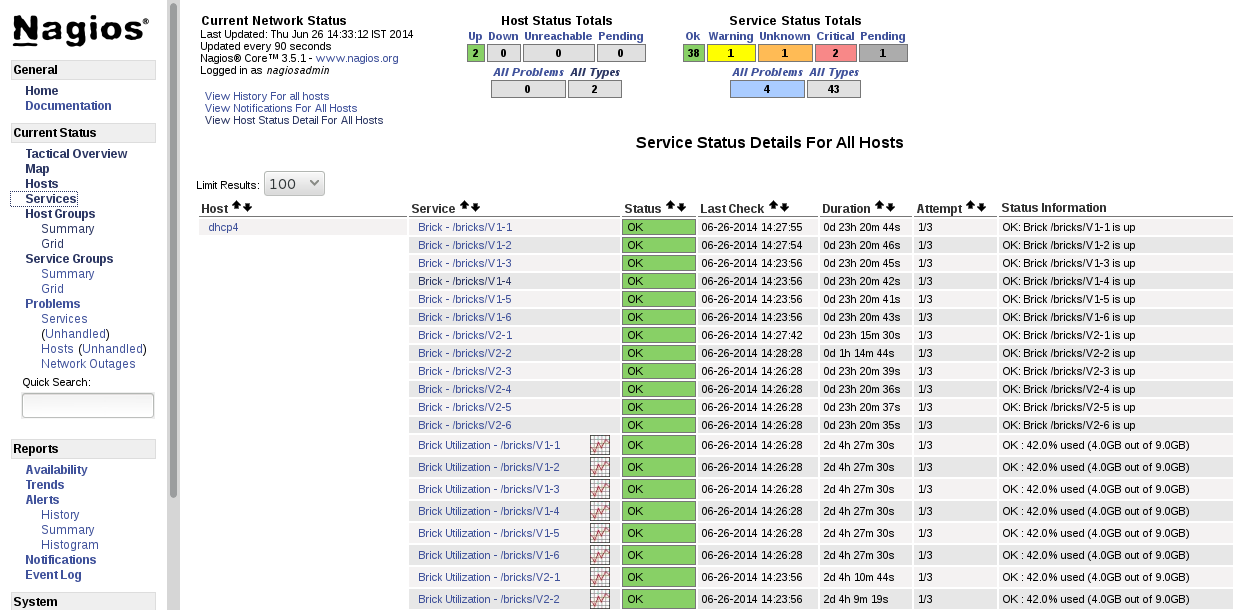このコンテンツは選択した言語では利用できません。
13.3. Verifying the Configuration
- Verify the updated configurations using the following command:
nagios -v /etc/nagios/nagios.cfg
# nagios -v /etc/nagios/nagios.cfgCopy to Clipboard Copied! Toggle word wrap Toggle overflow If error occurs, verify the parameters set in/etc/nagios/nagios.cfgand update the configuration files. - Restart Nagios server using the following command:
service nagios restart
# service nagios restartCopy to Clipboard Copied! Toggle word wrap Toggle overflow - Log into the Nagios server GUI using the following URL with the Nagios Administrator user name and password.
https://NagiosServer-HostName-or-IPaddress/nagios
https://NagiosServer-HostName-or-IPaddress/nagiosCopy to Clipboard Copied! Toggle word wrap Toggle overflow Note
To change the default password, see Changing Nagios Password section in Red Hat Gluster Storage Administration Guide. - Click Services in the left pane of the Nagios server GUI and verify the list of hosts and services displayed.
Figure 13.2. Nagios Services