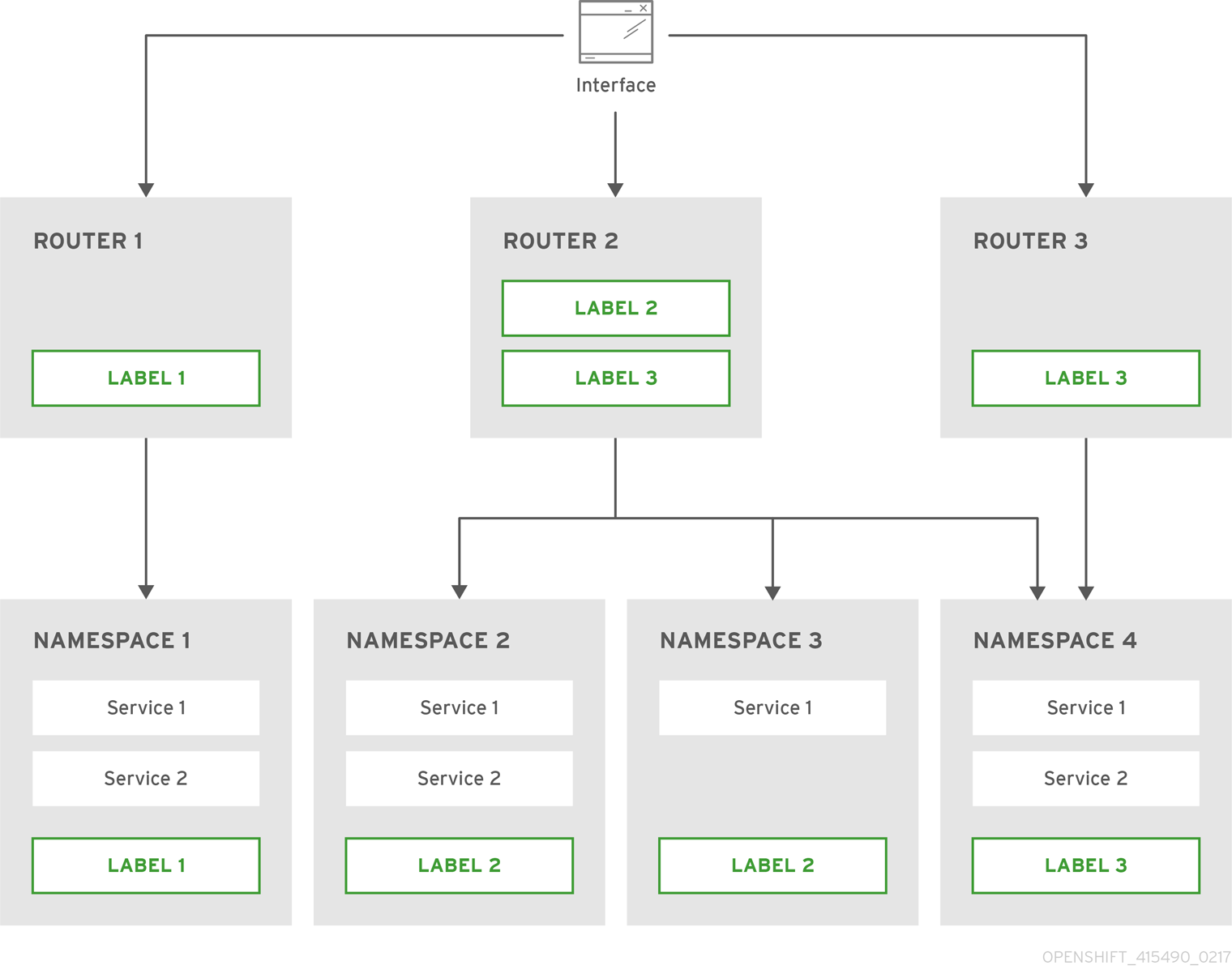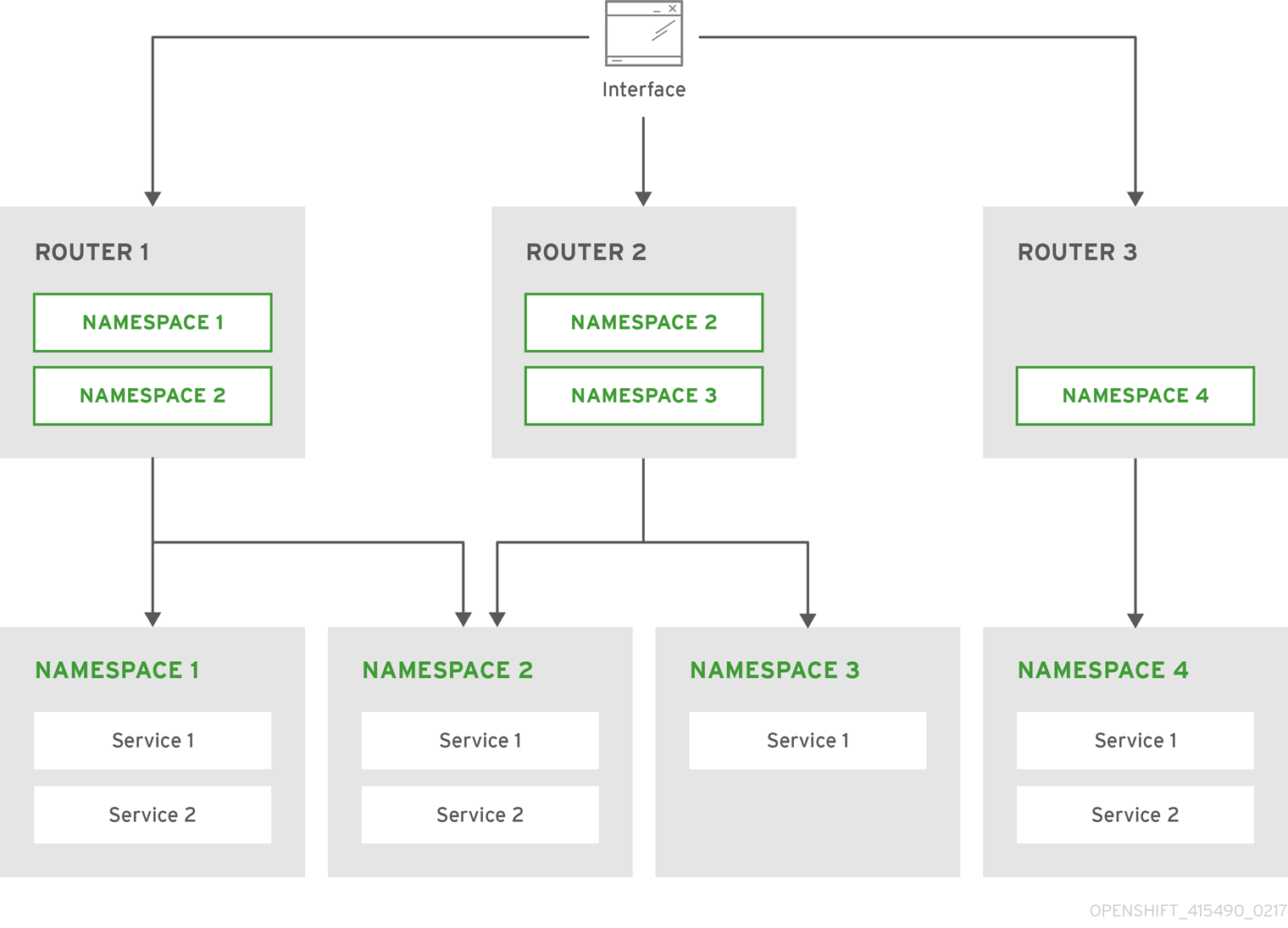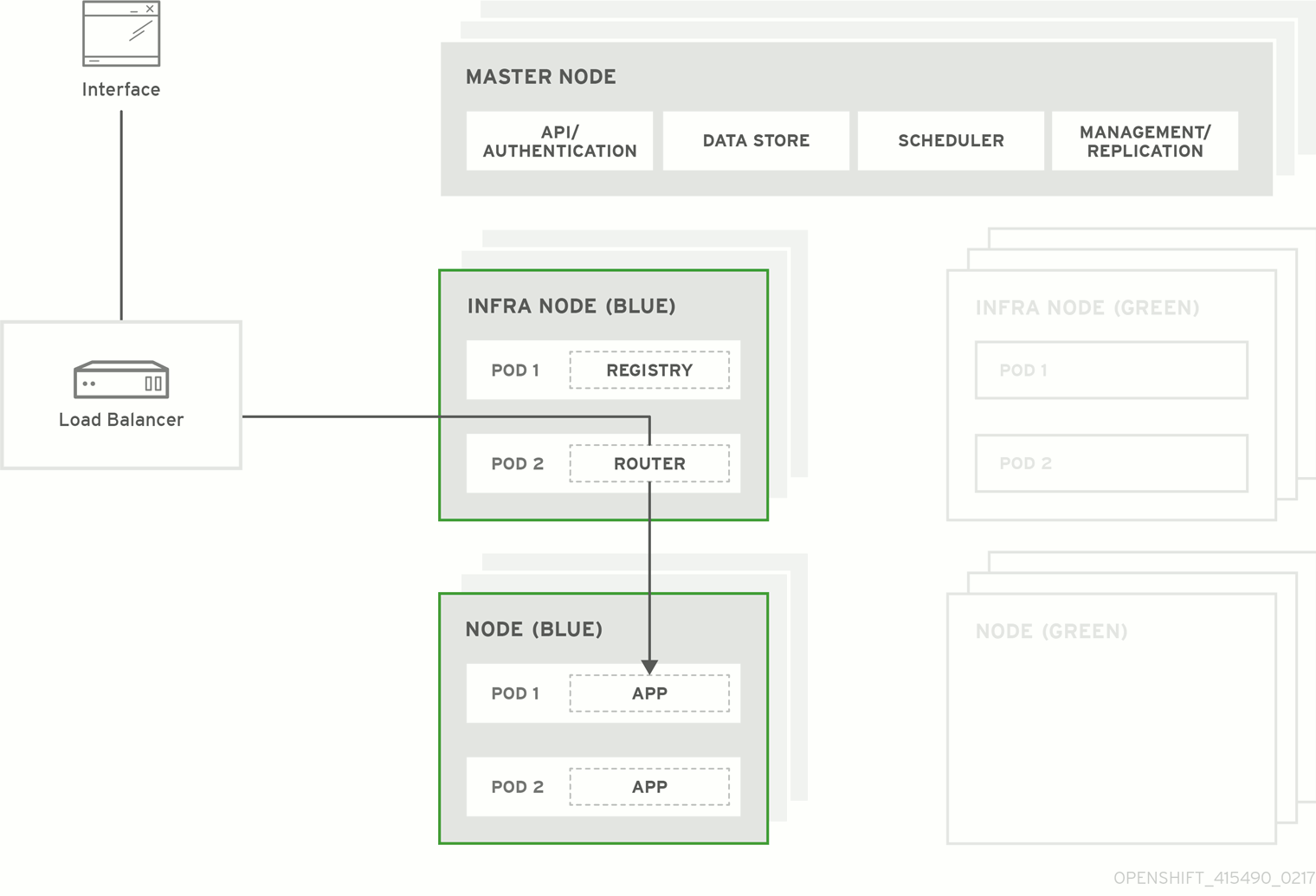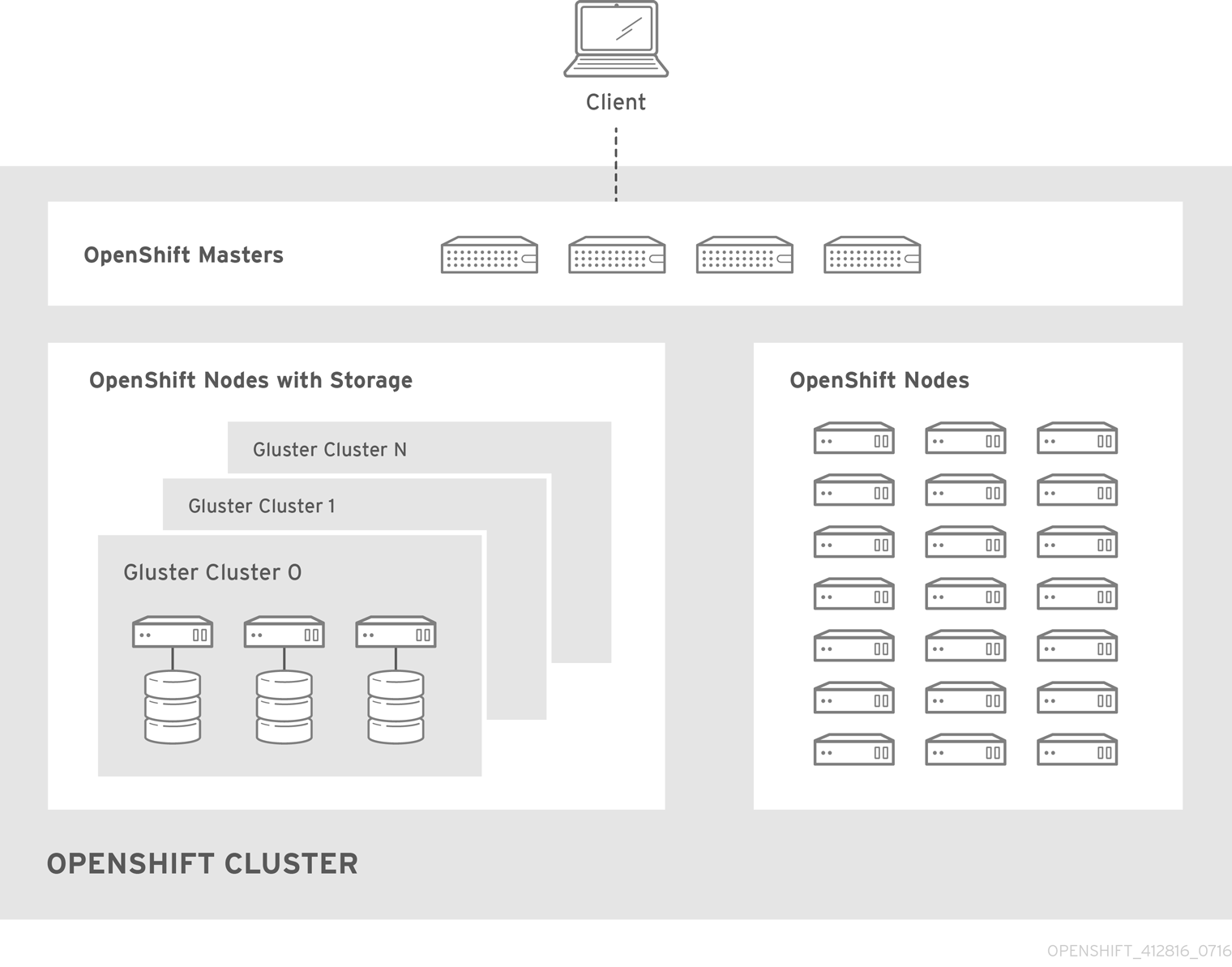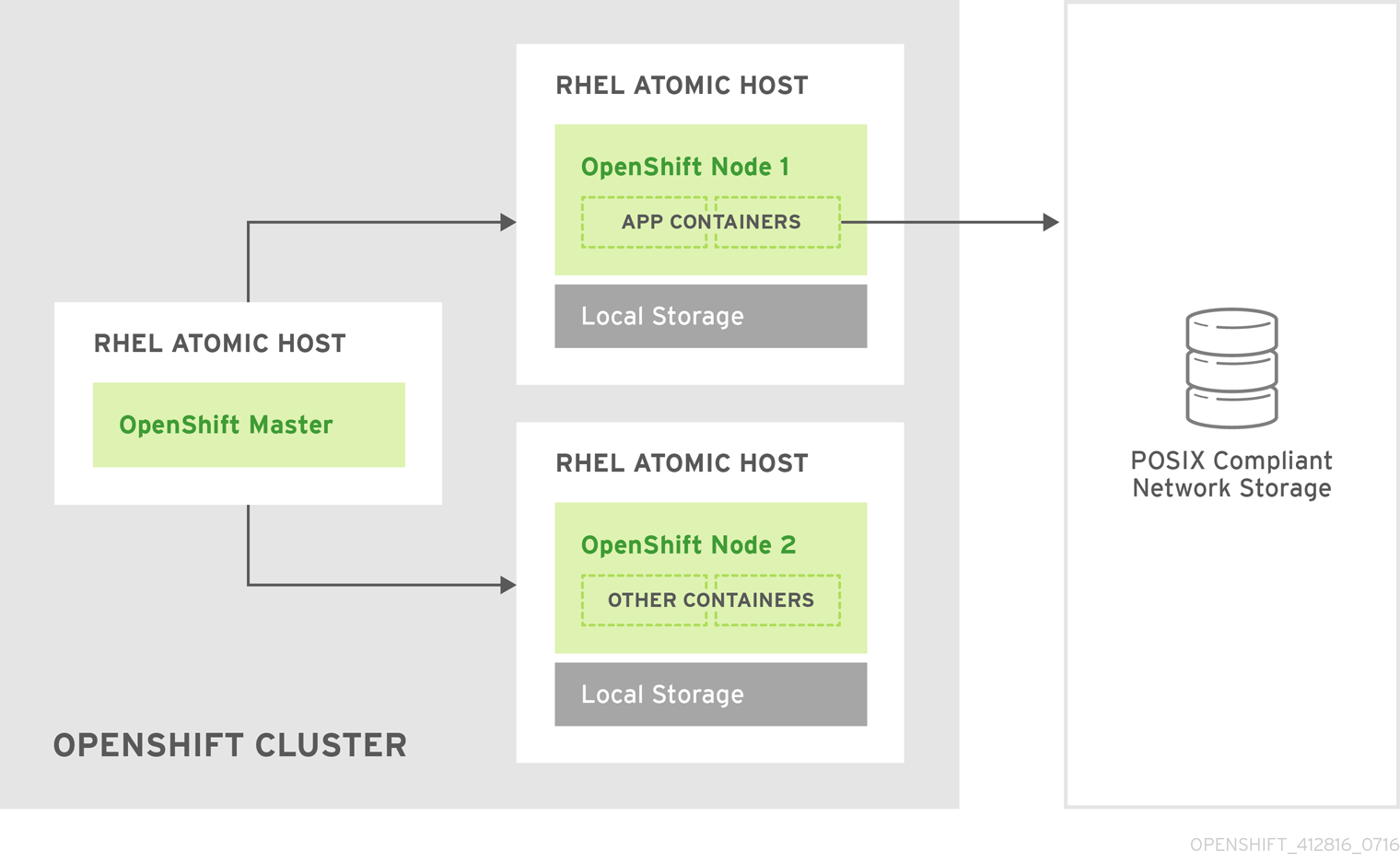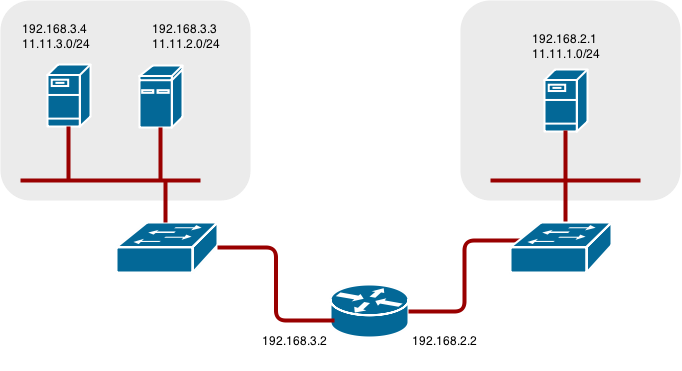This documentation is for a release that is no longer maintained
See documentation for the latest supported version 3 or the latest supported version 4.이 콘텐츠는 선택한 언어로 제공되지 않습니다.
Installation and Configuration
OpenShift Container Platform 3.5 Installation and Configuration
Abstract
Chapter 1. Overview
OpenShift Container Platform Installation and Configuration topics cover the basics of installing and configuring OpenShift Container Platform in your environment. Configuration, management, and logging are also covered. Use these topics for the one-time tasks required to quickly set up your OpenShift Container Platform environment and configure it based on your organizational needs.
For day to day cluster administration tasks, see Cluster Administration.
Chapter 2. Installing a Cluster
2.1. Planning
2.1.1. Initial Planning
For production environments, several factors influence installation. Consider the following questions as you read through the documentation:
- Which installation method do you want to use? The Installation Methods section provides some information about the quick and advanced installation methods.
- How many hosts do you require in the cluster? The Environment Scenarios section provides multiple examples of Single Master and Multiple Master configurations.
- How many pods are required in your cluster? The Sizing Considerations section provides limits for nodes and pods so you can calculate how large your environment needs to be.
- Is high availability required? High availability is recommended for fault tolerance. In this situation, you might aim to use the Multiple Masters Using Native HA example as a basis for your environment.
- Which installation type do you want to use: RPM or containerized? Both installations provide a working OpenShift Container Platform environment, but you might have a preference for a particular method of installing, managing, and updating your services.
- Which identity provider do you use for authentication? If you already use a supported identity provider, it is a best practice to configure OpenShift Container Platform to use that identity provider during advanced installation.
- Is my installation supported if integrating with other technologies? See the OpenShift Container Platform Tested Integrations for a list of tested integrations.
2.1.2. Installation Methods
Both the quick and advanced installation methods are supported for development and production environments. If you want to quickly get OpenShift Container Platform up and running to try out for the first time, use the quick installer and let the interactive CLI guide you through the configuration options relevant to your environment.
For the most control over your cluster’s configuration, you can use the advanced installation method. This method is particularly suited if you are already familiar with Ansible. However, following along with the OpenShift Container Platform documentation should equip you with enough information to reliably deploy your cluster and continue to manage its configuration post-deployment using the provided Ansible playbooks directly.
If you install initially using the quick installer, you can always further tweak your cluster’s configuration and adjust the number of hosts in the cluster using the same installer tool. If you wanted to later switch to using the advanced method, you can create an inventory file for your configuration and carry on that way.
2.1.3. Sizing Considerations
Determine how many nodes and pods you require for your OpenShift Container Platform cluster. Cluster scalability correlates to the number of pods in a cluster environment. That number influences the other numbers in your setup.
The following table provides the maximum sizing limits for nodes and pods:
| Type | Maximum |
|---|---|
| Maximum nodes per cluster | 1000 |
| Maximum pods per cluster | 120,000 |
| Maximum pods per node | 250 |
| Maximum pods per core | 10 |
Oversubscribing the physical resources on a node affects resource guarantees the Kubernetes scheduler makes during pod placement. Learn what measures you can take to avoid memory swapping.
Determine how many pods are expected to fit per node:
Maximum Pods per Cluster / Expected Pods per Node = Total Number of Nodes
Maximum Pods per Cluster / Expected Pods per Node = Total Number of NodesExample Scenario
If you want to scope your cluster for 2200 pods per cluster, you would need at least 9 nodes, assuming that there are 250 maximum pods per node:
2200 / 250 = 8.8
2200 / 250 = 8.8If you increase the number of nodes to 20, then the pod distribution changes to 110 pods per node:
2200 / 20 = 110
2200 / 20 = 1102.1.4. Environment Scenarios
This section outlines different examples of scenarios for your OpenShift Container Platform environment. Use these scenarios as a basis for planning your own OpenShift Container Platform cluster, based on your sizing needs.
Moving from a single master cluster to multiple masters after installation is not supported.
For information on updating labels, see Updating Labels on Nodes.
2.1.4.1. Single Master and Node on One System
OpenShift Container Platform can be installed on a single system for a development environment only. An all-in-one environment is not considered a production environment.
2.1.4.2. Single Master and Multiple Nodes
The following table describes an example environment for a single master (with embedded etcd) and two nodes:
| Host Name | Infrastructure Component to Install |
|---|---|
| master.example.com | Master and node |
| node1.example.com | Node |
| node2.example.com |
2.1.4.3. Single Master, Multiple etcd, and Multiple Nodes
The following table describes an example environment for a single master, three etcd hosts, and two nodes:
| Host Name | Infrastructure Component to Install |
|---|---|
| master.example.com | Master and node |
| etcd1.example.com | etcd |
| etcd2.example.com | |
| etcd3.example.com | |
| node1.example.com | Node |
| node2.example.com |
When specifying multiple etcd hosts, external etcd is installed and configured. Clustering of OpenShift Container Platform’s embedded etcd is not supported.
2.1.4.4. Multiple Masters Using Native HA
The following describes an example environment for three masters, one HAProxy load balancer, three etcd hosts, and two nodes using the native HA method:
| Host Name | Infrastructure Component to Install |
|---|---|
| master1.example.com | Master (clustered using native HA) and node |
| master2.example.com | |
| master3.example.com | |
| lb.example.com | HAProxy to load balance API master endpoints |
| etcd1.example.com | etcd |
| etcd2.example.com | |
| etcd3.example.com | |
| node1.example.com | Node |
| node2.example.com |
When specifying multiple etcd hosts, external etcd is installed and configured. Clustering of OpenShift Container Platform’s embedded etcd is not supported.
2.1.4.5. Stand-alone Registry
You can also install OpenShift Container Platform to act as a stand-alone registry using the OpenShift Container Platform’s integrated registry. See Installing a Stand-alone Registry for details on this scenario.
2.1.5. RPM vs Containerized
An RPM installation installs all services through package management and configures services to run within the same user space, while a containerized installation installs services using container images and runs separate services in individual containers.
See the Installing on Containerized Hosts topic for more details on configuring your installation to use containerized services.
2.2. Prerequisites
2.2.1. System Requirements
The following sections identify the hardware specifications and system-level requirements of all hosts within your OpenShift Container Platform environment.
2.2.1.1. Red Hat Subscriptions
You must have an active OpenShift Container Platform subscription on your Red Hat account to proceed. If you do not, contact your sales representative for more information.
OpenShift Container Platform 3.5 requires Docker 1.12.
2.2.1.2. Minimum Hardware Requirements
The system requirements vary per host type:
| |
| |
| Separate etcd Nodes |
|
OpenShift Container Platform only supports servers with the x86_64 architecture.
Meeting the /var/ file system sizing requirements in RHEL Atomic Host requires making changes to the default configuration. See Managing Storage in Red Hat Enterprise Linux Atomic Host for instructions on configuring this during or after installation.
2.2.1.3. Production Level Hardware Requirements
Test or sample environments function with the minimum requirements. For production environments, the following recommendations apply:
- Master Hosts
- In a highly available OpenShift Container Platform cluster with a separate etcd cluster, a master host should have, in addition to the minimum requirements in the table above, 1 CPU core and 1.5 GB of memory for each 1000 pods. Therefore, the recommended size of a master host in an OpenShift Container Platform cluster of 2000 pods would be the minimum requirements of 2 CPU cores and 16 GB of RAM, plus 2 CPU cores and 3 GB of RAM, totaling 4 CPU cores and 19 GB of RAM.
When planning an environment with multiple masters, a minimum of three etcd hosts and a load-balancer between the master hosts are required.
The OpenShift Container Platform master caches deserialized versions of resources aggressively to ease CPU load. However, in smaller clusters of less than 1000 pods, this cache can waste a lot of memory for negligible CPU load reduction. The default cache size is 50,000 entries, which, depending on the size of your resources, can grow to occupy 1 to 2 GB of memory. This cache size can be reduced using the following setting the in /etc/origin/master/master-config.yaml:
kubernetesMasterConfig:
apiServerArguments:
deserialization-cache-size:
- "1000"
kubernetesMasterConfig:
apiServerArguments:
deserialization-cache-size:
- "1000"- Node Hosts
- The size of a node host depends on the expected size of its workload. As an OpenShift Container Platform cluster administrator, you will need to calculate the expected workload, then add about 10 percent for overhead. For production environments, allocate enough resources so that a node host failure does not affect your maximum capacity.
Use the above with the following table to plan the maximum loads for nodes and pods:
| Host | Sizing Recommendation |
|---|---|
| Maximum nodes per cluster | 1000 |
| Maximum pods per cluster | 120000 |
| Maximum pods per nodes | 250 |
| Maximum pods per core | 10 |
Oversubscribing the physical resources on a node affects resource guarantees the Kubernetes scheduler makes during pod placement. Learn what measures you can take to avoid memory swapping.
2.2.1.4. Configuring Core Usage
By default, OpenShift Container Platform masters and nodes use all available cores in the system they run on. You can choose the number of cores you want OpenShift Container Platform to use by setting the GOMAXPROCS environment variable.
For example, run the following before starting the server to make OpenShift Container Platform only run on one core:
export GOMAXPROCS=1
# export GOMAXPROCS=12.2.1.5. SELinux
Security-Enhanced Linux (SELinux) must be enabled on all of the servers before installing OpenShift Container Platform or the installer will fail. Also, configure SELINUXTYPE=targeted in the /etc/selinux/config file:
2.2.1.6. NTP
You must enable Network Time Protocol (NTP) to prevent masters and nodes in the cluster from going out of sync. Set openshift_clock_enabled to true in the Ansible playbook to enable NTP on masters and nodes in the cluster during Ansible installation.
openshift_clock_enabled=true
# openshift_clock_enabled=true2.2.1.7. Security Warning
OpenShift Container Platform runs containers on your hosts, and in some cases, such as build operations and the registry service, it does so using privileged containers. Furthermore, those containers access your host’s Docker daemon and perform docker build and docker push operations. As such, you should be aware of the inherent security risks associated with performing docker run operations on arbitrary images as they effectively have root access.
For more information, see these articles:
To address these risks, OpenShift Container Platform uses security context constraints that control the actions that pods can perform and what it has the ability to access.
2.2.2. Environment Requirements
The following section defines the requirements of the environment containing your OpenShift Container Platform configuration. This includes networking considerations and access to external services, such as Git repository access, storage, and cloud infrastructure providers.
2.2.2.1. DNS
OpenShift Container Platform requires a fully functional DNS server in the environment. This is ideally a separate host running DNS software and can provide name resolution to hosts and containers running on the platform.
Adding entries into the /etc/hosts file on each host is not enough. This file is not copied into containers running on the platform.
Key components of OpenShift Container Platform run themselves inside of containers and use the following process for name resolution:
- By default, containers receive their DNS configuration file (/etc/resolv.conf) from their host.
-
OpenShift Container Platform then inserts one DNS value into the pods (above the node’s nameserver values). That value is defined in the /etc/origin/node/node-config.yaml file by the
dnsIPparameter, which by default is set to the address of the host node because the host is using dnsmasq. -
If the
dnsIPparameter is omitted from the node-config.yaml file, then the value defaults to the kubernetes service IP, which is the first nameserver in the pod’s /etc/resolv.conf file.
As of OpenShift Container Platform 3.2, dnsmasq is automatically configured on all masters and nodes. The pods use the nodes as their DNS, and the nodes forward the requests. By default, dnsmasq is configured on the nodes to listen on port 53, therefore the nodes cannot run any other type of DNS application.
NetworkManager is required on the nodes in order to populate dnsmasq with the DNS IP addresses. DNS does not work properly when the network interface for OpenShift Container Platform has NM_CONTROLLED=no.
DNSMSQ must be enabled (openshift_use_dnsmasq=true) or the installation will fail and critical features will not function.
The following is an example set of DNS records for the Single Master and Multiple Nodes scenario:
master A 10.64.33.100 node1 A 10.64.33.101 node2 A 10.64.33.102
master A 10.64.33.100
node1 A 10.64.33.101
node2 A 10.64.33.102If you do not have a properly functioning DNS environment, you could experience failure with:
- Product installation via the reference Ansible-based scripts
- Deployment of the infrastructure containers (registry, routers)
- Access to the OpenShift Container Platform web console, because it is not accessible via IP address alone
2.2.2.1.1. Configuring Hosts to Use DNS
Make sure each host in your environment is configured to resolve hostnames from your DNS server. The configuration for hosts' DNS resolution depend on whether DHCP is enabled. If DHCP is:
- Disabled, then configure your network interface to be static, and add DNS nameservers to NetworkManager.
Enabled, then the NetworkManager dispatch script automatically configures DNS based on the DHCP configuration. Optionally, you can add a value to
dnsIPin the node-config.yaml file to prepend the pod’s resolv.conf file. The second nameserver is then defined by the host’s first nameserver. By default, this will be the IP address of the node host.NoteFor most configurations, do not set the
openshift_dns_ipoption during the advanced installation of OpenShift Container Platform (using Ansible), because this option overrides the default IP address set bydnsIP.Instead, allow the installer to configure each node to use dnsmasq and forward requests to SkyDNS or the external DNS provider. If you do set the
openshift_dns_ipoption, then it should be set either with a DNS IP that queries SkyDNS first, or to the SkyDNS service or endpoint IP (the Kubernetes service IP).
To verify that hosts can be resolved by your DNS server:
Check the contents of /etc/resolv.conf:
cat /etc/resolv.conf # Generated by NetworkManager search example.com nameserver 10.64.33.1 nameserver updated by /etc/NetworkManager/dispatcher.d/99-origin-dns.sh
$ cat /etc/resolv.conf # Generated by NetworkManager search example.com nameserver 10.64.33.1 # nameserver updated by /etc/NetworkManager/dispatcher.d/99-origin-dns.shCopy to Clipboard Copied! Toggle word wrap Toggle overflow In this example, 10.64.33.1 is the address of our DNS server.
Test that the DNS servers listed in /etc/resolv.conf are able to resolve host names to the IP addresses of all masters and nodes in your OpenShift Container Platform environment:
dig <node_hostname> @<IP_address> +short
$ dig <node_hostname> @<IP_address> +shortCopy to Clipboard Copied! Toggle word wrap Toggle overflow For example:
dig master.example.com @10.64.33.1 +short 10.64.33.100 dig node1.example.com @10.64.33.1 +short 10.64.33.101
$ dig master.example.com @10.64.33.1 +short 10.64.33.100 $ dig node1.example.com @10.64.33.1 +short 10.64.33.101Copy to Clipboard Copied! Toggle word wrap Toggle overflow
2.2.2.1.2. Disabling dnsmasq
If you want to disable dnsmasq (for example, if your /etc/resolv.conf is managed by a configuration tool other than NetworkManager), then set openshift_use_dnsmasq to false in the Ansible playbook.
However, certain containers do not properly move to the next nameserver when the first issues SERVFAIL. Red Hat Enterprise Linux (RHEL)-based containers do not suffer from this, but certain versions of uclibc and musl do.
2.2.2.1.3. Configuring a DNS Wildcard
Optionally, configure a wildcard for the router to use, so that you do not need to update your DNS configuration when new routes are added.
A wildcard for a DNS zone must ultimately resolve to the IP address of the OpenShift Container Platform router.
For example, create a wildcard DNS entry for cloudapps that has a low time-to-live value (TTL) and points to the public IP address of the host where the router will be deployed:
*.cloudapps.example.com. 300 IN A 192.168.133.2
*.cloudapps.example.com. 300 IN A 192.168.133.2
In almost all cases, when referencing VMs you must use host names, and the host names that you use must match the output of the hostname -f command on each node.
In your /etc/resolv.conf file on each node host, ensure that the DNS server that has the wildcard entry is not listed as a nameserver or that the wildcard domain is not listed in the search list. Otherwise, containers managed by OpenShift Container Platform may fail to resolve host names properly.
2.2.2.2. Network Access
A shared network must exist between the master and node hosts. If you plan to configure multiple masters for high-availability using the advanced installation method, you must also select an IP to be configured as your virtual IP (VIP) during the installation process. The IP that you select must be routable between all of your nodes, and if you configure using a FQDN it should resolve on all nodes.
2.2.2.2.1. NetworkManager
NetworkManager, a program for providing detection and configuration for systems to automatically connect to the network, is required. DNS does not work properly when the network interface for OpenShift Container Platform has NM_CONTROLLED=no.
2.2.2.2.2. Required Ports
The OpenShift Container Platform installation automatically creates a set of internal firewall rules on each host using iptables. However, if your network configuration uses an external firewall, such as a hardware-based firewall, you must ensure infrastructure components can communicate with each other through specific ports that act as communication endpoints for certain processes or services.
While iptables is the default firewall, firewalld is recommended for new installations. You can enable firewalld by setting os_firewall_use_firewalld=true in the Ansible inventory file.
Ensure the following ports required by OpenShift Container Platform are open on your network and configured to allow access between hosts. Some ports are optional depending on your configuration and usage.
| 4789 | UDP | Required for SDN communication between pods on separate hosts. |
| 53 or 8053 | TCP/UDP | Required for DNS resolution of cluster services (SkyDNS). Installations prior to 3.2 or environments upgraded to 3.2 use port 53. New installations will use 8053 by default so that dnsmasq may be configured. |
| 4789 | UDP | Required for SDN communication between pods on separate hosts. |
| 443 or 8443 | TCP | Required for node hosts to communicate to the master API, for the node hosts to post back status, to receive tasks, and so on. |
| 4789 | UDP | Required for SDN communication between pods on separate hosts. |
| 10250 | TCP |
The master proxies to node hosts via the Kubelet for |
In the following table, (L) indicates the marked port is also used in loopback mode, enabling the master to communicate with itself.
In a single-master cluster:
- Ports marked with (L) must be open.
- Ports not marked with (L) need not be open.
In a multiple-master cluster, all the listed ports must be open.
| 53 (L) or 8053 (L) | TCP/UDP | Required for DNS resolution of cluster services (SkyDNS). Installations prior to 3.2 or environments upgraded to 3.2 use port 53. New installations will use 8053 by default so that dnsmasq may be configured. |
| 2049 (L) | TCP/UDP | Required when provisioning an NFS host as part of the installer. |
| 2379 | TCP | Used for standalone etcd (clustered) to accept changes in state. |
| 2380 | TCP | etcd requires this port be open between masters for leader election and peering connections when using standalone etcd (clustered). |
| 4001 (L) | TCP | Used for embedded etcd (non-clustered) to accept changes in state. |
| 4789 (L) | UDP | Required for SDN communication between pods on separate hosts. |
| 9000 | TCP |
If you choose the |
| 443 or 8443 | TCP | Required for node hosts to communicate to the master API, for node hosts to post back status, to receive tasks, and so on. |
| 22 | TCP | Required for SSH by the installer or system administrator. |
| 53 or 8053 | TCP/UDP | Required for DNS resolution of cluster services (SkyDNS). Installations prior to 3.2 or environments upgraded to 3.2 use port 53. New installations will use 8053 by default so that dnsmasq may be configured. Only required to be internally open on master hosts. |
| 80 or 443 | TCP | For HTTP/HTTPS use for the router. Required to be externally open on node hosts, especially on nodes running the router. |
| 1936 | TCP | (Optional) Required to be open when running the template router to access statistics. Can be open externally or internally to connections depending on if you want the statistics to be expressed publicly. Can require extra configuration to open. See the Notes section below for more information. |
| 4001 | TCP | For embedded etcd (non-clustered) use. Only required to be internally open on the master host. 4001 is for server-client connections. |
| 2379 and 2380 | TCP | For standalone etcd use. Only required to be internally open on the master host. 2379 is for server-client connections. 2380 is for server-server connections, and is only required if you have clustered etcd. |
| 4789 | UDP | For VxLAN use (OpenShift SDN). Required only internally on node hosts. |
| 8443 | TCP | For use by the OpenShift Container Platform web console, shared with the API server. |
| 10250 | TCP | For use by the Kubelet. Required to be externally open on nodes. |
Notes
- In the above examples, port 4789 is used for User Datagram Protocol (UDP).
- When deployments are using the SDN, the pod network is accessed via a service proxy, unless it is accessing the registry from the same node the registry is deployed on.
-
OpenShift Container Platform internal DNS cannot be received over SDN. Depending on the detected values of
openshift_facts, or if theopenshift_ipandopenshift_public_ipvalues are overridden, it will be the computed value ofopenshift_ip. For non-cloud deployments, this will default to the IP address associated with the default route on the master host. For cloud deployments, it will default to the IP address associated with the first internal interface as defined by the cloud metadata. -
The master host uses port 10250 to reach the nodes and does not go over SDN. It depends on the target host of the deployment and uses the computed values of
openshift_hostnameandopenshift_public_hostname. Port 1936 can still be inaccessible due to your iptables rules. Use the following to configure iptables to open port 1936:
iptables -A OS_FIREWALL_ALLOW -p tcp -m state --state NEW -m tcp \ --dport 1936 -j ACCEPT# iptables -A OS_FIREWALL_ALLOW -p tcp -m state --state NEW -m tcp \ --dport 1936 -j ACCEPTCopy to Clipboard Copied! Toggle word wrap Toggle overflow
| 9200 | TCP |
For Elasticsearch API use. Required to be internally open on any infrastructure nodes so Kibana is able to retrieve logs for display. It can be externally opened for direct access to Elasticsearch by means of a route. The route can be created using |
| 9300 | TCP | For Elasticsearch inter-cluster use. Required to be internally open on any infrastructure node so the members of the Elasticsearch cluster may communicate with each other. |
2.2.2.3. Persistent Storage
The Kubernetes persistent volume framework allows you to provision an OpenShift Container Platform cluster with persistent storage using networked storage available in your environment. This can be done after completing the initial OpenShift Container Platform installation depending on your application needs, giving users a way to request those resources without having any knowledge of the underlying infrastructure.
The Installation and Configuration Guide provides instructions for cluster administrators on provisioning an OpenShift Container Platform cluster with persistent storage using NFS, GlusterFS, Ceph RBD, OpenStack Cinder, AWS Elastic Block Store (EBS), GCE Persistent Disks, and iSCSI.
2.2.2.4. Cloud Provider Considerations
There are certain aspects to take into consideration if installing OpenShift Container Platform on a cloud provider.
- For Amazon Web Services, see the Permissions and the Configuring a Security Group sections.
- For OpenStack, see the Permissions and the Configuring a Security Group sections.
2.2.2.4.1. Overriding Detected IP Addresses and Host Names
Some deployments require that the user override the detected host names and IP addresses for the hosts. To see the default values, run the openshift_facts playbook:
ansible-playbook playbooks/byo/openshift_facts.yml
# ansible-playbook playbooks/byo/openshift_facts.ymlFor Amazon Web Services, see the Overriding Detected IP Addresses and Host Names section.
Now, verify the detected common settings. If they are not what you expect them to be, you can override them.
The Advanced Installation topic discusses the available Ansible variables in greater detail.
| Variable | Usage |
|---|---|
|
|
|
|
|
|
|
|
|
|
|
|
|
|
|
If openshift_hostname is set to a value other than the metadata-provided private-dns-name value, the native cloud integration for those providers will no longer work.
2.2.2.4.2. Post-Installation Configuration for Cloud Providers
Following the installation process, you can configure OpenShift Container Platform for AWS, OpenStack, or GCE.
2.3. Host Preparation
2.3.1. Setting PATH
The PATH for the root user on each host must contain the following directories:
- /bin
- /sbin
- /usr/bin
- /usr/sbin
These should all be included by default in a fresh RHEL 7.x installation.
2.3.2. Operating System Requirements
A base installation of RHEL 7.3 (with the latest packages from the Extras channel) or RHEL Atomic Host 7.3.2 or later is required for master and node hosts. RHEL 7.2 is also supported using Docker 1.12 and its dependencies. See the following documentation for the respective installation instructions, if required:
2.3.3. Host Registration
Each host must be registered using Red Hat Subscription Manager (RHSM) and have an active OpenShift Container Platform subscription attached to access the required packages.
On each host, register with RHSM:
subscription-manager register --username=<user_name> --password=<password>
# subscription-manager register --username=<user_name> --password=<password>Copy to Clipboard Copied! Toggle word wrap Toggle overflow List the available subscriptions:
subscription-manager list --available --matches '*OpenShift*'
# subscription-manager list --available --matches '*OpenShift*'Copy to Clipboard Copied! Toggle word wrap Toggle overflow In the output for the previous command, find the pool ID for an OpenShift Container Platform subscription and attach it:
subscription-manager attach --pool=<pool_id>
# subscription-manager attach --pool=<pool_id>Copy to Clipboard Copied! Toggle word wrap Toggle overflow Disable all yum repositories:
Disable all the enabled RHSM repositories:
subscription-manager repos --disable="*"
# subscription-manager repos --disable="*"Copy to Clipboard Copied! Toggle word wrap Toggle overflow List the remaining yum repositories and note their names under
repo id, if any:yum repolist
# yum repolistCopy to Clipboard Copied! Toggle word wrap Toggle overflow Use
yum-config-managerto disable the remaining yum repositories:yum-config-manager --disable <repo_id>
# yum-config-manager --disable <repo_id>Copy to Clipboard Copied! Toggle word wrap Toggle overflow Alternatively, disable all repositories:
yum-config-manager --disable \*
yum-config-manager --disable \*Copy to Clipboard Copied! Toggle word wrap Toggle overflow Note that this could take a few minutes if you have a large number of available repositories
Enable only the repositories required by OpenShift Container Platform 3.5:
subscription-manager repos \ --enable="rhel-7-server-rpms" \ --enable="rhel-7-server-extras-rpms" \ --enable="rhel-7-server-ose-3.5-rpms" \ --enable="rhel-7-fast-datapath-rpms"# subscription-manager repos \ --enable="rhel-7-server-rpms" \ --enable="rhel-7-server-extras-rpms" \ --enable="rhel-7-server-ose-3.5-rpms" \ --enable="rhel-7-fast-datapath-rpms"Copy to Clipboard Copied! Toggle word wrap Toggle overflow
2.3.4. Installing Base Packages
For RHEL 7 systems:
Install the following base packages:
yum install wget git net-tools bind-utils yum-utils iptables-services bridge-utils bash-completion kexec-tools sos psacct
# yum install wget git net-tools bind-utils yum-utils iptables-services bridge-utils bash-completion kexec-tools sos psacctCopy to Clipboard Copied! Toggle word wrap Toggle overflow Update the system to the latest packages:
yum update
# yum updateCopy to Clipboard Copied! Toggle word wrap Toggle overflow Install the following package, which provides OpenShift Container Platform utilities and pulls in other tools required by the quick and advanced installation methods, such as Ansible and related configuration files:
yum install atomic-openshift-utils
# yum install atomic-openshift-utilsCopy to Clipboard Copied! Toggle word wrap Toggle overflow Install the following *-excluder packages on each RHEL 7 system, which helps ensure your systems stay on the correct versions of atomic-openshift and docker packages when you are not trying to upgrade, according to the OpenShift Container Platform version:
yum install atomic-openshift-excluder atomic-openshift-docker-excluder
# yum install atomic-openshift-excluder atomic-openshift-docker-excluderCopy to Clipboard Copied! Toggle word wrap Toggle overflow The *-excluder packages add entries to the
excludedirective in the host’s /etc/yum.conf file when installed. Run the following command on each host to remove the atomic-openshift packages from the list for the duration of the installation.atomic-openshift-excluder unexclude
# atomic-openshift-excluder unexcludeCopy to Clipboard Copied! Toggle word wrap Toggle overflow
For RHEL Atomic Host 7 systems:
Ensure the host is up to date by upgrading to the latest Atomic tree if one is available:
atomic host upgrade
# atomic host upgradeCopy to Clipboard Copied! Toggle word wrap Toggle overflow After the upgrade is completed and prepared for the next boot, reboot the host:
systemctl reboot
# systemctl rebootCopy to Clipboard Copied! Toggle word wrap Toggle overflow
2.3.5. Installing Docker
At this point, you should install Docker on all master and node hosts. This allows you to configure your Docker storage options before installing OpenShift Container Platform.
For RHEL 7 systems, install Docker 1.12:
On RHEL Atomic Host 7 systems, Docker should already be installed, configured, and running by default.
The atomic-openshift-docker-excluder package that was installed in Installing Base Packages should ensure that the correct version of Docker is installed in this step:
yum install docker
# yum install dockerAfter the package installation is complete, verify that version 1.12 was installed:
docker version
# docker versionThe Advanced Installation method automatically changes /etc/sysconfig/docker.
The --insecure-registry option instructs the Docker daemon to trust any Docker registry on the indicated subnet, rather than requiring a certificate.
172.30.0.0/16 is the default value of the servicesSubnet variable in the master-config.yaml file. If this has changed, then the --insecure-registry value in the above step should be adjusted to match, as it is indicating the subnet for the registry to use. Note that the openshift_portal_net variable can be set in the Ansible inventory file and used during the advanced installation method to modify the servicesSubnet variable.
After the initial OpenShift Container Platform installation is complete, you can choose to secure the integrated Docker registry, which involves adjusting the --insecure-registry option accordingly.
2.3.6. Configuring Docker Storage
Containers and the images they are created from are stored in Docker’s storage back end. This storage is ephemeral and separate from any persistent storage allocated to meet the needs of your applications.
For RHEL Atomic Host
The default storage back end for Docker on RHEL Atomic Host is a thin pool logical volume, which is supported for production environments. You must ensure that enough space is allocated for this volume per the Docker storage requirements mentioned in System Requirements.
If you do not have enough allocated, see Managing Storage with Docker Formatted Containers for details on using docker-storage-setup and basic instructions on storage management in RHEL Atomic Host.
For RHEL
The default storage back end for Docker on RHEL 7 is a thin pool on loopback devices, which is not supported for production use and only appropriate for proof of concept environments. For production environments, you must create a thin pool logical volume and re-configure Docker to use that volume.
You can use the docker-storage-setup script included with Docker to create a thin pool device and configure Docker’s storage driver. This can be done after installing Docker and should be done before creating images or containers. The script reads configuration options from the /etc/sysconfig/docker-storage-setup file and supports three options for creating the logical volume:
- Option A) Use an additional block device.
- Option B) Use an existing, specified volume group.
- Option C) Use the remaining free space from the volume group where your root file system is located.
Option A is the most robust option, however it requires adding an additional block device to your host before configuring Docker storage. Options B and C both require leaving free space available when provisioning your host. Option C is known to cause issues with some applications, for example Red Hat Mobile Application Platform (RHMAP).
Create the docker-pool volume using one of the following three options:
Option A) Use an additional block device.
In /etc/sysconfig/docker-storage-setup, set DEVS to the path of the block device you wish to use. Set VG to the volume group name you wish to create; docker-vg is a reasonable choice. For example:
cat <<EOF > /etc/sysconfig/docker-storage-setup DEVS=/dev/vdc VG=docker-vg EOF
# cat <<EOF > /etc/sysconfig/docker-storage-setup DEVS=/dev/vdc VG=docker-vg EOFCopy to Clipboard Copied! Toggle word wrap Toggle overflow Then run docker-storage-setup and review the output to ensure the docker-pool volume was created:
Copy to Clipboard Copied! Toggle word wrap Toggle overflow Option B) Use an existing, specified volume group.
In /etc/sysconfig/docker-storage-setup, set VG to the desired volume group. For example:
cat <<EOF > /etc/sysconfig/docker-storage-setup VG=docker-vg EOF
# cat <<EOF > /etc/sysconfig/docker-storage-setup VG=docker-vg EOFCopy to Clipboard Copied! Toggle word wrap Toggle overflow Then run docker-storage-setup and review the output to ensure the docker-pool volume was created:
Copy to Clipboard Copied! Toggle word wrap Toggle overflow Option C) Use the remaining free space from the volume group where your root file system is located.
Verify that the volume group where your root file system resides has the desired free space, then run docker-storage-setup and review the output to ensure the docker-pool volume was created:
Copy to Clipboard Copied! Toggle word wrap Toggle overflow
Verify your configuration. You should have a dm.thinpooldev value in the /etc/sysconfig/docker-storage file and a docker-pool logical volume:
Copy to Clipboard Copied! Toggle word wrap Toggle overflow ImportantBefore using Docker or OpenShift Container Platform, verify that the docker-pool logical volume is large enough to meet your needs. The docker-pool volume should be 60% of the available volume group and will grow to fill the volume group via LVM monitoring.
Check if Docker is running:
systemctl is-active docker
# systemctl is-active dockerCopy to Clipboard Copied! Toggle word wrap Toggle overflow If Docker has not yet been started on the host, enable and start the service:
systemctl enable docker systemctl start docker
# systemctl enable docker # systemctl start dockerCopy to Clipboard Copied! Toggle word wrap Toggle overflow If Docker is already running, re-initialize Docker:
WarningThis will destroy any containers or images currently on the host.
systemctl stop docker rm -rf /var/lib/docker/* systemctl restart docker
# systemctl stop docker # rm -rf /var/lib/docker/* # systemctl restart dockerCopy to Clipboard Copied! Toggle word wrap Toggle overflow If there is any content in /var/lib/docker/, it must be deleted. Files will be present if Docker has been used prior to the installation of OpenShift Container Platform.
2.3.6.1. Reconfiguring Docker Storage
Should you need to reconfigure Docker storage after having created the docker-pool, you should first remove the docker-pool logical volume. If you are using a dedicated volume group, you should also remove the volume group and any associated physical volumes before reconfiguring docker-storage-setup according to the instructions above.
See Logical Volume Manager Administration for more detailed information on LVM management.
2.3.6.2. Managing Container Logs
Sometimes a container’s log file (the /var/lib/docker/containers/<hash>/<hash>-json.log file on the node where the container is running) can increase to a problematic size. You can manage this by configuring Docker’s json-file logging driver to restrict the size and number of log files.
Aggregated logging is only supported using the journald driver in Docker. See Updating Fluentd’s Log Source After a Docker Log Driver Update for more information.
| Option | Purpose |
|---|---|
|
| Sets the size at which a new log file is created. |
|
| Sets the file on each host to configure the options. |
For example, to set the maximum file size to 1MB and always keep the last three log files, edit the /etc/sysconfig/docker file to configure max-size=1M and max-file=3:
OPTIONS='--insecure-registry=172.30.0.0/16 --selinux-enabled --log-opt max-size=1M --log-opt max-file=3'
OPTIONS='--insecure-registry=172.30.0.0/16 --selinux-enabled --log-opt max-size=1M --log-opt max-file=3'Next, restart the Docker service:
systemctl restart docker
# systemctl restart docker2.3.6.3. Viewing Available Container Logs
Container logs are stored in the /var/lib/docker/containers/<hash>/ directory on the node where the container is running. For example:
See Docker’s documentation for additional information on how to configure logging drivers.
2.3.6.4. Blocking Local Volume Usage
When a volume is provisioned using the VOLUME instruction in a Dockerfile or using the docker run -v <volumename> command, a host’s storage space is used. Using this storage can lead to an unexpected out of space issue and could bring down the host.
In OpenShift Container Platform, users trying to run their own images risk filling the entire storage space on a node host. One solution to this issue is to prevent users from running images with volumes. This way, the only storage a user has access to can be limited, and the cluster administrator can assign storage quota.
Using docker-novolume-plugin solves this issue by disallowing starting a container with local volumes defined. In particular, the plug-in blocks docker run commands that contain:
-
The
--volumes-fromoption -
Images that have
VOLUME(s) defined -
References to existing volumes that were provisioned with the
docker volumecommand
The plug-in does not block references to bind mounts.
To enable docker-novolume-plugin, perform the following steps on each node host:
Install the docker-novolume-plugin package:
yum install docker-novolume-plugin
$ yum install docker-novolume-pluginCopy to Clipboard Copied! Toggle word wrap Toggle overflow Enable and start the docker-novolume-plugin service:
systemctl enable docker-novolume-plugin systemctl start docker-novolume-plugin
$ systemctl enable docker-novolume-plugin $ systemctl start docker-novolume-pluginCopy to Clipboard Copied! Toggle word wrap Toggle overflow Edit the /etc/sysconfig/docker file and append the following to the
OPTIONSlist:--authorization-plugin=docker-novolume-plugin
--authorization-plugin=docker-novolume-pluginCopy to Clipboard Copied! Toggle word wrap Toggle overflow Restart the docker service:
systemctl restart docker
$ systemctl restart dockerCopy to Clipboard Copied! Toggle word wrap Toggle overflow
After you enable this plug-in, containers with local volumes defined fail to start and show the following error message:
runContainer: API error (500): authorization denied by plugin docker-novolume-plugin: volumes are not allowed
runContainer: API error (500): authorization denied by plugin
docker-novolume-plugin: volumes are not allowed2.3.7. Ensuring Host Access
The quick and advanced installation methods require a user that has access to all hosts. If you want to run the installer as a non-root user, passwordless sudo rights must be configured on each destination host.
For example, you can generate an SSH key on the host where you will invoke the installation process:
ssh-keygen
# ssh-keygenDo not use a password.
An easy way to distribute your SSH keys is by using a bash loop:
for host in master.example.com \
node1.example.com \
node2.example.com; \
do ssh-copy-id -i ~/.ssh/id_rsa.pub $host; \
done
# for host in master.example.com \
node1.example.com \
node2.example.com; \
do ssh-copy-id -i ~/.ssh/id_rsa.pub $host; \
doneModify the host names in the above command according to your configuration.
2.3.8. Setting Global Proxy Values
The OpenShift Container Platform installer uses the proxy settings in the _/etc/environment _ file.
Ensure the following domain suffixes and IP addresses are in the /etc/environment file in the no_proxy parameter:
- Master and node host names (domain suffix).
- Other internal host names (domain suffix).
- Etcd IP addresses (must be IP addresses and not host names, as etcd access is done by IP address).
- Docker registry IP address.
-
Kubernetes IP address, by default 172.30.0.1. Must be the value set in the
openshift_portal_netparameter in the Ansible inventory file, by default /etc/ansible/hosts. -
Kubernetes internal domain suffix:
cluster.local. -
Kubernetes internal domain suffix:
.svc.
The following example assumes http_proxy and https_proxy values are set:
no_proxy=.internal.example.com,10.0.0.1,10.0.0.2,10.0.0.3,.cluster.local,.svc,localhost,127.0.0.1,172.30.0.1
no_proxy=.internal.example.com,10.0.0.1,10.0.0.2,10.0.0.3,.cluster.local,.svc,localhost,127.0.0.1,172.30.0.1
Because noproxy does not support CIDR, you can use domain suffixes.
2.3.9. What’s Next?
If you are interested in installing OpenShift Container Platform using the containerized method (optional for RHEL but required for RHEL Atomic Host), see Installing on Containerized Hosts to prepare your hosts.
When you are ready to proceed, you can install OpenShift Container Platform using the quick installation or advanced installation method.
If you are installing a stand-alone registry, continue with Installing a Stand-alone Registry.
2.4. Installing on Containerized Hosts
2.4.1. Overview
You can opt to install OpenShift Container Platform using the RPM or containerized package method. Either installation method results in a working environment, but the choice comes from the operating system and how you choose to update your hosts.
The default method for installing OpenShift Container Platform on Red Hat Enterprise Linux (RHEL) uses RPMs. When targeting a Red Hat Atomic Host system, the containerized method is the only available option, and is automatically selected for you based on the detection of the /run/ostree-booted file.
When using RPMs, all services are installed and updated via package management from an outside source. These modify a host’s existing configuration within the same user space. Alternatively, containerized installs instead are a complete, all-in-one resource using container images and its own operating system within the container. Any updated, newer containers replace any existing ones on your host. Choosing one method over the other depends on how you choose to update OpenShift Container Platform in the future.
The following table outlines further differences between the RPM and Containerized methods:
| RPM | Containerized | |
|---|---|---|
| Installation Method |
Packages via |
Container images via |
| Service Management |
|
|
| Operating System | Red Hat Enterprise Linux | Red Hat Enterprise Linux or Red Hat Atomic Host |
2.4.2. Install Methods for Containerized Hosts
As with the RPM installation, you can choose between the quick and advanced install methods for the containerized install.
For the quick installation method, you can choose between the RPM or containerized method on a per host basis during the interactive installation, or set the values manually in an installation configuration file.
For the advanced installation method, you can set the Ansible variable containerized=true in an inventory file on a cluster-wide or per host basis.
For the disconnected installation method, to install the etcd container, you can set the Ansible variable osm_etcd_image to be the fully qualified name of the etcd image on your local registry, for example, registry.example.com/rhel7/etcd.
When installing an environment with multiple masters, the load balancer cannot be deployed by the installation process as a container. See Advanced Installation for load balancer requirements using the native HA method.
2.4.3. Required Images
Containerized installations make use of the following images:
- openshift3/ose
- openshift3/node
- openshift3/openvswitch
- registry.access.redhat.com/rhel7/etcd
By default, all of the above images are pulled from the Red Hat Registry at registry.access.redhat.com.
If you need to use a private registry to pull these images during the installation, you can specify the registry information ahead of time. For the advanced installation method, you can set the following Ansible variables in your inventory file, as required:
cli_docker_additional_registries=<registry_hostname> cli_docker_insecure_registries=<registry_hostname> cli_docker_blocked_registries=<registry_hostname>
cli_docker_additional_registries=<registry_hostname>
cli_docker_insecure_registries=<registry_hostname>
cli_docker_blocked_registries=<registry_hostname>For the quick installation method, you can export the following environment variables on each target host:
export OO_INSTALL_ADDITIONAL_REGISTRIES=<registry_hostname> export OO_INSTALL_INSECURE_REGISTRIES=<registry_hostname>
# export OO_INSTALL_ADDITIONAL_REGISTRIES=<registry_hostname>
# export OO_INSTALL_INSECURE_REGISTRIES=<registry_hostname>Blocked Docker registries cannot currently be specified using the quick installation method.
The configuration of additional, insecure, and blocked Docker registries occurs at the beginning of the installation process to ensure that these settings are applied before attempting to pull any of the required images.
2.4.4. Starting and Stopping Containers
The installation process creates relevant systemd units which can be used to start, stop, and poll services using normal systemctl commands. For containerized installations, these unit names match those of an RPM installation, with the exception of the etcd service which is named etcd_container.
This change is necessary as currently RHEL Atomic Host ships with the etcd package installed as part of the operating system, so a containerized version is used for the OpenShift Container Platform installation instead. The installation process disables the default etcd service. The etcd package is slated to be removed from RHEL Atomic Host in the future.
2.4.5. File Paths
All OpenShift Container Platform configuration files are placed in the same locations during containerized installation as RPM based installations and will survive os-tree upgrades.
However, the default image stream and template files are installed at /etc/origin/examples/ for containerized installations rather than the standard /usr/share/openshift/examples/, because that directory is read-only on RHEL Atomic Host.
2.4.6. Storage Requirements
RHEL Atomic Host installations normally have a very small root file system. However, the etcd, master, and node containers persist data in the /var/lib/ directory. Ensure that you have enough space on the root file system before installing OpenShift Container Platform. See the System Requirements section for details.
2.4.7. Open vSwitch SDN Initialization
OpenShift SDN initialization requires that the Docker bridge be reconfigured and that Docker is restarted. This complicates the situation when the node is running within a container. When using the Open vSwitch (OVS) SDN, you will see the node start, reconfigure Docker, restart Docker (which restarts all containers), and finally start successfully.
In this case, the node service may fail to start and be restarted a few times, because the master services are also restarted along with Docker. The current implementation uses a workaround which relies on setting the Restart=always parameter in the Docker based systemd units.
2.5. Quick Installation
2.5.1. Overview
The quick installation method allows you to use an interactive CLI utility, the atomic-openshift-installer command, to install OpenShift Container Platform across a set of hosts. This installer can deploy OpenShift Container Platform components on targeted hosts by either installing RPMs or running containerized services.
While RHEL Atomic Host is supported for running containerized OpenShift Container Platform services, the installer is provided by an RPM and not available by default in RHEL Atomic Host. Therefore, it must be run from a Red Hat Enterprise Linux 7 system. The host initiating the installation does not need to be intended for inclusion in the OpenShift Container Platform cluster, but it can be.
This installation method is provided to make the installation experience easier by interactively gathering the data needed to run on each host. The installer is a self-contained wrapper intended for usage on a Red Hat Enterprise Linux (RHEL) 7 system.
In addition to running interactive installations from scratch, the atomic-openshift-installer command can also be run or re-run using a predefined installation configuration file. This file can be used with the installer to:
- run an unattended installation,
- add nodes to an existing cluster,
- upgrade your cluster, or
- reinstall the OpenShift Container Platform cluster completely.
Alternatively, you can use the advanced installation method for more complex environments.
To install OpenShift Container Platform as a stand-alone registry, see Installing a Stand-alone Registry.
2.5.2. Before You Begin
The installer allows you to install OpenShift Container Platform master and node components on a defined set of hosts.
By default, any hosts you designate as masters during the installation process are automatically also configured as nodes so that the masters are configured as part of the OpenShift Container Platform SDN. The node component on the masters, however, are marked unschedulable, which blocks pods from being scheduled on it. After the installation, you can mark them schedulable if you want.
Before installing OpenShift Container Platform, you must first satisfy the prerequisites on your hosts, which includes verifying system and environment requirements and properly installing and configuring Docker. You must also be prepared to provide or validate the following information for each of your targeted hosts during the course of the installation:
- User name on the target host that should run the Ansible-based installation (can be root or non-root)
- Host name
- Whether to install components for master, node, or both
- Whether to use the RPM or containerized method
- Internal and external IP addresses
If you are installing OpenShift Container Platform using the containerized method (optional for RHEL but required for RHEL Atomic Host), see the Installing on Containerized Hosts topic to ensure that you understand the differences between these methods, then return to this topic to continue.
After following the instructions in the Prerequisites topic and deciding between the RPM and containerized methods, you can continue to running an interactive or unattended installation.
2.5.3. Running an Interactive Installation
Ensure you have read through Before You Begin.
You can start the interactive installation by running:
atomic-openshift-installer install
$ atomic-openshift-installer installThen follow the on-screen instructions to install a new OpenShift Container Platform cluster.
After it has finished, ensure that you back up the ~/.config/openshift/installer.cfg.ymlinstallation configuration file that is created, as it is required if you later want to re-run the installation, add hosts to the cluster, or upgrade your cluster. Then, verify the installation.
2.5.4. Defining an Installation Configuration File
The installer can use a predefined installation configuration file, which contains information about your installation, individual hosts, and cluster. When running an interactive installation, an installation configuration file based on your answers is created for you in ~/.config/openshift/installer.cfg.yml. The file is created if you are instructed to exit the installation to manually modify the configuration or when the installation completes. You can also create the configuration file manually from scratch to perform an unattended installation.
Example 2.1. Installation Configuration File Specification
- 1
- The version of this installation configuration file. As of OpenShift Container Platform 3.3, the only valid version here is
v2. - 2
- The OpenShift Container Platform variant to install. For OpenShift Container Platform, set this to
openshift-enterprise. - 3
- A valid version of your selected variant:
3.5,3.4,3.3,3.2, or3.1. If not specified, this defaults to the latest version for the specified variant. - 4
- Defines where the Ansible logs are stored. By default, this is the /tmp/ansible.log file.
- 5
- Defines which user Ansible uses to SSH in to remote systems for gathering facts and for the installation. By default, this is the root user, but you can set it to any user that has sudo privileges.
- 6
- Defines a list of the hosts onto which you want to install the OpenShift Container Platform master and node components.
- 7 8
- Required. Allows the installer to connect to the system and gather facts before proceeding with the install.
- 9 10
- Required for unattended installations. If these details are not specified, then this information is pulled from the facts gathered by the installer, and you are asked to confirm the details. If undefined for an unattended installation, the installation fails.
- 11
- Determines the type of services that are installed. Specified as a list.
- 12
- If set to true, containerized OpenShift Container Platform services are run on target master and node hosts instead of installed using RPM packages. If set to false or unset, the default RPM method is used. RHEL Atomic Host requires the containerized method, and is automatically selected for you based on the detection of the /run/ostree-booted file. See Installing on Containerized Hosts for more details.
- 13
- The IP address that Ansible attempts to connect to when installing, upgrading, or uninstalling the systems. If the configuration file was auto-generated, then this is the value you first enter for the host during that interactive install process.
- 14
- Node labels can optionally be set per-host.
- 15
- Defines a dictionary of roles across the deployment.
- 16 17
- Any ansible variables that should only be applied to hosts assigned a role can be defined. For examples, see Configuring Ansible.
2.5.5. Running an Unattended Installation
Ensure you have read through the Before You Begin.
Unattended installations allow you to define your hosts and cluster configuration in an installation configuration file before running the installer so that you do not have to go through all of the interactive installation questions and answers. It also allows you to resume an interactive installation you may have left unfinished, and quickly get back to where you left off.
To run an unattended installation, first define an installation configuration file at ~/.config/openshift/installer.cfg.yml. Then, run the installer with the -u flag:
atomic-openshift-installer -u install
$ atomic-openshift-installer -u installBy default in interactive or unattended mode, the installer uses the configuration file located at ~/.config/openshift/installer.cfg.yml if the file exists. If it does not exist, attempting to start an unattended installation fails.
Alternatively, you can specify a different location for the configuration file using the -c option, but doing so will require you to specify the file location every time you run the installation:
atomic-openshift-installer -u -c </path/to/file> install
$ atomic-openshift-installer -u -c </path/to/file> installAfter the unattended installation finishes, ensure that you back up the ~/.config/openshift/installer.cfg.yml file that was used, as it is required if you later want to re-run the installation, add hosts to the cluster, or upgrade your cluster. Then, verify the installation.
2.5.6. Verifying the Installation
After the installation completes:
If you are using a proxy, you must add the IP address of the etcd endpoints to the
openshift_no_proxycluster variable in your inventory file.NoteIf you are not using a proxy, you can skip this step.
In OpenShift Container Platform 3.4, the master connected to the etcd cluster using the host name of the etcd endpoints. In OpenShift Container Platform 3.5, the master now connects to etcd via IP address.
When configuring a cluster to use proxy settings (see Configuring Global Proxy Options), this change causes the master-to-etcd connection to be proxied as well, rather than being excluded by host name in each host’s
NO_PROXYsetting (see Working with HTTP Proxies for more aboutNO_PROXY).To workaround this issue, add the IP address of the etcd endpoints to the
NO_PROXYenvironment variable on each master host’s /etc/sysconfig/atomic-openshift-master-controllers file. For example:NO_PROXY=<ip_address>
NO_PROXY=<ip_address>Copy to Clipboard Copied! Toggle word wrap Toggle overflow Use the IP address or host name that the master uses to contact the etcd cluster as the
<ip_address>. The<port>should be2379if you are using standalone etcd (clustered) or4001for embedded etcd (single master, non-clustered etcd). The installer will be updated in a future release to handle this scenario automatically during installation and upgrades (BZ#1466783).Restart the master service for the changes to take effect:
systemctl restart atomic-openshift-master
# systemctl restart atomic-openshift-masterCopy to Clipboard Copied! Toggle word wrap Toggle overflow
After the installation completes:
Verify that the master is started and nodes are registered and reporting in Ready status. On the master host, run the following as root:
Copy to Clipboard Copied! Toggle word wrap Toggle overflow To verify that the web console is installed correctly, use the master host name and the web console port number to access the web console with a web browser.
For example, for a master host with a host name of
master.openshift.comand using the default port of8443, the web console would be found athttps://master.openshift.com:8443/console.- Now that the install has been verified, run the following command on each master and node host to add the atomic-openshift packages back to the list of yum excludes on the host: + ---- # atomic-openshift-excluder exclude ----
- Then, see What’s Next for the next steps on configuring your OpenShift Container Platform cluster.
2.5.7. Uninstalling OpenShift Container Platform
You can uninstall OpenShift Container Platform from all hosts in your cluster using the installer’s uninstall command. By default, the installer uses the installation configuration file located at ~/.config/openshift/installer.cfg.yml if the file exists:
atomic-openshift-installer uninstall
$ atomic-openshift-installer uninstall
Alternatively, you can specify a different location for the configuration file using the -c option:
atomic-openshift-installer -c </path/to/file> uninstall
$ atomic-openshift-installer -c </path/to/file> uninstallSee the advanced installation method for more options.
2.5.8. What’s Next?
Now that you have a working OpenShift Container Platform instance, you can:
- Configure authentication; by default, authentication is set to Deny All.
- Configure the automatically-deployed integrated Docker registry.
- Configure the automatically-deployed router.
2.6. Advanced Installation
2.6.1. Overview
A reference configuration implemented using Ansible playbooks is available as the advanced installation method for installing a OpenShift Container Platform cluster. Familiarity with Ansible is assumed, however you can use this configuration as a reference to create your own implementation using the configuration management tool of your choosing.
While RHEL Atomic Host is supported for running containerized OpenShift Container Platform services, the advanced installation method utilizes Ansible, which is not available in RHEL Atomic Host, and must therefore be run from a RHEL 7 system. The host initiating the installation does not need to be intended for inclusion in the OpenShift Container Platform cluster, but it can be.
Alternatively, you can use the quick installation method if you prefer an interactive installation experience.
To install OpenShift Container Platform as a stand-alone registry, see Installing a Stand-alone Registry.
Running Ansible playbooks with the --tags or --check options is not supported by Red Hat.
2.6.2. Before You Begin
Before installing OpenShift Container Platform, you must first see the Prerequisites and Host Preparation topics to prepare your hosts. This includes verifying system and environment requirements per component type and properly installing and configuring Docker. It also includes installing Ansible version 2.2.0 or later, as the advanced installation method is based on Ansible playbooks and as such requires directly invoking Ansible.
If you are interested in installing OpenShift Container Platform using the containerized method (optional for RHEL but required for RHEL Atomic Host), see Installing on Containerized Hosts to ensure that you understand the differences between these methods, then return to this topic to continue.
For large-scale installs, including suggestions for optimizing install time, see the Scaling and Performance Guide.
After following the instructions in the Prerequisites topic and deciding between the RPM and containerized methods, you can continue in this topic to Configuring Ansible Inventory Files.
2.6.3. Configuring Ansible Inventory Files
The /etc/ansible/hosts file is Ansible’s inventory file for the playbook used to install OpenShift Container Platform. The inventory file describes the configuration for your OpenShift Container Platform cluster. You must replace the default contents of the file with your desired configuration.
The following sections describe commonly-used variables to set in your inventory file during an advanced installation, followed by example inventory files you can use as a starting point for your installation.
Many of the Ansible variables described are optional. Accepting the default values should suffice for development environments, but for production environments it is recommended you read through and become familiar with the various options available.
The example inventories describe various environment topographies, including using multiple masters for high availability. You can choose an example that matches your requirements, modify it to match your own environment, and use it as your inventory file when running the advanced installation.
Image Version Policy
Images require a version number policy in order to maintain updates. See the Image Version Tag Policy section in the Architecture Guide for more information.
2.6.3.1. Configuring Cluster Variables
To assign environment variables during the Ansible install that apply more globally to your OpenShift Container Platform cluster overall, indicate the desired variables in the /etc/ansible/hosts file on separate, single lines within the [OSEv3:vars] section. For example:
The following table describes variables for use with the Ansible installer that can be assigned cluster-wide:
| Variable | Purpose |
|---|---|
|
|
This variable sets the SSH user for the installer to use and defaults to |
|
|
If |
|
|
This variable sets which INFO messages are logged to the
For more information on debug log levels, see Configuring Logging Levels. |
|
|
If set to |
|
| This variable sets the parameter and arbitrary JSON values as per the requirement in your inventory hosts file. For example: openshift_master_admission_plugin_config={"ClusterResourceOverride":{"configuration":{"apiVersion":"v1","kind":"ClusterResourceOverrideConfig","memoryRequestToLimitPercent":"25","cpuRequestToLimitPercent":"25","limitCPUToMemoryPercent":"200"}}}
|
|
| This variable enables API service auditing. See Audit Configuration for more information. |
|
| This variable overrides the host name for the cluster, which defaults to the host name of the master. |
|
| This variable overrides the public host name for the cluster, which defaults to the host name of the master. If you use an external load balancer, specify the address of the external load balancer. For example: ---- openshift_master_cluster_public_hostname=openshift-ansible.public.example.com ---- |
|
|
Optional. This variable defines the HA method when deploying multiple masters. Supports the |
|
|
This variable enables rolling restarts of HA masters (i.e., masters are taken down one at a time) when running the upgrade playbook directly. It defaults to |
|
|
This variable configures which OpenShift SDN plug-in to use for the pod network, which defaults to |
|
| This variable sets the identity provider. The default value is Deny All. If you use a supported identity provider, configure OpenShift Container Platform to use it. |
|
| These variables are used to configure custom certificates which are deployed as part of the installation. See Configuring Custom Certificates for more information. |
|
| |
|
|
Validity of the auto-generated registry certificate in days. Defaults to |
|
|
Validity of the auto-generated CA certificate in days. Defaults to |
|
|
Validity of the auto-generated node certificate in days. Defaults to |
|
|
Validity of the auto-generated master certificate in days. Defaults to |
|
|
Validity of the auto-generated separate etcd certificates in days. Controls validity for etcd CA, peer, server and client certificates. Defaults to |
|
|
Set to |
|
| These variables override defaults for session options in the OAuth configuration. See Configuring Session Options for more information. |
|
| |
|
| |
|
| |
|
|
This variable configures the subnet in which services will be created within the OpenShift Container Platform SDN. This network block should be private and must not conflict with any existing network blocks in your infrastructure to which pods, nodes, or the master may require access to, or the installation will fail. Defaults to |
|
| This variable overrides the default subdomain to use for exposed routes. |
|
|
Sets |
|
|
This variable specifies the service proxy mode to use: either |
|
| Default node selector for automatically deploying router pods. See Configuring Node Host Labels for details. |
|
| Default node selector for automatically deploying registry pods. See Configuring Node Host Labels for details. |
|
| This variable overrides the node selector that projects will use by default when placing pods. |
|
|
This variable overrides the SDN cluster network CIDR block. This is the network from which pod IPs are assigned. This network block should be a private block and must not conflict with existing network blocks in your infrastructure to which pods, nodes, or the master may require access. Defaults to |
|
|
This variable specifies the size of the per host subnet allocated for pod IPs by OpenShift Container Platform SDN. Defaults to |
|
|
This variable enables flannel as an alternative networking layer instead of the default SDN. If enabling flannel, disable the default SDN with the |
|
| OpenShift Container Platform adds the specified additional registry or registries to the docker configuration. These are the registries to search. |
|
|
OpenShift Container Platform adds the specified additional insecure registry or registries to the docker configuration. For any of these registries, secure sockets layer (SSL) is not verified. Also, add these registries to |
|
|
OpenShift Container Platform adds the specified blocked registry or registries to the docker configuration. Block the listed registries. Setting this to |
|
|
This variable sets the host name for integration with the metrics console by overriding |
|
| Use this variable to specify a container image tag to install or configure. |
|
| Use this variable to specify an RPM version to install or configure. |
If you modify the openshift_image_tag or the openshift_pkg_version variables after the cluster is set up, then an upgrade can be triggered, resulting in downtime.
-
If
openshift_image_tagis set, its value is used for all hosts in containerized environments, even those that have another version installed. If -
openshift_pkg_versionis set, its value is used for all hosts in RPM-based environments, even those that have another version installed.
2.6.3.2. Configuring Deployment Type
Various defaults used throughout the playbooks and roles used by the installer are based on the deployment type configuration (usually defined in an Ansible inventory file).
Ensure the deployment_type parameter in your inventory file’s [OSEv3:vars] section is set to openshift-enterprise to install the OpenShift Container Platform variant:
[OSEv3:vars] deployment_type=openshift-enterprise
[OSEv3:vars]
deployment_type=openshift-enterprise2.6.3.3. Configuring Host Variables
To assign environment variables to hosts during the Ansible installation, indicate the desired variables in the /etc/ansible/hosts file after the host entry in the [masters] or [nodes] sections. For example:
[masters] ec2-52-6-179-239.compute-1.amazonaws.com openshift_public_hostname=ose3-master.public.example.com
[masters]
ec2-52-6-179-239.compute-1.amazonaws.com openshift_public_hostname=ose3-master.public.example.comThe following table describes variables for use with the Ansible installer that can be assigned to individual host entries:
| Variable | Purpose |
|---|---|
|
| This variable overrides the internal cluster host name for the system. Use this when the system’s default IP address does not resolve to the system host name. |
|
| This variable overrides the system’s public host name. Use this for cloud installations, or for hosts on networks using a network address translation (NAT). |
|
| This variable overrides the cluster internal IP address for the system. Use this when using an interface that is not configured with the default route. This variable can also be used for etcd. |
|
| This variable overrides the system’s public IP address. Use this for cloud installations, or for hosts on networks using a network address translation (NAT). |
|
| If set to true, containerized OpenShift Container Platform services are run on the target master and node hosts instead of installed using RPM packages. If set to false or unset, the default RPM method is used. RHEL Atomic Host requires the containerized method, and is automatically selected for you based on the detection of the /run/ostree-booted file. See Installing on Containerized Hosts for more details. Containerized installations are supported starting in OpenShift Container Platform 3.1.1. |
|
| This variable adds labels to nodes during installation. See Configuring Node Host Labels for more details. |
|
|
This variable is used to configure |
|
| Default node selector for automatically deploying router pods. See Configuring Node Host Labels for details. |
|
| Default node selector for automatically deploying registry pods. See Configuring Node Host Labels for details. |
|
| This variable configures additional Docker options within /etc/sysconfig/docker, such as options used in Managing Container Logs. Example usage: "--log-driver json-file --log-opt max-size=1M --log-opt max-file=3". |
|
| This variable configures whether the host is marked as a schedulable node, meaning that it is available for placement of new pods. See Configuring Schedulability on Masters. |
2.6.3.4. Configuring Master API and Console Ports
To configure the default ports used by the master API and web console, configure the following variables in the /etc/ansible/hosts file:
| Variable | Purpose |
|---|---|
| openshift_master_api_port | This variable sets the port number to access the OpenShift Container Platform API. |
| openshift_master_console_port | This variable sets the console port number to access the OpenShift Container Platform console with a web browser. |
For example:
openshift_master_api_port=3443 openshift_master_console_port=8756
openshift_master_api_port=3443
openshift_master_console_port=87562.6.3.5. Configuring Cluster Pre-install Checks
Pre-install checks are a set of diagnostic tasks that run as part of the openshift_health_checker Ansible role. They run prior to an Ansible installation of OpenShift Container Platform, ensure that required inventory values are set, and identify potential issues on a host that can prevent or interfere with a successful installation.
The following table describes available pre-install checks that will run before every Ansible installation of OpenShift Container Platform:
| Check Name | Purpose |
|---|---|
|
|
This check ensures that a host has the recommended amount of memory for the specific deployment of OpenShift Container Platform. Default values have been derived from the latest installation documentation. A user-defined value for minimum memory requirements may be set by setting the |
|
|
This check only runs on etcd, master, and node hosts. It ensures that the mount path for an OpenShift Container Platform installation has sufficient disk space remaining. Recommended disk values are taken from the latest installation documentation. A user-defined value for minimum disk space requirements may be set by setting |
|
|
Only runs on hosts that depend on the docker daemon (nodes and containerized installations). Checks that docker's total usage does not exceed a user-defined limit. If no user-defined limit is set, docker's maximum usage threshold defaults to 90% of the total size available. The threshold limit for total percent usage can be set with a variable in your inventory file: |
|
|
Ensures that the docker daemon is using a storage driver supported by OpenShift Container Platform. If the |
|
| Attempts to ensure that images required by an OpenShift Container Platform installation are available either locally or in at least one of the configured container image registries on the host machine. |
|
|
Specifies the generic release of OpenShift Container Platform for containerized installations. For RPM installations, set a |
|
|
Runs on |
|
| Runs prior to non-containerized installations of OpenShift Container Platform. Ensures that RPM packages required for the current installation are available. |
|
|
Checks whether a |
To disable specific pre-install checks, include the variable openshift_disable_check with a comma-delimited list of check names in your inventory file. For example:
openshift_disable_check=memory_availability,disk_availability
openshift_disable_check=memory_availability,disk_availabilityA similar set of checks meant to run for diagnostic on existing clusters can be Additional Diagnostic Checks via Ansible. Another set of checks for checking certificate expiration can be found in Redeploying Certificates.
2.6.3.6. Configuring System Containers
All system container components are Technology Preview features in OpenShift Container Platform 3.6. They must not be used in production and they are not supported for upgrades to OpenShift Container Platform 3.6. During this phase, they are only meant for use with new cluster installations in non-production environments.
System containers provide a way to containerize services that need to run before the docker daemon is running. They are Docker-formatted containers that use:
System containers are therefore stored and run outside of the traditional docker service. For more details on system container technology, see Running System Containers in the Red Hat Enterprise Linux Atomic Host: Managing Containers documentation.
You can configure your OpenShift Container Platform installation to run certain components as system containers instead of their RPM or standard containerized methods. Currently, the docker and etcd components can be run as system containers in OpenShift Container Platform.
System containers are currently OS-specific because they require specific versions of atomic and systemd. For example, different system containers are created for RHEL, Fedora, or CentOS. Ensure that the system containers you are using match the OS of the host they will run on. OpenShift Container Platform only supports RHEL and RHEL Atomic as the host OS, so by default system containers built for RHEL are used.
2.6.3.6.1. Running Docker as a System Container
All system container components are Technology Preview features in OpenShift Container Platform 3.6. They must not be used in production and they are not supported for upgrades to OpenShift Container Platform 3.6. During this phase, they are only meant for use with new cluster installations in non-production environments.
The traditional method for using docker in an OpenShift Container Platform cluster is an RPM package installation. For Red Hat Enterprise Linux (RHEL) systems, it must be specifically installed; for RHEL Atomic Host systems, it is provided by default.
However, you can configure your OpenShift Container Platform installation to alternatively run docker on node hosts as a system container. When using the system container method, the container-engine container image and systemd service is used on the host instead of the docker package and service.
To run docker as a system container:
Because the default storage back end for Docker on RHEL 7 is a thin pool on loopback devices, for any RHEL systems you must still configure a thin pool logical volume for
dockerto use before running the OpenShift Container Platform installation. You can skip these steps for any RHEL Atomic Host systems.For any RHEL systems, perform the steps described in the following sections:
After completing the storage configuration steps, you can leave the RPM installed.
Set the following cluster variable to
Truein your inventory file in the[OSEv3:vars]section:openshift_docker_use_system_container=True
openshift_docker_use_system_container=TrueCopy to Clipboard Copied! Toggle word wrap Toggle overflow
When using the system container method, the following inventory variables for docker are ignored:
-
docker_version -
docker_upgrade
Further, the following inventory variable must not be used:
-
openshift_docker_options
You can also force docker in the system container to use a specific container registry and repository when pulling the container-engine image instead of from the default registry.access.redhat.com/openshift3/. To do so, set the following cluster variable in your inventory file in the [OSEv3:vars] section:
openshift_docker_systemcontainer_image_registry_override="registry.example.com/myrepo/"
openshift_docker_systemcontainer_image_registry_override="registry.example.com/myrepo/"2.6.3.6.2. Running etcd as a System Container
All system container components are Technology Preview features in OpenShift Container Platform 3.6. They must not be used in production and they are not supported for upgrades to OpenShift Container Platform 3.6. During this phase, they are only meant for use with new cluster installations in non-production environments.
When using the RPM-based installation method for OpenShift Container Platform, etcd is installed using RPM packages on any RHEL systems. When using the containerized installation method, the rhel7/etcd image is used instead for RHEL or RHEL Atomic Hosts.
However, you can configure your OpenShift Container Platform installation to alternatively run etcd as a system container. Whereas the standard containerized method uses a systemd service named etcd_container, the system container method uses the service name etcd, same as the RPM-based method. The data directory for etcd using this method is /var/lib/etcd/etcd.etcd/etcd.etcd/member.
To run etcd as a system container, set the following cluster variable in your inventory file in the [OSEv3:vars] section:
openshift_use_etcd_system_container=True
openshift_use_etcd_system_container=True2.6.3.7. Configuring a Registry Location
If you are using an image registry other than the default at registry.access.redhat.com, specify the desired registry within the /etc/ansible/hosts file.
oreg_url=example.com/openshift3/ose-${component}:${version}
openshift_examples_modify_imagestreams=true
oreg_url=example.com/openshift3/ose-${component}:${version}
openshift_examples_modify_imagestreams=true| Variable | Purpose |
|---|---|
|
|
Set to the alternate image location. Necessary if you are not using the default registry at |
|
|
Set to |
2.6.3.7.1. Configuring Registry Storage
There are several options for enabling registry storage when using the advanced install:
Option A: NFS Host Group
When the following variables are set, an NFS volume is created during an advanced install with the path <nfs_directory>/<volume_name> on the host within the [nfs] host group. For example, the volume path using these options would be /exports/registry:
Option B: External NFS Host
To use an external NFS volume, one must already exist with a path of <nfs_directory>/<volume_name> on the storage host. The remote volume path using the following options would be nfs.example.com:/exports/registry.
Option C: OpenStack Platform
An OpenStack storage configuration must already exist.
openshift_hosted_registry_storage_kind=openstack openshift_hosted_registry_storage_access_modes=['ReadWriteOnce'] openshift_hosted_registry_storage_openstack_filesystem=ext4 openshift_hosted_registry_storage_openstack_volumeID=3a650b4f-c8c5-4e0a-8ca5-eaee11f16c57 openshift_hosted_registry_storage_volume_size=10Gi
openshift_hosted_registry_storage_kind=openstack
openshift_hosted_registry_storage_access_modes=['ReadWriteOnce']
openshift_hosted_registry_storage_openstack_filesystem=ext4
openshift_hosted_registry_storage_openstack_volumeID=3a650b4f-c8c5-4e0a-8ca5-eaee11f16c57
openshift_hosted_registry_storage_volume_size=10GiOption D: AWS or Another S3 Storage Solution
The simple storage solution (S3) bucket must already exist.
If you are using a different S3 service, such as Minio or ExoScale, also add the region endpoint parameter:
openshift_hosted_registry_storage_s3_regionendpoint=https://myendpoint.example.com/
openshift_hosted_registry_storage_s3_regionendpoint=https://myendpoint.example.com/2.6.3.8. Configuring Global Proxy Options
If your hosts require use of a HTTP or HTTPS proxy in order to connect to external hosts, there are many components that must be configured to use the proxy, including masters, Docker, and builds. Node services only connect to the master API requiring no external access and therefore do not need to be configured to use a proxy.
In order to simplify this configuration, the following Ansible variables can be specified at a cluster or host level to apply these settings uniformly across your environment.
See Configuring Global Build Defaults and Overrides for more information on how the proxy environment is defined for builds.
| Variable | Purpose |
|---|---|
|
|
This variable specifies the |
|
|
This variable specifices the |
|
|
This variable is used to set the |
|
|
This boolean variable specifies whether or not the names of all defined OpenShift hosts and |
|
|
This variable defines the |
|
|
This variable defines the |
|
|
This variable defines the |
|
|
This variable defines the HTTP proxy used by |
|
|
This variable defines the HTTPS proxy used by |
2.6.3.9. Configuring the Firewall
If you are changing the default firewall, ensure that each host in your cluster is using the same firewall type to prevent inconsistencies.
While iptables is the default firewall, firewalld is recommended for new installations.
OpenShift Container Platform uses iptables as the default firewall, but you can configure your cluster to use firewalld during the install process.
Because iptables is the default firewall, OpenShift Container Platform is designed to have it configured automatically. However, iptables rules can break OpenShift Container Platform if not configured correctly. The advantages of firewalld include allowing multiple objects to safely share the firewall rules.
To use firewalld as the firewall for an OpenShift Container Platform installation, add the os_firewall_use_firewalld variable to the list of configuration variables in the Ansible host file at install:
[OSEv3:vars] os_firewall_use_firewalld=True
[OSEv3:vars]
os_firewall_use_firewalld=True2.6.3.10. Configuring Schedulability on Masters
Any hosts you designate as masters during the installation process should also be configured as nodes so that the masters are configured as part of the OpenShift SDN. You must do so by adding entries for these hosts to the [nodes] section:
[nodes] master.example.com
[nodes]
master.example.com
In order to ensure that your masters are not burdened with running pods, they are automatically marked unschedulable by default by the installer, meaning that new pods cannot be placed on the hosts. This is the same as setting the openshift_schedulable=False host variable.
You can manually set a master host to schedulable during installation using the openshift_schedulable=true host variable, though this is not recommended in production environments:
[nodes] master.example.com openshift_schedulable=true
[nodes]
master.example.com openshift_schedulable=trueIf you want to change the schedulability of a host post-installation, see Marking Nodes as Unschedulable or Schedulable.
2.6.3.11. Configuring Node Host Labels
You can assign labels to node hosts during the Ansible install by configuring the /etc/ansible/hosts file. Labels are useful for determining the placement of pods onto nodes using the scheduler. Other than region=infra (discussed in Configuring Dedicated Infrastructure Nodes), the actual label names and values are arbitrary and can be assigned however you see fit per your cluster’s requirements.
To assign labels to a node host during an Ansible install, use the openshift_node_labels variable with the desired labels added to the desired node host entry in the [nodes] section. In the following example, labels are set for a region called primary and a zone called east:
[nodes]
node1.example.com openshift_node_labels="{'region': 'primary', 'zone': 'east'}"
[nodes]
node1.example.com openshift_node_labels="{'region': 'primary', 'zone': 'east'}"2.6.3.11.1. Configuring Dedicated Infrastructure Nodes
The openshift_router_selector and openshift_registry_selector Ansible settings determine the label selectors used when placing registry and router pods. They are set to region=infra by default:
default selectors for router and registry services openshift_router_selector='region=infra' openshift_registry_selector='region=infra'
# default selectors for router and registry services
# openshift_router_selector='region=infra'
# openshift_registry_selector='region=infra'
The registry and router are only able to run on node hosts with the region=infra label. Ensure that at least one node host in your OpenShift Container Platform environment has the region=infra label. For example:
[nodes]
infra-node1.example.com openshift_node_labels="{'region': 'infra','zone': 'default'}"
[nodes]
infra-node1.example.com openshift_node_labels="{'region': 'infra','zone': 'default'}"
If there is not a node in the [nodes] section that matches the selector settings, the default router and registry will be deployed as failed with Pending status.
It is recommended for production environments that you maintain dedicated infrastructure nodes where the registry and router pods can run separately from pods used for user applications.
If you do not intend to use OpenShift Container Platform to manage the registry and router, configure the following Ansible settings:
openshift_hosted_manage_registry=false openshift_hosted_manage_router=false
openshift_hosted_manage_registry=false
openshift_hosted_manage_router=false
If you are using an image registry other than the default registry.access.redhat.com, you need to specify the desired registry in the /etc/ansible/hosts file.
As described in Configuring Schedulability on Masters, master hosts are marked unschedulable by default. If you label a master host with region=infra and have no other dedicated infrastructure nodes, you must also explicitly mark these master hosts as schedulable. Otherwise, the registry and router pods cannot be placed anywhere:
[nodes]
master.example.com openshift_node_labels="{'region': 'infra','zone': 'default'}" openshift_schedulable=true
[nodes]
master.example.com openshift_node_labels="{'region': 'infra','zone': 'default'}" openshift_schedulable=true2.6.3.12. Configuring Session Options
Session options in the OAuth configuration are configurable in the inventory file. By default, Ansible populates a sessionSecretsFile with generated authentication and encryption secrets so that sessions generated by one master can be decoded by the others. The default location is /etc/origin/master/session-secrets.yaml, and this file will only be re-created if deleted on all masters.
You can set the session name and maximum number of seconds with openshift_master_session_name and openshift_master_session_max_seconds:
openshift_master_session_name=ssn openshift_master_session_max_seconds=3600
openshift_master_session_name=ssn
openshift_master_session_max_seconds=3600
If provided, openshift_master_session_auth_secrets and openshift_master_encryption_secrets must be equal length.
For openshift_master_session_auth_secrets, used to authenticate sessions using HMAC, it is recommended to use secrets with 32 or 64 bytes:
openshift_master_session_auth_secrets=['DONT+USE+THIS+SECRET+b4NV+pmZNSO']
openshift_master_session_auth_secrets=['DONT+USE+THIS+SECRET+b4NV+pmZNSO']
For openshift_master_encryption_secrets, used to encrypt sessions, secrets must be 16, 24, or 32 characters long, to select AES-128, AES-192, or AES-256:
openshift_master_session_encryption_secrets=['DONT+USE+THIS+SECRET+b4NV+pmZNSO']
openshift_master_session_encryption_secrets=['DONT+USE+THIS+SECRET+b4NV+pmZNSO']2.6.3.13. Configuring Custom Certificates
Custom serving certificates for the public host names of the OpenShift Container Platform API and web console can be deployed during an advanced installation and are configurable in the inventory file.
Custom certificates should only be configured for the host name associated with the publicMasterURL which can be set using openshift_master_cluster_public_hostname. Using a custom serving certificate for the host name associated with the masterURL (openshift_master_cluster_hostname) will result in TLS errors as infrastructure components will attempt to contact the master API using the internal masterURL host.
Certificate and key file paths can be configured using the openshift_master_named_certificates cluster variable:
openshift_master_named_certificates=[{"certfile": "/path/to/custom1.crt", "keyfile": "/path/to/custom1.key"}]
openshift_master_named_certificates=[{"certfile": "/path/to/custom1.crt", "keyfile": "/path/to/custom1.key"}]File paths must be local to the system where Ansible will be run. Certificates are copied to master hosts and are deployed within the /etc/origin/master/named_certificates/ directory.
Ansible detects a certificate’s Common Name and Subject Alternative Names. Detected names can be overridden by providing the "names" key when setting openshift_master_named_certificates:
openshift_master_named_certificates=[{"certfile": "/path/to/custom1.crt", "keyfile": "/path/to/custom1.key", "names": ["public-master-host.com"]}]
openshift_master_named_certificates=[{"certfile": "/path/to/custom1.crt", "keyfile": "/path/to/custom1.key", "names": ["public-master-host.com"]}]
Certificates configured using openshift_master_named_certificates are cached on masters, meaning that each additional Ansible run with a different set of certificates results in all previously deployed certificates remaining in place on master hosts and within the master configuration file.
If you would like openshift_master_named_certificates to be overwritten with the provided value (or no value), specify the openshift_master_overwrite_named_certificates cluster variable:
openshift_master_overwrite_named_certificates=true
openshift_master_overwrite_named_certificates=trueFor a more complete example, consider the following cluster variables in an inventory file:
openshift_master_cluster_method=native openshift_master_cluster_hostname=lb-internal.openshift.com openshift_master_cluster_public_hostname=custom.openshift.com
openshift_master_cluster_method=native
openshift_master_cluster_hostname=lb-internal.openshift.com
openshift_master_cluster_public_hostname=custom.openshift.comTo overwrite the certificates on a subsequent Ansible run, you could set the following:
openshift_master_named_certificates=[{"certfile": "/root/STAR.openshift.com.crt", "keyfile": "/root/STAR.openshift.com.key", "names": ["custom.openshift.com"]}]
openshift_master_overwrite_named_certificates=true
openshift_master_named_certificates=[{"certfile": "/root/STAR.openshift.com.crt", "keyfile": "/root/STAR.openshift.com.key", "names": ["custom.openshift.com"]}]
openshift_master_overwrite_named_certificates=true2.6.3.14. Configuring Certificate Validity
By default, the certificates used to govern the etcd, master, and kubelet expire after two to five years. The validity (length in days until they expire) for the auto-generated registry, CA, node, and master certificates can be configured during installation using the following variables (default values shown):
These values are also used when redeploying certificates via Ansible post-installation.
2.6.3.15. Configuring Cluster Metrics
Cluster metrics are not set to automatically deploy by default. Set the following to enable cluster metrics when using the advanced install:
[OSEv3:vars] openshift_hosted_metrics_deploy=true openshift_hosted_metrics_deployer_prefix=registry.example.com:8888/openshift3/ openshift_hosted_metrics_deployer_version=v3.5
[OSEv3:vars]
openshift_hosted_metrics_deploy=true
openshift_hosted_metrics_deployer_prefix=registry.example.com:8888/openshift3/
openshift_hosted_metrics_deployer_version=v3.5
The OpenShift Container Platform web console uses the data coming from the Hawkular Metrics service to display its graphs. The metrics public URL can be set during cluster installation using the openshift_hosted_metrics_public_url Ansible variable, which defaults to:
https://hawkular-metrics.{{openshift_master_default_subdomain}}/hawkular/metrics
If you alter this variable, ensure the host name is accessible via your router.
In accordance with upstream Kubernetes rules, metrics can be collected only on the default interface of eth0.
You must set an openshift_master_default_subdomain value to deploy metrics.
2.6.3.15.1. Configuring Metrics Storage
The openshift_metrics_cassandra_storage_type variable must be set in order to use persistent storage for metrics. If openshift_metrics_cassandra_storage_type is not set, then cluster metrics data is stored in an emptyDir volume, which will be deleted when the Cassandra pod terminates.
There are three options for enabling cluster metrics storage when using the advanced install:
Option A: NFS Host Group
When the following variables are set, an NFS volume is created during an advanced install with path <nfs_directory>/<volume_name> on the host within the [nfs] host group. For example, the volume path using these options would be /exports/metrics:
Option B: External NFS Host
To use an external NFS volume, one must already exist with a path of <nfs_directory>/<volume_name> on the storage host.
The remote volume path using the following options would be nfs.example.com:/exports/metrics.
Option C: Dynamic
Use the following variable if your OpenShift Container Platform environment supports dynamic volume provisioning for your cloud provider:
[OSEv3:vars] openshift_metrics_cassandra_storage_type=dynamic
[OSEv3:vars]
openshift_metrics_cassandra_storage_type=dynamic2.6.3.16. Configuring Cluster Logging
Cluster logging is not set to automatically deploy by default. Set the following to enable cluster logging when using the advanced installation method:
[OSEv3:vars] openshift_hosted_logging_deploy=true openshift_hosted_logging_deployer_prefix=registry.example.com:8888/openshift3/ openshift_hosted_logging_deployer_version=v3.5
[OSEv3:vars]
openshift_hosted_logging_deploy=true
openshift_hosted_logging_deployer_prefix=registry.example.com:8888/openshift3/
openshift_hosted_logging_deployer_version=v3.5 2.6.3.16.1. Configuring Logging Storage
The openshift_hosted_logging_storage_kind variable must be set in order to use persistent storage for logging. If openshift_hosted_logging_storage_kind is not set, then cluster logging data is stored in an emptyDir volume, which will be deleted when the Elasticsearch pod terminates.
There are three options for enabling cluster logging storage when using the advanced installation; however, for production environments, you should use only block storage. Do not attempt to use NFS storage. NFS storage is described below only to indicate how it might be used if you were not using block storage, or you were not in a production environment.
Option A: NFS Host Group
Do not attempt to use NFS storage in a production environment.
When the following variables are set, an NFS volume is created during an advanced install with path <nfs_directory>/<volume_name> on the host within the [nfs] host group. For example, the volume path using these options would be /exports/logging:
Option B: External NFS Host
Do not attempt to use NFS storage in a production environment.
To use an external NFS volume, one must already exist with a path of <nfs_directory>/<volume_name> on the storage host.
The remote volume path using the following options would be nfs.example.com:/exports/logging.
Option C: Dynamic
Use the following variable if your OpenShift Container Platform environment supports dynamic volume provisioning for your cloud provider:
[OSEv3:vars] openshift_hosted_logging_storage_kind=dynamic
[OSEv3:vars]
openshift_hosted_logging_storage_kind=dynamic2.6.4. Example Inventory Files
2.6.4.1. Single Master Examples
You can configure an environment with a single master and multiple nodes, and either a single embedded etcd or multiple external etcd hosts.
Moving from a single master cluster to multiple masters after installation is not supported.
Single Master and Multiple Nodes
The following table describes an example environment for a single master (with embedded etcd) and two nodes:
| Host Name | Infrastructure Component to Install |
|---|---|
| master.example.com | Master and node |
| node1.example.com | Node |
| node2.example.com |
You can see these example hosts present in the [masters] and [nodes] sections of the following example inventory file:
Single Master and Multiple Nodes Inventory File
To use this example, modify the file to match your environment and specifications, and save it as /etc/ansible/hosts.
Single Master, Multiple etcd, and Multiple Nodes
The following table describes an example environment for a single master, three etcd hosts, and two nodes:
| Host Name | Infrastructure Component to Install |
|---|---|
| master.example.com | Master and node |
| etcd1.example.com | etcd |
| etcd2.example.com | |
| etcd3.example.com | |
| node1.example.com | Node |
| node2.example.com |
When specifying multiple etcd hosts, stand-alone etcd (non-embedded) is installed and configured. Clustering of OpenShift Container Platform’s embedded etcd is not supported. Stand-alone etcd can also be collocated on master hosts, if desired.
You can see these example hosts present in the [masters], [nodes], and [etcd] sections of the following example inventory file:
Single Master, Multiple etcd, and Multiple Nodes Inventory File
To use this example, modify the file to match your environment and specifications, and save it as /etc/ansible/hosts.
2.6.4.2. Multiple Masters Examples
You can configure an environment with multiple masters, multiple etcd hosts, and multiple nodes. Configuring multiple masters for high availability (HA) ensures that the cluster has no single point of failure.
Moving from a single master cluster to multiple masters after installation is not supported.
When configuring multiple masters, the advanced installation supports the following high availability (HA) method:
|
| Leverages the native HA master capabilities built into OpenShift Container Platform and can be combined with any load balancing solution. If a host is defined in the [lb] section of the inventory file, Ansible installs and configures HAProxy automatically as the load balancing solution. If no host is defined, it is assumed you have pre-configured an external load balancing solution of your choice to balance the master API (port 8443) on all master hosts. |
This HAProxy load balancer is intended to demonstrate the API server’s HA mode and is not recommended for production environments. If you are deploying to a cloud provider, Red Hat recommends deploying a cloud-native TCP-based load balancer or take other steps to provide a highly available load balancer.
For an external load balancing solution, you must have:
- A pre-created load balancer VIP configured for SSL passthrough.
-
A VIP listening on the port specified by the
openshift_master_api_portandopenshift_master_console_portvalues (8443 by default) and proxying back to all master hosts on that port. A domain name for VIP registered in DNS.
-
The domain name will become the value of both
openshift_master_cluster_public_hostnameandopenshift_master_cluster_hostnamein the OpenShift Container Platform installer.
-
The domain name will become the value of both
This HAProxy load balancer is intended to demonstrate the API server’s HA mode and is not recommended for production environments. If you are deploying to a cloud provider we recommend that you deploy a cloud-native TCP-based load balancer or take other steps to provide a highly available load balancer.
See External Load Balancer Integrations for more information.
For more on the high availability master architecture, see Kubernetes Infrastructure.
Note the following when using the native HA method:
- The advanced installation method does not currently support multiple HAProxy load balancers in an active-passive setup. See the Load Balancer Administration documentation for post-installation amendments.
-
In a HAProxy setup, controller manager servers run as standalone processes. They elect their active leader with a lease stored in etcd. The lease expires after 30 seconds by default. If a failure happens on an active controller server, it will take up to this number of seconds to elect another leader. The interval can be configured with the
osm_controller_lease_ttlvariable.
To configure multiple masters, refer to the following section.
Multiple Masters with Multiple etcd
The following describes an example environment for three masters, one HAProxy load balancer, three etcd hosts, and two nodes using the native HA method:
| Host Name | Infrastructure Component to Install |
|---|---|
| master1.example.com | Master (clustered using native HA) and node |
| master2.example.com | |
| master3.example.com | |
| lb.example.com | HAProxy to load balance API master endpoints |
| etcd1.example.com | etcd |
| etcd2.example.com | |
| etcd3.example.com | |
| node1.example.com | Node |
| node2.example.com |
When specifying multiple etcd hosts, stand-alone etcd (non-embedded) is installed and configured. Clustering of OpenShift Container Platform’s embedded etcd is not supported. Stand-alone etcd can also be collocated on master hosts, if desired.
You can see these example hosts present in the [masters], [etcd], [lb], and [nodes] sections of the following example inventory file:
Example 2.2. Multiple Masters Using HAProxy Inventory File
To use this example, modify the file to match your environment and specifications, and save it as /etc/ansible/hosts.
Multiple Masters with Master and etcd on the Same Host
The following describes an example environment for three masters with etcd on each host, one HAProxy load balancer, and two nodes using the native HA method:
| Host Name | Infrastructure Component to Install |
|---|---|
| master1.example.com | Master (clustered using native HA) and node with etcd on each host |
| master2.example.com | |
| master3.example.com | |
| lb.example.com | HAProxy to load balance API master endpoints |
| node1.example.com | Node |
| node2.example.com |
You can see these example hosts present in the [masters], [etcd], [lb], and [nodes] sections of the following example inventory file:
To use this example, modify the file to match your environment and specifications, and save it as /etc/ansible/hosts.
2.6.5. Running the Advanced Installation
After you have finished configuring Ansible by defining your own inventory file in /etc/ansible/hosts or modifying one of the example inventories, follow these steps to run the advanced installation.
Due to a known issue, after running the installation, if NFS volumes are provisioned for any component, the following directories might be created whether their components are being deployed to NFS volumes or not:
- /exports/logging-es
- /exports/logging-es-ops/
- /exports/metrics/
- /exports/prometheus
- /exports/prometheus-alertbuffer/
- /exports/prometheus-alertmanager/
You can delete these directories after installation, as needed.
If you are using a proxy, you must add the IP address of the etcd endpoints to the
openshift_no_proxycluster variable in your inventory file.NoteIf you are not using a proxy, you can skip this step.
In OpenShift Container Platform 3.4, the master connected to the etcd cluster using the host name of the etcd endpoints. In OpenShift Container Platform 3.5, the master now connects to etcd via IP address.
When configuring a cluster to use proxy settings (see Configuring Global Proxy Options), this change causes the master-to-etcd connection to be proxied as well, rather than being excluded by host name in each host’s
NO_PROXYsetting (see Working with HTTP Proxies for more aboutNO_PROXY).To workaround this issue, set the following:
openshift_no_proxy=<ip_address>
openshift_no_proxy=<ip_address>Copy to Clipboard Copied! Toggle word wrap Toggle overflow Use the IP address or host name that the master uses to contact the etcd cluster as the
<ip_address>. The<port>should be2379if you are using standalone etcd (clustered) or4001for embedded etcd (single master, non-clustered etcd). The installer will be updated in a future release to handle this scenario automatically during installation and upgrades (BZ#1466783).ImportantDo not run OpenShift Ansible playbooks under
nohup. Usingnohupwith the playbooks causes file descriptors to be created and not closed. Therefore, the system can run out of files to open and the playbook will fail.Run the advanced installation using the following playbook:
ansible-playbook /usr/share/ansible/openshift-ansible/playbooks/byo/config.yml
# ansible-playbook /usr/share/ansible/openshift-ansible/playbooks/byo/config.ymlCopy to Clipboard Copied! Toggle word wrap Toggle overflow If for any reason the installation fails, before re-running the installer, see Known Issues to check for any specific instructions or workarounds.
The installer caches playbook configuration values for 10 minutes, by default. If you change any system, network, or inventory configuration, and then re-run the installer within that 10 minute period, the new values are not used, and the previous values are used instead. You can delete the contents of the cache, which is defined by the fact_caching_connection value in the /etc/ansible/ansible.cfg file. An example of this file is shown in Recommended Installation Practices.
- After the installation succeeds, continue to Verifying the Installation.
2.6.6. Verifying the Installation
After the installation completes:
Verify that the master is started and nodes are registered and reporting in Ready status. On the master host, run the following as root:
Copy to Clipboard Copied! Toggle word wrap Toggle overflow To verify that the web console is installed correctly, use the master host name and the web console port number to access the web console with a web browser.
For example, for a master host with a host name of
master.openshift.comand using the default port of8443, the web console would be found athttps://master.openshift.com:8443/console.- Now that the install has been verified, run the following command on each master and node host to add the atomic-openshift packages back to the list of yum excludes on the host: + ---- # atomic-openshift-excluder exclude ----
The default port for the console is 8443. If this was changed during the installation, the port can be found at openshift_master_console_port in the /etc/ansible/hosts file.
Verifying Multiple etcd Hosts
If you installed multiple etcd hosts:
First, verify that the etcd package, which provides the
etcdctlcommand, is installed:yum install etcd
# yum install etcdCopy to Clipboard Copied! Toggle word wrap Toggle overflow On a master host, verify the etcd cluster health, substituting for the FQDNs of your etcd hosts in the following:
etcdctl -C \ https://etcd1.example.com:2379,https://etcd2.example.com:2379,https://etcd3.example.com:2379 \ --ca-file=/etc/origin/master/master.etcd-ca.crt \ --cert-file=/etc/origin/master/master.etcd-client.crt \ --key-file=/etc/origin/master/master.etcd-client.key cluster-health# etcdctl -C \ https://etcd1.example.com:2379,https://etcd2.example.com:2379,https://etcd3.example.com:2379 \ --ca-file=/etc/origin/master/master.etcd-ca.crt \ --cert-file=/etc/origin/master/master.etcd-client.crt \ --key-file=/etc/origin/master/master.etcd-client.key cluster-healthCopy to Clipboard Copied! Toggle word wrap Toggle overflow Also verify the member list is correct:
etcdctl -C \ https://etcd1.example.com:2379,https://etcd2.example.com:2379,https://etcd3.example.com:2379 \ --ca-file=/etc/origin/master/master.etcd-ca.crt \ --cert-file=/etc/origin/master/master.etcd-client.crt \ --key-file=/etc/origin/master/master.etcd-client.key member list# etcdctl -C \ https://etcd1.example.com:2379,https://etcd2.example.com:2379,https://etcd3.example.com:2379 \ --ca-file=/etc/origin/master/master.etcd-ca.crt \ --cert-file=/etc/origin/master/master.etcd-client.crt \ --key-file=/etc/origin/master/master.etcd-client.key member listCopy to Clipboard Copied! Toggle word wrap Toggle overflow
Verifying Multiple Masters Using HAProxy
If you installed multiple masters using HAProxy as a load balancer, browse to the following URL according to your [lb] section definition and check HAProxy’s status:
http://<lb_hostname>:9000
http://<lb_hostname>:9000You can verify your installation by consulting the HAProxy Configuration documentation.
2.6.7. Optionally Securing Builds
Running docker build is a privileged process, so the container has more access to the node than might be considered acceptable in some multi-tenant environments. If you do not trust your users, you can use a more secure option at the time of installation. Disable Docker builds on the cluster and require that users build images outside of the cluster. See Securing Builds by Strategy for more information on this optional process.
2.6.8. Uninstalling OpenShift Container Platform
You can uninstall OpenShift Container Platform hosts in your cluster by running the uninstall.yml playbook. This playbook deletes OpenShift Container Platform content installed by Ansible, including:
- Configuration
- Containers
- Default templates and image streams
- Images
- RPM packages
The playbook will delete content for any hosts defined in the inventory file that you specify when running the playbook. If you want to uninstall OpenShift Container Platform across all hosts in your cluster, run the playbook using the inventory file you used when installing OpenShift Container Platform initially or ran most recently:
ansible-playbook [-i /path/to/file] \
/usr/share/ansible/openshift-ansible/playbooks/adhoc/uninstall.yml
# ansible-playbook [-i /path/to/file] \
/usr/share/ansible/openshift-ansible/playbooks/adhoc/uninstall.yml2.6.8.1. Uninstalling Nodes
You can also uninstall node components from specific hosts using the uninstall.yml playbook while leaving the remaining hosts and cluster alone:
This method should only be used when attempting to uninstall specific node hosts and not for specific masters or etcd hosts, which would require further configuration changes within the cluster.
- First follow the steps in Deleting Nodes to remove the node object from the cluster, then continue with the remaining steps in this procedure.
Create a different inventory file that only references those hosts. For example, to only delete content from one node:
Copy to Clipboard Copied! Toggle word wrap Toggle overflow Specify that new inventory file using the
-ioption when running the uninstall.yml playbook:ansible-playbook -i /path/to/new/file \ /usr/share/ansible/openshift-ansible/playbooks/adhoc/uninstall.yml# ansible-playbook -i /path/to/new/file \ /usr/share/ansible/openshift-ansible/playbooks/adhoc/uninstall.ymlCopy to Clipboard Copied! Toggle word wrap Toggle overflow
When the playbook completes, all OpenShift Container Platform content should be removed from any specified hosts.
2.6.9. Known Issues
- On failover in multiple master clusters, it is possible for the controller manager to overcorrect, which causes the system to run more pods than what was intended. However, this is a transient event and the system does correct itself over time. See https://github.com/kubernetes/kubernetes/issues/10030 for details.
- On failure of the Ansible installer, you must start from a clean operating system installation. If you are using virtual machines, start from a fresh image. If you are using bare metal machines, see Uninstalling OpenShift Container Platform for instructions.
2.6.10. What’s Next?
Now that you have a working OpenShift Container Platform instance, you can:
- Deploy an integrated Docker registry.
- Deploy a router.
2.7. Disconnected Installation
2.7.1. Overview
Frequently, portions of a datacenter may not have access to the Internet, even via proxy servers. Installing OpenShift Container Platform in these environments is considered a disconnected installation.
An OpenShift Container Platform disconnected installation differs from a regular installation in two primary ways:
- The OpenShift Container Platform software channels and repositories are not available via Red Hat’s content distribution network.
- OpenShift Container Platform uses several containerized components. Normally, these images are pulled directly from Red Hat’s Docker registry. In a disconnected environment, this is not possible.
A disconnected installation ensures the OpenShift Container Platform software is made available to the relevant servers, then follows the same installation process as a standard connected installation. This topic additionally details how to manually download the container images and transport them onto the relevant servers.
Once installed, in order to use OpenShift Container Platform, you will need source code in a source control repository (for example, Git). This topic assumes that an internal Git repository is available that can host source code and this repository is accessible from the OpenShift Container Platform nodes. Installing the source control repository is outside the scope of this document.
Also, when building applications in OpenShift Container Platform, your build may have some external dependencies, such as a Maven Repository or Gem files for Ruby applications. For this reason, and because they might require certain tags, many of the Quickstart templates offered by OpenShift Container Platform may not work on a disconnected environment. However, while Red Hat container images try to reach out to external repositories by default, you can configure OpenShift Container Platform to use your own internal repositories. For the purposes of this document, we assume that such internal repositories already exist and are accessible from the OpenShift Container Platform nodes hosts. Installing such repositories is outside the scope of this document.
You can also have a Red Hat Satellite server that provides access to Red Hat content via an intranet or LAN. For environments with Satellite, you can synchronize the OpenShift Container Platform software onto the Satellite for use with the OpenShift Container Platform servers.
Red Hat Satellite 6.1 also introduces the ability to act as a Docker registry, and it can be used to host the OpenShift Container Platform containerized components. Doing so is outside of the scope of this document.
2.7.2. Prerequisites
This document assumes that you understand OpenShift Container Platform’s overall architecture and that you have already planned out what the topology of your environment will look like.
2.7.3. Required Software and Components
In order to pull down the required software repositories and container images, you will need a Red Hat Enterprise Linux (RHEL) 7 server with access to the Internet and at least 100GB of additional free space. All steps in this section should be performed on the Internet-connected server as the root system user.
2.7.3.1. Syncing Repositories
Before you sync with the required repositories, you may need to import the appropriate GPG key:
rpm --import /etc/pki/rpm-gpg/RPM-GPG-KEY-redhat-release
# rpm --import /etc/pki/rpm-gpg/RPM-GPG-KEY-redhat-releaseIf the key is not imported, the indicated package is deleted after syncing the repository.
To sync the required repositories:
Register the server with the Red Hat Customer Portal. You must use the login and password associated with the account that has access to the OpenShift Container Platform subscriptions:
subscription-manager register
# subscription-manager registerCopy to Clipboard Copied! Toggle word wrap Toggle overflow Attach to a subscription that provides OpenShift Container Platform channels. You can find the list of available subscriptions using:
subscription-manager list --available --matches '*OpenShift*'
# subscription-manager list --available --matches '*OpenShift*'Copy to Clipboard Copied! Toggle word wrap Toggle overflow Then, find the pool ID for the subscription that provides OpenShift Container Platform, and attach it:
Copy to Clipboard Copied! Toggle word wrap Toggle overflow The
yum-utilscommand provides the reposync utility, which lets you mirror yum repositories, andcreaterepocan create a usableyumrepository from a directory:yum -y install yum-utils createrepo docker git
# yum -y install yum-utils createrepo docker gitCopy to Clipboard Copied! Toggle word wrap Toggle overflow You will need up to 110GB of free space in order to sync the software. Depending on how restrictive your organization’s policies are, you could re-connect this server to the disconnected LAN and use it as the repository server. You could use USB-connected storage and transport the software to another server that will act as the repository server. This topic covers these options.
Make a path to where you want to sync the software (either locally or on your USB or other device):
mkdir -p </path/to/repos>
# mkdir -p </path/to/repos>Copy to Clipboard Copied! Toggle word wrap Toggle overflow Sync the packages and create the repository for each of them. You will need to modify the command for the appropriate path you created above:
Copy to Clipboard Copied! Toggle word wrap Toggle overflow
2.7.3.2. Syncing Images
To sync the container images:
Start the Docker daemon:
systemctl start docker
# systemctl start dockerCopy to Clipboard Copied! Toggle word wrap Toggle overflow Pull all of the required OpenShift Container Platform containerized components. Replace
<tag>withv3.5.5.31.66for the latest version.Copy to Clipboard Copied! Toggle word wrap Toggle overflow NoteIf you are using NFS, you need the
ose-recyclerimage. Otherwise, the volumes will not recycle, potentially causing errors.Pull all of the required OpenShift Container Platform containerized components for the additional centralized log aggregation and metrics aggregation components. Replace
<tag>withv3.5for the latest version.Copy to Clipboard Copied! Toggle word wrap Toggle overflow Pull the Red Hat-certified Source-to-Image (S2I) builder images that you intend to use in your OpenShift environment. You can pull the following images:
Copy to Clipboard Copied! Toggle word wrap Toggle overflow Make sure to indicate the correct tag specifying the desired version number. For example, to pull both the previous and latest version of the Tomcat image:
docker pull \ registry.access.redhat.com/jboss-webserver-3/webserver30-tomcat7-openshift:latest docker pull \ registry.access.redhat.com/jboss-webserver-3/webserver30-tomcat7-openshift:1.1
# docker pull \ registry.access.redhat.com/jboss-webserver-3/webserver30-tomcat7-openshift:latest # docker pull \ registry.access.redhat.com/jboss-webserver-3/webserver30-tomcat7-openshift:1.1Copy to Clipboard Copied! Toggle word wrap Toggle overflow See the S2I table in the OpenShift and Atomic Platform Tested Integrations page for details about OpenShift image version compatibility.
If you are using a stand-alone registry or plan to enable the registry console with the integrated registry, you must pull the registry-console image.
Replace
<tag>with3.5for the latest version.docker pull registry.access.redhat.com/openshift3/registry-console:<tag>
# docker pull registry.access.redhat.com/openshift3/registry-console:<tag>Copy to Clipboard Copied! Toggle word wrap Toggle overflow
2.7.3.3. Preparing Images for Export
Container images can be exported from a system by first saving them to a tarball and then transporting them:
Make and change into a repository home directory:
mkdir </path/to/repos/images> cd </path/to/repos/images>
# mkdir </path/to/repos/images> # cd </path/to/repos/images>Copy to Clipboard Copied! Toggle word wrap Toggle overflow Export the OpenShift Container Platform containerized components:
Copy to Clipboard Copied! Toggle word wrap Toggle overflow If you synchronized the metrics and log aggregation images, export:
Copy to Clipboard Copied! Toggle word wrap Toggle overflow Export the S2I builder images that you synced in the previous section. For example, if you synced only the Jenkins and Tomcat images:
Copy to Clipboard Copied! Toggle word wrap Toggle overflow
2.7.4. Repository Server
During the installation (and for later updates, should you so choose), you will need a webserver to host the repositories. RHEL 7 can provide the Apache webserver.
Option 1: Re-configuring as a Web server
If you can re-connect the server where you synchronized the software and images to your LAN, then you can simply install Apache on the server:
yum install httpd
# yum install httpdSkip to Placing the Software.
Option 2: Building a Repository Server
If you need to build a separate server to act as the repository server, install a new RHEL 7 system with at least 110GB of space. On this repository server during the installation, make sure you select the Basic Web Server option.
2.7.4.1. Placing the Software
If necessary, attach the external storage, and then copy the repository files into Apache’s root folder. Note that the below copy step (
cp -a) should be substituted with move (mv) if you are repurposing the server you used to sync:cp -a /path/to/repos /var/www/html/ chmod -R +r /var/www/html/repos restorecon -vR /var/www/html
# cp -a /path/to/repos /var/www/html/ # chmod -R +r /var/www/html/repos # restorecon -vR /var/www/htmlCopy to Clipboard Copied! Toggle word wrap Toggle overflow Add the firewall rules:
firewall-cmd --permanent --add-service=http firewall-cmd --reload
# firewall-cmd --permanent --add-service=http # firewall-cmd --reloadCopy to Clipboard Copied! Toggle word wrap Toggle overflow Enable and start Apache for the changes to take effect:
systemctl enable httpd systemctl start httpd
# systemctl enable httpd # systemctl start httpdCopy to Clipboard Copied! Toggle word wrap Toggle overflow
2.7.5. OpenShift Container Platform Systems
2.7.5.1. Building Your Hosts
At this point you can perform the initial creation of the hosts that will be part of the OpenShift Container Platform environment. It is recommended to use the latest version of RHEL 7 and to perform a minimal installation. You will also want to pay attention to the other OpenShift Container Platform-specific prerequisites.
Once the hosts are initially built, the repositories can be set up.
2.7.5.2. Connecting the Repositories
On all of the relevant systems that will need OpenShift Container Platform software components, create the required repository definitions. Place the following text in the /etc/yum.repos.d/ose.repo file, replacing <server_IP> with the IP or host name of the Apache server hosting the software repositories:
2.7.5.3. Host Preparation
At this point, the systems are ready to continue to be prepared following the OpenShift Container Platform documentation.
Skip the section titled Host Registration and start with Installing Base Packages.
2.7.6. Installing OpenShift Container Platform
2.7.6.1. Importing OpenShift Container Platform Containerized Components
To import the relevant components, securely copy the images from the connected host to the individual OpenShift Container Platform hosts:
scp /var/www/html/repos/images/ose3-images.tar root@<openshift_host_name>: ssh root@<openshift_host_name> "docker load -i ose3-images.tar"
# scp /var/www/html/repos/images/ose3-images.tar root@<openshift_host_name>:
# ssh root@<openshift_host_name> "docker load -i ose3-images.tar"
If you prefer, you could use wget on each OpenShift Container Platform host to fetch the tar file, and then perform the Docker import command locally. Perform the same steps for the metrics and logging images, if you synchronized them.
On the host that will act as an OpenShift Container Platform master, copy and import the builder images:
scp /var/www/html/images/ose3-builder-images.tar root@<openshift_master_host_name>: ssh root@<openshift_master_host_name> "docker load -i ose3-builder-images.tar"
# scp /var/www/html/images/ose3-builder-images.tar root@<openshift_master_host_name>:
# ssh root@<openshift_master_host_name> "docker load -i ose3-builder-images.tar"2.7.6.2. Running the OpenShift Container Platform Installer
You can now choose to follow the quick or advanced OpenShift Container Platform installation instructions in the documentation.
2.7.6.3. Creating the Internal Docker Registry
You now need to create the internal Docker registry.
If you want to install a stand-alone registry, you must pull the registry-console container image and set deployment_subtype=registry in the inventory file.
2.7.7. Post-Installation Changes
In one of the previous steps, the S2I images were imported into the Docker daemon running on one of the OpenShift Container Platform master hosts. In a connected installation, these images would be pulled from Red Hat’s registry on demand. Since the Internet is not available to do this, the images must be made available in another Docker registry.
OpenShift Container Platform provides an internal registry for storing the images that are built as a result of the S2I process, but it can also be used to hold the S2I builder images. The following steps assume you did not customize the service IP subnet (172.30.0.0/16) or the Docker registry port (5000).
2.7.7.1. Re-tagging S2I Builder Images
On the master host where you imported the S2I builder images, obtain the service address of your Docker registry that you installed on the master:
export REGISTRY=$(oc get service docker-registry --template='{{.spec.clusterIP}}{{"\n"}}')# export REGISTRY=$(oc get service docker-registry --template='{{.spec.clusterIP}}{{"\n"}}')Copy to Clipboard Copied! Toggle word wrap Toggle overflow Next, tag all of the builder images that you synced and exported before pushing them into the OpenShift Container Platform Docker registry. For example, if you synced and exported only the Tomcat image:
Copy to Clipboard Copied! Toggle word wrap Toggle overflow
2.7.7.2. Configuring a Registry Location
If you are using an image registry other than the default at registry.access.redhat.com, specify the desired registry within the /etc/ansible/hosts file.
oreg_url=example.com/openshift3/ose-${component}:${version}
openshift_examples_modify_imagestreams=true
oreg_url=example.com/openshift3/ose-${component}:${version}
openshift_examples_modify_imagestreams=trueDepending on your registry, you may need to configure:
openshift_docker_additional_registries=example.com openshift_docker_insecure_registries=example.com
openshift_docker_additional_registries=example.com
openshift_docker_insecure_registries=example.com| Variable | Purpose |
|---|---|
|
|
Set to the alternate image location. Necessary if you are not using the default registry at |
|
|
Set to |
|
|
Set |
|
|
Set |
2.7.7.3. Creating an Administrative User
Pushing the container images into OpenShift Container Platform’s Docker registry requires a user with cluster-admin privileges. Because the default OpenShift Container Platform system administrator does not have a standard authorization token, they cannot be used to log in to the Docker registry.
To create an administrative user:
Create a new user account in the authentication system you are using with OpenShift Container Platform. For example, if you are using local
htpasswd-based authentication:htpasswd -b /etc/openshift/openshift-passwd <admin_username> <password>
# htpasswd -b /etc/openshift/openshift-passwd <admin_username> <password>Copy to Clipboard Copied! Toggle word wrap Toggle overflow The external authentication system now has a user account, but a user must log in to OpenShift Container Platform before an account is created in the internal database. Log in to OpenShift Container Platform for this account to be created. This assumes you are using the self-signed certificates generated by OpenShift Container Platform during the installation:
oc login --certificate-authority=/etc/origin/master/ca.crt \ -u <admin_username> https://<openshift_master_host>:8443# oc login --certificate-authority=/etc/origin/master/ca.crt \ -u <admin_username> https://<openshift_master_host>:8443Copy to Clipboard Copied! Toggle word wrap Toggle overflow Get the user’s authentication token:
# MYTOKEN=$(oc whoami -t) echo $MYTOKEN iwo7hc4XilD2KOLL4V1O55ExH2VlPmLD-W2-JOd6Fko
# MYTOKEN=$(oc whoami -t) # echo $MYTOKEN iwo7hc4XilD2KOLL4V1O55ExH2VlPmLD-W2-JOd6FkoCopy to Clipboard Copied! Toggle word wrap Toggle overflow
2.7.7.4. Modifying the Security Policies
Using
oc loginswitches to the new user. Switch back to the OpenShift Container Platform system administrator in order to make policy changes:oc login -u system:admin
# oc login -u system:adminCopy to Clipboard Copied! Toggle word wrap Toggle overflow In order to push images into the OpenShift Container Platform Docker registry, an account must have the
image-buildersecurity role. Add this to your OpenShift Container Platform administrative user:oc adm policy add-role-to-user system:image-builder <admin_username>
# oc adm policy add-role-to-user system:image-builder <admin_username>Copy to Clipboard Copied! Toggle word wrap Toggle overflow Next, add the administrative role to the user in the openshift project. This allows the administrative user to edit the openshift project, and, in this case, push the container images:
oc adm policy add-role-to-user admin <admin_username> -n openshift
# oc adm policy add-role-to-user admin <admin_username> -n openshiftCopy to Clipboard Copied! Toggle word wrap Toggle overflow
2.7.7.5. Editing the Image Stream Definitions
The openshift project is where all of the image streams for builder images are created by the installer. They are loaded by the installer from the /usr/share/openshift/examples directory. Change all of the definitions by deleting the image streams which had been loaded into OpenShift Container Platform’s database, then re-create them:
Delete the existing image streams:
oc delete is -n openshift --all
# oc delete is -n openshift --allCopy to Clipboard Copied! Toggle word wrap Toggle overflow Make a backup of the files in /usr/share/openshift/examples/ if you desire. Next, edit the file image-streams-rhel7.json in the /usr/share/openshift/examples/image-streams folder. You will find an image stream section for each of the builder images. Edit the
specstanza to point to your internal Docker registry.For example, change:
"spec": { "dockerImageRepository": "registry.access.redhat.com/rhscl/mongodb-26-rhel7","spec": { "dockerImageRepository": "registry.access.redhat.com/rhscl/mongodb-26-rhel7",Copy to Clipboard Copied! Toggle word wrap Toggle overflow to:
"spec": { "dockerImageRepository": "172.30.69.44:5000/openshift/mongodb-26-rhel7","spec": { "dockerImageRepository": "172.30.69.44:5000/openshift/mongodb-26-rhel7",Copy to Clipboard Copied! Toggle word wrap Toggle overflow In the above, the repository name was changed from rhscl to openshift. You will need to ensure the change, regardless of whether the repository is rhscl, openshift3, or another directory. Every definition should have the following format:
<registry_ip>:5000/openshift/<image_name>
<registry_ip>:5000/openshift/<image_name>Copy to Clipboard Copied! Toggle word wrap Toggle overflow Repeat this change for every image stream in the file. Ensure you use the correct IP address that you determined earlier. When you are finished, save and exit. Repeat the same process for the JBoss image streams in the /usr/share/openshift/examples/xpaas-streams/jboss-image-streams.json file.
Load the updated image stream definitions:
oc create -f /usr/share/openshift/examples/image-streams/image-streams-rhel7.json -n openshift oc create -f /usr/share/openshift/examples/xpaas-streams/jboss-image-streams.json -n openshift
# oc create -f /usr/share/openshift/examples/image-streams/image-streams-rhel7.json -n openshift # oc create -f /usr/share/openshift/examples/xpaas-streams/jboss-image-streams.json -n openshiftCopy to Clipboard Copied! Toggle word wrap Toggle overflow
2.7.7.6. Loading the Container Images
At this point the system is ready to load the container images.
Log in to the Docker registry using the token and registry service IP obtained earlier:
docker login -u adminuser -e mailto:adminuser@abc.com \ -p $MYTOKEN $REGISTRY:5000
# docker login -u adminuser -e mailto:adminuser@abc.com \ -p $MYTOKEN $REGISTRY:5000Copy to Clipboard Copied! Toggle word wrap Toggle overflow Push the Docker images:
docker push $REGISTRY:5000/openshift/webserver30-tomcat7-openshift:1.1 docker push $REGISTRY:5000/openshift/webserver30-tomcat7-openshift:1.2 docker push $REGISTRY:5000/openshift/webserver30-tomcat7-openshift:latest
# docker push $REGISTRY:5000/openshift/webserver30-tomcat7-openshift:1.1 # docker push $REGISTRY:5000/openshift/webserver30-tomcat7-openshift:1.2 # docker push $REGISTRY:5000/openshift/webserver30-tomcat7-openshift:latestCopy to Clipboard Copied! Toggle word wrap Toggle overflow Verify that all the image streams now have the tags populated:
oc get imagestreams -n openshift NAME DOCKER REPO TAGS UPDATED jboss-webserver30-tomcat7-openshift $REGISTRY/jboss-webserver-3/webserver30-jboss-tomcat7-openshift 1.1,1.1-2,1.1-6 + 2 more... 2 weeks ago ...
# oc get imagestreams -n openshift NAME DOCKER REPO TAGS UPDATED jboss-webserver30-tomcat7-openshift $REGISTRY/jboss-webserver-3/webserver30-jboss-tomcat7-openshift 1.1,1.1-2,1.1-6 + 2 more... 2 weeks ago ...Copy to Clipboard Copied! Toggle word wrap Toggle overflow
2.7.8. Installing a Router
At this point, the OpenShift Container Platform environment is almost ready for use. It is likely that you will want to install and configure a router.
2.8. Installing a Stand-alone Deployment of OpenShift Container Registry
2.8.1. About OpenShift Container Registry
OpenShift Container Platform is a fully-featured enterprise solution that includes an integrated container registry called OpenShift Container Registry (OCR). Alternatively, instead of deploying OpenShift Container Platform as a full PaaS environment for developers, you can install OCR as a stand-alone container registry to run on-premise or in the cloud.
When installing a stand-alone deployment of OCR, a cluster of masters and nodes is still installed, similar to a typical OpenShift Container Platform installation. Then, the container registry is deployed to run on the cluster. This stand-alone deployment option is useful for administrators that want a container registry, but do not require the full OpenShift Container Platform environment that includes the developer-focused web console and application build and deployment tools.
OCR has replaced the upstream Atomic Registry project, which was a different implementation that used a non-Kubernetes deployment method that leveraged systemd and local configuration files to manage services.
OCR provides the following capabilities:
- A user-focused registry web console.
- Secured traffic by default, served via TLS.
- Global identity provider authentication.
- A project namespace model to enable teams to collaborate through role-based access control (RBAC) authorization.
- A Kubernetes-based cluster to manage services.
- An image abstraction called image streams to enhance image management.
Administrators may want to deploy a stand-alone OCR to manage a registry separately that supports multiple OpenShift Container Platform clusters. A stand-alone OCR also enables administrators to separate their registry to satisfy their own security or compliance requirements.
2.8.2. Minimum Hardware Requirements
Installing a stand-alone OCR has the following hardware requirements:
- Physical or virtual system, or an instance running on a public or private IaaS.
- Base OS: RHEL 7.3 with the "Minimal" installation option and the latest packages from the RHEL 7 Extras channel, or RHEL Atomic Host 7.3.2 or later. RHEL 7.2 is also supported using Docker 1.12 and its dependencies.
- NetworkManager 1.0 or later
- 2 vCPU.
- Minimum 16 GB RAM.
- Minimum 15 GB hard disk space for the file system containing /var/.
- An additional minimum 15 GB unallocated space to be used for Docker’s storage back end; see Configuring Docker Storage for details.
OpenShift Container Platform only supports servers with x86_64 architecture.
Meeting the /var/ file system sizing requirements in RHEL Atomic Host requires making changes to the default configuration. See Managing Storage in Red Hat Enterprise Linux Atomic Host for instructions on configuring this during or after installation.
2.8.3. Supported System Topologies
The following system topologies are supported for stand-alone OCR:
| All-in-one | A single host that includes the master, node, etcd, and registry components. |
| Multiple Masters (Highly-Available) | Three hosts with all components included on each (master, node, etcd, and registry), with the masters configured for native high-availability. |
2.8.4. Host Preparation
Before installing stand-alone OCR, all of the same steps detailed in the Host Preparation topic for installing a full OpenShift Container Platform PaaS must be performed. This includes registering and subscribing the host(s) to the proper repositories, installing or updating certain packages, and setting up Docker and its storage requirements.
Follow the steps in the Host Preparation topic, then continue to Installation Methods.
2.8.5. Installation Methods
To install a stand-alone registry, use either of the standard installation methods (quick or advanced) used to install any variant of OpenShift Container Platform.
2.8.5.1. Quick Installation for Stand-alone OpenShift Container Registry
When using the quick installation method to install stand-alone OCR, start the interactive installation by running:
atomic-openshift-installer install
$ atomic-openshift-installer installThen follow the on-screen instructions to install a new registry. The installation questions will be largely the same as if you were installing a full OpenShift Container Platform PaaS, but when you reach the following screen:
Which variant would you like to install? (1) OpenShift Container Platform (2) Registry
Which variant would you like to install?
(1) OpenShift Container Platform
(2) Registry
Be sure to choose 2 to follow the registry installation path.
For further usage details on the quick installer in general, see the full topic at Quick Installation.
2.8.5.2. Advanced Installation for Stand-alone OpenShift Container Registry
When using the advanced installation method to install stand-alone OCR, use the same steps for installing a full OpenShift Container Platform PaaS using Ansible described in the full Advanced Installation topic. The main difference is that you must set deployment_subtype=registry in the inventory file within the [OSEv3:vars] section for the playbooks to follow the registry installation path.
See the following example inventory files for the different supported system topologies:
All-in-one Stand-alone OpenShift Container Registry Inventory File
Multiple Masters (Highly-Available) Stand-alone OpenShift Container Registry Inventory File
- 1
- Set
deployment_subtype=registryto ensure installation of stand-alone OCR and not a full OpenShift Container Platform environment.
After you have configured Ansible by defining an inventory file in /etc/ansible/hosts, you can run the advanced installation using the following playbook:
ansible-playbook /usr/share/ansible/openshift-ansible/playbooks/byo/config.yml
# ansible-playbook /usr/share/ansible/openshift-ansible/playbooks/byo/config.ymlFor more detailed usage information on the advanced installation method, including a comprehensive list of available Ansible variables, see the full topic at Advanced Installation.
Chapter 3. Setting up the Registry
3.1. Registry Overview
3.1.1. About the Registry
OpenShift Container Platform can build container images from your source code, deploy them, and manage their lifecycle. To enable this, OpenShift Container Platform provides an internal, integrated Docker registry that can be deployed in your OpenShift Container Platform environment to locally manage images.
3.1.2. Integrated or Stand-alone Registries
During an initial installation of a full OpenShift Container Platform cluster, it is likely that the registry was deployed automatically during the installation process. If it was not, or if you want to further customize the configuration of your registry, see Deploying a Registry on Existing Clusters.
While it can be deployed to run as an integrated part of your full OpenShift Container Platform cluster, the OpenShift Container Platform registry can alternatively be installed separately as a stand-alone container image registry.
To install a stand-alone registry, follow Installing a Stand-alone Registry. This installation path deploys an all-in-one cluster running a registry and specialized web console.
3.2. Deploying a Registry on Existing Clusters
3.2.1. Overview
If the integrated registry was not previously deployed automatically during the initial installation of your OpenShift Container Platform cluster, or if it is no longer running successfully and you need to redeploy it on your existing cluster, see the following sections for options on deploying a new registry.
This topic is not required if you installed a stand-alone registry.
3.2.2. Deploying the Registry
To deploy the integrated Docker registry, use the oc adm registry command as a user with cluster administrator privileges. For example:
oc adm registry --config=/etc/origin/master/admin.kubeconfig \
--service-account=registry \
--images='registry.access.redhat.com/openshift3/ose-${component}:${version}'
$ oc adm registry --config=/etc/origin/master/admin.kubeconfig \
--service-account=registry \
--images='registry.access.redhat.com/openshift3/ose-${component}:${version}' This creates a service and a deployment configuration, both called docker-registry. Once deployed successfully, a pod is created with a name similar to docker-registry-1-cpty9.
To see a full list of options that you can specify when creating the registry:
oc adm registry --help
$ oc adm registry --help3.2.3. Deploying the Registry as a DaemonSet
Use the oc adm registry command to deploy the registry as a DaemonSet with the --daemonset option.
Daemonsets ensure that when nodes are created, they contain copies of a specified pod. When the nodes are removed, the pods are garbage collected.
For more information on DaemonSets, see Using Daemonsets.
3.2.4. Registry Compute Resources
By default, the registry is created with no settings for compute resource requests or limits. For production, it is highly recommended that the deployment configuration for the registry be updated to set resource requests and limits for the registry pod. Otherwise, the registry pod will be considered a BestEffort pod.
See Compute Resources for more information on configuring requests and limits.
3.2.5. Storage for the Registry
The registry stores container images and metadata. If you simply deploy a pod with the registry, it uses an ephemeral volume that is destroyed if the pod exits. Any images anyone has built or pushed into the registry would disappear.
This section lists the supported registry storage drivers.
The following list includes storage drivers that need to be configured in the registry’s configuration file:
- Filesystem. Filesystem is the default and does not need to be configured.
- S3. Learn more about CloudFront configuration.
- OpenStack Swift
- Google Cloud Storage (GCS)
- Microsoft Azure
- Aliyun OSS
General registry storage configuration options are supported.
The following storage options need to be configured through the filesystem driver:
For more information on supported persistent storage drivers, see Configuring Persistent Storage and Persistent Storage Examples.
3.2.5.1. Production Use
For production use, attach a remote volume or define and use the persistent storage method of your choice.
For example, to use an existing persistent volume claim:
oc volume deploymentconfigs/docker-registry --add --name=registry-storage -t pvc \
--claim-name=<pvc_name> --overwrite
$ oc volume deploymentconfigs/docker-registry --add --name=registry-storage -t pvc \
--claim-name=<pvc_name> --overwriteSee Known Issues if using a scaled registry with a shared NFS volume.
3.2.5.1.1. Use Amazon S3 as a Storage Back-end
There is also an option to use Amazon Simple Storage Service storage with the internal Docker registry. It is a secure cloud storage manageable through AWS Management Console. To use it, the registry’s configuration file must be manually edited and mounted to the registry pod. However, before you start with the configuration, look at upstream’s recommended steps.
Take a default YAML configuration file as a base and replace the filesystem entry in the storage section with s3 entry such as below. The resulting storage section may look like this:
All of the s3 configuration options are documented in upstream’s driver reference documentation.
Overriding the registry configuration will take you through the additional steps on mounting the configuration file into pod.
When the registry runs on the S3 storage back-end, there are reported issues.
3.2.5.2. Non-Production Use
For non-production use, you can use the --mount-host=<path> option to specify a directory for the registry to use for persistent storage. The registry volume is then created as a host-mount at the specified <path>.
The --mount-host option mounts a directory from the node on which the registry container lives. If you scale up the docker-registry deployment configuration, it is possible that your registry pods and containers will run on different nodes, which can result in two or more registry containers, each with its own local storage. This will lead to unpredictable behavior, as subsequent requests to pull the same image repeatedly may not always succeed, depending on which container the request ultimately goes to.
The --mount-host option requires that the registry container run in privileged mode. This is automatically enabled when you specify --mount-host. However, not all pods are allowed to run privileged containers by default. If you still want to use this option, create the registry and specify that it use the registry service account that was created during installation:
oc adm registry --service-account=registry \
--config=/etc/origin/master/admin.kubeconfig \
--images='registry.access.redhat.com/openshift3/ose-${component}:${version}' \
--mount-host=<path>
$ oc adm registry --service-account=registry \
--config=/etc/origin/master/admin.kubeconfig \
--images='registry.access.redhat.com/openshift3/ose-${component}:${version}' \
--mount-host=<path>The Docker registry pod runs as user 1001. This user must be able to write to the host directory. You may need to change directory ownership to user ID 1001 with this command:
sudo chown 1001:root <path>
$ sudo chown 1001:root <path>3.2.6. Enabling the Registry Console
OpenShift Container Platform provides a web-based interface to the integrated registry. This registry console is an optional component for browsing and managing images. It is deployed as a stateless service running as a pod.
If you installed OpenShift Container Platform as a stand-alone registry, the registry console is already deployed and secured automatically during installation.
If Cockpit is already running, you’ll need to shut it down before proceeding in order to avoid a port conflict (9090 by default) with the registry console.
3.2.6.1. Deploying the Registry Console
You must first have exposed the registry.
Create a passthrough route in the default project. You will need this when creating the registry console application in the next step.
oc create route passthrough --service registry-console \ --port registry-console \ -n default$ oc create route passthrough --service registry-console \ --port registry-console \ -n defaultCopy to Clipboard Copied! Toggle word wrap Toggle overflow Deploy the registry console application. Replace
<openshift_oauth_url>with the URL of the OpenShift Container Platform OAuth provider, which is typically the master.oc new-app -n default --template=registry-console \ -p OPENSHIFT_OAUTH_PROVIDER_URL="https://<openshift_oauth_url>:8443" \ -p REGISTRY_HOST=$(oc get route docker-registry -n default --template='{{ .spec.host }}') \ -p COCKPIT_KUBE_URL=$(oc get route registry-console -n default --template='https://{{ .spec.host }}')$ oc new-app -n default --template=registry-console \ -p OPENSHIFT_OAUTH_PROVIDER_URL="https://<openshift_oauth_url>:8443" \ -p REGISTRY_HOST=$(oc get route docker-registry -n default --template='{{ .spec.host }}') \ -p COCKPIT_KUBE_URL=$(oc get route registry-console -n default --template='https://{{ .spec.host }}')Copy to Clipboard Copied! Toggle word wrap Toggle overflow
If the redirection URL is wrong when you are trying to log in to the registry console, check your OAuth client with oc get oauthclients.
- Finally, use a web browser to view the console using the route URI.
3.2.6.2. Securing the Registry Console
By default, the registry console generates self-signed TLS certificates if deployed manually per the steps in Deploying the Registry Console. See Troubleshooting the Registry Console for more information.
Use the following steps to add your organization’s signed certificates as a secret volume. This assumes your certificates are available on the oc client host.
Create a .cert file containing the certificate and key. Format the file with:
- One or more BEGIN CERTIFICATE blocks for the server certificate and the intermediate certificate authorities
A block containing a BEGIN PRIVATE KEY or similar for the key. The key must not be encrypted
For example:
Copy to Clipboard Copied! Toggle word wrap Toggle overflow The secured registry should contain the following Subject Alternative Names (SAN) list:
Two service hostnames.
For example:
docker-registry.default.svc.cluster.local docker-registry.default.svc
docker-registry.default.svc.cluster.local docker-registry.default.svcCopy to Clipboard Copied! Toggle word wrap Toggle overflow Service IP address.
For example:
172.30.124.220
172.30.124.220Copy to Clipboard Copied! Toggle word wrap Toggle overflow Use the following command to get the Docker registry service IP address:
oc get service docker-registry --template='{{.spec.clusterIP}}'oc get service docker-registry --template='{{.spec.clusterIP}}'Copy to Clipboard Copied! Toggle word wrap Toggle overflow Public hostname.
For example:
docker-registry-default.apps.example.com
docker-registry-default.apps.example.comCopy to Clipboard Copied! Toggle word wrap Toggle overflow Use the following command to get the Docker registry public hostname:
oc get route docker-registry --template '{{.spec.host}}'oc get route docker-registry --template '{{.spec.host}}'Copy to Clipboard Copied! Toggle word wrap Toggle overflow For example, the server certificate should contain SAN details similar to the following:
X509v3 Subject Alternative Name: DNS:docker-registry-public.openshift.com, DNS:docker-registry.default.svc, DNS:docker-registry.default.svc.cluster.local, DNS:172.30.2.98, IP Address:172.30.2.98X509v3 Subject Alternative Name: DNS:docker-registry-public.openshift.com, DNS:docker-registry.default.svc, DNS:docker-registry.default.svc.cluster.local, DNS:172.30.2.98, IP Address:172.30.2.98Copy to Clipboard Copied! Toggle word wrap Toggle overflow The registry console loads a certificate from the /etc/cockpit/ws-certs.d directory. It uses the last file with a .cert extension in alphabetical order. Therefore, the .cert file should contain at least two PEM blocks formatted in the OpenSSL style.
If no certificate is found, a self-signed certificate is created using the
opensslcommand and stored in the 0-self-signed.cert file.
Create the secret:
oc secrets new console-secret \ /path/to/console.cert$ oc secrets new console-secret \ /path/to/console.certCopy to Clipboard Copied! Toggle word wrap Toggle overflow Add the secrets to the registry-console deployment configuration:
oc volume dc/registry-console --add --type=secret \ --secret-name=console-secret -m /etc/cockpit/ws-certs.d$ oc volume dc/registry-console --add --type=secret \ --secret-name=console-secret -m /etc/cockpit/ws-certs.dCopy to Clipboard Copied! Toggle word wrap Toggle overflow This triggers a new deployment of the registry console to include your signed certificates.
3.2.6.3. Troubleshooting the Registry Console
3.2.6.3.1. Debug Mode
The registry console debug mode is enabled using an environment variable. The following command redeploys the registry console in debug mode:
oc set env dc registry-console G_MESSAGES_DEBUG=cockpit-ws,cockpit-wrapper
$ oc set env dc registry-console G_MESSAGES_DEBUG=cockpit-ws,cockpit-wrapperEnabling debug mode allows more verbose logging to appear in the registry console’s pod logs.
3.2.6.3.2. Display SSL Certificate Path
To check which certificate the registry console is using, a command can be run from inside the console pod.
List the pods in the default project and find the registry console’s pod name:
oc get pods -n default NAME READY STATUS RESTARTS AGE registry-console-1-rssrw 1/1 Running 0 1d
$ oc get pods -n default NAME READY STATUS RESTARTS AGE registry-console-1-rssrw 1/1 Running 0 1dCopy to Clipboard Copied! Toggle word wrap Toggle overflow Using the pod name from the previous command, get the certificate path that the cockpit-ws process is using. This example shows the console using the auto-generated certificate:
oc exec registry-console-1-rssrw remotectl certificate certificate: /etc/cockpit/ws-certs.d/0-self-signed.cert
$ oc exec registry-console-1-rssrw remotectl certificate certificate: /etc/cockpit/ws-certs.d/0-self-signed.certCopy to Clipboard Copied! Toggle word wrap Toggle overflow
3.3. Accessing the Registry
3.3.1. Viewing Logs
To view the logs for the Docker registry, use the oc logs command with the deployment configuration:
3.3.2. File Storage
Tag and image metadata is stored in OpenShift Container Platform, but the registry stores layer and signature data in a volume that is mounted into the registry container at /registry. As oc exec does not work on privileged containers, to view a registry’s contents you must manually SSH into the node housing the registry pod’s container, then run docker exec on the container itself:
List the current pods to find the pod name of your Docker registry:
oc get pods
# oc get podsCopy to Clipboard Copied! Toggle word wrap Toggle overflow Then, use
oc describeto find the host name for the node running the container:oc describe pod <pod_name>
# oc describe pod <pod_name>Copy to Clipboard Copied! Toggle word wrap Toggle overflow Log into the desired node:
ssh node.example.com
# ssh node.example.comCopy to Clipboard Copied! Toggle word wrap Toggle overflow List the running containers from the default project on the node host and identify the container ID for the Docker registry:
docker ps --filter=name=registry_docker-registry.*_default_
# docker ps --filter=name=registry_docker-registry.*_default_Copy to Clipboard Copied! Toggle word wrap Toggle overflow List the registry contents using the
oc rshcommand:Copy to Clipboard Copied! Toggle word wrap Toggle overflow - 1
- This directory stores all layers and signatures as blobs.
- 2
- This file contains the blob’s contents.
- 3
- This directory stores all the image repositories.
- 4
- This directory is for a single image repository p1/pause.
- 5
- This directory contains signatures for a particular image manifest revision.
- 6
- This file contains a reference back to a blob (which contains the signature data).
- 7
- This directory contains any layers that are currently being uploaded and staged for the given repository.
- 8
- This directory contains links to all the layers this repository references.
- 9
- This file contains a reference to a specific layer that has been linked into this repository via an image.
3.3.3. Accessing the Registry Directly
For advanced usage, you can access the registry directly to invoke docker commands. This allows you to push images to or pull them from the integrated registry directly using operations like docker push or docker pull. To do so, you must be logged in to the registry using the docker login command. The operations you can perform depend on your user permissions, as described in the following sections.
3.3.3.1. User Prerequisites
To access the registry directly, the user that you use must satisfy the following, depending on your intended usage:
For any direct access, you must have a regular user, if one does not already exist, for your preferred identity provider. A regular user can generate an access token required for logging in to the registry. System users, such as system:admin, cannot obtain access tokens and, therefore, cannot access the registry directly.
For example, if you are using
HTPASSWDauthentication, you can create one using the following command:htpasswd /etc/origin/openshift-htpasswd <user_name>
# htpasswd /etc/origin/openshift-htpasswd <user_name>Copy to Clipboard Copied! Toggle word wrap Toggle overflow For pulling images, for example when using the
docker pullcommand, the user must have the registry-viewer role. To add this role:oc policy add-role-to-user registry-viewer <user_name>
$ oc policy add-role-to-user registry-viewer <user_name>Copy to Clipboard Copied! Toggle word wrap Toggle overflow For writing or pushing images, for example when using the
docker pushcommand, the user must have the registry-editor role. To add this role:oc policy add-role-to-user registry-editor <user_name>
$ oc policy add-role-to-user registry-editor <user_name>Copy to Clipboard Copied! Toggle word wrap Toggle overflow
For more information on user permissions, see Managing Role Bindings.
3.3.3.2. Logging in to the Registry
Ensure your user satisfies the prerequisites for accessing the registry directly.
To log in to the registry directly:
Ensure you are logged in to OpenShift Container Platform as a regular user:
oc login
$ oc loginCopy to Clipboard Copied! Toggle word wrap Toggle overflow Log in to the Docker registry by using your access token:
docker login -u openshift -p $(oc whoami -t) <registry_ip>:<port>
docker login -u openshift -p $(oc whoami -t) <registry_ip>:<port>Copy to Clipboard Copied! Toggle word wrap Toggle overflow
You can pass any value for the username, the token contains all necessary information. Passing a username that contains colons will result in a login failure.
3.3.3.3. Pushing and Pulling Images
After logging in to the registry, you can perform docker pull and docker push operations against your registry.
You can pull arbitrary images, but if you have the system:registry role added, you can only push images to the registry in your project.
In the following examples, we use:
| Component | Value |
| <registry_ip> |
|
| <port> |
|
| <project> |
|
| <image> |
|
| <tag> |
omitted (defaults to |
Pull an arbitrary image:
docker pull docker.io/busybox
$ docker pull docker.io/busyboxCopy to Clipboard Copied! Toggle word wrap Toggle overflow Tag the new image with the form
<registry_ip>:<port>/<project>/<image>. The project name must appear in this pull specification for OpenShift Container Platform to correctly place and later access the image in the registry.docker tag docker.io/busybox 172.30.124.220:5000/openshift/busybox
$ docker tag docker.io/busybox 172.30.124.220:5000/openshift/busyboxCopy to Clipboard Copied! Toggle word wrap Toggle overflow NoteYour regular user must have the system:image-builder role for the specified project, which allows the user to write or push an image. Otherwise, the
docker pushin the next step will fail. To test, you can create a new project to push the busybox image.Push the newly-tagged image to your registry:
docker push 172.30.124.220:5000/openshift/busybox ... cf2616975b4a: Image successfully pushed Digest: sha256:3662dd821983bc4326bee12caec61367e7fb6f6a3ee547cbaff98f77403cab55
$ docker push 172.30.124.220:5000/openshift/busybox ... cf2616975b4a: Image successfully pushed Digest: sha256:3662dd821983bc4326bee12caec61367e7fb6f6a3ee547cbaff98f77403cab55Copy to Clipboard Copied! Toggle word wrap Toggle overflow
3.4. Securing and Exposing the Registry
3.4.1. Securing the Registry
Optionally, you can secure the registry so that it serves traffic via TLS:
- Deploy the registry.
Fetch the service IP and port of the registry:
oc get svc/docker-registry NAME LABELS SELECTOR IP(S) PORT(S) docker-registry docker-registry=default docker-registry=default 172.30.124.220 5000/TCP
$ oc get svc/docker-registry NAME LABELS SELECTOR IP(S) PORT(S) docker-registry docker-registry=default docker-registry=default 172.30.124.220 5000/TCPCopy to Clipboard Copied! Toggle word wrap Toggle overflow You can use an existing server certificate, or create a key and server certificate valid for specified IPs and host names, signed by a specified CA. To create a server certificate for the registry service IP and the docker-registry.default.svc.cluster.local host name:
Copy to Clipboard Copied! Toggle word wrap Toggle overflow If the router will be exposed externally, add the public route host name in the
--hostnamesflag:--hostnames='mydocker-registry.example.com,docker-registry.default.svc.cluster.local,172.30.124.220 \
--hostnames='mydocker-registry.example.com,docker-registry.default.svc.cluster.local,172.30.124.220 \Copy to Clipboard Copied! Toggle word wrap Toggle overflow See Redeploying Registry and Router Certificates for additional details on updating the default certificate so that the route is externally accessible.
NoteThe
oc adm ca create-server-certcommand generates a certificate that is valid for two years. This can be altered with the--expire-daysoption, but for security reasons, it is recommended to not make it greater than this value.Create the secret for the registry certificates:
oc secrets new registry-certificates \ /etc/secrets/registry.crt \ /etc/secrets/registry.key$ oc secrets new registry-certificates \ /etc/secrets/registry.crt \ /etc/secrets/registry.keyCopy to Clipboard Copied! Toggle word wrap Toggle overflow Add the secret to the registry pod’s service accounts (including the default service account):
oc secrets link registry registry-certificates oc secrets link default registry-certificates
$ oc secrets link registry registry-certificates $ oc secrets link default registry-certificatesCopy to Clipboard Copied! Toggle word wrap Toggle overflow NoteLimiting secrets to only the service accounts that reference them is disabled by default. This means that if
serviceAccountConfig.limitSecretReferencesis set tofalse(the default setting) in the master configuration file, linking secrets to a service is not required.Pause the
docker-registryservice:oc rollout pause dc/docker-registry
$ oc rollout pause dc/docker-registryCopy to Clipboard Copied! Toggle word wrap Toggle overflow Add the secret volume to the registry deployment configuration:
oc volume dc/docker-registry --add --type=secret \ --secret-name=registry-certificates -m /etc/secrets$ oc volume dc/docker-registry --add --type=secret \ --secret-name=registry-certificates -m /etc/secretsCopy to Clipboard Copied! Toggle word wrap Toggle overflow Enable TLS by adding the following environment variables to the registry deployment configuration:
oc set env dc/docker-registry \ REGISTRY_HTTP_TLS_CERTIFICATE=/etc/secrets/registry.crt \ REGISTRY_HTTP_TLS_KEY=/etc/secrets/registry.key$ oc set env dc/docker-registry \ REGISTRY_HTTP_TLS_CERTIFICATE=/etc/secrets/registry.crt \ REGISTRY_HTTP_TLS_KEY=/etc/secrets/registry.keyCopy to Clipboard Copied! Toggle word wrap Toggle overflow See more details on overriding registry options.
Update the scheme used for the registry’s liveness probe from HTTP to HTTPS:
oc patch dc/docker-registry -p '{"spec": {"template": {"spec": {"containers":[{ "name":"registry", "livenessProbe": {"httpGet": {"scheme":"HTTPS"}} }]}}}}'$ oc patch dc/docker-registry -p '{"spec": {"template": {"spec": {"containers":[{ "name":"registry", "livenessProbe": {"httpGet": {"scheme":"HTTPS"}} }]}}}}'Copy to Clipboard Copied! Toggle word wrap Toggle overflow If your registry was initially deployed on OpenShift Container Platform 3.2 or later, update the scheme used for the registry’s readiness probe from HTTP to HTTPS:
oc patch dc/docker-registry -p '{"spec": {"template": {"spec": {"containers":[{ "name":"registry", "readinessProbe": {"httpGet": {"scheme":"HTTPS"}} }]}}}}'$ oc patch dc/docker-registry -p '{"spec": {"template": {"spec": {"containers":[{ "name":"registry", "readinessProbe": {"httpGet": {"scheme":"HTTPS"}} }]}}}}'Copy to Clipboard Copied! Toggle word wrap Toggle overflow Resume the
docker-registryservice:oc rollout resume dc/docker-registry
$ oc rollout resume dc/docker-registryCopy to Clipboard Copied! Toggle word wrap Toggle overflow Validate the registry is running in TLS mode. Wait until the latest docker-registry deployment completes and verify the Docker logs for the registry container. You should find an entry for
listening on :5000, tls.oc logs dc/docker-registry | grep tls time="2015-05-27T05:05:53Z" level=info msg="listening on :5000, tls" instance.id=deeba528-c478-41f5-b751-dc48e4935fc2
$ oc logs dc/docker-registry | grep tls time="2015-05-27T05:05:53Z" level=info msg="listening on :5000, tls" instance.id=deeba528-c478-41f5-b751-dc48e4935fc2Copy to Clipboard Copied! Toggle word wrap Toggle overflow Copy the CA certificate to the Docker certificates directory. This must be done on all nodes in the cluster:
Copy to Clipboard Copied! Toggle word wrap Toggle overflow - 1
- The ca.crt file is a copy of /etc/origin/master/ca.crt on the master.
When using authentication, some versions of
dockeralso require you to configure your cluster to trust the certificate at the OS level.Copy the certificate:
cp /etc/origin/master/ca.crt /etc/pki/ca-trust/source/anchors/myregistrydomain.com.crt
$ cp /etc/origin/master/ca.crt /etc/pki/ca-trust/source/anchors/myregistrydomain.com.crtCopy to Clipboard Copied! Toggle word wrap Toggle overflow Run:
update-ca-trust enable
$ update-ca-trust enableCopy to Clipboard Copied! Toggle word wrap Toggle overflow
Remove the
--insecure-registryoption only for this particular registry in the /etc/sysconfig/docker file. Then, reload the daemon and restart the docker service to reflect this configuration change:sudo systemctl daemon-reload sudo systemctl restart docker
$ sudo systemctl daemon-reload $ sudo systemctl restart dockerCopy to Clipboard Copied! Toggle word wrap Toggle overflow Validate the
dockerclient connection. Runningdocker pushto the registry ordocker pullfrom the registry should succeed. Make sure you have logged into the registry.docker tag|push <registry/image> <internal_registry/project/image>
$ docker tag|push <registry/image> <internal_registry/project/image>Copy to Clipboard Copied! Toggle word wrap Toggle overflow For example:
Copy to Clipboard Copied! Toggle word wrap Toggle overflow
3.4.2. Exposing the Registry
To expose your internal registry externally, it is recommended that you run a secure registry. To expose the registry you must first have deployed a router.
- Deploy the registry.
- Secure the registry.
- Deploy a router.
Create a passthrough route via the
oc create route passthroughcommand, specifying the registry as the route’s service. By default, the name of the created route is the same as the service name.For example:
Copy to Clipboard Copied! Toggle word wrap Toggle overflow Copy to Clipboard Copied! Toggle word wrap Toggle overflow NotePassthrough is currently the only type of route supported for exposing the secure registry.
Next, you must trust the certificates being used for the registry on your host system. The certificates referenced were created when you secured your registry.
sudo mkdir -p /etc/docker/certs.d/<host> sudo cp <ca certificate file> /etc/docker/certs.d/<host> sudo systemctl restart docker
$ sudo mkdir -p /etc/docker/certs.d/<host> $ sudo cp <ca certificate file> /etc/docker/certs.d/<host> $ sudo systemctl restart dockerCopy to Clipboard Copied! Toggle word wrap Toggle overflow Log in to the registry using the information from securing the registry. However, this time point to the host name used in the route rather than your service IP. You should now be able to tag and push images using the route host.
Copy to Clipboard Copied! Toggle word wrap Toggle overflow NoteYour image streams will have the IP address and port of the registry service, not the route name and port. See
oc get imagestreamsfor details.NoteIn the
<host>/test/busyboxexample above,testrefers to the project name.
3.4.2.1. Exposing a Secure Registry
Instead of logging in to the registry from within the OpenShift Container Platform cluster, you can gain external access to it by first securing the registry and then exposing the registry. This allows you to log in to the registry from outside the cluster using the route address, and to tag and push images using the route host.
When logging in to the secured and exposed registry, make sure you specify the registry in the login command. For example:
docker login -e user@company.com -u f83j5h6 -p Ju1PeM47R0B92Lk3AZp-bWJSck2F7aGCiZ66aFGZrs2 registry.example.com:80
docker login -e user@company.com -u f83j5h6 -p Ju1PeM47R0B92Lk3AZp-bWJSck2F7aGCiZ66aFGZrs2 registry.example.com:803.4.2.2. Exposing a Non-Secure Registry
Instead of securing the registry in order to expose the registry, you can simply expose a non-secure registry for non-production OpenShift Container Platform environments. This allows you to have an external route to the registry without using SSL certificates.
Only non-production environments should expose a non-secure registry to external access.
To expose a non-secure registry:
Expose the registry:
oc expose service docker-registry --hostname=<hostname> -n default
# oc expose service docker-registry --hostname=<hostname> -n defaultCopy to Clipboard Copied! Toggle word wrap Toggle overflow This creates the following JSON file:
Copy to Clipboard Copied! Toggle word wrap Toggle overflow Verify that the route has been created successfully:
oc get route NAME HOST/PORT PATH SERVICE LABELS INSECURE POLICY TLS TERMINATION docker-registry registry.example.com docker-registry docker-registry=default
# oc get route NAME HOST/PORT PATH SERVICE LABELS INSECURE POLICY TLS TERMINATION docker-registry registry.example.com docker-registry docker-registry=defaultCopy to Clipboard Copied! Toggle word wrap Toggle overflow Check the health of the registry:
curl -v http://registry.example.com/healthz
$ curl -v http://registry.example.com/healthzCopy to Clipboard Copied! Toggle word wrap Toggle overflow Expect an HTTP 200/OK message.
After exposing the registry, update your /etc/sysconfig/docker file by adding the port number to the
OPTIONSentry. For example:OPTIONS='--selinux-enabled --insecure-registry=172.30.0.0/16 --insecure-registry registry.example.com:80'
OPTIONS='--selinux-enabled --insecure-registry=172.30.0.0/16 --insecure-registry registry.example.com:80'Copy to Clipboard Copied! Toggle word wrap Toggle overflow ImportantThe above options should be added on the client from which you are trying to log in.
Also, ensure that Docker is running on the client.
When logging in to the non-secured and exposed registry, make sure you specify the registry in the login command. For example:
docker login -e user@company.com -u f83j5h6 -p Ju1PeM47R0B92Lk3AZp-bWJSck2F7aGCiZ66aFGZrs2 registry.example.com:80
docker login -e user@company.com -u f83j5h6 -p Ju1PeM47R0B92Lk3AZp-bWJSck2F7aGCiZ66aFGZrs2 registry.example.com:803.5. Extended Registry Configuration
3.5.1. Maintaining the Registry IP Address
OpenShift Container Platform refers to the integrated registry by its service IP address, so if you decide to delete and recreate the docker-registry service, you can ensure a completely transparent transition by arranging to re-use the old IP address in the new service. If a new IP address cannot be avoided, you can minimize cluster disruption by rebooting only the masters.
- Re-using the Address
- To re-use the IP address, you must save the IP address of the old docker-registry service prior to deleting it, and arrange to replace the newly assigned IP address with the saved one in the new docker-registry service.
Make a note of the
clusterIPfor the service:oc get svc/docker-registry -o yaml | grep clusterIP:
$ oc get svc/docker-registry -o yaml | grep clusterIP:Copy to Clipboard Copied! Toggle word wrap Toggle overflow Delete the service:
oc delete svc/docker-registry dc/docker-registry
$ oc delete svc/docker-registry dc/docker-registryCopy to Clipboard Copied! Toggle word wrap Toggle overflow Create the registry definition in registry.yaml, replacing
<options>with, for example, those used in step 3 of the instructions in the Non-Production Use section:oc adm registry <options> -o yaml > registry.yaml
$ oc adm registry <options> -o yaml > registry.yamlCopy to Clipboard Copied! Toggle word wrap Toggle overflow -
Edit registry.yaml, find the
Servicethere, and change itsclusterIPto the address noted in step 1. Create the registry using the modified registry.yaml:
oc create -f registry.yaml
$ oc create -f registry.yamlCopy to Clipboard Copied! Toggle word wrap Toggle overflow
- Rebooting the Masters
If you are unable to re-use the IP address, any operation that uses a pull specification that includes the old IP address will fail. To minimize cluster disruption, you must reboot the masters:
systemctl restart atomic-openshift-master
# systemctl restart atomic-openshift-masterCopy to Clipboard Copied! Toggle word wrap Toggle overflow This ensures that the old registry URL, which includes the old IP address, is cleared from the cache.
NoteWe recommend against rebooting the entire cluster because that incurs unnecessary downtime for pods and does not actually clear the cache.
3.5.2. Whitelisting Docker Registries
You can specify a whitelist of docker registries, allowing you to curate a set of images and templates that are available for download by OpenShift Container Platform users. This curated set can be placed in one or more docker registries, and then added to the whitelist. When using a whitelist, only the specified registries are accessible within OpenShift Container Platform, and all other registries are denied access by default.
To configure a whitelist:
Edit the /etc/sysconfig/docker file to block all registries:
BLOCK_REGISTRY='--block-registry=all'
BLOCK_REGISTRY='--block-registry=all'Copy to Clipboard Copied! Toggle word wrap Toggle overflow You may need to uncomment the
BLOCK_REGISTRYline.In the same file, add registries to which you want to allow access:
ADD_REGISTRY='--add-registry=<registry1> --add-registry=<registry2>'
ADD_REGISTRY='--add-registry=<registry1> --add-registry=<registry2>'Copy to Clipboard Copied! Toggle word wrap Toggle overflow Allowing Access to Registries
ADD_REGISTRY='--add-registry=registry.access.redhat.com'
ADD_REGISTRY='--add-registry=registry.access.redhat.com'Copy to Clipboard Copied! Toggle word wrap Toggle overflow This example would restrict access to images available on the Red Hat Customer Portal.
Once the whitelist is configured, if a user tries to pull from a docker registry that is not on the whitelist, they will receive an error message stating that this registry is not allowed.
3.5.3. Overriding the Registry Configuration
You can override the integrated registry’s default configuration, found by default at /config.yml in a running registry’s container, with your own custom configuration.
Upstream configuration options in this file may also be overridden using environment variables. The middleware section is an exception as there are just a few options that can be overridden using environment variables. Learn how to override specific configuration options.
To enable management of the registry configuration file directly and deploy an updated configuration using a ConfigMap:
- Deploy the registry.
Edit the registry configuration file locally as needed. The initial YAML file deployed on the registry is provided below. Review supported options.
Registry Configuration File
Copy to Clipboard Copied! Toggle word wrap Toggle overflow Create a
ConfigMapholding the content of each file in this directory:oc create configmap registry-config \ --from-file=</path/to/custom/registry/config.yml>/$ oc create configmap registry-config \ --from-file=</path/to/custom/registry/config.yml>/Copy to Clipboard Copied! Toggle word wrap Toggle overflow Add the registry-config ConfigMap as a volume to the registry’s deployment configuration to mount the custom configuration file at /etc/docker/registry/:
oc volume dc/docker-registry --add --type=configmap \ --configmap-name=registry-config -m /etc/docker/registry/$ oc volume dc/docker-registry --add --type=configmap \ --configmap-name=registry-config -m /etc/docker/registry/Copy to Clipboard Copied! Toggle word wrap Toggle overflow Update the registry to reference the configuration path from the previous step by adding the following environment variable to the registry’s deployment configuration:
oc set env dc/docker-registry \ REGISTRY_CONFIGURATION_PATH=/etc/docker/registry/config.yml$ oc set env dc/docker-registry \ REGISTRY_CONFIGURATION_PATH=/etc/docker/registry/config.ymlCopy to Clipboard Copied! Toggle word wrap Toggle overflow
This may be performed as an iterative process to achieve the desired configuration. For example, during troubleshooting, the configuration may be temporarily updated to put it in debug mode.
To update an existing configuration:
This procedure will overwrite the currently deployed registry configuration.
- Edit the local registry configuration file, config.yml.
Delete the registry-config secret:
oc delete secret registry-config
$ oc delete secret registry-configCopy to Clipboard Copied! Toggle word wrap Toggle overflow Recreate the secret to reference the updated configuration file:
oc secrets new registry-config config.yml=</path/to/custom/registry/config.yml>
$ oc secrets new registry-config config.yml=</path/to/custom/registry/config.yml>Copy to Clipboard Copied! Toggle word wrap Toggle overflow Redeploy the registry to read the updated configuration:
oc rollout latest docker-registry
$ oc rollout latest docker-registryCopy to Clipboard Copied! Toggle word wrap Toggle overflow
Maintain configuration files in a source control repository.
3.5.4. Registry Configuration Reference
There are many configuration options available in the upstream docker distribution library. Not all configuration options are supported or enabled. Use this section as a reference when overriding the registry configuration.
Upstream configuration options in this file may also be overridden using environment variables. However, the middleware section may not be overridden using environment variables. Learn how to override specific configuration options.
3.5.4.1. Log
Upstream options are supported.
Example:
3.5.4.2. Hooks
Mail hooks are not supported.
3.5.4.3. Storage
This section lists the supported registry storage drivers.
The following list includes storage drivers that need to be configured in the registry’s configuration file:
- Filesystem. Filesystem is the default and does not need to be configured.
- S3. Learn more about CloudFront configuration.
- OpenStack Swift
- Google Cloud Storage (GCS)
- Microsoft Azure
- Aliyun OSS
General registry storage configuration options are supported.
The following storage options need to be configured through the filesystem driver:
For more information on supported persistent storage drivers, see Configuring Persistent Storage and Persistent Storage Examples.
General Storage Configuration Options
- 1
- This entry is mandatory for image pruning to work properly.
3.5.4.4. Auth
Auth options should not be altered. The openshift extension is the only supported option.
auth:
openshift:
realm: openshift
auth:
openshift:
realm: openshift3.5.4.5. Middleware
The repository middleware extension allows to configure OpenShift Container Platform middleware responsible for interaction with OpenShift Container Platform and image proxying.
- 1 2 9
- These entries are mandatory. Their presence ensures required components are loaded. These values should not be changed.
- 3
- Allows you to store manifest schema v2 during a push to the registry. See below for more details.
- 4
- Allows the registry to act as a proxy for remote blobs. See below for more details.
- 5
- Allows the registry cache blobs to be served from remote registries for fast access later. The mirroring starts when the blob is accessed for the first time. The option has no effect if the pullthrough is disabled.
- 6
- Prevents blob uploads exceeding the size limit, which are defined in the targeted project.
- 7
- An expiration timeout for limits cached in the registry. The lower the value, the less time it takes for the limit changes to propagate to the registry. However, the registry will query limits from the server more frequently and, as a consequence, pushes will be slower.
- 8
- An expiration timeout for remembered associations between blob and repository. The higher the value, the higher probability of fast lookup and more efficient registry operation. On the other hand, memory usage will raise as well as a risk of serving image layer to user, who is no longer authorized to access it.
3.5.4.5.1. CloudFront Middleware
The CloudFront middleware extension can be added to support AWS, CloudFront CDN storage provider. CloudFront middleware speeds up distribution of image content internationally. The blobs are distributed to several edge locations around the world. The client is always directed to the edge with the lowest latency.
The CloudFront middleware extension can be only used with S3 storage. It is utilized only during blob serving. Therefore, only blob downloads can be speeded up, not uploads.
The following is an example of minimal configuration of S3 storage driver with a CloudFront middleware:
- 1
- The S3 storage must be configured the same way regardless of CloudFront middleware.
- 2
- The CloudFront storage middleware needs to be listed before OpenShift middleware.
- 3
- The CloudFront base URL. In the AWS management console, this is listed as Domain Name of CloudFront distribution.
- 4
- The location of your AWS private key on the filesystem. This must be not confused with Amazon EC2 key pair. Please refer to AWS documentation on creating CloudFront key pairs for your trusted signers. The file needs to be mounted as a secret into the registry pod.
- 5
- The ID of your Cloudfront key pair.
3.5.4.5.2. Overriding Middleware Configuration Options
The middleware section cannot be overridden using environment variables. There are a few exceptions, however. For example:
- 1
- A configuration option that can be overridden by the boolean environment variable
REGISTRY_MIDDLEWARE_REPOSITORY_OPENSHIFT_ACCEPTSCHEMA2, which allows for the ability to accept manifest schema v2 on manifest put requests. Recognized values aretrueandfalse(which applies to all the other boolean variables below). - 2
- A configuration option that can be overridden by the boolean environment variable
REGISTRY_MIDDLEWARE_REPOSITORY_OPENSHIFT_PULLTHROUGH, which enables a proxy mode for remote repositories. - 3
- A configuration option that can be overridden by the boolean environment variable
REGISTRY_MIDDLEWARE_REPOSITORY_OPENSHIFT_MIRRORPULLTHROUGH, which instructs registry to mirror blobs locally if serving remote blobs. - 4
- A configuration option that can be overridden by the boolean environment variable
REGISTRY_MIDDLEWARE_REPOSITORY_OPENSHIFT_ENFORCEQUOTA, which allows the ability to turn quota enforcement on or off. By default, quota enforcement is off. - 5
- A configuration option that can be overridden by the environment variable
REGISTRY_MIDDLEWARE_REPOSITORY_OPENSHIFT_PROJECTCACHETTL, specifying an eviction timeout for project quota objects. It takes a valid time duration string (for example,2m). If empty, you get the default timeout. If zero (0m), caching is disabled. - 6
- A configuration option that can be overridden by the environment variable
REGISTRY_MIDDLEWARE_REPOSITORY_OPENSHIFT_BLOBREPOSITORYCACHETTL, specifying an eviction timeout for associations between blob and containing repository. The format of the value is the same as inprojectcachettlcase.
3.5.4.5.3. Image Pullthrough
If enabled, the registry will attempt to fetch requested blob from a remote registry unless the blob exists locally. The remote candidates are calculated from DockerImage entries stored in status of the image stream, a client pulls from. All the unique remote registry references in such entries will be tried in turn until the blob is found.
You must ensure that your registry has appropriate certificates to trust any external registries you do a pullthrough against. The certificates need to be placed in the /etc/pki/tls/certs directory on the pod. You can mount the certificates using a configuration map or secret. Note that the entire /etc/pki/tls/certs directory must be replaced. You must include the new certificates and replace the system certificates in your secret or configuration map that you mount.
This feature is on by default. However, it can be disabled using a configuration option.
By default, all the remote blobs served this way are stored locally for subsequent faster access unless mirrorpullthrough is disabled. The downside of this mirroring feature is an increased storage usage.
The mirroring starts when a client tries to fetch at least a single byte of the blob. To pre-fetch a particular image into integrated registry before it is actually needed, you can run the following command:
oc get imagestreamtag/${IS}:${TAG} -o jsonpath='{ .image.dockerImageLayers[*].name }' | \
xargs -n1 -I {} curl -H "Range: bytes=0-1" -u user:${TOKEN} \
http://${REGISTRY_IP}:${PORT}/v2/default/mysql/blobs/{}
$ oc get imagestreamtag/${IS}:${TAG} -o jsonpath='{ .image.dockerImageLayers[*].name }' | \
xargs -n1 -I {} curl -H "Range: bytes=0-1" -u user:${TOKEN} \
http://${REGISTRY_IP}:${PORT}/v2/default/mysql/blobs/{}This OpenShift Container Platform mirroring feature should not be confused with the upstream registry pull through cache feature, which is a similar but distinct capability.
3.5.4.5.4. Manifest Schema v2 Support
Each image has a manifest describing its blobs, instructions for running it and additional metadata. The manifest is versioned, with each version having different structure and fields as it evolves over time. The same image can be represented by multiple manifest versions. Each version will have different digest though.
The registry currently supports manifest v2 schema 1 (schema1) and manifest v2 schema 2 (schema2). The former is being obsoleted but will be supported for an extended amount of time.
You should be wary of compatibility issues with various Docker clients:
- Docker clients of version 1.9 or older support only schema1. Any manifest this client pulls or pushes will be of this legacy schema.
- Docker clients of version 1.10 support both schema1 and schema2. And by default, it will push the latter to the registry if it supports newer schema.
The registry, storing an image with schema1 will always return it unchanged to the client. Schema2 will be transferred unchanged only to newer Docker client. For the older one, it will be converted on-the-fly to schema1.
This has significant consequences. For example an image pushed to the registry by a newer Docker client cannot be pulled by the older Docker by its digest. That’s because the stored image’s manifest is of schema2 and its digest can be used to pull only this version of manifest.
For this reason, the registry is configured by default not to store schema2. This ensures that any docker client will be able to pull from the registry any image pushed there regardless of client’s version.
Once you’re confident that all the registry clients support schema2, you’ll be safe to enable its support in the registry. See the middleware configuration reference above for particular option.
3.5.4.6. Reporting
Reporting is unsupported.
3.5.4.7. HTTP
Upstream options are supported. Learn how to alter these settings via environment variables. Only the tls section should be altered. For example:
http:
addr: :5000
tls:
certificate: /etc/secrets/registry.crt
key: /etc/secrets/registry.key
http:
addr: :5000
tls:
certificate: /etc/secrets/registry.crt
key: /etc/secrets/registry.key3.5.4.8. Notifications
Upstream options are supported. The REST API Reference provides more comprehensive integration options.
Example:
3.5.4.9. Redis
Redis is not supported.
3.5.4.10. Health
Upstream options are supported. The registry deployment configuration provides an integrated health check at /healthz.
3.5.4.11. Proxy
Proxy configuration should not be enabled. This functionality is provided by the OpenShift Container Platform repository middleware extension, pullthrough: true.
3.6. Known Issues
3.6.1. Overview
The following are the known issues when deploying or using the integrated registry.
3.6.2. Image Push Errors with Scaled Registry Using Shared NFS Volume
When using a scaled registry with a shared NFS volume, you may see one of the following errors during the push of an image:
-
digest invalid: provided digest did not match uploaded content -
blob upload unknown -
blob upload invalid
These errors are returned by an internal registry service when Docker attempts to push the image. Its cause originates in the synchronization of file attributes across nodes. Factors such as NFS client side caching, network latency, and layer size can all contribute to potential errors that might occur when pushing an image using the default round-robin load balancing configuration.
You can perform the following steps to minimize the probability of such a failure:
Ensure that the
sessionAffinityof your docker-registry service is set toClientIP:oc get svc/docker-registry --template='{{.spec.sessionAffinity}}'$ oc get svc/docker-registry --template='{{.spec.sessionAffinity}}'Copy to Clipboard Copied! Toggle word wrap Toggle overflow This should return
ClientIP, which is the default in recent OpenShift Container Platform versions. If not, change it:oc patch svc/docker-registry -p '{"spec":{"sessionAffinity": "ClientIP"}}'$ oc patch svc/docker-registry -p '{"spec":{"sessionAffinity": "ClientIP"}}'Copy to Clipboard Copied! Toggle word wrap Toggle overflow -
Ensure that the NFS export line of your registry volume on your NFS server has the
no_wdelayoptions listed. Theno_wdelayoption prevents the server from delaying writes, which greatly improves read-after-write consistency, a requirement of the registry.
The guidelines for NFS are recommended to help you get started. You may switch off from NFS when moving to production.
3.6.3. Pull of Internally Managed Image Fails with "not found" Error
This error occurs when the pulled image is pushed to an image stream different from the one it is being pulled from. This is caused by re-tagging a built image into an arbitrary image stream:
oc tag srcimagestream:latest anyproject/pullimagestream:latest
$ oc tag srcimagestream:latest anyproject/pullimagestream:latestAnd subsequently pulling from it, using an image reference such as:
internal.registry.url:5000/anyproject/pullimagestream:latest
internal.registry.url:5000/anyproject/pullimagestream:latestDuring a manual Docker pull, this will produce a similar error:
Error: image anyproject/pullimagestream:latest not found
Error: image anyproject/pullimagestream:latest not foundTo prevent this, avoid the tagging of internally managed images completely, or re-push the built image to the desired namespace manually.
3.6.4. Image Push Fails with "500 Internal Server Error" on S3 Storage
There are problems reported happening when the registry runs on S3 storage back-end. Pushing to a Docker registry occasionally fails with the following error:
Received unexpected HTTP status: 500 Internal Server Error
Received unexpected HTTP status: 500 Internal Server ErrorTo debug this, you need to view the registry logs. In there, look for similar error messages occurring at the time of the failed push:
If you see such errors, contact your Amazon S3 support. There may be a problem in your region or with your particular bucket.
3.6.5. Image Pruning Fails
If you encounter the following error when pruning images:
BLOB sha256:49638d540b2b62f3b01c388e9d8134c55493b1fa659ed84e97cb59b87a6b8e6c error deleting blob
BLOB sha256:49638d540b2b62f3b01c388e9d8134c55493b1fa659ed84e97cb59b87a6b8e6c error deleting blobAnd your registry log contains the following information:
error deleting blob \"sha256:49638d540b2b62f3b01c388e9d8134c55493b1fa659ed84e97cb59b87a6b8e6c\": operation unsupported
error deleting blob \"sha256:49638d540b2b62f3b01c388e9d8134c55493b1fa659ed84e97cb59b87a6b8e6c\": operation unsupported
It means that your custom configuration file lacks mandatory entries in the storage section, namely storage:delete:enabled set to true. Add them, re-deploy the registry, and repeat your image pruning operation.
Chapter 4. Setting up a Router
4.1. Router Overview
4.1.1. About Routers
There are many ways to get traffic into the cluster. The most common approach is to use the OpenShift Container Platform router as the ingress point for external traffic destined for services in your OpenShift Container Platform installation.
OpenShift Container Platform provides and supports the following router plug-ins:
- The HAProxy template router is the default plug-in. It uses the openshift3/ose-haproxy-router image to run an HAProxy instance alongside the template router plug-in inside a container on OpenShift Container Platform. It currently supports HTTP(S) traffic and TLS-enabled traffic via SNI. The router’s container listens on the host network interface, unlike most containers that listen only on private IPs. The router proxies external requests for route names to the IPs of actual pods identified by the service associated with the route.
- The F5 router integrates with an existing F5 BIG-IP® system in your environment to synchronize routes. F5 BIG-IP® version 11.4 or newer is required in order to have the F5 iControl REST API.
The F5 router plug-in is available starting in OpenShift Container Platform 3.0.2.
4.1.2. Router Service Account
Before deploying an OpenShift Container Platform cluster, you must have a service account for the router. Starting in OpenShift Container Platform 3.1, a router service account is automatically created during a quick or advanced installation (previously, this required manual creation). This service account has permissions to a security context constraint (SCC) that allows it to specify host ports.
4.1.2.1. Permission to Access Labels
When namespace labels are used, for example in creating router shards, the service account for the router must have cluster-reader permission.
oc adm policy add-cluster-role-to-user \
cluster-reader \
system:serviceaccount:default:router
$ oc adm policy add-cluster-role-to-user \
cluster-reader \
system:serviceaccount:default:routerWith a service account in place, you can proceed to installing a default HAProxy Router, a customized HAProxy Router or F5 Router.
4.2. Using the Default HAProxy Router
4.2.1. Overview
The oc adm router command is provided with the administrator CLI to simplify the tasks of setting up routers in a new installation. If you followed the quick installation, then a default router was automatically created for you. The oc adm router command creates the service and deployment configuration objects. Use the --service-account option to specify the service account the router will use to contact the master.
The router service account can be created in advance or created by the oc adm router --service-account command.
Every form of communication between OpenShift Container Platform components is secured by TLS and uses various certificates and authentication methods. The --default-certificate .pem format file can be supplied or one is created by the oc adm router command. When routes are created, the user can provide route certificates that the router will use when handling the route.
When deleting a router, ensure the deployment configuration, service, and secret are deleted as well.
Routers are deployed on specific nodes. This makes it easier for the cluster administrator and external network manager to coordinate which IP address will run a router and which traffic the router will handle. The routers are deployed on specific nodes by using node selectors.
Routers use host networking by default, and they directly attach to port 80 and 443 on all interfaces on a host. Restrict routers to hosts where ports 80/443 are available and not being consumed by another service, and set this using node selectors and the scheduler configuration. As an example, you can achieve this by dedicating infrastructure nodes to run services such as routers.
It is recommended to use separate distinct openshift-router service account with your router. This can be provided using the --service-account flag to the oc adm router command.
oc adm router --dry-run --service-account=router
$ oc adm router --dry-run --service-account=router
Router pods created using oc adm router have default resource requests that a node must satisfy for the router pod to be deployed. In an effort to increase the reliability of infrastructure components, the default resource requests are used to increase the QoS tier of the router pods above pods without resource requests. The default values represent the observed minimum resources required for a basic router to be deployed and can be edited in the routers deployment configuration and you may want to increase them based on the load of the router.
4.2.2. Creating a Router
The quick installation process automatically creates a default router. If the router does not exist, run the following to create a router:
oc adm router <router_name> --replicas=<number> --service-account=router
$ oc adm router <router_name> --replicas=<number> --service-account=router
--replicas is usually 1 unless a high availability configuration is being created.
To find the host IP address of the router:
oc get po <router-pod> --template={{.status.hostIP}}
$ oc get po <router-pod> --template={{.status.hostIP}}You can also use router shards to ensure that the router is filtered to specific namespaces or routes, or set any environment variables after router creation. In this case create a router for each shard.
4.2.3. Other Basic Router Commands
- Checking the Default Router
- The default router service account, named router, is automatically created during quick and advanced installations. To verify that this account already exists:
oc adm router --dry-run --service-account=router
$ oc adm router --dry-run --service-account=router- Viewing the Default Router
- To see what the default router would look like if created:
oc adm router --dry-run -o yaml --service-account=router
$ oc adm router --dry-run -o yaml --service-account=router- Deploying the Router to a Labeled Node
- To deploy the router to any node(s) that match a specified node label:
oc adm router <router_name> --replicas=<number> --selector=<label> \
--service-account=router
$ oc adm router <router_name> --replicas=<number> --selector=<label> \
--service-account=router
For example, if you want to create a router named router and have it placed on a node labeled with region=infra:
oc adm router router --replicas=1 --selector='region=infra' \ --service-account=router
$ oc adm router router --replicas=1 --selector='region=infra' \
--service-account=router
During advanced installation, the openshift_hosted_router_selector and openshift_registry_selector Ansible settings are set to region=infra by default. The default router and registry will only be automatically deployed if a node exists that matches the region=infra label.
For information on updating labels, see Updating Labels on Nodes.
Multiple instances are created on different hosts according to the scheduler policy.
- Using a Different Router Image
- To use a different router image and view the router configuration that would be used:
oc adm router <router_name> -o <format> --images=<image> \
--service-account=router
$ oc adm router <router_name> -o <format> --images=<image> \
--service-account=routerFor example:
oc adm router region-west -o yaml --images=myrepo/somerouter:mytag \
--service-account=router
$ oc adm router region-west -o yaml --images=myrepo/somerouter:mytag \
--service-account=router4.2.4. Filtering Routes to Specific Routers
Using the ROUTE_LABELS environment variable, you can filter routes so that they are used only by specific routers.
For example, if you have multiple routers, and 100 routes, you can attach labels to the routes so that a portion of them are handled by one router, whereas the rest are handled by another.
After creating a router, use the
ROUTE_LABELSenvironment variable to tag the router:oc env dc/<router=name> ROUTE_LABELS="key=value"
$ oc env dc/<router=name> ROUTE_LABELS="key=value"Copy to Clipboard Copied! Toggle word wrap Toggle overflow Add the label to the desired routes:
oc label route <route=name> key=value
oc label route <route=name> key=valueCopy to Clipboard Copied! Toggle word wrap Toggle overflow To verify that the label has been attached to the route, check the route configuration:
oc describe dc/<route_name>
$ oc describe dc/<route_name>Copy to Clipboard Copied! Toggle word wrap Toggle overflow
- Setting the Maximum Number of Concurrent Connections
-
The router can handle a maximum number of 20000 connections by default. You can change that limit depending on your needs. Having too few connections prevents the health check from working, which causes unnecessary restarts. You need to configure the system to support the maximum number of connections. The limits shown in
'sysctl fs.nr_open'and'sysctl fs.file-max'must be large enough. Otherwise, HAproxy will not start.
When the router is created, the --max-connections= option sets the desired limit:
oc adm router --max-connections=10000 ....
$ oc adm router --max-connections=10000 ....
Edit the ROUTER_MAX_CONNECTIONS environment variable in the router’s deployment configuration to change the value. The router pods are restarted with the new value. If ROUTER_MAX_CONNECTIONS is not present, the default value of 20000, is used.
4.2.5. Highly-Available Routers
You can set up a highly-available router on your OpenShift Container Platform cluster using IP failover. This setup has multiple replicas on different nodes so the failover software can switch to another replica if the current one fails.
4.2.6. Customizing the Router Service Ports
You can customize the service ports that a template router binds to by setting the environment variables ROUTER_SERVICE_HTTP_PORT and ROUTER_SERVICE_HTTPS_PORT. This can be done by creating a template router, then editing its deployment configuration.
The following example creates a router deployment with 0 replicas and customizes the router service HTTP and HTTPS ports, then scales it appropriately (to 1 replica).
oc adm router --replicas=0 --ports='10080:10080,10443:10443'
oc set env dc/router ROUTER_SERVICE_HTTP_PORT=10080 \
ROUTER_SERVICE_HTTPS_PORT=10443
oc scale dc/router --replicas=1
$ oc adm router --replicas=0 --ports='10080:10080,10443:10443'
$ oc set env dc/router ROUTER_SERVICE_HTTP_PORT=10080 \
ROUTER_SERVICE_HTTPS_PORT=10443
$ oc scale dc/router --replicas=1- 1
- Ensures exposed ports are appropriately set for routers that use the container networking mode
--host-network=false.
If you do customize the template router service ports, you will also need to ensure that the nodes where the router pods run have those custom ports opened in the firewall (either via Ansible or iptables, or any other custom method that you use via firewall-cmd).
The following is an example using iptables to open the custom router service ports.
iptables -A INPUT -p tcp --dport 10080 -j ACCEPT iptables -A INPUT -p tcp --dport 10443 -j ACCEPT
$ iptables -A INPUT -p tcp --dport 10080 -j ACCEPT
$ iptables -A INPUT -p tcp --dport 10443 -j ACCEPT4.2.7. Working With Multiple Routers
An administrator can create multiple routers with the same definition to serve the same set of routes. Each router will be on a different node and will have a different IP address. The network administrator will need to get the desired traffic to each node.
Multiple routers can be grouped to distribute routing load in the cluster and separate tenants to different routers or shards. Each router or shard in the group admits routes based on the selectors in the router. An administrator can create shards over the whole cluster using ROUTE_LABELS. A user can create shards over a namespace (project) by using NAMESPACE_LABELS.
4.2.8. Adding a Node Selector to a Deployment Configuration
Making specific routers deploy on specific nodes requires two steps:
Add a label to the desired node:
oc label node 10.254.254.28 "router=first"
$ oc label node 10.254.254.28 "router=first"Copy to Clipboard Copied! Toggle word wrap Toggle overflow Add a node selector to the router deployment configuration:
oc edit dc <deploymentConfigName>
$ oc edit dc <deploymentConfigName>Copy to Clipboard Copied! Toggle word wrap Toggle overflow Add the
template.spec.nodeSelectorfield with a key and value corresponding to the label:Copy to Clipboard Copied! Toggle word wrap Toggle overflow - 1
- The key and value are
routerandfirst, respectively, corresponding to therouter=firstlabel.
4.2.9. Using Router Shards
Router sharding uses NAMESPACE_LABELS and/or ROUTE_LABELS, that enable a router to filter out the namespaces and/or routes that it should admit. This enables you to partition routes amongst multiple router deployments effectively distributing the set of routes.
By default, a router selects all routes from all projects (namespaces). Sharding adds labels to routes and each router shard selects routes with specific labels.
The router service account must have the [cluster reader] permission set to allow access to labels in other namespaces.
Router Sharding and DNS
Because an external DNS server is needed to route requests to the desired shard, the administrator is responsible for making a separate DNS entry for each router in a project. A router will not forward unknown routes to another router.
For example:
-
If Router A lives on host 192.168.0.5 and has routes with
*.foo.com. -
And Router B lives on host 192.168.1.9 and has routes with
*.example.com.
Separate DNS entries must resolve *.foo.com to the node hosting Router A and *.example.com to the node hosting Router B:
-
*.foo.com A IN 192.168.0.5 -
*.example.com A IN 192.168.1.9
Router Sharding Examples
This section describes router sharding using project (namespace) labels or project (namespace) names.
Figure 4.1. Router Sharding Based on Namespace Labels
Example: A router deployment finops-router is run with route selector NAMESPACE_LABELS="name in (finance, ops)" and a router deployment dev-router is run with route selector NAMESPACE_LABELS="name=dev".
If all routes are in the three namespaces finance, ops or dev, then this could effectively distribute your routes across two router deployments.
In the above scenario, sharding becomes a special case of partitioning with no overlapping sets. Routes are divided amongst multiple router shards.
The criteria for route selection governs how the routes are distributed. It is possible to have routes that overlap across multiple router deployments.
Example: In addition to the finops-router and dev-router in the example above, you also have devops-router, which is run with a route selector NAMESPACE_LABELS="name in (dev, ops)".
The routes in namespaces dev or ops now are serviced by two different router deployments. This becomes a case in which you have partitioned the routes with an overlapping set.
In addition, this enables you to create more complex routing rules, allowing the diversion of high priority traffic to the dedicated finops-router, but sending the lower priority ones to the devops-router.
NAMESPACE_LABELS allows filtering of the projects to service and selecting all the routes from those projects, but you may want to partition routes based on other criteria in the routes themselves. The ROUTE_LABELS selector allows you to slice-and-dice the routes themselves.
Example: A router deployment prod-router is run with route selector ROUTE_LABELS="mydeployment=prod" and a router deployment devtest-router is run with route selector ROUTE_LABELS="mydeployment in (dev, test)".
The example assumes you have all the routes you want to be serviced tagged with a label "mydeployment=<tag>".
Figure 4.2. Router Sharding Based on Namespace Names
4.2.9.1. Creating Router Shards
To implement router sharding set labels on the routes in the pool and express the desired subset of those routes for the router to admit with a selection expression via the oc set env command.
First, ensure that service account associated with the router has the cluster reader permission.
The rest of this section describes an extended example. Suppose there are 26 routes, named a — z, in the pool, with various labels:
Possible labels on routes in the pool
sla=high geo=east hw=modest dept=finance sla=medium geo=west hw=strong dept=dev sla=low dept=ops
sla=high geo=east hw=modest dept=finance
sla=medium geo=west hw=strong dept=dev
sla=low dept=opsThese labels express the concepts: service level agreement, geographical location, hardware requirements, and department. The routes in the pool can have at most one label from each column. Some routes may have other labels, entirely, or none at all.
| Name(s) | SLA | Geo | HW | Dept | Other Labels |
|---|---|---|---|---|---|
|
|
|
|
|
|
|
|
|
|
|
| ||
|
|
|
|
| ||
|
|
|
|
| ||
|
|
|
|
| ||
|
|
|
|
Here is a convenience script mkshard that ilustrates how oc adm router, oc set env, and oc scale work together to make a router shard.
Running mkshard several times creates several routers:
| Router | Selection Expression | Routes |
|---|---|---|
|
|
|
|
|
|
|
|
|
|
|
|
4.2.9.2. Modifying Router Shards
Because a router shard is a construct based on labels, you can modify either the labels (via oc label) or the selection expression.
This section extends the example started in the Creating Router Shards section, demonstrating how to change the selection expression.
Here is a convenience script modshard that modifies an existing router to use a new selection expression:
- 1
- The modified router has name
router-shard-<id>. - 2
- The deployment configuration where the modifications occur.
- 3
- Scale it down.
- 4
- Set the new selection expression using
oc set env. Unlikemkshardfrom the Creating Router Shards section, the selection expression specified as the non-IDarguments tomodshardmust include the environment variable name as well as its value. - 5
- Scale it back up.
In modshard, the oc scale commands are not necessary if the deployment strategy for router-shard-<id> is Rolling.
For example, to expand the department for router-shard-3 to include ops as well as dev:
modshard 3 ROUTE_LABELS='dept in (dev, ops)'
$ modshard 3 ROUTE_LABELS='dept in (dev, ops)'
The result is that router-shard-3 now selects routes g — s (the combined sets of g — k and l — s).
This example takes into account that there are only three departments in this example scenario, and specifies a department to leave out of the shard, thus achieving the same result as the preceding example:
modshard 3 ROUTE_LABELS='dept != finanace'
$ modshard 3 ROUTE_LABELS='dept != finanace'
This example specifies shows three comma-separated qualities, and results in only route b being selected:
modshard 3 ROUTE_LABELS='hw=strong,type=dynamic,geo=west'
$ modshard 3 ROUTE_LABELS='hw=strong,type=dynamic,geo=west'
Similarly to ROUTE_LABELS, which involve a route’s labels, you can select routes based on the labels of the route’s namespace labels, with the NAMESPACE_LABELS environment variable. This example modifies router-shard-3 to serve routes whose namespace has the label frequency=weekly:
modshard 3 NAMESPACE_LABELS='frequency=weekly'
$ modshard 3 NAMESPACE_LABELS='frequency=weekly'
The last example combines ROUTE_LABELS and NAMESPACE_LABELS to select routes with label sla=low and whose namespace has the label frequency=weekly:
modshard 3 \
NAMESPACE_LABELS='frequency=weekly' \
ROUTE_LABELS='sla=low'
$ modshard 3 \
NAMESPACE_LABELS='frequency=weekly' \
ROUTE_LABELS='sla=low'4.2.9.3. Using Namespace Router Shards
The routes for a project can be handled by a selected router by using NAMESPACE_LABELS. The router is given a selector for a NAMESPACE_LABELS label and the project that wants to use the router applies the NAMESPACE_LABELS label to its namespace.
First, ensure that service account associated with the router has the cluster reader permission. This permits the router to read the labels that are applied to the namespaces.
Now create and label the router:
oc adm router ... --service-account=router oc set env dc/router NAMESPACE_LABELS="router=r1"
$ oc adm router ... --service-account=router
$ oc set env dc/router NAMESPACE_LABELS="router=r1"Because the router has a selector for a namespace, the router will handle routes for that namespace. So, for example:
oc label namespace default "router=r1"
$ oc label namespace default "router=r1"Now create routes in the default namespace, and the route is available in the default router:
oc create -f route1.yaml
$ oc create -f route1.yamlNow create a new project (namespace) and create a route, route2.
oc new-project p1 oc create -f route2.yaml
$ oc new-project p1
$ oc create -f route2.yamlAnd notice the route is not available in your router. Now label namespace p1 with "router=r1"
oc label namespace p1 "router=r1"
$ oc label namespace p1 "router=r1"Which makes the route available to the router.
Note that removing the label from the namespace won’t have immediate effect (as we don’t see the updates in the router), so if you redeploy/start a new router pod, you should see the unlabelled effects.
oc scale dc/router --replicas=0 && oc scale dc/router --replicas=1
$ oc scale dc/router --replicas=0 && oc scale dc/router --replicas=14.2.10. Finding the Host Name of the Router
When exposing a service, a user can use the same route from the DNS name that external users use to access the application. The network administrator of the external network must make sure the host name resolves to the name of a router that has admitted the route. The user can set up their DNS with a CNAME that points to this host name. However, the user may not know the host name of the router. When it is not known, the cluster administrator can provide it.
The cluster administrator can use the --router-canonical-hostname option with the router’s canonical host name when creating the router. For example:
oc adm router myrouter --router-canonical-hostname="rtr.example.com"
# oc adm router myrouter --router-canonical-hostname="rtr.example.com"
This creates the ROUTER_CANONICAL_HOSTNAME environment variable in the router’s deployment configuration containing the host name of the router.
For routers that already exist, the cluster administrator can edit the router’s deployment configuration and add the ROUTER_CANONICAL_HOSTNAME environment variable:
The ROUTER_CANONICAL_HOSTNAME value is displayed in the route status for all routers that have admitted the route. The route status is refreshed every time the router is reloaded.
When a user creates a route, all of the active routers evaluate the route and, if conditions are met, admit it. When a router that defines the ROUTER_CANONICAL_HOSTNAME environment variable admits the route, the router places the value in the routerCanonicalHostname field in the route status. The user can examine the route status to determine which, if any, routers have admitted the route, select a router from the list, and find the host name of the router to pass along to the network administrator.
oc describe inclues the host name when available:
oc describe route/hello-route3 ... Requested Host: hello.in.mycloud.com exposed on router myroute (host rtr.example.com) 12 minutes ago
$ oc describe route/hello-route3
...
Requested Host: hello.in.mycloud.com exposed on router myroute (host rtr.example.com) 12 minutes ago
Using the above information, the user can ask the DNS administrator to set up a CNAME from the route’s host, hello.in.mycloud.com, to the router’s canonical hostname, rtr.example.com. This results in any traffic to hello.in.mycloud.com reaching the user’s application.
4.2.11. Customizing the Default Routing Subdomain
You can customize the suffix used as the default routing subdomain for your environment by modifying the master configuration file (the /etc/origin/master/master-config.yaml file by default). Routes that do not specify a host name would have one generated using this default routing subdomain.
The following example shows how you can set the configured suffix to v3.openshift.test:
routingConfig: subdomain: v3.openshift.test
routingConfig:
subdomain: v3.openshift.testThis change requires a restart of the master if it is running.
With the OpenShift Container Platform master(s) running the above configuration, the generated host name for the example of a route named no-route-hostname without a host name added to a namespace mynamespace would be:
no-route-hostname-mynamespace.v3.openshift.test
no-route-hostname-mynamespace.v3.openshift.test4.2.12. Forcing Route Host Names to a Custom Routing Subdomain
If an administrator wants to restrict all routes to a specific routing subdomain, they can pass the --force-subdomain option to the oc adm router command. This forces the router to override any host names specified in a route and generate one based on the template provided to the --force-subdomain option.
The following example runs a router, which overrides the route host names using a custom subdomain template ${name}-${namespace}.apps.example.com.
oc adm router --force-subdomain='${name}-${namespace}.apps.example.com'
$ oc adm router --force-subdomain='${name}-${namespace}.apps.example.com'4.2.13. Using Wildcard Certificates
A TLS-enabled route that does not include a certificate uses the router’s default certificate instead. In most cases, this certificate should be provided by a trusted certificate authority, but for convenience you can use the OpenShift Container Platform CA to create the certificate. For example:
CA=/etc/origin/master
oc adm ca create-server-cert --signer-cert=$CA/ca.crt \
--signer-key=$CA/ca.key --signer-serial=$CA/ca.serial.txt \
--hostnames='*.cloudapps.example.com' \
--cert=cloudapps.crt --key=cloudapps.key
$ CA=/etc/origin/master
$ oc adm ca create-server-cert --signer-cert=$CA/ca.crt \
--signer-key=$CA/ca.key --signer-serial=$CA/ca.serial.txt \
--hostnames='*.cloudapps.example.com' \
--cert=cloudapps.crt --key=cloudapps.key
The oc adm ca create-server-cert command generates a certificate that is valid for two years. This can be altered with the --expire-days option, but for security reasons, it is recommended to not make it greater than this value.
The router expects the certificate and key to be in PEM format in a single file:
cat cloudapps.crt cloudapps.key $CA/ca.crt > cloudapps.router.pem
$ cat cloudapps.crt cloudapps.key $CA/ca.crt > cloudapps.router.pem
From there you can use the --default-cert flag:
oc adm router --default-cert=cloudapps.router.pem --service-account=router
$ oc adm router --default-cert=cloudapps.router.pem --service-account=routerBrowsers only consider wildcards valid for subdomains one level deep. So in this example, the certificate would be valid for a.cloudapps.example.com but not for a.b.cloudapps.example.com.
4.2.14. Manually Redeploy Certificates
To manually redeploy the router certificates:
Check to see if a secret containing the default router certificate was added to the router:
oc volumes dc/router deploymentconfigs/router secret/router-certs as server-certificate mounted at /etc/pki/tls/private$ oc volumes dc/router deploymentconfigs/router secret/router-certs as server-certificate mounted at /etc/pki/tls/privateCopy to Clipboard Copied! Toggle word wrap Toggle overflow If the certificate is added, skip the following step and overwrite the secret.
Make sure that you have a default certificate directory set for the following variable
DEFAULT_CERTIFICATE_DIR:oc env dc/router --list DEFAULT_CERTIFICATE_DIR=/etc/pki/tls/private
$ oc env dc/router --list DEFAULT_CERTIFICATE_DIR=/etc/pki/tls/privateCopy to Clipboard Copied! Toggle word wrap Toggle overflow If not, create the directory using the following command:
oc env dc/router DEFAULT_CERTIFICATE_DIR=/etc/pki/tls/private
$ oc env dc/router DEFAULT_CERTIFICATE_DIR=/etc/pki/tls/privateCopy to Clipboard Copied! Toggle word wrap Toggle overflow Export the certificate to PEM format:
cat custom-router.key custom-router.crt custom-ca.crt > custom-router.crt
$ cat custom-router.key custom-router.crt custom-ca.crt > custom-router.crtCopy to Clipboard Copied! Toggle word wrap Toggle overflow Overwrite or create a router certificate secret:
If the certificate secret was added to the router, overwrite the secret. If not, create a new secret.
To overwrite the secret, run the following command:
oc secrets new router-certs tls.crt=custom-router.crt tls.key=custom-router.key -o json --type='kubernetes.io/tls' --confirm | oc replace -f -
$ oc secrets new router-certs tls.crt=custom-router.crt tls.key=custom-router.key -o json --type='kubernetes.io/tls' --confirm | oc replace -f -Copy to Clipboard Copied! Toggle word wrap Toggle overflow To create a new secret, run the following commands:
oc secrets new router-certs tls.crt=custom-router.crt tls.key=custom-router.key --type='kubernetes.io/tls' --confirm oc volume dc/router --add --mount-path=/etc/pki/tls/private --secret-name='router-certs' --name router-certs
$ oc secrets new router-certs tls.crt=custom-router.crt tls.key=custom-router.key --type='kubernetes.io/tls' --confirm $ oc volume dc/router --add --mount-path=/etc/pki/tls/private --secret-name='router-certs' --name router-certsCopy to Clipboard Copied! Toggle word wrap Toggle overflow Deploy the router.
oc rollout latest dc/router
$ oc rollout latest dc/routerCopy to Clipboard Copied! Toggle word wrap Toggle overflow
4.2.15. Using Secured Routes
Currently, password protected key files are not supported. HAProxy prompts for a password upon starting and does not have a way to automate this process. To remove a passphrase from a keyfile, you can run:
openssl rsa -in <passwordProtectedKey.key> -out <new.key>
# openssl rsa -in <passwordProtectedKey.key> -out <new.key>Here is an example of how to use a secure edge terminated route with TLS termination occurring on the router before traffic is proxied to the destination. The secure edge terminated route specifies the TLS certificate and key information. The TLS certificate is served by the router front end.
First, start up a router instance:
oc adm router --replicas=1 --service-account=router
# oc adm router --replicas=1 --service-account=router
Next, create a private key, csr and certificate for our edge secured route. The instructions on how to do that would be specific to your certificate authority and provider. For a simple self-signed certificate for a domain named www.example.test, see the example shown below:
Generate a route using the above certificate and key.
oc create route edge --service=my-service \
--hostname=www.example.test \
--key=example-test.key --cert=example-test.crt
route "my-service" created
$ oc create route edge --service=my-service \
--hostname=www.example.test \
--key=example-test.key --cert=example-test.crt
route "my-service" createdLook at its definition.
Make sure your DNS entry for www.example.test points to your router instance(s) and the route to your domain should be available. The example below uses curl along with a local resolver to simulate the DNS lookup:
# routerip="4.1.1.1" # replace with IP address of one of your router instances. curl -k --resolve www.example.test:443:$routerip https://www.example.test/
# routerip="4.1.1.1" # replace with IP address of one of your router instances.
# curl -k --resolve www.example.test:443:$routerip https://www.example.test/4.2.16. Using Wildcard Routes (for a Subdomain)
The HAProxy router has support for wildcard routes, which are enabled by setting the ROUTER_ALLOW_WILDCARD_ROUTES environment variable to true. Any routes with a wildcard policy of Subdomain that pass the router admission checks will be serviced by the HAProxy router. Then, the HAProxy router exposes the associated service (for the route) per the route’s wildcard policy.
To change a route’s wildcard policy, you must remove the route and recreate it with the updated wildcard policy. Editing only the route’s wildcard policy in a route’s .yaml file does not work.
oc adm router --replicas=0 ... oc set env dc/router ROUTER_ALLOW_WILDCARD_ROUTES=true oc scale dc/router --replicas=1
$ oc adm router --replicas=0 ...
$ oc set env dc/router ROUTER_ALLOW_WILDCARD_ROUTES=true
$ oc scale dc/router --replicas=1Learn how to configure the web console for wildcard routes.
Using a Secure Wildcard Edge Terminated Route
This example reflects TLS termination occurring on the router before traffic is proxied to the destination. Traffic sent to any hosts in the subdomain example.org (*.example.org) is proxied to the exposed service.
The secure edge terminated route specifies the TLS certificate and key information. The TLS certificate is served by the router front end for all hosts that match the subdomain (*.example.org).
Start up a router instance:
oc adm router --replicas=0 --service-account=router oc set env dc/router ROUTER_ALLOW_WILDCARD_ROUTES=true oc scale dc/router --replicas=1
$ oc adm router --replicas=0 --service-account=router $ oc set env dc/router ROUTER_ALLOW_WILDCARD_ROUTES=true $ oc scale dc/router --replicas=1Copy to Clipboard Copied! Toggle word wrap Toggle overflow Create a private key, certificate signing request (CSR), and certificate for the edge secured route.
The instructions on how to do this are specific to your certificate authority and provider. For a simple self-signed certificate for a domain named
*.example.test, see this example:Copy to Clipboard Copied! Toggle word wrap Toggle overflow Generate a wildcard route using the above certificate and key:
Copy to Clipboard Copied! Toggle word wrap Toggle overflow Ensure your DNS entry for
*.example.testpoints to your router instance(s) and the route to your domain is available.This example uses
curlwith a local resolver to simulate the DNS lookup:# routerip="4.1.1.1" # replace with IP address of one of your router instances. curl -k --resolve www.example.test:443:$routerip https://www.example.test/ curl -k --resolve abc.example.test:443:$routerip https://abc.example.test/ curl -k --resolve anyname.example.test:443:$routerip https://anyname.example.test/
# routerip="4.1.1.1" # replace with IP address of one of your router instances. # curl -k --resolve www.example.test:443:$routerip https://www.example.test/ # curl -k --resolve abc.example.test:443:$routerip https://abc.example.test/ # curl -k --resolve anyname.example.test:443:$routerip https://anyname.example.test/Copy to Clipboard Copied! Toggle word wrap Toggle overflow
For routers that allow wildcard routes (ROUTER_ALLOW_WILDCARD_ROUTES set to true), there are some caveats to the ownership of a subdomain associated with a wildcard route.
Prior to wildcard routes, ownership was based on the claims made for a host name with the namespace with the oldest route winning against any other claimants. For example, route r1 in namespace ns1 with a claim for one.example.test would win over another route r2 in namespace ns2 for the same host name one.example.test if route r1 was older than route r2.
In addition, routes in other namespaces were allowed to claim non-overlapping hostnames. For example, route rone in namespace ns1 could claim www.example.test and another route rtwo in namespace d2 could claim c3po.example.test.
This is still the case if there are no wildcard routes claiming that same subdomain (example.test in the above example).
However, a wildcard route needs to claim all of the host names within a subdomain (host names of the form \*.example.test). A wildcard route’s claim is allowed or denied based on whether or not the oldest route for that subdomain (example.test) is in the same namespace as the wildcard route. The oldest route can be either a regular route or a wildcard route.
For example, if there is already a route eldest that exists in the ns1 namespace that claimed a host named owner.example.test and, if at a later point in time, a new wildcard route wildthing requesting for routes in that subdomain (example.test) is added, the claim by the wildcard route will only be allowed if it is the same namespace (ns1) as the owning route.
The following examples illustrate various scenarios in which claims for wildcard routes will succeed or fail.
In the example below, a router that allows wildcard routes will allow non-overlapping claims for hosts in the subdomain example.test as long as a wildcard route has not claimed a subdomain.
In the example below, a router that allows wildcard routes will not allow the claim for owner.example.test or aname.example.test to succeed since the owning namespace is ns1.
In the example below, a router that allows wildcard routes will allow the claim for `\*.example.test to succeed since the owning namespace is ns1 and the wildcard route belongs to that same namespace.
In the example below, a router that allows wildcard routes will not allow the claim for `\*.example.test to succeed since the owning namespace is ns1 and the wildcard route belongs to another namespace cyclone.
Similarly, once a namespace with a wildcard route claims a subdomain, only routes within that namespace can claim any hosts in that same subdomain.
In the example below, once a route in namespace ns1 with a wildcard route claims subdomain example.test, only routes in the namespace ns1 are allowed to claim any hosts in that same subdomain.
In the example below, different scenarios are shown, in which the owner routes are deleted and ownership is passed within and across namespaces. While a route claiming host eldest.example.test in the namespace ns1 exists, wildcard routes in that namespace can claim subdomain example.test. When the route for host eldest.example.test is deleted, the next oldest route senior.example.test would become the oldest route and would not affect any other routes. Once the route for host senior.example.test is deleted, the next oldest route junior.example.test becomes the oldest route and block the wildcard route claimant.
4.2.17. Using the Container Network Stack
The OpenShift Container Platform router runs inside a container and the default behavior is to use the network stack of the host (i.e., the node where the router container runs). This default behavior benefits performance because network traffic from remote clients does not need to take multiple hops through user space to reach the target service and container.
Additionally, this default behavior enables the router to get the actual source IP address of the remote connection rather than getting the node’s IP address. This is useful for defining ingress rules based on the originating IP, supporting sticky sessions, and monitoring traffic, among other uses.
This host network behavior is controlled by the --host-network router command line option, and the default behaviour is the equivalent of using --host-network=true. If you wish to run the router with the container network stack, use the --host-network=false option when creating the router. For example:
oc adm router --service-account=router --host-network=false
$ oc adm router --service-account=router --host-network=falseInternally, this means the router container must publish the 80 and 443 ports in order for the external network to communicate with the router.
Running with the container network stack means that the router sees the source IP address of a connection to be the NATed IP address of the node, rather than the actual remote IP address.
On OpenShift Container Platform clusters using multi-tenant network isolation, routers on a non-default namespace with the --host-network=false option will load all routes in the cluster, but routes across the namespaces will not be reachable due to network isolation. With the --host-network=true option, routes bypass the container network and it can access any pod in the cluster. If isolation is needed in this case, then do not add routes across the namespaces.
4.2.18. Exposing Router Metrics
Using the --metrics-image and --expose-metrics options, you can configure the OpenShift Container Platform router to run a sidecar container that exposes or publishes router metrics for consumption by external metrics collection and aggregation systems (e.g. Prometheus, statsd).
Depending on your router implementation, the image is appropriately set up and the metrics sidecar container is started when the router is deployed. For example, the HAProxy-based router implementation defaults to using the prom/haproxy-exporter image to run as a sidecar container, which can then be used as a metrics datasource by the Prometheus server.
The --metrics-image option overrides the defaults for HAProxy-based router implementations and, in the case of custom implementations, enables the image to use for a custom metrics exporter or publisher.
Grab the HAProxy Prometheus exporter image from the Docker registry:
sudo docker pull prom/haproxy-exporter
$ sudo docker pull prom/haproxy-exporterCopy to Clipboard Copied! Toggle word wrap Toggle overflow Create the OpenShift Container Platform router:
oc adm router --service-account=router --expose-metrics
$ oc adm router --service-account=router --expose-metricsCopy to Clipboard Copied! Toggle word wrap Toggle overflow Or, optionally, use the
--metrics-imageoption to override the HAProxy defaults:oc adm router --service-account=router --expose-metrics \ --metrics-image=prom/haproxy-exporter$ oc adm router --service-account=router --expose-metrics \ --metrics-image=prom/haproxy-exporterCopy to Clipboard Copied! Toggle word wrap Toggle overflow Once the haproxy-exporter containers (and your HAProxy router) have started, point Prometheus to the sidecar container on port 9101 on the node where the haproxy-exporter container is running:
Copy to Clipboard Copied! Toggle word wrap Toggle overflow
4.2.19. Preventing Connection Failures During Restarts
If you connect to the router while the proxy is reloading, there is a small chance that your connection will end up in the wrong network queue and be dropped. The issue is being addressed. In the meantime, it is possible to work around the problem by installing iptables rules to prevent connections during the reload window. However, doing so means that the router needs to run with elevated privilege so that it can manipulate iptables on the host. It also means that connections that happen during the reload are temporarily ignored and must retransmit their connection start, lengthening the time it takes to connect, but preventing connection failure.
To prevent this, configure the router to use iptables by changing the service account, and setting an environment variable on the router.
Use a Privileged SCC
When creating the router, allow it to use the privileged SCC. This gives the router user the ability to create containers with root privileges on the nodes:
oc adm policy add-scc-to-user privileged -z router
$ oc adm policy add-scc-to-user privileged -z routerPatch the Router Deployment Configuration to Create a Privileged Container
You can now create privileged containers. Next, configure the router deployment configuration to use the privilege so that the router can set the iptables rules it needs. This patch changes the router deployment configuration so that the container that is created runs as privileged (and therefore gets correct capabilities) and run as root:
oc patch dc router -p '{"spec":{"template":{"spec":{"containers":[{"name":"router","securityContext":{"privileged":true}}],"securityContext":{"runAsUser": 0}}}}}'
$ oc patch dc router -p '{"spec":{"template":{"spec":{"containers":[{"name":"router","securityContext":{"privileged":true}}],"securityContext":{"runAsUser": 0}}}}}'Configure the Router to Use iptables
Set the option on the router deployment configuration:
oc set env dc/router -c router DROP_SYN_DURING_RESTART=true
$ oc set env dc/router -c router DROP_SYN_DURING_RESTART=trueIf you used a non-default name for the router, you must change dc/router accordingly.
4.2.20. ARP Cache Tuning for Large-scale Clusters
In OpenShift Container Platform clusters with large numbers of routes (greater than the value of net.ipv4.neigh.default.gc_thresh3, which is 1024 by default), you must increase the default values of sysctl variables to allow more entries in the ARP cache.
The kernel messages would be similar to the following:
[ 1738.811139] net_ratelimit: 1045 callbacks suppressed [ 1743.823136] net_ratelimit: 293 callbacks suppressed
[ 1738.811139] net_ratelimit: 1045 callbacks suppressed
[ 1743.823136] net_ratelimit: 293 callbacks suppressed
When this issue occurs, the oc commands might start to fail with the following error:
Unable to connect to the server: dial tcp: lookup <hostname> on <ip>:<port>: write udp <ip>:<port>-><ip>:<port>: write: invalid argument
Unable to connect to the server: dial tcp: lookup <hostname> on <ip>:<port>: write udp <ip>:<port>-><ip>:<port>: write: invalid argumentTo verify the actual amount of ARP entries for IPv4, run the following:
ip -4 neigh show nud all | wc -l
# ip -4 neigh show nud all | wc -l
If the number begins to approach the net.ipv4.neigh.default.gc_thresh3 threshold, increase the values. Run the following on the nodes running the router pods. The following sysctl values are suggested for clusters with large numbers of routes:
net.ipv4.neigh.default.gc_thresh1 = 8192 net.ipv4.neigh.default.gc_thresh2 = 32768 net.ipv4.neigh.default.gc_thresh3 = 65536
net.ipv4.neigh.default.gc_thresh1 = 8192
net.ipv4.neigh.default.gc_thresh2 = 32768
net.ipv4.neigh.default.gc_thresh3 = 65536To make these settings permanent across reboots, create a custom tuned profile.
4.2.21. Protecting Against DDoS Attacks
Add timeout http-request to the default HAProxy router image to protect the deployment against distributed denial-of-service (DDoS) attacks (for example, slowloris):
- 1
- timeout http-request is set up to 5 seconds. HAProxy gives a client 5 seconds *to send its whole HTTP request. Otherwise, HAProxy shuts the connection with *an error.
Also, when the environment variable ROUTER_SLOWLORIS_TIMEOUT is set, it limits the amount of time a client has to send the whole HTTP request. Otherwise, HAProxy will shut down the connection.
Setting the environment variable allows information to be captured as part of the router’s deployment configuration and does not require manual modification of the template, whereas manually adding the HAProxy setting requires you to rebuild the router pod and maintain your router template file.
Using annotations implements basic DDoS protections in the HAProxy template router, including the ability to limit the:
- number of concurrent TCP connections
- rate at which a client can request TCP connections
- rate at which HTTP requests can be made
These are enabled on a per route basis because applications can have extremely different traffic patterns.
| Setting | Description |
|---|---|
|
| Enables the settings be configured (when set to true, for example). |
|
| The number of concurrent TCP connections that can be made by the same IP address on this route. |
|
| The number of TCP connections that can be opened by a client IP. |
|
| The number of HTTP requests that a client IP can make in a 3-second period. |
4.3. Deploying a Customized HAProxy Router
4.3.1. Overview
The default HAProxy router is intended to satisfy the needs of most users. However, it does not expose all of the capability of HAProxy. Therefore, users may need to modify the router for their own needs.
You may need to implement new features within the application back-ends, or modify the current operation. The router plug-in provides all the facilities necessary to make this customization.
The router pod uses a template file to create the needed HAProxy configuration file. The template file is a golang template. When processing the template, the router has access to OpenShift Container Platform information, including the router’s deployment configuration, the set of admitted routes, and some helper functions.
When the router pod starts, and every time it reloads, it creates an HAProxy configuration file, and then it starts HAProxy. The HAProxy configuration manual describes all of the features of HAProxy and how to construct a valid configuration file.
A configMap can be used to add the new template to the router pod. With this approach, the router deployment configuration is modified to mount the configMap as a volume in the router pod. The TEMPLATE_FILE environment variable is set to the full path name of the template file in the router pod.
Alternatively, you can build a custom router image and use it when deploying some or all of your routers. There is no need for all routers to run the same image. To do this, modify the haproxy-template.config file, and rebuild the router image. The new image is pushed to the the cluster’s Docker repository, and the router’s deployment configuration image: field is updated with the new name. When the cluster is updated, the image needs to be rebuilt and pushed.
In either case, the router pod starts with the template file.
4.3.2. Obtaining the Router Configuration Template
The HAProxy template file is fairly large and complex. For some changes, it may be easier to modify the existing template rather than writing a complete replacement. You can obtain a haproxy-config.template file from a running router by running this on master, referencing the router pod:
oc get po NAME READY STATUS RESTARTS AGE router-2-40fc3 1/1 Running 0 11d oc rsh router-2-40fc3 cat haproxy-config.template > haproxy-config.template oc rsh router-2-40fc3 cat haproxy.config > haproxy.config
# oc get po
NAME READY STATUS RESTARTS AGE
router-2-40fc3 1/1 Running 0 11d
# oc rsh router-2-40fc3 cat haproxy-config.template > haproxy-config.template
# oc rsh router-2-40fc3 cat haproxy.config > haproxy.configAlternatively, you can log onto the node that is running the router:
docker run --rm --interactive=true --tty --entrypoint=cat \
registry.access.redhat.com/openshift3/ose-haproxy-router:v3.5 haproxy-config.template
# docker run --rm --interactive=true --tty --entrypoint=cat \
registry.access.redhat.com/openshift3/ose-haproxy-router:v3.5 haproxy-config.templateThe image name is from docker images.
Save this content to a file for use as the basis of your customized template. The saved haproxy.config shows what is actually running.
4.3.3. Modifying the Router Configuration Template
4.3.3.1. Background
The template is based on the golang template. It can reference any of the environment variables in the router’s deployment configuration, any configuration information that is described below, and router provided helper functions.
The structure of the template file mirrors the resulting HAProxy configuration file. As the template is processed, anything not surrounded by {{" something "}} is directly copied to the configuration file. Passages that are surrounded by {{" something "}} are evaluated. The resulting text, if any, is copied to the configuration file.
4.3.3.2. Go Template Actions
The define action names the file that will contain the processed template.
{{define "/var/lib/haproxy/conf/haproxy.config"}}pipeline{{end}}
{{define "/var/lib/haproxy/conf/haproxy.config"}}pipeline{{end}}| Function | Meaning |
|---|---|
|
| Returns the list of valid endpoints. |
|
| Tries to get the named environment variable from the pod. Returns the second argument if the variable cannot be read or is empty. |
|
| The first argument is a string that contains the regular expression, the second argument is the variable to test. Returns a Boolean value indicating whether the regular expression provided as the first argument matches the string provided as the second argument. |
|
| Determines if a given variable is an integer. |
|
| Compares a given string to a list of allowed strings. |
|
| Generates a regular expression matching the subdomain for hosts (and paths) with a wildcard policy. |
|
| Generates a regular expression matching the route hosts (and paths). The first argument is the host name, the second is the path, and the third is a wildcard Boolean. |
|
| Generates host name to use for serving/matching certificates. First argument is the host name and the second is the wildcard Boolean. |
These functions are provided by the HAProxy template router plug-in.
4.3.3.3. Router Provided Information
This section reviews the OpenShift Container Platform information that the router makes available to the template. The router configuration parameters are the set of data that the HAProxy router plug-in is given. The fields are accessed by (dot) .Fieldname.
The tables below the Router Configuration Parameters expand on the definitions of the various fields. In particular, .State has the set of admitted routes.
| Field | Type | Description |
|---|---|---|
|
| string | The directory that files will be written to, defaults to /var/lib/containers/router |
|
|
| The routes. |
|
|
| The service lookup. |
|
| string | Full path name to the default certificate in pem format. |
|
|
| Peers. |
|
| string | User name to expose stats with (if the template supports it). |
|
| string | Password to expose stats with (if the template supports it). |
|
| int | Port to expose stats with (if the template supports it). |
|
| bool | Whether the router should bind the default ports. |
| Field | Type | Description |
|---|---|---|
|
| string | The user-specified name of the route. |
|
| string | The namespace of the route. |
|
| string |
The host name. For example, |
|
| string |
Optional path. For example, |
|
|
| The termination policy for this back-end; drives the mapping files and router configuration. |
|
|
| Certificates used for securing this back-end. Keyed by the certificate ID. |
|
|
| Indicates the status of configuration that needs to be persisted. |
|
| string | Indicates the port the user wants to expose. If empty, a port will be selected for the service. |
|
|
|
Indicates desired behavior for insecure connections to an edge-terminated route: |
|
| string | Hash of the route + namespace name used to obscure the cookie ID. |
|
| bool | Indicates this service unit needing wildcard support. |
|
|
| Annotations attached to this route. |
|
|
| Collection of services that support this route, keyed by service name and valued on the weight attached to it with respect to other entries in the map. |
|
| int |
Count of the |
The ServiceAliasConfig is a route for a service. Uniquely identified by host + path. The default template iterates over routes using {{range $cfgIdx, $cfg := .State }}. Within such a {{range}} block, the template can refer to any field of the current ServiceAliasConfig using $cfg.Field.
| Field | Type | Description |
|---|---|---|
|
| string |
Name corresponds to a service name + namespace. Uniquely identifies the |
|
|
| Endpoints that back the service. This translates into a final back-end implementation for routers. |
ServiceUnit is an encapsulation of a service, the endpoints that back that service, and the routes that point to the service. This is the data that drives the creation of the router configuration files
| Field | Type |
|---|---|
|
| string |
|
| string |
|
| string |
|
| string |
|
| string |
|
| string |
|
| bool |
Endpoint is an internal representation of a Kubernetes endpoint.
| Field | Type | Description |
|---|---|---|
|
| string |
Represents a public/private key pair. It is identified by an ID, which will become the file name. A CA certificate will not have a |
|
| string | Indicates that the necessary files for this configuration have been persisted to disk. Valid values: "saved", "". |
| Field | Type | Description |
|---|---|---|
| ID | string | |
| Contents | string | The certificate. |
| PrivateKey | string | The private key. |
| Field | Type | Description |
|---|---|---|
|
| string | Dictates where the secure communication will stop. |
|
| string | Indicates the desired behavior for insecure connections to a route. While each router may make its own decisions on which ports to expose, this is normally port 80. |
TLSTerminationType and InsecureEdgeTerminationPolicyType dictate where the secure communication will stop.
| Constant | Value | Meaning |
|---|---|---|
|
|
| Terminate encryption at the edge router. |
|
|
| Terminate encryption at the destination, the destination is responsible for decrypting traffic. |
|
|
| Terminate encryption at the edge router and re-encrypt it with a new certificate supplied by the destination. |
| Type | Meaning |
|---|---|
|
| Traffic is sent to the server on the insecure port (default). |
|
| No traffic is allowed on the insecure port. |
|
| Clients are redirected to the secure port. |
None ("") is the same as Disable.
4.3.3.4. Annotations
Each route can have annotations attached. Each annotation is just a name and a value.
The name can be anything that does not conflict with existing Annotations. The value is any string. The string can have multiple tokens separated by a space. For example, aa bb cc. The template uses {{index}} to extract the value of an annotation. For example:
{{$balanceAlgo := index $cfg.Annotations "haproxy.router.openshift.io/balance"}}
{{$balanceAlgo := index $cfg.Annotations "haproxy.router.openshift.io/balance"}}This is an example of how this could be used for mutual client authorization.
Then, you can handle the white-listed CNs with this command.
oc annotate route <route-name> --overwrite whiteListCertCommonName="CN1 CN2 CN3"
$ oc annotate route <route-name> --overwrite whiteListCertCommonName="CN1 CN2 CN3"See Route-specific Annotations for more information.
4.3.3.5. Environment Variables
The template can use any environment variables that exist in the router pod. The environment variables can be set in the deployment configuration. New environment variables can be added.
They are referenced by the env function:
{{env "ROUTER_MAX_CONNECTIONS" "20000"}}
{{env "ROUTER_MAX_CONNECTIONS" "20000"}}
The first string is the variable, and the second string is the default when the variable is missing or nil. When ROUTER_MAX_CONNECTIONS is not set or is nil, 20000 is used. Environment variables are a map where the key is the environment variable name and the content is the value of the variable.
See Route-specific Environment variables for more information.
4.3.3.6. Example Usage
Here is a simple template based on the HAProxy template file.
Start with a comment:
{{/*
Here is a small example of how to work with templates
taken from the HAProxy template file.
*/}}
{{/*
Here is a small example of how to work with templates
taken from the HAProxy template file.
*/}}
The template can create any number of output files. Use a define construct to create an output file. The file name is specified as an argument to define, and everything inside the define block up to the matching end is written as the contents of that file.
{{ define "/var/lib/haproxy/conf/haproxy.config" }}
global
{{ end }}
{{ define "/var/lib/haproxy/conf/haproxy.config" }}
global
{{ end }}
The above will copy global to the /var/lib/haproxy/conf/haproxy.config file, and then close the file.
Set up logging based on environment variables.
{{ with (env "ROUTER_SYSLOG_ADDRESS" "") }}
log {{.}} {{env "ROUTER_LOG_FACILITY" "local1"}} {{env "ROUTER_LOG_LEVEL" "warning"}}
{{ end }}
{{ with (env "ROUTER_SYSLOG_ADDRESS" "") }}
log {{.}} {{env "ROUTER_LOG_FACILITY" "local1"}} {{env "ROUTER_LOG_LEVEL" "warning"}}
{{ end }}
The env function extracts the value for the environment variable. If the environment variable is not defined or nil, the second argument is returned.
The with construct sets the value of "." (dot) within the with block to whatever value is provided as an argument to with. The with action tests Dot for nil. If not nil, the clause is processed up to the end. In the above, assume ROUTER_SYSLOG_ADDRESS contains /var/log/msg, ROUTER_LOG_FACILITY is not defined, and ROUTER_LOG_LEVEL contains info. The following will be copied to the output file:
log /var/log/msg local1 info
log /var/log/msg local1 info
Each admitted route ends up generating lines in the configuration file. Use range to go through the admitted routes:
{{ range $cfgIdx, $cfg := .State }}
backend be_http_{{$cfgIdx}}
{{end}}
{{ range $cfgIdx, $cfg := .State }}
backend be_http_{{$cfgIdx}}
{{end}}
.State is a map of ServiceAliasConfig, where the key is the route name. range steps through the map and, for each pass, it sets $cfgIdx with the key, and sets `$cfg to point to the ServiceAliasConfig that describes the route. If there are two routes named myroute and hisroute, the above will copy the following to the output file:
backend be_http_myroute backend be_http_hisroute
backend be_http_myroute
backend be_http_hisroute
Route Annotations, $cfg.Annotations, is also a map with the annotation name as the key and the content string as the value. The route can have as many annotations as desired and the use is defined by the template author. The user codes the annotation into the route and the template author customized the HAProxy template to handle the annotation.
The common usage is to index the annotation to get the value.
{{$balanceAlgo := index $cfg.Annotations "haproxy.router.openshift.io/balance"}}
{{$balanceAlgo := index $cfg.Annotations "haproxy.router.openshift.io/balance"}}
The index extracts the value for the given annotation, if any. Therefore, `$balanceAlgo will contain the string associated with the annotation or nil. As above, you can test for a non-nil string and act on it with the with construct.
{{ with $balanceAlgo }}
balance $balanceAlgo
{{ end }}
{{ with $balanceAlgo }}
balance $balanceAlgo
{{ end }}
Here when $balanceAlgo is not nil, balance $balanceAlgo is copied to the output file.
In a second example, you want to set a server timeout based on a timeout value set in an annotation.
$value := index $cfg.Annotations "haproxy.router.openshift.io/timeout"
$value := index $cfg.Annotations "haproxy.router.openshift.io/timeout"
The $value can now be evaluated to make sure it contains a properly constructed string. The matchPattern function accepts a regular expression and returns true if the argument satisfies the expression.
matchPattern "[1-9][0-9]*(us\|ms\|s\|m\|h\|d)?" $value
matchPattern "[1-9][0-9]*(us\|ms\|s\|m\|h\|d)?" $value
This would accept 5000ms but not 7y. The results can be used in a test.
{{if (matchPattern "[1-9][0-9]*(us\|ms\|s\|m\|h\|d)?" $value) }}
timeout server {{$value}}
{{ end }}
{{if (matchPattern "[1-9][0-9]*(us\|ms\|s\|m\|h\|d)?" $value) }}
timeout server {{$value}}
{{ end }}It can also be used to match tokens:
matchPattern "roundrobin|leastconn|source" $balanceAlgo
matchPattern "roundrobin|leastconn|source" $balanceAlgo
Alternatively matchValues can be used to match tokens:
matchValues $balanceAlgo "roundrobin" "leastconn" "source"
matchValues $balanceAlgo "roundrobin" "leastconn" "source"4.3.4. Using a ConfigMap to Replace the Router Configuration Template
You can use a ConfigMap to customize the router instance without rebuilding the router image. The haproxy-config.template, reload-haproxy, and other scripts can be modified as well as creating and modifying router environment variables.
- Copy the haproxy-config.template that you want to modify as described above. Modify it as desired.
Create a ConfigMap:
oc create configmap customrouter --from-file=haproxy-config.template
$ oc create configmap customrouter --from-file=haproxy-config.templateCopy to Clipboard Copied! Toggle word wrap Toggle overflow The
customrouterConfigMap now contains a copy of the modified haproxy-config.template file.Modify the router deployment configuration to mount the ConfigMap as a file and point the
TEMPLATE_FILEenvironment variable to it. This can be done viaoc set envandoc volumecommands, or alternatively by editing the router deployment configuration.- Using
occommands Copy to Clipboard Copied! Toggle word wrap Toggle overflow - Editing the Router Deployment Configuration
Use
oc edit dc routerto edit the router deployment configuration with a text editor.Copy to Clipboard Copied! Toggle word wrap Toggle overflow Save the changes and exit the editor. This restarts the router.
- Using
4.3.5. Using Stick Tables
The following example customization can be used in a highly-available routing setup to use stick-tables that synchronize between peers.
Adding a Peer Section
In order to synchronize stick-tables amongst peers you must a define a peers section in your HAProxy configuration. This section determines how HAProxy will identify and connect to peers. The plug-in provides data to the template under the .PeerEndpoints variable to allow you to easily identify members of the router service. You may add a peer section to the haproxy-config.template file inside the router image by adding:
Changing the Reload Script
When using stick-tables, you have the option of telling HAProxy what it should consider the name of the local host in the peer section. When creating endpoints, the plug-in attempts to set the TargetName to the value of the endpoint’s TargetRef.Name. If TargetRef is not set, it will set the TargetName to the IP address. The TargetRef.Name corresponds with the Kubernetes host name, therefore you can add the -L option to the reload-haproxy script to identify the local host in the peer section.
- 1
- Must match an endpoint target name that is used in the peer section.
Modifying Back Ends
Finally, to use the stick-tables within back ends, you can modify the HAProxy configuration to use the stick-tables and peer set. The following is an example of changing the existing back end for TCP connections to use stick-tables:
After this modification, you can rebuild your router.
4.3.6. Rebuilding Your Router
In order to rebuild the router, you need copies of several files that are present on a running router. Make a work directory and copy the files from the router:
You can edit or replace any of these files. However, conf/haproxy-config.template and reload-haproxy are the most likely to be modified.
After updating the files:
# docker build -t openshift/origin-haproxy-router-myversion . docker tag openshift/origin-haproxy-router-myversion 172.30.243.98:5000/openshift/haproxy-router-myversion docker push 172.30.243.98:5000/openshift/origin-haproxy-router-pc:latest
# docker build -t openshift/origin-haproxy-router-myversion .
# docker tag openshift/origin-haproxy-router-myversion 172.30.243.98:5000/openshift/haproxy-router-myversion
# docker push 172.30.243.98:5000/openshift/origin-haproxy-router-pc:latest
To use the new router, edit the router deployment configuration either by changing the image: string or by adding the --images=<repo>/<image>:<tag> flag to the oc adm router command.
When debugging the changes, it is helpful to set imagePullPolicy: Always in the deployment configuration to force an image pull on each pod creation. When debugging is complete, you can change it back to imagePullPolicy: IfNotPresent to avoid the pull on each pod start.
4.4. Configuring the HAProxy Router to Use the PROXY Protocol
4.4.1. Overview
By default, the HAProxy router expects incoming connections to unsecure, edge, and re-encrypt routes to use HTTP. However, you can configure the router to expect incoming requests by using the PROXY protocol instead. This topic describes how to configure the HAProxy router and an external load balancer to use the PROXY protocol.
4.4.2. Why Use the PROXY Protocol?
When an intermediary service such as a proxy server or load balancer forwards an HTTP request, it appends the source address of the connection to the request’s "Forwarded" header in order to provide this information to subsequent intermediaries and to the back-end service to which the request is ultimately forwarded. However, if the connection is encrypted, intermediaries cannot modify the "Forwarded" header. In this case, the HTTP header will not accurately communicate the original source address when the request is forwarded.
To solve this problem, some load balancers encapsulate HTTP requests using the PROXY protocol as an alternative to simply forwarding HTTP. Encapsulation enables the load balancer to add information to the request without modifying the forwarded request itself. In particular, this means that the load balancer can communicate the source address even when forwarding an encrypted connection.
The HAProxy router can be configured to accept the PROXY protocol and decapsulate the HTTP request. Because the router terminates encryption for edge and re-encrypt routes, the router can then update the "Forwarded" HTTP header (and related HTTP headers) in the request, appending any source address that is communicated using the PROXY protocol.
The PROXY protocol and HTTP are incompatible and cannot be mixed. If you use a load balancer in front of the router, both must use either the PROXY protocol or HTTP. Configuring one to use one protocol and the other to use the other protocol will cause routing to fail.
4.4.3. Using the PROXY Protocol
By default, the HAProxy router does not use the PROXY protocol. The router can be configured using the ROUTER_USE_PROXY_PROTOCOL environment variable to expect the PROXY protocol for incoming connections:
Enable the PROXY Protocol
oc env dc/router ROUTER_USE_PROXY_PROTOCOL=true
$ oc env dc/router ROUTER_USE_PROXY_PROTOCOL=true
Set the variable to any value other than true or TRUE to disable the PROXY protocol:
Disable the PROXY Protocol
oc env dc/router ROUTER_USE_PROXY_PROTOCOL=false
$ oc env dc/router ROUTER_USE_PROXY_PROTOCOL=falseIf you enable the PROXY protocol in the router, you must configure your load balancer in front of the router to use the PROXY protocol as well. Following is an example of configuring Amazon’s Elastic Load Balancer (ELB) service to use the PROXY protocol. This example assumes that ELB is forwarding ports 80 (HTTP), 443 (HTTPS), and 5000 (for the image registry) to the router running on one or more EC2 instances.
Configure Amazon ELB to Use the PROXY Protocol
To simplify subsequent steps, first set some shell variables:
lb='infra-lb' instances=( 'i-079b4096c654f563c' ) secgroups=( 'sg-e1760186' ) subnets=( 'subnet-cf57c596' )
$ lb='infra-lb'1 $ instances=( 'i-079b4096c654f563c' )2 $ secgroups=( 'sg-e1760186' )3 $ subnets=( 'subnet-cf57c596' )4 Copy to Clipboard Copied! Toggle word wrap Toggle overflow Next, create the ELB with the appropriate listeners, security groups, and subnets.
NoteYou must configure all listeners to use the TCP protocol, not the HTTP protocol.
Copy to Clipboard Copied! Toggle word wrap Toggle overflow Register your router instance or instances with the ELB:
Copy to Clipboard Copied! Toggle word wrap Toggle overflow Configure the ELB’s health check:
Copy to Clipboard Copied! Toggle word wrap Toggle overflow Finally, create a load-balancer policy with the
ProxyProtocolattribute enabled, and configure it on the ELB’s TCP ports 80 and 443:Copy to Clipboard Copied! Toggle word wrap Toggle overflow
Verify the Configuration
You can examine the load balancer as follows to verify that the configuration is correct:
Alternatively, if you already have an ELB configured, but it is not configured to use the PROXY protocol, you will need to change the existing listener for TCP port 80 to use the TCP protocol instead of HTTP (TCP port 443 should already be using the TCP protocol):
aws elb delete-load-balancer-listeners --load-balancer-name "$lb" \ --load-balancer-ports 80 aws elb create-load-balancer-listeners --load-balancer-name "$lb" \ --listeners 'Protocol=TCP,LoadBalancerPort=80,InstanceProtocol=TCP,InstancePort=80'
$ aws elb delete-load-balancer-listeners --load-balancer-name "$lb" \
--load-balancer-ports 80
$ aws elb create-load-balancer-listeners --load-balancer-name "$lb" \
--listeners 'Protocol=TCP,LoadBalancerPort=80,InstanceProtocol=TCP,InstancePort=80'Verify the Protocol Updates
Verify that the protocol has been updated as follows:
- 1
- All listeners, including the listener for TCP port 80, should be using the TCP protocol.
Then, create a load-balancer policy and add it to the ELB as described in Step 5 above.
4.5. Using the F5 Router Plug-in
4.5.1. Overview
The F5 router plug-in is available starting in OpenShift Container Platform 3.0.2.
The F5 router plug-in is provided as a container image and run as a pod, just like the default HAProxy router.
Support relationships between F5 and Red Hat provide a full scope of support for F5 integration. F5 provides support for the F5 BIG-IP® product. Both F5 and Red Hat jointly support the integration with Red Hat OpenShift. While Red Hat helps with bug fixes and feature enhancements, all get communicated to F5 Networks where they are managed as part of their development cycles.
4.5.2. Prerequisites
When deploying the F5 router plug-in, ensure you meet the following requirements:
A F5 host IP with:
- Credentials for API access
- SSH access via a private key
- An F5 user with Advanced Shell access
A virtual server for HTTP routes:
- HTTP profile must be http.
A virtual server with HTTP profile routes:
- HTTP profile must be http
- SSL Profile (client) must be clientssl
- SSL Profile (server) must be serverssl
For edge integration (not recommended):
- A working ramp node
- A working tunnel to the ramp node
For native integration:
- A host-internal IP capable of communicating with all nodes on the port 4789/UDP
- The sdn-services add-on license installed on the F5 host.
OpenShift Container Platform supports only the following F5 BIG-IP® versions:
- 11.x
- 12.x
The following features are not supported with F5 BIG-IP®:
- Wildcard routes together with re-encrypt routes - you must supply a certificate and a key in the route. If you provide a certificate, a key, and a certificate authority (CA), the CA is never used.
- A pool is created for all services, even for the ones with no associated route.
- Idling applications
-
Unencrypted HTTP traffic in redirect mode, with edge TLS termination. (
insecureEdgeTerminationPolicy: Redirect) -
Sharding, that is, having multiple
vserverson the F5. -
SSL cipher (
ROUTER_CIPHERS=modern/old) - Customizing the endpoint health checks for time-intervals and the type of checks.
- Serving F5 metrics by using a metrics server.
-
Specifying a different target port (
PreferPort/TargetPort) rather than the ones specified in the service. - Customizing the source IP whitelists, that is, allowing traffic for a route only from specific IP addresses.
-
Customizing timeout values, such as
max connect time, ortcp FIN timeout. - HA mode for the F5 BIG-IP®.
4.5.2.1. Configuring the Virtual Servers
As a prerequisite to working with the openshift-F5 integrated router, two virtual servers (one virtual server each for HTTP and HTTPS profiles, respectively) need to be set up in the F5 BIG-IP® appliance.
To set up a virtual server in the F5 BIG-IP® appliance, follow the instructions from F5.
While creating the virtual server, ensure the following settings are in place:
-
For the HTTP server, set the
ServicePortto'http'/80. -
For the HTTPS server, set the
ServicePortto'https'/443. - In the basic configuration, set the HTTP profile to /Common/http for both of the virtual servers.
For the HTTPS server, create a default client-ssl profile and select it for the SSL Profile (Client).
- To create the default client SSL profile, follow the instructions from F5, especially the Configuring the fallback (default) client SSL profile section, which discusses that the certificate/key pair is the default that will be served in the case that custom certificates are not provided for a route or server name.
4.5.3. Deploying the F5 Router
The F5 router must be run in privileged mode, because route certificates are copied using the scp command:
oc adm policy remove-scc-from-user hostnetwork -z router oc adm policy add-scc-to-user privileged -z router
$ oc adm policy remove-scc-from-user hostnetwork -z router
$ oc adm policy add-scc-to-user privileged -z router
Deploy the F5 router with the oc adm router command, but provide additional flags (or environment variables) specifying the following parameters for the F5 BIG-IP® host:
| Flag | Description |
|---|---|
|
|
Specifies that an F5 router should be launched (the default |
|
| Specifies the F5 BIG-IP® host’s management interface’s host name or IP address. |
|
| Specifies the F5 BIG-IP® user name (typically admin). The F5 BIG-IP user account must have access to the Advanced Shell (Bash) on the F5 BIG-IP system. |
|
| Specifies the F5 BIG-IP® password. |
|
| Specifies the name of the F5 virtual server for HTTP connections. This must be configured by the user prior to launching the router pod. |
|
| Specifies the name of the F5 virtual server for HTTPS connections. This must be configured by the user prior to launching the router pod. |
|
| Specifies the path to the SSH private key file for the F5 BIG-IP® host. Required to upload and delete key and certificate files for routes. |
|
| A Boolean flag that indicates that the F5 router should skip strict certificate verification with the F5 BIG-IP® host. |
|
| Specifies the F5 BIG-IP® partition path (the default is /Common). |
For example:
As with the HAProxy router, the oc adm router command creates the service and deployment configuration objects, and thus the replication controllers and pod(s) in which the F5 router itself runs. The replication controller restarts the F5 router in case of crashes. Because the F5 router is watching routes, endpoints, and nodes and configuring F5 BIG-IP® accordingly, running the F5 router in this way, along with an appropriately configured F5 BIG-IP® deployment, should satisfy high-availability requirements.
4.5.4. F5 Router Partition Paths
Partition paths allow you to store your OpenShift Container Platform routing configuration in a custom F5 BIG-IP® administrative partition, instead of the default /Common partition. You can use custom administrative partitions to secure F5 BIG-IP® environments. This means that an OpenShift Container Platform-specific configuration stored in F5 BIG-IP® system objects reside within a logical container, allowing administrators to define access control policies on that specific administrative partition.
See the F5 BIG-IP® documentation for more information about administrative partitions.
Use the --external-host-partition-path flag when deploying the F5 router to specify a partition path:
oc adm router --external-host-partition-path=/OpenShift/zone1 ...
$ oc adm router --external-host-partition-path=/OpenShift/zone1 ...4.5.5. Setting Up F5 Native Integration
This section reviews how to set up F5 native integration with OpenShift Container Platform. The concepts of F5 appliance and OpenShift Container Platform connection and data flow of F5 native integration are discussed in the F5 Native Integration section of the Routes topic.
Only F5 BIG-IP® appliance version 12.x and above works with the native integration presented in this section. You also need sdn-services add-on license for the integration to work properly. For version 11.x, follow the instructions to set up a ramp node.
As of OpenShift Container Platform version 3.4, using native integration of F5 with OpenShift Container Platform does not require configuring a ramp node for F5 to be able to reach the pods on the overlay network as created by OpenShift SDN.
The F5 controller pod needs to be launched with enough information so that it can successfully directly connect to pods.
Create a ghost
hostsubneton the OpenShift Container Platform cluster:Copy to Clipboard Copied! Toggle word wrap Toggle overflow Determine the subnet allocated for the ghost
hostsubnetjust created:Copy to Clipboard Copied! Toggle word wrap Toggle overflow -
Check the
SUBNETfor the newly createdhostsubnet. In this example,10.131.0.0/23. Get the entire pod network’s CIDR:
oc get clusternetwork
$ oc get clusternetworkCopy to Clipboard Copied! Toggle word wrap Toggle overflow This value will be something like
10.128.0.0/14, noting the mask (14in this example).-
To construct the gateway address, pick any IP address from the
hostsubnet(for example,10.131.0.5). Use the mask of the pod network (14). The gateway address becomes:10.131.0.5/14. Launch the F5 controller pod, following these instructions. Additionally, allow the access to 'node' cluster resource for the service account and use the two new additional options for VXLAN native integration.
Copy to Clipboard Copied! Toggle word wrap Toggle overflow NoteThe
external-host-usernameis a F5 BIG-IP user account with access to the Advanced Shell (Bash) on the F5 BIG-IP system.
The F5 setup is now ready, without the need to set up the ramp node.
Chapter 5. Upgrading a Cluster
5.1. Overview
When new versions of OpenShift Container Platform are released, you can upgrade your existing cluster to apply the latest enhancements and bug fixes. This includes upgrading from previous minor versions, such as release 3.4 to 3.5, and applying asynchronous errata updates within a minor version (3.5.z releases). See the OpenShift Container Platform 3.5 Release Notes to review the latest changes.
Due to the core architectural changes between the major versions, OpenShift Enterprise 2 environments cannot be upgraded to OpenShift Container Platform 3 and require a fresh installation.
Unless noted otherwise, node and masters within a major version are forward and backward compatible across one minor version, so upgrading your cluster should go smoothly. However, you should not run mismatched versions longer than necessary to upgrade the entire cluster.
5.1.1. In-place or Blue-Green Upgrades
There are two methods for performing OpenShift Container Platform cluster upgrades. You can either do in-place upgrades (automated or manual), or upgrade using a blue-green deployment method.
In-place Upgrades
With in-place upgrades, the cluster upgrade is performed on all hosts in a single, running cluster: first masters and then nodes. Pods are evacuated off of nodes and recreated on other running nodes before a node upgrade begins; this helps reduce downtime of user applications.
If you installed using the quick or advanced installation and the ~/.config/openshift/installer.cfg.yml or inventory file that was used is available, you can perform an automated in-place upgrade. Alternatively, you can upgrade in-place manually.
Blue-green Deployments
The blue-green deployment upgrade method follows a similar flow to the in-place method: masters and etcd servers are still upgraded first, however a parallel environment is created for new nodes instead of upgrading them in-place.
This method allows administrators to switch traffic from the old set of nodes (e.g., the "blue" deployment) to the new set (e.g., the "green" deployment) after the new deployment has been verified. If a problem is detected, it is also then easy to rollback to the old deployment quickly.
5.2. Performing Automated In-place Cluster Upgrades
5.2.1. Overview
An etcd performance issue has been discovered on new and upgraded OpenShift Container Platform 3.5 clusters. See the following Knowledgebase Solution for further details:
If you installed using the advanced installation and the inventory file that was used is available, you can use the upgrade playbook to automate the OpenShift cluster upgrade process. If you installed using the quick installation method and a ~/.config/openshift/installer.cfg.yml file is available, you can use the installer to perform the automated upgrade.
The automated upgrade performs the following steps for you:
- Applies the latest configuration.
- Upgrades master and etcd components and restarts services.
- Upgrades node components and restarts services.
- Applies the latest cluster policies.
- Updates the default router if one exists.
- Updates the default registry if one exists.
- Updates default image streams and InstantApp templates.
Ensure that you have met all prerequisites before proceeding with an upgrade. Failure to do so can result in a failed upgrade.
Running Ansible playbooks with the --tags or --check options is not supported by Red Hat.
5.2.2. Preparing for an Automated Upgrade
Before upgrading your cluster to OpenShift Container Platform 3.5, the cluster must be already upgraded to the latest asynchronous release of version 3.4. Cluster upgrades cannot span more than one minor version at a time, so if your cluster is at a version earlier than 3.4, you must first upgrade incrementally (e.g., 3.2 to 3.3, then 3.3 to 3.4).
Before attempting the upgrade, follow the steps in Verifying the Upgrade to verify the cluster’s health. This will confirm that nodes are in the Ready state, running the expected starting version, and will ensure that there are no diagnostic errors or warnings.
To prepare for an automated upgrade:
If you are upgrading from OpenShift Container Platform 3.4 to 3.5, manually disable the 3.4 channel and enable the 3.5 channel on each master and node host:
Copy to Clipboard Copied! Toggle word wrap Toggle overflow For any upgrade path, always ensure that you have the latest version of the atomic-openshift-utils package on each RHEL 7 system, which also updates the openshift-ansible-* packages:
yum update atomic-openshift-utils
# yum update atomic-openshift-utilsCopy to Clipboard Copied! Toggle word wrap Toggle overflow Install or update to the following latest available *-excluder packages on each RHEL 7 system, which helps ensure your systems stay on the correct versions of atomic-openshift and docker packages when you are not trying to upgrade, according to the OpenShift Container Platform version:
yum install atomic-openshift-excluder atomic-openshift-docker-excluder
# yum install atomic-openshift-excluder atomic-openshift-docker-excluderCopy to Clipboard Copied! Toggle word wrap Toggle overflow These packages add entries to the
excludedirective in the host’s /etc/yum.conf file.When installing or updating atomic-openshift-utils, /usr/share/openshift/examples/ does not get updated with the latest templates. To update the file:
mkdir /usr/share/openshift/examples cp -R /usr/share/ansible/openshift-ansible/roles/openshift_examples/files/examples/v3.6/* /usr/share/openshift/examples/
# mkdir /usr/share/openshift/examples # cp -R /usr/share/ansible/openshift-ansible/roles/openshift_examples/files/examples/v3.6/* /usr/share/openshift/examples/Copy to Clipboard Copied! Toggle word wrap Toggle overflow
To persist /usr/share/openshift/examples/ on all masters:
mkdir /usr/share/openshift/examples scp -R /usr/share/ansible/openshift-ansible/roles/openshift_examples/files/examples/v3.6/* user@masterx:/usr/share/openshift/examples
mkdir /usr/share/openshift/examples
scp -R /usr/share/ansible/openshift-ansible/roles/openshift_examples/files/examples/v3.6/* user@masterx:/usr/share/openshift/examplesYou must be logged in as a cluster administrative user on the master host for the upgrade to succeed:
oc login
$ oc loginAfter satisfying these steps, there are two methods for running the automated upgrade:
Choose and follow one of these methods.
5.2.3. Using the Installer to Upgrade
If you installed OpenShift Container Platform using the quick installation method, you should have an installation configuration file located at ~/.config/openshift/installer.cfg.yml. The installer requires this file to start an upgrade.
The installer supports upgrading between minor versions of OpenShift Container Platform (one minor version at a time, e.g., 3.4 to 3.5) as well as between asynchronous errata updates within a minor version (e.g., 3.5.z).
If you have an older format installation configuration file in ~/.config/openshift/installer.cfg.yml from an installation of a previous cluster version, the installer will attempt to upgrade the file to the new supported format. If you do not have an installation configuration file of any format, you can create one manually.
To start an upgrade with the quick installer:
- Satisfy the steps in Preparing for an Automated Upgrade to ensure you are using the latest upgrade playbooks.
Run the installer with the
upgradesubcommand:atomic-openshift-installer upgrade
# atomic-openshift-installer upgradeCopy to Clipboard Copied! Toggle word wrap Toggle overflow - Then, follow the on-screen instructions to upgrade to the latest release.
After all master and node upgrades have completed, a recommendation will be printed to reboot all hosts. After rebooting, if there are no additional features enabled, you can verify the upgrade. Otherwise, the next step depends on what additional features have you previously enabled.
Expand Feature Next Step Aggregated Logging
Cluster Metrics
5.2.4. Running Upgrade Playbooks Directly
You can run automated upgrade playbooks using Ansible directly, similar to the advanced installation method, if you have an inventory file. Playbooks can be run using the ansible-playbook command.
The same v3_5 upgrade playbooks can be used for either of the following scenarios:
- Upgrading existing OpenShift Container Platform 3.4 clusters to 3.5
- Upgrading existing OpenShift Container Platform 3.5 clusters to the latest asynchronous errata updates
5.2.4.1. Upgrading the Control Plane and Nodes in Separate Phases
An OpenShift Container Platform cluster can be upgraded in one or more phases. You can choose whether to upgrade all hosts in one phase by running a single Ansible playbook, or upgrade the control plane (master components) and nodes in multiple phases using separate playbooks.
Instructions on the full upgrade process and when to call these playbooks are described in Upgrading to the Latest OpenShift Container Platform 3.5 Release.
When upgrading in separate phases, the control plane phase includes upgrading:
- etcd
- master components
- node services running on masters
- Docker running on masters
- Docker running on any separate etcd hosts
When upgrading only the nodes, the control plane must already be upgraded. The node phase includes upgrading:
- node services running on stand-alone nodes
- Docker running on stand-alone nodes
Nodes running master components are not included during the node upgrade phase, even though they have node services and Docker running on them. Instead, they are upgraded as part of the control plane upgrade phase. This ensures node services and Docker on masters are not upgraded twice (once during the control plane phase and again during the node phase).
5.2.4.2. Customizing Node Upgrades
Whether upgrading in a single or multiple phases, you can customize how the node portion of the upgrade progresses by passing certain Ansible variables to an upgrade playbook using the -e option.
Instructions on the full upgrade process and when to call these playbooks are described in Upgrading to the Latest OpenShift Container Platform 3.5 Release.
The openshift_upgrade_nodes_serial variable can be set to an integer or percentage to control how many node hosts are upgraded at the same time. The default is 1, upgrading nodes one at a time.
For example, to upgrade 20 percent of the total number of detected nodes at a time:
ansible-playbook -i <path/to/inventory/file> \
</path/to/upgrade/playbook> \
-e openshift_upgrade_nodes_serial="20%"
$ ansible-playbook -i <path/to/inventory/file> \
</path/to/upgrade/playbook> \
-e openshift_upgrade_nodes_serial="20%"
The openshift_upgrade_nodes_label variable allows you to specify that only nodes with a certain label are upgraded. This can also be combined with the openshift_upgrade_nodes_serial variable.
For example, to only upgrade nodes in the group1 region, two at a time:
ansible-playbook -i <path/to/inventory/file> \
</path/to/upgrade/playbook> \
-e openshift_upgrade_nodes_serial="2" \
-e openshift_upgrade_nodes_label="region=group1"
$ ansible-playbook -i <path/to/inventory/file> \
</path/to/upgrade/playbook> \
-e openshift_upgrade_nodes_serial="2" \
-e openshift_upgrade_nodes_label="region=group1"See Managing Nodes for more on node labels.
5.2.4.3. Customizing Upgrades With Ansible Hooks
When upgrading OpenShift Container Platform, you can execute custom tasks during specific operations through a system called hooks. Hooks allow cluster administrators to provide files defining tasks to execute before and/or after specific areas during installations and upgrades. This can be very helpful to validate or modify custom infrastructure when installing or upgrading OpenShift Container Platform.
It is important to remember that when a hook fails, the operation fails. This means a good hook can run multiple times and provide the same results. A great hook is idempotent.
5.2.4.3.1. Limitations
- Hooks have no defined or versioned interface. They can use internal openshift-ansible variables, but there is no guarantee these will remain in future releases. In the future, hooks may be versioned, giving you advance warning that your hook needs to be updated to work with the latest openshift-ansible.
- Hooks have no error handling, so an error in a hook will halt the upgrade process. The problem will need to be addressed and the upgrade re-run.
5.2.4.3.2. Using Hooks
Hooks are defined in the hosts inventory file under the OSEv3:vars section.
Each hook must point to a YAML file which defines Ansible tasks. This file will be used as an include, meaning that the file cannot be a playbook, but a set of tasks. Best practice suggests using absolute paths to the hook file to avoid any ambiguity.
Example Hook Definitions in an Inventory File
[OSEv3:vars] openshift_master_upgrade_pre_hook=/usr/share/custom/pre_master.yml openshift_master_upgrade_hook=/usr/share/custom/master.yml openshift_master_upgrade_post_hook=/usr/share/custom/post_master.yml
[OSEv3:vars]
openshift_master_upgrade_pre_hook=/usr/share/custom/pre_master.yml
openshift_master_upgrade_hook=/usr/share/custom/master.yml
openshift_master_upgrade_post_hook=/usr/share/custom/post_master.ymlExample pre_master.yml Task
5.2.4.3.3. Available Upgrade Hooks
openshift_master_upgrade_pre_hook- Runs before each master is upgraded.
- This hook runs against each master in serial.
-
If a task must run against a different host, said task must use
delegate_toorlocal_action.
openshift_master_upgrade_hook- Runs after each master is upgraded, but before its service or system restart.
- This hook runs against each master in serial.
-
If a task must run against a different host, said task must use
delegate_toorlocal_action.
openshift_master_upgrade_post_hook- Runs after each master is upgraded and has had its service or system restart.
- This hook runs against each master in serial.
-
If a task must run against a different host, said task must use
delegate_toorlocal_action.
5.2.4.4. Upgrading to the Latest OpenShift Container Platform 3.5 Release
To upgrade an existing OpenShift Container Platform 3.4 or 3.5 cluster to the latest 3.5 release:
- Satisfy the steps in Preparing for an Automated Upgrade to ensure you are using the latest upgrade playbooks.
-
Ensure the
deployment_typeparameter in your inventory file is set toopenshift-enterprise. -
If you have multiple masters configured and want to enable rolling, full system restarts of the hosts, you can set the
openshift_rolling_restart_modeparameter in your inventory file tosystem. Otherwise, the default valueservicesperforms rolling service restarts on HA masters, but does not reboot the systems. See Configuring Cluster Variables for details. At this point, you can choose to run the upgrade in a single or multiple phases. See Upgrading the Control Plane and Nodes in Separate Phases for more details which components are upgraded in each phase.
If your inventory file is located somewhere other than the default /etc/ansible/hosts, add the
-iflag to specify its location. If you previously used theatomic-openshift-installercommand to run your installation, you can check ~/.config/openshift/hosts for the last inventory file that was used, if needed.NoteYou can add
--tags pre_upgradeto the followingansible-playbookcommands to run the pre-upgrade checks for the playbook. This is a dry-run option that preforms all pre-upgrade checks without actually upgrading any hosts, and reports any problems found.Option A) Upgrade control plane and nodes in a single phase.
Run the upgrade.yml playbook to upgrade the cluster in a single phase using one playbook; the control plane is still upgraded first, then nodes in-place:
ansible-playbook -i </path/to/inventory/file> \ /usr/share/ansible/openshift-ansible/playbooks/byo/openshift-cluster/upgrades/v3_5/upgrade.yml \ [-e <customized_node_upgrade_variables>]# ansible-playbook -i </path/to/inventory/file> \ /usr/share/ansible/openshift-ansible/playbooks/byo/openshift-cluster/upgrades/v3_5/upgrade.yml \ [-e <customized_node_upgrade_variables>]1 Copy to Clipboard Copied! Toggle word wrap Toggle overflow - 1
- See Customizing Node Upgrades for any desired
<customized_node_upgrade_variables>.
Option B) Upgrade the control plane and nodes in separate phases.
To upgrade only the control plane, run the upgrade_control_plane.yaml playbook:
ansible-playbook -i </path/to/inventory/file> \ /usr/share/ansible/openshift-ansible/playbooks/byo/openshift-cluster/upgrades/v3_5/upgrade_control_plane.yml# ansible-playbook -i </path/to/inventory/file> \ /usr/share/ansible/openshift-ansible/playbooks/byo/openshift-cluster/upgrades/v3_5/upgrade_control_plane.ymlCopy to Clipboard Copied! Toggle word wrap Toggle overflow To upgrade only the nodes, run the upgrade_nodes.yaml playbook:
ansible-playbook -i </path/to/inventory/file> \ /usr/share/ansible/openshift-ansible/playbooks/byo/openshift-cluster/upgrades/v3_5/upgrade_nodes.yml \ [-e <customized_node_upgrade_variables>]# ansible-playbook -i </path/to/inventory/file> \ /usr/share/ansible/openshift-ansible/playbooks/byo/openshift-cluster/upgrades/v3_5/upgrade_nodes.yml \ [-e <customized_node_upgrade_variables>]1 Copy to Clipboard Copied! Toggle word wrap Toggle overflow - 1
- See Customizing Node Upgrades for any desired
<customized_node_upgrade_variables>.
If you are upgrading the nodes in groups as described in Customizing Node Upgrades, continue invoking the upgrade_nodes.yml playbook until all nodes have been successfully upgraded.
After all master and node upgrades have completed, a recommendation will be printed to reboot all hosts. After rebooting, if there are no additional features enabled, you can verify the upgrade. Otherwise, the next step depends on what additional features have you previously enabled.
Expand Feature Next Step Aggregated Logging
Cluster Metrics
5.2.5. Upgrading the EFK Logging Stack
To upgrade an existing EFK logging stack deployment, you must use the provided /usr/share/ansible/openshift-ansible/playbooks/byo/openshift-cluster/openshift-logging.yml Ansible playbook. This is the playbook to use if you were deploying logging for the first time on an existing cluster, but is also used to upgrade existing logging deployments.
If you have not already done so, see Specifying Logging Ansible Variables in the Aggregating Container Logs topic and update your Ansible inventory file to at least set the following required variable within the
[OSEv3:vars]section:[OSEv3:vars] openshift_hosted_logging_deploy=true openshift_hosted_logging_deployer_prefix=registry.example.com:8888/openshift3/ openshift_hosted_logging_deployer_version=3.5.0
[OSEv3:vars] openshift_hosted_logging_deploy=true1 openshift_hosted_logging_deployer_prefix=registry.example.com:8888/openshift3/2 openshift_hosted_logging_deployer_version=3.5.03 Copy to Clipboard Copied! Toggle word wrap Toggle overflow Add any other
openshift_logging_*oropenshift_hosted_logging_*variables that you want to specify to override the defaults, as described in Specifying Logging Ansible Variables.+
See the OpenShift Container Platform example Ansible host file in the openshift/openshift-ansible repo for the full list of variables.
- When you have finished updating your inventory file, follow the instructions in Deploying the EFK Stack to run the openshift-logging.yml playbook and complete the logging deployment upgrade.
5.2.6. Upgrading Cluster Metrics
To upgrade an existing cluster metrics deployment, you must use the provided /usr/share/ansible/openshift-ansible/playbooks/byo/openshift-cluster/openshift-metrics.yml Ansible playbook. This is the playbook to use if you were deploying metrics for the first time on an existing cluster, but is also used to upgrade existing metrics deployments.
If you have not already done so, see Specifying Metrics Ansible Variables in the Enabling Cluster Metrics topic and update your Ansible inventory file to at least set the following required variables within the
[OSEv3:vars]section:Copy to Clipboard Copied! Toggle word wrap Toggle overflow Add any other
openshift_metrics_*oropenshift_hosted_metrics_*variables that you want to specify to override the defaults, as described in Specifying Metrics Ansible Variables.+
See the OpenShift Container Platform example Ansible host file in the openshift/openshift-ansible repo for the full list of variables.
- When you have finished updating your inventory file, follow the instructions in Deploying the Metrics Deployment to run the openshift_metrics.yml playbook and complete the metrics deployment upgrade.
5.2.7. Verifying the Upgrade
To verify the upgrade:
If you are using a proxy, you must add the IP address of the etcd endpoints to the
openshift_no_proxycluster variable in your inventory file.NoteIf you are not using a proxy, you can skip this step.
In OpenShift Container Platform 3.4, the master connected to the etcd cluster using the host name of the etcd endpoints. In OpenShift Container Platform 3.5, the master now connects to etcd via IP address.
When configuring a cluster to use proxy settings (see Configuring Global Proxy Options), this change causes the master-to-etcd connection to be proxied as well, rather than being excluded by host name in each host’s
NO_PROXYsetting (see Working with HTTP Proxies for more aboutNO_PROXY).To workaround this issue, add the IP address of the etcd endpoint to the
NO_PROXYenvironment variable on each master host’s /etc/sysconfig/atomic-openshift-master-controllers file. For example:NO_PROXY=<ip_address>
NO_PROXY=<ip_address>Copy to Clipboard Copied! Toggle word wrap Toggle overflow Use the IP address or host name that the master uses to contact the etcd cluster as the
<ip_address>. The<port>should be2379if you are using standalone etcd (clustered) or4001for embedded etcd (single master, non-clustered etcd). The installer will be updated in a future release to handle this scenario automatically during installation and upgrades (BZ#1466783).Restart the master service for the changes to take effect:
systemctl restart atomic-openshift-master
# systemctl restart atomic-openshift-masterCopy to Clipboard Copied! Toggle word wrap Toggle overflow
Check that all nodes are marked as Ready:
oc get nodes NAME STATUS AGE master.example.com Ready,SchedulingDisabled 165d node1.example.com Ready 165d node2.example.com Ready 165d
# oc get nodes NAME STATUS AGE master.example.com Ready,SchedulingDisabled 165d node1.example.com Ready 165d node2.example.com Ready 165dCopy to Clipboard Copied! Toggle word wrap Toggle overflow Then, verify that you are running the expected versions of the docker-registry and router images, if deployed. Replace
<tag>withv3.5.5.31.66for the latest version.oc get -n default dc/docker-registry -o json | grep \"image\" "image": "openshift3/ose-docker-registry:<tag>", oc get -n default dc/router -o json | grep \"image\" "image": "openshift3/ose-haproxy-router:<tag>",# oc get -n default dc/docker-registry -o json | grep \"image\" "image": "openshift3/ose-docker-registry:<tag>", # oc get -n default dc/router -o json | grep \"image\" "image": "openshift3/ose-haproxy-router:<tag>",Copy to Clipboard Copied! Toggle word wrap Toggle overflow You can use the diagnostics tool on the master to look for common issues:
oc adm diagnostics ... [Note] Summary of diagnostics execution: [Note] Completed with no errors or warnings seen.
# oc adm diagnostics ... [Note] Summary of diagnostics execution: [Note] Completed with no errors or warnings seen.Copy to Clipboard Copied! Toggle word wrap Toggle overflow
5.3. Performing Manual In-place Cluster Upgrades
5.3.1. Overview
An etcd performance issue has been discovered on new and upgraded OpenShift Container Platform 3.5 clusters. See the following Knowledgebase Solution for further details:
As an alternative to performing an automated upgrade, you can manually upgrade your OpenShift cluster. To manually upgrade without disruption, it is important to upgrade each component as documented in this topic.
Before you begin your upgrade, familiarize yourself now with the entire procedure. Specific releases may require additional steps to be performed at key points before or during the standard upgrade process.
Ensure that you have met all prerequisites before proceeding with an upgrade. Failure to do so can result in a failed upgrade.
5.3.2. Preparing for a Manual Upgrade
Before upgrading your cluster to OpenShift Container Platform 3.5, the cluster must be already upgraded to the latest asynchronous release of version 3.4. Cluster upgrades cannot span more than one minor version at a time, so if your cluster is at a version earlier than 3.4, you must first upgrade incrementally (e.g., 3.2 to 3.3, then 3.3 to 3.4).
Before attempting the upgrade, follow the steps in Verifying the Upgrade to verify the cluster’s health. This will confirm that nodes are in the Ready state, running the expected starting version, and will ensure that there are no diagnostic errors or warnings.
To prepare for a manual upgrade, follow these steps:
If you have any PetSet objects in your cluster, see Migrating PetSets to StatefulSets before continuing.
If you are upgrading from OpenShift Container Platform 3.4 to 3.5, manually disable the 3.4 channel and enable the 3.5 channel on each host:
subscription-manager repos --disable="rhel-7-server-ose-3.4-rpms" \ --enable="rhel-7-server-ose-3.5-rpms" \ --enable="rhel-7-server-extras-rpms" \ --enable="rhel-7-fast-datapath-rpms"# subscription-manager repos --disable="rhel-7-server-ose-3.4-rpms" \ --enable="rhel-7-server-ose-3.5-rpms" \ --enable="rhel-7-server-extras-rpms" \ --enable="rhel-7-fast-datapath-rpms"Copy to Clipboard Copied! Toggle word wrap Toggle overflow On RHEL 7 systems, also clear the yum cache:
yum clean all
# yum clean allCopy to Clipboard Copied! Toggle word wrap Toggle overflow Install or update to the latest available version of the atomic-openshift-utils package on each RHEL 7 system, which provides files that will be used in later sections:
yum install atomic-openshift-utils
# yum install atomic-openshift-utilsCopy to Clipboard Copied! Toggle word wrap Toggle overflow When installing or updating atomic-openshift-utils, /usr/share/openshift/examples/ does not get updated with the latest templates. To update the file:
mkdir /usr/share/openshift/examples cp -R /usr/share/ansible/openshift-ansible/roles/openshift_examples/files/examples/v3.6/* /usr/share/openshift/examples/
# mkdir /usr/share/openshift/examples # cp -R /usr/share/ansible/openshift-ansible/roles/openshift_examples/files/examples/v3.6/* /usr/share/openshift/examples/Copy to Clipboard Copied! Toggle word wrap Toggle overflow
Install or update to the following latest available *-excluder packages on each RHEL 7 system, which helps ensure your systems stay on the correct versions of atomic-openshift and docker packages when you are not trying to upgrade, according to the OpenShift Container Platform version:
yum install atomic-openshift-excluder atomic-openshift-docker-excluder
# yum install atomic-openshift-excluder atomic-openshift-docker-excluderCopy to Clipboard Copied! Toggle word wrap Toggle overflow These packages add entries to the
excludedirective in the host’s /etc/yum.conf file.Create an etcd backup on each master. The etcd package is required, even if using embedded etcd, for access to the
etcdctlcommand to make the backup.NoteThe etcd package is installed by default for RHEL Atomic Host 7 systems. If the master is a RHEL 7 system and etcd is not already installed, install it now:
yum install etcd
# yum install etcdCopy to Clipboard Copied! Toggle word wrap Toggle overflow To create the backup, run:
# ETCD_DATA_DIR=/var/lib/origin/openshift.local.etcd etcdctl backup \ --data-dir $ETCD_DATA_DIR \ --backup-dir $ETCD_DATA_DIR.bak.<date># ETCD_DATA_DIR=/var/lib/origin/openshift.local.etcd1 # etcdctl backup \ --data-dir $ETCD_DATA_DIR \ --backup-dir $ETCD_DATA_DIR.bak.<date>2 Copy to Clipboard Copied! Toggle word wrap Toggle overflow For any upgrade path, ensure that you are running the latest kernel on each RHEL 7 system:
yum update kernel
# yum update kernelCopy to Clipboard Copied! Toggle word wrap Toggle overflow
5.3.3. Upgrading Master Components
Before upgrading any stand-alone nodes, upgrade the master components (which provide the control plane for the cluster).
Run the following command on each master to remove the atomic-openshift packages from the list of yum excludes on the host:
atomic-openshift-excluder unexclude
# atomic-openshift-excluder unexcludeCopy to Clipboard Copied! Toggle word wrap Toggle overflow Upgrade etcd on all master hosts and any separate etcd hosts that are not also master hosts.
For RHEL 7 systems using the RPM-based method:
Upgrade the etcd package:
yum update etcd
# yum update etcdCopy to Clipboard Copied! Toggle word wrap Toggle overflow Restart the etcd service and review the logs to ensure it restarts successfully:
systemctl restart etcd journalctl -r -u etcd
# systemctl restart etcd # journalctl -r -u etcdCopy to Clipboard Copied! Toggle word wrap Toggle overflow
For RHEL Atomic Host 7 systems and RHEL 7 systems using the containerized method:
Pull the latest rhel7/etcd image:
docker pull registry.access.redhat.com/rhel7/etcd
# docker pull registry.access.redhat.com/rhel7/etcdCopy to Clipboard Copied! Toggle word wrap Toggle overflow Restart the etcd_container service and review the logs to ensure it restarts successfully:
systemctl restart etcd_container journalctl -r -u etcd_container
# systemctl restart etcd_container # journalctl -r -u etcd_containerCopy to Clipboard Copied! Toggle word wrap Toggle overflow
On each master host, upgrade the atomic-openshift packages or related images.
For masters using the RPM-based method on a RHEL 7 system, upgrade all installed atomic-openshift packages and the openvswitch package:
yum upgrade atomic-openshift\* openvswitch
# yum upgrade atomic-openshift\* openvswitchCopy to Clipboard Copied! Toggle word wrap Toggle overflow For masters using the containerized method on a RHEL 7 or RHEL Atomic Host 7 system, set the
IMAGE_VERSIONparameter to the version you are upgrading to in the following files:- /etc/sysconfig/atomic-openshift-master (single master clusters only)
- /etc/sysconfig/atomic-openshift-master-controllers (multi-master clusters only)
- /etc/sysconfig/atomic-openshift-master-api (multi-master clusters only)
- /etc/sysconfig/atomic-openshift-node
- /etc/sysconfig/atomic-openshift-openvswitch
For example:
IMAGE_VERSION=<tag>
IMAGE_VERSION=<tag>Copy to Clipboard Copied! Toggle word wrap Toggle overflow Replace
<tag>withv3.5.5.31.66for the latest version.
Restart the master service(s) on each master and review logs to ensure they restart successfully.
For single master clusters:
systemctl restart atomic-openshift-master journalctl -r -u atomic-openshift-master
# systemctl restart atomic-openshift-master # journalctl -r -u atomic-openshift-masterCopy to Clipboard Copied! Toggle word wrap Toggle overflow For multi-master clusters:
systemctl restart atomic-openshift-master-controllers systemctl restart atomic-openshift-master-api journalctl -r -u atomic-openshift-master-controllers journalctl -r -u atomic-openshift-master-api
# systemctl restart atomic-openshift-master-controllers # systemctl restart atomic-openshift-master-api # journalctl -r -u atomic-openshift-master-controllers # journalctl -r -u atomic-openshift-master-apiCopy to Clipboard Copied! Toggle word wrap Toggle overflow Because masters also have node components running on them in order to be configured as part of the OpenShift SDN, restart the atomic-openshift-node and openvswitch services:
systemctl restart openvswitch systemctl restart atomic-openshift-node journalctl -r -u openvswitch journalctl -r -u atomic-openshift-node
# systemctl restart openvswitch # systemctl restart atomic-openshift-node # journalctl -r -u openvswitch # journalctl -r -u atomic-openshift-nodeCopy to Clipboard Copied! Toggle word wrap Toggle overflow If you are performing a cluster upgrade that requires updating Docker to version 1.12, you must also perform the following steps if you are not already on Docker 1.12:
ImportantThe node component on masters is set by default to unschedulable status during initial installation, so that pods are not deployed to them. However, it is possible to set them schedulable during the initial installation or manually thereafter. If any of your masters are also configured as a schedulable node, skip the following Docker upgrade steps for those masters and instead run all steps described in Upgrading Nodes when you get to that section for those hosts as well.
Upgrade the docker package.
For RHEL 7 systems:
yum update docker
# yum update dockerCopy to Clipboard Copied! Toggle word wrap Toggle overflow Then, restart the docker service and review the logs to ensure it restarts successfully:
systemctl restart docker journalctl -r -u docker
# systemctl restart docker # journalctl -r -u dockerCopy to Clipboard Copied! Toggle word wrap Toggle overflow For RHEL Atomic Host 7 systems, upgrade to the latest Atomic tree if one is available:
NoteIf upgrading to RHEL Atomic Host 7.3.2, this upgrades Docker to version 1.12.
atomic host upgrade
# atomic host upgradeCopy to Clipboard Copied! Toggle word wrap Toggle overflow
After the upgrade is completed and prepared for the next boot, reboot the host and ensure the docker service starts successfully:
systemctl reboot journalctl -r -u docker
# systemctl reboot # journalctl -r -u dockerCopy to Clipboard Copied! Toggle word wrap Toggle overflow Remove the following file, which is no longer required:
rm /etc/systemd/system/docker.service.d/docker-sdn-ovs.conf
# rm /etc/systemd/system/docker.service.d/docker-sdn-ovs.confCopy to Clipboard Copied! Toggle word wrap Toggle overflow
Run the following command on each master to add the atomic-openshift packages back to the list of yum excludes on the host:
atomic-openshift-excluder exclude
# atomic-openshift-excluder excludeCopy to Clipboard Copied! Toggle word wrap Toggle overflow
During the cluster upgrade, it can sometimes be useful to take a master out of rotation since some DNS client libraries will not properly to the other masters for cluster DNS. In addition to stopping the master and controller services, you can remove the EndPoint from the Kubernetes service’s subsets.addresses.
oc edit ep/kubernetes -n default
$ oc edit ep/kubernetes -n defaultWhen the master is restarted, the Kubernetes service will be automatically updated.
5.3.4. Updating Policy Definitions
After a cluster upgrade, the recommended default cluster roles may be updated. To check if an update is recommended for your environment, you can run:
oc adm policy reconcile-cluster-roles
# oc adm policy reconcile-cluster-roles
If you have customized default cluster roles and want to ensure a role reconciliation does not modify those customized roles, annotate them with openshift.io/reconcile-protect set to true. Doing so means you are responsible for manually updating those roles with any new or required permissions during upgrades.
This command outputs a list of roles that are out of date and their new proposed values. For example:
Your output will vary based on the OpenShift version and any local customizations you have made. Review the proposed policy carefully.
You can either modify this output to re-apply any local policy changes you have made, or you can automatically apply the new policy using the following process:
Reconcile the cluster roles:
oc adm policy reconcile-cluster-roles \ --additive-only=true \ --confirm# oc adm policy reconcile-cluster-roles \ --additive-only=true \ --confirmCopy to Clipboard Copied! Toggle word wrap Toggle overflow Reconcile the cluster role bindings:
Copy to Clipboard Copied! Toggle word wrap Toggle overflow Also run:
oc adm policy reconcile-cluster-role-bindings \ system:build-strategy-jenkinspipeline \ --confirm \ -o name# oc adm policy reconcile-cluster-role-bindings \ system:build-strategy-jenkinspipeline \ --confirm \ -o nameCopy to Clipboard Copied! Toggle word wrap Toggle overflow Reconcile security context constraints:
oc adm policy reconcile-sccs \ --additive-only=true \ --confirm# oc adm policy reconcile-sccs \ --additive-only=true \ --confirmCopy to Clipboard Copied! Toggle word wrap Toggle overflow
5.3.5. Upgrading Nodes
After upgrading your masters, you can upgrade your nodes. When restarting the atomic-openshift-node service, there will be a brief disruption of outbound network connectivity from running pods to services while the service proxy is restarted. The length of this disruption should be very short and scales based on the number of services in the entire cluster.
You can alternatively use the blue-green deployment method at this point to create a parallel environment for new nodes instead of upgrading them in place.
One at at time for each node that is not also a master, you must disable scheduling and evacuate its pods to other nodes, then upgrade packages and restart services.
Run the following command on each node to remove the atomic-openshift packages from the list of yum excludes on the host:
atomic-openshift-excluder unexclude
# atomic-openshift-excluder unexcludeCopy to Clipboard Copied! Toggle word wrap Toggle overflow As a user with cluster-admin privileges, disable scheduling for the node:
oc adm manage-node <node> --schedulable=false
# oc adm manage-node <node> --schedulable=falseCopy to Clipboard Copied! Toggle word wrap Toggle overflow Evacuate pods on the node to other nodes:
ImportantThe
--forceoption deletes any pods that are not backed by a replication controller.oc adm drain <node> --force --delete-local-data --ignore-daemonsets
# oc adm drain <node> --force --delete-local-data --ignore-daemonsetsCopy to Clipboard Copied! Toggle word wrap Toggle overflow Upgrade the node component packages or related images.
For nodes using the RPM-based method on a RHEL 7 system, upgrade all installed atomic-openshift packages and the openvswitch package:
yum upgrade atomic-openshift\* openvswitch
# yum upgrade atomic-openshift\* openvswitchCopy to Clipboard Copied! Toggle word wrap Toggle overflow For nodes using the containerized method on a RHEL 7 or RHEL Atomic Host 7 system, set the
IMAGE_VERSIONparameter in the /etc/sysconfig/atomic-openshift-node and /etc/sysconfig/openvswitch files to the version you are upgrading to. For example:IMAGE_VERSION=<tag>
IMAGE_VERSION=<tag>Copy to Clipboard Copied! Toggle word wrap Toggle overflow Replace
<tag>withv3.5.5.31.66for the latest version.
Restart the atomic-openshift-node and openvswitch services and review the logs to ensure they restart successfully:
systemctl restart openvswitch systemctl restart atomic-openshift-node journalctl -r -u atomic-openshift-node journalctl -r -u openvswitch
# systemctl restart openvswitch # systemctl restart atomic-openshift-node # journalctl -r -u atomic-openshift-node # journalctl -r -u openvswitchCopy to Clipboard Copied! Toggle word wrap Toggle overflow If you are performing a cluster upgrade that requires updating Docker to version 1.12, you must also perform the following steps if you are not already on Docker 1.12:
Upgrade the docker package.
For RHEL 7 systems:
yum update docker
# yum update dockerCopy to Clipboard Copied! Toggle word wrap Toggle overflow Then, restart the docker service and review the logs to ensure it restarts successfully:
systemctl restart docker journalctl -r -u docker
# systemctl restart docker # journalctl -r -u dockerCopy to Clipboard Copied! Toggle word wrap Toggle overflow After Docker is restarted, restart the atomic-openshift-node service again and review the logs to ensure it restarts successfully:
systemctl restart atomic-openshift-node journalctl -r -u atomic-openshift-node
# systemctl restart atomic-openshift-node # journalctl -r -u atomic-openshift-nodeCopy to Clipboard Copied! Toggle word wrap Toggle overflow For RHEL Atomic Host 7 systems, upgrade to the latest Atomic tree if one is available:
NoteIf upgrading to RHEL Atomic Host 7.3.2, this upgrades Docker to version 1.12.
atomic host upgrade
# atomic host upgradeCopy to Clipboard Copied! Toggle word wrap Toggle overflow After the upgrade is completed and prepared for the next boot, reboot the host and ensure the docker service starts successfully:
systemctl reboot journalctl -r -u docker
# systemctl reboot # journalctl -r -u dockerCopy to Clipboard Copied! Toggle word wrap Toggle overflow
Remove the following file, which is no longer required:
rm /etc/systemd/system/docker.service.d/docker-sdn-ovs.conf
# rm /etc/systemd/system/docker.service.d/docker-sdn-ovs.confCopy to Clipboard Copied! Toggle word wrap Toggle overflow
Re-enable scheduling for the node:
oc adm manage-node <node> --schedulable
# oc adm manage-node <node> --schedulableCopy to Clipboard Copied! Toggle word wrap Toggle overflow Run the following command on each node to add the atomic-openshift packages back to the list of yum excludes on the host:
atomic-openshift-excluder exclude
# atomic-openshift-excluder excludeCopy to Clipboard Copied! Toggle word wrap Toggle overflow - Repeat the previous steps on the next node, and continue repeating these steps until all nodes have been upgraded.
After all nodes have been upgraded, as a user with cluster-admin privileges, verify that all nodes are showing as Ready:
oc get nodes NAME STATUS AGE master.example.com Ready,SchedulingDisabled 165d node1.example.com Ready 165d node2.example.com Ready 165d
# oc get nodes NAME STATUS AGE master.example.com Ready,SchedulingDisabled 165d node1.example.com Ready 165d node2.example.com Ready 165dCopy to Clipboard Copied! Toggle word wrap Toggle overflow
5.3.6. Upgrading the Router
If you have previously deployed a router, the router deployment configuration must be upgraded to apply updates contained in the router image. To upgrade your router without disrupting services, you must have previously deployed a highly-available routing service.
Edit your router’s deployment configuration. For example, if it has the default router name:
oc edit dc/router
# oc edit dc/routerApply the following changes:
- 1
- Adjust
<tag>to match the version you are upgrading to (usev3.5.5.31.66for the latest version).
You should see one router pod updated and then the next.
5.3.7. Upgrading the Registry
The registry must also be upgraded for changes to take effect in the registry image. If you have used a PersistentVolumeClaim or a host mount point, you may restart the registry without losing the contents of your registry. Storage for the Registry details how to configure persistent storage for the registry.
Edit your registry’s deployment configuration:
oc edit dc/docker-registry
# oc edit dc/docker-registryApply the following changes:
- 1
- Adjust
<tag>to match the version you are upgrading to (usev3.5.5.31.66for the latest version).
Images that are being pushed or pulled from the internal registry at the time of upgrade will fail and should be restarted automatically. This will not disrupt pods that are already running.
5.3.8. Updating the Default Image Streams and Templates
By default, the quick and advanced installation methods automatically create default image streams, InstantApp templates, and database service templates in the openshift project, which is a default project to which all users have view access. These objects were created during installation from the JSON files located under the /usr/share/ansible/openshift-ansible/roles/openshift_examples/files/examples/ directory.
Because RHEL Atomic Host 7 cannot use yum to update packages, the following steps must take place on a RHEL 7 system.
Update the packages that provide the example JSON files. On a subscribed Red Hat Enterprise Linux 7 system where you can run the CLI as a user with cluster-admin permissions, install or update to the latest version of the atomic-openshift-utils package, which should also update the openshift-ansible- packages:
yum update atomic-openshift-utils
# yum update atomic-openshift-utilsTo persist /usr/share/openshift/examples/ on the first master:
scp -R /usr/share/ansible/openshift-ansible/roles/openshift_examples/files/examples/v3.6/* user@master1:/usr/share/openshift/examples/
scp -R /usr/share/ansible/openshift-ansible/roles/openshift_examples/files/examples/v3.6/* user@master1:/usr/share/openshift/examples/To persist /usr/share/openshift/examples/ on all masters:
mkdir /usr/share/openshift/examples scp -R /usr/share/ansible/openshift-ansible/roles/openshift_examples/files/examples/v3.6/* user@masterx:/usr/share/openshift/examples
mkdir /usr/share/openshift/examples
scp -R /usr/share/ansible/openshift-ansible/roles/openshift_examples/files/examples/v3.6/* user@masterx:/usr/share/openshift/examplesThe openshift-ansible-roles package provides the latest example JSON files.
After a manual upgrade, get the latest templates from openshift-ansible-roles:
rpm -ql openshift-ansible-roles | grep examples | grep v1.5
rpm -ql openshift-ansible-roles | grep examples | grep v1.5Copy to Clipboard Copied! Toggle word wrap Toggle overflow In this example, /usr/share/ansible/openshift-ansible/roles/openshift_examples/files/examples/v1.5/image-streams/image-streams-rhel7.json is the latest file that you want in the latest openshift-ansible-roles package.
/usr/share/openshift/examples/image-streams/image-streams-rhel7.json is not owned by a package, but is updated by Ansible. If you are upgrading outside of Ansible. you need to get the latest .json files on the system where you are running
oc, which can run anywhere that has access to the master.Install atomic-openshift-utils and its dependencies to install the new content into /usr/share/ansible/openshift-ansible/roles/openshift_examples/files/examples/v1.5/.:
oc create -n openshift -f /usr/share/ansible/openshift-ansible/roles/openshift_examples/files/examples/v1.5/image-streams/image-streams-rhel7.json oc create -n openshift -f /usr/share/ansible/openshift-ansible/roles/openshift_examples/files/examples/v1.5/image-streams/dotnet_imagestreams.json oc replace -n openshift -f /usr/share/ansible/openshift-ansible/roles/openshift_examples/files/examples/v1.5/image-streams/image-streams-rhel7.json oc replace -n openshift -f /usr/share/ansible/openshift-ansible/roles/openshift_examples/files/examples/v1.5/image-streams/dotnet_imagestreams.json
$ oc create -n openshift -f /usr/share/ansible/openshift-ansible/roles/openshift_examples/files/examples/v1.5/image-streams/image-streams-rhel7.json $ oc create -n openshift -f /usr/share/ansible/openshift-ansible/roles/openshift_examples/files/examples/v1.5/image-streams/dotnet_imagestreams.json $ oc replace -n openshift -f /usr/share/ansible/openshift-ansible/roles/openshift_examples/files/examples/v1.5/image-streams/image-streams-rhel7.json $ oc replace -n openshift -f /usr/share/ansible/openshift-ansible/roles/openshift_examples/files/examples/v1.5/image-streams/dotnet_imagestreams.jsonCopy to Clipboard Copied! Toggle word wrap Toggle overflow Update the templates:
Copy to Clipboard Copied! Toggle word wrap Toggle overflow Errors are generated for items that already exist. This is expected behavior:
Copy to Clipboard Copied! Toggle word wrap Toggle overflow
Now, content can be updated. Without running the automated upgrade playbooks, the content is not updated in /usr/share/openshift/.
5.3.9. Importing the Latest Images
After updating the default image streams, you may also want to ensure that the images within those streams are updated. For each image stream in the default openshift project, you can run:
oc import-image -n openshift <imagestream>
# oc import-image -n openshift <imagestream>For example, get the list of all image streams in the default openshift project:
Update each image stream one at a time:
In order to update your S2I-based applications, you must manually trigger a new build of those applications after importing the new images using oc start-build <app-name>.
5.3.10. Upgrading the EFK Logging Stack
Manual upgrade steps for logging deployments are no longer available starting in OpenShift Container Platform 3.5.
To upgrade an existing EFK logging stack deployment, you must use the provided /usr/share/ansible/openshift-ansible/playbooks/byo/openshift-cluster/openshift-logging.yml Ansible playbook. This is the playbook to use if you were deploying logging for the first time on an existing cluster, but is also used to upgrade existing logging deployments.
If you have not already done so, see Specifying Logging Ansible Variables in the Aggregating Container Logs topic and update your Ansible inventory file to at least set the following required variable within the
[OSEv3:vars]section:[OSEv3:vars] openshift_hosted_logging_deploy=true openshift_hosted_logging_deployer_prefix=registry.example.com:8888/openshift3/ openshift_hosted_logging_deployer_version=3.5.0
[OSEv3:vars] openshift_hosted_logging_deploy=true1 openshift_hosted_logging_deployer_prefix=registry.example.com:8888/openshift3/2 openshift_hosted_logging_deployer_version=3.5.03 Copy to Clipboard Copied! Toggle word wrap Toggle overflow Add any other
openshift_logging_*oropenshift_hosted_logging_*variables that you want to specify to override the defaults, as described in Specifying Logging Ansible Variables.+
See the OpenShift Container Platform example Ansible host file in the openshift/openshift-ansible repo for the full list of variables.
- When you have finished updating your inventory file, follow the instructions in Deploying the EFK Stack to run the openshift-logging.yml playbook and complete the logging deployment upgrade.
5.3.11. Upgrading Cluster Metrics
Manual upgrade steps for metrics deployments are no longer available starting in OpenShift Container Platform 3.5.
To upgrade an existing cluster metrics deployment, you must use the provided /usr/share/ansible/openshift-ansible/playbooks/byo/openshift-cluster/openshift-metrics.yml Ansible playbook. This is the playbook to use if you were deploying metrics for the first time on an existing cluster, but is also used to upgrade existing metrics deployments.
If you have not already done so, see Specifying Metrics Ansible Variables in the Enabling Cluster Metrics topic and update your Ansible inventory file to at least set the following required variables within the
[OSEv3:vars]section:Copy to Clipboard Copied! Toggle word wrap Toggle overflow Add any other
openshift_metrics_*oropenshift_hosted_metrics_*variables that you want to specify to override the defaults, as described in Specifying Metrics Ansible Variables.+
See the OpenShift Container Platform example Ansible host file in the openshift/openshift-ansible repo for the full list of variables.
- When you have finished updating your inventory file, follow the instructions in Deploying the Metrics Deployment to run the openshift_metrics.yml playbook and complete the metrics deployment upgrade.
5.3.12. Additional Manual Steps Per Release
Some OpenShift Container Platform releases may have additional instructions specific to that release that must be performed to fully apply the updates across the cluster. This section will be updated over time as new asynchronous updates are released for OpenShift Container Platform 3.5.
See the OpenShift Container Platform 3.5 Release Notes to review the latest release notes.
5.3.12.1. OpenShift Container Platform 3.5.5.5
Migrating PetSets to StatefulSets
PetSet obects are an Alpha feature in upstream Kubernetes 1.4 and are not supported by Red Hat. In Kubernetes 1.5, they are replaced by the Beta feature StatefulSets. Red Hat currently does not offer support for either PetSets or StatefulSets.
If you have any existing PetSets in your cluster, they MUST be removed before upgrading to OpenShift Container Platform 3.5. Automatically migrating PetSets to StatefulSets in OpenShift Container Platform 3.5 is not supported. See the Kubernetes "Upgrading from PetSets to StatefulSets" documentation for additional information:
https://kubernetes.io/docs/tasks/manage-stateful-set/upgrade-pet-set-to-stateful-set/
Red Hat strongly recommends reading the above referenced documentation in its entirety before taking any destructive actions.
If you want to simply remove all PetSets without manually migrating to StatefulSets, run this command as a user with cluster-admin privileges:
oc get petsets --all-namespaces -o yaml | oc delete -f - --cascade=false
$ oc get petsets --all-namespaces -o yaml | oc delete -f - --cascade=falseMigrating Jobs
With deprecation of the extensions/v1beta1.Job resource, you must migrate all Job resources to use the batch/v1.Job instead. To verify which objects will be migrated, run:
oc adm migrate storage --include=jobs
$ oc adm migrate storage --include=jobs
You can also increase the log level using the --loglevel flag. When you are ready to perform the actual migration, add the --confirm option:
oc adm migrate storage --include=jobs --confirm
$ oc adm migrate storage --include=jobs --confirm5.3.12.2. OpenShift Container Platform 3.5.5.8
There are no additional manual steps for the upgrade to OpenShift Container Platform 3.5.5.8 that are not already mentioned inline during the standard manual upgrade process.
5.3.12.3. OpenShift Container Platform 3.5.5.24
There are no additional manual steps for the upgrade to OpenShift Container Platform 3.5.5.24 that are not already mentioned inline during the standard manual upgrade process.
5.3.12.4. OpenShift Container Platform 3.5.5.26
There are no additional manual steps for the upgrade to OpenShift Container Platform 3.5.5.26 that are not already mentioned inline during the standard manual upgrade process.
5.3.12.5. OpenShift Container Platform 3.5.5.31
There are no additional manual steps for the upgrade to OpenShift Container Platform 3.5.5.31 that are not already mentioned inline during the standard manual upgrade process.
5.3.12.6. OpenShift Container Platform 3.5.5.31.36
There are no additional manual steps for the upgrade to OpenShift Container Platform 3.5.5.31.36 that are not already mentioned inline during the standard manual upgrade process.
5.3.12.7. OpenShift Container Platform 3.5.5.31.48
There are no additional manual steps for the upgrade to OpenShift Container Platform 3.5.5.31.48 that are not already mentioned inline during the standard manual upgrade process.
5.3.12.8. OpenShift Container Platform 3.5.5.31.48-10
There are no additional manual steps for the upgrade to OpenShift Container Platform 3.5.5.31.48-10 that are not already mentioned inline during the standard manual upgrade process.
5.3.12.9. OpenShift Container Platform 3.5.5.31.66
There are no additional manual steps for the upgrade to OpenShift Container Platform 3.5.5.31.66 that are not already mentioned inline during the standard manual upgrade process.
5.3.13. Verifying the Upgrade
To verify the upgrade:
If you are using a proxy, you must add the IP address of the etcd endpoints to the
openshift_no_proxycluster variable in your inventory file.NoteIf you are not using a proxy, you can skip this step.
In OpenShift Container Platform 3.4, the master connected to the etcd cluster using the host name of the etcd endpoints. In OpenShift Container Platform 3.5, the master now connects to etcd via IP address.
When configuring a cluster to use proxy settings (see Configuring Global Proxy Options), this change causes the master-to-etcd connection to be proxied as well, rather than being excluded by host name in each host’s
NO_PROXYsetting (see Working with HTTP Proxies for more aboutNO_PROXY).To workaround this issue, add the IP address of the etcd endpoint to the
NO_PROXYenvironment variable on each master host’s /etc/sysconfig/atomic-openshift-master-controllers file. For example:NO_PROXY=<ip_address>
NO_PROXY=<ip_address>Copy to Clipboard Copied! Toggle word wrap Toggle overflow Use the IP address or host name that the master uses to contact the etcd cluster as the
<ip_address>. The<port>should be2379if you are using standalone etcd (clustered) or4001for embedded etcd (single master, non-clustered etcd). The installer will be updated in a future release to handle this scenario automatically during installation and upgrades (BZ#1466783).Restart the master service for the changes to take effect:
systemctl restart atomic-openshift-master
# systemctl restart atomic-openshift-masterCopy to Clipboard Copied! Toggle word wrap Toggle overflow
Check that all nodes are marked as Ready:
oc get nodes NAME STATUS AGE master.example.com Ready,SchedulingDisabled 165d node1.example.com Ready 165d node2.example.com Ready 165d
# oc get nodes NAME STATUS AGE master.example.com Ready,SchedulingDisabled 165d node1.example.com Ready 165d node2.example.com Ready 165dCopy to Clipboard Copied! Toggle word wrap Toggle overflow Verify that you are running the expected versions of the docker-registry and router images, if deployed. Replace
<tag>withv3.5.5.31.66for the latest version.oc get -n default dc/docker-registry -o json | grep \"image\" "image": "openshift3/ose-docker-registry:<tag>", oc get -n default dc/router -o json | grep \"image\" "image": "openshift3/ose-haproxy-router:<tag>",# oc get -n default dc/docker-registry -o json | grep \"image\" "image": "openshift3/ose-docker-registry:<tag>", # oc get -n default dc/router -o json | grep \"image\" "image": "openshift3/ose-haproxy-router:<tag>",Copy to Clipboard Copied! Toggle word wrap Toggle overflow Use the diagnostics tool on the master to look for common issues:
oc adm diagnostics ... [Note] Summary of diagnostics execution: [Note] Completed with no errors or warnings seen.
# oc adm diagnostics ... [Note] Summary of diagnostics execution: [Note] Completed with no errors or warnings seen.Copy to Clipboard Copied! Toggle word wrap Toggle overflow
5.4. Blue-Green Deployments
5.4.1. Overview
An etcd performance issue has been discovered on new and upgraded OpenShift Container Platform 3.5 clusters. See the following Knowledgebase Solution for further details:
This topic serves as an alternative approach for node host upgrades to the in-place upgrade method.
The blue-green deployment upgrade method follows a similar flow to the in-place method: masters and etcd servers are still upgraded first, however a parallel environment is created for new node hosts instead of upgrading them in-place.
This method allows administrators to switch traffic from the old set of node hosts (e.g., the blue deployment) to the new set (e.g., the green deployment) after the new deployment has been verified. If a problem is detected, it is also then easy to rollback to the old deployment quickly.
While blue-green is a proven and valid strategy for deploying just about any software, there are always trade-offs. Not all environments have the same uptime requirements or the resources to properly perform blue-green deployments.
In an OpenShift Container Platform environment, the most suitable candidate for blue-green deployments are the node hosts. All user processes run on these systems and even critical pieces of OpenShift Container Platform infrastructure are self-hosted on these resources. Uptime is most important for these workloads and the additional complexity of blue-green deployments can be justified.
The exact implementation of this approach varies based on your requirements. Often the main challenge is having the excess capacity to facilitate such an approach.
Figure 5.1. Blue-Green Deployment
5.4.2. Preparing for a Blue-Green Upgrade
After you have upgraded your master and etcd hosts using method described for In-place Upgrades, use the following sections to prepare your environment for a blue-green upgrade of the remaining node hosts.
5.4.2.1. Sharing Software Entitlements
Administrators must temporarily share the Red Hat software entitlements between the blue-green deployments or provide access to the installation content by means of a system such as Red Hat Satellite. This can be accomplished by sharing the consumer ID from the previous node host:
On each old node host that will be upgraded, note its
system identityvalue, which is the consumer ID:subscription-manager identity | grep system system identity: 6699375b-06db-48c4-941e-689efd6ce3aa
# subscription-manager identity | grep system system identity: 6699375b-06db-48c4-941e-689efd6ce3aaCopy to Clipboard Copied! Toggle word wrap Toggle overflow On each new RHEL 7 or RHEL Atomic Host 7 system that is going to replace an old node host, register using the respective consumer ID from the previous step:
subscription-manager register --consumerid=6699375b-06db-48c4-941e-689efd6ce3aa
# subscription-manager register --consumerid=6699375b-06db-48c4-941e-689efd6ce3aaCopy to Clipboard Copied! Toggle word wrap Toggle overflow
After a successful deployment, remember to unregister the old host with subscription-manager clean to prevent the environment from being out of compliance.
5.4.2.2. Labeling Blue Nodes
You must ensure that your current node hosts in production are labeled either blue or green. In this example, the current production environment will be blue and the new environment will be green.
Get the current list of node names known to the cluster:
oc get nodes
$ oc get nodesCopy to Clipboard Copied! Toggle word wrap Toggle overflow Ensure that all hosts have appropriate node labels. Consider that by default, all master hosts are also configured as unschedulable node hosts (so that they are joined to the pod network). To improve cluster management, add a label to each host that describes its type, such as
type=masterortype=node.For example, to label node hosts that are also masters as
type=master, run the following for each relevant<node_name>:oc label node <node_name> type=master
$ oc label node <node_name> type=masterCopy to Clipboard Copied! Toggle word wrap Toggle overflow To label non-master node hosts as
type=node, run the following for each relevant<node_name>:oc label node <node_name> type=node
$ oc label node <node_name> type=nodeCopy to Clipboard Copied! Toggle word wrap Toggle overflow Alternatively, if you have already finished labeling certain nodes with
type=masterand just want to label all remaining nodes astype=node, you can use the--alloption and any hosts that already had atype=set will not be overwritten:oc label node --all type=node
$ oc label node --all type=nodeCopy to Clipboard Copied! Toggle word wrap Toggle overflow Label all non-master node hosts in your current production environment to
color=blue. For example, using the labels described in the previous step:oc label node -l type=node color=blue
$ oc label node -l type=node color=blueCopy to Clipboard Copied! Toggle word wrap Toggle overflow In the above command, the
-lflag is used to match a subset of the environment using the selectortype=node, and all matches are labeled withcolor=blue.
5.4.2.3. Creating and Labeling Green Nodes
Create the new green environment for any node hosts that are to be replaced by adding an equal number of new node hosts to the existing cluster. You can use either the quick installer or advanced install method as described in Adding Hosts to an Existing Cluster.
When adding these new nodes, use the following Ansible variables:
-
Apply the
color=greenlabel automatically during the installation of these hosts by setting theopenshift_node_labelsvariable for each node host. You can always adjust the labels after installation as well, if needed, using theoc label nodecommand. -
In order to delay workload scheduling until the nodes are deemed healthy (which you will verify in later steps), set the
openshift_schedulable=Falsevariable for each node host to ensure they are unschedulable initially.
Example new_nodes Host Group
Add the following to your existing inventory. Everything that was in your inventory previously should remain.
5.4.2.4. Verifying Green Nodes
Verify that your new green nodes are in a healthy state. Perform the following checklist:
Verify that new nodes are detected in the cluster and are in Ready state:
oc get nodes ip-172-31-49-10.ec2.internal Ready 3d
$ oc get nodes ip-172-31-49-10.ec2.internal Ready 3dCopy to Clipboard Copied! Toggle word wrap Toggle overflow Verify that the green nodes have proper labels:
oc get nodes -o wide --show-labels ip-172-31-49-10.ec2.internal Ready 4d beta.kubernetes.io/arch=amd64,beta.kubernetes.io/instance-type=m4.large,beta.kubernetes.io/os=linux,color=green,failure-domain.beta.kubernetes.io/region=us-east-1,failure-domain.beta.kubernetes.io/zone=us-east-1c,hostname=openshift-cluster-1d005,kubernetes.io/hostname=ip-172-31-49-10.ec2.internal,region=us-east-1,type=infra
$ oc get nodes -o wide --show-labels ip-172-31-49-10.ec2.internal Ready 4d beta.kubernetes.io/arch=amd64,beta.kubernetes.io/instance-type=m4.large,beta.kubernetes.io/os=linux,color=green,failure-domain.beta.kubernetes.io/region=us-east-1,failure-domain.beta.kubernetes.io/zone=us-east-1c,hostname=openshift-cluster-1d005,kubernetes.io/hostname=ip-172-31-49-10.ec2.internal,region=us-east-1,type=infraCopy to Clipboard Copied! Toggle word wrap Toggle overflow Perform a diagnostic check for the cluster:
Copy to Clipboard Copied! Toggle word wrap Toggle overflow
5.4.3. Registry and Router Canary Deployments
A common practice is to scale the registry and router pods until they are migrated to new (green) infrastructure node hosts. For these pods, a canary deployment approach is commonly used.
Scaling these pods up will make them immediately active on the new infrastructure nodes. Pointing their deployment configuration to the new image initiates a rolling update. However, because of node anti-affinity, and the fact that the blue nodes are still unschedulable, the deployments to the old nodes will fail.
At this point, the registry and router deployments can be scaled down to the original number of pods. At any given point, the original number of pods is still available so no capacity is lost and downtime should be avoided.
5.4.4. Warming the Green Nodes
In order for pods to be migrated from the blue environment to the green, the required container images must be pulled. Network latency and load on the registry can cause delays if there is not sufficient capacity built in to the environment.
Often, the best way to minimize impact to the running system is to trigger new pod deployments that will land on the new nodes. Accomplish this by importing new image streams.
Major releases of OpenShift Container Platform (and sometimes asynchronous errata updates) introduce new image streams for builder images for users of Source-to-Image (S2I). Upon import, any builds or deployments configured with image change triggers are automatically created.
Another benefit of triggering the builds is that it does a fairly good job of fetching the majority of the ancillary images to all node hosts such as the various builder images, the pod infrastructure image, and deployers. Everything else can be moved over using node evacuation in a later step and will proceed more quickly as a result.
When you are ready to continue with the upgrade process, follow these steps to warm the green nodes:
Disable the blue nodes so that no new pods are run on them by setting them unschedulable:
oc adm manage-node --schedulable=false --selector=color=blue
$ oc adm manage-node --schedulable=false --selector=color=blueCopy to Clipboard Copied! Toggle word wrap Toggle overflow Set the green nodes to schedulable so that new pods only land on them:
oc adm manage-node --schedulable=true --selector=color=green
$ oc adm manage-node --schedulable=true --selector=color=greenCopy to Clipboard Copied! Toggle word wrap Toggle overflow - Update the default image streams and templates as described in Manual In-place Upgrades.
Import the latest images as described in Manual In-place Upgrades.
It is important to realize that this process can trigger a large number of builds. The good news is that the builds are performed on the green nodes and, therefore, do not impact any traffic on the blue deployment.
To monitor build progress across all namespaces (projects) in the cluster:
oc get events -w --all-namespaces
$ oc get events -w --all-namespacesCopy to Clipboard Copied! Toggle word wrap Toggle overflow In large environments, builds rarely completely stop. However, you should see a large increase and decrease caused by the administrative image import.
5.4.5. Evacuating and Decommissioning Blue Nodes
For larger deployments, it is possible to have other labels that help determine how evacuation can be coordinated. The most conservative approach for avoiding downtime is to evacuate one node host at a time.
If services are composed of pods using zone anti-affinity, then an entire zone can be evacuated at once. It is important to ensure that the storage volumes used are available in the new zone as this detail can vary among cloud providers.
In OpenShift Container Platform 3.2 and later, a node host evacuation is triggered whenever the node service is stopped. Node labeling is very important and can cause issues if nodes are mislabeled or commands are run on nodes with generalized labels. Exercise caution if master hosts are also labeled with color=blue.
When you are ready to continue with the upgrade process, follow these steps.
Evacuate and delete all blue nodes by following one of the following options:
Option A Manually evacuate then delete all the
color=bluenodes with the following commands:oc adm manage-node --selector=color=blue --evacuate oc delete node --selector=color=blue
$ oc adm manage-node --selector=color=blue --evacuate $ oc delete node --selector=color=blueCopy to Clipboard Copied! Toggle word wrap Toggle overflow Option B Filter out the masters before running the
deletecommand:Verify the list of blue node hosts to delete by running the following command. The output of this command includes a list of all node hosts that have the
color=bluelabel but do not have thetype=masterlabel. All of the hosts in your cluster must be assigned both thecolorandtypelabels. You can change the command to apply more filters if you need to further limit the list of nodes.oc get nodes -o go-template='{{ range .items }}{{ if (eq .metadata.labels.color "blue") and (ne .metadata.labels.type "master") }}{{ .metadata.name }}{{ "\n" }}{{end}}{{ end }}'$ oc get nodes -o go-template='{{ range .items }}{{ if (eq .metadata.labels.color "blue") and (ne .metadata.labels.type "master") }}{{ .metadata.name }}{{ "\n" }}{{end}}{{ end }}'Copy to Clipboard Copied! Toggle word wrap Toggle overflow After you confirm the list of blue nodes to delete, run this command to delete that list of nodes:
for i in $(oc get nodes -o \ go-template='{{ range .items }}{{ if (eq .metadata.labels.color "blue") and (ne .metadata.labels.type "master") }}{{ .metadata.name }}{{ "\n" }}{{end}}{{ end }}'); \ do oc delete node $i done$ for i in $(oc get nodes -o \ go-template='{{ range .items }}{{ if (eq .metadata.labels.color "blue") and (ne .metadata.labels.type "master") }}{{ .metadata.name }}{{ "\n" }}{{end}}{{ end }}'); \ do oc delete node $i doneCopy to Clipboard Copied! Toggle word wrap Toggle overflow
- After the blue node hosts no longer contain pods and have been removed from OpenShift Container Platform they are safe to power off. As a safety precaution, leaving the hosts around for a short period of time can prove beneficial if the upgrade has issues.
- Ensure that any desired scripts or files are captured before terminating these hosts. After a determined time period and capacity is not an issue, remove these hosts.
5.5. Operating System Updates and Upgrades
5.5.1. Updating and Upgrading the Operating System
Updating or upgrading your operating system (OS), by either changing OS versions or updating the system software, can impact the OpenShift Container Platform software running on those machines. In particular, these updates can affect the iptables rules or ovs flows that OpenShift Container Platform requires to operate.
Use the following to safely upgrade the OS on a host:
Ensure the host is unschedulable, meaning that no new pods will be placed onto the host:
oc adm manage-node <node_name> --schedulable=false
$ oc adm manage-node <node_name> --schedulable=falseCopy to Clipboard Copied! Toggle word wrap Toggle overflow Migrate the pods from the host:
oc adm drain <node_name> --force --delete-local-data --ignore-daemonsets
$ oc adm drain <node_name> --force --delete-local-data --ignore-daemonsetsCopy to Clipboard Copied! Toggle word wrap Toggle overflow Install or update the *-excluder packages on each host with the following. This ensures the hosts stay on the correct versions of OpenShift Container Platform, as per the atomic-openshift and docker packages, instead of the most current versions:
yum install atomic-openshift-excluder atomic-openshift-docker-excluder
# yum install atomic-openshift-excluder atomic-openshift-docker-excluderCopy to Clipboard Copied! Toggle word wrap Toggle overflow This adds entries to the
excludedirective in the host’s /etc/yum.conf file.Update or upgrade the host packages, and reboot the host. A reboot ensures that the host is running the newest versions, and means that the
dockerand OpenShift Container Platform processes have been restarted, which will force them to check that all of the rules in other services are correct.However, instead of rebooting a node host, you can restart the services that are affected, or preserve the
iptablesstate. Both processes are described in the OpenShift Container Platform IPtables topic. Theovsflow rules do not need to be saved, but restarting the OpenShift Container Platform node software will fix the flow rules.Configure the host to be schedulable again:
oc adm manage-node <node_name> --schedulable=true
$ oc adm manage-node <node_name> --schedulable=trueCopy to Clipboard Copied! Toggle word wrap Toggle overflow
Chapter 6. Downgrading OpenShift
6.1. Overview
Following an OpenShift Container Platform upgrade, it may be desirable in extreme cases to downgrade your cluster to a previous version. The following sections outline the required steps for each system in a cluster to perform such a downgrade for the OpenShift Container Platform 3.5 to 3.4 downgrade path.
These steps are currently only supported for RPM-based installations of OpenShift Container Platform and assumes downtime of the entire cluster.
6.2. Verifying Backups
The Ansible playbook used during the upgrade process should have created a backup of the master-config.yaml file and the etcd data directory. Ensure these exist on your masters and etcd members:
/etc/origin/master/master-config.yaml.<timestamp> /var/lib/origin/etcd-backup-<timestamp>
/etc/origin/master/master-config.yaml.<timestamp>
/var/lib/origin/etcd-backup-<timestamp>Also, back up the node-config.yaml file on each node (including masters, which have the node component on them) with a timestamp:
/etc/origin/node/node-config.yaml.<timestamp>
/etc/origin/node/node-config.yaml.<timestamp>If you use a separate etcd cluster instead of a single embedded etcd instance, the backup is likely created on all etcd members, though only one is required for the recovery process. You can run a separate etcd instance that is co-located with your master nodes.
The RPM downgrade process in a later step should create .rpmsave backups of the following files, but it may be a good idea to keep a separate copy regardless:
/etc/sysconfig/atomic-openshift-master /etc/etcd/etcd.conf
/etc/sysconfig/atomic-openshift-master
/etc/etcd/etcd.conf - 1
- Only required if using a separate etcd cluster.
6.3. Shutting Down the Cluster
On all masters, nodes, and etcd members, if you use a separate etcd cluster that runs on different nodes, ensure the relevant services are stopped.
On the master in a single master cluster:
systemctl stop atomic-openshift-master
# systemctl stop atomic-openshift-masterOn each master in a multi-master cluster:
systemctl stop atomic-openshift-master-api systemctl stop atomic-openshift-master-controllers
# systemctl stop atomic-openshift-master-api
# systemctl stop atomic-openshift-master-controllersOn all master and node hosts:
systemctl stop atomic-openshift-node
# systemctl stop atomic-openshift-nodeOn any etcd hosts for a separate etcd cluster:
systemctl stop etcd
# systemctl stop etcd6.4. Removing RPMs
The *-excluder packages add entries to the exclude directive in the host’s /etc/yum.conf file when installed. Run the following command on each host to remove the
atomic-openshift-*anddockerpackages from the exclude list:atomic-openshift-excluder unexclude atomic-openshift-docker-excluder unexclude
# atomic-openshift-excluder unexclude # atomic-openshift-docker-excluder unexcludeCopy to Clipboard Copied! Toggle word wrap Toggle overflow On all masters, nodes, and etcd members, if you use a separate etcd cluster that runs on different nodes, remove the following packages:
Copy to Clipboard Copied! Toggle word wrap Toggle overflow If you use a separate etcd cluster, also remove the etcd package:
yum remove etcd
# yum remove etcdCopy to Clipboard Copied! Toggle word wrap Toggle overflow If using the embedded etcd, leave the etcd package installed. It is required for running the
etcdctlcommand to issue operations in later steps.
6.5. Downgrading Docker
Both OpenShift Container Platform 3.4 and 3.5 require Docker 1.12, so Docker does not need to be downgraded.
6.6. Reinstalling RPMs
Disable the OpenShift Container Platform 3.5 repositories, and re-enable the 3.4 repositories:
subscription-manager repos \
--disable=rhel-7-server-ose-3.5-rpms \
--enable=rhel-7-server-ose-3.4-rpms
# subscription-manager repos \
--disable=rhel-7-server-ose-3.5-rpms \
--enable=rhel-7-server-ose-3.4-rpmsOn each master, install the following packages:
On each node, install the following packages:
If you use a separate etcd cluster, install the following package on each etcd member:
yum install etcd
# yum install etcd6.7. Restoring etcd
See Backup and Restore.
6.8. Bringing OpenShift Container Platform Services Back Online
See Backup and Restore.
6.9. Verifying the Downgrade
To verify the downgrade, first check that all nodes are marked as Ready:
oc get nodes NAME STATUS AGE master.example.com Ready,SchedulingDisabled 165d node1.example.com Ready 165d node2.example.com Ready 165d
# oc get nodes NAME STATUS AGE master.example.com Ready,SchedulingDisabled 165d node1.example.com Ready 165d node2.example.com Ready 165dCopy to Clipboard Copied! Toggle word wrap Toggle overflow Then, verify that you are running the expected versions of the docker-registry and router images, if deployed:
oc get -n default dc/docker-registry -o json | grep \"image\" "image": "openshift3/ose-docker-registry:v3.4.1.37-2", oc get -n default dc/router -o json | grep \"image\" "image": "openshift3/ose-haproxy-router:v3.4.1.37-2",# oc get -n default dc/docker-registry -o json | grep \"image\" "image": "openshift3/ose-docker-registry:v3.4.1.37-2", # oc get -n default dc/router -o json | grep \"image\" "image": "openshift3/ose-haproxy-router:v3.4.1.37-2",Copy to Clipboard Copied! Toggle word wrap Toggle overflow You can use the diagnostics tool on the master to look for common issues and provide suggestions:
oc adm diagnostics ... [Note] Summary of diagnostics execution: [Note] Completed with no errors or warnings seen.
# oc adm diagnostics ... [Note] Summary of diagnostics execution: [Note] Completed with no errors or warnings seen.Copy to Clipboard Copied! Toggle word wrap Toggle overflow
Chapter 7. Master and Node Configuration
7.1. Overview
The openshift start command is used to launch OpenShift Container Platform servers. The command and its subcommands (master to launch a master server and node to launch a node server) all take a limited set of arguments that are sufficient for launching servers in a development or experimental environment.
However, these arguments are insufficient to describe and control the full set of configuration and security options that are necessary in a production environment. To provide those options, it is necessary to use the dedicated master and node configuration files.
Master configuration files and node configuration files are fully specified with no default values. Therefore, any empty value indicates that you want to start up with an empty value for that parameter. This makes it easy to reason about exactly what your configuration is, but it also makes it difficult to remember all of the options to specify. To make this easier, the configuration files can be created with the --write-config option and then used with the --config option.
7.2. Master Configuration Files
This section reviews parameters mentioned in the master-config.yaml file.
You can create a new master configuration file to see the valid options for your installed version of OpenShift Container Platform.
Whenever you modify the master-config.yaml file, you must restart the master for the changes to take effect. See Restarting OpenShift Container Platform services.
7.2.1. Admission Control Configuration
| Parameter Name | Description |
|---|---|
|
| Contains admission control plug-in configuration. |
|
|
Key-value pairs that will be passed directly to the Kube API server that match the API servers' command line arguments. These are not migrated, but if you reference a value that does not exist the server will not start. These values may override other settings in |
|
|
Key-value pairs that will be passed directly to the Kube controller manager that match the controller manager’s command line arguments. These are not migrated, but if you reference a value that does not exist the server will not start. These values may override other settings in |
|
|
Used to enable or disable various admission plug-ins. When this type is present as the configuration object under |
|
| Allows specifying a configuration file per admission control plug-in. |
|
| A list of admission control plug-in names that will be installed on the master. Order is significant. If empty, a default list of plug-ins is used. |
|
|
Key-value pairs that will be passed directly to the Kube scheduler that match the scheduler’s command line arguments. These are not migrated, but if you reference a value that does not exist the server will not start. These values may override other settings in |
7.2.2. Asset Configuration
| Parameter Name | Description |
|---|---|
|
| Holds the necessary configuration options for serving assets. |
|
|
To access the API server from a web application using a different host name, you must whitelist that host name by specifying |
|
| A list of features that should not be started. You will likely want to set this as null. It is very unlikely that anyone will want to manually disable features and that is not encouraged. |
|
| Files to serve from the asset server file system under a subcontext. |
|
| When set to true, tells the asset server to reload extension scripts and stylesheets for every request rather than only at startup. It lets you develop extensions without having to restart the server for every change. |
|
|
Key- (string) and value- (string) pairs that will be injected into the console under the global variable |
|
| File paths on the asset server files to load as scripts when the web console loads. |
|
| File paths on the asset server files to load as style sheets when the web console loads. |
|
| The public endpoint for logging (optional). |
|
| An optional, absolute URL to redirect web browsers to after logging out of the web console. If not specified, the built-in logout page is shown. |
|
| How the web console can access the OpenShift Container Platform server. |
|
| The public endpoint for metrics (optional). |
|
| URL of the the asset server. |
7.2.3. Authentication and Authorization Configuration
| Parameter Name | Description |
|---|---|
|
| Holds authentication and authorization configuration options. |
|
| Indicates how many authentication results should be cached. If 0, the default cache size is used. |
|
| Indicates how long an authorization result should be cached. It takes a valid time duration string (e.g. "5m"). If empty, you get the default timeout. If zero (e.g. "0m"), caching is disabled. |
7.2.4. Controller Configuration
| Parameter Name | Description |
|---|---|
|
|
List of the controllers that should be started. If set to none, no controllers will start automatically. The default value is * which will start all controllers. When using *, you may exclude controllers by prepending a |
|
|
Enables controller election, instructing the master to attempt to acquire a lease before controllers start and renewing it within a number of seconds defined by this value. Setting this value non-negative forces |
|
| Instructs the master to not automatically start controllers, but instead to wait until a notification to the server is received before launching them. |
7.2.5. etcd Configuration
| Parameter Name | Description |
|---|---|
|
| The advertised host:port for client connections to etcd. |
|
| Contains information about how to connect to etcd. |
|
| Holds the necessary configuration options for connecting with an etcd database. |
|
| Contains information about how API resources are stored in etcd. These values are only relevant when etcd is the backing store for the cluster. |
|
| The path within etcd that the Kubernetes resources will be rooted under. This value, if changed, will mean existing objects in etcd will no longer be located. The default value is kubernetes.io. |
|
| The API version that Kubernetes resources in etcd should be serialized to. This value should not be advanced until all clients in the cluster that read from etcd have code that allows them to read the new version. |
|
| The path within etcd that the OpenShift Container Platform resources will be rooted under. This value, if changed, will mean existing objects in etcd will no longer be located. The default value is openshift.io. |
|
| API version that OS resources in etcd should be serialized to. This value should not be advanced until all clients in the cluster that read from etcd have code that allows them to read the new version. |
|
| The advertised host:port for peer connections to etcd. |
|
| Describes how to start serving the etcd peer. |
|
| Describes how to start serving the etcd master. |
|
| The path to the etcd storage directory. |
7.2.6. Grant Configuration
| Parameter Name | Description |
|---|---|
|
| Describes how to handle grants. |
|
| Auto-approves client authorization grant requests. |
|
| Auto-denies client authorization grant requests. |
|
| Prompts the user to approve new client authorization grant requests. |
|
| Determines the default strategy to use when an OAuth client requests a grant.This method will be used only if the specific OAuth client does not provide a strategy of their own. Valid grant handling methods are:
|
7.2.7. Image Configuration
| Parameter Name | Description |
|---|---|
|
| Allows scheduled background import of images to be disabled. |
|
| The format of the name to be built for the system component. |
|
| Holds options that describe how to build image names for system components. |
|
| Controls limits and behavior for importing images. |
|
| Determines if the latest tag will be pulled from the registry. |
|
| Controls the number of images that are imported when a user does a bulk import of a Docker repository. This number defaults to 5 to prevent users from importing large numbers of images accidentally. Set -1 for no limit. |
|
| The maximum number of scheduled image streams that will be imported in the background per minute. The default value is 60. |
|
| The minimum number of seconds that can elapse between when image streams scheduled for background import are checked against the upstream repository. The default value is 15 minutes. |
7.2.8. Kubernetes Master Configuration
| Parameter Name | Description |
|---|---|
|
| A list of API levels that should be enabled on startup, v1 as examples. |
|
|
A map of groups to the versions (or |
|
| Contains information about how to connect to kubelets. |
|
| Holds the necessary configuration options for the Kubernetes master. |
|
| The number of expected masters that should be running. This value defaults to 1 and may be set to a positive integer, or if set to -1, indicates this is part of a cluster. |
|
|
The public IP address of Kubernetes resources. If empty, the first result from |
|
| File name for the .kubeconfig file that describes how to connect this node to the master. |
|
| The range to use for assigning service public ports on a host. Default 30000-32767. |
|
| The subnet to use for assigning service IPs. |
|
| The list of nodes that are statically known. |
7.2.9. Network Configuration
Choose the CIDRs in the following parameters carefully, because the IPv4 address space is shared by all users of the nodes. OpenShift Container Platform reserves CIDRs from the IPv4 address space for its own use, and reserves CIDRs from the IPv4 address space for addresses that are shared between the external user and the cluster.
| Parameter Name | Description |
|---|---|
|
| The CIDR string to specify the global overlay network’s L3 space. This is reserved for the internal use of the cluster networking. |
|
|
Controls what values are acceptable for the service external IP field. If empty, no |
|
| The number of bits to allocate to each host’s subnet. For example, 8 would mean a /24 network on the host. |
|
|
Controls the range to assign ingress IPs from for services of type LoadBalancer on bare metal. It may contain a single CIDR that it will be allocated from. By default |
|
| The number of bits to allocate to each host’s subnet. For example, 8 would mean a /24 network on the host. |
|
| Provides network options for the node. |
|
| The name of the network plug-in to use. |
|
| The CIDR string to specify the service networks. |
7.2.10. OAuth Authentication Configuration
| Parameter Name | Description |
|---|---|
|
| Forces the provider selection page to render even when there is only a single provider. |
|
| Used for building valid client redirect URLs for external access. |
|
| A path to a file containing a go template used to render error pages during the authentication or grant flow If unspecified, the default error page is used. |
|
| Ordered list of ways for a user to identify themselves. |
|
| A path to a file containing a go template used to render the login page. If unspecified, the default login page is used. |
|
|
CA for verifying the TLS connection back to the |
|
| Used for building valid client redirect URLs for external access. |
|
| Used for making server-to-server calls to exchange authorization codes for access tokens. |
|
| Holds the necessary configuration options for OAuth authentication. |
|
| Allows for customization of pages like the login page. |
|
| A path to a file containing a go template used to render the provider selection page. If unspecified, the default provider selection page is used. |
|
| Holds information about configuring sessions. |
|
| Allows you to customize pages like the login page. |
|
| Contains options for authorization and access tokens. |
7.2.11. Project Configuration
| Parameter Name | Description |
|---|---|
|
| Holds default project node label selector. |
|
| Holds information about project creation and defaults. |
|
| The string presented to a user if they are unable to request a project via the project request API endpoint. |
|
| The template to use for creating projects in response to projectrequest. It is in the format namespace/template and it is optional. If it is not specified, a default template is used. |
7.2.12. Scheduler Configuration
| Parameter Name | Description |
|---|---|
|
| Points to a file that describes how to set up the scheduler. If empty, you get the default scheduling rules |
7.2.13. Security Allocator Configuration
| Parameter Name | Description |
|---|---|
|
|
Defines the range of MCS categories that will be assigned to namespaces. The format is |
|
| Controls the automatic allocation of UIDs and MCS labels to a project. If nil, allocation is disabled. |
|
| Defines the total set of Unix user IDs (UIDs) that will be allocated to projects automatically, and the size of the block each namespace gets. For example, 1000-1999/10 will allocate ten UIDs per namespace, and will be able to allocate up to 100 blocks before running out of space. The default is to allocate from 1 billion to 2 billion in 10k blocks (which is the expected size of the ranges container images will use once user namespaces are started). |
7.2.14. Service Account Configuration
| Parameter Name | Description |
|---|---|
|
| Controls whether or not to allow a service account to reference any secret in a namespace without explicitly referencing them. |
|
|
A list of service account names that will be auto-created in every namespace. If no names are specified, the |
|
| The CA for verifying the TLS connection back to the master. The service account controller will automatically inject the contents of this file into pods so they can verify connections to the master. |
|
|
A file containing a PEM-encoded private RSA key, used to sign service account tokens. If no private key is specified, the service account |
|
| A list of files, each containing a PEM-encoded public RSA key. If any file contains a private key, the public portion of the key is used. The list of public keys is used to verify presented service account tokens. Each key is tried in order until the list is exhausted or verification succeeds. If no keys are specified, no service account authentication will be available. |
|
| Holds the necessary configuration options for a service account. |
7.2.15. Serving Information Configuration
| Parameter Name | Description |
|---|---|
|
| Allows the DNS server on the master to answer queries recursively. Note that open resolvers can be used for DNS amplification attacks and the master DNS should not be made accessible to public networks. |
|
| The ip:port to serve on. |
|
| Controls limits and behavior for importing images. |
|
| A file containing a PEM-encoded certificate. |
|
| TLS cert information for serving secure traffic. |
|
| The certificate bundle for all the signers that you recognize for incoming client certificates. |
|
| Holds the necessary configuration options for DNS. |
|
| Holds the domain suffix. |
|
| Holds the IP. |
|
|
A file containing a PEM-encoded private key for the certificate specified by |
|
| Provides overrides to the client connection used to connect to the master. |
|
| The number of concurrent requests allowed to the server. If zero, no limit. |
|
| A list of certificates to use to secure requests to specific host names. |
|
| The number of seconds before requests are timed out. The default is 60 minutes. If -1, there is no limit on requests. |
|
| The HTTP serving information for the assets. |
7.2.16. Volume Configuration
| Parameter Name | Description |
|---|---|
|
| A boolean to enable or disable dynamic provisioning. Default is true. |
| FSGroup |
Can be specified to enable a quota on local storage use per unique FSGroup ID. At present this is only implemented for emptyDir volumes, and if the underlying |
|
| Contains options for controlling local volume quota on the node. |
|
| Contains options for configuring volume plug-ins in the master node. |
|
| Contains options for configuring volumes on the node. |
|
| Contains options for configuring volumes on the node. |
|
| The directory that volumes are stored under. |
7.2.17. Audit Configuration
Audit provides a security-relevant chronological set of records documenting the sequence of activities that have affected system by individual users, administrators, or other components of the system.
Audit works at the API server level, logging all requests coming to the server. Each audit log contains two entries:
The request line containing:
- A Unique ID allowing to match the response line (see #2)
- The source IP of the request
- The HTTP method being invoked
- The original user invoking the operation
-
The impersonated user for the operation (
selfmeaning himself) -
The impersonated group for the operation (
lookupmeaning user’s group) - The namespace of the request or <none>
- The URI as requested
The response line containing:
- The the unique ID from #1
- The response code
Example output for user admin asking for a list of pods:
AUDIT: id="5c3b8227-4af9-4322-8a71-542231c3887b" ip="127.0.0.1" method="GET" user="admin" as="<self>" asgroups="<lookup>" namespace="default" uri="/api/v1/namespaces/default/pods" AUDIT: id="5c3b8227-4af9-4322-8a71-542231c3887b" response="200"
AUDIT: id="5c3b8227-4af9-4322-8a71-542231c3887b" ip="127.0.0.1" method="GET" user="admin" as="<self>" asgroups="<lookup>" namespace="default" uri="/api/v1/namespaces/default/pods"
AUDIT: id="5c3b8227-4af9-4322-8a71-542231c3887b" response="200"
The openshift_master_audit_config variable enables API service auditing. It takes an array of the following options:
| Parameter Name | Description |
|---|---|
|
|
A boolean to enable or disable audit logs. Default is |
|
| File path where the requests should be logged to. If not set, logs are printed to master logs. |
|
| Specifies maximum number of days to retain old audit log files based on the time stamp encoded in their filename. |
|
| Specifies the maximum number of old audit log files to retain. |
|
| Specifies maximum size in megabytes of the log file before it gets rotated. Defaults to 100MB. |
Example Audit Configuration
Advanced Setup for the Audit Log
If you want more advanced setup for the audit log, you can use:
openshift_master_audit_config={"enabled": true}
openshift_master_audit_config={"enabled": true}
The directory in auditFilePath will be created if it does not exist.
openshift_master_audit_config={"enabled": true, "auditFilePath": "/var/log/openpaas-oscp-audit/openpaas-oscp-audit.log", "maximumFileRetentionDays": 14, "maximumFileSizeMegabytes": 500, "maximumRetainedFiles": 5}
openshift_master_audit_config={"enabled": true, "auditFilePath": "/var/log/openpaas-oscp-audit/openpaas-oscp-audit.log", "maximumFileRetentionDays": 14, "maximumFileSizeMegabytes": 500, "maximumRetainedFiles": 5}7.3. Node Configuration Files
The following node-config.yaml file is a sample node configuration file that was generated with the default values as of writing. You can create a new node configuration file to see the valid options for your installed version of OpenShift Container Platform.
Example 7.1. Sample Node Configuration File
- 1
- Configures an IP address to be prepended to a pod’s /etc/resolv.conf by adding the address here.
- 2
- Allows pods to be placed directly on certain set of nodes, or on all nodes without going through the scheduler. You can then use pods to perform the same administrative tasks and support the same services on each node.
- 3
- Specifies the path for the pod manifest file or directory. If it is a directory, then it is expected to contain one or more manifest files. This is used by the Kubelet to create pods on the node.
- 4
- This is the interval (in seconds) for checking the manifest file for new data. The interval must be a positive value.
- 5
- The service proxy implementation to use.
- 6
- Preliminary support for local emptyDir volume quotas, set this value to a resource quantity representing the desired quota per FSGroup, per node. (i.e. 1Gi, 512Mi, etc) Currently requires that the volumeDirectory be on an XFS filesystem mounted with the 'gquota' option, and the matching security context contraint’s fsGroup type set to 'MustRunAs'.
7.3.1. Pod and Node Configuration
| Parameter Name | Description |
|---|---|
|
| The fully specified configuration starting an OpenShift Container Platform node. |
|
| Node may have multiple IPs, so this specifies the IP to use for pod traffic routing. If not specified, network parse/lookup on the nodeName is performed and the first non-loopback address is used. |
|
| The value used to identify this particular node in the cluster. If possible, this should be your fully qualified hostname. If you are describing a set of static nodes to the master, this value must match one of the values in the list. |
|
| Controls grace period for deleting pods on failed nodes. It takes valid time duration string. If empty, you get the default pod eviction timeout. |
|
| Specifies the client cert/key to use when proxying to pods. |
7.3.2. Docker Configuration
| Parameter Name | Description |
|---|---|
|
| If true, the kubelet will ignore errors from Docker. This means that a node can start on a machine that does not have docker started. |
|
| Holds Docker related configuration options |
|
| The handler to use for executing commands in Docker containers. |
7.3.3. Parallel Image Pulls with Docker 1.9+
If you are using Docker 1.9+, you may want to consider enabling parallel image pulling, as the default is to pull images one at a time.
There is a potential issue with data corruption prior to Docker 1.9. However, starting with 1.9, the corruption issue is resolved and it is safe to switch to parallel pulls.
kubeletArguments: serialize-image-pulls: - "false"
kubeletArguments:
serialize-image-pulls:
- "false" - 1
- Change to true to disable parallel pulls. (This is the default config)
7.4. Passwords and Other Sensitive Data
For some authentication configurations, an LDAP bindPassword or OAuth clientSecret value is required. Instead of specifying these values directly in the master configuration file, these values may be provided as environment variables, external files, or in encrypted files.
Environment Variable Example
...
bindPassword:
env: BIND_PASSWORD_ENV_VAR_NAME
...
bindPassword:
env: BIND_PASSWORD_ENV_VAR_NAMEExternal File Example
...
bindPassword:
file: bindPassword.txt
...
bindPassword:
file: bindPassword.txtEncrypted External File Example
...
bindPassword:
file: bindPassword.encrypted
keyFile: bindPassword.key
...
bindPassword:
file: bindPassword.encrypted
keyFile: bindPassword.keyTo create the encrypted file and key file for the above example:
oc adm ca encrypt --genkey=bindPassword.key --out=bindPassword.encrypted Data to encrypt: B1ndPass0rd!
$ oc adm ca encrypt --genkey=bindPassword.key --out=bindPassword.encrypted
> Data to encrypt: B1ndPass0rd!Encrypted data is only as secure as the decrypting key. Care should be taken to limit filesystem permissions and access to the key file.
7.5. Creating New Configuration Files
When defining an OpenShift Container Platform configuration from scratch, start by creating new configuration files.
For master host configuration files, use the openshift start command with the --write-config option to write the configuration files. For node hosts, use the oc adm create-node-config command to write the configuration files.
The following commands write the relevant launch configuration file(s), certificate files, and any other necessary files to the specified --write-config or --node-dir directory.
Generated certificate files are valid for two years, while the certification authority (CA) certificate is valid for five years. This can be altered with the --expire-days and --signer-expire-days options, but for security reasons, it is recommended to not make them greater than these values.
To create configuration files for an all-in-one server (a master and a node on the same host) in the specified directory:
openshift start --write-config=/openshift.local.config
$ openshift start --write-config=/openshift.local.configTo create a master configuration file and other required files in the specified directory:
openshift start master --write-config=/openshift.local.config/master
$ openshift start master --write-config=/openshift.local.config/masterTo create a node configuration file and other related files in the specified directory:
When creating node configuration files, the --hostnames option accepts a comma-delimited list of every host name or IP address you want server certificates to be valid for.
7.6. Launching Servers Using Configuration Files
Once you have modified the master and/or node configuration files to your specifications, you can use them when launching servers by specifying them as an argument. Keep in mind that if you specify a configuration file, none of the other command line options you pass are respected.
To launch an all-in-one server using a master configuration and a node configuration file:
openshift start --master-config=/openshift.local.config/master/master-config.yaml --node-config=/openshift.local.config/node-<node_hostname>/node-config.yaml
$ openshift start --master-config=/openshift.local.config/master/master-config.yaml --node-config=/openshift.local.config/node-<node_hostname>/node-config.yamlTo launch a master server using a master configuration file:
openshift start master --config=/openshift.local.config/master/master-config.yaml
$ openshift start master --config=/openshift.local.config/master/master-config.yamlTo launch a node server using a node configuration file:
openshift start node --config=/openshift.local.config/node-<node_hostname>/node-config.yaml
$ openshift start node --config=/openshift.local.config/node-<node_hostname>/node-config.yaml7.7. Configuring Logging Levels
OpenShift Container Platform uses the systemd-journald.service to collect log messages for debugging, using five log message severities. The logging levels are based on Kubernetes logging conventions, as follows:
| Option | Description |
|---|---|
| 0 | Errors and warnings only |
| 2 | Normal information |
| 4 | Debugging-level information |
| 6 | API-level debugging information (request / response) |
| 8 | Body-level API debugging information |
You can control which INFO messages are logged by setting the loglevel option in the in /etc/sysconfig/atomic-openshift-node or /etc/sysconfig/atomic-openshift-master file. Configuring the logs to collect all messages can lead to large logs that are difficult to interpret and can take up excessive space. Collecting all messages should only be used in debug situations.
Messages with FATAL, ERROR, WARNING and some INFO severities appear in the logs regardless of the log configuration.
You can view logs for the master or the node system using the following command:
journalctl -r -u <journal_name>
# journalctl -r -u <journal_name>
Use the -r option to show the newest entries first.
For example:
journalctl -r -u atomic-openshift-master.service journalctl -r -u atomic-openshift-node.service
# journalctl -r -u atomic-openshift-master.service
# journalctl -r -u atomic-openshift-node.serviceTo change the logging level:
- Edit the /etc/sysconfig/atomic-openshift-master file for the master or /etc/sysconfig/atomic-openshift-node file for the nodes.
Enter a value from the Log Level Options table above in the
OPTIONS=--loglevel=field.For example:
OPTIONS=--loglevel=4
OPTIONS=--loglevel=4Copy to Clipboard Copied! Toggle word wrap Toggle overflow - Restart the master or node host as appropriate. See Restarting OpenShift Container Platform services.
After the restart, all new log messages will conform to the new setting. Older messages do not change.
The default log level can be set using the Advanced Install. For more information, see Cluster Variables.
The following examples are excerpts from a master journald log at various log levels. Timestamps and system information have been removed from these examples.
Excerpt of journalctl -u atomic-openshift-master.service output at loglevel=0
Excerpt of journalctl -u atomic-openshift-master.service output at loglevel=2
Excerpt of journalctl -u atomic-openshift-master.service output at loglevel=4
Excerpt of journalctl -u atomic-openshift-master.service output at loglevel=8
7.8. Restarting OpenShift Container Platform services
To apply configuration changes, you must restart OpenShift Container Platform services.
To restart master, run the command:
systemctl restart atomic-openshift-master-api atomic-openshift-master-controllers
# systemctl restart atomic-openshift-master-api atomic-openshift-master-controllersCopy to Clipboard Copied! Toggle word wrap Toggle overflow To restart node hosts, on each node, run the command:
systemctl restart atomic-openshift-node
# systemctl restart atomic-openshift-nodeCopy to Clipboard Copied! Toggle word wrap Toggle overflow
Chapter 8. Adding Hosts to an Existing Cluster
8.1. Overview
Depending on how your OpenShift Container Platform cluster was installed, you can add new hosts (either nodes or masters) to your installation by using the install tool for quick installations, or by using the scaleup.yml playbook for advanced installations.
8.2. Adding Hosts Using the Quick Installer Tool
If you used the quick install tool to install your OpenShift Container Platform cluster, you can use the quick install tool to add a new node host to your existing cluster.
Currently, you can not use the quick installer tool to add new master hosts. You must use the advanced installation method to do so.
If you used the installer in either interactive or unattended mode, you can re-run the installation as long as you have an installation configuration file at ~/.config/openshift/installer.cfg.yml (or specify a different location with the -c option).
The recommended maximum number of nodes is 300.
To add nodes to your installation:
Ensure you have the latest installer and playbooks by updating the atomic-openshift-utils package:
yum update atomic-openshift-utils
# yum update atomic-openshift-utilsCopy to Clipboard Copied! Toggle word wrap Toggle overflow Run the installer with the
scaleupsubcommand in interactive or unattended mode:atomic-openshift-installer [-u] [-c </path/to/file>] scaleup
# atomic-openshift-installer [-u] [-c </path/to/file>] scaleupCopy to Clipboard Copied! Toggle word wrap Toggle overflow The installer detects your current environment and allows you to add additional nodes:
Copy to Clipboard Copied! Toggle word wrap Toggle overflow Choose (y) and follow the on-screen instructions to complete your desired task.
8.3. Adding Hosts Using the Advanced Install
If you installed using the advanced install, you can add new hosts to your cluster by running the scaleup.yml playbook. This playbook queries the master, generates and distributes new certificates for the new hosts, then runs the configuration playbooks on the new hosts only. Before running the scaleup.yml playbook, complete all prerequisite host preparation steps.
The scaleup playbook only configures the new host. It does not update NO_PROXY in master services and it does not restart master services.
This process is similar to re-running the installer in the quick installation method to add nodes, however you have more configuration options available when using the advanced method and when running the playbooks directly.
You must have an existing inventory file (for example, /etc/ansible/hosts) that is representative of your current cluster configuration in order to run the scaleup.yml playbook. If you previously used the atomic-openshift-installer command to run your installation, you can check ~/.config/openshift/hosts (previously located at ~/.config/openshift/.ansible/hosts) for the last inventory file that the installer generated, and use or modify that as needed as your inventory file. You must then specify the file location with -i when calling ansible-playbook later.
The recommended maximum number of nodes is 300.
To add a host to an existing cluster:
Ensure you have the latest playbooks by updating the atomic-openshift-utils package:
yum update atomic-openshift-utils
# yum update atomic-openshift-utilsCopy to Clipboard Copied! Toggle word wrap Toggle overflow Edit your /etc/ansible/hosts file and add new_<host_type> to the [OSEv3:children] section:
For example, to add a new node host, add new_nodes:
[OSEv3:children] masters nodes new_nodes
[OSEv3:children] masters nodes new_nodesCopy to Clipboard Copied! Toggle word wrap Toggle overflow To add new master hosts, add new_masters.
Create a [new_<host_type>] section much like an existing section, specifying host information for any new hosts you want to add. For example, when adding a new node:
Copy to Clipboard Copied! Toggle word wrap Toggle overflow See Configuring Host Variables for more options.
When adding new masters, hosts added to the [new_masters] section must also be added to the [new_nodes] section. This ensures the new master host is part of the OpenShift SDN.
Copy to Clipboard Copied! Toggle word wrap Toggle overflow Masters are also automatically marked as unschedulable for pod placement by the installer.
ImportantIf you label a master host with the
region=infralabel and have no other dedicated infrastructure nodes, you must also explicitly mark the host as schedulable by addingopenshift_schedulable=trueto the entry. Otherwise, the registry and router pods cannot be placed anywhere.Run the scaleup.yml playbook. If your inventory file is located somewhere other than the default of /etc/ansible/hosts, specify the location with the
-i option.For additional nodes:
ansible-playbook [-i /path/to/file] \ /usr/share/ansible/openshift-ansible/playbooks/byo/openshift-node/scaleup.yml# ansible-playbook [-i /path/to/file] \ /usr/share/ansible/openshift-ansible/playbooks/byo/openshift-node/scaleup.ymlCopy to Clipboard Copied! Toggle word wrap Toggle overflow For additional masters:
ansible-playbook [-i /path/to/file] \ /usr/share/ansible/openshift-ansible/playbooks/byo/openshift-master/scaleup.yml# ansible-playbook [-i /path/to/file] \ /usr/share/ansible/openshift-ansible/playbooks/byo/openshift-master/scaleup.ymlCopy to Clipboard Copied! Toggle word wrap Toggle overflow - After the playbook completes successfully, verify the installation.
Finally, move any hosts you had defined in the [new_<host_type>] section into their appropriate section (but leave the [new_<host_type>] section definition itself in place) so that subsequent runs using this inventory file are aware of the nodes but do not handle them as new nodes. For example, when adding new nodes:
Copy to Clipboard Copied! Toggle word wrap Toggle overflow
Chapter 9. Loading the Default Image Streams and Templates
9.1. Overview
Your OpenShift Container Platform installation includes useful sets of Red Hat-provided image streams and templates to make it easy for developers to create new applications. By default, the quick and advanced installation methods automatically create these sets in the openshift project, which is a default global project to which all users have view access.
9.2. Offerings by Subscription Type
Depending on the active subscriptions on your Red Hat account, the following sets of image streams and templates are provided and supported by Red Hat. Contact your Red Hat sales representative for further subscription details.
9.2.1. OpenShift Container Platform Subscription
The core set of image streams and templates are provided and supported with an active OpenShift Container Platform subscription. This includes the following technologies:
| Type | Technology |
|---|---|
| Languages & Frameworks | |
| Databases | |
| Middleware Services | |
| Other Services |
9.2.2. xPaaS Middleware Add-on Subscriptions
Support for xPaaS middleware images are provided by xPaaS Middleware add-on subscriptions, which are separate subscriptions for each xPaaS product. If the relevant subscription is active on your account, image streams and templates are provided and supported for the following technologies:
| Type | Technology |
|---|---|
| Middleware Services |
9.3. Before You Begin
Before you consider performing the tasks in this topic, confirm if these image streams and templates are already registered in your OpenShift Container Platform cluster by doing one of the following:
- Log into the web console and click Add to Project.
List them for the openshift project using the CLI:
oc get is -n openshift oc get templates -n openshift
$ oc get is -n openshift $ oc get templates -n openshiftCopy to Clipboard Copied! Toggle word wrap Toggle overflow
If the default image streams and templates are ever removed or changed, you can follow this topic to create the default objects yourself. Otherwise, the following instructions are not necessary.
9.4. Prerequisites
Before you can create the default image streams and templates:
- The integrated Docker registry service must be deployed in your OpenShift Container Platform installation.
-
You must be able to run the
oc createcommand with cluster-admin privileges, because they operate on the default openshiftproject. - You must have installed the atomic-openshift-utils RPM package. See Software Prerequisites for instructions.
Define shell variables for the directories containing image streams and templates. This significantly shortens the commands in the following sections. To do this:
IMAGESTREAMDIR="/usr/share/ansible/openshift-ansible/roles/openshift_examples/files/examples/v1.5/image-streams"; \ XPAASSTREAMDIR="/usr/share/ansible/openshift-ansible/roles/openshift_examples/files/examples/v1.5/xpaas-streams"; \ XPAASTEMPLATES="/usr/share/ansible/openshift-ansible/roles/openshift_examples/files/examples/v1.5/xpaas-templates"; \ DBTEMPLATES="/usr/share/ansible/openshift-ansible/roles/openshift_examples/files/examples/v1.5/db-templates"; \ QSTEMPLATES="/usr/share/ansible/openshift-ansible/roles/openshift_examples/files/examples/v1.5/quickstart-templates"$ IMAGESTREAMDIR="/usr/share/ansible/openshift-ansible/roles/openshift_examples/files/examples/v1.5/image-streams"; \ XPAASSTREAMDIR="/usr/share/ansible/openshift-ansible/roles/openshift_examples/files/examples/v1.5/xpaas-streams"; \ XPAASTEMPLATES="/usr/share/ansible/openshift-ansible/roles/openshift_examples/files/examples/v1.5/xpaas-templates"; \ DBTEMPLATES="/usr/share/ansible/openshift-ansible/roles/openshift_examples/files/examples/v1.5/db-templates"; \ QSTEMPLATES="/usr/share/ansible/openshift-ansible/roles/openshift_examples/files/examples/v1.5/quickstart-templates"Copy to Clipboard Copied! Toggle word wrap Toggle overflow
9.5. Creating Image Streams for OpenShift Container Platform Images
If your node hosts are subscribed using Red Hat Subscription Manager and you want to use the core set of image streams that used Red Hat Enterprise Linux (RHEL) 7 based images:
oc create -f $IMAGESTREAMDIR/image-streams-rhel7.json -n openshift
$ oc create -f $IMAGESTREAMDIR/image-streams-rhel7.json -n openshiftAlternatively, to create the core set of image streams that use the CentOS 7 based images:
oc create -f $IMAGESTREAMDIR/image-streams-centos7.json -n openshift
$ oc create -f $IMAGESTREAMDIR/image-streams-centos7.json -n openshiftCreating both the CentOS and RHEL sets of image streams is not possible, because they use the same names. To have both sets of image streams available to users, either create one set in a different project, or edit one of the files and modify the image stream names to make them unique.
9.6. Creating Image Streams for xPaaS Middleware Images
The xPaaS Middleware image streams provide images for JBoss EAP, JBoss JWS, JBoss A-MQ, JBoss Fuse Integration Services, Decision Server, and JBoss Data Grid. They can be used to build applications for those platforms using the provided templates.
To create the xPaaS Middleware set of image streams:
oc create -f $XPAASSTREAMDIR/jboss-image-streams.json -n openshift
$ oc create -f $XPAASSTREAMDIR/jboss-image-streams.json -n openshiftAccess to the images referenced by these image streams requires the relevant xPaaS Middleware subscriptions.
9.7. Creating Database Service Templates
The database service templates make it easy to run a database image which can be utilized by other components. For each database (MongoDB, MySQL, and PostgreSQL), two templates are defined.
One template uses ephemeral storage in the container which means data stored will be lost if the container is restarted, for example if the pod moves. This template should be used for demonstration purposes only.
The other template defines a persistent volume for storage, however it requires your OpenShift Container Platform installation to have persistent volumes configured.
To create the core set of database templates:
oc create -f $DBTEMPLATES -n openshift
$ oc create -f $DBTEMPLATES -n openshiftAfter creating the templates, users are able to easily instantiate the various templates, giving them quick access to a database deployment.
9.8. Creating Instant App and Quickstart Templates
The Instant App and Quickstart templates define a full set of objects for a running application. These include:
- Build configurations to build the application from source located in a GitHub public repository
- Deployment configurations to deploy the application image after it is built.
- Services to provide load balancing for the application pods.
- Routes to provide external access to the application.
Some of the templates also define a database deployment and service so the application can perform database operations.
The templates which define a database use ephemeral storage for the database content. These templates should be used for demonstration purposes only as all database data will be lost if the database pod restarts for any reason.
Using these templates, users are able to easily instantiate full applications using the various language images provided with OpenShift Container Platform. They can also customize the template parameters during instantiation so that it builds source from their own repository rather than the sample repository, so this provides a simple starting point for building new applications.
To create the core Instant App and Quickstart templates:
oc create -f $QSTEMPLATES -n openshift
$ oc create -f $QSTEMPLATES -n openshiftThere is also a set of templates for creating applications using various xPaaS Middleware products (JBoss EAP, JBoss JWS, JBoss A-MQ, JBoss Fuse Integration Services, Decision Server, and JBoss Data Grid), which can be registered by running:
oc create -f $XPAASTEMPLATES -n openshift
$ oc create -f $XPAASTEMPLATES -n openshiftThe xPaaS Middleware templates require the xPaaS Middleware image streams, which in turn require the relevant xPaaS Middleware subscriptions.
The templates which define a database use ephemeral storage for the database content. These templates should be used for demonstration purposes only as all database data will be lost if the database pod restarts for any reason.
9.9. What’s Next?
With these artifacts created, developers can now log into the web console and follow the flow for creating from a template. Any of the database or application templates can be selected to create a running database service or application in the current project. Note that some of the application templates define their own database services as well.
The example applications are all built out of GitHub repositories which are referenced in the templates by default, as seen in the SOURCE_REPOSITORY_URL parameter value. Those repositories can be forked, and the fork can be provided as the SOURCE_REPOSITORY_URL parameter value when creating from the templates. This allows developers to experiment with creating their own applications.
You can direct your developers to the Using the Instant App and Quickstart Templates section in the Developer Guide for these instructions.
Chapter 10. Configuring Custom Certificates
10.1. Overview
Administrators can configure custom serving certificates for the public host names of the OpenShift Container Platform API and web console. This can be done during an advanced installation or configured after installation.
10.2. Configuring Custom Certificates with Ansible
During advanced installations, custom certificates can be configured using the openshift_master_named_certificates and openshift_master_overwrite_named_certificates parameters, which are configurable in the inventory file. More details are available about configuring custom certificates with Ansible.
Example Custom Certificate Configuration with Ansible
10.3. Configuring Custom Certificates
In the master configuration file you can list the namedCertificates section in the assetConfig.servingInfo section so the custom certificate serves up for the web console, and in the servingInfo section so the custom certificate serves up for the CLI and other API calls. Multiple certificates can be configured this way and each certificate may be associated with multiple host names or wildcards.
A default certificate must be configured in the servingInfo.certFile and servingInfo.keyFile configuration sections in addition to namedCertificates.
The namedCertificates section should only be configured for the host name associated with the masterPublicURL, assetConfig.publicURL, and oauthConfig.assetPublicURL settings. Using a custom serving certificate for the host name associated with the masterURL will result in TLS errors as infrastructure components will attempt to contact the master API using the internal masterURL host.
Custom Certificates Configuration
Relative paths are resolved relative to the master configuration file. Restart the server to pick up the configuration changes.
For the master API or web console, wildcard names are accepted.
10.4. Configuring a Custom Certificate for a Load Balancer
If your OpenShift Container Platform cluster uses the default load balancer or an enterprise-level load balancer, you can use custom certificates to make the web console and API available externally using a publicly-signed custom certificate. leaving the existing internal certificates for the internal endpoints.
To configure OpenShift Container Platform to use custom certificates in this way:
Edit the
servingInfosection of the master configuration file:Copy to Clipboard Copied! Toggle word wrap Toggle overflow NoteConfigure the
namedCertificatessection for only the host name associated with themasterPublicURLandoauthConfig.assetPublicURLsettings. Using a custom serving certificate for the host name associated with themasterURLcauses in TLS errors as infrastructure components attempt to contact the master API using the internal masterURL host.Specify the
openshift_master_cluster_public_hostnameandopenshift_master_cluster_hostnameparamaters in the Ansible inventory file, by default /etc/ansible/hosts. These values must be different. If they are the same, the named certificates will fail.# Native HA with External LB VIPs openshift_master_cluster_hostname=paas.example.com openshift_master_cluster_public_hostname=public.paas.example.com
# Native HA with External LB VIPs openshift_master_cluster_hostname=paas.example.com1 openshift_master_cluster_public_hostname=public.paas.example.com2 Copy to Clipboard Copied! Toggle word wrap Toggle overflow
For information specific to your load balancer environment, refer to the OpenShift Container Platform Reference Architecture for your provider and Custom Certificate SSL Termination (Production).
Chapter 11. Redeploying Certificates
11.1. Overview
OpenShift Container Platform uses certificates to provide secure connections for the following components:
- masters (API server and controllers)
- etcd
- nodes
- registry
- router
You can use Ansible playbooks provided with the installer to automate checking expiration dates for cluster certificates. Playbooks are also provided to automate backing up and redeploying these certificates, which can fix common certificate errors.
Possible use cases for redeploying certificates include:
- The installer detected the wrong host names and the issue was identified too late.
- The certificates are expired and you need to update them.
- You have a new CA and want to create certificates using it instead.
11.2. Checking Certificate Expirations
You can use the installer to warn you about any certificates expiring within a configurable window of days and notify you about any certificates that have already expired. Certificate expiry playbooks use the Ansible role openshift_certificate_expiry.
Certificates examined by the role include:
- Master and node service certificates
- Router and registry service certificates from etcd secrets
- Master, node, router, registry, and kubeconfig files for cluster-admin users
- etcd certificates (including embedded)
11.2.1. Role Variables
The openshift_certificate_expiry role uses the following variables:
| Variable Name | Default Value | Description |
|---|---|---|
|
|
| Base OpenShift Container Platform configuration directory. |
|
|
| Flag certificates that will expire in this many days from now. |
|
|
| Include healthy (non-expired and non-warning) certificates in results. |
| Variable Name | Default Value | Description |
|---|---|---|
|
|
| Generate an HTML report of the expiry check results. |
|
|
| The full path for saving the HTML report. |
|
|
| Save expiry check results as a JSON file. |
|
|
| The full path for saving the JSON report. |
11.2.2. Running Certificate Expiration Playbooks
The OpenShift Container Platform installer provides a set of example certificate expiration playbooks, using different sets of configuration for the openshift_certificate_expiry role.
These playbooks must be used with an inventory file that is representative of the cluster. For best results, run ansible-playbook with the -v option.
Using the easy-mode.yaml example playbook, you can try the role out before tweaking it to your specifications as needed. This playbook:
- Produces JSON and stylized HTML reports in /tmp/.
- Sets the warning window very large, so you will almost always get results back.
- Includes all certificates (healthy or not) in the results.
easy-mode.yaml Playbook
To run the easy-mode.yaml playbook:
ansible-playbook -v -i <inventory_file> \
/usr/share/ansible/openshift-ansible/playbooks/certificate_expiry/easy-mode.yaml
$ ansible-playbook -v -i <inventory_file> \
/usr/share/ansible/openshift-ansible/playbooks/certificate_expiry/easy-mode.yamlOther Example Playbooks
The other example playbooks are also available to run directly out of the /usr/share/ansible/openshift-ansible/playbooks/certificate_expiry/ directory.
| File Name | Usage |
|---|---|
| default.yaml |
Produces the default behavior of the |
| html_and_json_default_paths.yaml | Generates HTML and JSON artifacts in their default paths. |
| longer_warning_period.yaml | Changes the expiration warning window to 1500 days. |
| longer-warning-period-json-results.yaml | Changes the expiration warning window to 1500 days and saves the results as a JSON file. |
To run any of these example playbooks:
ansible-playbook -v -i <inventory_file> \
/usr/share/ansible/openshift-ansible/playbooks/certificate_expiry/<playbook>
$ ansible-playbook -v -i <inventory_file> \
/usr/share/ansible/openshift-ansible/playbooks/certificate_expiry/<playbook>11.2.3. Output Formats
As noted above, there are two ways to format your check report. In JSON format for machine parsing, or as a stylized HTML page for easy skimming.
HTML Report
An example of an HTML report is provided with the installer. You can open the following file in your browser to view it:
/usr/share/ansible/openshift-ansible/roles/openshift_certificate_expiry/examples/cert-expiry-report.html
JSON Report
There are two top-level keys in the saved JSON results: data and summary.
The data key is a hash where the keys are the names of each host examined and the values are the check results for the certificates identified on each respective host.
The summary key is a hash that summarizes the total number of certificates:
- examined on the entire cluster
- that are OK
- expiring within the configured warning window
- already expired
For an example of the full JSON report, see /usr/share/ansible/openshift-ansible/roles/openshift_certificate_expiry/examples/cert-expiry-report.json.
The summary from the JSON data can be easily checked for warnings or expirations using a variety of command-line tools. For example, using grep you can look for the word summary and print out the two lines after the match (-A2):
grep -A2 summary /tmp/cert-expiry-report.json
"summary": {
"warning": 16,
"expired": 0
$ grep -A2 summary /tmp/cert-expiry-report.json
"summary": {
"warning": 16,
"expired": 0
If available, the jq tool can also be used to pick out specific values. The first two examples below show how to select just one value, either warning or expired. The third example shows how to select both values at once:
11.3. Redeploying Certificates
Use the following playbooks to redeploy master, etcd, node, registry, and router certificates on all relevant hosts. You can redeploy all of them at once using the current CA, redeploy certificates for specific components only, or redeploy a newly generated or custom CA on its own.
Just like the certificate expiry playbooks, these playbooks must be run with an inventory file that is representative of the cluster.
In particular, the inventory must specify or override all host names and IP addresses set via the following variables such that they match the current cluster configuration:
-
openshift_hostname -
openshift_public_hostname -
openshift_ip -
openshift_public_ip -
openshift_master_cluster_hostname -
openshift_master_cluster_public_hostname
The playbooks you need are provided by:
yum install atomic-openshift-utils
# yum install atomic-openshift-utilsThe validity (length in days until they expire) for any certificates auto-generated while redeploying can be configured via Ansible as well. See Configuring Certificate Validity.
OpenShift CA and etcd certificates expire after five years. Signed OpenShift certificates expire after two years.
The redeploy-certificates.yml playbook does not regenerate the OpenShift Container Platform CA certificate. New master, etcd, node, registry, and router certificates are created using the current CA certificate to sign new certificates.
This also includes serial restarts of:
- etcd
- master services
- node services
To redeploy master, etcd, and node certificates using the current OpenShift Container Platform CA, run this playbook, specifying your inventory file:
ansible-playbook -i <inventory_file> \
/usr/share/ansible/openshift-ansible/playbooks/byo/openshift-cluster/redeploy-certificates.yml
$ ansible-playbook -i <inventory_file> \
/usr/share/ansible/openshift-ansible/playbooks/byo/openshift-cluster/redeploy-certificates.yml11.3.2. Redeploying a New or Custom OpenShift Container Platform CA
The redeploy-openshift-ca.yml playbook redeploys the OpenShift Container Platform CA certificate by generating a new CA certificate and distributing an updated bundle to all components including client kubeconfig files and the node’s database of trusted CAs (the CA-trust).
This also includes serial restarts of:
- master services
- node services
- docker
Additionally, you can specify a custom CA certificate when redeploying certificates instead of relying on a CA generated by OpenShift Container Platform.
When the master services are restarted, the registry and routers can continue to communicate with the master without being redeployed because the master’s serving certificate is the same, and the CA the registry and routers have are still valid.
To redeploy a newly generated or custom CA:
If you want to use a custom CA, set the following variable in your inventory file:
Copy to Clipboard Copied! Toggle word wrap Toggle overflow If you do not set the above, then the current CA will be regenerated in the next step.
Run the redeploy-openshift-ca.yml playbook, specifying your inventory file:
ansible-playbook -i <inventory_file> \ /usr/share/ansible/openshift-ansible/playbooks/byo/openshift-cluster/redeploy-openshift-ca.yml$ ansible-playbook -i <inventory_file> \ /usr/share/ansible/openshift-ansible/playbooks/byo/openshift-cluster/redeploy-openshift-ca.ymlCopy to Clipboard Copied! Toggle word wrap Toggle overflow
With the new OpenShift Container Platform CA in place, you can then use the redeploy-certificates.yml playbook at your discretion whenever you want to redeploy certificates signed by the new CA on all components.
11.3.3. Redeploying a New etcd CA
The redeploy-etcd-ca.yml playbook redeploys the etcd CA certificate by generating a new CA certificate and distributing an updated bundle to all etcd peers and master clients.
This also includes serial restarts of:
- etcd
- master services
The redeploy-etcd-ca.yml playbook is only available for OpenShift Container Platform v3.5.91-1 and above.
To redeploy a newly generated etcd CA:
Run the redeploy-etcd-ca.yml playbook, specifying your inventory file:
ansible-playbook -i <inventory_file> \ /usr/share/ansible/openshift-ansible/playbooks/byo/openshift-cluster/redeploy-etcd-ca.yml$ ansible-playbook -i <inventory_file> \ /usr/share/ansible/openshift-ansible/playbooks/byo/openshift-cluster/redeploy-etcd-ca.ymlCopy to Clipboard Copied! Toggle word wrap Toggle overflow
With the new etcd CA in place, you can then use the redeploy-etcd-certificates.yml playbook at your discretion whenever you want to redeploy certificates signed by the new etcd CA on etcd peers and master clients. Alternatively, you can use the redeploy-certificates.yml playbook to redeploy certificates for OpenShift Container Platform components in addition to etcd peers and master clients.
11.3.4. Redeploying Master Certificates Only
The redeploy-master-certificates.yml playbook only redeploys master certificates. This also includes serial restarts of master services.
To redeploy master certificates, run this playbook, specifying your inventory file:
ansible-playbook -i <inventory_file> \
/usr/share/ansible/openshift-ansible/playbooks/byo/openshift-cluster/redeploy-master-certificates.yml
$ ansible-playbook -i <inventory_file> \
/usr/share/ansible/openshift-ansible/playbooks/byo/openshift-cluster/redeploy-master-certificates.ymlAfter running this playbook, you need to regenerate any service signing certificate or key pairs by deleting existing secrets that contain service serving certificates or removing and re-adding annotations to appropriate services.
11.3.5. Redeploying etcd Certificates Only
The redeploy-etcd-certificates.yml playbook only redeploys etcd certificates including master client certificates.
This also include serial restarts of:
- etcd
- master services.
To redeploy etcd certificates, run this playbook, specifying your inventory file:
ansible-playbook -i <inventory_file> \
/usr/share/ansible/openshift-ansible/playbooks/byo/openshift-cluster/redeploy-etcd-certificates.yml
$ ansible-playbook -i <inventory_file> \
/usr/share/ansible/openshift-ansible/playbooks/byo/openshift-cluster/redeploy-etcd-certificates.yml11.3.6. Redeploying Node Certificates Only
The redeploy-node-certificates.yml playbook only redeploys node certificates. This also include serial restarts of node services.
To redeploy node certificates, run this playbook, specifying your inventory file:
ansible-playbook -i <inventory_file> \
/usr/share/ansible/openshift-ansible/playbooks/byo/openshift-cluster/redeploy-node-certificates.yml
$ ansible-playbook -i <inventory_file> \
/usr/share/ansible/openshift-ansible/playbooks/byo/openshift-cluster/redeploy-node-certificates.yml11.3.7. Redeploying Registry or Router Certificates Only
The redeploy-registry-certificates.yml and redeploy-router-certificates.yml playbooks replace installer-created certificates for the registry and router. If custom certificates are in use for these components, see Redeploying Custom Registry or Router Certificates to replace them manually.
11.3.7.1. Redeploying Registry Certificates Only
To redeploy registry certificates, run the following playbook, specifying your inventory file:
ansible-playbook -i <inventory_file> \
/usr/share/ansible/openshift-ansible/playbooks/byo/openshift-cluster/redeploy-registry-certificates.yml
$ ansible-playbook -i <inventory_file> \
/usr/share/ansible/openshift-ansible/playbooks/byo/openshift-cluster/redeploy-registry-certificates.yml11.3.7.2. Redeploying Router Certificates Only
To redeploy router certificates, run the following playbook, specifying your inventory file:
ansible-playbook -i <inventory_file> \
/usr/share/ansible/openshift-ansible/playbooks/byo/openshift-cluster/redeploy-router-certificates.yml
$ ansible-playbook -i <inventory_file> \
/usr/share/ansible/openshift-ansible/playbooks/byo/openshift-cluster/redeploy-router-certificates.yml11.3.8. Redeploying Custom Registry or Router Certificates
When nodes are evacuated due to a redeployed CA, registry and router pods are restarted. If the registry and router certificates were not also redeployed with the new CA, this can cause outages because they cannot reach the masters using their old certificates.
The playbooks for redeploying certificates cannot redeploy custom registry or router certificates, so to address this issue, you can manually redeploy the registry and router certificates.
11.3.8.1. Redeploying Registry Certificates Manually
To redeploy registry certificates manually, you must add new registry certificates to a secret named registry-certificates, then redeploy the registry:
Switch to the
defaultproject for the remainder of these steps:oc project default
$ oc project defaultCopy to Clipboard Copied! Toggle word wrap Toggle overflow If your registry was initially created on OpenShift Container Platform 3.1 or earlier, it may still be using environment variables to store certificates (which has been deprecated in favor of using secrets).
Run the following and look for the
OPENSHIFT_CA_DATA,OPENSHIFT_CERT_DATA,OPENSHIFT_KEY_DATAenvironment variables:oc env dc/docker-registry --list
$ oc env dc/docker-registry --listCopy to Clipboard Copied! Toggle word wrap Toggle overflow If they do not exist, skip this step. If they do, create the following
ClusterRoleBinding:Copy to Clipboard Copied! Toggle word wrap Toggle overflow Then, run the following to remove the environment variables:
oc env dc/docker-registry OPENSHIFT_CA_DATA- OPENSHIFT_CERT_DATA- OPENSHIFT_KEY_DATA- OPENSHIFT_MASTER-
$ oc env dc/docker-registry OPENSHIFT_CA_DATA- OPENSHIFT_CERT_DATA- OPENSHIFT_KEY_DATA- OPENSHIFT_MASTER-Copy to Clipboard Copied! Toggle word wrap Toggle overflow
Set the following environment variables locally to make later commands less complex:
REGISTRY_IP=`oc get service docker-registry -o jsonpath='{.spec.clusterIP}'` REGISTRY_HOSTNAME=`oc get route/docker-registry -o jsonpath='{.spec.host}'`$ REGISTRY_IP=`oc get service docker-registry -o jsonpath='{.spec.clusterIP}'` $ REGISTRY_HOSTNAME=`oc get route/docker-registry -o jsonpath='{.spec.host}'`Copy to Clipboard Copied! Toggle word wrap Toggle overflow Create new registry certificates:
Copy to Clipboard Copied! Toggle word wrap Toggle overflow Update the
registry-certificatessecret with the new registry certificates:oc secret new registry-certificates \ /etc/origin/master/registry.crt \ /etc/origin/master/registry.key \ -o json | oc replace -f -$ oc secret new registry-certificates \ /etc/origin/master/registry.crt \ /etc/origin/master/registry.key \ -o json | oc replace -f -Copy to Clipboard Copied! Toggle word wrap Toggle overflow Redeploy the registry:
oc deploy dc/docker-registry --latest
$ oc deploy dc/docker-registry --latestCopy to Clipboard Copied! Toggle word wrap Toggle overflow
11.3.8.2. Redeploying Router Certificates Manually
To redeploy router certificates manually, you must add new router certificates to a secret named router-certs, then redeploy the router:
Switch to the
defaultproject for the remainder of these steps:oc project default
$ oc project defaultCopy to Clipboard Copied! Toggle word wrap Toggle overflow If your router was initially created on OpenShift Container Platform 3.1 or earlier, it might still use environment variables to store certificates, which has been deprecated in favor of using service serving certificate secret.
Run the following command and look for the
OPENSHIFT_CA_DATA,OPENSHIFT_CERT_DATA,OPENSHIFT_KEY_DATAenvironment variables:oc env dc/router --list
$ oc env dc/router --listCopy to Clipboard Copied! Toggle word wrap Toggle overflow If those variables exist, create the following
ClusterRoleBinding:Copy to Clipboard Copied! Toggle word wrap Toggle overflow If those variables exist, run the following command to remove them:
oc env dc/router OPENSHIFT_CA_DATA- OPENSHIFT_CERT_DATA- OPENSHIFT_KEY_DATA- OPENSHIFT_MASTER-
$ oc env dc/router OPENSHIFT_CA_DATA- OPENSHIFT_CERT_DATA- OPENSHIFT_KEY_DATA- OPENSHIFT_MASTER-Copy to Clipboard Copied! Toggle word wrap Toggle overflow
Obtain a certificate.
- If you use an external Certificate Authority (CA) to sign your certificates, create a new certificate and provide it to OpenShift Container Platform by following your internal processes.
If you use the internal OpenShift Container Platform CA to sign certificates, run the following commands:
ImportantThe following commands generate a certificate that is internally signed. It will be trusted by only clients that trust the OpenShift Container Platform CA.
Copy to Clipboard Copied! Toggle word wrap Toggle overflow These commands generate the following files:
- A new certificate named router.crt.
- A copy of the signing CA certificate chain, /etc/origin/master/ca.crt. This chain can contain more than one certificate if you use intermediate CAs.
- A corresponding private key named router.key.
Create a new file that concatenates the generated certificates:
cat router.crt /etc/origin/master/ca.crt router.key > router.pem
$ cat router.crt /etc/origin/master/ca.crt router.key > router.pemCopy to Clipboard Copied! Toggle word wrap Toggle overflow Before you generate a new secret, back up the current one:
oc export secret router-certs > ~/old-router-certs-secret.yaml
$ oc export secret router-certs > ~/old-router-certs-secret.yamlCopy to Clipboard Copied! Toggle word wrap Toggle overflow Create a new secret to hold the new certificate and key, and replace the contents of the existing secret:
oc create secret tls router-certs --cert=router.pem \ --key=router.key -o json --dry-run | \ oc replace -f -$ oc create secret tls router-certs --cert=router.pem \1 --key=router.key -o json --dry-run | \ oc replace -f -Copy to Clipboard Copied! Toggle word wrap Toggle overflow - 1
- router.pem is the file that contains the concatenation of the certificates that you generated.
Redeploy the router:
oc rollout latest dc/router
$ oc rollout latest dc/routerCopy to Clipboard Copied! Toggle word wrap Toggle overflow When routers are initially deployed, an annotation is added to the router’s service that automatically creates a service serving certificate secret named
router-metrics-tls.To redeploy
router-metrics-tlscertificates manually, that service serving certificate can be triggered to be recreated by deleting the secret, removing and re-adding annotations to the router service, then redeploying therouter-metrics-tlssecret:Remove the following annotations from the
routerservice:oc annotate service router \ service.alpha.openshift.io/serving-cert-secret-name- \ service.alpha.openshift.io/serving-cert-signed-by-$ oc annotate service router \ service.alpha.openshift.io/serving-cert-secret-name- \ service.alpha.openshift.io/serving-cert-signed-by-Copy to Clipboard Copied! Toggle word wrap Toggle overflow Remove the existing
router-metrics-tlssecret.oc delete secret router-metrics-tls
$ oc delete secret router-metrics-tlsCopy to Clipboard Copied! Toggle word wrap Toggle overflow Re-add the annotations:
oc annotate service router \ service.alpha.openshift.io/serving-cert-secret-name=router-metrics-tls$ oc annotate service router \ service.alpha.openshift.io/serving-cert-secret-name=router-metrics-tlsCopy to Clipboard Copied! Toggle word wrap Toggle overflow
Chapter 12. Configuring authentication and user agent
12.1. Overview
The OpenShift Container Platform master includes a built-in OAuth server. Developers and administrators obtain OAuth access tokens to authenticate themselves to the API.
As an administrator, you can configure OAuth using the master configuration file to specify an identity provider. It is a best practice to configure your identity provider during advanced installation, but you can configure it after installation.
OpenShift Container Platform user names containing /, :, and % are not supported.
If you installed OpenShift Container Platform using the Quick Installation or Advanced Installation method, the Deny All identity provider is used by default, which denies access for all user names and passwords. To allow access, you must choose a different identity provider and configure the master configuration file appropriately (located at /etc/origin/master/master-config.yaml by default).
When you run a master without a configuration file, the Allow All identity provider is used by default, which allows any non-empty user name and password to log in. This is useful for testing purposes. To use other identity providers, or to modify any token, grant, or session options, you must run the master from a configuration file.
Roles need to be assigned to administer the setup with an external user.
After making changes to an identity provider you must restart the master service for the changes to take effect:
systemctl restart atomic-openshift-master
# systemctl restart atomic-openshift-master12.2. Identity provider parameters
There are four parameters common to all identity providers:
| Parameter | Description |
|---|---|
|
| The provider name is prefixed to provider user names to form an identity name. |
|
|
When true, unauthenticated token requests from non-web clients (like the CLI) are sent a
To prevent cross-site request forgery (CSRF) attacks against browser clients Basic authentication challenges are only sent if a |
|
| When true, unauthenticated token requests from web clients (like the web console) are redirected to a login page backed by this provider. Not supported by all identity providers.
If you want users to be sent to a branded page before being redirected to the identity provider’s login, then set |
|
| Defines how new identities are mapped to users when they log in. Enter one of the following values:
|
When adding or changing identity providers, you can map identities from the new provider to existing users by setting the mappingMethod parameter to add.
12.3. Configuring identity providers
OpenShift Container Platform supports configuring only a single identity provider. However, you can extend the basic authentication for more complex configurations such as LDAP failover.
You can use these parameters to define the identity provider during installation or after installation.
12.3.1. Configuring identity providers with Ansible
For initial advanced installations, the Deny All identity provider is configured by default, though it can be overridden during installation using the openshift_master_identity_providers parameter, which is configurable in the inventory file. Session options in the OAuth configuration are also configurable in the inventory file.
Example 12.1. Example identity provider configuration with Ansible
- 1
- If you specify your CA certificate location in the
openshift_master_identity_providersparameter, do not specify a certificate value in theopenshift_master_ldap_caparameter or path in theopenshift_master_ldap_ca_fileparameter.
12.3.2. Configuring identity providers in the master configuration file
You can configure the master host for authentication using your desired identity provider by modifying the master configuration file.
Example 12.2. Example identity provider configuration in the master configuration file
When set to the default claim value, OAuth will fail if the identity is mapped to a previously-existing user name.
| Parameter | Description |
|---|---|
|
| The default value. Provisions a user with the identity’s preferred user name. Fails if a user with that user name is already mapped to another identity. |
|
| Looks up an existing identity, user identity mapping, and user, but does not automatically provision users or identities. This allows cluster administrators to set up identities and users manually, or using an external process. Using this method requires you to manually provision users. See Manually Provisioning a User When Using the Lookup Mapping Method. |
|
| Provisions a user with the identity’s preferred user name. If a user with the preferred user name is already mapped to an existing identity, a unique user name is generated. For example, myuser2. This method should not be used in combination with external processes that require exact matches between OpenShift Container Platform user names and identity provider user names, such as LDAP group sync. |
|
| Provisions a user with the identity’s preferred user name. If a user with that user name already exists, the identity is mapped to the existing user, adding to any existing identity mappings for the user. Required when multiple identity providers are configured that identify the same set of users and map to the same user names. |
12.3.2.1. Manually provisioning a user when using the lookup mapping method
When using the lookup mapping method, user provisioning is done by an external system, via the API. Typically, identities are automatically mapped to users during login. The 'lookup' mapping method automatically disables this automatic mapping, which requires you to provision users manually.
For more information on identity objects, see the Identity user API obejct.
If you are using the lookup mapping method, use the following steps for each user after configuring the identity provider:
Create an OpenShift Container Platform User, if not created already:
oc create user <username>
$ oc create user <username>Copy to Clipboard Copied! Toggle word wrap Toggle overflow For example, the following command creates a OpenShift Container Platform User
bob:oc create user bob
$ oc create user bobCopy to Clipboard Copied! Toggle word wrap Toggle overflow Create an OpenShift Container Platform Identity, if not created already. Use the name of the identity provider and the name that uniquely represents this identity in the scope of the identity provider:
oc create identity <identity-provider>:<user-id-from-identity-provider>
$ oc create identity <identity-provider>:<user-id-from-identity-provider>Copy to Clipboard Copied! Toggle word wrap Toggle overflow The
<identity-provider>is the name of the identity provider in the master configuration, as shown in the appropriate identity provider section below.For example, the following commands creates an Identity with identity provider
ldap_providerand the identity provider user namebob_s.oc create identity ldap_provider:bob_s
$ oc create identity ldap_provider:bob_sCopy to Clipboard Copied! Toggle word wrap Toggle overflow Create a user/identity mapping for the created user and identity:
oc create useridentitymapping <identity-provider>:<user-id-from-identity-provider> <username>
$ oc create useridentitymapping <identity-provider>:<user-id-from-identity-provider> <username>Copy to Clipboard Copied! Toggle word wrap Toggle overflow For example, the following command maps the identity to the user:
oc create useridentitymapping ldap_provider:bob_s bob
$ oc create useridentitymapping ldap_provider:bob_s bobCopy to Clipboard Copied! Toggle word wrap Toggle overflow
12.3.3. Allow all
Set AllowAllPasswordIdentityProvider in the identityProviders stanza to allow any non-empty user name and password to log in.
Example 12.3. Master Configuration Using AllowAllPasswordIdentityProvider
- 1
- This provider name is prefixed to provider user names to form an identity name.
- 2
- When true, unauthenticated token requests from non-web clients (like the CLI) are sent a
WWW-Authenticatechallenge header for this provider. - 3
- When true, unauthenticated token requests from web clients (like the web console) are redirected to a login page backed by this provider.
- 4
- Controls how mappings are established between this provider’s identities and user objects, as described above.
12.3.4. Deny all
Set DenyAllPasswordIdentityProvider in the identityProviders stanza to deny access for all user names and passwords.
Example 12.4. Master Configuration Using DenyAllPasswordIdentityProvider
- 1
- This provider name is prefixed to provider user names to form an identity name.
- 2
- When true, unauthenticated token requests from non-web clients (like the CLI) are sent a
WWW-Authenticatechallenge header for this provider. - 3
- When true, unauthenticated token requests from web clients (like the web console) are redirected to a login page backed by this provider.
- 4
- Controls how mappings are established between this provider’s identities and user objects, as described above.
12.3.5. HTPasswd
Set HTPasswdPasswordIdentityProvider in the identityProviders stanza to validate user names and passwords against a flat file generated using htpasswd.
The htpasswd utility is in the httpd-tools package:
yum install httpd-tools
# yum install httpd-tools
OpenShift Container Platform supports the Bcrypt, SHA-1, and MD5 cryptographic hash functions, and MD5 is the default for htpasswd. Plaintext, encrypted text, and other hash functions are not currently supported.
The flat file is reread if its modification time changes, without requiring a server restart.
To use the htpasswd command:
To create a flat file with a user name and hashed password, run:
htpasswd -c </path/to/users.htpasswd> <user_name>
$ htpasswd -c </path/to/users.htpasswd> <user_name>Copy to Clipboard Copied! Toggle word wrap Toggle overflow Then, enter and confirm a clear-text password for the user. The command generates a hashed version of the password.
For example:
htpasswd -c users.htpasswd user1 New password: Re-type new password: Adding password for user user1
htpasswd -c users.htpasswd user1 New password: Re-type new password: Adding password for user user1Copy to Clipboard Copied! Toggle word wrap Toggle overflow NoteYou can include the
-boption to supply the password on the command line:htpasswd -c -b <user_name> <password>
$ htpasswd -c -b <user_name> <password>Copy to Clipboard Copied! Toggle word wrap Toggle overflow For example:
htpasswd -c -b file user1 MyPassword! Adding password for user user1
$ htpasswd -c -b file user1 MyPassword! Adding password for user user1Copy to Clipboard Copied! Toggle word wrap Toggle overflow
To add or update a login to the file, run:
htpasswd </path/to/users.htpasswd> <user_name>
$ htpasswd </path/to/users.htpasswd> <user_name>Copy to Clipboard Copied! Toggle word wrap Toggle overflow To remove a login from the file, run:
htpasswd -D </path/to/users.htpasswd> <user_name>
$ htpasswd -D </path/to/users.htpasswd> <user_name>Copy to Clipboard Copied! Toggle word wrap Toggle overflow
Example 12.5. Master Configuration Using HTPasswdPasswordIdentityProvider
- 1
- This provider name is prefixed to provider user names to form an identity name.
- 2
- When true, unauthenticated token requests from non-web clients (like the CLI) are sent a
WWW-Authenticatechallenge header for this provider. - 3
- When true, unauthenticated token requests from web clients (like the web console) are redirected to a login page backed by this provider.
- 4
- Controls how mappings are established between this provider’s identities and user objects, as described above.
- 5
- File generated using
htpasswd.
12.3.6. Keystone
Set KeystonePasswordIdentityProvider in the identityProviders stanza to validate user names and passwords against an OpenStack Keystone v3 server. This enables shared authentication with an OpenStack server configured to store users in an internal Keystone database.
Example 12.6. Master Configuration Using KeystonePasswordIdentityProvider
- 1
- This provider name is prefixed to provider user names to form an identity name.
- 2
- When true, unauthenticated token requests from non-web clients (like the CLI) are sent a
WWW-Authenticatechallenge header for this provider. - 3
- When true, unauthenticated token requests from web clients (like the web console) are redirected to a login page backed by this provider.
- 4
- Controls how mappings are established between this provider’s identities and user objects, as described above.
- 5
- Keystone domain name. In Keystone, usernames are domain-specific. Only a single domain is supported.
- 6
- The URL to use to connect to the Keystone server (required).
- 7
- Optional: Certificate bundle to use to validate server certificates for the configured URL.
- 8
- Optional: Client certificate to present when making requests to the configured URL.
- 9
- Key for the client certificate. Required if
certFileis specified.
12.3.7. LDAP authentication
Set LDAPPasswordIdentityProvider in the identityProviders stanza to validate user names and passwords against an LDAPv3 server, using simple bind authentication.
If you require failover for your LDAP server, instead of following these steps, extend the basic authentication method by configuring SSSD for LDAP failover.
During authentication, the LDAP directory is searched for an entry that matches the provided user name. If a single unique match is found, a simple bind is attempted using the distinguished name (DN) of the entry plus the provided password.
These are the steps taken:
-
Generate a search filter by combining the attribute and filter in the configured
urlwith the user-provided user name. - Search the directory using the generated filter. If the search does not return exactly one entry, deny access.
- Attempt to bind to the LDAP server using the DN of the entry retrieved from the search, and the user-provided password.
- If the bind is unsuccessful, deny access.
- If the bind is successful, build an identity using the configured attributes as the identity, email address, display name, and preferred user name.
The configured url is an RFC 2255 URL, which specifies the LDAP host and search parameters to use. The syntax of the URL is:
ldap://host:port/basedn?attribute?scope?filter
ldap://host:port/basedn?attribute?scope?filterFor the above example:
| URL Component | Description |
|---|---|
|
|
For regular LDAP, use the string |
|
|
The name and port of the LDAP server. Defaults to |
|
| The DN of the branch of the directory where all searches should start from. At the very least, this must be the top of your directory tree, but it could also specify a subtree in the directory. |
|
|
The attribute to search for. Although RFC 2255 allows a comma-separated list of attributes, only the first attribute will be used, no matter how many are provided. If no attributes are provided, the default is to use |
|
|
The scope of the search. Can be either either |
|
|
A valid LDAP search filter. If not provided, defaults to |
When doing searches, the attribute, filter, and provided user name are combined to create a search filter that looks like:
(&(<filter>)(<attribute>=<username>))
(&(<filter>)(<attribute>=<username>))For example, consider a URL of:
ldap://ldap.example.com/o=Acme?cn?sub?(enabled=true)
ldap://ldap.example.com/o=Acme?cn?sub?(enabled=true)
When a client attempts to connect using a user name of bob, the resulting search filter will be (&(enabled=true)(cn=bob)).
If the LDAP directory requires authentication to search, specify a bindDN and bindPassword to use to perform the entry search.
Master Configuration Using LDAPPasswordIdentityProvider
- 1
- This provider name is prefixed to the returned user ID to form an identity name.
- 2
- When true, unauthenticated token requests from non-web clients (like the CLI) are sent a
WWW-Authenticatechallenge header for this provider. - 3
- When true, unauthenticated token requests from web clients (like the web console) are redirected to a login page backed by this provider.
- 4
- Controls how mappings are established between this provider’s identities and user objects, as described above.
- 5
- List of attributes to use as the identity. First non-empty attribute is used. At least one attribute is required. If none of the listed attribute have a value, authentication fails.
- 6
- List of attributes to use as the email address. First non-empty attribute is used.
- 7
- List of attributes to use as the display name. First non-empty attribute is used.
- 8
- List of attributes to use as the preferred user name when provisioning a user for this identity. First non-empty attribute is used.
- 9
- Optional DN to use to bind during the search phase.
- 10
- Optional password to use to bind during the search phase. This value may also be provided in an environment variable, external file, or encrypted file.
- 11
- Certificate bundle to use to validate server certificates for the configured URL. If empty, system trusted roots are used. Only applies if insecure: false.
- 12
- When true, no TLS connection is made to the server. When false,
ldaps://URLs connect using TLS, andldap://URLs are upgraded to TLS. - 13
- An RFC 2255 URL which specifies the LDAP host and search parameters to use, as described above.
To whitelist users for an LDAP integration, use the lookup mapping method. Before a login from LDAP would be allowed, a cluster administrator must create an identity and user object for each LDAP user.
12.3.8. Basic authentication (remote)
Basic Authentication is a generic backend integration mechanism that allows users to log in to OpenShift Container Platform with credentials validated against a remote identity provider.
Because basic authentication is generic, you can use this identity provider for advanced authentication configurations. You can configure LDAP failover or use the containerized basic authentication repository as a starting point for another advanced remote basic authentication configuration.
Basic authentication must use an HTTPS connection to the remote server to prevent potential snooping of the user ID and password and man-in-the-middle attacks.
With BasicAuthPasswordIdentityProvider configured, users send their user name and password to OpenShift Container Platform, which then validates those credentials against a remote server by making a server-to-server request, passing the credentials as a Basic Auth header. This requires users to send their credentials to OpenShift Container Platform during login.
Set BasicAuthPasswordIdentityProvider in the identityProviders stanza to validate user names and passwords against a remote server using a server-to-server Basic authentication request. User names and passwords are validated against a remote URL that is protected by Basic authentication and returns JSON.
A 401 response indicates failed authentication.
A non-200 status, or the presence of a non-empty "error" key, indicates an error:
{"error":"Error message"}
{"error":"Error message"}
A 200 status with a sub (subject) key indicates success:
{"sub":"userid"}
{"sub":"userid"} - 1
- The subject must be unique to the authenticated user and must not be able to be modified.
A successful response may optionally provide additional data, such as:
A display name using the
namekey. For example:{"sub":"userid", "name": "User Name", ...}{"sub":"userid", "name": "User Name", ...}Copy to Clipboard Copied! Toggle word wrap Toggle overflow An email address using the
emailkey. For example:{"sub":"userid", "email":"user@example.com", ...}{"sub":"userid", "email":"user@example.com", ...}Copy to Clipboard Copied! Toggle word wrap Toggle overflow A preferred user name using the
preferred_usernamekey. This is useful when the unique, unchangeable subject is a database key or UID, and a more human-readable name exists. This is used as a hint when provisioning the OpenShift Container Platform user for the authenticated identity. For example:{"sub":"014fbff9a07c", "preferred_username":"bob", ...}{"sub":"014fbff9a07c", "preferred_username":"bob", ...}Copy to Clipboard Copied! Toggle word wrap Toggle overflow
Example 12.7. Master Configuration Using BasicAuthPasswordIdentityProvider
- 1
- This provider name is prefixed to the returned user ID to form an identity name.
- 2
- When true, unauthenticated token requests from non-web clients (like the CLI) are sent a
WWW-Authenticatechallenge header for this provider. - 3
- When true, unauthenticated token requests from web clients (like the web console) are redirected to a login page backed by this provider.
- 4
- Controls how mappings are established between this provider’s identities and user objects, as described above.
- 5
- URL accepting credentials in Basic authentication headers.
- 6
- Optional: Certificate bundle to use to validate server certificates for the configured URL.
- 7
- Optional: Client certificate to present when making requests to the configured URL.
- 8
- Key for the client certificate. Required if
certFileis specified.
12.3.9. Request header
Set RequestHeaderIdentityProvider in the identityProviders stanza to identify users from request header values, such as X-Remote-User. It is typically used in combination with an authenticating proxy, which sets the request header value. This is similar to how the remote user plug-in in OpenShift Enterprise 2 allowed administrators to provide Kerberos, LDAP, and many other forms of enterprise authentication.
You can also use the request header identity provider for advanced configurations such as SAML authentication.
For users to authenticate using this identity provider, they must access https://<master>/oauth/authorize (and subpaths) via an authenticating proxy. To accomplish this, configure the OAuth server to redirect unauthenticated requests for OAuth tokens to the proxy endpoint that proxies to https://<master>/oauth/authorize.
To redirect unauthenticated requests from clients expecting browser-based login flows:
-
Set the
loginparameter to true. -
Set the
provider.loginURLparameter to the authenticating proxy URL that will authenticate interactive clients and then proxy the request tohttps://<master>/oauth/authorize.
To redirect unauthenticated requests from clients expecting WWW-Authenticate challenges:
-
Set the
challengeparameter to true. -
Set the
provider.challengeURLparameter to the authenticating proxy URL that will authenticate clients expectingWWW-Authenticatechallenges and then proxy the request tohttps://<master>/oauth/authorize.
The provider.challengeURL and provider.loginURL parameters can include the following tokens in the query portion of the URL:
${url}is replaced with the current URL, escaped to be safe in a query parameter.For example:
https://www.example.com/sso-login?then=${url}${query}is replaced with the current query string, unescaped.For example:
https://www.example.com/auth-proxy/oauth/authorize?${query}
If you expect unauthenticated requests to reach the OAuth server, a clientCA parameter MUST be set for this identity provider, so that incoming requests are checked for a valid client certificate before the request’s headers are checked for a user name. Otherwise, any direct request to the OAuth server can impersonate any identity from this provider, merely by setting a request header.
Example 12.8. Master Configuration Using RequestHeaderIdentityProvider
- 1
- This provider name is prefixed to the user name in the request header to form an identity name.
- 2
- RequestHeaderIdentityProvider can only respond to clients that request
WWW-Authenticatechallenges by redirecting to a configuredchallengeURL. The configured URL should respond with aWWW-Authenticatechallenge. - 3
- RequestHeaderIdentityProvider can only respond to clients requesting a login flow by redirecting to a configured
loginURL. The configured URL should respond with a login flow. - 4
- Controls how mappings are established between this provider’s identities and user objects, as described above.
- 5
- Optional: URL to redirect unauthenticated
/oauth/authorizerequests to, that will authenticate browser-based clients and then proxy their request tohttps://<master>/oauth/authorize. The URL that proxies tohttps://<master>/oauth/authorizemust end with/authorize(with no trailing slash), and also proxy subpaths, in order for OAuth approval flows to work properly.${url}is replaced with the current URL, escaped to be safe in a query parameter.${query}is replaced with the current query string. - 6
- Optional: URL to redirect unauthenticated
/oauth/authorizerequests to, that will authenticate clients which expectWWW-Authenticatechallenges, and then proxy them tohttps://<master>/oauth/authorize.${url}is replaced with the current URL, escaped to be safe in a query parameter.${query}is replaced with the current query string. - 7
- Optional: PEM-encoded certificate bundle. If set, a valid client certificate must be presented and validated against the certificate authorities in the specified file before the request headers are checked for user names.
- 8
- Optional: list of common names (
cn). If set, a valid client certificate with a Common Name (cn) in the specified list must be presented before the request headers are checked for user names. If empty, any Common Name is allowed. Can only be used in combination withclientCA. - 9
- Header names to check, in order, for the user identity. The first header containing a value is used as the identity. Required, case-insensitive.
- 10
- Header names to check, in order, for an email address. The first header containing a value is used as the email address. Optional, case-insensitive.
- 11
- Header names to check, in order, for a display name. The first header containing a value is used as the display name. Optional, case-insensitive.
- 12
- Header names to check, in order, for a preferred user name, if different than the immutable identity determined from the headers specified in
headers. The first header containing a value is used as the preferred user name when provisioning. Optional, case-insensitive.
Example 12.9. Apache Authentication Using RequestHeaderIdentityProvider
This example configures an authentication proxy on the same host as the master. Having the proxy and master on the same host is merely a convenience and may not be suitable for your environment. For example, if you were already running a router on the master, port 443 would not be available.
It is also important to note that while this reference configuration uses Apache’s mod_auth_form, it is by no means required and other proxies can easily be used if the following requirements are met:
-
Block the
X-Remote-Userheader from client requests to prevent spoofing. - Enforce client certificate authentication in the RequestHeaderIdentityProvider configuration.
-
Require the
X-Csrf-Tokenheader be set for all authentication request using the challenge flow. -
Only the
/oauth/authorizeendpoint and its subpaths should be proxied, and redirects should not be rewritten to allow the backend server to send the client to the correct location. The URL that proxies to
https://<master>/oauth/authorizemust end with/authorize(with no trailing slash). For example:-
https://proxy.example.com/login-proxy/authorize?…→https://<master>/oauth/authorize?…
-
Subpaths of the URL that proxies to
https://<master>/oauth/authorizemust proxy to subpaths ofhttps://<master>/oauth/authorize. For example:-
https://proxy.example.com/login-proxy/authorize/approve?…→https://<master>/oauth/authorize/approve?…
-
Installing the Prerequisites
The mod_auth_form module is shipped as part of the mod_session package that is found in the Optional channel:
yum install -y httpd mod_ssl mod_session apr-util-openssl
# yum install -y httpd mod_ssl mod_session apr-util-openssl
Generate a CA for validating requests that submit the trusted header. This CA should be used as the file name for clientCA in the master’s identity provider configuration.
oc adm ca create-signer-cert \ --cert='/etc/origin/master/proxyca.crt' \ --key='/etc/origin/master/proxyca.key' \ --name='openshift-proxy-signer@1432232228' \ --serial='/etc/origin/master/proxyca.serial.txt'
# oc adm ca create-signer-cert \
--cert='/etc/origin/master/proxyca.crt' \
--key='/etc/origin/master/proxyca.key' \
--name='openshift-proxy-signer@1432232228' \
--serial='/etc/origin/master/proxyca.serial.txt'
The oc adm ca create-signer-cert command generates a certificate that is valid for five years. This can be altered with the --expire-days option, but for security reasons, it is recommended to not make it greater than this value.
Generate a client certificate for the proxy. This can be done using any x509 certificate tooling. For convenience, the oc adm CLI can be used:
- 1
- The user name can be anything, however it is useful to give it a descriptive name as it will appear in logs.
- 2
- When running the authentication proxy on a different host name than the master, it is important to generate a certificate that matches the host name instead of using the default master certificate as shown above. The value for
masterPublicURLin the /etc/origin/master/master-config.yaml file must be included in theX509v3 Subject Alternative Namein the certificate that is specified forSSLCertificateFile. If a new certificate needs to be created, theoc adm ca create-server-certcommand can be used.
The oc adm create-api-client-config command generates a certificate that is valid for two years. This can be altered with the --expire-days option, but for security reasons, it is recommended to not make it greater than this value.
Configuring Apache
Unlike OpenShift Enterprise 2, this proxy does not need to reside on the same host as the master. It uses a client certificate to connect to the master, which is configured to trust the X-Remote-User header.
Configure Apache per the following:
Additional mod_auth_form Requirements
A sample login page is available from the openshift_extras repository. This file should be placed in the DocumentRoot location (/var/www/html by default).
Creating Users
At this point, you can create the users in the system Apache is using to store accounts information. In this example, file-backed authentication is used:
yum -y install httpd-tools touch /etc/origin/master/htpasswd htpasswd /etc/origin/master/htpasswd <user_name>
# yum -y install httpd-tools
# touch /etc/origin/master/htpasswd
# htpasswd /etc/origin/master/htpasswd <user_name>Configuring the Master
The identityProviders stanza in the /etc/origin/master/master-config.yaml file must be updated as well:
Restarting Services
Finally, restart the following services:
systemctl restart httpd systemctl restart atomic-openshift-master
# systemctl restart httpd
# systemctl restart atomic-openshift-masterVerifying the Configuration
Test by bypassing the proxy. You should be able to request a token if you supply the correct client certificate and header:
curl -L -k -H "X-Remote-User: joe" \ --cert /etc/pki/tls/certs/authproxy.pem \ https://[MASTER]:8443/oauth/token/request
# curl -L -k -H "X-Remote-User: joe" \ --cert /etc/pki/tls/certs/authproxy.pem \ https://[MASTER]:8443/oauth/token/requestCopy to Clipboard Copied! Toggle word wrap Toggle overflow If you do not supply the client certificate, the request should be denied:
curl -L -k -H "X-Remote-User: joe" \ https://[MASTER]:8443/oauth/token/request
# curl -L -k -H "X-Remote-User: joe" \ https://[MASTER]:8443/oauth/token/requestCopy to Clipboard Copied! Toggle word wrap Toggle overflow This should show a redirect to the configured
challengeURL(with additional query parameters):curl -k -v -H 'X-Csrf-Token: 1' \ '<masterPublicURL>/oauth/authorize?client_id=openshift-challenging-client&response_type=token'
# curl -k -v -H 'X-Csrf-Token: 1' \ '<masterPublicURL>/oauth/authorize?client_id=openshift-challenging-client&response_type=token'Copy to Clipboard Copied! Toggle word wrap Toggle overflow This should show a 401 response with a
WWW-Authenticatebasic challenge:curl -k -v -H 'X-Csrf-Token: 1' \ '<redirected challengeURL from step 3 +query>'# curl -k -v -H 'X-Csrf-Token: 1' \ '<redirected challengeURL from step 3 +query>'Copy to Clipboard Copied! Toggle word wrap Toggle overflow This should show a redirect with an access token:
curl -k -v -u <your_user>:<your_password> \ -H 'X-Csrf-Token: 1' '<redirected_challengeURL_from_step_3 +query>'# curl -k -v -u <your_user>:<your_password> \ -H 'X-Csrf-Token: 1' '<redirected_challengeURL_from_step_3 +query>'Copy to Clipboard Copied! Toggle word wrap Toggle overflow
12.3.10. GitHub
Set GitHubIdentityProvider in the identityProviders stanza to use GitHub as an identity provider, using the OAuth integration.
Using GitHub as an identity provider requires users to get a token using <master>/oauth/token/request to use with command-line tools.
Using GitHub as an identity provider allows any GitHub user to authenticate to your server. You can limit authentication to members of specific GitHub organizations with the organizations configuration attribute, as shown below.
Example 12.10. Master Configuration Using GitHubIdentityProvider
- 1
- This provider name is prefixed to the GitHub numeric user ID to form an identity name. It is also used to build the callback URL.
- 2
- GitHubIdentityProvider cannot be used to send
WWW-Authenticatechallenges. - 3
- When true, unauthenticated token requests from web clients (like the web console) are redirected to GitHub to log in.
- 4
- Controls how mappings are established between this provider’s identities and user objects, as described above.
- 5
- The client ID of a registered GitHub OAuth application. The application must be configured with a callback URL of
<master>/oauth2callback/<identityProviderName>. - 6
- The client secret issued by GitHub. This value may also be provided in an environment variable, external file, or encrypted file.
- 7
- Optional list of organizations. If specified, only GitHub users that are members of at least one of the listed organizations will be allowed to log in. If the GitHub OAuth application configured in clientID is not owned by the organization, an organization owner must grant third-party access in order to use this option. This can be done during the first GitHub login by the organization’s administrator, or from the GitHub organization settings. Cannot be used in combination with the
teamsfield. - 8
- Optional list of teams. If specified, only GitHub users that are members of at least one of the listed teams will be allowed to log in. If the GitHub OAuth application configured in clientID is not owned by the team’s organization, an organization owner must grant third-party access in order to use this option. This can be done during the first GitHub login by the organization’s administrator, or from the GitHub organization settings. Cannot be used in combination with the
organizationsfield.
12.3.11. GitLab
Set GitLabIdentityProvider in the identityProviders stanza to use GitLab.com or any other GitLab instance as an identity provider, using the OAuth integration. The OAuth provider feature requires GitLab version 7.7.0 or higher.
Example 12.11. Master Configuration Using GitLabIdentityProvider
- 1
- This provider name is prefixed to the GitLab numeric user ID to form an identity name. It is also used to build the callback URL.
- 2
- When true, unauthenticated token requests from non-web clients (like the CLI) are sent a
WWW-Authenticatechallenge header for this provider. This uses the Resource Owner Password Credentials grant flow to obtain an access token from GitLab. - 3
- When true, unauthenticated token requests from web clients (like the web console) are redirected to GitLab to log in.
- 4
- Controls how mappings are established between this provider’s identities and user objects, as described above.
- 5
- The host URL of a GitLab OAuth provider. This could either be
https://gitlab.com/or any other self hosted instance of GitLab. - 6
- The client ID of a registered GitLab OAuth application. The application must be configured with a callback URL of
<master>/oauth2callback/<identityProviderName>. - 7
- The client secret issued by GitLab. This value may also be provided in an environment variable, external file, or encrypted file.
- 8
- CA is an optional trusted certificate authority bundle to use when making requests to the GitLab instance. If empty, the default system roots are used.
12.3.12. Google
Set GoogleIdentityProvider in the identityProviders stanza to use Google as an identity provider, using Google’s OpenID Connect integration.
Using Google as an identity provider requires users to get a token using <master>/oauth/token/request to use with command-line tools.
Using Google as an identity provider allows any Google user to authenticate to your server. You can limit authentication to members of a specific hosted domain with the hostedDomain configuration attribute, as shown below.
Example 12.12. Master Configuration Using GoogleIdentityProvider
- 1
- This provider name is prefixed to the Google numeric user ID to form an identity name. It is also used to build the redirect URL.
- 2
- GoogleIdentityProvider cannot be used to send
WWW-Authenticatechallenges. - 3
- When true, unauthenticated token requests from web clients (like the web console) are redirected to Google to log in.
- 4
- Controls how mappings are established between this provider’s identities and user objects, as described above.
- 5
- The client ID of a registered Google project. The project must be configured with a redirect URI of
<master>/oauth2callback/<identityProviderName>. - 6
- The client secret issued by Google. This value may also be provided in an environment variable, external file, or encrypted file.
- 7
- Optional hosted domain to restrict sign-in accounts to. If empty, any Google account is allowed to authenticate.
12.3.13. OpenID connect
Set OpenIDIdentityProvider in the identityProviders stanza to integrate with an OpenID Connect identity provider using an Authorization Code Flow.
ID Token and UserInfo decryptions are not supported.
By default, the openid scope is requested. If required, extra scopes can be specified in the extraScopes field.
Claims are read from the JWT id_token returned from the OpenID identity provider and, if specified, from the JSON returned by the UserInfo URL.
At least one claim must be configured to use as the user’s identity. The standard identity claim is sub.
You can also indicate which claims to use as the user’s preferred user name, display name, and email address. If multiple claims are specified, the first one with a non-empty value is used. The standard claims are:
|
| The user identity. |
|
| The preferred user name when provisioning a user. |
|
| Email address. |
|
| Display name. |
Using an OpenID Connect identity provider requires users to get a token using <master>/oauth/token/request to use with command-line tools.
Example 12.13. Standard Master Configuration Using OpenIDIdentityProvider
- 1
- This provider name is prefixed to the value of the identity claim to form an identity name. It is also used to build the redirect URL.
- 2
- When true, unauthenticated token requests from non-web clients (like the CLI) are sent a
WWW-Authenticatechallenge header for this provider. This requires the OpenID provider to support the Resource Owner Password Credentials grant flow. - 3
- When true, unauthenticated token requests from web clients (like the web console) are redirected to the authorize URL to log in.
- 4
- Controls how mappings are established between this provider’s identities and user objects, as described above.
- 5
- The client ID of a client registered with the OpenID provider. The client must be allowed to redirect to
<master>/oauth2callback/<identityProviderName>. - 6
- The client secret. This value may also be provided in an environment variable, external file, or encrypted file.
- 7
- Use the value of the
subclaim in the returnedid_tokenas the user’s identity. - 8
- Authorization Endpoint described in the OpenID spec. Must use
https. - 9
- Token Endpoint described in the OpenID spec. Must use
https.
A custom certificate bundle, extra scopes, extra authorization request parameters, and userInfo URL can also be specified:
Example 12.14. Full Master Configuration Using OpenIDIdentityProvider
- 1
- Certificate bundle to use to validate server certificates for the configured URLs. If empty, system trusted roots are used.
- 2
- Optional list of scopes to request, in addition to the openid scope, during the authorization token request.
- 3
- Optional map of extra parameters to add to the authorization token request.
- 4
- List of claims to use as the identity. First non-empty claim is used. At least one claim is required. If none of the listed claims have a value, authentication fails.
- 5
- List of claims to use as the preferred user name when provisioning a user for this identity. First non-empty claim is used.
- 6
- List of claims to use as the display name. First non-empty claim is used.
- 7
- List of claims to use as the email address. First non-empty claim is used.
- 8
- UserInfo Endpoint described in the OpenID spec. Must use
https.
12.4. Token options
The OAuth server generates two kinds of tokens:
| Access tokens | Longer-lived tokens that grant access to the API. |
| Authorize codes | Short-lived tokens whose only use is to be exchanged for an access token. |
Use the tokenConfig stanza to set token options:
Example 12.15. Master Configuration Token Options
oauthConfig:
...
tokenConfig:
accessTokenMaxAgeSeconds: 86400
authorizeTokenMaxAgeSeconds: 300
oauthConfig:
...
tokenConfig:
accessTokenMaxAgeSeconds: 86400
authorizeTokenMaxAgeSeconds: 300 12.5. Grant options
When the OAuth server receives token requests for a client to which the user has not previously granted permission, the action that the OAuth server takes is dependent on the OAuth client’s grant strategy.
When the OAuth client requesting token does not provide its own grant strategy, the server-wide default strategy is used. To configure the default strategy, set the method value in the grantConfig stanza. Valid values for method are:
|
| Auto-approve the grant and retry the request. |
|
| Prompt the user to approve or deny the grant. |
|
| Auto-deny the grant and return a failure error to the client. |
Example 12.16. Master Configuration Grant Options
oauthConfig:
...
grantConfig:
method: auto
oauthConfig:
...
grantConfig:
method: auto12.6. Session options
The OAuth server uses a signed and encrypted cookie-based session during login and redirect flows.
Use the sessionConfig stanza to set session options:
Example 12.17. Master Configuration Session Options
- 1
- Controls the maximum age of a session; sessions auto-expire once a token request is complete. If auto-grant is not enabled, sessions must last as long as the user is expected to take to approve or reject a client authorization request.
- 2
- Name of the cookie used to store the session.
- 3
- File name containing serialized
SessionSecretsobject. If empty, a random signing and encryption secret is generated at each server start.
If no sessionSecretsFile is specified, a random signing and encryption secret is generated at each start of the master server. This means that any logins in progress will have their sessions invalidated if the master is restarted. It also means that if multiple masters are configured, they will not be able to decode sessions generated by one of the other masters.
To specify the signing and encryption secret to use, specify a sessionSecretsFile. This allows you separate secret values from the configuration file and keep the configuration file distributable, for example for debugging purposes.
Multiple secrets can be specified in the sessionSecretsFile to enable rotation. New sessions are signed and encrypted using the first secret in the list. Existing sessions are decrypted and authenticated by each secret until one succeeds.
Example 12.18. Session Secret Configuration:
- 1
- List of secrets used to authenticate and encrypt cookie sessions. At least one secret must be specified. Each secret must set an authentication and encryption secret.
- 2
- Signing secret, used to authenticate sessions using HMAC. Recommended to use a secret with 32 or 64 bytes.
- 3
- Encrypting secret, used to encrypt sessions. Must be 16, 24, or 32 characters long, to select AES-128, AES-192, or AES-256.
12.7. Preventing CLI version mismatch with user agent
OpenShift Container Platform implements a user agent that can be used to prevent an application developer’s CLI accessing the OpenShift Container Platform API.
User agents for the OpenShift Container Platform CLI are constructed from a set of values within OpenShift Container Platform:
<command>/<version> (<platform>/<architecture>) <client>/<git_commit>
<command>/<version> (<platform>/<architecture>) <client>/<git_commit>So, for example, when:
-
<command> =
oc -
<version> = The client version. For example,
v3.3.0. Requests made against the Kubernetes API at/apireceive the Kubernetes version, while requests made against the OpenShift Container Platform API at/oapireceive the OpenShift Container Platform version (as specified byoc version) -
<platform> =
linux -
<architecture> =
amd64 -
<client> =
openshift, orkubernetesdepending on if the request is made against the Kubernetes API at/api, or the OpenShift Container Platform API at/oapi -
<git_commit> = The Git commit of the client version (for example,
f034127)
the user agent will be:
oc/v3.3.0 (linux/amd64) openshift/f034127
oc/v3.3.0 (linux/amd64) openshift/f034127
As an OpenShift Container Platform administrator, you can prevent clients from accessing the API with the userAgentMatching configuration setting of a master configuration. So, if a client is using a particular library or binary, they will be prevented from accessing the API.
The following user agent example denies the Kubernetes 1.2 client binary, OpenShift Origin 1.1.3 binary, and the POST and PUT httpVerbs:
Administrators can also deny clients that do not exactly match the expected clients:
When the client’s user agent mismatches the configuration, errors occur. To ensure that mutating requests match, enforce a whitelist. Rules are mapped to specific verbs, so you can ban mutating requests while allowing non-mutating requests.
Chapter 13. Syncing Groups With LDAP
13.1. Overview
As an OpenShift Container Platform administrator, you can use groups to manage users, change their permissions, and enhance collaboration. Your organization may have already created user groups and stored them in an LDAP server. OpenShift Container Platform can sync those LDAP records with internal OpenShift Container Platform records, enabling you to manage your groups in one place. OpenShift Container Platform currently supports group sync with LDAP servers using three common schemas for defining group membership: RFC 2307, Active Directory, and augmented Active Directory.
You must have cluster-admin privileges to sync groups.
13.2. Configuring LDAP Sync
Before you can run LDAP sync, you need a sync configuration file. This file contains LDAP client configuration details:
- Configuration for connecting to your LDAP server.
- Sync configuration options that are dependent on the schema used in your LDAP server.
A sync configuration file can also contain an administrator-defined list of name mappings that maps OpenShift Container Platform Group names to groups in your LDAP server.
13.2.1. LDAP Client Configuration
Example 13.1. LDAP Client Configuration
url: ldap://10.0.0.0:389 bindDN: cn=admin,dc=example,dc=com bindPassword: password insecure: false ca: my-ldap-ca-bundle.crt
url: ldap://10.0.0.0:389
bindDN: cn=admin,dc=example,dc=com
bindPassword: password
insecure: false
ca: my-ldap-ca-bundle.crt - 1
- The connection protocol, IP address of the LDAP server hosting your database, and the port to connect to, formatted as
scheme://host:port. - 2
- Optional distinguished name (DN) to use as the Bind DN. OpenShift Container Platform uses this if elevated privilege is required to retrieve entries for the sync operation.
- 3
- Optional password to use to bind. OpenShift Container Platform uses this if elevated privilege is necessary to retrieve entries for the sync operation. This value may also be provided in an environment variable, external file, or encrypted file.
- 4
- When
true, no TLS connection is made to the server. Whenfalse, secure LDAP (ldaps://) URLs connect using TLS, and insecure LDAP (ldap://) URLs are upgraded to TLS. - 5
- The certificate bundle to use for validating server certificates for the configured URL. If empty, OpenShift Container Platform uses system-trusted roots. This only applies if
insecureis set tofalse.
13.2.2. LDAP Query Definition
Sync configurations consist of LDAP query definitions for the entries that are required for synchronization. The specific definition of an LDAP query depends on the schema used to store membership information in the LDAP server.
Example 13.2. LDAP Query Definition
- 1
- The distinguished name (DN) of the branch of the directory where all searches will start from. It is required that you specify the top of your directory tree, but you can also specify a subtree in the directory.
- 2
- The scope of the search. Valid values are
base,one, orsub. If this is left undefined, then a scope ofsubis assumed. Descriptions of the scope options can be found in the table below. - 3
- The behavior of the search with respect to aliases in the LDAP tree. Valid values are
never,search,base, oralways. If this is left undefined, then the default is toalwaysdereference aliases. Descriptions of the dereferencing behaviors can be found in the table below. - 4
- The time limit allowed for the search by the client, in seconds. A value of 0 imposes no client-side limit.
- 5
- A valid LDAP search filter. If this is left undefined, then the default is
(objectClass=*). - 6
- The optional maximum size of response pages from the server, measured in LDAP entries. If set to 0, no size restrictions will be made on pages of responses. Setting paging sizes is necessary when queries return more entries than the client or server allow by default.
| LDAP Search Scope | Description |
|---|---|
|
| Only consider the object specified by the base DN given for the query. |
|
| Consider all of the objects on the same level in the tree as the base DN for the query. |
|
| Consider the entire subtree rooted at the base DN given for the query. |
| Dereferencing Behavior | Description |
|---|---|
|
| Never dereference any aliases found in the LDAP tree. |
|
| Only dereference aliases found while searching. |
|
| Only dereference aliases while finding the base object. |
|
| Always dereference all aliases found in the LDAP tree. |
13.2.3. User-Defined Name Mapping
A user-defined name mapping explicitly maps the names of OpenShift Container Platform Groups to unique identifiers that find groups on your LDAP server. The mapping uses normal YAML syntax. A user-defined mapping can contain an entry for every group in your LDAP server or only a subset of those groups. If there are groups on the LDAP server that do not have a user-defined name mapping, the default behavior during sync is to use the attribute specified as the Group’s name.
Example 13.3. User-Defined Name Mapping
groupUIDNameMapping: "cn=group1,ou=groups,dc=example,dc=com": firstgroup "cn=group2,ou=groups,dc=example,dc=com": secondgroup "cn=group3,ou=groups,dc=example,dc=com": thirdgroup
groupUIDNameMapping:
"cn=group1,ou=groups,dc=example,dc=com": firstgroup
"cn=group2,ou=groups,dc=example,dc=com": secondgroup
"cn=group3,ou=groups,dc=example,dc=com": thirdgroup13.3. Running LDAP Sync
Once you have created a sync configuration file, then sync can begin. OpenShift Container Platform allows administrators to perform a number of different sync types with the same server.
By default, all group synchronization or pruning operations are dry-run, so you must set the --confirm flag on the sync-groups command in order to make changes to OpenShift Container Platform Group records.
To sync all groups from the LDAP server with OpenShift Container Platform:
oc adm groups sync --sync-config=config.yaml --confirm
$ oc adm groups sync --sync-config=config.yaml --confirmTo sync all Groups already in OpenShift Container Platform that correspond to groups in the LDAP server specified in the configuration file:
oc adm groups sync --type=openshift --sync-config=config.yaml --confirm
$ oc adm groups sync --type=openshift --sync-config=config.yaml --confirmTo sync a subset of LDAP groups with OpenShift Container Platform, you can use whitelist files, blacklist files, or both:
Any combination of blacklist files, whitelist files, or whitelist literals will work; whitelist literals can be included directly in the command itself. This applies to groups found on LDAP servers, as well as Groups already present in OpenShift Container Platform. Your files must contain one unique group identifier per line.
13.4. Running a Group Pruning Job
An administrator can also choose to remove groups from OpenShift Container Platform records if the records on the LDAP server that created them are no longer present. The prune job will accept the same sync configuration file and white- or black-lists as used for the sync job.
For example, if groups had previously been synchronized from LDAP using some config.yaml file, and some of those groups no longer existed on the LDAP server, the following command would determine which Groups in OpenShift Container Platform corresponded to the deleted groups in LDAP and then remove them from OpenShift Container Platform:
oc adm groups prune --sync-config=config.yaml --confirm
$ oc adm groups prune --sync-config=config.yaml --confirm13.5. Sync Examples
This section contains examples for the RFC 2307, Active Directory, and augmented Active Directory schemas. All of the following examples synchronize a group named admins that has two members: Jane and Jim. Each example explains:
- How the group and users are added to the LDAP server.
- What the LDAP sync configuration file looks like.
- What the resulting Group record in OpenShift Container Platform will be after synchronization.
These examples assume that all users are direct members of their respective groups. Specifically, no groups have other groups as members. See Nested Membership Sync Example for information on how to sync nested groups.
13.5.1. RFC 2307
In the RFC 2307 schema, both users (Jane and Jim) and groups exist on the LDAP server as first-class entries, and group membership is stored in attributes on the group. The following snippet of ldif defines the users and group for this schema:
Example 13.4. LDAP Entries Using RFC 2307 Schema: rfc2307.ldif
To sync this group, you must first create the configuration file. The RFC 2307 schema requires you to provide an LDAP query definition for both user and group entries, as well as the attributes with which to represent them in the internal OpenShift Container Platform records.
For clarity, the Group you create in OpenShift Container Platform should use attributes other than the distinguished name whenever possible for user- or administrator-facing fields. For example, identify the users of a Group by their e-mail, and use the name of the group as the common name. The following configuration file creates these relationships:
If using user-defined name mappings, your configuration file will differ.
Example 13.5. LDAP Sync Configuration Using RFC 2307 Schema: rfc2307_config.yaml
- 1
- The IP address and host of the LDAP server where this group’s record is stored.
- 2
- When
true, no TLS connection is made to the server. Whenfalse, secure LDAP (ldaps://) URLs connect using TLS, and insecure LDAP (ldap://) URLs are upgraded to TLS. - 3
- The attribute that uniquely identifies a group on the LDAP server. You cannot specify
groupsQueryfilters when using DN for groupUIDAttribute. For fine-grained filtering, use the whitelist / blacklist method. - 4
- The attribute to use as the name of the Group.
- 5
- The attribute on the group that stores the membership information.
- 6
- The attribute that uniquely identifies a user on the LDAP server. You cannot specify
usersQueryfilters when using DN for userUIDAttribute. For fine-grained filtering, use the whitelist / blacklist method. - 7
- The attribute to use as the name of the user in the OpenShift Container Platform Group record.
To run sync with the rfc2307_config.yaml file:
oc adm groups sync --sync-config=rfc2307_config.yaml --confirm
$ oc adm groups sync --sync-config=rfc2307_config.yaml --confirmOpenShift Container Platform creates the following Group record as a result of the above sync operation:
Example 13.6. OpenShift Container Platform Group Created Using rfc2307_config.yaml
- 1
- The last time this Group was synchronized with the LDAP server, in ISO 6801 format.
- 2
- The unique identifier for the group on the LDAP server.
- 3
- The IP address and host of the LDAP server where this Group’s record is stored.
- 4
- The name of the Group as specified by the sync file.
- 5
- The users that are members of the Group, named as specified by the sync file.
13.5.1.1. RFC2307 with User-Defined Name Mappings
When syncing groups with user-defined name mappings, the configuration file changes to contain these mappings as shown below.
Example 13.7. LDAP Sync Configuration Using RFC 2307 Schema With User-Defined Name Mappings: rfc2307_config_user_defined.yaml
- 1
- The user-defined name mapping.
- 2
- The unique identifier attribute that is used for the keys in the user-defined name mapping. You cannot specify
groupsQueryfilters when using DN for groupUIDAttribute. For fine-grained filtering, use the whitelist / blacklist method. - 3
- The attribute to name OpenShift Container Platform Groups with if their unique identifier is not in the user-defined name mapping.
- 4
- The attribute that uniquely identifies a user on the LDAP server. You cannot specify
usersQueryfilters when using DN for userUIDAttribute. For fine-grained filtering, use the whitelist / blacklist method.
To run sync with the rfc2307_config_user_defined.yaml file:
oc adm groups sync --sync-config=rfc2307_config_user_defined.yaml --confirm
$ oc adm groups sync --sync-config=rfc2307_config_user_defined.yaml --confirmOpenShift Container Platform creates the following Group record as a result of the above sync operation:
Example 13.8. OpenShift Container Platform Group Created Using rfc2307_config_user_defined.yaml
- 1
- The name of the Group as specified by the user-defined name mapping.
13.5.2. RFC 2307 with User-Defined Error Tolerances
By default, if the groups being synced contain members whose entries are outside of the scope defined in the member query, the group sync fails with an error:
Error determining LDAP group membership for "<group>": membership lookup for user "<user>" in group "<group>" failed because of "search for entry with dn="<user-dn>" would search outside of the base dn specified (dn="<base-dn>")".
Error determining LDAP group membership for "<group>": membership lookup for user "<user>" in group "<group>" failed because of "search for entry with dn="<user-dn>" would search outside of the base dn specified (dn="<base-dn>")".
This often indicates a mis-configured baseDN in the usersQuery field. However, in cases where the baseDN intentionally does not contain some of the members of the group, setting tolerateMemberOutOfScopeErrors: true allows the group sync to continue. Out of scope members will be ignored.
Similarly, when the group sync process fails to locate a member for a group, it fails outright with errors:
Error determining LDAP group membership for "<group>": membership lookup for user "<user>" in group "<group>" failed because of "search for entry with base dn="<user-dn>" refers to a non-existent entry". Error determining LDAP group membership for "<group>": membership lookup for user "<user>" in group "<group>" failed because of "search for entry with base dn="<user-dn>" and filter "<filter>" did not return any results".
Error determining LDAP group membership for "<group>": membership lookup for user "<user>" in group "<group>" failed because of "search for entry with base dn="<user-dn>" refers to a non-existent entry".
Error determining LDAP group membership for "<group>": membership lookup for user "<user>" in group "<group>" failed because of "search for entry with base dn="<user-dn>" and filter "<filter>" did not return any results".
This often indicates a mis-configured usersQuery field. However, in cases where the group contains member entries that are known to be missing, setting tolerateMemberNotFoundErrors: true allows the group sync to continue. Problematic members will be ignored.
Enabling error tolerances for the LDAP group sync causes the sync process to ignore problematic member entries. If the LDAP group sync is not configured correctly, this could result in synced OpenShift Container Platform groups missing members.
Example 13.9. LDAP Entries Using RFC 2307 Schema With Problematic Group Membership: rfc2307_problematic_users.ldif
In order to tolerate the errors in the above example, the following additions to your sync configuration file must be made:
Example 13.10. LDAP Sync Configuration Using RFC 2307 Schema Tolerating Errors: rfc2307_config_tolerating.yaml
- 2
- When
true, the sync job tolerates groups for which some members were not found, and members whose LDAP entries are not found are ignored. The default behavior for the sync job is to fail if a member of a group is not found. - 3
- When
true, the sync job tolerates groups for which some members are outside the user scope given in theusersQuerybase DN, and members outside the member query scope are ignored. The default behavior for the sync job is to fail if a member of a group is out of scope. - 1
- The attribute that uniquely identifies a user on the LDAP server. You cannot specify
usersQueryfilters when using DN for userUIDAttribute. For fine-grained filtering, use the whitelist / blacklist method.
To run sync with the rfc2307_config_tolerating.yaml file:
oc adm groups sync --sync-config=rfc2307_config_tolerating.yaml --confirm
$ oc adm groups sync --sync-config=rfc2307_config_tolerating.yaml --confirmOpenShift Container Platform creates the following group record as a result of the above sync operation:
Example 13.11. OpenShift Container Platform Group Created Using rfc2307_config.yaml
- 1
- The users that are members of the group, as specified by the sync file. Members for which lookup encountered tolerated errors are absent.
13.5.3. Active Directory
In the Active Directory schema, both users (Jane and Jim) exist in the LDAP server as first-class entries, and group membership is stored in attributes on the user. The following snippet of ldif defines the users and group for this schema:
Example 13.12. LDAP Entries Using Active Directory Schema: active_directory.ldif
- 1
- The user’s group memberships are listed as attributes on the user, and the group does not exist as an entry on the server. The
memberOfattribute does not have to be a literal attribute on the user; in some LDAP servers, it is created during search and returned to the client, but not committed to the database.
To sync this group, you must first create the configuration file. The Active Directory schema requires you to provide an LDAP query definition for user entries, as well as the attributes to represent them with in the internal OpenShift Container Platform Group records.
For clarity, the Group you create in OpenShift Container Platform should use attributes other than the distinguished name whenever possible for user- or administrator-facing fields. For example, identify the users of a Group by their e-mail, but define the name of the Group by the name of the group on the LDAP server. The following configuration file creates these relationships:
Example 13.13. LDAP Sync Configuration Using Active Directory Schema: active_directory_config.yaml
To run sync with the active_directory_config.yaml file:
oc adm groups sync --sync-config=active_directory_config.yaml --confirm
$ oc adm groups sync --sync-config=active_directory_config.yaml --confirmOpenShift Container Platform creates the following Group record as a result of the above sync operation:
Example 13.14. OpenShift Container Platform Group Created Using active_directory_config.yaml
- 1
- The last time this Group was synchronized with the LDAP server, in ISO 6801 format.
- 2
- The unique identifier for the group on the LDAP server.
- 3
- The IP address and host of the LDAP server where this Group’s record is stored.
- 4
- The name of the group as listed in the LDAP server.
- 5
- The users that are members of the Group, named as specified by the sync file.
13.5.4. Augmented Active Directory
In the augmented Active Directory schema, both users (Jane and Jim) and groups exist in the LDAP server as first-class entries, and group membership is stored in attributes on the user. The following snippet of ldif defines the users and group for this schema:
Example 13.15. LDAP Entries Using Augmented Active Directory Schema: augmented_active_directory.ldif
To sync this group, you must first create the configuration file. The augmented Active Directory schema requires you to provide an LDAP query definition for both user entries and group entries, as well as the attributes with which to represent them in the internal OpenShift Container Platform Group records.
For clarity, the Group you create in OpenShift Container Platform should use attributes other than the distinguished name whenever possible for user- or administrator-facing fields. For example, identify the users of a Group by their e-mail, and use the name of the Group as the common name. The following configuration file creates these relationships.
Example 13.16. LDAP Sync Configuration Using Augmented Active Directory Schema: augmented_active_directory_config.yaml
- 1
- The attribute that uniquely identifies a group on the LDAP server. You cannot specify
groupsQueryfilters when using DN for groupUIDAttribute. For fine-grained filtering, use the whitelist / blacklist method. - 2
- The attribute to use as the name of the Group.
- 3
- The attribute to use as the name of the user in the OpenShift Container Platform Group record.
- 4
- The attribute on the user that stores the membership information.
To run sync with the augmented_active_directory_config.yaml file:
oc adm groups sync --sync-config=augmented_active_directory_config.yaml --confirm
$ oc adm groups sync --sync-config=augmented_active_directory_config.yaml --confirmOpenShift Container Platform creates the following Group record as a result of the above sync operation:
Example 13.17. OpenShift Group Created Using augmented_active_directory_config.yaml
- 1
- The last time this Group was synchronized with the LDAP server, in ISO 6801 format.
- 2
- The unique identifier for the group on the LDAP server.
- 3
- The IP address and host of the LDAP server where this Group’s record is stored.
- 4
- The name of the Group as specified by the sync file.
- 5
- The users that are members of the Group, named as specified by the sync file.
13.6. Nested Membership Sync Example
Groups in OpenShift Container Platform do not nest. The LDAP server must flatten group membership before the data can be consumed. Microsoft’s Active Directory Server supports this feature via the LDAP_MATCHING_RULE_IN_CHAIN rule, which has the OID 1.2.840.113556.1.4.1941. Furthermore, only explicitly whitelisted groups can be synced when using this matching rule.
This section has an example for the augmented Active Directory schema, which synchronizes a group named admins that has one user Jane and one group otheradmins as members. The otheradmins group has one user member: Jim. This example explains:
- How the group and users are added to the LDAP server.
- What the LDAP sync configuration file looks like.
- What the resulting Group record in OpenShift Container Platform will be after synchronization.
In the augmented Active Directory schema, both users (Jane and Jim) and groups exist in the LDAP server as first-class entries, and group membership is stored in attributes on the user or the group. The following snippet of ldif defines the users and groups for this schema:
LDAP Entries Using Augmented Active Directory Schema With Nested Members: augmented_active_directory_nested.ldif
To sync nested groups with Active Directory, you must provide an LDAP query definition for both user entries and group entries, as well as the attributes with which to represent them in the internal OpenShift Container Platform Group records. Furthermore, certain changes are required in this configuration:
-
The
oc adm groups synccommand must explicitly whitelist groups. -
The user’s
groupMembershipAttributesmust include"memberOf:1.2.840.113556.1.4.1941:"to comply with theLDAP_MATCHING_RULE_IN_CHAINrule. -
The
groupUIDAttributemust be set todn. The
groupsQuery:-
Must not set
filter. -
Must set a valid
derefAliases. -
Should not set
baseDNas that value is ignored. -
Should not set
scopeas that value is ignored.
-
Must not set
For clarity, the Group you create in OpenShift Container Platform should use attributes other than the distinguished name whenever possible for user- or administrator-facing fields. For example, identify the users of a Group by their e-mail, and use the name of the Group as the common name. The following configuration file creates these relationships:
LDAP Sync Configuration Using Augmented Active Directory Schema With Nested Members: augmented_active_directory_config_nested.yaml
- 1
groupsQueryfilters cannot be specified. ThegroupsQuerybase DN and scope values are ignored.groupsQuerymust set a validderefAliases.- 2
- The attribute that uniquely identifies a group on the LDAP server. It must be set to
dn. - 3
- The attribute to use as the name of the Group.
- 4
- The attribute to use as the name of the user in the OpenShift Container Platform Group record.
mailorsAMAccountNameare preferred choices in most installations. - 5
- The attribute on the user that stores the membership information. Note the use of
LDAP_MATCHING_RULE_IN_CHAIN.
To run sync with the augmented_active_directory_config_nested.yaml file:
oc adm groups sync \
'cn=admins,ou=groups,dc=example,dc=com' \
--sync-config=augmented_active_directory_config_nested.yaml \
--confirm
$ oc adm groups sync \
'cn=admins,ou=groups,dc=example,dc=com' \
--sync-config=augmented_active_directory_config_nested.yaml \
--confirm
You must explicitly whitelist the cn=admins,ou=groups,dc=example,dc=com group.
OpenShift Container Platform creates the following Group record as a result of the above sync operation:
OpenShift Group Created Using augmented_active_directory_config_nested.yaml
- 1
- The last time this Group was synchronized with the LDAP server, in ISO 6801 format.
- 2
- The unique identifier for the group on the LDAP server.
- 3
- The IP address and host of the LDAP server where this Group’s record is stored.
- 4
- The name of the Group as specified by the sync file.
- 5
- The users that are members of the Group, named as specified by the sync file. Note that members of nested groups are included since the group membership was flattened by the Microsoft Active Directory Server.
13.7. LDAP Sync Configuration Specification
The object specification for the configuration file is below. Note that the different schema objects have different fields. For example, v1.ActiveDirectoryConfig has no groupsQuery field whereas v1.RFC2307Config and v1.AugmentedActiveDirectoryConfig both do.
13.7.1. v1.LDAPSyncConfig
LDAPSyncConfig holds the necessary configuration options to define an LDAP group sync.
| Name | Description | Schema |
|---|---|---|
|
| String value representing the REST resource this object represents. Servers may infer this from the endpoint the client submits requests to. Cannot be updated. In CamelCase. More info: https://github.com/kubernetes/community/blob/master/contributors/devel/api-conventions.md#types-kinds | string |
|
| Defines the versioned schema of this representation of an object. Servers should convert recognized schemas to the latest internal value, and may reject unrecognized values. More info: https://github.com/kubernetes/community/blob/master/contributors/devel/api-conventions.md#resources | string |
|
|
Host is the scheme, host and port of the LDAP server to connect to: | string |
|
| Optional DN to bind to the LDAP server with. | string |
|
| Optional password to bind with during the search phase. | |
|
|
If | boolean. |
|
| Optional trusted certificate authority bundle to use when making requests to the server. If empty, the default system roots are used. | string |
|
| Optional direct mapping of LDAP group UIDs to OpenShift Container Platform Group names. | object |
|
| Holds the configuration for extracting data from an LDAP server set up in a fashion similar to RFC2307: first-class group and user entries, with group membership determined by a multi-valued attribute on the group entry listing its members. | |
|
| Holds the configuration for extracting data from an LDAP server set up in a fashion similar to that used in Active Directory: first-class user entries, with group membership determined by a multi-valued attribute on members listing groups they are a member of. | |
|
| Holds the configuration for extracting data from an LDAP server set up in a fashion similar to that used in Active Directory as described above, with one addition: first-class group entries exist and are used to hold metadata but not group membership. |
13.7.2. v1.StringSource
StringSource allows specifying a string inline, or externally via environment variable or file. When it contains only a string value, it marshals to a simple JSON string.
| Name | Description | Schema |
|---|---|---|
|
|
Specifies the cleartext value, or an encrypted value if | string |
|
|
Specifies an environment variable containing the cleartext value, or an encrypted value if the | string |
|
|
References a file containing the cleartext value, or an encrypted value if a | string |
|
| References a file containing the key to use to decrypt the value. | string |
13.7.3. v1.LDAPQuery
LDAPQuery holds the options necessary to build an LDAP query.
| Name | Description | Schema |
|---|---|---|
|
| DN of the branch of the directory where all searches should start from. | string |
|
|
The (optional) scope of the search. Can be | string |
|
|
The (optional) behavior of the search with regards to alisases. Can be | string |
|
|
Holds the limit of time in seconds that any request to the server can remain outstanding before the wait for a response is given up. If this is | integer |
|
| A valid LDAP search filter that retrieves all relevant entries from the LDAP server with the base DN. | string |
|
|
Maximum preferred page size, measured in LDAP entries. A page size of | integer |
13.7.4. v1.RFC2307Config
RFC2307Config holds the necessary configuration options to define how an LDAP group sync interacts with an LDAP server using the RFC2307 schema.
| Name | Description | Schema |
|---|---|---|
|
| Holds the template for an LDAP query that returns group entries. | |
|
|
Defines which attribute on an LDAP group entry will be interpreted as its unique identifier. ( | string |
|
| Defines which attributes on an LDAP group entry will be interpreted as its name to use for an OpenShift Container Platform group. | string array |
|
|
Defines which attributes on an LDAP group entry will be interpreted as its members. The values contained in those attributes must be queryable by your | string array |
|
| Holds the template for an LDAP query that returns user entries. | |
|
|
Defines which attribute on an LDAP user entry will be interpreted as its unique identifier. It must correspond to values that will be found from the | string |
|
|
Defines which attributes on an LDAP user entry will be used, in order, as its OpenShift Container Platform user name. The first attribute with a non-empty value is used. This should match your | string array |
|
|
Determines the behavior of the LDAP sync job when missing user entries are encountered. If | boolean |
|
|
Determines the behavior of the LDAP sync job when out-of-scope user entries are encountered. If | boolean |
13.7.5. v1.ActiveDirectoryConfig
ActiveDirectoryConfig holds the necessary configuration options to define how an LDAP group sync interacts with an LDAP server using the Active Directory schema.
| Name | Description | Schema |
|---|---|---|
|
| Holds the template for an LDAP query that returns user entries. | |
|
| Defines which attributes on an LDAP user entry will be interpreted as its OpenShift Container Platform user name. | string array |
|
| Defines which attributes on an LDAP user entry will be interpreted as the groups it is a member of. | string array |
13.7.6. v1.AugmentedActiveDirectoryConfig
AugmentedActiveDirectoryConfig holds the necessary configuration options to define how an LDAP group sync interacts with an LDAP server using the augmented Active Directory schema.
| Name | Description | Schema |
|---|---|---|
|
| Holds the template for an LDAP query that returns user entries. | |
|
| Defines which attributes on an LDAP user entry will be interpreted as its OpenShift Container Platform user name. | string array |
|
| Defines which attributes on an LDAP user entry will be interpreted as the groups it is a member of. | string array |
|
| Holds the template for an LDAP query that returns group entries. | |
|
|
Defines which attribute on an LDAP group entry will be interpreted as its unique identifier. ( | string |
|
| Defines which attributes on an LDAP group entry will be interpreted as its name to use for an OpenShift Container Platform group. | string array |
Chapter 14. Configuring LDAP failover
OpenShift Container Platform provides an authentication provider for use with Lightweight Directory Access Protocol (LDAP) setups, but it can connect to only a single LDAP server. During OpenShift Container Platform installation, you can configure the System Security Services Daemon (SSSD) for LDAP failover to ensure access to your cluster if one LDAP server fails.
The setup for this configuration is advanced and requires a separate authentication server, also called an remote basic authentication server, for OpenShift Container Platform to communicate with. You configure this server to pass extra attributes, such as email addresses, to OpenShift Container Platform so it can display them in the web console.
This topic describes how to complete this set up on a dedicated physical or virtual machine (VM), but you can also configure SSSD in containers.
You must complete all sections of this topic.
14.1. Prerequisites for configuring basic remote authentication
Before starting setup, you need to know the following information about your LDAP server:
- Whether the directory server is powered by FreeIPA, Active Directory, or another LDAP solution.
- The Uniform Resource Identifier (URI) for the LDAP server, for example, ldap.example.com.
- The location of the CA certificate for the LDAP server.
- Whether the LDAP server corresponds to RFC 2307 or RFC2307bis for user groups.
Prepare the servers:
remote-basic.example.com: A VM to use as the remote basic authentication server.
- Select an operating system that includes SSSD version 1.12.0 for this server such as Red Hat Enterprise Linux 7.0 or later.
openshift.example.com: A new installation of OpenShift Container Platform.
- You must not have an authentication method configured for this cluster.
- Do not start OpenShift Container Platform on this cluster.
14.2. Generating and sharing certificates with the remote basic authentication server
Complete the following steps on the first master host listed in the Ansible host inventory file, by default /etc/ansible/hosts.
To ensure that communication between the remote basic authentication server and OpenShift Container Platform is trustworthy, create a set of Transport Layer Security (TLS) certificates to use during the other phases of this set up. Run the following command:
openshift start \ --public-master=https://openshift.example.com:8443 \ --write-config=/etc/origin/# openshift start \ --public-master=https://openshift.example.com:8443 \ --write-config=/etc/origin/Copy to Clipboard Copied! Toggle word wrap Toggle overflow The output inclues the /etc/origin/master/ca.crt and /etc/origin/master/ca.key signing certificates.
Use the signing certificate to generate keys to use on the remote basic authentication server:
Copy to Clipboard Copied! Toggle word wrap Toggle overflow - 1
- A comma-separated list of all the host names and interface IP addresses that need to access the remote basic authentication server.
NoteThe certificate files that you generate are valid for two years. You can alter this period by changing the
--expire-daysand--signer-expire-daysvalues, but for security reasons, do not make them greater than 730.ImportantIf you do not list all host names and interface IP addresses that need to access the remote basic authentication server, the HTTPS connection will fail.
Copy the necessary certificates and key to the remote basic authentication server:
Copy to Clipboard Copied! Toggle word wrap Toggle overflow
14.3. Configuring SSSD for LDAP failover
Complete these steps on the remote basic authentication server.
You can configure the SSSD to retrieve attributes, such as email addresses and display names, and pass them to OpenShift Container Platform to display in the web interface. In the following steps, you configure the SSSD to provide email addresses to OpenShift Container Platform:
Install the required SSSD and the web server components:
Copy to Clipboard Copied! Toggle word wrap Toggle overflow Set up SSSD to authenticate this VM against the LDAP server. If the LDAP server is a FreeIPA or Active Directory environment, then use realmd to join this machine to the domain.
realm join ldap.example.com
# realm join ldap.example.comCopy to Clipboard Copied! Toggle word wrap Toggle overflow For more advanced cases, see the System-Level Authentication Guide
- To use SSSD to manage failover situations for LDAP, add more entries to the /etc/sssd/sssd.conf file on the ldap_uri line. Systems that are enrolled with FreeIPA can automatically handle failover by using DNS SRV records.
Modify the [domain/DOMAINNAME] section of the /etc/sssd/sssd.conf file and add this attribute:
[domain/example.com] ... ldap_user_extra_attrs = mail
[domain/example.com] ... ldap_user_extra_attrs = mail1 Copy to Clipboard Copied! Toggle word wrap Toggle overflow - 1
- Specify the correct attribute to retrieve email addresses for your LDAP solution. For IPA, specify
mail. Other LDAP solutions might use another attribute, such asemail.
Confirm that the domain parameter in the /etc/sssd/sssd.conf file contains only the domain name listed in the [domain/DOMAINNAME] section.
domains = example.com
domains = example.comCopy to Clipboard Copied! Toggle word wrap Toggle overflow Grant Apache permission to retrieve the email attribute. Add the following lines to the [ifp] section of the /etc/sssd/sssd.conf file:
[ifp] user_attributes = +mail allowed_uids = apache, root
[ifp] user_attributes = +mail allowed_uids = apache, rootCopy to Clipboard Copied! Toggle word wrap Toggle overflow To ensure that all of the changes are applied properly, restart SSSD:
systemctl restart sssd.service
$ systemctl restart sssd.serviceCopy to Clipboard Copied! Toggle word wrap Toggle overflow Test that the user information can be retrieved properly:
getent passwd <username> username:*:12345:12345:Example User:/home/username:/usr/bin/bash
$ getent passwd <username> username:*:12345:12345:Example User:/home/username:/usr/bin/bashCopy to Clipboard Copied! Toggle word wrap Toggle overflow Confirm that the mail attribute you specified returns an email address from your domain:
Copy to Clipboard Copied! Toggle word wrap Toggle overflow - Attempt to log into the VM as an LDAP user and confirm that you can log in using LDAP credentials. You can use either the local console or a remote service like SSH to log in.
By default, all users can log into the remote basic authentication server by using their LDAP credentials. You can change this behavior:
- If you use IPA joined systems, configure host-based access control.
- If you use Active Directory joined systems, use a group policy object.
- For other cases, see the SSSD configuration documentation.
14.4. Configuring Apache to use SSSD
Create a /etc/pam.d/openshift file that contains the following contents:
auth required pam_sss.so account required pam_sss.so
auth required pam_sss.so account required pam_sss.soCopy to Clipboard Copied! Toggle word wrap Toggle overflow This configuration enables PAM, the pluggable authentication module, to use pam_sss.so to determine authentication and access control when an authentication request is issued for the openshift stack.
Edit the /etc/httpd/conf.modules.d/55-authnz_pam.conf file and uncomment the following line:
LoadModule authnz_pam_module modules/mod_authnz_pam.so
LoadModule authnz_pam_module modules/mod_authnz_pam.soCopy to Clipboard Copied! Toggle word wrap Toggle overflow To configure the Apache httpd.conf file for remote basic authentication, create the openshift-remote-basic-auth.conf file in the /etc/httpd/conf.d directory. Use the following template to provide your required settings and values:
ImportantCarefully review the template and customize its contents to fit your environment.
Copy to Clipboard Copied! Toggle word wrap Toggle overflow Create the check_user.php script in the /var/www/html directory. Include the following code:
Copy to Clipboard Copied! Toggle word wrap Toggle overflow Enable Apache to load the module. Modify the /etc/httpd/conf.modules.d/55-lookup_identity.conf file and uncomment the following line:
LoadModule lookup_identity_module modules/mod_lookup_identity.so
LoadModule lookup_identity_module modules/mod_lookup_identity.soCopy to Clipboard Copied! Toggle word wrap Toggle overflow Set an SELinux boolean so that SElinux allows Apache to connect to SSSD over D-BUS:
setsebool -P httpd_dbus_sssd on
# setsebool -P httpd_dbus_sssd onCopy to Clipboard Copied! Toggle word wrap Toggle overflow Set a boolean to tell SELinux that it is acceptable for Apache to contact the PAM subsystem:
setsebool -P allow_httpd_mod_auth_pam on
# setsebool -P allow_httpd_mod_auth_pam onCopy to Clipboard Copied! Toggle word wrap Toggle overflow Start Apache:
systemctl start httpd.service
# systemctl start httpd.serviceCopy to Clipboard Copied! Toggle word wrap Toggle overflow
Modify the default configuration of your cluster to use the new identity provider that you created. Complete the following steps on the first master host listed in the Ansible host inventory file.
- Open the /etc/origin/master/master-config.yaml file.
Locate the identityProviders section and replace it with the following code:
Copy to Clipboard Copied! Toggle word wrap Toggle overflow Restart OpenShift Container Platform with the updated configuration:
systemctl restart atomic-openshift-master-api systemctl restart atomic-openshift-master-controllers
# systemctl restart atomic-openshift-master-api # systemctl restart atomic-openshift-master-controllersCopy to Clipboard Copied! Toggle word wrap Toggle overflow Test a login by using the
ocCLI:oc login https://openshift.example.com:8443
$ oc login https://openshift.example.com:8443Copy to Clipboard Copied! Toggle word wrap Toggle overflow You can log in only with valid LDAP credentials.
List the identities and confirm that an email address is displayed for each user name. Run the following command:
oc get identity -o yaml
$ oc get identity -o yamlCopy to Clipboard Copied! Toggle word wrap Toggle overflow
Chapter 15. Configuring the SDN
15.1. Overview
The OpenShift SDN enables communication between pods across the OpenShift Container Platform cluster, establishing a pod network. Two SDN plug-ins are currently available (ovs-subnet and ovs-multitenant), which provide different methods for configuring the pod network. A third (ovs-networkpolicy) is currently in Tech Preview.
15.2. Available SDN Providers
The upstream Kubernetes project does not come with a default network solution. Instead, Kubernetes has developed a Container Network Interface (CNI) to allow network providers for integration with their own SDN solutions.
There are several OpenShift SDN plugins available out of the box from Red Hat, as well as third-party plug-ins.
Red Hat has worked with a number of SDN providers to certify their SDN network solution on OpenShift Container Platform via the Kubernetes CNI interface, including a support process for their SDN plug-in through their product’s entitlement process. Should you open a support case with OpenShift, Red Hat can facilitate an exchange process so that both companies are involved in meeting your needs.
The following SDN solutions are validated and supported on OpenShift Container Platform directly by the 3rd party vendor:
- Cisco Contiv (™)
- Juniper Contrail (™)
- Nokia Nuage (™)
- Tigera Calico (™)
- VMware NSX-T (™)
Installing VMware NSX-T (™) on OpenShift Container Platform
VMware NSX-T (™) provides an SDN and security infrastructure to build cloud-native application environments. In addition to vSphere hypervisors (ESX), these environments include KVM and native public clouds.
The current integration requires a new install of both NSX-T and OpenShift Container Platform. Currently, NSX-T version 2.0 is supported, and only supports the use of ESX and KVM hypervisors at this time.
See the NSX-T Container Plug-in for OpenShift - Installation and Administration Guide for more information.
15.3. Configuring the Pod Network with Ansible
For initial advanced installations, the ovs-subnet plug-in is installed and configured by default, though it can be overridden during installation using the os_sdn_network_plugin_name parameter, which is configurable in the Ansible inventory file.
Example 15.1. Example SDN Configuration with Ansible
For initial quick installations, the ovs-subnet plug-in is installed and configured by default as well, and can be reconfigured post-installation using the networkConfig stanza of the master-config.yaml file.
15.4. Configuring the Pod Network on Masters
Cluster administrators can control pod network settings on masters by modifying parameters in the networkConfig section of the master configuration file (located at /etc/origin/master/master-config.yaml by default):
networkConfig: clusterNetworkCIDR: 10.128.0.0/14 hostSubnetLength: 9 networkPluginName: "redhat/openshift-ovs-subnet" serviceNetworkCIDR: 172.30.0.0/16
networkConfig:
clusterNetworkCIDR: 10.128.0.0/14
hostSubnetLength: 9
networkPluginName: "redhat/openshift-ovs-subnet"
serviceNetworkCIDR: 172.30.0.0/16 - 1
- Cluster network for node IP allocation
- 2
- Number of bits for pod IP allocation within a node
- 3
- Set to redhat/openshift-ovs-subnet for the ovs-subnet plug-in, redhat/openshift-ovs-multitenant for the ovs-multitenant plug-in, or redhat/openshift-ovs-networkpolicy for the ovs-networkpolicy plug-in
- 4
- Service IP allocation for the cluster
The serviceNetworkCIDR and hostSubnetLength values cannot be changed after the cluster is first created, and clusterNetworkCIDR can only be changed to be a larger network that still contains the original network. For example, given the default value of 10.128.0.0/14, you could change clusterNetworkCIDR to 10.128.0.0/9 (i.e., the entire upper half of net 10) but not to 10.64.0.0/16, because that does not overlap the original value.
15.5. Configuring the Pod Network on Nodes
Cluster administrators can control pod network settings on nodes by modifying parameters in the networkConfig section of the node configuration file (located at /etc/origin/node/node-config.yaml by default):
networkConfig: mtu: 1450 networkPluginName: "redhat/openshift-ovs-subnet"
networkConfig:
mtu: 1450
networkPluginName: "redhat/openshift-ovs-subnet" 15.6. Migrating Between SDN Plug-ins
If you are already using one SDN plug-in and want to switch to another:
-
Change the
networkPluginNameparameter on all masters and nodes in their configuration files. - Restart the atomic-openshift-master service on masters and the atomic-openshift-node service on nodes.
- If you are switching from an OpenShift SDN plug-in to a third-party plug-in, then clean up OpenShift SDN-specific artifacts:
oc delete clusternetwork --all oc delete hostsubnets --all oc delete netnamespaces --all
$ oc delete clusternetwork --all
$ oc delete hostsubnets --all
$ oc delete netnamespaces --allWhen switching from the ovs-subnet to the ovs-multitenant OpenShift SDN plug-in, all the existing projects in the cluster will be fully isolated (assigned unique VNIDs). Cluster administrators can choose to modify the project networks using the administrator CLI.
Check VNIDs by running:
oc get netnamespace
$ oc get netnamespace15.7. External Access to the Cluster Network
If a host that is external to OpenShift Container Platform requires access to the cluster network, you have two options:
- Configure the host as an OpenShift Container Platform node but mark it unschedulable so that the master does not schedule containers on it.
- Create a tunnel between your host and a host that is on the cluster network.
Both options are presented as part of a practical use-case in the documentation for configuring routing from an edge load-balancer to containers within OpenShift SDN.
15.8. Using Flannel
As an alternate to the default SDN, OpenShift Container Platform also provides Ansible playbooks for installing flannel-based networking. This is useful if running OpenShift Container Platform within a cloud provider platform that also relies on SDN, such as Red Hat OpenStack Platform, and you want to avoid encapsulating packets twice through both platforms.
Flannel uses a single IP network space for all of the containers allocating a contiguous subset of the space to each instance. Consequently, nothing prevents a container from attempting to contact any IP address in the same network space. This hinders multi-tenancy because the network cannot be used to isolate containers in one application from another.
Depending on whether you prefer mutli-tenancy isolation or performance, you should determine the appropriate choice when deciding between OpenShift SDN (multi-tenancy) and flannel (performance) for internal networks.
Flannel is only supported for OpenShift Container Platform on Red Hat OpenStack Platform.
The current version of Neutron enforces port security on ports by default. This prevents the port from sending or receiving packets with a MAC address different from that on the port itself. Flannel creates virtual MACs and IP addresses and must send and receive packets on the port, so port security must be disabled on the ports that carry flannel traffic.
To enable flannel within your OpenShift Container Platform cluster:
Neutron port security controls must be configured to be compatible with Flannel. The default configuration of Red Hat OpenStack Platform disables user control of
port_security. Configure Neutron to allow users to control theport_securitysetting on individual ports.On the Neutron servers, add the following to the /etc/neutron/plugins/ml2/ml2_conf.ini file:
[ml2] ... extension_drivers = port_security
[ml2] ... extension_drivers = port_securityCopy to Clipboard Copied! Toggle word wrap Toggle overflow Then, restart the Neutron services:
Copy to Clipboard Copied! Toggle word wrap Toggle overflow
When creating the OpenShift Container Platform instances on Red Hat OpenStack Platform, disable both port security and security groups in the ports where the container network flannel interface will be:
neutron port-update $port --no-security-groups --port-security-enabled=False
neutron port-update $port --no-security-groups --port-security-enabled=FalseCopy to Clipboard Copied! Toggle word wrap Toggle overflow NoteFlannel gather information from etcd to configure and assign the subnets in the nodes. Therefore, the security group attached to the etcd hosts should allow access from nodes to port 2379/tcp, and nodes security group should allow egress communication to that port on the etcd hosts.
Set the following variables in your Ansible inventory file before running the installation:
openshift_use_openshift_sdn=false openshift_use_flannel=true flannel_interface=eth0
openshift_use_openshift_sdn=false1 openshift_use_flannel=true2 flannel_interface=eth0Copy to Clipboard Copied! Toggle word wrap Toggle overflow Optionally, you can specify the interface to use for inter-host communication using the
flannel_interfacevariable. Without this variable, the OpenShift Container Platform installation uses the default interface.NoteCustom networking CIDR for pods and services using flannel will be supported in a future release. BZ#1473858
After the OpenShift Container Platform installation, add a set of iptables rules on every OpenShift Container Platform node:
iptables -A DOCKER -p all -j ACCEPT iptables -t nat -A POSTROUTING -o eth1 -j MASQUERADE
iptables -A DOCKER -p all -j ACCEPT iptables -t nat -A POSTROUTING -o eth1 -j MASQUERADECopy to Clipboard Copied! Toggle word wrap Toggle overflow To persist those changes in the /etc/sysconfig/iptables use the following command on every node:
cp /etc/sysconfig/iptables{,.orig} sh -c "tac /etc/sysconfig/iptables.orig | sed -e '0,/:DOCKER -/ s/:DOCKER -/:DOCKER ACCEPT/' | awk '"\!"p && /POSTROUTING/{print \"-A POSTROUTING -o eth1 -j MASQUERADE\"; p=1} 1' | tac > /etc/sysconfig/iptables"cp /etc/sysconfig/iptables{,.orig} sh -c "tac /etc/sysconfig/iptables.orig | sed -e '0,/:DOCKER -/ s/:DOCKER -/:DOCKER ACCEPT/' | awk '"\!"p && /POSTROUTING/{print \"-A POSTROUTING -o eth1 -j MASQUERADE\"; p=1} 1' | tac > /etc/sysconfig/iptables"Copy to Clipboard Copied! Toggle word wrap Toggle overflow NoteThe
iptables-savecommand saves all the current in memory iptables rules. However, because Docker, Kubernetes and OpenShift Container Platform create a high number of iptables rules (services, etc.) not designed to be persisted, saving these rules can become problematic.
To isolate container traffic from the rest of the OpenShift Container Platform traffic, Red Hat recommends creating an isolated tenant network and attaching all the nodes to it. If you are using a different network interface (eth1), remember to configure the interface to start at boot time through the /etc/sysconfig/network-scripts/ifcfg-eth1 file:
Chapter 16. Configuring Nuage SDN
16.1. Nuage SDN and OpenShift Container Platform
Nuage Networks Virtualized Services Platform (VSP) provides virtual networking and software-defined networking (SDN) infrastructure to Docker container environments that simplifies IT operations and expands OpenShift Container Platform’s native networking capabilities.
Nuage Networks VSP supports Docker-based applications running on OpenShift Container Platform to accelerate the provisioning of virtual networks between pods and traditional workloads, and to enable security policies across the entire cloud infrastructure. VSP allows for the automation of security appliances to include granular security and microsegmentation policies for container applications.
Integrating VSP with the OpenShift Container Platform application workflow allows business applications to be quickly turned up and updated by removing the network lag faced by DevOps teams. VSP supports different workflows with OpenShift Container Platform in order to accommodate scenarios where users can choose ease-of-use or complete control using policy-based automation.
See Networking for more information on how VSP is integrated with OpenShift Container Platform.
16.2. Developer Workflow
This workflow is used in developer environments and requires little input from the developer in setting up the networking. In this workflow, nuage-openshift-monitor is responsible for creating the VSP constructs (Zone, Subnets, etc.) needed to provide appropriate policies and networking for pods created in an OpenShift Container Platform project. When a project is created, a default zone and default subnet for that project are created by nuage-openshift-monitor. When the default subnet created for a given project gets depleted, nuage-openshift-monitor dynamically creates additional subnets.
A separate VSP Zone is created for each OpenShift Container Platform project ensuring isolation amongst the projects.
16.3. Operations Workflow
This workflow is used by operations teams rolling out applications. In this workflow, the network and security policies are first configured on the VSD in accordance with the rules set by the organization to deploy applications. Administrative users can potentially create multiple zones and subnets and map them to the same project using labels. While spinning up the pods, the user can use the Nuage Labels to specify what network a pod needs to attach to and what network policies need to be applied to it. This allows for deployments where inter- and intra-project traffic can be controlled in a fine-grained manner. For example, inter-project communication is enabled on a project by project basis. This may be used to connect projects to common services that are deployed in a shared project.
16.4. Installation
The VSP integration with OpenShift Container Platform works for both virtual machines (VMs) and bare metal OpenShift Container Platform installations.
16.4.1. Installation for a Single Master
In the Ansible nodes file, specify the following parameters in order to set up Nuage VSP as the network plug-in:
16.4.2. Installation for Multiple Masters (HA)
An environment with High Availability (HA) can be configured with multiple masters and multiple nodes.
Nuage VSP integration in multi-master mode only supports the native HA configuration method described in this section. This can be combined with any load balancing solution, the default being HAProxy. The inventory file contains three master hosts, the nodes, an etcd server, and a host that functions as the HAProxy to balance the master API on all master hosts. The HAProxy host is defined in the [lb] section of the inventory file enabling Ansible to automatically install and configure HAProxy as the load balancing solution.
In the Ansible nodes file, the following parameters need to be specified in order to setup Nuage VSP as the network plug-in:
Chapter 17. Configuring for AWS
17.1. Overview
OpenShift Container Platform can be configured to access an AWS EC2 infrastructure, including using AWS volumes as persistent storage for application data. After AWS is configured properly, some additional configurations will need to be completed on the OpenShift Container Platform hosts.
17.2. Permissions
Configuring AWS for OpenShift Container Platform requires the following permissions:
| Elastic Compute Cloud(EC2) |
|
| Elastic Load Balancing |
|
| Elastic Compute Cloud(EC2) |
|
-
Every master, node, and subnet must have the
KubernetesCluster: valuetag. One security group, preferably the one linked to the nodes, must have the
KubernetesCluster: valuetag.-
Do not tag all security groups with the
KubernetesCluster: valuetag or the Elastic Load Balancing (ELB) will not be able to create a load balancer.
-
Do not tag all security groups with the
17.3. Configuring a Security Group
When installing OpenShift Container Platform on AWS, ensure that you set up the appropriate security groups.
These are some ports that you must have in your security groups, without which the installation fails. You may need more depending on the cluster configuration you want to install. For more information and to adjust your security groups accordingly, see Required Ports for more information.
| All OpenShift Container Platform Hosts |
|
| etcd Security Group |
|
| Master Security Group |
|
| Node Security Group |
|
| Infrastructure Nodes (ones that can host the OpenShift Container Platform router) |
|
If configuring external load-balancers (ELBs) for load balancing the masters and/or routers, you also need to configure Ingress and Egress security groups for the ELBs appropriately.
17.3.1. Overriding Detected IP Addresses and Host Names
In AWS, situations that require overriding the variables include:
| Variable | Usage |
|---|---|
|
|
The user is installing in a VPC that is not configured for both |
|
|
You have multiple network interfaces configured and want to use one other than the default. You must also set the |
|
|
|
|
|
|
If openshift_hostname is set to a value other than the metadata-provided private-dns-name value, the native cloud integration for those providers will no longer work.
For EC2 hosts in particular, they must be deployed in a VPC that has both DNS host names and DNS resolution enabled, and openshift_hostname should not be overridden.
17.4. Configuring AWS Variables
To set the required AWS variables, create a /etc/aws/aws.conf file with the following contents on all of your OpenShift Container Platform hosts, both masters and nodes:
[Global] Zone = us-east-1c
[Global]
Zone = us-east-1c - 1
- This is the Availability Zone of your AWS Instance and where your EBS Volume resides; this information is obtained from the AWS Managment Console.
17.5. Configuring OpenShift Container Platform Masters for AWS
You can set the AWS configuration on your OpenShift Container Platform master hosts in two ways:
17.5.1. Configuring OpenShift Container Platform for AWS with Ansible
During advanced installations, AWS can be configured using the openshift_cloudprovider_aws_access_key, openshift_cloudprovider_aws_secret_key, and openshift_cloudprovider_kind parameters, which are configurable in the inventory file.
Example AWS Configuration with Ansible
When Ansible configures AWS, the following files are created for you:
- /etc/aws/aws.conf
- /etc/origin/master/master-config.yaml
- /etc/origin/node/node-config.yaml
- /etc/sysconfig/atomic-openshift-master
- /etc/sysconfig/atomic-openshift-node
17.5.2. Manually Configuring OpenShift Container Platform Masters for AWS
Edit or create the master configuration file on all masters (/etc/origin/master/master-config.yaml by default) and update the contents of the apiServerArguments and controllerArguments sections:
Currently, the nodeName must match the instance name in AWS in order for the cloud provider integration to work properly. The name must also be RFC1123 compliant.
When triggering a containerized installation, only the directories of /etc/origin and /var/lib/origin are mounted to the master and node container. Therefore, aws.conf should be in /etc/origin/ instead of /etc/.
17.5.3. Manually Configuring OpenShift Container Platform Nodes for AWS
Edit or create the node configuration file on all nodes (/etc/origin/node/node-config.yaml by default) and update the contents of the kubeletArguments section:
kubeletArguments:
cloud-provider:
- "aws"
cloud-config:
- "/etc/aws/aws.conf"
kubeletArguments:
cloud-provider:
- "aws"
cloud-config:
- "/etc/aws/aws.conf"When triggering a containerized installation, only the directories of /etc/origin and /var/lib/origin are mounted to the master and node container. Therefore, aws.conf should be in /etc/origin/ instead of /etc/.
17.6. Setting Key Value Access Pairs
Make sure the following environment variables are set in the /etc/sysconfig/atomic-openshift-master file on masters and the /etc/sysconfig/atomic-openshift-node file on nodes:
AWS_ACCESS_KEY_ID=<key_ID> AWS_SECRET_ACCESS_KEY=<secret_key>
AWS_ACCESS_KEY_ID=<key_ID>
AWS_SECRET_ACCESS_KEY=<secret_key>Access keys are obtained when setting up your AWS IAM user.
17.7. Applying Configuration Changes
Start or restart OpenShift Container Platform services on all master and node hosts to apply your configuration changes, see Restarting OpenShift Container Platform services:
systemctl restart atomic-openshift-master-api atomic-openshift-master-controllers systemctl restart atomic-openshift-node
# systemctl restart atomic-openshift-master-api atomic-openshift-master-controllers
# systemctl restart atomic-openshift-node
Switching from not using a cloud provider to using a cloud provider produces an error message. Adding the cloud provider tries to delete the node because the node switches from using the hostname as the externalID (which would have been the case when no cloud provider was being used) to using the cloud provider’s instance-id (which is what the cloud provider specifies). To resolve this issue:
- Log in to the CLI as a cluster administrator.
Check and back up existing node labels:
oc describe node <node_name> | grep -Poz '(?s)Labels.*\n.*(?=Taints)'
$ oc describe node <node_name> | grep -Poz '(?s)Labels.*\n.*(?=Taints)'Copy to Clipboard Copied! Toggle word wrap Toggle overflow Delete the nodes:
oc delete node <node_name>
$ oc delete node <node_name>Copy to Clipboard Copied! Toggle word wrap Toggle overflow On each node host, restart the OpenShift Container Platform service.
systemctl restart atomic-openshift-node
# systemctl restart atomic-openshift-nodeCopy to Clipboard Copied! Toggle word wrap Toggle overflow - Add back any labels on each node that you previously had.
Chapter 18. Configuring for OpenStack
18.1. Overview
When deployed on OpenStack, OpenShift Container Platform can be configured to access OpenStack infrastructure, including using OpenStack Cinder volumes as persistent storage for application data.
18.2. Permissions
Configuring OpenStack for OpenShift Container Platform requires the following role:
| member | For creating assets(instances, networking ports, floating ips, volumes, and so on.) you need the member role for the tenant. |
18.3. Configuring a Security Group
When installing OpenShift Container Platform on OpenStack, ensure that you set up the appropriate security groups.
These are some ports that you must have in your security groups, without which the installation fails. You may need more depending on the cluster configuration you want to install. For more information and to adjust your security groups accordingly, see Required Ports for more information.
| All OpenShift Container Platform Hosts |
|
| etcd Security Group |
|
| Master Security Group |
|
| Node Security Group |
|
| Infrastructure Nodes (ones that can host the OpenShift Container Platform router) |
|
If configuring external load-balancers (ELBs) for load balancing the masters and/or routers, you also need to configure Ingress and Egress security groups for the ELBs appropriately.
18.4. Configuring OpenStack Variables
To set the required OpenStack variables, create a /etc/cloud.conf file with the following contents on all of your OpenShift Container Platform hosts, both masters and nodes:
Consult your OpenStack administrators for values of the OS_ variables, which are commonly used in OpenStack configuration.
18.5. Configuring OpenShift Container Platform Masters for OpenStack
You can set an OpenStack configuration on your OpenShift Container Platform master and node hosts in two different ways:
- Using Ansible and the advanced installation tool
- Manually, by modifying the master-config.yaml and node-config.yaml files.
18.5.1. Configuring OpenShift Container Platform for OpenStack with Ansible
During advanced installations, OpenStack can be configured using the following parameters, which are configurable in the inventory file:
-
openshift_cloudprovider_kind -
openshift_cloudprovider_openstack_auth_url -
openshift_cloudprovider_openstack_username -
openshift_cloudprovider_openstack_password -
openshift_cloudprovider_openstack_domain_id -
openshift_cloudprovider_openstack_domain_name -
openshift_cloudprovider_openstack_tenant_id -
openshift_cloudprovider_openstack_tenant_name -
openshift_cloudprovider_openstack_region -
openshift_cloudprovider_openstack_lb_subnet_id
Example 18.1. Example OpenStack Configuration with Ansible
18.5.2. Manually Configuring OpenShift Container Platform Masters for OpenStack
Edit or create the master configuration file on all masters (/etc/origin/master/master-config.yaml by default) and update the contents of the apiServerArguments and controllerArguments sections:
When triggering a containerized installation, only the directories of /etc/origin and /var/lib/origin are mounted to the master and node container. Therefore, cloud.conf should be in /etc/origin/ instead of /etc/.
18.5.3. Manually Configuring OpenShift Container Platform Nodes for OpenStack
Edit or create the node configuration file on all nodes (/etc/origin/node/node-config.yaml by default) and update the contents of the kubeletArguments and nodeName sections:
- 1
- Name of the OpenStack instance where the node runs (i.e., name of the virtual machine)
Currently, the nodeName must match the instance name in Openstack in order for the cloud provider integration to work properly. The name must also be RFC1123 compliant.
When triggering a containerized installation, only the directories of /etc/origin and /var/lib/origin are mounted to the master and node container. Therefore, cloud.conf should be in /etc/origin/ instead of /etc/.
18.6. Applying Configuration Changes
Start or restart OpenShift Container Platform services on all master and node hosts to apply your configuration changes, see Restarting OpenShift Container Platform services:
systemctl restart atomic-openshift-master-api atomic-openshift-master-controllers systemctl restart atomic-openshift-node
# systemctl restart atomic-openshift-master-api atomic-openshift-master-controllers
# systemctl restart atomic-openshift-node
Switching from not using a cloud provider to using a cloud provider produces an error message. Adding the cloud provider tries to delete the node because the node switches from using the hostname as the externalID (which would have been the case when no cloud provider was being used) to using the cloud provider’s instance-id (which is what the cloud provider specifies). To resolve this issue:
- Log in to the CLI as a cluster administrator.
Check and back up existing node labels:
oc describe node <node_name> | grep -Poz '(?s)Labels.*\n.*(?=Taints)'
$ oc describe node <node_name> | grep -Poz '(?s)Labels.*\n.*(?=Taints)'Copy to Clipboard Copied! Toggle word wrap Toggle overflow Delete the nodes:
oc delete node <node_name>
$ oc delete node <node_name>Copy to Clipboard Copied! Toggle word wrap Toggle overflow On each node host, restart the OpenShift Container Platform service.
systemctl restart atomic-openshift-node
# systemctl restart atomic-openshift-nodeCopy to Clipboard Copied! Toggle word wrap Toggle overflow - Add back any labels on each node that you previously had.
Chapter 19. Configuring for GCE
19.1. Overview
OpenShift Container Platform can be configured to access a Google Compute Engine (GCE) infrastructure, including using GCE volumes as persistent storage for application data. After GCE is configured properly, some additional configurations will need to be completed on the OpenShift Container Platform hosts.
19.2. Permissions
Configuring Google Cloud Platform (GCP) for OpenShift Container Platform requires the following role:
| roles/owner |
To create service accounts, cloud storage, instances, images, templates, Cloud DNS entries, and deploy load balancers and health checks. It is helpful to also have |
19.3. Configuring Masters
You can set the GCE configuration on your OpenShift Container Platform master hosts in two ways:
19.3.1. Configuring OpenShift Container Platform Masters for GCE with Ansible
During advanced installations, GCE can be configured using the openshift_cloudprovider_kind parameter, which is configurable in the inventory file.
Example GCE Configuration with Ansible
# Cloud Provider Configuration # openshift_cloudprovider_kind=gce
# Cloud Provider Configuration
#
openshift_cloudprovider_kind=gceWhen Ansible configures GCE, the following files are created for you:
- /etc/origin/cloudprovider/gce.conf
- /etc/origin/master/master-config.yaml
- /etc/origin/node/node-config.yaml
The advanced installation configures multizone support by default. If you want single-zone support, edit the /etc/origin/cloudprovider/gce.conf as shown in Configuring Multizone Support in a GCE Deployment.
19.3.2. Manually Configuring OpenShift Container Platform Masters for GCE
To configure the OpenShift Container Platform masters for GCE:
Edit or create the master configuration file (/etc/origin/master/master-config.yaml by default) on all masters and update the contents of the
apiServerArgumentsandcontrollerArgumentssections:Copy to Clipboard Copied! Toggle word wrap Toggle overflow ImportantWhen triggering a containerized installation, only the directories of /etc/origin and /var/lib/origin are mounted to the master and node container. Therefore, master-config.yaml should be in /etc/origin/master instead of /etc/.
Start or restart the OpenShift Container Platform services:
systemctl restart atomic-openshift-master
# systemctl restart atomic-openshift-masterCopy to Clipboard Copied! Toggle word wrap Toggle overflow
19.4. Configuring Nodes
To configure the OpenShift Container Platform nodes for GCE:
Edit or create the node configuration file (/etc/origin/node/node-config.yaml by default) on all nodes and update the contents of the
kubeletArgumentssection:kubeletArguments: cloud-provider: - "gce" cloud-config: - "/etc/origin/cloudprovider/gce.conf"kubeletArguments: cloud-provider: - "gce" cloud-config: - "/etc/origin/cloudprovider/gce.conf"Copy to Clipboard Copied! Toggle word wrap Toggle overflow
Currently, the nodeName must match the instance name in GCE in order for the cloud provider integration to work properly. The name must also be RFC1123 compliant.
When triggering a containerized installation, only the directories of /etc/origin and /var/lib/origin are mounted to the master and node container. Therefore, node-config.yaml should be in /etc/origin/node instead of /etc/.
Start or restart the OpenShift Container Platform services all nodes.
systemctl restart atomic-openshift-node
# systemctl restart atomic-openshift-nodeCopy to Clipboard Copied! Toggle word wrap Toggle overflow
19.5. Configuring Multizone Support in a GCE Deployment
If manually configuring GCE, multizone support is not configured by default.
The advanced installation configures multizone support by default.
If you want multizone support:
- Edit or create a /etc/origin/cloudprovider/gce.conf file on all of your OpenShift Container Platform hosts, both masters and nodes.
Add the following contents:
[Global] multizone = true
[Global] multizone = trueCopy to Clipboard Copied! Toggle word wrap Toggle overflow
To return to single-zone support, set the multizone value to false.
19.6. Applying Configuration Changes
Start or restart OpenShift Container Platform services on all master and node hosts to apply your configuration changes, see Restarting OpenShift Container Platform services:
systemctl restart atomic-openshift-master-api atomic-openshift-master-controllers systemctl restart atomic-openshift-node
# systemctl restart atomic-openshift-master-api atomic-openshift-master-controllers
# systemctl restart atomic-openshift-node
Switching from not using a cloud provider to using a cloud provider produces an error message. Adding the cloud provider tries to delete the node because the node switches from using the hostname as the externalID (which would have been the case when no cloud provider was being used) to using the cloud provider’s instance-id (which is what the cloud provider specifies). To resolve this issue:
- Log in to the CLI as a cluster administrator.
Check and back up existing node labels:
oc describe node <node_name> | grep -Poz '(?s)Labels.*\n.*(?=Taints)'
$ oc describe node <node_name> | grep -Poz '(?s)Labels.*\n.*(?=Taints)'Copy to Clipboard Copied! Toggle word wrap Toggle overflow Delete the nodes:
oc delete node <node_name>
$ oc delete node <node_name>Copy to Clipboard Copied! Toggle word wrap Toggle overflow On each node host, restart the OpenShift Container Platform service.
systemctl restart atomic-openshift-node
# systemctl restart atomic-openshift-nodeCopy to Clipboard Copied! Toggle word wrap Toggle overflow - Add back any labels on each node that you previously had.
Chapter 20. Configuring for Azure
20.1. Overview
OpenShift Container Platform can be configured to access an Azure infrastructure, including using Azure disk as persistent storage for application data. After Azure is configured properly, some additional configurations need to be completed on the OpenShift Container Platform hosts.
20.2. Permissions
Configuring Azure for OpenShift Container Platform requires the following role:
| Contributor | To create and manage all types of Azure resources. |
20.3. The Azure Configuration File
Configuring OpenShift Container Platform for Azure requires the /etc/azure/azure.conf file, on each node host.
If the file does not exist, create it, and add the following:
- 1
- The AAD tenant ID for the subscription that the cluster is deployed in.
- 2
- The Azure subscription ID that the cluster is deployed in.
- 3
- The client ID for an AAD application with RBAC access to talk to Azure RM APIs.
- 4
- The client secret for an AAD application with RBAC access to talk to Azure RM APIs.
- 5
- Ensure this is the same as tenant ID (optional).
- 6
- The Azure Resource Group name that Azure VM belongs to.
- 7
- The compact style Azure region, for example
southeastasia(optional).
20.4. Configuring Masters
Edit or create the master configuration file on all masters (/etc/origin/master/master-config.yaml by default) and update the contents of the apiServerArguments and controllerArguments sections:
When triggering a containerized installation, only the /etc/origin and /var/lib/origin directories are mounted to the master and node container. Therefore, master-config.yaml should be in /etc/origin/master instead of /etc/.
20.5. Configuring Nodes
Edit or create the node configuration file on all nodes (/etc/origin/node/node-config.yaml by default) and update the contents of the
kubeletArgumentssection:kubeletArguments: cloud-provider: - "azure" cloud-config: - "/etc/azure/azure.conf"kubeletArguments: cloud-provider: - "azure" cloud-config: - "/etc/azure/azure.conf"Copy to Clipboard Copied! Toggle word wrap Toggle overflow ImportantWhen triggering a containerized installation, only the /etc/origin and /var/lib/origin directories are mounted to the master and node container. Therefore, node-config.yaml should be in /etc/origin/node instead of /etc/.
20.6. Applying Configuration Changes
Start or restart OpenShift Container Platform services on all master and node hosts to apply your configuration changes, see Restarting OpenShift Container Platform services:
systemctl restart atomic-openshift-master-api atomic-openshift-master-controllers systemctl restart atomic-openshift-node
# systemctl restart atomic-openshift-master-api atomic-openshift-master-controllers
# systemctl restart atomic-openshift-node
Switching from not using a cloud provider to using a cloud provider produces an error message. Adding the cloud provider tries to delete the node because the node switches from using the hostname as the externalID (which would have been the case when no cloud provider was being used) to using the cloud provider’s instance-id (which is what the cloud provider specifies). To resolve this issue:
- Log in to the CLI as a cluster administrator.
Check and back up existing node labels:
oc describe node <node_name> | grep -Poz '(?s)Labels.*\n.*(?=Taints)'
$ oc describe node <node_name> | grep -Poz '(?s)Labels.*\n.*(?=Taints)'Copy to Clipboard Copied! Toggle word wrap Toggle overflow Delete the nodes:
oc delete node <node_name>
$ oc delete node <node_name>Copy to Clipboard Copied! Toggle word wrap Toggle overflow On each node host, restart the OpenShift Container Platform service.
systemctl restart atomic-openshift-node
# systemctl restart atomic-openshift-nodeCopy to Clipboard Copied! Toggle word wrap Toggle overflow - Add back any labels on each node that you previously had.
Chapter 21. Configuring Persistent Storage
21.1. Overview
The Kubernetes persistent volume framework allows you to provision an OpenShift Container Platform cluster with persistent storage using networked storage available in your environment. This can be done after completing the initial OpenShift Container Platform installation depending on your application needs, giving users a way to request those resources without having any knowledge of the underlying infrastructure.
These topics show how to configure persistent volumes in OpenShift Container Platform using the following supported volume plug-ins:
21.2. Persistent Storage Using NFS
21.2.1. Overview
OpenShift Container Platform clusters can be provisioned with persistent storage using NFS. Persistent volumes (PVs) and persistent volume claims (PVCs) provide a convenient method for sharing a volume across a project. While the NFS-specific information contained in a PV definition could also be defined directly in a pod definition, doing so does not create the volume as a distinct cluster resource, making the volume more susceptible to conflicts.
This topic covers the specifics of using the NFS persistent storage type. Some familiarity with OpenShift Container Platform and NFS is beneficial. See the Persistent Storage concept topic for details on the OpenShift Container Platform persistent volume (PV) framework in general.
21.2.2. Provisioning
Storage must exist in the underlying infrastructure before it can be mounted as a volume in OpenShift Container Platform. To provision NFS volumes, a list of NFS servers and export paths are all that is required.
You must first create an object definition for the PV:
Example 21.1. PV Object Definition Using NFS
- 1
- The name of the volume. This is the PV identity in various
oc <command> podcommands. - 2
- The amount of storage allocated to this volume.
- 3
- Though this appears to be related to controlling access to the volume, it is actually used similarly to labels and used to match a PVC to a PV. Currently, no access rules are enforced based on the
accessModes. - 4
- The volume type being used, in this case the nfs plug-in.
- 5
- The path that is exported by the NFS server.
- 6
- The host name or IP address of the NFS server.
- 7
- The reclaim policy for the PV. This defines what happens to a volume when released from its claim. Valid options are Retain (default) and Recycle. See Reclaiming Resources.
Each NFS volume must be mountable by all schedulable nodes in the cluster.
Save the definition to a file, for example nfs-pv.yaml, and create the PV:
oc create -f nfs-pv.yaml persistentvolume "pv0001" created
$ oc create -f nfs-pv.yaml
persistentvolume "pv0001" createdVerify that the PV was created:
oc get pv NAME LABELS CAPACITY ACCESSMODES STATUS CLAIM REASON AGE pv0001 <none> 5368709120 RWO Available 31s
# oc get pv
NAME LABELS CAPACITY ACCESSMODES STATUS CLAIM REASON AGE
pv0001 <none> 5368709120 RWO Available 31sThe next step can be to create a PVC, which binds to the new PV:
Example 21.2. PVC Object Definition
Save the definition to a file, for example nfs-claim.yaml, and create the PVC:
oc create -f nfs-claim.yaml
# oc create -f nfs-claim.yaml21.2.3. Enforcing Disk Quotas
You can use disk partitions to enforce disk quotas and size constraints. Each partition can be its own export. Each export is one PV. OpenShift Container Platform enforces unique names for PVs, but the uniqueness of the NFS volume’s server and path is up to the administrator.
Enforcing quotas in this way allows the developer to request persistent storage by a specific amount (for example, 10Gi) and be matched with a corresponding volume of equal or greater capacity.
21.2.4. NFS Volume Security
This section covers NFS volume security, including matching permissions and SELinux considerations. The user is expected to understand the basics of POSIX permissions, process UIDs, supplemental groups, and SELinux.
See the full Volume Security topic before implementing NFS volumes.
Developers request NFS storage by referencing, in the volumes section of their pod definition, either a PVC by name or the NFS volume plug-in directly.
The /etc/exports file on the NFS server contains the accessible NFS directories. The target NFS directory has POSIX owner and group IDs. The OpenShift Container Platform NFS plug-in mounts the container’s NFS directory with the same POSIX ownership and permissions found on the exported NFS directory. However, the container is not run with its effective UID equal to the owner of the NFS mount, which is the desired behavior.
As an example, if the target NFS directory appears on the NFS server as:
ls -lZ /opt/nfs -d drwxrws---. nfsnobody 5555 unconfined_u:object_r:usr_t:s0 /opt/nfs id nfsnobody uid=65534(nfsnobody) gid=65534(nfsnobody) groups=65534(nfsnobody)
# ls -lZ /opt/nfs -d
drwxrws---. nfsnobody 5555 unconfined_u:object_r:usr_t:s0 /opt/nfs
# id nfsnobody
uid=65534(nfsnobody) gid=65534(nfsnobody) groups=65534(nfsnobody)Then the container must match SELinux labels, and either run with a UID of 65534 (nfsnobody owner) or with 5555 in its supplemental groups in order to access the directory.
The owner ID of 65534 is used as an example. Even though NFS’s root_squash maps root (0) to nfsnobody (65534), NFS exports can have arbitrary owner IDs. Owner 65534 is not required for NFS exports.
21.2.4.1. Group IDs
The recommended way to handle NFS access (assuming it is not an option to change permissions on the NFS export) is to use supplemental groups. Supplemental groups in OpenShift Container Platform are used for shared storage, of which NFS is an example. In contrast, block storage, such as Ceph RBD or iSCSI, use the fsGroup SCC strategy and the fsGroup value in the pod’s securityContext.
It is generally preferable to use supplemental group IDs to gain access to persistent storage versus using user IDs. Supplemental groups are covered further in the full Volume Security topic.
Because the group ID on the example target NFS directory shown above is 5555, the pod can define that group ID using supplementalGroups under the pod-level securityContext definition. For example:
Assuming there are no custom SCCs that might satisfy the pod’s requirements, the pod likely matches the restricted SCC. This SCC has the supplementalGroups strategy set to RunAsAny, meaning that any supplied group ID is accepted without range checking.
As a result, the above pod passes admissions and is launched. However, if group ID range checking is desired, a custom SCC, as described in pod security and custom SCCs, is the preferred solution. A custom SCC can be created such that minimum and maximum group IDs are defined, group ID range checking is enforced, and a group ID of 5555 is allowed.
To use a custom SCC, you must first add it to the appropriate service account. For example, use the default service account in the given project unless another has been specified on the pod specification. See Add an SCC to a User, Group, or Project for details.
21.2.4.2. User IDs
User IDs can be defined in the container image or in the pod definition. The full Volume Security topic covers controlling storage access based on user IDs, and should be read prior to setting up NFS persistent storage.
It is generally preferable to use supplemental group IDs to gain access to persistent storage versus using user IDs.
In the example target NFS directory shown above, the container needs its UID set to 65534 (ignoring group IDs for the moment), so the following can be added to the pod definition:
Assuming the default project and the restricted SCC, the pod’s requested user ID of 65534 is not allowed, and therefore the pod fails. The pod fails for the following reasons:
- It requests 65534 as its user ID.
- All SCCs available to the pod are examined to see which SCC allows a user ID of 65534 (actually, all policies of the SCCs are checked but the focus here is on user ID).
-
Because all available SCCs use MustRunAsRange for their
runAsUserstrategy, UID range checking is required. - 65534 is not included in the SCC or project’s user ID range.
It is generally considered a good practice not to modify the predefined SCCs. The preferred way to fix this situation is to create a custom SCC, as described in the full Volume Security topic. A custom SCC can be created such that minimum and maximum user IDs are defined, UID range checking is still enforced, and the UID of 65534 is allowed.
To use a custom SCC, you must first add it to the appropriate service account. For example, use the default service account in the given project unless another has been specified on the pod specification. See Add an SCC to a User, Group, or Project for details.
21.2.4.3. SELinux
See the full Volume Security topic for information on controlling storage access in conjunction with using SELinux.
By default, SELinux does not allow writing from a pod to a remote NFS server. The NFS volume mounts correctly, but is read-only.
To enable writing to NFS volumes with SELinux enforcing on each node, run:
setsebool -P virt_use_nfs 1
# setsebool -P virt_use_nfs 1
The -P option above makes the bool persistent between reboots.
The virt_use_nfs boolean is defined by the docker-selinux package. If an error is seen indicating that this bool is not defined, ensure this package has been installed.
21.2.4.4. Export Settings
In order to enable arbitrary container users to read and write the volume, each exported volume on the NFS server should conform to the following conditions:
Each export must be:
/<example_fs> *(rw,root_squash)
/<example_fs> *(rw,root_squash)Copy to Clipboard Copied! Toggle word wrap Toggle overflow The firewall must be configured to allow traffic to the mount point.
For NFSv4, configure the default port
2049(nfs) and port111(portmapper).NFSv4
iptables -I INPUT 1 -p tcp --dport 2049 -j ACCEPT iptables -I INPUT 1 -p tcp --dport 111 -j ACCEPT
# iptables -I INPUT 1 -p tcp --dport 2049 -j ACCEPT # iptables -I INPUT 1 -p tcp --dport 111 -j ACCEPTCopy to Clipboard Copied! Toggle word wrap Toggle overflow For NFSv3, there are three ports to configure:
2049(nfs),20048(mountd), and111(portmapper).NFSv3
iptables -I INPUT 1 -p tcp --dport 2049 -j ACCEPT iptables -I INPUT 1 -p tcp --dport 20048 -j ACCEPT iptables -I INPUT 1 -p tcp --dport 111 -j ACCEPT
# iptables -I INPUT 1 -p tcp --dport 2049 -j ACCEPT # iptables -I INPUT 1 -p tcp --dport 20048 -j ACCEPT # iptables -I INPUT 1 -p tcp --dport 111 -j ACCEPTCopy to Clipboard Copied! Toggle word wrap Toggle overflow
-
The NFS export and directory must be set up so that it is accessible by the target pods. Either set the export to be owned by the container’s primary UID, or supply the pod group access using
supplementalGroups, as shown in Group IDs above. See the full Volume Security topic for additional pod security information as well.
21.2.5. Reclaiming Resources
NFS implements the OpenShift Container Platform Recyclable plug-in interface. Automatic processes handle reclamation tasks based on policies set on each persistent volume.
By default, PVs are set to Retain. NFS volumes which are set to Recycle are scrubbed (i.e., rm -rf is run on the volume) after being released from their claim (i.e, after the user’s PersistentVolumeClaim bound to the volume is deleted). Once recycled, the NFS volume can be bound to a new claim.
Once claim to a PV is released (that is, the PVC is deleted), the PV object should not be re-used. Instead, a new PV should be created with the same basic volume details as the original.
For example, the administrator creates a PV named nfs1:
The user creates PVC1, which binds to nfs1. The user then deletes PVC1, releasing claim to nfs1, which causes nfs1 to be Released. If the administrator wishes to make the same NFS share available, they should create a new PV with the same NFS server details, but a different PV name:
Deleting the original PV and re-creating it with the same name is discouraged. Attempting to manually change the status of a PV from Released to Available causes errors and potential data loss.
A PV with retention policy of Recycle scrubs (rm -rf) the data and marks it as Available for claim. The Recycle retention policy is deprecated starting in OpenShift Container Platform 3.6 and should be avoided. Anyone using recycler should use dynamic provision and volume deletion instead.
21.2.6. Automation
Clusters can be provisioned with persistent storage using NFS in the following ways:
- Enforce storage quotas using disk partitions.
- Enforce security by restricting volumes to the project that has a claim to them.
- Configure reclamation of discarded resources for each PV.
They are many ways that you can use scripts to automate the above tasks. You can use an example Ansible playbook to help you get started.
21.2.7. Additional Configuration and Troubleshooting
Depending on what version of NFS is being used and how it is configured, there may be additional configuration steps needed for proper export and security mapping. The following are some that may apply:
| NFSv4 mount incorrectly shows all files with ownership of nobody:nobody |
|
| Disabling ID mapping on NFSv4 |
|
21.3. Persistent Storage Using GlusterFS
21.3.1. Overview
You can configure your OpenShift Container Platform cluster to use Red Hat Gluster Storage as persistent storage for containerized applications. There are two deployment solutions available when using Red Hat Gluster Storage, using either a containerized or dedicated storage cluster. This topic focuses mainly on the the persistent volume plug-in solution using a dedicated Red Hat Gluster Storage cluster.
21.3.1.1. Containerized Red Hat Gluster Storage
Starting with the Red Hat Gluster Storage 3.1 update 3 release, you can deploy containerized Red Hat Gluster Storage directly on OpenShift Container Platform. Containerized Red Hat Gluster Storage converged with OpenShift Container Platform addresses the use case where containerized applications require both shared file storage and the flexibility of a converged infrastructure with compute and storage instances being scheduled and run from the same set of hardware.
Figure 21.1. Architecture - Red Hat Gluster Storage Container Converged with OpenShift
Step-by-step instructions for this containerized solution are provided separately in the following Red Hat Gluster Storage documentation:
21.3.1.2. Container Native Storage Recommendations
OpenShift Container Platform offers container native storage (CNS) storage, which makes it easier for OpenShift Container Platform users to fulfill their storage needs. With CNS, solution users and administrators are empowered to have storage and application pods running together on the same infrastructure and sharing the same resources.
Follow the Container Native Storage with GlusterFS guidance for configuring CNS as part of a OpenShift Container Platform cluster.
21.3.1.2.1. Creation Time of Volumes with Container Native Storage
Building environment storage can influence the time it takes for an application to start. For example, if the application pod requires a persistent volume claim (PVC), then extra time might have to be considered for CNS to be created and bound to the corresponding PVC. This effects the build time for an application pod to start.
Creation time of CNS volumes scales linearly up to 100 volumes. In the latest tests, each volume took approximately 6 seconds to be created, allocated, and bound to a pod.
All tests were performed on one trusted storage pool (TSP), using hardware configuration for CNS per the Container Native Storage with GlusterFS guidance.
Dynamic storage provisioning and storage classes were also configured and used when provisioning the PVC.
21.3.1.2.2. Deletion Time of Volumes with Container Native Storage
When you delete a PVC that is used by an application pod, then that action will trigger the deletion of the CNS volume that was used by the PVC.
PVCs will disappear immediately from the oc get pvc output. However, the time to delete and recycle CNS volumes depends on the number of CNS volumes. In the latest tests, the deletion time of CNS volumes proved to scale linearly up to 100 volumes.
Deletion time does not affect application users. CNS deletion behavior serves as orientation for CNS storage administrators to be able to estimate how long it will approximately take for CNS volumes to be removed from a CNS cluster.
21.3.1.2.3. Recommended Memory Requirements for Container Native Storage
The recommended memory requirements are 32 GB per OpenShift Container Platform node hosting CNS pods.
Follow the planning guidelines when planning hardware for a CNS storage environment to ensure that you have enough memory.
21.3.1.3. Dedicated Storage Cluster
If you have a dedicated Red Hat Gluster Storage cluster available in your environment, you can configure OpenShift Container Platform’s Gluster volume plug-in. The dedicated storage cluster delivers persistent Red Hat Gluster Storage file storage for containerized applications over the network. The applications access storage served out from the storage clusters through common storage protocols.
Figure 21.2. Architecture - Dedicated Red Hat Gluster Storage Cluster Using the OpenShift Container Platform Volume Plug-in
You can also dynamically provision volumes in a dedicated Red Hat Gluster Storage cluster that are enabled by Heketi. See Managing Volumes Using Heketi in the Red Hat Gluster Storage Administration Guide for more information.
This solution is a conventional deployment where containerized compute applications run on an OpenShift Container Platform cluster. The remaining sections in this topic provide the step-by-step instructions for the dedicated Red Hat Gluster Storage solution.
This topic presumes some familiarity with OpenShift Container Platform and GlusterFS:
- See the Persistent Storage topic for details on the OpenShift Container Platform PV framework in general.
- See the Red Hat Gluster Storage 3 Administration Guide for more on GlusterFS.
High-availability of storage in the infrastructure is left to the underlying storage provider.
21.3.2. Support Requirements
The following requirements must be met to create a supported integration of Red Hat Gluster Storage and OpenShift Container Platform.
21.3.2.1. Supported Operating Systems
The following table lists the supported versions of OpenShift Container Platform with Red Hat Gluster Storage Server.
| Red Hat Gluster Storage | OpenShift Container Platform |
|---|---|
| 3.1.3 | 3.1 or later |
21.3.2.2. Environment Requirements
The environment requirements for OpenShift Container Platform and Red Hat Gluster Storage are described in this section.
Red Hat Gluster Storage
- All installations of Red Hat Gluster Storage must have valid subscriptions to Red Hat Network channels and Subscription Management repositories.
- Red Hat Gluster Storage installations must adhere to the requirements laid out in the Red Hat Gluster Storage Installation Guide.
- Red Hat Gluster Storage installations must be completely up to date with the latest patches and upgrades. Refer to the Red Hat Gluster Storage 3.1 Installation Guide to upgrade to the latest version.
- The versions of OpenShift Container Platform and Red Hat Gluster Storage integrated must be compatible, according to the information in Supported Operating Systems.
- A fully-qualified domain name (FQDN) must be set for each hypervisor and Red Hat Gluster Storage server node. Ensure that correct DNS records exist, and that the FQDN is resolvable via both forward and reverse DNS lookup.
Red Hat OpenShift Container Platform
- All installations of OpenShift Container Platform must have valid subscriptions to Red Hat Network channels and Subscription Management repositories.
- OpenShift Container Platform installations must adhere to the requirements laid out in the Installation and Configuration documentation.
- The OpenShift Container Platform cluster must be up and running.
- A user with cluster-admin permissions must be created.
- All OpenShift Container Platform nodes on RHEL systems must have the glusterfs-fuse RPM installed, which should match the version of Red Hat Gluster Storage server running in the containers. For more information on installing glusterfs-fuse, see Native Client in the Red Hat Gluster Storage Administration Guide.
21.3.3. Provisioning
To provision GlusterFS volumes using the dedicated storage cluster solution, the following are required:
- An existing storage device in your underlying infrastructure.
- A distinct list of servers (IP addresses) in the Gluster cluster, to be defined as endpoints.
- A service, to persist the endpoints (optional).
- An existing Gluster volume to be referenced in the persistent volume object.
glusterfs-fuse installed on each schedulable OpenShift Container Platform node in your cluster:
yum install glusterfs-fuse
$ yum install glusterfs-fuseCopy to Clipboard Copied! Toggle word wrap Toggle overflow
Persistent volumes (PVs) and persistent volume claims (PVCs) can share volumes across a single project. While the GlusterFS-specific information contained in a PV definition could also be defined directly in a pod definition, doing so does not create the volume as a distinct cluster resource, making the volume more susceptible to conflicts.
21.3.3.1. Creating Gluster Endpoints
An endpoints definition defines the GlusterFS cluster as EndPoints and includes the IP addresses of your Gluster servers. The port value can be any numeric value within the accepted range of ports. Optionally, you can create a service that persists the endpoints.
Define the following service:
Copy to Clipboard Copied! Toggle word wrap Toggle overflow - 1
- This name must be defined in the endpoints definition. If using a service, then the endpoints name must match the service name.
Save the service definition to a file, for example gluster-service.yaml, then create the service:
oc create -f gluster-service.yaml
$ oc create -f gluster-service.yamlCopy to Clipboard Copied! Toggle word wrap Toggle overflow Verify that the service was created:
oc get services NAME CLUSTER_IP EXTERNAL_IP PORT(S) SELECTOR AGE glusterfs-cluster 172.30.205.34 <none> 1/TCP <none> 44s
$ oc get services NAME CLUSTER_IP EXTERNAL_IP PORT(S) SELECTOR AGE glusterfs-cluster 172.30.205.34 <none> 1/TCP <none> 44sCopy to Clipboard Copied! Toggle word wrap Toggle overflow Define the Gluster endpoints:
Copy to Clipboard Copied! Toggle word wrap Toggle overflow Save the endpoints definition to a file, for example gluster-endpoints.yaml, then create the endpoints:
oc create -f gluster-endpoints.yaml endpoints "glusterfs-cluster" created
$ oc create -f gluster-endpoints.yaml endpoints "glusterfs-cluster" createdCopy to Clipboard Copied! Toggle word wrap Toggle overflow Verify that the endpoints were created:
oc get endpoints NAME ENDPOINTS AGE docker-registry 10.1.0.3:5000 4h glusterfs-cluster 192.168.122.221:1,192.168.122.222:1 11s kubernetes 172.16.35.3:8443 4d
$ oc get endpoints NAME ENDPOINTS AGE docker-registry 10.1.0.3:5000 4h glusterfs-cluster 192.168.122.221:1,192.168.122.222:1 11s kubernetes 172.16.35.3:8443 4dCopy to Clipboard Copied! Toggle word wrap Toggle overflow
21.3.3.2. Creating the Persistent Volume
GlusterFS does not support the 'Recycle' reclaim policy.
Next, define the PV in an object definition before creating it in OpenShift Container Platform:
Copy to Clipboard Copied! Toggle word wrap Toggle overflow - 1
- The name of the volume. This is how it is identified via persistent volume claims or from pods.
- 2
- The amount of storage allocated to this volume.
- 3
accessModesare used as labels to match a PV and a PVC. They currently do not define any form of access control.- 4
- The volume type being used, in this case the glusterfs plug-in.
- 5
- The endpoints name that defines the Gluster cluster created in Creating Gluster Endpoints.
- 6
- The Gluster volume that will be accessed, as shown in the
gluster volume statuscommand. - 7
- The volume reclaim policy
Retainindicates that the volume will be preserved after the pods accessing it terminates. For GlusterFS, the accepted values includeRetain, andDelete.
Endpoints are name-spaced. Each project accessing the Gluster volume needs its own endpoints.
Save the definition to a file, for example gluster-pv.yaml, and create the persistent volume:
oc create -f gluster-pv.yaml
$ oc create -f gluster-pv.yamlCopy to Clipboard Copied! Toggle word wrap Toggle overflow Verify that the persistent volume was created:
oc get pv NAME LABELS CAPACITY ACCESSMODES STATUS CLAIM REASON AGE gluster-default-volume <none> 2147483648 RWX Available 2s
$ oc get pv NAME LABELS CAPACITY ACCESSMODES STATUS CLAIM REASON AGE gluster-default-volume <none> 2147483648 RWX Available 2sCopy to Clipboard Copied! Toggle word wrap Toggle overflow
21.3.3.3. Creating the Persistent Volume Claim
Developers request GlusterFS storage by referencing either a PVC or the Gluster volume plug-in directly in the volumes section of a pod spec. A PVC exists only in the user’s project and can only be referenced by pods within that project. Any attempt to access a PV across a project causes the pod to fail.
Create a PVC that will bind to the new PV:
Copy to Clipboard Copied! Toggle word wrap Toggle overflow Save the definition to a file, for example gluster-claim.yaml, and create the PVC:
oc create -f gluster-claim.yaml
$ oc create -f gluster-claim.yamlCopy to Clipboard Copied! Toggle word wrap Toggle overflow NotePVs and PVCs make sharing a volume across a project simpler. The gluster-specific information contained in the PV definition can also be defined directly in a pod specification.
21.3.4. Gluster Volume Security
This section covers Gluster volume security, including matching permissions and SELinux considerations. Understanding the basics of POSIX permissions, process UIDs, supplemental groups, and SELinux is presumed.
See the full Volume Security topic before implementing Gluster volumes.
As an example, assume that the target Gluster volume, HadoopVol is mounted under /mnt/glusterfs/, with the following POSIX permissions and SELinux labels:
ls -lZ /mnt/glusterfs/ drwxrwx---. yarn hadoop system_u:object_r:fusefs_t:s0 HadoopVol id yarn uid=592(yarn) gid=590(hadoop) groups=590(hadoop)
$ ls -lZ /mnt/glusterfs/
drwxrwx---. yarn hadoop system_u:object_r:fusefs_t:s0 HadoopVol
$ id yarn
uid=592(yarn) gid=590(hadoop) groups=590(hadoop)
In order to access the HadoopVol volume, containers must match the SELinux label, and run with a UID of 592 or 590 in their supplemental groups. The OpenShift Container Platform GlusterFS plug-in mounts the volume in the container with the same POSIX ownership and permissions found on the target gluster mount, namely the owner will be 592 and group ID will be 590. However, the container is not run with its effective UID equal to 592, nor with its GID equal to 590, which is the desired behavior. Instead, a container’s UID and supplemental groups are determined by Security Context Constraints (SCCs) and the project defaults.
21.3.4.1. Group IDs
Configure Gluster volume access by using supplemental groups, assuming it is not an option to change permissions on the Gluster mount. Supplemental groups in OpenShift Container Platform are used for shared storage, such as GlusterFS. In contrast, block storage, such as Ceph RBD or iSCSI, use the fsGroup SCC strategy and the fsGroup value in the pod’s securityContext.
Use supplemental group IDs instead of user IDs to gain access to persistent storage. Supplemental groups are covered further in the full Volume Security topic.
The group ID on the target Gluster mount example above is 590. Therefore, a pod can define that group ID using supplementalGroups under the pod-level securityContext definition. For example:
Assuming there are no custom SCCs that satisfy the pod’s requirements, the pod matches the restricted SCC. This SCC has the supplementalGroups strategy set to RunAsAny, meaning that any supplied group IDs are accepted without range checking.
As a result, the above pod will pass admissions and can be launched. However, if group ID range checking is desired, use a custom SCC, as described in pod security and custom SCCs. A custom SCC can be created to define minimum and maximum group IDs, enforce group ID range checking, and allow a group ID of 590.
21.3.4.2. User IDs
User IDs can be defined in the container image or in the pod definition. The full Volume Security topic covers controlling storage access based on user IDs, and should be read prior to setting up NFS persistent storage.
Use supplemental group IDs instead of user IDs to gain access to persistent storage.
In the target Gluster mount example above, the container needs a UID set to 592, so the following can be added to the pod definition:
With the default project and the restricted SCC, a pod’s requested user ID of 592 will not be allowed, and the pod will fail. This is because:
- The pod requests 592 as its user ID.
- All SCCs available to the pod are examined to see which SCC will allow a user ID of 592.
-
Because all available SCCs use MustRunAsRange for their
runAsUserstrategy, UID range checking is required. - 592 is not included in the SCC or project’s user ID range.
Do not modify the predefined SCCs. Insead, create a custom SCC so that minimum and maximum user IDs are defined, UID range checking is still enforced, and the UID of 592 will be allowed.
21.3.4.3. SELinux
See the full Volume Security topic for information on controlling storage access in conjunction with using SELinux.
By default, SELinux does not allow writing from a pod to a remote Gluster server.
To enable writing to GlusterFS volumes with SELinux enforcing on each node, run:
sudo setsebool -P virt_sandbox_use_fusefs on
$ sudo setsebool -P virt_sandbox_use_fusefs on
The virt_sandbox_use_fusefs boolean is defined by the docker-selinux package. If you get an error saying it is not defined, please ensure that this package is installed.
The -P option makes the bool persistent between reboots.
21.4. Persistent Storage Using OpenStack Cinder
21.4.1. Overview
You can provision your OpenShift Container Platform cluster with persistent storage using OpenStack Cinder. Some familiarity with Kubernetes and OpenStack is assumed.
Before creating persistent volumes using Cinder, OpenShift Container Platform must first be properly configured for OpenStack.
The Kubernetes persistent volume framework allows administrators to provision a cluster with persistent storage and gives users a way to request those resources without having any knowledge of the underlying infrastructure. OpenStack Cinder volumes can be provisioned dynamically. Persistent volumes are not bound to a single project or namespace; they can be shared across the OpenShift Container Platform cluster. Persistent volume claims, however, are specific to a project or namespace and can be requested by users.
For a detailed example, see the guide for WordPress and MySQL using persistent volumes.
High-availability of storage in the infrastructure is left to the underlying storage provider.
21.4.2. Provisioning
Storage must exist in the underlying infrastructure before it can be mounted as a volume in OpenShift Container Platform. After ensuring OpenShift Container Platform is configured for OpenStack, all that is required for Cinder is a Cinder volume ID and the PersistentVolume API.
21.4.2.1. Creating the Persistent Volume
Cinder does not support the 'Recycle' reclaim policy.
You must define your persistent volume in an object definition before creating it in OpenShift Container Platform:
Example 21.3. Persistent Volume Object Definition Using Cinder
- 1
- The name of the volume. This will be how it is identified via persistent volume claims or from pods.
- 2
- The amount of storage allocated to this volume.
- 3
- This defines the volume type being used, in this case the cinder plug-in.
- 4
- File system type to mount.
- 5
- This is the Cinder volume that will be used.
Changing the value of the fstype parameter after the volume has been formatted and provisioned can result in data loss and pod failure.
Save your definition to a file, for example cinder-pv.yaml, and create the persistent volume:
oc create -f cinder-pv.yaml persistentvolume "pv0001" created
# oc create -f cinder-pv.yaml
persistentvolume "pv0001" createdVerify that the persistent volume was created:
oc get pv NAME LABELS CAPACITY ACCESSMODES STATUS CLAIM REASON AGE pv0001 <none> 5Gi RWO Available 2s
# oc get pv
NAME LABELS CAPACITY ACCESSMODES STATUS CLAIM REASON AGE
pv0001 <none> 5Gi RWO Available 2sUsers can then request storage using persistent volume claims, which can now utilize your new persistent volume.
Persistent volume claims only exist in the user’s namespace and can only be referenced by a pod within that same namespace. Any attempt to access a persistent volume from a different namespace causes the pod to fail.
21.4.2.2. Volume Format
Before OpenShift Container Platform mounts the volume and passes it to a container, it checks that it contains a file system as specified by the fsType parameter in the persistent volume definition. If the device is not formatted with the file system, all data from the device is erased and the device is automatically formatted with the given file system.
This allows using unformatted Cinder volumes as persistent volumes, because OpenShift Container Platform formats them before the first use.
21.5. Persistent Storage Using Ceph Rados Block Device (RBD)
21.5.1. Overview
OpenShift Container Platform clusters can be provisioned with persistent storage using Ceph RBD.
Persistent volumes (PVs) and persistent volume claims (PVCs) can share volumes across a single project. While the Ceph RBD-specific information contained in a PV definition could also be defined directly in a pod definition, doing so does not create the volume as a distinct cluster resource, making the volume more susceptible to conflicts.
This topic presumes some familiarity with OpenShift Container Platform and Ceph RBD. See the Persistent Storage concept topic for details on the OpenShift Container Platform persistent volume (PV) framework in general.
Project and namespace are used interchangeably throughout this document. See Projects and Users for details on the relationship.
High-availability of storage in the infrastructure is left to the underlying storage provider.
21.5.2. Provisioning
To provision Ceph volumes, the following are required:
- An existing storage device in your underlying infrastructure.
- The Ceph key to be used in an OpenShift Container Platform secret object.
- The Ceph image name.
- The file system type on top of the block storage (e.g., ext4).
ceph-common installed on each schedulable OpenShift Container Platform node in your cluster:
yum install ceph-common
# yum install ceph-commonCopy to Clipboard Copied! Toggle word wrap Toggle overflow
21.5.2.1. Creating the Ceph Secret
Define the authorization key in a secret configuration, which is then converted to base64 for use by OpenShift Container Platform.
In order to use Ceph storage to back a persistent volume, the secret must be created in the same project as the PVC and pod. The secret cannot simply be in the default project.
Run
ceph auth get-keyon a Ceph MON node to display the key value for theclient.adminuser:Copy to Clipboard Copied! Toggle word wrap Toggle overflow Save the secret definition to a file, for example ceph-secret.yaml, then create the secret:
oc create -f ceph-secret.yaml
$ oc create -f ceph-secret.yamlCopy to Clipboard Copied! Toggle word wrap Toggle overflow Verify that the secret was created:
oc get secret ceph-secret NAME TYPE DATA AGE ceph-secret Opaque 1 23d
# oc get secret ceph-secret NAME TYPE DATA AGE ceph-secret Opaque 1 23dCopy to Clipboard Copied! Toggle word wrap Toggle overflow
21.5.2.2. Creating the Persistent Volume
Ceph RBD does not support the 'Recycle' reclaim policy.
Developers request Ceph RBD storage by referencing either a PVC, or the Gluster volume plug-in directly in the volumes section of a pod specification. A PVC exists only in the user’s namespace and can be referenced only by pods within that same namespace. Any attempt to access a PV from a different namespace causes the pod to fail.
Define the PV in an object definition before creating it in OpenShift Container Platform:
Example 21.4. Persistent Volume Object Definition Using Ceph RBD
Copy to Clipboard Copied! Toggle word wrap Toggle overflow - 1
- The name of the PV that is referenced in pod definitions or displayed in various
ocvolume commands. - 2
- The amount of storage allocated to this volume.
- 3
accessModesare used as labels to match a PV and a PVC. They currently do not define any form of access control. All block storage is defined to be single user (non-shared storage).- 4
- The volume type being used, in this case the rbd plug-in.
- 5
- An array of Ceph monitor IP addresses and ports.
- 6
- The Ceph secret used to create a secure connection from OpenShift Container Platform to the Ceph server.
- 7
- The file system type mounted on the Ceph RBD block device.
ImportantChanging the value of the
fstypeparameter after the volume has been formatted and provisioned can result in data loss and pod failure.Save your definition to a file, for example ceph-pv.yaml, and create the PV:
oc create -f ceph-pv.yaml
# oc create -f ceph-pv.yamlCopy to Clipboard Copied! Toggle word wrap Toggle overflow Verify that the persistent volume was created:
oc get pv NAME LABELS CAPACITY ACCESSMODES STATUS CLAIM REASON AGE ceph-pv <none> 2147483648 RWO Available 2s
# oc get pv NAME LABELS CAPACITY ACCESSMODES STATUS CLAIM REASON AGE ceph-pv <none> 2147483648 RWO Available 2sCopy to Clipboard Copied! Toggle word wrap Toggle overflow Create a PVC that will bind to the new PV:
Save the definition to a file, for example ceph-claim.yaml, and create the PVC:
oc create -f ceph-claim.yaml
# oc create -f ceph-claim.yamlCopy to Clipboard Copied! Toggle word wrap Toggle overflow
21.5.3. Ceph Volume Security
See the full Volume Security topic before implementing Ceph RBD volumes.
A significant difference between shared volumes (NFS and GlusterFS) and block volumes (Ceph RBD, iSCSI, and most cloud storage), is that the user and group IDs defined in the pod definition or container image are applied to the target physical storage. This is referred to as managing ownership of the block device. For example, if the Ceph RBD mount has its owner set to 123 and its group ID set to 567, and if the pod defines its runAsUser set to 222 and its fsGroup to be 7777, then the Ceph RBD physical mount’s ownership will be changed to 222:7777.
Even if the user and group IDs are not defined in the pod specification, the resulting pod may have defaults defined for these IDs based on its matching SCC, or its project. See the full Volume Security topic which covers storage aspects of SCCs and defaults in greater detail.
A pod defines the group ownership of a Ceph RBD volume using the fsGroup stanza under the pod’s securityContext definition:
21.6. Persistent Storage Using AWS Elastic Block Store
21.6.1. Overview
OpenShift Container Platform supports AWS Elastic Block Store volumes (EBS). You can provision your OpenShift Container Platform cluster with persistent storage using AWS EC2. Some familiarity with Kubernetes and AWS is assumed.
Before creating persistent volumes using AWS, OpenShift Container Platform must first be properly configured for AWS ElasticBlockStore.
The Kubernetes persistent volume framework allows administrators to provision a cluster with persistent storage and gives users a way to request those resources without having any knowledge of the underlying infrastructure. AWS Elastic Block Store volumes can be provisioned dynamically. Persistent volumes are not bound to a single project or namespace; they can be shared across the OpenShift Container Platform cluster. Persistent volume claims, however, are specific to a project or namespace and can be requested by users.
High-availability of storage in the infrastructure is left to the underlying storage provider.
21.6.2. Provisioning
Storage must exist in the underlying infrastructure before it can be mounted as a volume in OpenShift Container Platform. After ensuring OpenShift is configured for AWS Elastic Block Store, all that is required for OpenShift and AWS is an AWS EBS volume ID and the PersistentVolume API.
21.6.2.1. Creating the Persistent Volume
AWS does not support the 'Recycle' reclaim policy.
You must define your persistent volume in an object definition before creating it in OpenShift Container Platform:
Example 21.6. Persistent Volume Object Definition Using AWS
- 1
- The name of the volume. This will be how it is identified via persistent volume claims or from pods.
- 2
- The amount of storage allocated to this volume.
- 3
- This defines the volume type being used, in this case the awsElasticBlockStore plug-in.
- 4
- File system type to mount.
- 5
- This is the AWS volume that will be used.
Changing the value of the fstype parameter after the volume has been formatted and provisioned can result in data loss and pod failure.
Save your definition to a file, for example aws-pv.yaml, and create the persistent volume:
oc create -f aws-pv.yaml persistentvolume "pv0001" created
# oc create -f aws-pv.yaml
persistentvolume "pv0001" createdVerify that the persistent volume was created:
oc get pv NAME LABELS CAPACITY ACCESSMODES STATUS CLAIM REASON AGE pv0001 <none> 5Gi RWO Available 2s
# oc get pv
NAME LABELS CAPACITY ACCESSMODES STATUS CLAIM REASON AGE
pv0001 <none> 5Gi RWO Available 2sUsers can then request storage using persistent volume claims, which can now utilize your new persistent volume.
Persistent volume claims only exist in the user’s namespace and can only be referenced by a pod within that same namespace. Any attempt to access a persistent volume from a different namespace causes the pod to fail.
21.6.2.2. Volume Format
Before OpenShift Container Platform mounts the volume and passes it to a container, it checks that it contains a file system as specified by the fsType parameter in the persistent volume definition. If the device is not formatted with the file system, all data from the device is erased and the device is automatically formatted with the given file system.
This allows using unformatted AWS volumes as persistent volumes, because OpenShift Container Platform formats them before the first use.
21.7. Persistent Storage Using GCE Persistent Disk
21.7.1. Overview
OpenShift Container Platform supports GCE Persistent Disk volumes (gcePD). You can provision your OpenShift Container Platform cluster with persistent storage using GCE. Some familiarity with Kubernetes and GCE is assumed.
Before creating persistent volumes using GCE, OpenShift Container Platform must first be properly configured for GCE Persistent Disk.
The Kubernetes persistent volume framework allows administrators to provision a cluster with persistent storage and gives users a way to request those resources without having any knowledge of the underlying infrastructure. GCE Persistent Disk volumes can be provisioned dynamically. Persistent volumes are not bound to a single project or namespace; they can be shared across the OpenShift Container Platform cluster. Persistent volume claims, however, are specific to a project or namespace and can be requested by users.
High-availability of storage in the infrastructure is left to the underlying storage provider.
21.7.2. Provisioning
Storage must exist in the underlying infrastructure before it can be mounted as a volume in OpenShift Container Platform. After ensuring OpenShift Container Platform is configured for GCE PersistentDisk, all that is required for OpenShift Container Platform and GCE is an GCE Persistent Disk volume ID and the PersistentVolume API.
21.7.2.1. Creating the Persistent Volume
GCE does not support the 'Recycle' reclaim policy.
You must define your persistent volume in an object definition before creating it in OpenShift Container Platform:
Example 21.7. Persistent Volume Object Definition Using GCE
- 1
- The name of the volume. This will be how it is identified via persistent volume claims or from pods.
- 2
- The amount of storage allocated to this volume.
- 3
- This defines the volume type being used, in this case the gcePersistentDisk plug-in.
- 4
- File system type to mount.
- 5
- This is the GCE Persistent Disk volume that will be used.
Changing the value of the fstype parameter after the volume has been formatted and provisioned can result in data loss and pod failure.
Save your definition to a file, for example gce-pv.yaml, and create the persistent volume:
oc create -f gce-pv.yaml persistentvolume "pv0001" created
# oc create -f gce-pv.yaml
persistentvolume "pv0001" createdVerify that the persistent volume was created:
oc get pv NAME LABELS CAPACITY ACCESSMODES STATUS CLAIM REASON AGE pv0001 <none> 5Gi RWO Available 2s
# oc get pv
NAME LABELS CAPACITY ACCESSMODES STATUS CLAIM REASON AGE
pv0001 <none> 5Gi RWO Available 2sUsers can then request storage using persistent volume claims, which can now utilize your new persistent volume.
Persistent volume claims only exist in the user’s namespace and can only be referenced by a pod within that same namespace. Any attempt to access a persistent volume from a different namespace causes the pod to fail.
21.7.2.2. Volume Format
Before OpenShift Container Platform mounts the volume and passes it to a container, it checks that it contains a file system as specified by the fsType parameter in the persistent volume definition. If the device is not formatted with the file system, all data from the device is erased and the device is automatically formatted with the given file system.
This allows using unformatted GCE volumes as persistent volumes, because OpenShift Container Platform formats them before the first use.
21.7.2.3. Multi-zone Configuration
In multi-zone configurations, You must specify failure-domain.beta.kubernetes.io/region and failure-domain.beta.kubernetes.io/zone PV labels to match the zone where GCE volume exists.
21.8. Persistent Storage Using iSCSI
21.8.1. Overview
You can provision your OpenShift Container Platform cluster with persistent storage using iSCSI. Some familiarity with Kubernetes and iSCSI is assumed.
The Kubernetes persistent volume framework allows administrators to provision a cluster with persistent storage and gives users a way to request those resources without having any knowledge of the underlying infrastructure.
High-availability of storage in the infrastructure is left to the underlying storage provider.
21.8.2. Provisioning
Verify that the storage exists in the underlying infrastructure before mounting it as a volume in OpenShift Container Platform. All that is required for the iSCSI is the iSCSI target portal, a valid iSCSI Qualified Name (IQN), a valid LUN number, the filesystem type, and the PersistentVolume API.
Optionally, multipath portals and Challenge Handshake Authentication Protocol (CHAP) configuration can be provided.
iSCSI does not support the 'Recycle' reclaim policy.
Example 21.9. Persistent Volume Object Definition
21.8.2.1. Enforcing Disk Quotas
Use LUN partitions to enforce disk quotas and size constraints. Each LUN is one persistent volume. Kubernetes enforces unique names for persistent volumes.
Enforcing quotas in this way allows the end user to request persistent storage by a specific amount (e.g, 10Gi) and be matched with a corresponding volume of equal or greater capacity.
21.8.2.2. iSCSI Volume Security
Users request storage with a PersistentVolumeClaim. This claim only lives in the user’s namespace and can only be referenced by a pod within that same namespace. Any attempt to access a persistent volume across a namespace causes the pod to fail.
Each iSCSI LUN must be accessible by all nodes in the cluster.
21.9. Persistent Storage Using Fibre Channel
21.9.1. Overview
You can provision your OpenShift Container Platform cluster with persistent storage using Fibre Channel. Some familiarity with Kubernetes and Fibre Channel is assumed.
The Kubernetes persistent volume framework allows administrators to provision a cluster with persistent storage and gives users a way to request those resources without having any knowledge of the underlying infrastructure.
High-availability of storage in the infrastructure is left to the underlying storage provider.
21.9.2. Provisioning
Storage must exist in the underlying infrastructure before it can be mounted as a volume in OpenShift Container Platform. All that is required for Fibre Channel persistent storage is the targetWWNs (array of Fibre Channel target’s World Wide Names), a valid LUN number, filesystem type, and the PersistentVolume API. Persistent volume and a LUN have one-to-one mapping between them.
Fiber Channel does not support the 'Recycle' reclaim policy.
Persistent Volumes Object Definition
- 1
- Fibre Channel WWNs are identified as
/dev/disk/by-path/pci-<IDENTIFIER>-fc-0x<WWN>-lun-<LUN#>, but you do not need to provide any part of the path leading up to theWWN, including the0x, and anything after, including the-(hyphen).
Changing the value of the fstype parameter after the volume has been formatted and provisioned can result in data loss and pod failure.
21.9.2.1. Enforcing Disk Quotas
Use LUN partitions to enforce disk quotas and size constraints. Each LUN is one persistent volume. Kubernetes enforces unique names for persistent volumes.
Enforcing quotas in this way allows the end user to request persistent storage by a specific amount (e.g, 10Gi) and be matched with a corresponding volume of equal or greater capacity.
21.9.2.2. Fibre Channel Volume Security
Users request storage with a PersistentVolumeClaim. This claim only lives in the user’s namespace and can only be referenced by a pod within that same namespace. Any attempt to access a persistent volume across a namespace causes the pod to fail.
Each Fibre Channel LUN must be accessible by all nodes in the cluster.
21.10. Persistent Storage Using Azure Disk
21.10.1. Overview
OpenShift Container Platform supports Microsoft Azure Disk volumes. You can provision your OpenShift Container Platform cluster with persistent storage using Azure. Some familiarity with Kubernetes and Azure is assumed.
The Kubernetes persistent volume framework allows administrators to provision a cluster with persistent storage and gives users a way to request those resources without having any knowledge of the underlying infrastructure.
Azure Disk volumes can be provisioned dynamically.Persistent volumes are not bound to a single project or namespace; they can be shared across the OpenShift Container Platform cluster. Persistent volume claims, however, are specific to a project or namespace and can be requested by users.
High availability of storage in the infrastructure is left to the underlying storage provider.
21.10.2. Prerequisites
Before creating persistent volumes using Azure, ensure your OpenShift Container Platform cluster meets the following requirements:
- OpenShift Container Platform must first be configured for Azure Disk.
- Each node host in the infrastructure must match the Azure virtual machine name.
- Each node host must be in the same resource group.
21.10.3. Provisioning
Storage must exist in the underlying infrastructure before it can be mounted as a volume in OpenShift Container Platform. After ensuring OpenShift Container Platform is configured for Azure Disk, all that is required for OpenShift Container Platform and Azure is an Azure Disk Name and Disk URI and the PersistentVolume API.
21.10.4. Configuring Azure Disk for regional cloud
Azure has multiple regions on which to deploy an instance. To specify a desired region, add the following to the azure.conf file:
cloud: <region>
cloud: <region>The region can be any of the following:
-
German cloud:
AZUREGERMANCLOUD -
China cloud:
AZURECHINACLOUD -
Public cloud:
AZUREPUBLICCLOUD -
US cloud:
AZUREUSGOVERNMENTCLOUD
21.10.4.1. Creating the Persistent Volume
Azure does not support the Recycle reclaim policy.
You must define your persistent volume in an object definition before creating it in OpenShift Container Platform:
Example 21.10. Persistent Volume Object Definition Using Azure
- 1
- The name of the volume. This will be how it is identified via persistent volume claims or from pods.
- 2
- The amount of storage allocated to this volume.
- 3
- This defines the volume type being used (azureDisk plug-in, in this example).
- 4
- The name of the data disk in the blob storage.
- 5
- The URI the the data disk in the blob storage.
- 6
- Host caching mode: None, ReadOnly, or ReadWrite.
- 7
- File system type to mount (for example,
ext4,xfs, and so on). - 8
- Defaults to
false(read/write).ReadOnlyhere will force theReadOnlysetting inVolumeMounts.
Changing the value of the fsType parameter after the volume is formatted and provisioned can result in data loss and pod failure.
Save your definition to a file, for example azure-pv.yaml, and create the persistent volume:
oc create -f azure-pv.yaml persistentvolume "pv0001" created
# oc create -f azure-pv.yaml persistentvolume "pv0001" createdCopy to Clipboard Copied! Toggle word wrap Toggle overflow Verify that the persistent volume was created:
oc get pv NAME LABELS CAPACITY ACCESSMODES STATUS CLAIM REASON AGE pv0001 <none> 5Gi RWO Available 2s
# oc get pv NAME LABELS CAPACITY ACCESSMODES STATUS CLAIM REASON AGE pv0001 <none> 5Gi RWO Available 2sCopy to Clipboard Copied! Toggle word wrap Toggle overflow
Now you can request storage using persistent volume claims, which can now use your new persistent volume.
For a pod that has a mounted volume through an Azure disk PVC, scheduling the pod to a new node takes a few minutes. Wait for two to three minutes to complete the Disk Detach operation, and then start a new deployment. If a new pod creation request is started before completing the Disk Detach operation, the Disk Attach operation initiated by the pod creation fails, resulting in pod creation failure.
Persistent volume claims only exist in the user’s namespace and can only be referenced by a pod within that same namespace. Any attempt to access a persistent volume from a different namespace causes the pod to fail.
21.10.4.2. Volume Format
Before OpenShift Container Platform mounts the volume and passes it to a container, it checks that it contains a file system as specified by the fsType parameter in the persistent volume definition. If the device is not formatted with the file system, all data from the device is erased and the device is automatically formatted with the given file system.
This allows unformatted Azure volumes to be used as persistent volumes because OpenShift Container Platform formats them before the first use.
21.11. Persistent Storage Using Azure File
21.11.1. Overview
OpenShift Container Platform supports Microsoft Azure File volumes. You can provision your OpenShift Container Platform cluster with persistent storage using Azure. Some familiarity with Kubernetes and Azure is assumed.
High availability of storage in the infrastructure is left to the underlying storage provider.
21.11.2. Before you begin
Install
samba-client,samba-common, andcifs-utilson all nodes:sudo yum install samba-client samba-common cifs-utils
$ sudo yum install samba-client samba-common cifs-utilsCopy to Clipboard Copied! Toggle word wrap Toggle overflow Enable SELinux booleans on all nodes:
/usr/sbin/setsebool -P virt_use_samba on /usr/sbin/setsebool -P virt_sandbox_use_samba on
$ /usr/sbin/setsebool -P virt_use_samba on $ /usr/sbin/setsebool -P virt_sandbox_use_samba onCopy to Clipboard Copied! Toggle word wrap Toggle overflow
21.11.3. Configuring Azure file for regional cloud
While Azure Disk is compatible with multiple regional clouds, Azure File supports only the Azure public cloud, because the endpoint is hard-coded.
21.11.4. Creating the Persistent Volume
Azure File does not support the Recycle reclaim policy.
21.11.5. Creating the Azure Storage Account Secret
Define the Azure Storage Account name and key in a secret configuration, which is then converted to base64 for use by OpenShift Container Platform.
Obtain an Azure Storage Account name and key and encode to base64:
Copy to Clipboard Copied! Toggle word wrap Toggle overflow Save the secret definition to a file, for example azure-secret.yaml, then create the secret:
oc create -f azure-secret.yaml
$ oc create -f azure-secret.yamlCopy to Clipboard Copied! Toggle word wrap Toggle overflow Verify that the secret was created:
oc get secret azure-secret NAME TYPE DATA AGE azure-secret Opaque 1 23d
$ oc get secret azure-secret NAME TYPE DATA AGE azure-secret Opaque 1 23dCopy to Clipboard Copied! Toggle word wrap Toggle overflow
You must define your persistent volume in an object definition before creating it in OpenShift Container Platform:
Persistent Volume Object Definition Using Azure File
- 1
- The name of the volume. This is how it is identified via persistent volume claims or from pods.
- 2
- The amount of storage allocated to this volume.
- 3
- This defines the volume type being used: azureFile plug-in.
- 4
- The name of the secret used.
- 5
- The name of the file share.
- 6
- Defaults to
false(read/write).ReadOnlyhere forces theReadOnlysetting inVolumeMounts.Save your definition to a file, for example azure-file-pv.yaml, and create the persistent volume:
oc create -f azure-file-pv.yaml persistentvolume "pv0001" created
$ oc create -f azure-file-pv.yaml persistentvolume "pv0001" createdCopy to Clipboard Copied! Toggle word wrap Toggle overflow Verify that the persistent volume was created:
oc get pv NAME LABELS CAPACITY ACCESSMODES STATUS CLAIM REASON AGE pv0001 <none> 5Gi RWM Available 2s
$ oc get pv NAME LABELS CAPACITY ACCESSMODES STATUS CLAIM REASON AGE pv0001 <none> 5Gi RWM Available 2sCopy to Clipboard Copied! Toggle word wrap Toggle overflow
Now you can request storage using persistent volume claims, which can now use your new persistent volume.
Persistent volume claims only exist in the user’s namespace and can only be referenced by a pod within that same namespace. Any attempt to access a persistent volume from a different namespace causes the pod to fail.
21.12. Dynamic Provisioning and Creating Storage Classes
21.12.1. Overview
The StorageClass resource object describes and classifies storage that can be requested, as well as provides a means for passing parameters for dynamically provisioned storage on demand. StorageClass objects can also serve as a management mechanism for controlling different levels of storage and access to the storage. Cluster Administrators (cluster-admin) or Storage Administrators (storage-admin) define and create the StorageClass objects that users can request without needing any intimate knowledge about the underlying storage volume sources.
The OpenShift Container Platform persistent volume framework enables this functionality and allows administrators to provision a cluster with persistent storage. The framework also gives users a way to request those resources without having any knowledge of the underlying infrastructure.
Many storage types are available for use as persistent volumes in OpenShift Container Platform. While all of them can be statically provisioned by an administrator, some types of storage are created dynamically using the built-in provider and plug-in APIs.
21.12.2. Available Dynamically Provisioned Plug-ins
OpenShift Container Platform provides the following provisioner plug-ins, which have generic implementations for dynamic provisioning that use the cluster’s configured provider’s API to create new storage resources:
| Storage Type | Provisioner Plug-in Name | Required Configuration | Notes |
|---|---|---|---|
| OpenStack Cinder |
| ||
| AWS Elastic Block Store (EBS) |
|
For dynamic provisioning when using multiple clusters in different zones, tag each node with | |
| GCE Persistent Disk (gcePD) |
| In multi-zone configurations, it is advisable to run one Openshift cluster per GCE project to avoid PVs from getting created in zones where no node from current cluster exists. | |
| GlusterFS |
| Container Native Storage (CNS) utilizes Heketi to manage Gluster Storage. | |
| Ceph RBD |
| ||
| Trident from NetApp |
| Storage orchestrator for NetApp ONTAP, SolidFire, and E-Series storage. | |
|
| |||
| Azure Disk |
|
Any chosen provisioner plug-in also requires configuration for the relevant cloud, host, or third-party provider as per the relevant documentation.
21.12.3. Defining a StorageClass
StorageClass objects are currently a globally scoped object and need to be created by cluster-admin or storage-admin users. There are currently five plug-ins that are supported. The following sections describe the basic object definition for a StorageClass and specific examples for each of the supported plug-in types.
21.12.3.1. Basic StorageClass Object Definition
Example 21.11. StorageClass Basic Object Definition
- 1
- (required) The API object type.
- 2
- (required) The current apiVersion.
- 3
- (required) The name of the StorageClass.
- 4
- (optional) Annotations for the StorageClass
- 5
- (required) The type of provisioner associated with this storage class.
- 6
- (optional) The parameters required for the specific provisioner, this will change from plug-in to plug-in.
21.12.3.2. StorageClass Annotations
To set a StorageClass as the cluster-wide default:
storageclass.beta.kubernetes.io/is-default-class: "true"
storageclass.beta.kubernetes.io/is-default-class: "true"This enables any Persistent Volume Claim (PVC) that does not specify a specific volume to automatically be provisioned through the default StorageClass
To set a StorageClass description:
kubernetes.io/description: My StorageClass Description
kubernetes.io/description: My StorageClass Description21.12.3.3. OpenStack Cinder Object Definition
21.12.3.4. AWS ElasticBlockStore (EBS) Object Definition
Example 21.13. aws-ebs-storageclass.yaml
- 1
- Select from
io1,gp2,sc1,st1. The default isgp2. See AWS documentation for valid Amazon Resource Name (ARN) values. - 2
- AWS zone. If no zone is specified, volumes are generally round-robined across all active zones where the OpenShift Container Platform cluster has a node. Zone and zones parameters must not be used at the same time.
- 3
- A comma-separated list of AWS zone(s). If no zone is specified, volumes are generally round-robined across all active zones where the OpenShift Container Platform cluster has a node. Zone and zones parameters must not be used at the same time.
- 4
- Only for io1 volumes. I/O operations per second per GiB. The AWS volume plug-in multiplies this with the size of the requested volume to compute IOPS of the volume. The value cap is 20,000 IOPS, which is the maximum supported by AWS. See AWS documentation for further details.
- 5
- Denotes whether to encrypt the EBS volume. Valid values are
trueorfalse. - 6
- Optional. The full ARN of the key to use when encrypting the volume. If none is supplied, but
encyptedis set totrue, then AWS generates a key. See AWS documentation for a valid ARN value.
21.12.3.5. GCE PersistentDisk (gcePD) Object Definition
21.12.3.6. GlusterFS Object Definition
Example 21.15. glusterfs-storageclass.yaml
- 1
- Gluster REST service/Heketi service URL that provisions Gluster volumes on demand. The general format should be
{http/https}://{IPaddress}:{Port}. This is a mandatory parameter for the GlusterFS dynamic provisioner. If the Heketi service is exposed as a routable service in the OpenShift Container Platform, it will have a resolvable fully qualified domain name and Heketi service URL. For additional information and configuration, See Container-Native Storage for OpenShift Container Platform. - 2
- Gluster REST service/Heketi user who has access to create volumes in the Gluster Trusted Pool.
- 3
- Identification of a Secret instance that contains a user password to use when talking to the Gluster REST service. Optional; an empty password will be used when both
secretNamespaceandsecretNameare omitted. The provided secret must be of type"kubernetes.io/glusterfs". - 4
- The namespace of mentioned
secretName. Optional; an empty password will be used when bothsecretNamespaceandsecretNameare omitted. The provided secret must be of type"kubernetes.io/glusterfs". - 5
- Optional. The minimum value of GID range for the storage class.
- 6
- Optional. The maximum value of GID range for the storage class.
When the gidMin and gidMax values are not specified, the volume is provisioned with a value between 2000 and 2147483647, which are defaults for gidMin and gidMax respectively. If specified, a unique value (GID) in this range (gidMin-gidMax) is used for dynamically provisioned volumes. The GID of the provisioned volume will be set to this value. It is required to run Heketi version 3 or later to make use of this feature. This GID is released from the pool when the subjected volume is deleted. The GID pool is per storage class, if 2 or more storage classes have GID ranges that overlap there will be duplicate GIDs dispatched by the provisioner.
When the persistent volumes are dynamically provisioned, the Gluster plug-in automatically creates an endpoint and a headless service of the name gluster-dynamic-<claimname>. When the persistent volume claim is deleted, this dynamic endpoint and service is deleted automatically.
21.12.3.7. Ceph RBD Object Definition
Example 21.16. ceph-storageclass.yaml
- 1
- Ceph monitors, comma-delimited. It is required.
- 2
- Ceph client ID that is capable of creating images in the pool. Default is "admin".
- 3
- Secret Name for
adminId. It is required. The provided secret must have type "kubernetes.io/rbd". - 4
- The namespace for
adminSecret. Default is "default". - 5
- Ceph RBD pool. Default is "rbd".
- 6
- Ceph client ID that is used to map the Ceph RBD image. Default is the same as
adminId. - 7
- The name of Ceph Secret for
userIdto map Ceph RBD image. It must exist in the same namespace as PVCs. It is required.
21.12.3.8. Azure Disk Object Definition
azure-disk-storageclass.yaml
- 1
skuName: Azure storage account Sku tier. Default is empty.- 2
location: Azure storage account location. Default is empty.- 3
storageAccount: Azure storage account name. If storage account is not provided, all storage accounts associated with the resource group are searched to find one that matchesskuNameandlocation. If storage account is provided,skuNameandlocationare ignored.
21.12.3.9. Trident Object Definition
Example 21.17. trident.yaml
Trident uses the parameters as selection criteria for the different pools of storage that are registered with it. Trident itself is configured separately.
- 1
- For more information about installing Trident with OpenShift Container Platform, see the Trident documentation.
- 2
- For more information about supported parameters, see the storage attributes section of the Trident documentation.
21.12.3.10. VMware vSphere Object Definition
Example 21.18. vsphere-storageclass.yaml
- 1
- For more information about using VMware vSphere with OpenShift Container Platform, see the VMware vSphere documentation.
- 2
diskformat:thin,zeroedthickandeagerzeroedthick. See vSphere docs for details. Default:thin
21.12.4. Changing the Default StorageClass
If you are using GCE and AWS, use the following process to change the default StorageClass:
List the StorageClass:
oc get storageclass NAME TYPE gp2 (default) kubernetes.io/aws-ebs standard kubernetes.io/gce-pd
$ oc get storageclass NAME TYPE gp2 (default) kubernetes.io/aws-ebs1 standard kubernetes.io/gce-pdCopy to Clipboard Copied! Toggle word wrap Toggle overflow - 1
(default)denotes the default StorageClass.
Change the value of the annotation
storageclass.kubernetes.io/is-default-classtofalsefor the default StorageClass:oc patch storageclass gp2 -p '{"metadata": {"annotations": \ {"storageclass.kubernetes.io/is-default-class": "false"}}}'$ oc patch storageclass gp2 -p '{"metadata": {"annotations": \ {"storageclass.kubernetes.io/is-default-class": "false"}}}'Copy to Clipboard Copied! Toggle word wrap Toggle overflow Make another StorageClass the default by adding or modifying the annotation as
storageclass.kubernetes.io/is-default-class=true.oc patch storageclass standard -p '{"metadata": {"annotations": \ {"storageclass.kubernetes.io/is-default-class": "true"}}}'$ oc patch storageclass standard -p '{"metadata": {"annotations": \ {"storageclass.kubernetes.io/is-default-class": "true"}}}'Copy to Clipboard Copied! Toggle word wrap Toggle overflow Verify the changes:
oc get storageclass NAME TYPE gp2 kubernetes.io/aws-ebs standard (default) kubernetes.io/gce-pd
$ oc get storageclass NAME TYPE gp2 kubernetes.io/aws-ebs standard (default) kubernetes.io/gce-pdCopy to Clipboard Copied! Toggle word wrap Toggle overflow
21.12.5. Additional Information and Examples
21.13. Volume Security
21.13.1. Overview
This topic provides a general guide on pod security as it relates to volume security. For information on pod-level security in general, see Managing Security Context Constraints (SCC) and the Security Context Constraint concept topic. For information on the OpenShift Container Platform persistent volume (PV) framework in general, see the Persistent Storage concept topic.
Accessing persistent storage requires coordination between the cluster and/or storage administrator and the end developer. The cluster administrator creates PVs, which abstract the underlying physical storage. The developer creates pods and, optionally, PVCs, which bind to PVs, based on matching criteria, such as capacity.
Multiple persistent volume claims (PVCs) within the same project can bind to the same PV. However, once a PVC binds to a PV, that PV cannot be bound by a claim outside of the first claim’s project. If the underlying storage needs to be accessed by multiple projects, then each project needs its own PV, which can point to the same physical storage. In this sense, a bound PV is tied to a project. For a detailed PV and PVC example, see the guide for WordPress and MySQL using NFS.
For the cluster administrator, granting pods access to PVs involves:
- knowing the group ID and/or user ID assigned to the actual storage,
- understanding SELinux considerations, and
- ensuring that these IDs are allowed in the range of legal IDs defined for the project and/or the SCC that matches the requirements of the pod.
Group IDs, the user ID, and SELinux values are defined in the SecurityContext section in a pod definition. Group IDs are global to the pod and apply to all containers defined in the pod. User IDs can also be global, or specific to each container. Four sections control access to volumes:
21.13.2. SCCs, Defaults, and Allowed Ranges
SCCs influence whether or not a pod is given a default user ID, fsGroup ID, supplemental group ID, and SELinux label. They also influence whether or not IDs supplied in the pod definition (or in the image) will be validated against a range of allowable IDs. If validation is required and fails, then the pod will also fail.
SCCs define strategies, such as runAsUser, supplementalGroups, and fsGroup. These strategies help decide whether the pod is authorized. Strategy values set to RunAsAny are essentially stating that the pod can do what it wants regarding that strategy. Authorization is skipped for that strategy and no OpenShift Container Platform default is produced based on that strategy. Therefore, IDs and SELinux labels in the resulting container are based on container defaults instead of OpenShift Container Platform policies.
For a quick summary of RunAsAny:
- Any ID defined in the pod definition (or image) is allowed.
- Absence of an ID in the pod definition (and in the image) results in the container assigning an ID, which is root (0) for Docker.
- No SELinux labels are defined, so Docker will assign a unique label.
For these reasons, SCCs with RunAsAny for ID-related strategies should be protected so that ordinary developers do not have access to the SCC. On the other hand, SCC strategies set to MustRunAs or MustRunAsRange trigger ID validation (for ID-related strategies), and cause default values to be supplied by OpenShift Container Platform to the container when those values are not supplied directly in the pod definition or image.
Allowing access to SCCs with a RunAsAny FSGroup strategy can also prevent users from accessing their block devices. Pods need to specify an fsGroup in order to take over their block devices. Normally, this is done when the SCC FSGroup strategy is set to MustRunAs. If a user’s pod is assigned an SCC with a RunAsAny FSGroup strategy, then the user may face permission denied errors until they discover that they need to specify an fsGroup themselves.
SCCs may define the range of allowed IDs (user or groups). If range checking is required (for example, using MustRunAs) and the allowable range is not defined in the SCC, then the project determines the ID range. Therefore, projects support ranges of allowable ID. However, unlike SCCs, projects do not define strategies, such as runAsUser.
Allowable ranges are helpful not only because they define the boundaries for container IDs, but also because the minimum value in the range becomes the default value for the ID in question. For example, if the SCC ID strategy value is MustRunAs, the minimum value of an ID range is 100, and the ID is absent from the pod definition, then 100 is provided as the default for this ID.
As part of pod admission, the SCCs available to a pod are examined (roughly, in priority order followed by most restrictive) to best match the requests of the pod. Setting a SCC’s strategy type to RunAsAny is less restrictive, whereas a type of MustRunAs is more restrictive. All of these strategies are evaluated. To see which SCC was assigned to a pod, use the oc get pod command:
- 1
- Name of the SCC that the pod used (in this case, a custom SCC).
- 2
- Name of the pod.
- 3
- Name of the project. "Namespace" is interchangeable with "project" in OpenShift Container Platform. See Projects and Users for details.
It may not be immediately obvious which SCC was matched by a pod, so the command above can be very useful in understanding the UID, supplemental groups, and SELinux relabeling in a live container.
Any SCC with a strategy set to RunAsAny allows specific values for that strategy to be defined in the pod definition (and/or image). When this applies to the user ID (runAsUser) it is prudent to restrict access to the SCC to prevent a container from being able to run as root.
Because pods often match the restricted SCC, it is worth knowing the security this entails. The restricted SCC has the following characteristics:
-
User IDs are constrained due to the
runAsUserstrategy being set to MustRunAsRange. This forces user ID validation. -
Because a range of allowable user IDs is not defined in the SCC (see
oc export scc restrictedfor more details), the project’sopenshift.io/sa.scc.uid-rangerange will be used for range checking and for a default ID, if needed. -
A default user ID is produced when a user ID is not specified in the pod definition and the matching SCC’s
runAsUseris set to MustRunAsRange. -
An SELinux label is required (
seLinuxContextset to MustRunAs), which uses the project’s default MCS label. -
fsGroupIDs are constrained to a single value due to theFSGroupstrategy being set to MustRunAs, which dictates that the value to use is the minimum value of the first range specified. -
Because a range of allowable
fsGroupIDs is not defined in the SCC, the minimum value of the project’sopenshift.io/sa.scc.supplemental-groupsrange (or the same range used for user IDs) will be used for validation and for a default ID, if needed. -
A default
fsGroupID is produced when afsGroupID is not specified in the pod and the matching SCC’sFSGroupis set to MustRunAs. -
Arbitrary supplemental group IDs are allowed because no range checking is required. This is a result of the
supplementalGroupsstrategy being set to RunAsAny. - Default supplemental groups are not produced for the running pod due to RunAsAny for the two group strategies above. Therefore, if no groups are defined in the pod definition (or in the image), the container(s) will have no supplemental groups predefined.
The following shows the default project and a custom SCC (my-custom-scc), which summarizes the interactions of the SCC and the project:
- 1
- default is the name of the project.
- 2
- Default values are only produced when the corresponding SCC strategy is not RunAsAny.
- 3
- SELinux default when not defined in the pod definition or in the SCC.
- 4
- Range of allowable group IDs. ID validation only occurs when the SCC strategy is RunAsAny. There can be more than one range specified, separated by commas. See below for supported formats.
- 5
- Same as <4> but for user IDs. Also, only a single range of user IDs is supported.
- 6 10
- MustRunAs enforces group ID range checking and provides the container’s groups default. Based on this SCC definition, the default is 5000 (the minimum ID value). If the range was omitted from the SCC, then the default would be 1000000000 (derived from the project). The other supported type, RunAsAny, does not perform range checking, thus allowing any group ID, and produces no default groups.
- 7
- MustRunAsRange enforces user ID range checking and provides a UID default. Based on this SCC, the default UID is 1000100000 (the minimum value). If the minimum and maximum range were omitted from the SCC, the default user ID would be 1000000000 (derived from the project). MustRunAsNonRoot and RunAsAny are the other supported types. The range of allowed IDs can be defined to include any user IDs required for the target storage.
- 8
- When set to MustRunAs, the container is created with the SCC’s SELinux options, or the MCS default defined in the project. A type of RunAsAny indicates that SELinux context is not required, and, if not defined in the pod, is not set in the container.
- 9
- The SELinux user name, role name, type, and labels can be defined here.
Two formats are supported for allowed ranges:
-
M/N, whereMis the starting ID andNis the count, so the range becomesMthrough (and including)M+N-1. -
M-N, whereMis again the starting ID andNis the ending ID. The default group ID is the starting ID in the first range, which is1000000000in this project. If the SCC did not define a minimum group ID, then the project’s default ID is applied.
21.13.3. Supplemental Groups
Read SCCs, Defaults, and Allowed Ranges before working with supplemental groups.
Supplemental groups are regular Linux groups. When a process runs in Linux, it has a UID, a GID, and one or more supplemental groups. These attributes can be set for a container’s main process. The supplementalGroups IDs are typically used for controlling access to shared storage, such as NFS and GlusterFS, whereas fsGroup is used for controlling access to block storage, such as Ceph RBD and iSCSI.
The OpenShift Container Platform shared storage plug-ins mount volumes such that the POSIX permissions on the mount match the permissions on the target storage. For example, if the target storage’s owner ID is 1234 and its group ID is 5678, then the mount on the host node and in the container will have those same IDs. Therefore, the container’s main process must match one or both of those IDs in order to access the volume.
For example, consider the following NFS export.
On an OpenShift Container Platform node:
showmount requires access to the ports used by rpcbind and rpc.mount on the NFS server
showmount -e <nfs-server-ip-or-hostname> Export list for f21-nfs.vm: /opt/nfs *
# showmount -e <nfs-server-ip-or-hostname>
Export list for f21-nfs.vm:
/opt/nfs *On the NFS server:
The /opt/nfs/ export is accessible by UID 1000100001 and the group 5555. In general, containers should not run as root. So, in this NFS example, containers which are not run as UID 1000100001 and are not members the group 5555 will not have access to the NFS export.
Often, the SCC matching the pod does not allow a specific user ID to be specified, thus using supplemental groups is a more flexible way to grant storage access to a pod. For example, to grant NFS access to the export above, the group 5555 can be defined in the pod definition:
- 1
- Name of the volume mount. Must match the name in the
volumessection. - 2
- NFS export path as seen in the container.
- 3
- Pod global security context. Applies to all containers inside the pod. Each container can also define its
securityContext, however group IDs are global to the pod and cannot be defined for individual containers. - 4
- Supplemental groups, which is an array of IDs, is set to 5555. This grants group access to the export.
- 5
- Name of the volume. Must match the name in the
volumeMountssection. - 6
- Actual NFS export path on the NFS server.
All containers in the above pod (assuming the matching SCC or project allows the group 5555) will be members of the group 5555 and have access to the volume, regardless of the container’s user ID. However, the assumption above is critical. Sometimes, the SCC does not define a range of allowable group IDs but instead requires group ID validation (a result of supplementalGroups set to MustRunAs). Note that this is not the case for the restricted SCC. The project will not likely allow a group ID of 5555, unless the project has been customized to access this NFS export. So, in this scenario, the above pod will fail because its group ID of 5555 is not within the SCC’s or the project’s range of allowed group IDs.
Supplemental Groups and Custom SCCs
To remedy the situation in the previous example, a custom SCC can be created such that:
- a minimum and max group ID are defined,
- ID range checking is enforced, and
- the group ID of 5555 is allowed.
It is often better to create a new SCC rather than modifying a predefined SCC, or changing the range of allowed IDs in the predefined projects.
The easiest way to create a new SCC is to export an existing SCC and customize the YAML file to meet the requirements of the new SCC. For example:
Use the restricted SCC as a template for the new SCC:
oc export scc restricted > new-scc.yaml
$ oc export scc restricted > new-scc.yamlCopy to Clipboard Copied! Toggle word wrap Toggle overflow - Edit the new-scc.yaml file to your desired specifications.
Create the new SCC:
oc create -f new-scc.yaml
$ oc create -f new-scc.yamlCopy to Clipboard Copied! Toggle word wrap Toggle overflow
The oc edit scc command can be used to modify an instantiated SCC.
Here is a fragment of a new SCC named nfs-scc:
- 1
- The
allowbooleans are the same as for the restricted SCC. - 2
- Name of the new SCC.
- 3
- Numerically larger numbers have greater priority. Nil or omitted is the lowest priority. Higher priority SCCs sort before lower priority SCCs and thus have a better chance of matching a new pod.
- 4
supplementalGroupsis a strategy and it is set to MustRunAs, which means group ID checking is required.- 5
- Multiple ranges are supported. The allowed group ID range here is 5000 through 5999, with the default supplemental group being 5000.
When the same pod shown earlier runs against this new SCC (assuming, of course, the pod matches the new SCC), it will start because the group 5555, supplied in the pod definition, is now allowed by the custom SCC.
21.13.4. fsGroup
Read SCCs, Defaults, and Allowed Ranges before working with supplemental groups.
It is generally preferable to use group IDs (supplemental or fsGroup) to gain access to persistent storage versus using user IDs.
fsGroup defines a pod’s "file system group" ID, which is added to the container’s supplemental groups. The supplementalGroups ID applies to shared storage, whereas the fsGroup ID is used for block storage.
Block storage, such as Ceph RBD, iSCSI, and various cloud storage, is typically dedicated to a single pod which has requested the block storage volume, either directly or using a PVC. Unlike shared storage, block storage is taken over by a pod, meaning that user and group IDs supplied in the pod definition (or image) are applied to the actual, physical block device. Typically, block storage is not shared.
A fsGroup definition is shown below in the following pod definition fragment:
As with supplementalGroups, all containers in the above pod (assuming the matching SCC or project allows the group 5555) will be members of the group 5555, and will have access to the block volume, regardless of the container’s user ID. If the pod matches the restricted SCC, whose fsGroup strategy is MustRunAs, then the pod will fail to run. However, if the SCC has its fsGroup strategy set to RunAsAny, then any fsGroup ID (including 5555) will be accepted. Note that if the SCC has its fsGroup strategy set to RunAsAny and no fsGroup ID is specified, the "taking over" of the block storage does not occur and permissions may be denied to the pod.
fsGroups and Custom SCCs
To remedy the situation in the previous example, a custom SCC can be created such that:
- a minimum and maximum group ID are defined,
- ID range checking is enforced, and
- the group ID of 5555 is allowed.
It is better to create new SCCs versus modifying a predefined SCC, or changing the range of allowed IDs in the predefined projects.
Consider the following fragment of a new SCC definition:
- 1
- MustRunAs triggers group ID range checking, whereas RunAsAny does not require range checking.
- 2
- The range of allowed group IDs is 5000 through, and including, 5999. Multiple ranges are supported but not used. The allowed group ID range here is 5000 through 5999, with the default
fsGroupbeing 5000. - 3
- The minimum value (or the entire range) can be omitted from the SCC, and thus range checking and generating a default value will defer to the project’s
openshift.io/sa.scc.supplemental-groupsrange.fsGroupandsupplementalGroupsuse the same group field in the project; there is not a separate range forfsGroup.
When the pod shown above runs against this new SCC (assuming, of course, the pod matches the new SCC), it will start because the group 5555, supplied in the pod definition, is allowed by the custom SCC. Additionally, the pod will "take over" the block device, so when the block storage is viewed by a process outside of the pod, it will actually have 5555 as its group ID.
A list of volumes supporting block ownership include:
- AWS Elastic Block Store
- OpenStack Cinder
- Ceph RBD
- GCE Persistent Disk
- iSCSI
- emptyDir
- gitRepo
This list is potentially incomplete.
21.13.5. User IDs
Read SCCs, Defaults, and Allowed Ranges before working with supplemental groups.
It is generally preferable to use group IDs (supplemental or fsGroup) to gain access to persistent storage versus using user IDs.
User IDs can be defined in the container image or in the pod definition. In the pod definition, a single user ID can be defined globally to all containers, or specific to individual containers (or both). A user ID is supplied as shown in the pod definition fragment below:
spec:
containers:
- name: ...
securityContext:
runAsUser: 1000100001
spec:
containers:
- name: ...
securityContext:
runAsUser: 1000100001
ID 1000100001 in the above is container-specific and matches the owner ID on the export. If the NFS export’s owner ID was 54321, then that number would be used in the pod definition. Specifying securityContext outside of the container definition makes the ID global to all containers in the pod.
Similar to group IDs, user IDs may be validated according to policies set in the SCC and/or project. If the SCC’s runAsUser strategy is set to RunAsAny, then any user ID defined in the pod definition or in the image is allowed.
This means even a UID of 0 (root) is allowed.
If, instead, the runAsUser strategy is set to MustRunAsRange, then a supplied user ID will be validated against a range of allowed IDs. If the pod supplies no user ID, then the default ID is set to the minimum value of the range of allowable user IDs.
Returning to the earlier NFS example, the container needs its UID set to 1000100001, which is shown in the pod fragment above. Assuming the default project and the restricted SCC, the pod’s requested user ID of 1000100001 will not be allowed, and therefore the pod will fail. The pod fails because:
- it requests 1000100001 as its user ID,
-
all available SCCs use MustRunAsRange for their
runAsUserstrategy, so UID range checking is required, and - 1000100001 is not included in the SCC or in the project’s user ID range.
To remedy this situation, a new SCC can be created with the appropriate user ID range. A new project could also be created with the appropriate user ID range defined. There are also other, less-preferred options:
- The restricted SCC could be modified to include 1000100001 within its minimum and maximum user ID range. This is not recommended as you should avoid modifying the predefined SCCs if possible.
-
The restricted SCC could be modified to use RunAsAny for the
runAsUservalue, thus eliminating ID range checking. This is strongly not recommended, as containers could run as root. - The default project’s UID range could be changed to allow a user ID of 1000100001. This is not generally advisable because only a single range of user IDs can be specified, and thus other pods may not run if the range is altered.
User IDs and Custom SCCs
It is good practice to avoid modifying the predefined SCCs if possible. The preferred approach is to create a custom SCC that better fits an organization’s security needs, or create a new project that supports the desired user IDs.
To remedy the situation in the previous example, a custom SCC can be created such that:
- a minimum and maximum user ID is defined,
- UID range checking is still enforced, and
- the UID of 1000100001 is allowed.
For example:
- 1
- The
allowXXbools are the same as for the restricted SCC. - 2
- The name of this new SCC is nfs-scc.
- 3
- Numerically larger numbers have greater priority. Nil or omitted is the lowest priority. Higher priority SCCs sort before lower priority SCCs, and thus have a better chance of matching a new pod.
- 4
- The
runAsUserstrategy is set to MustRunAsRange, which means UID range checking is enforced. - 5
- The UID range is 1000100001 through 1000100001 (a range of one value).
Now, with runAsUser: 1000100001 shown in the previous pod definition fragment, the pod matches the new nfs-scc and is able to run with a UID of 1000100001.
21.13.6. SELinux Options
All predefined SCCs, except for the privileged SCC, set the seLinuxContext to MustRunAs. So the SCCs most likely to match a pod’s requirements will force the pod to use an SELinux policy. The SELinux policy used by the pod can be defined in the pod itself, in the image, in the SCC, or in the project (which provides the default).
SELinux labels can be defined in a pod’s securityContext.seLinuxOptions section, and supports user, role, type, and level:
Level and MCS label are used interchangeably in this topic.
...
securityContext:
seLinuxOptions:
level: "s0:c123,c456"
...
...
securityContext:
seLinuxOptions:
level: "s0:c123,c456"
...Here are fragments from an SCC and from the default project:
All predefined SCCs, except for the privileged SCC, set the seLinuxContext to MustRunAs. This forces pods to use MCS labels, which can be defined in the pod definition, the image, or provided as a default.
The SCC determines whether or not to require an SELinux label and can provide a default label. If the seLinuxContext strategy is set to MustRunAs and the pod (or image) does not define a label, OpenShift Container Platform defaults to a label chosen from the SCC itself or from the project.
If seLinuxContext is set to RunAsAny, then no default labels are provided, and the container determines the final label. In the case of Docker, the container will use a unique MCS label, which will not likely match the labeling on existing storage mounts. Volumes which support SELinux management will be relabeled so that they are accessible by the specified label and, depending on how exclusionary the label is, only that label.
This means two things for unprivileged containers:
-
The volume will be given a
typewhich is accessible by unprivileged containers. Thistypeis usually svirt_sandbox_file_t. -
If a
levelis specified, the volume will be labeled with the given MCS label.
For a volume to be accessible by a pod, the pod must have both categories of the volume. So a pod with s0:c1,c2 will be able to access a volume with s0:c1,c2. A volume with s0 will be accessible by all pods.
If pods fail authorization, or if the storage mount is failing due to permissions errors, then there is a possibility that SELinux enforcement is interfering. One way to check for this is to run:
ausearch -m avc --start recent
# ausearch -m avc --start recentThis examines the log file for AVC (Access Vector Cache) errors.
21.14. Selector-Label Volume Binding
21.14.1. Overview
This guide provides the steps necessary to enable binding of persistent volume claims (PVCs) to persistent volumes (PVs) via selector and label attributes. By implementing selectors and labels, regular users are able to target provisioned storage by identifiers defined by a cluster administrator.
21.14.2. Motivation
In cases of statically provisioned storage, developers seeking persistent storage are required to know a handful identifying attributes of a PV in order to deploy and bind a PVC. This creates several problematic situations. Regular users might have to contact a cluster administrator to either deploy the PVC or provide the PV values. PV attributes alone do not convey the intended use of the storage volumes, nor do they provide methods by which volumes can be grouped.
Selector and label attributes can be used to abstract away PV details from the user while providing cluster administrators a way of identifying volumes by a descriptive and customizable tag. Through the selector-label method of binding, users are only required to know which labels are defined by the administrator.
The selector-label feature is currently only available for statically provisioned storage and is currently not implemented for storage provisioned dynamically.
21.14.3. Deployment
This section reviews how to define and deploy PVCs.
21.14.3.1. Prerequisites
- A running OpenShift Container Platform 3.3+ cluster
- A volume provided by a supported storage provider
- A user with a cluster-admin role binding
21.14.3.2. Define the Persistent Volume and Claim
As the cluser-admin user, define the PV. For this example, we will be using a GlusterFS volume. See the appropriate storage provider for your provider’s configuration.
Example 21.19. Persistent Volume with Labels
Copy to Clipboard Copied! Toggle word wrap Toggle overflow - 1
- A PVC whose selectors match all of a PV’s labels will be bound, assuming a PV is available.
Define the PVC:
21.14.3.3. Deploy the Persistent Volume and Claim
As the cluster-admin user, create the persistent volume:
Example 21.21. Create the Persistent Volume
Once the PV is created, any user whose selectors match all its labels can create their PVC.
Example 21.22. Create the Persistent Volume Claim
oc create -f gluster-pvc.yaml persistentVolumeClaim "gluster-claim" created oc get pvc NAME LABELS STATUS VOLUME gluster-claim Bound gluster-volume
# oc create -f gluster-pvc.yaml
persistentVolumeClaim "gluster-claim" created
# oc get pvc
NAME LABELS STATUS VOLUME
gluster-claim Bound gluster-volume21.15. Enabling Controller-managed Attachment and Detachment
21.15.1. Overview
As of OpenShift Container Platform 3.4, administrators can enable the controller running on the cluster’s master to manage volume attach and detach operations on behalf of a set of nodes, as opposed to letting them manage their own volume attach and detach operations.
Enabling controller-managed attachment and detachment has the following benefits:
- If a node is lost, volumes that were attached to it can be detached by the controller and reattached elsewhere.
- Credentials for attaching and detaching do not need to be made present on every node, improving security.
As of OpenShift Container Platform 3.6, controller-managed attachment and detachment is the default setting.
21.15.2. Determining What Is Managing Attachment and Detachment
If a node has set the annotation volumes.kubernetes.io/controller-managed-attach-detach on itself, then its attach and detach operations are being managed by the controller. The controller will automatically inspect all nodes for this annotation and act according to whether it is present or not. Therefore, you may inspect the node for this annotation to determine if it has enabled controller-managed attach and detach.
To further ensure that the node is opting for controller-managed attachment and detachment, its logs can be searched for the following line:
Setting node annotation to enable volume controller attach/detach
Setting node annotation to enable volume controller attach/detachIf the above line is not found, the logs should instead contain:
Controller attach/detach is disabled for this node; Kubelet will attach and detach volumes
Controller attach/detach is disabled for this node; Kubelet will attach and detach volumes
To check from the controller’s end that it is managing a particular node’s attach and detach operations, the logging level must first be set to at least 4. Then, the following line should be found:
processVolumesInUse for node <node_hostname>
processVolumesInUse for node <node_hostname>For information on how to view logs and configure logging levels, see Configuring Logging Levels.
21.15.3. Configuring Nodes to Enable Controller-managed Attachment and Detachment
Enabling controller-managed attachment and detachment is done by configuring individual nodes to opt in and disable their own node-level attachment and detachment management. See Node Configuration Files for information on what node configuration file to edit and add the following:
kubeletArguments: enable-controller-attach-detach: - "true"
kubeletArguments:
enable-controller-attach-detach:
- "true"Once a node is configured, it must be restarted for the setting to take effect.
Chapter 22. Persistent Storage Examples
22.1. Overview
The following sections provide detailed, comprehensive instructions on setting up and configuring common storage use cases. These examples cover both the administration of persistent volumes and their security, and how to claim against the volumes as a user of the system.
- Sharing an NFS PV Across Two Pods
- Ceph-RBD Block Storage Volume
- Shared Storage Using a GlusterFS Volume
- Dynamic Provisioning Storage Using GlusterFS
- Mounting a PV to Privileged Pods
- Backing Docker Registry with GlusterFS Storage
- Binding Persistent Volumes by Labels
- Using StorageClasses for Dynamic Provisioning
- Using StorageClasses for Existing Legacy Storage
- Configuring Azure Blob Storage for Integrated Docker Registry
22.3. Complete Example Using Ceph RBD
22.3.1. Overview
This topic provides an end-to-end example of using an existing Ceph cluster as an OpenShift Container Platform persistent store. It is assumed that a working Ceph cluster is already set up. If not, consult the Overview of Red Hat Ceph Storage.
Persistent Storage Using Ceph Rados Block Device provides an explanation of persistent volumes (PVs), persistent volume claims (PVCs), and using Ceph RBD as persistent storage.
All oc … commands are executed on the OpenShift Container Platform master host.
22.3.2. Installing the ceph-common Package
The ceph-common library must be installed on all schedulable OpenShift Container Platform nodes:
The OpenShift Container Platform all-in-one host is not often used to run pod workloads and, thus, is not included as a schedulable node.
yum install -y ceph-common
# yum install -y ceph-common22.3.3. Creating the Ceph Secret
The ceph auth get-key command is run on a Ceph MON node to display the key value for the client.admin user:
Example 22.5. Ceph Secret Definition
- 1
- This base64 key is generated on one of the Ceph MON nodes using the
ceph auth get-key client.admin | base64command, then copying the output and pasting it as the secret key’s value.
Save the secret definition to a file, for example ceph-secret.yaml, then create the secret:
oc create -f ceph-secret.yaml secret "ceph-secret" created
$ oc create -f ceph-secret.yaml
secret "ceph-secret" createdVerify that the secret was created:
oc get secret ceph-secret NAME TYPE DATA AGE ceph-secret Opaque 1 23d
# oc get secret ceph-secret
NAME TYPE DATA AGE
ceph-secret Opaque 1 23d22.3.4. Creating the Persistent Volume
Next, before creating the PV object in OpenShift Container Platform, define the persistent volume file:
Example 22.6. Persistent Volume Object Definition Using Ceph RBD
- 1
- The name of the PV, which is referenced in pod definitions or displayed in various
ocvolume commands. - 2
- The amount of storage allocated to this volume.
- 3
accessModesare used as labels to match a PV and a PVC. They currently do not define any form of access control. All block storage is defined to be single user (non-shared storage).- 4
- This defines the volume type being used. In this case, the rbd plug-in is defined.
- 5
- This is an array of Ceph monitor IP addresses and ports.
- 6
- This is the Ceph secret, defined above. It is used to create a secure connection from OpenShift Container Platform to the Ceph server.
- 7
- This is the file system type mounted on the Ceph RBD block device.
Save the PV definition to a file, for example ceph-pv.yaml, and create the persistent volume:
oc create -f ceph-pv.yaml persistentvolume "ceph-pv" created
# oc create -f ceph-pv.yaml
persistentvolume "ceph-pv" createdVerify that the persistent volume was created:
oc get pv NAME LABELS CAPACITY ACCESSMODES STATUS CLAIM REASON AGE ceph-pv <none> 2147483648 RWO Available 2s
# oc get pv
NAME LABELS CAPACITY ACCESSMODES STATUS CLAIM REASON AGE
ceph-pv <none> 2147483648 RWO Available 2s22.3.5. Creating the Persistent Volume Claim
A persistent volume claim (PVC) specifies the desired access mode and storage capacity. Currently, based on only these two attributes, a PVC is bound to a single PV. Once a PV is bound to a PVC, that PV is essentially tied to the PVC’s project and cannot be bound to by another PVC. There is a one-to-one mapping of PVs and PVCs. However, multiple pods in the same project can use the same PVC.
Example 22.7. PVC Object Definition
Save the PVC definition to a file, for example ceph-claim.yaml, and create the PVC:
- 1
- the claim was bound to the ceph-pv PV.
22.3.6. Creating the Pod
A pod definition file or a template file can be used to define a pod. Below is a pod specification that creates a single container and mounts the Ceph RBD volume for read-write access:
Example 22.8. Pod Object Definition
- 1
- The name of this pod as displayed by
oc get pod. - 2
- The image run by this pod. In this case, we are telling busybox to sleep.
- 3 5
- The name of the volume. This name must be the same in both the
containersandvolumessections. - 4
- The mount path as seen in the container.
- 6
- The PVC that is bound to the Ceph RBD cluster.
Save the pod definition to a file, for example ceph-pod1.yaml, and create the pod:
- 1
- After a minute or so, the pod will be in the Running state.
22.3.7. Defining Group and Owner IDs (Optional)
When using block storage, such as Ceph RBD, the physical block storage is managed by the pod. The group ID defined in the pod becomes the group ID of both the Ceph RBD mount inside the container, and the group ID of the actual storage itself. Thus, it is usually unnecessary to define a group ID in the pod specifiation. However, if a group ID is desired, it can be defined using fsGroup, as shown in the following pod definition fragment:
22.3.8. Setting ceph-user-secret as Default for Projects
If you would like to make the persistent storage available to every project you have to modify the default project template. You can read more on modifying the default project template. Read more on modifying the default project template. Adding this to your default project template allows every user who has access to create a project access to the Ceph cluster.
Example 22.10. Default Project Example
- 1
- Place your super secret Ceph user key here in base64 format. See Creating the Ceph Secret.
22.4. Complete Example Using Ceph RBD for Dynamic Provisioning
22.4.1. Overview
This topic provides an end-to-end example of using an existing Ceph cluster as an OpenShift Container Platform dynamic persistent store. It is assumed that a working Ceph cluster is already set up. If not, consult the Overview of Red Hat Ceph Storage.
Persistent Storage Using Ceph Rados Block Device provides an explanation of persistent volumes (PVs), persistent volume claims (PVCs), and how to use Ceph Rados Block Device (RBD) as persistent storage.
All oc … commands are executed on the OpenShift Container Platform master host.
22.4.2. Installing the ceph-common Package
The ceph-common library must be installed on all schedulable OpenShift Container Platform nodes:
The OpenShift Container Platform all-in-one host is not often used to run pod workloads and, thus, is not included as a schedulable node.
yum install -y ceph-common
# yum install -y ceph-common22.4.3. Create Pool for Dynamic Volumes
It is recommended that you create a pool for your dynamic volumes to live in.
Using the default pool of RBD is an option, but not recommended.
From a Ceph administrator or MON node, create a new pool for dynamic volumes:
ceph osd pool create kube 1024 ceph auth get-or-create client.kube mon 'allow r' osd 'allow class-read object_prefix rbd_children, allow rwx pool=kube' -o ceph.client.kube.keyring
$ ceph osd pool create kube 1024
$ ceph auth get-or-create client.kube mon 'allow r' osd 'allow class-read object_prefix rbd_children, allow rwx pool=kube' -o ceph.client.kube.keyring22.4.4. Creating the Ceph Secret
Run the
ceph auth get-keycommand on a Ceph MON node to display the key value for theclient.adminuser:Ceph Secret Definition
Copy to Clipboard Copied! Toggle word wrap Toggle overflow Save the secret definition to a file, for example ceph-secret.yaml, then create the secret:
oc create -f ceph-secret.yaml secret "ceph-secret" created
$ oc create -f ceph-secret.yaml secret "ceph-secret" createdCopy to Clipboard Copied! Toggle word wrap Toggle overflow Verify that the secret was created:
oc get secret ceph-secret NAME TYPE DATA AGE ceph-secret kubernetes.io/rbd 1 5d
# oc get secret ceph-secret NAME TYPE DATA AGE ceph-secret kubernetes.io/rbd 1 5dCopy to Clipboard Copied! Toggle word wrap Toggle overflow
22.4.5. Creating the Ceph User Secret
Run the
ceph auth get-keycommand on a Ceph MON node to display the key value for the client.kube user:Ceph Secret Definition
Copy to Clipboard Copied! Toggle word wrap Toggle overflow Save the secret definition to a file, for example ceph-user-secret.yaml, then create the secret:
oc create -f ceph-user-secret.yaml secret "ceph-user-secret" created
$ oc create -f ceph-user-secret.yaml secret "ceph-user-secret" createdCopy to Clipboard Copied! Toggle word wrap Toggle overflow Verify that the secret was created:
oc get secret ceph-user-secret NAME TYPE DATA AGE ceph-user-secret kubernetes.io/rbd 1 5d
# oc get secret ceph-user-secret NAME TYPE DATA AGE ceph-user-secret kubernetes.io/rbd 1 5dCopy to Clipboard Copied! Toggle word wrap Toggle overflow
22.4.5.1. Ceph RBD Dynamic Storage Class
Create a storage class to for your dynamic volumes.
ceph-storageclass.yaml
Copy to Clipboard Copied! Toggle word wrap Toggle overflow - 1
- Ceph monitors, comma delimited. It is required.
- 2
- Ceph client ID that is capable of creating images in the pool. Default is
admin. - 3
- Secret Name for
adminId. It is required. The provided secret must have typekubernetes.io/rbd. - 4
- The namespace for
adminSecret. Default isdefault. - 5
- Ceph RBD pool. Default is
rbd, but that value is not recommended. - 6
- Ceph client ID that is used to map the Ceph RBD image. Default is the same as
adminId. - 7
- The name of Ceph Secret for
userIdto map Ceph RBD image. It must exist in the same namespace as PVCs. It is required unless its set as the default in new projects.
22.4.6. Creating the Persistent Volume Claim
A persistent volume claim (PVC) specifies the desired access mode and storage capacity. Currently, based on only these two attributes, a PVC is bound to a single PV. Once a PV is bound to a PVC, that PV is essentially tied to the PVC’s project and cannot be bound to by another PVC. There is a one-to-one mapping of PVs and PVCs. However, multiple pods in the same project can use the same PVC.
PVC Object Definition
- 1
- As mentioned above for PVs, the
accessModesdo not enforce access right, but rather act as labels to match a PV to a PVC. - This claim will look for PVs offering
2Gior greater capacity.
22.4.7. Creating the Pod
A pod definition file or a template file can be used to define a pod. Below is a pod specification that creates a single container and mounts the Ceph RBD volume for read-write access:
Pod Object Definition
- 1
- The name of this pod as displayed by
oc get pod. - 2
- The image run by this pod. In this case, we are telling
busyboxto sleep. - 3 5
- The name of the volume. This name must be the same in both the
containersandvolumessections. - 4
- The mount path as seen in the container.
- The PVC that is bound to the Ceph RBD cluster.
22.4.8. Setting ceph-user-secret as Default for Projects
If you want to make the persistent storage available to every project, you must modify the default project template. Read more on modifying the default project template. Adding this to your default project template allows every user who has access to create a project access to the Ceph cluster.
Default Project Example
- 1
- Place the key from
ceph-user-secrethere in base64 format. See Creating the Ceph Secret.
22.5. Complete Example Using GlusterFS
22.5.1. Overview
This topic provides an end-to-end example of how to use an existing Gluster cluster as an OpenShift Container Platform persistent store. It is assumed that a working Gluster cluster is already set up. If not, consult the Red Hat Gluster Storage Administration Guide.
Persistent Storage Using GlusterFS provides an explanation of persistent volumes (PVs), persistent volume claims (PVCs), and using GlusterFS as persistent storage.
For an end-to-end example of how to dynamically provision GlusterFS volumes, see Complete Example of Dynamic Provisioning Using GlusterFS. The persistent volume (PV) and endpoints are both created dynamically by GlusterFS.
All oc … commands are executed on the OpenShift Container Platform master host.
22.5.2. Installing the glusterfs-fuse Package
The glusterfs-fuse library must be installed on all schedulable OpenShift Container Platform nodes:
yum install -y glusterfs-fuse
# yum install -y glusterfs-fuseThe OpenShift Container Platform all-in-one host is often not used to run pod workloads and, thus, is not included as a schedulable node.
22.5.3. Creating the Gluster Endpoints and Gluster Service for Persistence
The named endpoints define each node in the Gluster-trusted storage pool:
Example 22.11. GlusterFS Endpoint Definition
Save the endpoints definition to a file, for example gluster-endpoints.yaml, then create the endpoints object:
oc create -f gluster-endpoints.yaml endpoints "gluster-cluster" created
# oc create -f gluster-endpoints.yaml
endpoints "gluster-cluster" createdVerify that the endpoints were created:
oc get endpoints gluster-cluster NAME ENDPOINTS AGE gluster-cluster 192.168.122.21:1,192.168.122.22:1 1m
# oc get endpoints gluster-cluster
NAME ENDPOINTS AGE
gluster-cluster 192.168.122.21:1,192.168.122.22:1 1mTo persist the Gluster endpoints, you also need to create a service.
Endpoints are name-spaced. Each project accessing the Gluster volume needs its own endpoints.
Example 22.12. GlusterFS Service Definition
Save the service definition to a file, for example gluster-service.yaml, then create the endpoints object:
oc create -f gluster-service.yaml endpoints "gluster-cluster" created
# oc create -f gluster-service.yaml
endpoints "gluster-cluster" createdVerify that the service was created:
oc get service gluster-cluster NAME CLUSTER-IP EXTERNAL-IP PORT(S) AGE gluster-cluster 10.0.0.130 <none> 1/TCP 9s
# oc get service gluster-cluster
NAME CLUSTER-IP EXTERNAL-IP PORT(S) AGE
gluster-cluster 10.0.0.130 <none> 1/TCP 9s22.5.4. Creating the Persistent Volume
Next, before creating the PV object, define the persistent volume in OpenShift Container Platform:
Persistent Volume Object Definition Using GlusterFS
- 1
- The name of the PV, which is referenced in pod definitions or displayed in various
ocvolume commands. - 2
- The amount of storage allocated to this volume.
- 3
accessModesare used as labels to match a PV and a PVC. They currently do not define any form of access control.- 4
- This defines the volume type being used. In this case, the glusterfs plug-in is defined.
- 5
- This references the endpoints named above.
- 6
- This is the Gluster volume name, preceded by
/. - 7
- The volume reclaim policy
Retainindicates that the volume will be preserved after the pods accessing it terminates. For GlusterFS, the accepted values includeRetain, andDelete.
Save the PV definition to a file, for example gluster-pv.yaml, and create the persistent volume:
oc create -f gluster-pv.yaml persistentvolume "gluster-pv" created
# oc create -f gluster-pv.yaml
persistentvolume "gluster-pv" createdVerify that the persistent volume was created:
oc get pv NAME LABELS CAPACITY ACCESSMODES STATUS CLAIM REASON AGE gluster-pv <none> 1Gi RWX Available 37s
# oc get pv
NAME LABELS CAPACITY ACCESSMODES STATUS CLAIM REASON AGE
gluster-pv <none> 1Gi RWX Available 37s22.5.5. Creating the Persistent Volume Claim
A persistent volume claim (PVC) specifies the desired access mode and storage capacity. Currently, based on only these two attributes, a PVC is bound to a single PV. Once a PV is bound to a PVC, that PV is essentially tied to the PVC’s project and cannot be bound to by another PVC. There is a one-to-one mapping of PVs and PVCs. However, multiple pods in the same project can use the same PVC.
Example 22.13. PVC Object Definition
Save the PVC definition to a file, for example gluster-claim.yaml, and create the PVC:
oc create -f gluster-claim.yaml persistentvolumeclaim "gluster-claim" created
# oc create -f gluster-claim.yaml
persistentvolumeclaim "gluster-claim" createdVerify the PVC was created and bound to the expected PV:
oc get pvc NAME LABELS STATUS VOLUME CAPACITY ACCESSMODES AGE gluster-claim <none> Bound gluster-pv 1Gi RWX 24s
# oc get pvc
NAME LABELS STATUS VOLUME CAPACITY ACCESSMODES AGE
gluster-claim <none> Bound gluster-pv 1Gi RWX 24s
- 1
- The claim was bound to the gluster-pv PV.
22.5.6. Defining GlusterFS Volume Access
Access is necessary to a node in the Gluster-trusted storage pool. On this node, examine the glusterfs-fuse mount:
In order to access the HadoopVol volume, the container must match the SELinux label, and either run with a UID of 592, or with 590 in its supplemental groups. It is recommended to gain access to the volume by matching the Gluster mount’s groups, which is defined in the pod definition below.
By default, SELinux does not allow writing from a pod to a remote Gluster server. To enable writing to GlusterFS volumes with SELinux enforcing on each node, run:
setsebool -P virt_sandbox_use_fusefs on
# setsebool -P virt_sandbox_use_fusefs on
The virt_sandbox_use_fusefs boolean is defined by the docker-selinux package. If you get an error saying it is not defined, ensure that this package is installed.
22.5.7. Creating the Pod using NGINX Web Server image
A pod definition file or a template file can be used to define a pod. Below is a pod specification that creates a single container and mounts the Gluster volume for read-write access:
The NGINX image may require to run in privileged mode to create the mount and run properly. An easy way to accomplish this is to simply add your user to the privileged Security Context Constraint (SCC):
oc adm policy add-scc-to-user privileged myuser
$ oc adm policy add-scc-to-user privileged myuser
Then, add the privileged: true to the containers securityContext: section of the YAML file (as seen in the example below).
Managing Security Context Constraints provides additional information regarding SCCs.
Example 22.14. Pod Object Definition using NGINX image
- 1
- The name of this pod as displayed by
oc get pod. - 2
- The image run by this pod. In this case, we are using a standard NGINX image.
- 3 6
- The name of the volume. This name must be the same in both the
containersandvolumessections. - 4
- The mount path as seen in the container.
- 5
- The
SupplementalGroupID (Linux Groups) to be assigned at the pod level and as discussed this should match the POSIX permissions on the Gluster volume. - 7
- The PVC that is bound to the Gluster cluster.
Save the pod definition to a file, for example gluster-pod1.yaml, and create the pod:
oc create -f gluster-pod1.yaml pod "gluster-pod1" created
# oc create -f gluster-pod1.yaml
pod "gluster-pod1" createdVerify the pod was created:
oc get pod NAME READY STATUS RESTARTS AGE gluster-pod1 1/1 Running 0 31s
# oc get pod
NAME READY STATUS RESTARTS AGE
gluster-pod1 1/1 Running 0 31s
- 1
- After a minute or so, the pod will be in the Running state.
More details are shown in the oc describe pod command:
There is more internal information, including the SCC used to authorize the pod, the pod’s user and group IDs, the SELinux label, and more shown in the oc get pod <name> -o yaml command:
22.6. Complete Example of Dynamic Provisioning Using Containerized GlusterFS
22.6.1. Overview
This example assumes a functioning OpenShift Container Platform cluster along with Heketi and GlusterFS. All oc commands are executed on the OpenShift Container Platform master host.
This topic provides an end-to-end example of how to dynamically provision GlusterFS volumes. In this example, a simple NGINX HelloWorld application is deployed using the Red Hat Container Native Storage (CNS) solution. CNS hyper-converges GlusterFS storage by containerizing it into the OpenShift Container Platform cluster.
The Red Hat Gluster Storage Administration Guide can also provide additional information about GlusterFS.
To get started, follow the gluster-kubernetes quickstart guide for an easy Vagrant-based installation and deployment of a working OpenShift Container Platform cluster with Heketi and GlusterFS containers.
22.6.2. Verify the Environment and Gather Needed Information
At this point, there should be a working OpenShift Container Platform cluster deployed, and a working Heketi server with GlusterFS.
Verify and view the cluster environment, including nodes and pods:
Copy to Clipboard Copied! Toggle word wrap Toggle overflow If not already set in the environment, export the
HEKETI_CLI_SERVER:export HEKETI_CLI_SERVER=$(oc describe svc/heketi | grep "Endpoints:" | awk '{print "http://"$2}')$ export HEKETI_CLI_SERVER=$(oc describe svc/heketi | grep "Endpoints:" | awk '{print "http://"$2}')Copy to Clipboard Copied! Toggle word wrap Toggle overflow Identify the Heketi REST URL and server IP address:
echo $HEKETI_CLI_SERVER http://10.42.0.0:8080
$ echo $HEKETI_CLI_SERVER http://10.42.0.0:8080Copy to Clipboard Copied! Toggle word wrap Toggle overflow Identify the Gluster endpoints that are needed to pass in as a parameter into the storage class, which is used in a later step (
heketi-storage-endpoints).oc get endpoints NAME ENDPOINTS AGE heketi 10.42.0.0:8080 22h heketi-storage-endpoints 192.168.10.100:1,192.168.10.101:1,192.168.10.102:1 22h kubernetes 192.168.10.90:6443 23h
$ oc get endpoints NAME ENDPOINTS AGE heketi 10.42.0.0:8080 22h heketi-storage-endpoints 192.168.10.100:1,192.168.10.101:1,192.168.10.102:1 22h1 kubernetes 192.168.10.90:6443 23hCopy to Clipboard Copied! Toggle word wrap Toggle overflow - 1
- The defined GlusterFS endpoints. In this example, they are called
heketi-storage-endpoints.
By default, user_authorization is disabled. If enabled, you may need to find the rest user and rest user secret key. (This is not applicable for this example, as any values will work).
22.6.3. Create a Storage Class for Your GlusterFS Dynamic Provisioner
Storage classes manage and enable persistent storage in OpenShift Container Platform. Below is an example of a Storage class requesting 5GB of on-demand storage to be used with your HelloWorld application.
Create the Storage Class YAML file, save it, then submit it to OpenShift Container Platform:
oc create -f gluster-storage-class.yaml storageclass "gluster-heketi" created
$ oc create -f gluster-storage-class.yaml storageclass "gluster-heketi" createdCopy to Clipboard Copied! Toggle word wrap Toggle overflow View the storage class:
oc get storageclass NAME TYPE gluster-heketi kubernetes.io/glusterfs
$ oc get storageclass NAME TYPE gluster-heketi kubernetes.io/glusterfsCopy to Clipboard Copied! Toggle word wrap Toggle overflow
22.6.4. Create a PVC to Request Storage for Your Application
Create a persistent volume claim (PVC) requesting 5GB of storage.
During that time, the Dynamic Provisioning Framework and Heketi will automatically provision a new GlusterFS volume and generate the persistent volume (PV) object:
Create the PVC YAML file, save it, then submit it to OpenShift Container Platform:
oc create -f gluster-pvc.yaml persistentvolumeclaim "gluster1" created
$ oc create -f gluster-pvc.yaml persistentvolumeclaim "gluster1" createdCopy to Clipboard Copied! Toggle word wrap Toggle overflow View the PVC:
oc get pvc NAME STATUS VOLUME CAPACITY ACCESSMODES AGE gluster1 Bound pvc-7d37c7bd-bb5b-11e6-b81e-525400d87180 5Gi RWO 14h
$ oc get pvc NAME STATUS VOLUME CAPACITY ACCESSMODES AGE gluster1 Bound pvc-7d37c7bd-bb5b-11e6-b81e-525400d87180 5Gi RWO 14hCopy to Clipboard Copied! Toggle word wrap Toggle overflow Notice that the PVC is bound to a dynamically created volume.
View the persistent volume (PV):
oc get pv NAME CAPACITY ACCESSMODES RECLAIMPOLICY STATUS CLAIM REASON AGE pvc-7d37c7bd-bb5b-11e6-b81e-525400d87180 5Gi RWO Delete Bound default/gluster1 14h
$ oc get pv NAME CAPACITY ACCESSMODES RECLAIMPOLICY STATUS CLAIM REASON AGE pvc-7d37c7bd-bb5b-11e6-b81e-525400d87180 5Gi RWO Delete Bound default/gluster1 14hCopy to Clipboard Copied! Toggle word wrap Toggle overflow
22.6.5. Create a NGINX Pod That Uses the PVC
At this point, you have a dynamically created GlusterFS volume, bound to a PVC. Now, you can use this claim in a pod. Create a simple NGINX pod:
- 1
- The name of the PVC created in the previous step.
Create the Pod YAML file, save it, then submit it to OpenShift Container Platform:
oc create -f nginx-pod.yaml pod "gluster-pod1" created
$ oc create -f nginx-pod.yaml pod "gluster-pod1" createdCopy to Clipboard Copied! Toggle word wrap Toggle overflow View the pod:
Copy to Clipboard Copied! Toggle word wrap Toggle overflow NoteThis may take a few minutes, as the the pod may need to download the image if it does not already exist.
oc execinto the container and create an index.html file in themountPathdefinition of the pod:Copy to Clipboard Copied! Toggle word wrap Toggle overflow Using the
curlcommand from the master node,curlthe URL of the pod:curl http://10.38.0.0 Hello World from GlusterFS!!!
$ curl http://10.38.0.0 Hello World from GlusterFS!!!Copy to Clipboard Copied! Toggle word wrap Toggle overflow Check your Gluster pod to ensure that the index.html file was written. Choose any of the Gluster pods:
Copy to Clipboard Copied! Toggle word wrap Toggle overflow
22.7. Complete Example of Dynamic Provisioning Using Dedicated GlusterFS
22.7.1. Overview
This example assumes a functioning OpenShift Container Platform cluster along with Heketi and GlusterFS. All oc commands are executed on the OpenShift Container Platform master host.
Container Native Storage (CNS) using GlusterFS and Heketi is a great way to perform dynamic provisioning for shared filesystems in a Kubernetes-based cluster like OpenShift Container Platform. However, if an existing, dedicated Gluster cluster is available external to the OpenShift Container Platform cluster, you can also provision storage from it rather than a containerized GlusterFS implementation.
This example:
- Shows how simple it is to install and configure a Heketi server to work with OpenShift Container Platform to perform dynamic provisioning.
- Assumes some familiarity with Kubernetes and the Kubernetes Persistent Storage model.
- Assumes you have access to an existing, dedicated GlusterFS cluster that has raw devices available for consumption and management by a Heketi server. If you do not have this, you can create a three node cluster using your virtual machine solution of choice. Ensure sure you create a few raw devices and give plenty of space (at least 100GB recommended). See Red Hat Gluster Storage Installation Guide.
22.7.2. Environment and Prerequisites
This example uses the following environment and prerequisites:
GlusterFS cluster running Red Hat Gluster Storage (RHGS) 3.1. Three nodes, each with at least two 100GB RAW devices:
- gluster23.rhs (192.168.1.200)
- gluster24.rhs (192.168.1.201)
- gluster25.rhs (192.168.1.202)
Heketi service/client node running Red Hat Enterprise Linux (RHEL) 7.x or RHGS 3.1. Heketi can be installed on one of the Gluster nodes:
- glusterclient2.rhs (192.168.1.203)
OpenShift Container Platform node. This example uses an all-in-one OpenShift Container Platform cluster (master and node on a single host), though it can work using a standard, multi-node cluster as well.
- k8dev2.rhs (192.168.1.208)
22.7.3. Installing and Configuring Heketi
Heketi is used to manage the Gluster cluster storage (adding volumes, removing volumes, etc.). As stated, this can be RHEL or RHGS, and can be installed on one of the existing Gluster storage nodes. This example uses a stand-alone RHGS 3.1 node running Heketi.
The Red Hat Gluster Storage Administration Guide can be used a reference during this process.
Install Heketi and the Heketi client. From the host designated to run Heketi and the Heketi client, run:
yum install heketi heketi-client -y
# yum install heketi heketi-client -yCopy to Clipboard Copied! Toggle word wrap Toggle overflow NoteThe Heketi server can be any of the existing hosts, though typically this will be the OpenShift Container Platform master host. This example, however, uses a separate host not part of the GlusterFS or OpenShift Container Platform cluster.
Create and install Heketi private keys on each GlusterFS cluster node. From the host that is running Heketi:
ssh-keygen -f /etc/heketi/heketi_key -t rsa -N '' ssh-copy-id -i /etc/heketi/heketi_key.pub root@gluster23.rhs ssh-copy-id -i /etc/heketi/heketi_key.pub root@gluster24.rhs ssh-copy-id -i /etc/heketi/heketi_key.pub root@gluster25.rhs chown heketi:heketi /etc/heketi/heketi_key*
# ssh-keygen -f /etc/heketi/heketi_key -t rsa -N '' # ssh-copy-id -i /etc/heketi/heketi_key.pub root@gluster23.rhs # ssh-copy-id -i /etc/heketi/heketi_key.pub root@gluster24.rhs # ssh-copy-id -i /etc/heketi/heketi_key.pub root@gluster25.rhs # chown heketi:heketi /etc/heketi/heketi_key*Copy to Clipboard Copied! Toggle word wrap Toggle overflow Edit the /etc/heketi/heketi.json file to setup the SSH executor. Below is an excerpt from the /etc/heketi/heketi.json file; the parts to configure are the
executorand SSH sections:Copy to Clipboard Copied! Toggle word wrap Toggle overflow Restart and enable service:
systemctl restart heketi systemctl enable heketi
# systemctl restart heketi # systemctl enable heketiCopy to Clipboard Copied! Toggle word wrap Toggle overflow Test the connection to Heketi:
curl http://glusterclient2.rhs:8080/hello Hello from Heketi
# curl http://glusterclient2.rhs:8080/hello Hello from HeketiCopy to Clipboard Copied! Toggle word wrap Toggle overflow Set an environment variable for the Heketi server:
export HEKETI_CLI_SERVER=http://glusterclient2.rhs:8080
# export HEKETI_CLI_SERVER=http://glusterclient2.rhs:8080Copy to Clipboard Copied! Toggle word wrap Toggle overflow
22.7.4. Loading Topology
Topology is used to tell Heketi about the environment and what nodes and devices it will manage.
Heketi is currently limited to managing raw devices only. If a device is already a Gluster volume, it will be skipped and ignored.
Create and load the topology file. There is a sample file located in /usr/share/heketi/topology-sample.json by default, or /etc/heketi depending on how it was installed.
Copy to Clipboard Copied! Toggle word wrap Toggle overflow Using
heketi-cli, run the following command to load the topology of your environment.Copy to Clipboard Copied! Toggle word wrap Toggle overflow Create a Gluster volume to verify Heketi:
heketi-cli volume create --size=50
# heketi-cli volume create --size=50Copy to Clipboard Copied! Toggle word wrap Toggle overflow View the volume information from one of the the Gluster nodes:
Copy to Clipboard Copied! Toggle word wrap Toggle overflow - 1
- Volume created by
heketi-cli.
22.7.5. Dynamically Provision a Volume
Create a
StorageClassobject definition. The definition below is based on the minimum requirements needed for this example to work with OpenShift Container Platform. See Dynamic Provisioning and Creating Storage Classes for additional parameters and specification definitions.Copy to Clipboard Copied! Toggle word wrap Toggle overflow From the OpenShift Container Platform master host, create the storage class:
oc create -f glusterfs-storageclass1.yaml storageclass "gluster-dyn" created
# oc create -f glusterfs-storageclass1.yaml storageclass "gluster-dyn" createdCopy to Clipboard Copied! Toggle word wrap Toggle overflow Create a persistent volume claim (PVC), requesting the newly-created storage class. For example:
Copy to Clipboard Copied! Toggle word wrap Toggle overflow From the OpenShift Container Platform master host, create the PVC:
oc create -f glusterfs-pvc-storageclass.yaml persistentvolumeclaim "gluster-dyn-pvc" created
# oc create -f glusterfs-pvc-storageclass.yaml persistentvolumeclaim "gluster-dyn-pvc" createdCopy to Clipboard Copied! Toggle word wrap Toggle overflow View the PVC to see that the volume was dynamically created and bound to the PVC:
oc get pvc NAME STATUS VOLUME CAPACITY ACCESSMODES STORAGECLASS AGE gluster-dyn-pvc Bound pvc-78852230-d8e2-11e6-a3fa-0800279cf26f 30Gi RWX gluster-dyn 42s
# oc get pvc NAME STATUS VOLUME CAPACITY ACCESSMODES STORAGECLASS AGE gluster-dyn-pvc Bound pvc-78852230-d8e2-11e6-a3fa-0800279cf26f 30Gi RWX gluster-dyn 42sCopy to Clipboard Copied! Toggle word wrap Toggle overflow Verify and view the new volume on one of the Gluster nodes:
Copy to Clipboard Copied! Toggle word wrap Toggle overflow
22.7.6. Creating a NGINX Pod That Uses the PVC
At this point, you have a dynamically created GlusterFS volume bound to a PVC. You can now now utilize this PVC in a pod. In this example, create a simple NGINX pod.
Create the pod object definition:
Copy to Clipboard Copied! Toggle word wrap Toggle overflow - 1
- The name of the PVC created in the previous step.
From the OpenShift Container Platform master host, create the pod:
oc create -f nginx-pod.yaml pod "gluster-pod1" created
# oc create -f nginx-pod.yaml pod "gluster-pod1" createdCopy to Clipboard Copied! Toggle word wrap Toggle overflow View the pod. Give it a few minutes, as it might need to download the image if it does not already exist:
oc get pods -o wide NAME READY STATUS RESTARTS AGE IP NODE gluster-pod1 1/1 Running 0 9m 10.38.0.0 node1
# oc get pods -o wide NAME READY STATUS RESTARTS AGE IP NODE gluster-pod1 1/1 Running 0 9m 10.38.0.0 node1Copy to Clipboard Copied! Toggle word wrap Toggle overflow Now remote into the container with
oc execand create an index.html file:Copy to Clipboard Copied! Toggle word wrap Toggle overflow Now
curlthe URL of the pod:curl http://10.38.0.0 Hello World from GlusterFS!!!
# curl http://10.38.0.0 Hello World from GlusterFS!!!Copy to Clipboard Copied! Toggle word wrap Toggle overflow
22.8. Example: Containerized Heketi for managing dedicated GlusterFS storage
22.8.1. Overview
This example provides information about the integration, deployment, and management of GlusterFS containerized storage nodes by using Heketi running on OpenShift Container Platform.
This example:
- Shows how to install and configure a Heketi server on OpenShift to perform dynamic provisioning.
- Assumes you have familiarity with Kubernetes and the Kubernetes Persistent Storage model.
- Assumes you have access to an existing, dedicated GlusterFS cluster that has raw devices available for consumption and management by a Heketi server. If you do not have this, you can create a three node cluster using your virtual machine solution of choice. Ensure sure you create a few raw devices and give plenty of space (at least 100GB recommended). See Red Hat Gluster Storage Installation Guide.
22.8.2. Environment and Prerequisites
This example uses the following environment and prerequisites:
GlusterFS cluster running Red Hat Gluster Storage (RHGS) 3.1. Three nodes, each with at least two 100GB RAW devices:
- gluster23.rhs (192.168.1.200)
- gluster24.rhs (192.168.1.201)
- gluster25.rhs (192.168.1.202)
This example uses an all-in-one OpenShift Container Platform cluster (master and node on a single host), though it can work using a standard, multi-node cluster as well.
- k8dev2.rhs (192.168.1.208)
22.8.3. Installing and Configuring Heketi
Heketi is used to manage the Gluster cluster storage (adding volumes, removing volumes, etc.). Download deploy-heketi-template to install Heketi on OpenShift.
This template file places the database in an EmptyDir volume. Adjust the database accordingly for a reliable persistent storage.
Create a new project:
oc new-project <project-name>
$ oc new-project <project-name>Copy to Clipboard Copied! Toggle word wrap Toggle overflow Enable privileged containers in the new project:
oc adm policy add-scc-to-user privileged -z default
$ oc adm policy add-scc-to-user privileged -z defaultCopy to Clipboard Copied! Toggle word wrap Toggle overflow Register the
deploy-heketitemplate:oc create -f <template-path>/deploy-heketi-template
$ oc create -f <template-path>/deploy-heketi-templateCopy to Clipboard Copied! Toggle word wrap Toggle overflow Deploy the bootstrap Heketi container:
Copy to Clipboard Copied! Toggle word wrap Toggle overflow Wait until the
deploy-heketipod starts and all services are running. Then get Heketi service details:oc get svc NAME CLUSTER-IP EXTERNAL-IP PORT(S) AGE deploy-heketi 172.30.96.173 <none> 8080/TCP 2m
$ oc get svc NAME CLUSTER-IP EXTERNAL-IP PORT(S) AGE deploy-heketi 172.30.96.173 <none> 8080/TCP 2mCopy to Clipboard Copied! Toggle word wrap Toggle overflow Check if Heketi services are running properly, it must return
Hello from Heketi.curl http://<cluster-ip>:8080/hello Hello from Heketi
$ curl http://<cluster-ip>:8080/hello Hello from HeketiCopy to Clipboard Copied! Toggle word wrap Toggle overflow Set an environment variable for the Heketi server:
export HEKETI_CLI_SERVER=http://<cluster-ip>:8080
$ export HEKETI_CLI_SERVER=http://<cluster-ip>:8080Copy to Clipboard Copied! Toggle word wrap Toggle overflow
22.8.4. Loading Topology
Topology is used to tell Heketi about the environment and what nodes and devices it will manage.
Heketi is currently limited to managing raw devices only. If a device is already a Gluster volume, it is skipped and ignored.
Create and load the topology file. There is a sample file located in /usr/share/heketi/topology-sample.json by default, or /etc/heketi depending on how it was installed.
NoteDepending upon your method of installation this file may not exist. If it is missing, manually create the topology-sample.json file, as shown in the following example.
Copy to Clipboard Copied! Toggle word wrap Toggle overflow Run the following command to load the topology of your environment.
Copy to Clipboard Copied! Toggle word wrap Toggle overflow Create a Gluster volume to verify Heketi:
heketi-cli volume create --size=50
$ heketi-cli volume create --size=50Copy to Clipboard Copied! Toggle word wrap Toggle overflow View the volume information from one of the the Gluster nodes:
Copy to Clipboard Copied! Toggle word wrap Toggle overflow - 1
- Volume created by
heketi-cli.
22.8.5. Dynamically Provision a Volume
If you installed OpenShift Container Platform by using the BYO (Bring your own) OpenShift Ansible inventory configuration files for either native or external GlusterFS instance, the GlusterFS StorageClass automatically get created during the installation. For such cases you can skip the following storage class creation steps and directly proceed with creating persistent volume claim instruction.
Create a
StorageClassobject definition. The following definition is based on the minimum requirements needed for this example to work with OpenShift Container Platform. See Dynamic Provisioning and Creating Storage Classes for additional parameters and specification definitions.Copy to Clipboard Copied! Toggle word wrap Toggle overflow From the OpenShift Container Platform master host, create the storage class:
oc create -f glusterfs-storageclass1.yaml storageclass "gluster-dyn" created
$ oc create -f glusterfs-storageclass1.yaml storageclass "gluster-dyn" createdCopy to Clipboard Copied! Toggle word wrap Toggle overflow Create a persistent volume claim (PVC), requesting the newly-created storage class. For example:
Copy to Clipboard Copied! Toggle word wrap Toggle overflow From the OpenShift Container Platform master host, create the PVC:
oc create -f glusterfs-pvc-storageclass.yaml persistentvolumeclaim "gluster-dyn-pvc" created
$ oc create -f glusterfs-pvc-storageclass.yaml persistentvolumeclaim "gluster-dyn-pvc" createdCopy to Clipboard Copied! Toggle word wrap Toggle overflow View the PVC to see that the volume was dynamically created and bound to the PVC:
oc get pvc NAME STATUS VOLUME CAPACITY ACCESSMODES STORAGECLASS AGE gluster-dyn-pvc Bound pvc-78852230-d8e2-11e6-a3fa-0800279cf26f 30Gi RWX gluster-dyn 42s
$ oc get pvc NAME STATUS VOLUME CAPACITY ACCESSMODES STORAGECLASS AGE gluster-dyn-pvc Bound pvc-78852230-d8e2-11e6-a3fa-0800279cf26f 30Gi RWX gluster-dyn 42sCopy to Clipboard Copied! Toggle word wrap Toggle overflow Verify and view the new volume on one of the Gluster nodes:
Copy to Clipboard Copied! Toggle word wrap Toggle overflow
22.8.6. Creating a NGINX Pod That Uses the PVC
At this point, you have a dynamically created GlusterFS volume bound to a PVC. You can now now utilize this PVC in a pod. In this example, create a simple NGINX pod.
Create the pod object definition:
Copy to Clipboard Copied! Toggle word wrap Toggle overflow - 1
- The name of the PVC created in the previous step.
From the OpenShift Container Platform master host, create the pod:
oc create -f nginx-pod.yaml pod "gluster-pod1" created
$ oc create -f nginx-pod.yaml pod "gluster-pod1" createdCopy to Clipboard Copied! Toggle word wrap Toggle overflow View the pod. Give it a few minutes, as it might need to download the image if it does not already exist:
oc get pods -o wide NAME READY STATUS RESTARTS AGE IP NODE gluster-pod1 1/1 Running 0 9m 10.38.0.0 node1
$ oc get pods -o wide NAME READY STATUS RESTARTS AGE IP NODE gluster-pod1 1/1 Running 0 9m 10.38.0.0 node1Copy to Clipboard Copied! Toggle word wrap Toggle overflow Now remote into the container with
oc execand create an index.html file:Copy to Clipboard Copied! Toggle word wrap Toggle overflow Now
curlthe URL of the pod:curl http://10.38.0.0 Hello World from GlusterFS!!!
$ curl http://10.38.0.0 Hello World from GlusterFS!!!Copy to Clipboard Copied! Toggle word wrap Toggle overflow
22.9. Mounting Volumes on Privileged Pods
22.9.1. Overview
Persistent volumes can be mounted to pods with the privileged security context constraint (SCC) attached.
While this topic uses GlusterFS as a sample use-case for mounting volumes onto privileged pods, it can be adapted to use any supported storage plug-in.
22.9.2. Prerequisites
- An existing Gluster volume.
- glusterfs-fuse installed on all hosts.
Definitions for GlusterFS:
- Endpoints and services: gluster-endpoints-service.yaml and gluster-endpoints.yaml
- Persistent volumes: gluster-pv.yaml
- Persistent volume claims: gluster-pvc.yaml
- Privileged pods: gluster-S3-pod.yaml
-
A user with the cluster-admin role binding. For this guide, that user is called
admin.
22.9.3. Creating the Persistent Volume
Creating the PersistentVolume makes the storage accessible to users, regardless of projects.
As the admin, create the service, endpoint object, and persistent volume:
oc create -f gluster-endpoints-service.yaml oc create -f gluster-endpoints.yaml oc create -f gluster-pv.yaml
$ oc create -f gluster-endpoints-service.yaml $ oc create -f gluster-endpoints.yaml $ oc create -f gluster-pv.yamlCopy to Clipboard Copied! Toggle word wrap Toggle overflow Verify that the objects were created:
oc get svc NAME CLUSTER_IP EXTERNAL_IP PORT(S) SELECTOR AGE gluster-cluster 172.30.151.58 <none> 1/TCP <none> 24s
$ oc get svc NAME CLUSTER_IP EXTERNAL_IP PORT(S) SELECTOR AGE gluster-cluster 172.30.151.58 <none> 1/TCP <none> 24sCopy to Clipboard Copied! Toggle word wrap Toggle overflow oc get ep NAME ENDPOINTS AGE gluster-cluster 192.168.59.102:1,192.168.59.103:1 2m
$ oc get ep NAME ENDPOINTS AGE gluster-cluster 192.168.59.102:1,192.168.59.103:1 2mCopy to Clipboard Copied! Toggle word wrap Toggle overflow oc get pv NAME LABELS CAPACITY ACCESSMODES STATUS CLAIM REASON AGE gluster-default-volume <none> 2Gi RWX Available 2d
$ oc get pv NAME LABELS CAPACITY ACCESSMODES STATUS CLAIM REASON AGE gluster-default-volume <none> 2Gi RWX Available 2dCopy to Clipboard Copied! Toggle word wrap Toggle overflow
22.9.4. Creating a Regular User
Adding a regular user to the privileged SCC (or to a group given access to the SCC) allows them to run privileged pods:
As the admin, add a user to the SCC:
oc adm policy add-scc-to-user privileged <username>
$ oc adm policy add-scc-to-user privileged <username>Copy to Clipboard Copied! Toggle word wrap Toggle overflow Log in as the regular user:
oc login -u <username> -p <password>
$ oc login -u <username> -p <password>Copy to Clipboard Copied! Toggle word wrap Toggle overflow Then, create a new project:
oc new-project <project_name>
$ oc new-project <project_name>Copy to Clipboard Copied! Toggle word wrap Toggle overflow
22.9.5. Creating the Persistent Volume Claim
As a regular user, create the PersistentVolumeClaim to access the volume:
oc create -f gluster-pvc.yaml -n <project_name>
$ oc create -f gluster-pvc.yaml -n <project_name>Copy to Clipboard Copied! Toggle word wrap Toggle overflow Define your pod to access the claim:
Upon pod creation, the mount directory is created and the volume is attached to that mount point.
As regular user, create a pod from the definition:
oc create -f gluster-S3-pod.yaml
$ oc create -f gluster-S3-pod.yamlCopy to Clipboard Copied! Toggle word wrap Toggle overflow Verify that the pod created successfully:
oc get pods NAME READY STATUS RESTARTS AGE gluster-S3-pod 1/1 Running 0 36m
$ oc get pods NAME READY STATUS RESTARTS AGE gluster-S3-pod 1/1 Running 0 36mCopy to Clipboard Copied! Toggle word wrap Toggle overflow It can take several minutes for the pod to create.
22.9.6. Verifying the Setup
22.9.6.1. Checking the Pod SCC
Export the pod configuration:
oc export pod <pod_name>
$ oc export pod <pod_name>Copy to Clipboard Copied! Toggle word wrap Toggle overflow Examine the output. Check that
openshift.io/scchas the value ofprivileged:Example 22.16. Export Snippet
metadata: annotations: openshift.io/scc: privilegedmetadata: annotations: openshift.io/scc: privilegedCopy to Clipboard Copied! Toggle word wrap Toggle overflow
22.9.6.2. Verifying the Mount
Access the pod and check that the volume is mounted:
oc rsh <pod_name> [root@gluster-S3-pvc /]# mount
$ oc rsh <pod_name> [root@gluster-S3-pvc /]# mountCopy to Clipboard Copied! Toggle word wrap Toggle overflow Examine the output for the Gluster volume:
Example 22.17. Volume Mount
192.168.59.102:gv0 on /mnt/gluster type fuse.gluster (rw,relatime,user_id=0,group_id=0,default_permissions,allow_other,max_read=131072)
192.168.59.102:gv0 on /mnt/gluster type fuse.gluster (rw,relatime,user_id=0,group_id=0,default_permissions,allow_other,max_read=131072)Copy to Clipboard Copied! Toggle word wrap Toggle overflow
22.10. Backing Docker Registry with GlusterFS Storage
22.10.1. Overview
This topic reviews how to attach a GlusterFS persistent volume to the Docker Registry.
It is assumed that the Docker registry service has already been started and the Gluster volume has been created.
22.10.2. Prerequisites
- The docker-registry was deployed without configuring storage.
- A Gluster volume exists and glusterfs-fuse is installed on schedulable nodes.
Definitions written for GlusterFS endpoints and service, persistent volume (PV), and persistent volume claim (PVC).
For this guide, these will be:
- gluster-endpoints-service.yaml
- gluster-endpoints.yaml
- gluster-pv.yaml
- gluster-pvc.yaml
A user with the cluster-admin role binding.
- For this guide, that user is admin.
All oc commands are executed on the master node as the admin user.
22.10.3. Create the Gluster Persistent Volume
First, make the Gluster volume available to the registry.
oc create -f gluster-endpoints-service.yaml oc create -f gluster-endpoints.yaml oc create -f gluster-pv.yaml oc create -f gluster-pvc.yaml
$ oc create -f gluster-endpoints-service.yaml
$ oc create -f gluster-endpoints.yaml
$ oc create -f gluster-pv.yaml
$ oc create -f gluster-pvc.yamlCheck to make sure the PV and PVC were created and bound successfully. The expected output should resemble the following. Note that the PVC status is Bound, indicating that it has bound to the PV.
If either the PVC or PV failed to create or the PVC failed to bind, refer back to the GlusterFS Persistent Storage guide. Do not proceed until they initialize and the PVC status is Bound.
22.10.4. Attach the PVC to the Docker Registry
Before moving forward, ensure that the docker-registry service is running.
oc get svc NAME CLUSTER_IP EXTERNAL_IP PORT(S) SELECTOR AGE docker-registry 172.30.167.194 <none> 5000/TCP docker-registry=default 18m
$ oc get svc
NAME CLUSTER_IP EXTERNAL_IP PORT(S) SELECTOR AGE
docker-registry 172.30.167.194 <none> 5000/TCP docker-registry=default 18mIf either the docker-registry service or its associated pod is not running, refer back to the docker-registry setup instructions for troubleshooting before continuing.
Then, attach the PVC:
oc volume deploymentconfigs/docker-registry --add --name=registry-storage -t pvc \
--claim-name=gluster-claim --overwrite
$ oc volume deploymentconfigs/docker-registry --add --name=registry-storage -t pvc \
--claim-name=gluster-claim --overwriteDeploying a Docker Registry provides more information on using the Docker registry.
22.10.5. Known Issues
22.10.5.1. Pod Cannot Resolve the Volume Host
In non-production cases where the dnsmasq server is located on the same node as the OpenShift Container Platform master service, pods might not resolve to the host machines when mounting the volume, causing errors in the docker-registry-1-deploy pod. This can happen when dnsmasq.service fails to start because of a collision with OpenShift Container Platform DNS on port 53. To run the DNS server on the master host, some configurations needs to be changed.
In /etc/dnsmasq.conf, add:
With these settings, dnsmasq will pull from the /etc/hosts file on the master node.
Add the appropriate host names and IPs for all necessary hosts.
In master-config.yaml, change bindAddress to:
dnsConfig: bindAddress: 127.0.0.1:8053
dnsConfig:
bindAddress: 127.0.0.1:8053When pods are created, they receive a copy of /etc/resolv.conf, which typically contains only the master DNS server so they can resolve external DNS requests. To enable internal DNS resolution, insert the dnsmasq server at the top of the server list. This way, dnsmasq will attempt to resolve requests internally first.
In /etc/resolv.conf all scheduled nodes:
nameserver 192.168.1.100 nameserver 192.168.1.1
nameserver 192.168.1.100
nameserver 192.168.1.1 Once the configurations are changed, restart the OpenShift Container Platform master and dnsmasq services.
systemctl restart atomic-openshift-master systemctl restart dnsmasq
$ systemctl restart atomic-openshift-master
$ systemctl restart dnsmasq22.11. Binding Persistent Volumes by Labels
22.11.1. Overview
This topic provides an end-to-end example for binding persistent volume claims (PVCs) to persistent volumes (PVs), by defining labels in the PV and matching selectors in the PVC. This feature is available for all storage options. It is assumed that a OpenShift Container Platform cluster contains persistent storage resources which are available for binding by PVCs.
A Note on Labels and Selectors
Labels are an OpenShift Container Platform feature that support user-defined tags (key-value pairs) as part of an object’s specification. Their primary purpose is to enable the arbitrary grouping of objects by defining identical labels among them. These labels can then be targeted by selectors to match all objects with specified label values. It is this functionality we will take advantage of to enable our PVC to bind to our PV. For a more in-depth look at labels, see Pods and Services.
For this example, we will be using modified GlusterFS PV and PVC specifications. However, implementation of selectors and labels is generic across for all storage options. See the relevant storage option for your volume provider to learn more about its unique configuration.
22.11.1.1. Assumptions
It is assumed that you have:
- An existing OpenShift Container Platform cluster with at least one master and one node
- At least one supported storage volume
- A user with cluster-admin privileges
22.11.2. Defining Specifications
These specifications are tailored to GlusterFS. Consult the relevant storage option for your volume provider to learn more about its unique configuration.
22.11.2.1. Persistent Volume with Labels
Example 22.18. glusterfs-pv.yaml
- 1
- Use labels to identify common attributes or characteristics shared among volumes. In this case, we defined the Gluster volume to have a custom attribute (key) named storage-tier with a value of gold assigned. A claim will be able to select a PV with
storage-tier=goldto match this PV. - 2
- Endpoints define the Gluster trusted pool and are discussed below.
22.11.2.2. Persistent Volume Claim with Selectors
A claim with a selector stanza (see example below) attempts to match existing, unclaimed, and non-prebound PVs. The existence of a PVC selector ignores a PV’s capacity. However, accessModes are still considered in the matching criteria.
It is important to note that a claim must match all of the key-value pairs included in its selector stanza. If no PV matches the claim, then the PVC will remain unbound (Pending). A PV can subsequently be created and the claim will automatically check for a label match.
Example 22.19. glusterfs-pvc.yaml
- 1
- The selector stanza defines all labels necessary in a PV in order to match this claim.
22.11.2.3. Volume Endpoints
To attach the PV to the Gluster volume, endpoints should be configured before creating our objects.
Example 22.20. glusterfs-ep.yaml
22.11.2.4. Deploy the PV, PVC, and Endpoints
For this example, run the oc commands as a cluster-admin privileged user. In a production environment, cluster clients might be expected to define and create the PVC.
Lastly, confirm that the PV and PVC bound successfully.
oc get pv,pvc NAME CAPACITY ACCESSMODES STATUS CLAIM REASON AGE gluster-volume 2Gi RWX Bound gfs-trial/gluster-claim 7s NAME STATUS VOLUME CAPACITY ACCESSMODES AGE gluster-claim Bound gluster-volume 2Gi RWX 7s
# oc get pv,pvc
NAME CAPACITY ACCESSMODES STATUS CLAIM REASON AGE
gluster-volume 2Gi RWX Bound gfs-trial/gluster-claim 7s
NAME STATUS VOLUME CAPACITY ACCESSMODES AGE
gluster-claim Bound gluster-volume 2Gi RWX 7sPVCs are local to a project, whereas PVs are a cluster-wide, global resource. Developers and non-administrator users may not have access to see all (or any) of the available PVs.
22.12. Using Storage Classes for Dynamic Provisioning
22.12.1. Overview
In these examples we will walk through a few scenarios of various configuratons of StorageClasses and Dynamic Provisioning using Google Cloud Platform Compute Engine (GCE). These examples assume some familiarity with Kubernetes, GCE and Persistent Disks and OpenShift Container Platform is installed and properly configured to use GCE.
22.12.2. Scenario 1: Basic Dynamic Provisioning with Two Types of StorageClasses
StorageClasses can be used to differentiate and delineate storage levels and usages. In this case, the cluster-admin or storage-admin sets up two distinct classes of storage in GCE.
-
slow: Cheap, efficient, and optimized for sequential data operations (slower reading and writing) -
fast: Optimized for higher rates of random IOPS and sustained throughput (faster reading and writing)
By creating these StorageClasses, the cluster-admin or storage-admin allows users to create claims requesting a particular level or service of StorageClass.
Example 22.21. StorageClass Slow Object Definitions
- 1
- Name of the StorageClass.
- 2
- The provisioner plug-in to be used. This is a required field for StorageClasses.
- 3
- PD type. This example uses
pd-standard, which has a slightly lower cost, rate of sustained IOPS, and throughput versuspd-ssd, which carries more sustained IOPS and throughput. - 4
- The zone is required.
Example 22.22. StorageClass Fast Object Definition
As a cluster-admin or storage-admin, save both definitions as YAML files. For example, slow-gce.yaml and fast-gce.yaml. Then create the StorageClasses.
cluster-admin or storage-admin users are responsible for relaying the correct StorageClass name to the correct users, groups, and projects.
As a regular user, create a new project:
oc new-project rh-eng
# oc new-project rh-eng
Create the claim YAML definition, save it to a file (pvc-fast.yaml):
Add the claim with the oc create command:
oc create -f pvc-fast.yaml persistentvolumeclaim "pvc-engineering" created
# oc create -f pvc-fast.yaml
persistentvolumeclaim "pvc-engineering" createdCheck to see if your claim is bound:
oc get pvc NAME STATUS VOLUME CAPACITY ACCESSMODES AGE pvc-engineering Bound pvc-e9b4fef7-8bf7-11e6-9962-42010af00004 10Gi RWX 2m
# oc get pvc
NAME STATUS VOLUME CAPACITY ACCESSMODES AGE
pvc-engineering Bound pvc-e9b4fef7-8bf7-11e6-9962-42010af00004 10Gi RWX 2mSince this claim was created and bound in the rh-eng project, it can be shared by any user in the same project.
As a cluster-admin or storage-admin user, view the recent dynamically provisioned Persistent Volume (PV).
oc get pv NAME CAPACITY ACCESSMODES RECLAIMPOLICY STATUS CLAIM REASON AGE pvc-e9b4fef7-8bf7-11e6-9962-42010af00004 10Gi RWX Delete Bound rh-eng/pvc-engineering 5m
# oc get pv
NAME CAPACITY ACCESSMODES RECLAIMPOLICY STATUS CLAIM REASON AGE
pvc-e9b4fef7-8bf7-11e6-9962-42010af00004 10Gi RWX Delete Bound rh-eng/pvc-engineering 5mNotice the RECLAIMPOLICY is Delete by default for all dynamically provisioned volumes. This means the volume only lasts as long as the claim still exists in the system. If you delete the claim, the volume is also deleted and all data on the volume is lost.
Finally, check the GCE console. The new disk has been created and is ready for use.
kubernetes-dynamic-pvc-e9b4fef7-8bf7-11e6-9962-42010af00004 SSD persistent disk 10 GB us-east1-d
kubernetes-dynamic-pvc-e9b4fef7-8bf7-11e6-9962-42010af00004 SSD persistent disk 10 GB us-east1-dPods can now reference the persistent volume claim and start using the volume.
22.12.3. Scenario 2: How to enable Default StorageClass behavior for a Cluster
In this example, a cluster-admin or storage-admin enables a default storage class for all other users and projects that do not implicitly specify a StorageClass annotation in their claim. This is useful for a cluster-admin or storage-admin to provide easy management of a storage volume without having to set up or communicate specialized StorageClasses across the cluster.
This example builds upon Section 22.12.2, “Scenario 1: Basic Dynamic Provisioning with Two Types of StorageClasses”. The cluster-admin or storage-admin will create another StorageClass for designation as the defaultStorageClass.
Example 22.23. Default StorageClass Object Definition
As a cluster-admin or storage-admin save the definition to a YAML file (generic-gce.yaml), then create the StorageClasses:
As a regular user, create a new claim definition without any StorageClass annotation and save it to a file (generic-pvc.yaml).
Example 22.24. default Storage Claim Object Definition
Execute it and check the claim is bound:
- 1
pvc-engineering2is bound to a dynamically provisioned Volume by default.
As a cluster-admin or storage-admin, view the Persistent Volumes defined so far:
oc get pv NAME CAPACITY ACCESSMODES RECLAIMPOLICY STATUS CLAIM REASON AGE pvc-a9f70544-8bfd-11e6-9962-42010af00004 5Gi RWX Delete Bound rh-eng/pvc-engineering2 5m pvc-ba4612ce-8b4d-11e6-9962-42010af00004 5Gi RWO Delete Bound mytest/gce-dyn-claim1 21h pvc-e9b4fef7-8bf7-11e6-9962-42010af00004 10Gi RWX Delete Bound rh-eng/pvc-engineering 46m
# oc get pv
NAME CAPACITY ACCESSMODES RECLAIMPOLICY STATUS CLAIM REASON AGE
pvc-a9f70544-8bfd-11e6-9962-42010af00004 5Gi RWX Delete Bound rh-eng/pvc-engineering2 5m
pvc-ba4612ce-8b4d-11e6-9962-42010af00004 5Gi RWO Delete Bound mytest/gce-dyn-claim1 21h
pvc-e9b4fef7-8bf7-11e6-9962-42010af00004 10Gi RWX Delete Bound rh-eng/pvc-engineering 46m - 1
- This PV was bound to our default dynamic volume from the default StorageClass.
- 2
- This PV was bound to our first PVC from Section 22.12.2, “Scenario 1: Basic Dynamic Provisioning with Two Types of StorageClasses” with our fast StorageClass.
Create a manually provisioned disk using GCE (not dynamically provisioned). Then create a Persistent Volume that connects to the new GCE disk (pv-manual-gce.yaml).
Example 22.25. Manual PV Object Defition
Execute the object definition file:
oc create -f pv-manual-gce.yaml
# oc create -f pv-manual-gce.yaml
Now view the PVs again. Notice that a pv-manual-gce volume is Available.
Now create another claim identical to the generic-pvc.yaml PVC definition but change the name and do not set an annotation.
Example 22.26. Claim Object Definition
Because default StorageClass is enabled in this instance, the manually created PV does not satisfy the claim request. The user receives a new dynamically provisioned Persistent Volume.
oc get pvc NAME STATUS VOLUME CAPACITY ACCESSMODES AGE pvc-engineering Bound pvc-e9b4fef7-8bf7-11e6-9962-42010af00004 10Gi RWX 1h pvc-engineering2 Bound pvc-a9f70544-8bfd-11e6-9962-42010af00004 5Gi RWX 19m pvc-engineering3 Bound pvc-6fa8e73b-8c00-11e6-9962-42010af00004 15Gi RWX 6s
# oc get pvc
NAME STATUS VOLUME CAPACITY ACCESSMODES AGE
pvc-engineering Bound pvc-e9b4fef7-8bf7-11e6-9962-42010af00004 10Gi RWX 1h
pvc-engineering2 Bound pvc-a9f70544-8bfd-11e6-9962-42010af00004 5Gi RWX 19m
pvc-engineering3 Bound pvc-6fa8e73b-8c00-11e6-9962-42010af00004 15Gi RWX 6sSince the default StorageClass is enabled on this system, for the manually created Persistent Volume to get bound by the above claim and not have a new dynamic provisioned volume be bound, the PV would need to have been created in the default StorageClass.
Since the default StorageClass is enabled on this system, you would need to create the PV in the default StorageClass for the manually created Persistent Volume to get bound to the above claim and not have a new dynamic provisioned volume bound to the claim.
To fix this, the cluster-admin or storage-admin user simply needs to create another GCE disk or delete the first manual PV and use a PV object definition that assigns a StorageClass annotation (pv-manual-gce2.yaml) if necessary:
Example 22.27. Manual PV Spec with default StorageClass annotation
- 1
- The annotation for previously created generic StorageClass.
Execute the object definition file:
oc create -f pv-manual-gce2.yaml
# oc create -f pv-manual-gce2.yamlList the PVs:
Notice that all dynamically provisioned volumes by default have a RECLAIMPOLICY of Delete. Once the PVC dynamically bound to the PV is deleted, the GCE volume is deleted and all data is lost. However, the manually created PV has a default RECLAIMPOLICY of Retain.
22.13. Using Storage Classes for Existing Legacy Storage
22.13.1. Overview
In this example, a legacy data volume exists and a cluster-admin or storage-admin needs to make it available for consumption in a particular project. Using StorageClasses decreases the likelihood of other users and projects gaining access to this volume from a claim because the claim would have to have an exact matching value for the StorageClass annotation. This example also disables dynamic provisioning. This example assumes:
- Some familiarity with OpenShift Container Platform, GCE, and Persistent Disks
- OpenShift Container Platform is properly configured to use GCE.
22.13.1.1. Scenario 1: Link StorageClass to existing Persistent Volume with Legacy Data
As a cluster-admin or storage-admin, define and create the StorageClass for historical financial data.
Example 22.28. StorageClass finance-history Object Definitions
Save the definitions to a YAML file (finance-history-storageclass.yaml) and create the StorageClass.
cluster-admin or storage-admin users are responsible for relaying the correct StorageClass name to the correct users, groups, and projects.
The StorageClass exists. A cluster-admin or storage-admin can create the Persistent Volume (PV) for use with the StorageClass. Create a manually provisioned disk using GCE (not dynamically provisioned) and a Persistent Volume that connects to the new GCE disk (gce-pv.yaml).
Example 22.29. Finance History PV Object
As a cluster-admin or storage-admin, create and view the PV.
Notice you have a pv-finance-history Available and ready for consumption.
As a user, create a Persistent Volume Claim (PVC) as a YAML file and specify the correct StorageClass annotation:
Example 22.30. Claim for finance-history Object Definition
- 1
- The StorageClass annotation, that must match exactly or the claim will go unbound until it is deleted or another StorageClass is created that matches the annotation.
Create and view the PVC and PV to see if it is bound.
You can use StorageClasses in the same cluster for both legacy data (no dynamic provisioning) and with dynamic provisioning.
22.14. Configuring Azure Blob Storage for Integrated Docker Registry
22.14.1. Overview
This topic reviews how to configure Microsoft Azure Blob Storage for OpenShift integrated Docker registry.
22.14.2. Before You Begin
- Create a storage container using Microsoft Azure Portal, Microsoft Azure CLI, or Microsoft Azure Storage Explorer. Keep a note of the storage account name, storage account key and container name.
- Deploy the integrated Docker registry if it is not deployed.
22.14.3. Overriding Registry Configuration
To create a new registry pod and replace the old pod automatically:
Create a new registry configuration file called registryconfig.yaml and add the following information:
Copy to Clipboard Copied! Toggle word wrap Toggle overflow
- 1
- Replace the values for
accountname,acountkey, andcontainerwith storage account name, storage account key, and storage container name respectively. - 2
- If using Azure regional cloud, set to the desired realm. For example,
core.cloudapi.defor the Germany regional cloud.Create a new registry configuration:
oc secrets new registry-config config.yaml=registryconfig.yaml
$ oc secrets new registry-config config.yaml=registryconfig.yamlCopy to Clipboard Copied! Toggle word wrap Toggle overflow Add the secret:
oc volume dc/docker-registry --add --type=secret \ --secret-name=registry-config -m /etc/docker/registry/$ oc volume dc/docker-registry --add --type=secret \ --secret-name=registry-config -m /etc/docker/registry/Copy to Clipboard Copied! Toggle word wrap Toggle overflow Set the
REGISTRY_CONFIGURATION_PATHenvironment variable:oc set env dc/docker-registry \ REGISTRY_CONFIGURATION_PATH=/etc/docker/registry/config.yaml$ oc set env dc/docker-registry \ REGISTRY_CONFIGURATION_PATH=/etc/docker/registry/config.yamlCopy to Clipboard Copied! Toggle word wrap Toggle overflow If you already created a registry configuration:
Delete the secret:
oc delete secret registry-config
$ oc delete secret registry-configCopy to Clipboard Copied! Toggle word wrap Toggle overflow Create a new registry configuration:
oc secrets new registry-config config.yaml=registryconfig.yaml
$ oc secrets new registry-config config.yaml=registryconfig.yamlCopy to Clipboard Copied! Toggle word wrap Toggle overflow Update the configuration by starting a new rollout:
oc rollout latest docker-registry
$ oc rollout latest docker-registryCopy to Clipboard Copied! Toggle word wrap Toggle overflow
Chapter 23. Working with HTTP Proxies
23.1. Overview
Production environments can deny direct access to the Internet and instead have an HTTP or HTTPS proxy available. Configuring OpenShift Container Platform to use these proxies can be as simple as setting standard environment variables in configuration or JSON files. This can be done during an advanced installation or configured after installation.
The proxy configuration must be the same on each host in the cluster. Therefore, when setting up the proxy or modifying it, you must update the files on each OpenShift Container Platform host to the same values. Then, you must restart OpenShift Container Platform services on each host in the cluster.
The NO_PROXY, HTTP_PROXY, and HTTPS_PROXY environment variables are found in each host’s /etc/sysconfig/atomic-openshift-master file (for single master configuration), /etc/sysconfig/atomic-openshift-master-api, or /etc/sysconfig/atomic-openshift-master-controllers files (for multi-master configuration) and /etc/sysconfig/atomic-openshift-node.
23.2. Configuring NO_PROXY
The NO_PROXY environment variable lists all of the OpenShift Container Platform components and all IP addresses that are managed by OpenShift Container Platform.
On the OpenShift service accepting the CIDR, NO_PROXY accepts a comma-separated list of hosts, IP addresses, or IP ranges in CIDR format:
- For master hosts
- Node host name
- Master IP or host name
- IP address of etcd hosts
- For node hosts
- Master IP or host name
- For the Docker service
- Registry service IP and host name
-
Registry service URL
docker-registry.default.svc.cluster.local - Registry route host name (if created)
When using Docker, Docker accepts a comma-separated list of hosts, domain extensions, or IP addresses, but does not accept IP ranges in CIDR format, which are only accepted by OpenShift services. The `no_proxy' variable should contain a comma-separated list of domain extensions that the proxy should not be used for.
For example, if no_proxy is set to .school.edu, the proxy will not be used to retrieve documents from the specific school.
NO_PROXY also includes the SDN network and service IP addresses as found in the master-config.yaml file.
/etc/origin/master/master-config.yaml
networkConfig: clusterNetworkCIDR: 10.1.0.0/16 serviceNetworkCIDR: 172.30.0.0/16
networkConfig:
clusterNetworkCIDR: 10.1.0.0/16
serviceNetworkCIDR: 172.30.0.0/16
OpenShift Container Platform does not accept * as a wildcard attached to a domain suffix. For example, the following would be accepted:
NO_PROXY=.example.com
NO_PROXY=.example.comHowever, the following would not be:
NO_PROXY=*.example.com
NO_PROXY=*.example.com
The only wildcard NO_PROXY accepts is a single * character, which matches all hosts, and effectively disables the proxy.
Each name in this list is matched as either a domain which contains the host name as a suffix, or the host name itself.
When scaling up nodes, use a domain name rather than a list of hostnames.
For instance, example.com would match example.com, example.com:80, and www.example.com.
23.3. Configuring Hosts for Proxies
Edit the proxy environment variables in the OpenShift Container Platform control files. Ensure all of the files in the cluster are correct.
HTTP_PROXY=http://<user>:<password>@<ip_addr>:<port>/ HTTPS_PROXY=https://<user>:<password>@<ip_addr>:<port>/ NO_PROXY=master.hostname.example.com,10.1.0.0/16,172.30.0.0/16
HTTP_PROXY=http://<user>:<password>@<ip_addr>:<port>/ HTTPS_PROXY=https://<user>:<password>@<ip_addr>:<port>/ NO_PROXY=master.hostname.example.com,10.1.0.0/16,172.30.0.0/161 Copy to Clipboard Copied! Toggle word wrap Toggle overflow - 1
- Supports host names and CIDRs. Must include the SDN network and service IP ranges
10.1.0.0/16,172.30.0.0/16by default.
Restart the master or node host as appropriate:
systemctl restart atomic-openshift-master systemctl restart atomic-openshift-node
# systemctl restart atomic-openshift-master # systemctl restart atomic-openshift-nodeCopy to Clipboard Copied! Toggle word wrap Toggle overflow For multi-master installations:
systemctl restart atomic-openshift-master-controllers systemctl restart atomic-openshift-master-api
# systemctl restart atomic-openshift-master-controllers # systemctl restart atomic-openshift-master-apiCopy to Clipboard Copied! Toggle word wrap Toggle overflow
23.4. Configuring Hosts for Proxies Using Ansible
During advanced installations, the NO_PROXY, HTTP_PROXY, and HTTPS_PROXY environment variables can be configured using the openshift_no_proxy, openshift_http_proxy, and openshift_https_proxy parameters, which are configurable in the inventory file.
Example Proxy Configuration with Ansible
There are additional proxy settings that can be configured for builds using Ansible parameters. For example:
The openshift_builddefaults_git_http_proxy and openshift_builddefaults_git_https_proxy parameters allow you to use a proxy for Git cloning
The openshift_builddefaults_http_proxy and openshift_builddefaults_https_proxy parameters can make environment variables available to the Docker build strategy and Custom build strategy processes.
23.5. Proxying Docker Pull
OpenShift Container Platform node hosts need to perform push and pull operations to Docker registries. If you have a registry that does not need a proxy for nodes to access, include the NO_PROXY parameter with:
- the registry’s host name,
- the registry service’s IP address, and
- the service name.
This blacklists that registry, leaving the external HTTP proxy as the only option.
Retrieve the registry service’s IP address
docker_registy_ipby running:Copy to Clipboard Copied! Toggle word wrap Toggle overflow - 1
- Registry service IP.
Edit the /etc/sysconfig/docker file and add the
NO_PROXYvariables in shell format, replacing<docker_registry_ip>with the IP address from the previous step.HTTP_PROXY=http://<user>:<password>@<ip_addr>:<port>/ HTTPS_PROXY=https://<user>:<password>@<ip_addr>:<port>/ NO_PROXY=master.hostname.example.com,<docker_registry_ip>,docker-registry.default.svc.cluster.local
HTTP_PROXY=http://<user>:<password>@<ip_addr>:<port>/ HTTPS_PROXY=https://<user>:<password>@<ip_addr>:<port>/ NO_PROXY=master.hostname.example.com,<docker_registry_ip>,docker-registry.default.svc.cluster.localCopy to Clipboard Copied! Toggle word wrap Toggle overflow Restart the Docker service:
systemctl restart docker
# systemctl restart dockerCopy to Clipboard Copied! Toggle word wrap Toggle overflow
23.6. Using Maven Behind a Proxy
Using Maven with proxies requires using the HTTP_PROXY_NONPROXYHOSTS variable.
See the Red Hat JBoss Enterprise Application Platform for OpenShift documentation for information about configuring your OpenShift Container Platform environment for Red Hat JBoss Enterprise Application Platform, including the step for setting up Maven behind a proxy.
23.7. Configuring S2I Builds for Proxies
S2I builds fetch dependencies from various locations. You can use a .s2i/environment file to specify simple shell variables and OpenShift Container Platform will react accordingly when seeing build images.
The following are the supported proxy environment variables with example values:
HTTP_PROXY=http://USERNAME:PASSWORD@10.0.1.1:8080/ HTTPS_PROXY=https://USERNAME:PASSWORD@10.0.0.1:8080/ NO_PROXY=master.hostname.example.com
HTTP_PROXY=http://USERNAME:PASSWORD@10.0.1.1:8080/
HTTPS_PROXY=https://USERNAME:PASSWORD@10.0.0.1:8080/
NO_PROXY=master.hostname.example.com23.8. Configuring Default Templates for Proxies
The example templates available in OpenShift Container Platform by default do not include settings for HTTP proxies. For existing applications based on these templates, modify the source section of the application’s build configuration and add proxy settings:
This is similar to the process for using proxies for Git cloning.
23.9. Setting Proxy Environment Variables in Pods
You can set the NO_PROXY, HTTP_PROXY, and HTTPS_PROXY environment variables in the templates.spec.containers stanza in a deployment configuration to pass proxy connection information. The same can be done for configuring a Pod’s proxy at runtime:
You can also use the oc set env command to update an existing deployment configuration with a new environment variable:
oc set env dc/frontend HTTP_PROXY=http://<user>:<password>@<ip_addr>:<port>
$ oc set env dc/frontend HTTP_PROXY=http://<user>:<password>@<ip_addr>:<port>If you have a ConfigChange trigger set up in your OpenShift Container Platform instance, the changes happen automatically. Otherwise, manually redeploy your application for the changes to take effect.
23.10. Git Repository Access
If your Git repository can only be accessed using a proxy, you can define the proxy to use in the source section of the BuildConfig. You can configure both a HTTP and HTTPS proxy to use. Both fields are optional. Domains for which no proxying should be performed can also be specified via the NoProxy field.
Your source URI must use the HTTP or HTTPS protocol for this to work.
Chapter 24. Configuring Global Build Defaults and Overrides
24.1. Overview
Developers can define settings in specific build configurations within their projects, such as configuring a proxy for Git cloning. Rather than requiring developers to define certain settings in each of their build configurations, cluster administrators can use admission control plug-ins to configure global build defaults and overrides that automatically use these settings in any build.
The settings from these plug-ins are not set in the build configurations or builds themselves, but rather are only used during the build process. This allows administrators to change the global configuration at any time, and any builds that are re-run from existing build configurations or builds will get the new settings.
-
The
BuildDefaultsadmission control plug-in allows administrators to set global defaults for settings such as the Git HTTP and HTTPS proxy, as well as default environment variables. These defaults do not overwrite values that have been configured for a specific build. However, if those values are not present on the build definition, they are set to the default value. The
BuildOverridesadmission control plug-in allows administrators to override a setting in a build, regardless of the value stored in the build. It currently supports overriding theforcePullflag on a build strategy to enforce always refreshing the local image during a build by pulling the image from the registry. This ensures that a user can only build with an image that they are allowed to pull. The plug-in can also be configured to apply a set of image labels to every built image.NoteYou can define a hard limit on how long build pods can run by using the RunOnceDuration plugin.
24.2. Setting Global Build Defaults
You can set global build defaults two ways:
24.2.1. Configuring Global Build Defaults with Ansible
During advanced installations, the BuildDefaults plug-in can be configured using the following parameters, which are configurable in the inventory file:
-
openshift_builddefaults_http_proxy -
openshift_builddefaults_https_proxy -
openshift_builddefaults_no_proxy -
openshift_builddefaults_git_http_proxy -
openshift_builddefaults_git_https_proxy -
openshift_builddefaults_git_no_proxy -
openshift_builddefaults_image_labels -
openshift_builddefaults_nodeselectors -
openshift_builddefaults_annotations -
openshift_builddefaults_resources_requests_cpu -
openshift_builddefaults_resources_requests_memory -
openshift_builddefaults_resources_limits_cpu -
openshift_builddefaults_resources_limits_memory
Example 24.1. Example Build Defaults Configuration with Ansible
24.2.2. Manually Setting Global Build Defaults
To configure the BuildDefaults plug-in:
Add a configuration for it in the /etc/origin/master/master-config.yaml file on the master nodes:
Copy to Clipboard Copied! Toggle word wrap Toggle overflow - 1
- Sets the HTTP proxy to use when cloning source code from a Git repository.
- 2
- Sets the HTTPS proxy to use when cloning source code from a Git repository.
- 3
- Sets the list of domains for which proxying should not be performed.
- 4
- Default environment variable that sets the HTTP proxy to use during the build. This can be used for downloading dependencies during the assemble and build phases.
- 5
- Default environment variable that sets the HTTPS proxy to use during the build. This can be used for downloading dependencies during the assemble and build phases.
- 6
- Default environment variable that sets the build log level during the build.
- 7
- Additional default environment variable that will be added to every build.
- 8
- Labels to be applied to every image built. Users can override these in their
BuildConfig. - 9
- Build pods will only run on nodes with the
key1=value2andkey2=value2labels. Users can define a different set ofnodeSelectorsfor their builds in which case these values will be ignored. - 10
- Build pods will have these annotations added to them.
- 11
- Sets the default resources to the build pod if the
BuildConfigdoes not have related resource defined.
Restart the master service for the changes to take effect:
systemctl restart atomic-openshift-master
# systemctl restart atomic-openshift-masterCopy to Clipboard Copied! Toggle word wrap Toggle overflow
24.3. Setting Global Build Overrides
You can set global build overrides two ways:
24.3.1. Configuring Global Build Overrides with Ansible
During advanced installations, the BuildOverrides plug-in can be configured using the following parameters, which are configurable in the inventory file:
-
openshift_buildoverrides_force_pull -
openshift_buildoverrides_image_labels -
openshift_buildoverrides_nodeselectors -
openshift_buildoverrides_annotations
Example 24.2. Example Build Overrides Configuration with Ansible
24.3.2. Manually Setting Global Build Overrides
To configure the BuildOverrides plug-in:
Add a configuration for it in the /etc/origin/master/master-config.yaml file on masters:
Copy to Clipboard Copied! Toggle word wrap Toggle overflow - 1
- Force all builds to pull their builder image and any source images before starting the build.
- 2
- Additional labels to be applied to every image built. Labels defined here take precedence over labels defined in
BuildConfig. - 3
- Build pods will only run on nodes with the
key1=value2andkey2=value2labels. Users can define additional key/value labels to further constrain the set of nodes a build runs on, but the node must have at least these labels. - 4
- Build pods will have these annotations added to them.
Restart the master service for the changes to take effect:
systemctl restart atomic-openshift-master
# systemctl restart atomic-openshift-masterCopy to Clipboard Copied! Toggle word wrap Toggle overflow
Chapter 25. Configuring Pipeline Execution
25.1. Overview
The first time a user creates a build configuration using the Pipeline build strategy, OpenShift Container Platform looks for a template named jenkins-ephemeral in the openshift namespace and instantiates it within the user’s project. The jenkins-ephemeral template that ships with OpenShift Container Platform creates, upon instantiation:
- a deployment configuration for Jenkins using the official OpenShift Container Platform Jenkins image
- a service and route for accessing the Jenkins deployment
- a new Jenkins service account
- rolebindings to grant the service account edit access to the project
Cluster administrators can control what is created by either modifying the content of the built-in template, or by editing the cluster configuration to direct the cluster to a different template location.
To modify the content of the default template:
oc edit template jenkins-ephemeral -n openshift
$ oc edit template jenkins-ephemeral -n openshift
To use a different template, such as the jenkins-persistent template which uses persistent storage for Jenkins, add the following to your master configuration file:
- 1
- Defaults to
trueif unspecified. Iffalse, then no template will be instantiated. - 2
- Namespace containing the template to be instantiated.
- 3
- Name of the template to be instantiated.
- 4
- Name of the service to be created by the template upon instantiation.
- 5
- Optional values to pass to the template during instantiation.
When a Pipeline build configuration is created, OpenShift Container Platform looks for a Service matching serviceName. This means serviceName must be chosen such that it is unique in the project. If no Service is found, OpenShift Container Platform instantiates the jenkinsPipelineConfig template. If this is not desirable (if you would like to use a Jenkins server external to OpenShift Container Platform, for example), there are a few things you can do, depending on who you are.
-
If you are a cluster administrator, simply set
autoProvisionEnabledtofalse. This will disable autoprovisioning across the cluster. -
If you are an unpriviledged user, a Service must be created for OpenShift Container Platform to use. The service name must match the cluster configuration value of
serviceNamein thejenkinsPipelineConfig. The default value isjenkins. If you are disabling autoprovisioning because you are running a Jenkins server outside your project, it is recommended that you point this new service to your existing Jenkins server. See: Integrating External Services
The latter option could also be used to disable autoprovisioning in select projects only.
Chapter 26. Configuring Route Timeouts
After installing OpenShift Container Platform and deploying a router, you can configure the default timeouts for an existing route when you have services in need of a low timeout, as required for Service Level Availability (SLA) purposes, or a high timeout, for cases with a slow back end.
Using the oc annotate command, add the timeout to the route:
oc annotate route <route_name> \
--overwrite haproxy.router.openshift.io/timeout=<timeout><time_unit>
# oc annotate route <route_name> \
--overwrite haproxy.router.openshift.io/timeout=<timeout><time_unit>
For example, to set a route named myroute to a timeout of two seconds:
oc annotate route myroute --overwrite haproxy.router.openshift.io/timeout=2s
# oc annotate route myroute --overwrite haproxy.router.openshift.io/timeout=2sSupported time units are microseconds (us), milliseconds (ms), seconds (s), minutes (m), hours (h), or days (d).
Chapter 27. Configuring Native Container Routing
27.1. Network Overview
The following describes a general network setup:
- 11.11.0.0/16 is the container network.
- The 11.11.x.0/24 subnet is reserved for each node and assigned to the Docker Linux bridge.
- Each node has a route to the router for reaching anything in the 11.11.0.0/16 range, except the local subnet.
- The router has routes for each node, so it can be directed to the right node.
- Existing nodes do not need any changes when new nodes are added, unless the network topology is modified.
- IP forwarding is enabled on each node.
The following diagram shows the container networking setup described in this topic. It uses one Linux node with two network interface cards serving as a router, two switches, and three nodes connected to these switches.
27.2. Configure Native Container Routing
You can set up container networking using existing switches and routers, and the kernel networking stack in Linux.
As a network administrator, you must modify, or create a script to modify, the router or routers when new nodes are added to the cluster.
You can adapt this process to use with any type of router.
27.3. Setting up a Node for Container Networking
Assign an unused 11.11.x.0/24 subnet IP address to the Linux bridge on the node:
brctl addbr lbr0 ip addr add 11.11.1.1/24 dev lbr0 ip link set dev lbr0 up
# brctl addbr lbr0 # ip addr add 11.11.1.1/24 dev lbr0 # ip link set dev lbr0 upCopy to Clipboard Copied! Toggle word wrap Toggle overflow Modify the Docker startup script to use the new bridge. By default, the startup script is the
/etc/sysconfig/dockerfile:docker -d -b lbr0 --other-options
# docker -d -b lbr0 --other-optionsCopy to Clipboard Copied! Toggle word wrap Toggle overflow Add a route to the router for the 11.11.0.0/16 network:
ip route add 11.11.0.0/16 via 192.168.2.2 dev p3p1
# ip route add 11.11.0.0/16 via 192.168.2.2 dev p3p1Copy to Clipboard Copied! Toggle word wrap Toggle overflow Enable IP forwarding on the node:
sysctl -w net.ipv4.ip_forward=1
# sysctl -w net.ipv4.ip_forward=1Copy to Clipboard Copied! Toggle word wrap Toggle overflow
27.4. Setting up a Router for Container Networking
The following procedure assumes a Linux box with multiple NICs is used as a router. Modify the steps as required to use the syntax for a particular router:
Enable IP forwarding on the router:
sysctl -w net.ipv4.ip_forward=1
# sysctl -w net.ipv4.ip_forward=1Copy to Clipboard Copied! Toggle word wrap Toggle overflow Add a route for each node added to the cluster:
ip route add <node_subnet> via <node_ip_address> dev <interface through which node is L2 accessible> ip route add 11.11.1.0/24 via 192.168.2.1 dev p3p1 ip route add 11.11.2.0/24 via 192.168.3.3 dev p3p2 ip route add 11.11.3.0/24 via 192.168.3.4 dev p3p2
# ip route add <node_subnet> via <node_ip_address> dev <interface through which node is L2 accessible> # ip route add 11.11.1.0/24 via 192.168.2.1 dev p3p1 # ip route add 11.11.2.0/24 via 192.168.3.3 dev p3p2 # ip route add 11.11.3.0/24 via 192.168.3.4 dev p3p2Copy to Clipboard Copied! Toggle word wrap Toggle overflow
Chapter 28. Routing from Edge Load Balancers
28.1. Overview
Pods inside of an OpenShift Container Platform cluster are only reachable via their IP addresses on the cluster network. An edge load balancer can be used to accept traffic from outside networks and proxy the traffic to pods inside the OpenShift Container Platform cluster. In cases where the load balancer is not part of the cluster network, routing becomes a hurdle as the internal cluster network is not accessible to the edge load balancer.
To solve this problem where the OpenShift Container Platform cluster is using OpenShift SDN as the cluster networking solution, there are two ways to achieve network access to the pods.
28.2. Including the Load Balancer in the SDN
If possible, run an OpenShift Container Platform node instance on the load balancer itself that uses OpenShift SDN as the networking plug-in. This way, the edge machine gets its own Open vSwitch bridge that the SDN automatically configures to provide access to the pods and nodes that reside in the cluster. The routing table is dynamically configured by the SDN as pods are created and deleted, and thus the routing software is able to reach the pods.
Mark the load balancer machine as an unschedulable node so that no pods end up on the load balancer itself:
oc adm manage-node <load_balancer_hostname> --schedulable=false
$ oc adm manage-node <load_balancer_hostname> --schedulable=falseIf the load balancer comes packaged as a container, then it is even easier to integrate with OpenShift Container Platform: Simply run the load balancer as a pod with the host port exposed. The pre-packaged HAProxy router in OpenShift Container Platform runs in precisely this fashion.
28.3. Establishing a Tunnel Using a Ramp Node
In some cases, the previous solution is not possible. For example, an F5 BIG-IP® host cannot run an OpenShift Container Platform node instance or the OpenShift Container Platform SDN because F5® uses a custom, incompatible Linux kernel and distribution.
Instead, to enable F5 BIG-IP® to reach pods, you can choose an existing node within the cluster network as a ramp node and establish a tunnel between the F5 BIG-IP® host and the designated ramp node. Because it is otherwise an ordinary OpenShift Container Platform node, the ramp node has the necessary configuration to route traffic to any pod on any node in the cluster network. The ramp node thus assumes the role of a gateway through which the F5 BIG-IP® host has access to the entire cluster network.
Following is an example of establishing an ipip tunnel between an F5 BIG-IP® host and a designated ramp node.
On the F5 BIG-IP® host:
Set the following variables:
# F5_IP=10.3.89.66 # RAMP_IP=10.3.89.89 # TUNNEL_IP1=10.3.91.216 # CLUSTER_NETWORK=10.128.0.0/14
# F5_IP=10.3.89.661 # RAMP_IP=10.3.89.892 # TUNNEL_IP1=10.3.91.2163 # CLUSTER_NETWORK=10.128.0.0/144 Copy to Clipboard Copied! Toggle word wrap Toggle overflow - 1 2
- The
F5_IPandRAMP_IPvariables refer to the F5 BIG-IP® host’s and the ramp node’s IP addresses, respectively, on a shared, internal network. - 3
- An arbitrary, non-conflicting IP address for the F5® host’s end of the ipip tunnel.
- 4
- The overlay network CIDR range that the OpenShift SDN uses to assign addresses to pods.
Delete any old route, self, tunnel and SNAT pool:
tmsh delete net route $CLUSTER_NETWORK || true tmsh delete net self SDN || true tmsh delete net tunnels tunnel SDN || true tmsh delete ltm snatpool SDN_snatpool || true
# tmsh delete net route $CLUSTER_NETWORK || true # tmsh delete net self SDN || true # tmsh delete net tunnels tunnel SDN || true # tmsh delete ltm snatpool SDN_snatpool || trueCopy to Clipboard Copied! Toggle word wrap Toggle overflow Create the new tunnel, self, route and SNAT pool and use the SNAT pool in the virtual servers:
Copy to Clipboard Copied! Toggle word wrap Toggle overflow
On the ramp node:
The following creates a configuration that is not persistent, meaning that when the ramp node or the openvswitch service is restarted, the settings disappear.
Set the following variables:
# F5_IP=10.3.89.66 # TUNNEL_IP1=10.3.91.216 # TUNNEL_IP2=10.3.91.217 # CLUSTER_NETWORK=10.128.0.0/14
# F5_IP=10.3.89.66 # TUNNEL_IP1=10.3.91.216 # TUNNEL_IP2=10.3.91.2171 # CLUSTER_NETWORK=10.128.0.0/142 Copy to Clipboard Copied! Toggle word wrap Toggle overflow Delete any old tunnel:
ip tunnel del tun1 || true
# ip tunnel del tun1 || trueCopy to Clipboard Copied! Toggle word wrap Toggle overflow Create the ipip tunnel on the ramp node, using a suitable L2-connected interface (e.g., eth0):
Copy to Clipboard Copied! Toggle word wrap Toggle overflow SNAT the tunnel IP with an unused IP from the SDN subnet:
source /run/openshift-sdn/config.env tap1=$(ip -o -4 addr list tun0 | awk '{print $4}' | cut -d/ -f1 | head -n 1) subaddr=$(echo ${OPENSHIFT_SDN_TAP1_ADDR:-"$tap1"} | cut -d "." -f 1,2,3) export RAMP_SDN_IP=${subaddr}.254# source /run/openshift-sdn/config.env # tap1=$(ip -o -4 addr list tun0 | awk '{print $4}' | cut -d/ -f1 | head -n 1) # subaddr=$(echo ${OPENSHIFT_SDN_TAP1_ADDR:-"$tap1"} | cut -d "." -f 1,2,3) # export RAMP_SDN_IP=${subaddr}.254Copy to Clipboard Copied! Toggle word wrap Toggle overflow Assign this
RAMP_SDN_IPas an additional address to tun0 (the local SDN’s gateway):ip addr add ${RAMP_SDN_IP} dev tun0# ip addr add ${RAMP_SDN_IP} dev tun0Copy to Clipboard Copied! Toggle word wrap Toggle overflow Modify the OVS rules for SNAT:
Copy to Clipboard Copied! Toggle word wrap Toggle overflow Optionally, if you do not plan on configuring the ramp node to be highly available, mark the ramp node as unschedulable. Skip this step if you do plan to follow the next section and plan on creating a highly available ramp node.
oc adm manage-node <ramp_node_hostname> --schedulable=false
$ oc adm manage-node <ramp_node_hostname> --schedulable=falseCopy to Clipboard Copied! Toggle word wrap Toggle overflow
The F5 router plug-in integrates with F5 BIG-IP®.
28.3.1. Configuring a Highly-Available Ramp Node
You can use OpenShift Container Platform’s ipfailover feature, which uses keepalived internally, to make the ramp node highly available from F5 BIG-IP®'s point of view. To do so, first bring up two nodes, for example called ramp-node-1 and ramp-node-2, on the same L2 subnet.
Then, choose some unassigned IP address from within the same subnet to use for your virtual IP, or VIP. This will be set as the RAMP_IP variable with which you will configure your tunnel on F5 BIG-IP®.
For example, suppose you are using the 10.20.30.0/24 subnet for your ramp nodes, and you have assigned 10.20.30.2 to ramp-node-1 and 10.20.30.3 to ramp-node-2. For your VIP, choose some unassigned address from the same 10.20.30.0/24 subnet, for example 10.20.30.4. Then, to configure ipfailover, mark both nodes with a label, such as f5rampnode:
oc label node ramp-node-1 f5rampnode=true oc label node ramp-node-2 f5rampnode=true
$ oc label node ramp-node-1 f5rampnode=true
$ oc label node ramp-node-2 f5rampnode=trueSimilar to instructions from the ipfailover documentation, you must now create a service account and add it to the privileged SCC. First, create the f5ipfailover service account:
oc create serviceaccount f5ipfailover -n default
$ oc create serviceaccount f5ipfailover -n defaultNext, you can add the f5ipfailover service to the privileged SCC. To add the f5ipfailover in the default namespace to the privileged SCC, run:
oc adm policy add-scc-to-user privileged system:serviceaccount:default:f5ipfailover
$ oc adm policy add-scc-to-user privileged system:serviceaccount:default:f5ipfailover
Finally, configure ipfailover using your chosen VIP (the RAMP_IP variable) and the f5ipfailover service account, assigning the VIP to your two nodes using the f5rampnode label you set earlier:
- 1
- The interface where
RAMP_IPshould be configured.
With the above setup, the VIP (the RAMP_IP variable) is automatically re-assigned when the ramp node host that currently has it assigned fails.
Chapter 29. Aggregating Container Logs
29.1. Overview
As an OpenShift Container Platform cluster administrator, you can deploy the EFK stack to aggregate logs for a range of OpenShift Container Platform services. Application developers can view the logs of the projects for which they have view access. The EFK stack aggregates logs from hosts and applications, whether coming from multiple containers or even deleted pods.
The EFK stack is a modified version of the ELK stack and is comprised of:
- Elasticsearch: An object store where all logs are stored.
- Fluentd: Gathers logs from nodes and feeds them to Elasticsearch.
- Kibana: A web UI for Elasticsearch.
After deployment in a cluster, the stack aggregates logs from all nodes and projects into Elasticsearch, and provides a Kibana UI to view any logs. Cluster administrators can view all logs, but application developers can only view logs for projects they have permission to view. The stack components communicate securely.
Managing Docker Container Logs discusses the use of json-file logging driver options to manage container logs and prevent filling node disks.
Aggregated logging is only supported using the journald driver in Docker. See Updating Fluentd’s Log Source After a Docker Log Driver Update for more information.
29.2. Pre-deployment Configuration
- An Ansible playbook is available to deploy and upgrade aggregated logging. You should familiarize yourself with the advanced installation and configuration section. This provides information for preparing to use Ansible and includes information about configuration. Parameters are added to the Ansible inventory file to configure various areas of the EFK stack.
- Review the sizing guidelines to determine how best to configure your deployment.
- Ensure that you have deployed a router for the cluster.
- Ensure that you have the necessary storage for Elasticsearch. Note that each Elasticsearch replica requires its own storage volume. See Elasticsearch for more information.
-
Determine if you need highly-available Elasticsearch. A highly-available environment requires multiple replicas of each shard. By default, OpenShift Container Platform creates one shard for each index and zero replicas of those shards. To create high availability, set the
openshift_logging_es_number_of_replicasAnsible variable to a value higher than1. High availability also requires at least three Elasticsearch nodes, each on a different host. See Elasticsearch for more information. Choose a project. Once deployed, the EFK stack collects logs for every project within your OpenShift Container Platform cluster. The examples in this section use the default project logging. The Ansible playbook creates the project for you if it does not already exist. You will only need to create a project if you want to specify a node-selector on it. Otherwise, the
openshift-loggingrole will create a project.oc adm new-project logging --node-selector="" oc project logging
$ oc adm new-project logging --node-selector="" $ oc project loggingCopy to Clipboard Copied! Toggle word wrap Toggle overflow NoteSpecifying an empty node selector on the project is recommended, as Fluentd should be deployed throughout the cluster and any selector would restrict where it is deployed. To control component placement, specify node selectors per component to be applied to their deployment configurations.
29.3. Specifying Logging Ansible Variables
Parameters for the EFK deployment may be specified to the inventory host file to override the default parameter values. Read the Elasticsearch and the Fluentd sections before choosing parameters:
By default the Elasticsearch service uses port 9300 for TCP communication between nodes in a cluster.
| Parameter | Description |
|---|---|
|
| The prefix for logging component images. For example, setting the prefix to registry.access.redhat.com/openshift3/ creates registry.access.redhat.com/openshift3/logging-fluentd:latest. |
|
| The version for logging component images. For example, setting the version to v3.5 creates registry.access.redhat.com/openshift3/logging-fluentd:v3.5. |
|
|
If set to |
|
| The URL for the Kubernetes master, this does not need to be public facing but should be accessible from within the cluster. |
|
| The public facing URL for the Kubernetes master. This is used for Authentication redirection by the Kibana proxy. |
|
| The namespace where Aggregated Logging will be deployed. |
|
|
Set to |
|
| Specify the name of an existing pull secret to be used for pulling component images from an authenticated registry. |
|
| The default minimum age (in days) Curator uses for deleting log records. |
|
| The hour of the day Curator will run. |
|
| The minute of the hour Curator will run. |
|
|
The timezone Curator uses for figuring out its run time. Provide the timezone as a string in the tzselect(8) or timedatectl(1) "Region/Locality" format, for example |
|
| The script log level for Curator. |
|
| The log level for the Curator process. |
|
| The amount of CPU to allocate to Curator. |
|
| The amount of memory to allocate to Curator. |
|
| A node selector that specifies which nodes are eligible targets for deploying Curator instances. |
|
|
Equivalent to |
|
|
Equivalent to |
|
| The external host name for web clients to reach Kibana. |
|
| The amount of CPU to allocate to Kibana. |
|
| The amount of memory to allocate to Kibana. |
|
|
When |
|
| The amount of CPU to allocate to Kibana proxy. |
|
| The amount of memory to allocate to Kibana proxy. |
|
| The number of replicas to which Kibana should be scaled up. |
|
| A node selector that specifies which nodes are eligible targets for deploying Kibana instances. |
|
| The public facing key to use when creating the kibana route. |
|
| The cert that matches the key when creating the kibana route. |
|
| Optional. The CA to goes with the key and cert used when creating the kibana route. |
|
|
Equivalent to |
|
|
Equivalent to |
|
|
Equivalent to |
|
|
Equivalent to |
|
|
Equivalent to |
|
|
Equivalent to |
|
|
Equivalent to |
|
| A node selector that specifies which nodes are eligible targets for deploying Fluentd instances. Any node where Fluentd should run (typically, all) must have this label before Fluentd will be able to run and collect logs.
When scaling up the Aggregated Logging cluster after installation, the As part of the installation, it is recommended that you add the Fluentd node selector label to the list of persisted node labels. |
|
| The CPU limit for Fluentd pods. |
|
| The memory limit for Fluentd pods. |
|
|
Set to |
|
|
Set to |
|
| List of nodes that should be labeled for Fluentd to be deployed. |
|
| The name of the Elasticsearch service where Fluentd should send logs. |
|
| The port for the Elasticsearch service where Fluentd should send logs. |
|
|
The location of the CA Fluentd uses to communicate with |
|
|
The location of the client certificate Fluentd uses for |
|
|
The location of the client key Fluentd uses for |
|
| Elasticsearch nodes to deploy. High availability requires at least three or more. |
|
| The amount of CPU limit for the Elasticsearch cluster. |
|
| Amount of RAM to reserve per Elasticsearch instance. It must be at least 512M. Possible suffixes are G,g,M,m. |
|
|
The number of replicas per primary shard for each new index. Defaults to '0'. A minimum of |
|
| The number of primary shards for every new index created in ES. Defaults to '1'. |
|
| A key/value map added to a PVC in order to select specific PVs. |
|
|
If available for your cluster, set to |
|
| Size of the persistent volume claim to create per ElasticSearch instance. For example, 100G. If omitted, no PVCs are created and ephemeral volumes are used instead. |
|
|
Prefix for the names of persistent volume claims to be used as storage for Elasticsearch nodes. A number is appended per node, such as logging-es-1. If they do not already exist, they are created with size |
|
| The amount of time Elasticsearch will wait before it tries to recover. |
|
| Number of a supplemental group ID for access to Elasticsearch storage volumes. Backing volumes should allow access by this group ID. |
|
|
A node selector specified as a map that determines which nodes are eligible targets for deploying Elasticsearch nodes. Use this map to place these instances on nodes that are reserved or optimized for running them. For example, the selector could be |
|
|
Set to |
|
|
Equivalent to |
|
|
Equivalent to |
|
|
Equivalent to |
|
|
Equivalent to |
|
|
Equivalent to |
|
|
Equivalent to |
|
|
Equivalent to |
|
|
Equivalent to |
|
|
Equivalent to |
|
|
Equivalent to |
|
|
Equivalent to |
|
|
Equivalent to |
|
|
Equivalent to |
|
|
Equivalent to |
|
|
A node selector that specifies which nodes are eligible targets for deploying Elasticsearch nodes. This can be used to place these instances on nodes reserved or optimized for running them. For example, the selector could be |
|
| A node selector that specifies which nodes are eligible targets for deploying Kibana instances. |
|
| A node selector that specifies which nodes are eligible targets for deploying Curator instances. |
29.4. Deploying the EFK Stack
The EFK stack is deployed using an Ansible playbook to the EFK components. Run the playbook from the default OpenShift Ansible location using the default inventory file.
ansible-playbook [-i </path/to/inventory>] \
/usr/share/ansible/openshift-ansible/playbooks/byo/openshift-cluster/openshift-logging.yml
$ ansible-playbook [-i </path/to/inventory>] \
/usr/share/ansible/openshift-ansible/playbooks/byo/openshift-cluster/openshift-logging.ymlRunning the playbook deploys all resources needed to support the stack; such as Secrets, ServiceAccounts, and DeploymentConfigs. The playbook waits to deploy the component pods until the stack is running. If the wait steps fail, the deployment could still be successful; it may be retrieving the component images from the registry which can take up to a few minutes. You can watch the process with:
oc get pods -w
$ oc get pods -wThey will eventually enter Running status. For additional details about the status of the pods during deployment by retrieving associated events:
oc describe pods/<pod_name>
$ oc describe pods/<pod_name>Check the logs if the pods do not run successfully:
oc logs -f <pod_name>
$ oc logs -f <pod_name>29.5. Understanding and Adjusting the Deployment
This section describes adjustments that you can make to deployed components.
29.5.1. Ops Cluster
The logs for the default, openshift, and openshift-infra projects are automatically aggregated and grouped into the .operations item in the Kibana interface.
The project where you have deployed the EFK stack (logging, as documented here) is not aggregated into .operations and is found under its ID.
If you set openshift_logging_use_ops to true in your inventory file, Fluentd is configured to split logs between the main Elasticsearch cluster and another cluster reserved for operations logs, which are defined as node system logs and the projects default, openshift, and openshift-infra. Therefore, a separate Elasticsearch cluster, a separate Kibana, and a separate Curator are deployed to index, access, and manage operations logs. These deployments are set apart with names that include -ops. Keep these separate deployments in mind if you enable this option. Most of the following discussion also applies to the operations cluster if present, just with the names changed to include -ops.
29.5.2. Elasticsearch
Elasticsearch (ES) is an object store where all logs are stored.
Elasticsearch organizes the log data into datastores, each called an index. Elasticsearch subdivides each index into multiple pieces called shards, which it spreads across a set of Elasticsearch nodes in your cluster. You can configure Elasticsearch to make copies of the shards, called replicas. Elasticsearch also spreads replicas across the Elactisearch nodes. The combination of shards and replicas is intended to provide redundancy and resilience to failure. For example, if you configure three shards for the index with one replica, Elasticsearch generates a total of six shards for that index: three primary shards and three replicas as a backup.
The OpenShift Container Platform logging installer ensures each Elasticsearch node is deployed using a unique deployment configuration that includes its own storage volume. You can create an additional deployment configuration for each Elasticsearch node you add to the logging system. During installation, you can use the openshift_logging_es_cluster_size Ansible variable to specify the number of Elasticsearch nodes.
Alternatively, you can scale up your existing cluster by modifying by modifying the openshift_logging_es_cluster_size in the inventory file and re-running the logging playbook. Additional clustering parameters can be modified and are described in Specifying Logging Ansible Variables.
Refer to Elastic’s documentation for considerations involved in choosing storage and network location as directed below.
A highly-available Elasticsearch environment requires at least three Elasticsearch nodes, each on a different host, and setting the openshift_logging_es_number_of_replicas Ansible variable to a value of 1 or higher to create replicas.
Viewing all Elasticsearch Deployments
To view all current Elasticsearch deployments:
oc get dc --selector logging-infra=elasticsearch
$ oc get dc --selector logging-infra=elasticsearchConfiguring Elasticsearch for High Availability
A highly-available Elasticsearch environment requires at least three Elasticsearch nodes, each on a different host, and setting the openshift_logging_es_number_of_replicas Ansible variable to a value of 1 or higher to create replicas.
Use the following scenarios as a guide for an OpenShift Container Platform cluster with three Elasticsearch nodes:
-
If you can tolerate one Elasticsearch node going down, set
openshift_logging_es_number_of_replicasto1. This ensures that two nodes have a copy of all of the Elasticsearch data in the cluster. -
If you must tolerate two Elasticsearch nodes going down, set
openshift_logging_es_number_of_replicasto2. This ensures that every node has a copy of all of the Elasticsearch data in the cluster.
Note that there is a trade-off between high availability and performance. For example, having openshift_logging_es_number_of_replicas=2 and openshift_logging_es_number_of_shards=3 requires Elasticsearch to spend significant resources replicating the shard data among the nodes in the cluster. Also, using a higher number of replicas requires doubling or tripling the data storage requirements on each node, so you must take that into account when planning persistent storage for Elasticsearch.
Considerations when Configuring the Number of Shards
For the openshift_logging_es_number_of_shards parameter, consider:
-
For higher performance, increase the number of shards. For example, in a three node cluster, set
openshift_logging_es_number_of_shards=3. This will cause each index to be split into three parts (shards), and the load for processing the index will be spread out over all 3 nodes. - If you have a large number of projects, you might see performance degradation if you have more than a few thousand shards in the cluster. Either reduce the number of shards or reduce the curation time.
-
If you have a small number of very large indices, you might want to configure
openshift_logging_es_number_of_shards=3or higher. Elasticsearch recommends using a maximum shard size of less than 50 GB.
Node Selector
Because Elasticsearch can use a lot of resources, all members of a cluster should have low latency network connections to each other and to any remote storage. Ensure this by directing the instances to dedicated nodes, or a dedicated region within your cluster, using a node selector.
To configure a node selector, specify the openshift_logging_es_nodeselector configuration option in the inventory file. This applies to all Elasticsearch deployments; if you need to individualize the node selectors, you must manually edit each deployment configuration after deployment. The node selector is specified as a python compatible dict. For example, {"node-type":"infra", "region":"east"}.
Persistent Elasticsearch Storage
By default, the openshift_logging Ansible role creates an ephemeral deployment in which all of a pod’s data is lost upon restart. For production usage, specify a persistent storage volume for each Elasticsearch deployment configuration. You can create the necessary persistent volume claims before deploying or have them created for you. The PVCs must be named to match the openshift_logging_es_pvc_prefix setting, which defaults to logging-es-; each PVC name will have a sequence number added to it, so logging-es-1, logging-es-2, and so on. If a PVC needed for the deployment exists already, it is used; if not, and openshift_logging_es_pvc_size has been specified, it is created with a request for that size.
Using NFS storage as a volume or a persistent volume, or using NAS such as Gluster, is not supported for Elasticsearch storage, as Lucene relies on file system behavior that NFS does not supply. Data corruption and other problems can occur. If NFS storage is a requirement, you can allocate a large file on a volume to serve as a storage device and mount it locally on one host. For example, if your NFS storage volume is mounted at /nfs/storage:
truncate -s 1T /nfs/storage/elasticsearch-1 mkfs.xfs /nfs/storage/elasticsearch-1 mount -o loop /nfs/storage/elasticsearch-1 /usr/local/es-storage chown 1000:1000 /usr/local/es-storage
$ truncate -s 1T /nfs/storage/elasticsearch-1
$ mkfs.xfs /nfs/storage/elasticsearch-1
$ mount -o loop /nfs/storage/elasticsearch-1 /usr/local/es-storage
$ chown 1000:1000 /usr/local/es-storageThen, use /usr/local/es-storage as a host-mount as described below. Use a different backing file as storage for each Elasticsearch replica.
This loopback must be maintained manually outside of OpenShift Container Platform, on the node. You must not maintain it from inside a container.
It is possible to use a local disk volume (if available) on each node host as storage for an Elasticsearch replica. Doing so requires some preparation as follows.
The relevant service account must be given the privilege to mount and edit a local volume:
oc adm policy add-scc-to-user privileged \ system:serviceaccount:logging:aggregated-logging-elasticsearch$ oc adm policy add-scc-to-user privileged \ system:serviceaccount:logging:aggregated-logging-elasticsearch1 Copy to Clipboard Copied! Toggle word wrap Toggle overflow - 1
- Use the project you created earlier (for example, logging) when running the logging playbook.
Each Elasticsearch replica definition must be patched to claim that privilege, for example (change to
--selector component=es-opsfor Ops cluster):for dc in $(oc get deploymentconfig --selector component=es -o name); do oc scale $dc --replicas=0 oc patch $dc \ -p '{"spec":{"template":{"spec":{"containers":[{"name":"elasticsearch","securityContext":{"privileged": true}}]}}}}' done$ for dc in $(oc get deploymentconfig --selector component=es -o name); do oc scale $dc --replicas=0 oc patch $dc \ -p '{"spec":{"template":{"spec":{"containers":[{"name":"elasticsearch","securityContext":{"privileged": true}}]}}}}' doneCopy to Clipboard Copied! Toggle word wrap Toggle overflow The Elasticsearch replicas must be located on the correct nodes to use the local storage, and should not move around even if those nodes are taken down for a period of time. This requires giving each Elasticsearch replica a node selector that is unique to a node where an administrator has allocated storage for it. To configure a node selector, edit each Elasticsearch deployment configuration and add or edit the nodeSelector section to specify a unique label that you have applied for each desired node:
Copy to Clipboard Copied! Toggle word wrap Toggle overflow - 1
- This label should uniquely identify a replica with a single node that bears that label, in this case
logging-es-node=1. Use theoc labelcommand to apply labels to nodes as needed.
To automate applying the node selector you can instead use the
oc patchcommand:oc patch dc/logging-es-<suffix> \ -p '{"spec":{"template":{"spec":{"nodeSelector":{"logging-es-node":"1"}}}}}'$ oc patch dc/logging-es-<suffix> \ -p '{"spec":{"template":{"spec":{"nodeSelector":{"logging-es-node":"1"}}}}}'Copy to Clipboard Copied! Toggle word wrap Toggle overflow Once these steps are taken, a local host mount can be applied to each replica as in this example (where we assume storage is mounted at the same path on each node) (change to
--selector component=es-opsfor Ops cluster):Copy to Clipboard Copied! Toggle word wrap Toggle overflow
Changing the Scale of Elasticsearch
If you need to scale up the number of Elasticsearch nodes in your cluster, you can create a deployment configuration for each Elasticsearch node you want to add.
Due to the nature of persistent volumes and how Elasticsearch is configured to store its data and recover the cluster, you cannot simply increase the replicas in an Elasticsearch deployment configuration.
The simplest way to change the scale of Elasticsearch is to modify the inventory host file a re-run the logging playbook as desribed previously. Assuming you have supplied persistent storage for the deployment, this should not be disruptive.
If you do not wish to reinstall, for instance because you have made customizations that you would like to preserve, then it is possible to add new Elasticsearch deployment configurations to the cluster using a template supplied by the deployer. This requires a more complicated procedure however.
Allowing cluster-reader to view operations logs
By default, only cluster-admin users are granted access in Elasticsearch and Kibana to view operations logs. To allow cluster-reader users to also view these logs, update the value of openshift.operations.allow_cluster_reader in the Elasticsearch configmap to true:
oc edit configmap/logging-elasticsearch
$ oc edit configmap/logging-elasticsearch
Please note that changes to the configmap might not appear until after redeploying the pods. Persisting these changes across deployments can be accomplished by setting openshift_logging_es_allows_cluster_reader to true in the inventory file.
29.5.3. Fluentd
Fluentd is deployed as a DaemonSet that deploys replicas according to a node label selector, which you can specify with the inventory parameter openshift_logging_fluentd_nodeselector and the default is logging-infra-fluentd. As part of the OpenShift cluster installation, it is recommended that you add the Fluentd node selector to the list of persisted node labels.
Having Fluentd Use the Systemd Journal as the Log Source
By default, Fluentd reads from /var/log/messages and /var/log/containers/<container>.log for system logs and container logs, respectively. You can instead use the systemd journal as the log source. There are three inventory parameters available:
| Parameter | Description |
|---|---|
|
|
The default is empty, which configures Fluentd to check which log driver Docker is using. If Docker is using
Aggregated logging is only supported using the |
|
|
If this setting is |
As of OpenShift Container Platform 3.3, Fluentd no longer reads historical log files when using the JSON file log driver. In situations where clusters have a large number of log files and are older than the EFK deployment, this avoids delays when pushing the most recent logs into Elasticsearch. Curator deleting logs are migrated soon after they are added to Elasticsearch.
It may require several minutes, or hours, depending on the size of your journal, before any new log entries are available in Elasticsearch, when using openshift_logging_journal_read_from_head=true.
It is highly recommended that you use the default value for use-journal. In scenarios where upgrading OpenShift Container Platform changes the Docker log driver, if use-journal=False is explicitly specified as part of installation, Fluentd still expects to read logs generated using the json-file log driver. This results in a lack of log ingestion. If this has happened within your logging cluster, troubleshoot it.
Aggregated logging is only supported using the journald driver in Docker. See Updating Fluentd’s Log Source After a Docker Log Driver Update for more information.
Having Fluentd Send Logs to Another Elasticsearch
The use of ES_COPY is being deprecated. To configure FluentD to send a copy of its logs to an external aggregator, use Fluentd Secure Forward instead.
You can configure Fluentd to send a copy of each log message to both the Elasticsearch instance included with OpenShift Container Platform aggregated logging, and to an external Elasticsearch instance. For example, if you already have an Elasticsearch instance set up for auditing purposes, or data warehousing, you can send a copy of each log message to that Elasticsearch.
This feature is controlled via environment variables on Fluentd, which can be modified as described below.
If its environment variable ES_COPY is true, Fluentd sends a copy of the logs to another Elasticsearch. The names for the copy variables are just like the current ES_HOST, OPS_HOST, and other variables, except that they add _COPY: ES_COPY_HOST, OPS_COPY_HOST, and so on. There are some additional parameters added:
-
ES_COPY_SCHEME,OPS_COPY_SCHEME- can use eitherhttporhttps- defaults tohttps -
ES_COPY_USERNAME,OPS_COPY_USERNAME- user name to use to authenticate to Elasticsearch using username/password auth -
ES_COPY_PASSWORD,OPS_COPY_PASSWORD- password to use to authenticate to Elasticsearch using username/password auth
Sending logs directly to an AWS Elasticsearch instance is not supported. Use Fluentd Secure Forward to direct logs to an instance of Fluentd that you control and that is configured with the fluent-plugin-aws-elasticsearch-service plug-in.
To set the parameters:
Edit the DaemonSet for Fluentd:
oc edit -n logging ds logging-fluentd
$ oc edit -n logging ds logging-fluentdCopy to Clipboard Copied! Toggle word wrap Toggle overflow Add or edit the environment variable
ES_COPYto have the value"true"(with the quotes), and add or edit the COPY variables listed above.
These changes will not be persisted across multiple runs of the logging playbook. You will need to edit the DaemonSet each time to update environment variables.
Configuring Fluentd to Send Logs to an External Log Aggregator
You can configure Fluentd to send a copy of its logs to an external log aggregator, and not the default Elasticsearch, using the secure-forward plug-in. From there, you can further process log records after the locally hosted Fluentd has processed them.
The logging deployment provides a secure-forward.conf section in the Fluentd configmap for configuring the external aggregator:
This can be updated using the oc edit command:
oc edit configmap/logging-fluentd
$ oc edit configmap/logging-fluentd
Certificates to be used in secure-forward.conf can be added to the existing secret that is mounted on the Fluentd pods. The your_ca_cert and your_private_key values must match what is specified in secure-forward.conf in configmap/logging-fluentd:
oc patch secrets/logging-fluentd --type=json \
--patch "[{'op':'add','path':'/data/your_ca_cert','value':'$(base64 /path/to/your_ca_cert.pem)'}]"
oc patch secrets/logging-fluentd --type=json \
--patch "[{'op':'add','path':'/data/your_private_key','value':'$(base64 /path/to/your_private_key.pem)'}]"
$ oc patch secrets/logging-fluentd --type=json \
--patch "[{'op':'add','path':'/data/your_ca_cert','value':'$(base64 /path/to/your_ca_cert.pem)'}]"
$ oc patch secrets/logging-fluentd --type=json \
--patch "[{'op':'add','path':'/data/your_private_key','value':'$(base64 /path/to/your_private_key.pem)'}]"
Replace your_private_key with a generic name. This is a link to the JSON path, not a path on your host system
When configuring the external aggregator, it must be able to accept messages securely from Fluentd.
If the external aggregator is another Fluentd server, it must have the fluent-plugin-secure-forward plug-in installed and make use of the input plug-in it provides:
Further explanation of how to set up the fluent-plugin-secure-forward plug-in can be found here.
Throttling logs in Fluentd
For projects that are especially verbose, an administrator can throttle down the rate at which the logs are read in by Fluentd before being processed.
Throttling can contribute to log aggregation falling behind for the configured projects; log entries can be lost if a pod is deleted before Fluentd catches up.
Throttling does not work when using the systemd journal as the log source. The throttling implementation depends on being able to throttle the reading of the individual log files for each project. When reading from the journal, there is only a single log source, no log files, so no file-based throttling is available. There is not a method of restricting the log entries that are read into the Fluentd process.
To tell Fluentd which projects it should be restricting, edit the throttle configuration in its ConfigMap after deployment:
oc edit configmap/logging-fluentd
$ oc edit configmap/logging-fluentdThe format of the throttle-config.yaml key is a YAML file that contains project names and the desired rate at which logs are read in on each node. The default is 1000 lines at a time per node. For example:
29.5.4. Kibana
To access the Kibana console from the OpenShift Container Platform web console, add the loggingPublicURL parameter in the /etc/origin/master/master-config.yaml file, with the URL of the Kibana console (the kibana-hostname parameter). The value must be an HTTPS URL:
... assetConfig: ... loggingPublicURL: "https://kibana.example.com" ...
...
assetConfig:
...
loggingPublicURL: "https://kibana.example.com"
...
Setting the loggingPublicURL parameter creates a View Archive button on the OpenShift Container Platform web console under the Browse → Pods → <pod_name> → Logs tab. This links to the Kibana console.
You can scale the Kibana deployment as usual for redundancy:
oc scale dc/logging-kibana --replicas=2
$ oc scale dc/logging-kibana --replicas=2
To ensure the scale persists across multiple executions of the logging playbook, make sure to update the openshift_logging_kibana_replica_count in the inventory file.
You can see the user interface by visiting the site specified by the openshift_logging_kibana_hostname variable.
See the Kibana documentation for more information on Kibana.
29.5.5. Curator
Curator allows administrators to configure scheduled Elasticsearch maintenance operations to be performed automatically on a per-project basis. It is scheduled to perform actions daily based on its configuration. Only one Curator pod is recommended per Elasticsearch cluster. Curator is configured via a YAML configuration file with the following structure:
The available parameters are:
| Variable Name | Description |
|---|---|
|
|
The actual name of a project, such as myapp-devel. For OpenShift Container Platform operations logs, use the name |
|
|
The action to take, currently only |
|
|
One of |
|
| An integer for the number of units. |
|
|
Use |
|
|
(Number) the hour of the day in 24-hour format at which to run the Curator jobs. For use with |
|
|
(Number) the minute of the hour at which to run the Curator jobs. For use with |
For example, to configure Curator to:
-
delete indices in the myapp-dev project older than
1 day -
delete indices in the myapp-qe project older than
1 week -
delete operations logs older than
8 weeks -
delete all other projects indices after they are
30 daysold - run the Curator jobs at midnight every day
Use:
When you use month as the $UNIT for an operation, Curator starts counting at the first day of the current month, not the current day of the current month. For example, if today is April 15, and you want to delete indices that are 2 months older than today (delete: months: 2), Curator does not delete indices that are dated older than February 15; it deletes indices older than February 1. That is, it goes back to the first day of the current month, then goes back two whole months from that date. If you want to be exact with Curator, it is best to use days (for example, delete: days: 30).
29.5.5.1. Creating the Curator Configuration
The openshift_logging Ansible role provides a ConfigMap from which Curator reads its configuration. You may edit or replace this ConfigMap to reconfigure Curator. Currently the logging-curator ConfigMap is used to configure both your ops and non-ops Curator instances. Any .operations configurations will be in the same location as your application logs configurations.
To edit the provided ConfigMap to configure your Curator instances:
oc edit configmap/logging-curator
$ oc edit configmap/logging-curatorCopy to Clipboard Copied! Toggle word wrap Toggle overflow To replace the provided ConfigMap instead:
create /path/to/mycuratorconfig.yaml oc create configmap logging-curator -o yaml \ --from-file=config.yaml=/path/to/mycuratorconfig.yaml | \ oc replace -f -
$ create /path/to/mycuratorconfig.yaml $ oc create configmap logging-curator -o yaml \ --from-file=config.yaml=/path/to/mycuratorconfig.yaml | \ oc replace -f -Copy to Clipboard Copied! Toggle word wrap Toggle overflow After you make your changes, redeploy Curator:
oc rollout latest dc/logging-curator oc rollout latest dc/logging-curator-ops
$ oc rollout latest dc/logging-curator $ oc rollout latest dc/logging-curator-opsCopy to Clipboard Copied! Toggle word wrap Toggle overflow
29.6. Cleanup
Remove everything generated during the deployment.
ansible-playbook [-i </path/to/inventory>] \
/usr/share/ansible/openshift-ansible/playbooks/byo/openshift-cluster/openshift-logging.yml \
-e openshift_logging_install_logging=False
$ ansible-playbook [-i </path/to/inventory>] \
/usr/share/ansible/openshift-ansible/playbooks/byo/openshift-cluster/openshift-logging.yml \
-e openshift_logging_install_logging=False29.7. Troubleshooting Kibana
Using the Kibana console with OpenShift Container Platform can cause problems that are easily solved, but are not accompanied with useful error messages. Check the following troubleshooting sections if you are experiencing any problems when deploying Kibana on OpenShift Container Platform:
Login Loop
The OAuth2 proxy on the Kibana console must share a secret with the master host’s OAuth2 server. If the secret is not identical on both servers, it can cause a login loop where you are continuously redirected back to the Kibana login page.
To fix this issue, delete the current OAuthClient, and use openshift-ansible to re-run the openshift_logging role:
oc delete oauthclient/kibana-proxy
ansible-playbook [-i </path/to/inventory>] \
/usr/share/ansible/openshift-ansible/playbooks/byo/openshift-cluster/openshift-logging.yml
$ oc delete oauthclient/kibana-proxy
$ ansible-playbook [-i </path/to/inventory>] \
/usr/share/ansible/openshift-ansible/playbooks/byo/openshift-cluster/openshift-logging.ymlCryptic Error When Viewing the Console
When attempting to visit the Kibana console, you may receive a browser error instead:
{"error":"invalid_request","error_description":"The request is missing a required parameter,
includes an invalid parameter value, includes a parameter more than once, or is otherwise malformed."}
{"error":"invalid_request","error_description":"The request is missing a required parameter,
includes an invalid parameter value, includes a parameter more than once, or is otherwise malformed."}This can be caused by a mismatch between the OAuth2 client and server. The return address for the client must be in a whitelist so the server can securely redirect back after logging in.
Fix this issue by replacing the OAuthClient entry:
oc delete oauthclient/kibana-proxy
ansible-playbook [-i </path/to/inventory>] \
/usr/share/ansible/openshift-ansible/playbooks/byo/openshift-cluster/openshift-logging.yml
$ oc delete oauthclient/kibana-proxy
$ ansible-playbook [-i </path/to/inventory>] \
/usr/share/ansible/openshift-ansible/playbooks/byo/openshift-cluster/openshift-logging.ymlIf the problem persists, check that you are accessing Kibana at a URL listed in the OAuth client. This issue can be caused by accessing the URL at a forwarded port, such as 1443 instead of the standard 443 HTTPS port. You can adjust the server whitelist by editing the OAuth client:
oc edit oauthclient/kibana-proxy
$ oc edit oauthclient/kibana-proxy503 Error When Viewing the Console
If you receive a proxy error when viewing the Kibana console, it could be caused by one of two issues.
First, Kibana may not be recognizing pods. If Elasticsearch is slow in starting up, Kibana may timeout trying to reach it. Check whether the relevant service has any endpoints:
oc describe service logging-kibana Name: logging-kibana [...] Endpoints: <none>
$ oc describe service logging-kibana
Name: logging-kibana
[...]
Endpoints: <none>If any Kibana pods are live, endpoints will be listed. If they are not, check the state of the Kibana pods and deployment. You may need to scale the deployment down and back up again.
The second possible issue may be caused if the route for accessing the Kibana service is masked. This can happen if you perform a test deployment in one project, then deploy in a different project without completely removing the first deployment. When multiple routes are sent to the same destination, the default router will only route to the first created. Check the problematic route to see if it is defined in multiple places:
oc get route --all-namespaces --selector logging-infra=support
$ oc get route --all-namespaces --selector logging-infra=supportF-5 Load Balancer and X-Forwarded-For Enabled
If you are attempting to use a F-5 load balancer in front of Kibana with X-Forwarded-For enabled, this can cause an issue in which the Elasticsearch Searchguard plug-in is unable to correctly accept connections from Kibana.
Example Kibana Error Message
Kibana: Unknown error while connecting to Elasticsearch Error: Unknown error while connecting to Elasticsearch Error: UnknownHostException[No trusted proxies]
Kibana: Unknown error while connecting to Elasticsearch
Error: Unknown error while connecting to Elasticsearch
Error: UnknownHostException[No trusted proxies]To configure Searchguard to ignore the extra header:
- Scale down all Fluentd pods.
- Scale down Elasticsearch after the Fluentd pods have terminated.
Add
searchguard.http.xforwardedfor.header: DUMMYto the Elasticsearch configuration section.oc edit configmap/logging-elasticsearch
$ oc edit configmap/logging-elasticsearch1 Copy to Clipboard Copied! Toggle word wrap Toggle overflow - 1
- This approach requires that Elasticsearch’s configurations are within a ConfigMap.
- Scale Elasticsearch back up.
- Scale up all Fluentd pods.
29.8. Sending Logs to an External Elasticsearch Instance
Fluentd sends logs to the value of the ES_HOST, ES_PORT, OPS_HOST, and OPS_PORT environment variables of the Elasticsearch deployment configuration. The application logs are directed to the ES_HOST destination, and operations logs to OPS_HOST.
Sending logs directly to an AWS Elasticsearch instance is not supported. Use Fluentd Secure Forward to direct logs to an instance of Fluentd that you control and that is configured with the fluent-plugin-aws-elasticsearch-service plug-in.
To direct logs to a specific Elasticsearch instance, edit the deployment configuration and replace the value of the above variables with the desired instance:
oc edit dc/<deployment_configuration>
$ oc edit dc/<deployment_configuration>
For an external Elasticsearch instance to contain both application and operations logs, you can set ES_HOST and OPS_HOST to the same destination, while ensuring that ES_PORT and OPS_PORT also have the same value.
If your externally hosted Elasticsearch instance does not use TLS, update the _CLIENT_CERT, _CLIENT_KEY, and _CA variables to be empty. If it does use TLS, but not mutual TLS, update the _CLIENT_CERT and _CLIENT_KEY variables to be empty and patch or recreate the logging-fluentd secret with the appropriate _CA value for communicating with your Elasticsearch instance. If it uses Mutual TLS as the provided Elasticsearch instance does, patch or recreate the logging-fluentd secret with your client key, client cert, and CA.
If you are not using the provided Kibana and Elasticsearch images, you will not have the same multi-tenant capabilities and your data will not be restricted by user access to a particular project.
29.9. Performing Administrative Elasticsearch Operations
As of logging version 3.2.0, an administrator certificate, key, and CA that can be used to communicate with and perform administrative operations on Elasticsearch are provided within the logging-elasticsearch secret.
To confirm whether or not your EFK installation provides these, run:
oc describe secret logging-elasticsearch
$ oc describe secret logging-elasticsearchIf they are not available, refer to Manual Upgrades to ensure you are on the latest version first.
- Connect to an Elasticsearch pod that is in the cluster on which you are attempting to perform maintenance.
To find a pod in a cluster use either:
oc get pods -l component=es -o name | head -1 oc get pods -l component=es-ops -o name | head -1
$ oc get pods -l component=es -o name | head -1 $ oc get pods -l component=es-ops -o name | head -1Copy to Clipboard Copied! Toggle word wrap Toggle overflow Connect to a pod:
oc rsh <your_Elasticsearch_pod>
$ oc rsh <your_Elasticsearch_pod>Copy to Clipboard Copied! Toggle word wrap Toggle overflow Once connected to an Elasticsearch container, you can use the certificates mounted from the secret to communicate with Elasticsearch per its Indices APIs documentation.
Fluentd sends its logs to Elasticsearch using the index format project.{project_name}.{project_uuid}.YYYY.MM.DD where YYYY.MM.DD is the date of the log record.
For example, to delete all logs for the logging project with uuid 3b3594fa-2ccd-11e6-acb7-0eb6b35eaee3 from June 15, 2016, we can run:
curl --key /etc/elasticsearch/secret/admin-key \ --cert /etc/elasticsearch/secret/admin-cert \ --cacert /etc/elasticsearch/secret/admin-ca -XDELETE \ "https://localhost:9200/project.logging.3b3594fa-2ccd-11e6-acb7-0eb6b35eaee3.2016.06.15"
$ curl --key /etc/elasticsearch/secret/admin-key \ --cert /etc/elasticsearch/secret/admin-cert \ --cacert /etc/elasticsearch/secret/admin-ca -XDELETE \ "https://localhost:9200/project.logging.3b3594fa-2ccd-11e6-acb7-0eb6b35eaee3.2016.06.15"Copy to Clipboard Copied! Toggle word wrap Toggle overflow
29.10. Updating Fluentd’s Log Source After a Docker Log Driver Update
If the Docker log driver has changed from json-file to journald and Fluentd was previously configured with USE_JOURNAL=False, then it will not be able to pick up any new logs that are created. When the Fluentd daemonset is configured with the default value for USE_JOURNAL, then it will detect the Docker log driver upon pod start-up, and configure itself to pull from the appropriate source.
To update Fluentd to detect the correct source upon start-up:
Remove the label from nodes where Fluentd is deployed:
oc label node --all logging-infra-fluentd-
$ oc label node --all logging-infra-fluentd-1 Copy to Clipboard Copied! Toggle word wrap Toggle overflow - 1
- This example assumes use of the default Fluentd node selector and it being deployed on all nodes.
-
Update the
daemonset/logging-fluentdUSE_JOURNALvalue to be empty:
oc patch daemonset/logging-fluentd \
-p '{"spec":{"template":{"spec":{"containers":[{"name":"fluentd-elasticsearch","env":[{"name": "USE_JOURNAL", "value":""}]}]}}}}'
$ oc patch daemonset/logging-fluentd \
-p '{"spec":{"template":{"spec":{"containers":[{"name":"fluentd-elasticsearch","env":[{"name": "USE_JOURNAL", "value":""}]}]}}}}'Relabel your nodes to schedule Fluentd deployments:
oc label node --all logging-infra-fluentd=true
$ oc label node --all logging-infra-fluentd=true1 Copy to Clipboard Copied! Toggle word wrap Toggle overflow - 1
- This example assumes use of the default Fluentd node selector and it being deployed on all nodes.
Chapter 30. Aggregate Logging Sizing Guidelines
30.1. Overview
The Elasticsearch, Fluentd, and Kibana (EFK) stack aggregates logs from nodes and applications running inside your OpenShift Container Platform installation. Once deployed it uses Fluentd to aggregate event logs from all nodes, projects, and pods into Elasticsearch (ES). It also provides a centralized Kibana web UI where users and administrators can create rich visualizations and dashboards with the aggregated data.
Fluentd bulk uploads logs to an index, in JSON format, then Elasticsearch routes your search requests to the appropriate shards.
30.2. Installation
The general procedure for installing an aggregate logging stack in OpenShift Container Platform is described in Aggregating Container Logs. There are some important things to keep in mind while going through the installation guide:
In order for the logging pods to spread evenly across your cluster, an empty node selector should be used.
oc adm new-project logging --node-selector=""
$ oc adm new-project logging --node-selector=""In conjunction with node labeling, which is done later, this controls pod placement across the logging project. You can now create the logging project.
oc project logging
$ oc project logging
Elasticsearch (ES) should be deployed with a cluster size of at least three for resiliency to node failures. This is specified by setting the openshift_logging_es_cluster_size parameter in the inventory host file.
Refer to Ansible Variables for a full list of parameters.
If you do not have an existing Kibana installation, you can use kibana.example.com as a value to openshift_logging_kibana_hostname.
Installation can take some time depending on whether the images were already retrieved from the registry or not, and on the size of your cluster.
Inside the logging namespace, you can check your deployment with oc get all.
You should end up with a similar setup to the following.
By default the amount of RAM allocated to each ES instance is 8GB. openshift_logging_es_memory_limit is the parameter used in the openshift-ansible host inventory file. Keep in mind that half of this value will be passed to the individual elasticsearch pods java processes heap size.
Learn more about installing EFK.
30.2.1. Large Clusters
At 100 nodes or more, it is recommended to pre-pull the logging images first and to set ImagePullPolicy: IfNotPresent in the logging-deployer.yaml file. After deploying the logging infrastructure pods (Elasticsearch, Kibana and Curator), node labeling should be done in steps of 20 nodes at a time. For example:
Using a simple loop:
while read node; do oc label nodes $node logging-infra-fluentd=true; done < 20_fluentd.lst
$ while read node; do oc label nodes $node logging-infra-fluentd=true; done < 20_fluentd.lstThe following also works:
oc label nodes 10.10.0.{100..119} logging-infra-fluentd=true
$ oc label nodes 10.10.0.{100..119} logging-infra-fluentd=trueLabeling nodes in groups paces the DaemonSets used by OpenShift logging, helping to avoid contention on shared resources such as the image registry.
Check for the occurence of any "CrashLoopBackOff | ImagePullFailed | Error" issues. oc logs <pod>, oc describe pod <pod> and oc get event are helpful diagnostic commands.
30.3. Systemd-journald and rsyslog
Rate-limiting
In Red Hat Enterprise Linux (RHEL) 7 the systemd-journald.socket unit creates /dev/log during the boot process, and then passes input to systemd-journald.service. Every syslog() call goes to the journal.
Rsyslog uses the imjournal module as a default input mode for journal files. Refer to Interaction of rsyslog and journal for detailed information about this topic.
A simple test harness was developed, which uses logger across the cluster nodes to make entries of different sizes at different rates in the system log. During testing simulations under a default Red Hat Enterprise Linux (RHEL) 7 installation with systemd-219-19.el7.x86_64 at certain logging rates (approximately 40 log lines per second), we encountered the default rate limit of rsyslogd. After adjusting these limits, entries stopped being written to journald due to local journal file corruption. This issue is resolved in later versions of systemd.
Scaling up
As you scale up your project, the default logging environment might need some adjustments. After updating to systemd-219-22.el7.x86_64, we added:
$IMUXSockRateLimitInterval 0 $IMJournalRatelimitInterval 0
$IMUXSockRateLimitInterval 0
$IMJournalRatelimitInterval 0to /etc/rsyslog.conf and:
to /etc/systemd/journald.conf.
Now, restart the services.
systemctl restart systemd-journald.service systemctl restart rsyslog.service
$ systemctl restart systemd-journald.service
$ systemctl restart rsyslog.serviceThese settings account for the bursty nature of uploading in bulk.
After removing the rate limit, you may see increased CPU utilization on the system logging daemons as it processes any messages that would have previously been throttled.
Rsyslog is configured (see ratelimit.interval, ratelimit.burst) to rate-limit entries read from the journal at 10,000 messages in 300 seconds. A good rule of thumb is to ensure that the rsyslog rate-limits account for the systemd-journald rate-limits.
30.4. Scaling up EFK Logging
If you do not indicate the desired scale at first deployment, the least disruptive way of adjusting your cluster is by re-running the Ansible logging playbook after updating the inventory file with an updated openshift_logging_es_cluster_size value. parameter. Refer to the Performing Administrative Elasticsearch Operations section for more in-depth information.
A highly-available Elasticsearch environment requires at least three Elasticsearch nodes, each on a different host, and setting the openshift_logging_es_number_of_replicas Ansible variable to a value of 1 or higher to create replicas.
30.5. Storage Considerations
An Elasticsearch index is a collection of shards and their corresponding replicas. This is how ES implements high availability internally, therefore there is little need to use hardware based mirroring RAID variants. RAID 0 can still be used to increase overall disk performance.
Every search request needs to hit a copy of every shard in the index. Each ES instance requires its own individual storage, but an OpenShift Container Platform deployment can only provide volumes shared by all of its pods, which again means that Elasticsearch shouldn’t be implemented with a single node.
A persistent volume should be added to each Elasticsearch deployment configuration so that we have one volume per replica shard. On OpenShift Container Platform this is often achieved through Persistent Volume Claims
- 1 volume per shard
- 1 volume per replica shard
The PVCs must be named based on the openshift_logging_es_pvc_prefix setting. Refer to Persistent Elasticsearch Storage for more details.
Below are capacity planning guidelines for OpenShift Container Platform aggregate logging. Example scenario
Assumptions:
- Which application: Apache
- Bytes per line: 256
- Lines per second load on application: 1
- Raw text data → JSON
Baseline (256 characters per second → 15KB/min)
| Logging Infra Pods | Storage Throughput |
|---|---|
| 3 es 1 kibana 1 curator 1 fluentd | 6 pods total: 90000 x 1440 = 128,6 MB/day |
| 3 es 1 kibana 1 curator 11 fluentd | 16 pods total: 240000 x 1440 = 345,6 MB/day |
| 3 es 1 kibana 1 curator 20 fluentd | 25 pods total: 375000 x 1440 = 540 MB/day |
Calculating total logging throughput and disk space required for your logging environment requires knowledge of your application. For example, if one of your applications on average logs 10 lines-per-second, each 256 bytes-per-line, calculate per-application throughput and disk space as follows:
(bytes-per-line * (lines-per-second) = 2560 bytes per app per second (2560) * (number-of-pods-per-node,100) = 256,000 bytes per second per node 256k * (number-of-nodes) = total logging throughput per cluster
(bytes-per-line * (lines-per-second) = 2560 bytes per app per second
(2560) * (number-of-pods-per-node,100) = 256,000 bytes per second per node
256k * (number-of-nodes) = total logging throughput per clusterFluentd ships any logs from /var/log/messages and /var/lib/docker/containers/ to Elasticsearch. Learn more.
Local SSD drives are recommended in order to achieve the best performance. In Red Hat Enterprise Linux (RHEL) 7, the deadline IO scheduler is the default for all block devices except SATA disks. For SATA disks, the default IO scheduler is cfq.
Sizing storage for ES is greatly dependent on how you optimize your indices. Therefore, consider how much data you need in advance and that you are aggregating application log data. Some Elasticsearch users have found that it is necessary to keep absolute storage consumption around 50% and below 70% at all times. This helps to avoid Elasticsearch becoming unresponsive during large merge operations.
Chapter 31. Enabling Cluster Metrics
31.1. Overview
The kubelet exposes metrics that can be collected and stored in back-ends by Heapster.
As an OpenShift Container Platform administrator, you can view a cluster’s metrics from all containers and components in one user interface. These metrics are also used by horizontal pod autoscalers in order to determine when and how to scale.
This topic describes using Hawkular Metrics as a metrics engine which stores the data persistently in a Cassandra database. When this is configured, CPU, memory and network-based metrics are viewable from the OpenShift Container Platform web console and are available for use by horizontal pod autoscalers.
Heapster retrieves a list of all nodes from the master server, then contacts each node individually through the /stats endpoint. From there, Heapster scrapes the metrics for CPU, memory and network usage, then exports them into Hawkular Metrics.
Browsing individual pods in the web console displays separate sparkline charts for memory and CPU. The time range displayed is selectable, and these charts automatically update every 30 seconds. If there are multiple containers on the pod, then you can select a specific container to display its metrics.
If resource limits are defined for your project, then you can also see a donut chart for each pod. The donut chart displays usage against the resource limit. For example: 145 Available of 200 MiB, with the donut chart showing 55 MiB Used.
31.2. Before You Begin
An Ansible playbook is available to deploy and upgrade cluster metrics. You should familiarize yourself with the Advanced Installation section. This provides information for preparing to use Ansible and includes information about configuration. Parameters are added to the Ansible inventory file to configure various areas of cluster metrics.
The following describe the various areas and the parameters that can be added to the Ansible inventory file in order to modify the defaults:
31.3. Metrics Project
The components for cluster metrics must be deployed to the openshift-infra project in order for autoscaling to work. Horizontal pod autoscalers specifically use this project to discover the Heapster service and use it to retrieve metrics. The metrics project can be changed by adding openshift_metrics_project to the inventory file.
31.4. Metrics Data Storage
You can store the metrics data to either persistent storage or to a temporary pod volume.
31.4.1. Persistent Storage
Running OpenShift Container Platform cluster metrics with persistent storage means that your metrics will be stored to a persistent volume and be able to survive a pod being restarted or recreated. This is ideal if you require your metrics data to be guarded from data loss. For production environments it is highly recommended to configure persistent storage for your metrics pods.
The size requirement of the Cassandra storage is dependent on the number of pods. It is the administrator’s responsibility to ensure that the size requirements are sufficient for their setup and to monitor usage to ensure that the disk does not become full. The size of the persisted volume claim is specified with the openshift_metrics_cassandra_pvc_sizeansible variable which is set to 10 GB by default.
If you would like to use dynamically provisioned persistent volumes set the openshift_metrics_cassandra_storage_typevariable to dynamic in the inventory file.
31.4.2. Capacity Planning for Cluster Metrics
After running the openshift_metrics Ansible role, the output of oc get pods should resemble the following:
oc get pods -n openshift-infra NAME READY STATUS RESTARTS AGE hawkular-cassandra-1-l5y4g 1/1 Running 0 17h hawkular-metrics-1t9so 1/1 Running 0 17h heapster-febru 1/1 Running 0 17h
# oc get pods -n openshift-infra
NAME READY STATUS RESTARTS AGE
hawkular-cassandra-1-l5y4g 1/1 Running 0 17h
hawkular-metrics-1t9so 1/1 Running 0 17h
heapster-febru 1/1 Running 0 17h
OpenShift Container Platform metrics are stored using the Cassandra database, which is deployed with settings of openshift_metrics_cassandra_limits_memory: 2G; this value could be adjusted further based upon the available memory as determined by the Cassandra start script. This value should cover most OpenShift Container Platform metrics installations, but using environment variables you can modify the MAX_HEAP_SIZE along with heap new generation size, HEAP_NEWSIZE, in the Cassandra Dockerfile prior to deploying cluster metrics.
By default, metrics data is stored for seven days. After seven days, Cassandra begins to purge the oldest metrics data. Metrics data for deleted pods and projects is not automatically purged; it is only removed once the data is more than seven days old.
Example 31.1. Data Accumulated by 10 Nodes and 1000 Pods
In a test scenario including 10 nodes and 1000 pods, a 24 hour period accumulated 2.5 GB of metrics data. Therefore, the capacity planning formula for metrics data in this scenario is:
(((2.5 × 109) ÷ 1000) ÷ 24) ÷ 106 = ~0.125 MB/hour per pod.
Example 31.2. Data Accumulated by 120 Nodes and 10000 Pods
In a test scenario including 120 nodes and 10000 pods, a 24 hour period accumulated 25 GB of metrics data. Therefore, the capacity planning formula for metrics data in this scenario is:
(((11.410 × 109) ÷ 1000) ÷ 24) ÷ 106 = 0.475 MB/hour
| 1000 pods | 10000 pods | |
|---|---|---|
| Cassandra storage data accumulated over 24 hours (default metrics parameters) | 2.5 GB | 11.4 GB |
If the default value of 7 days for openshift_metrics_duration and 10 seconds for openshift_metrics_resolution are preserved, then weekly storage requirements for the Cassandra pod would be:
| 1000 pods | 10000 pods | |
|---|---|---|
| Cassandra storage data accumulated over seven days (default metrics parameters) | 20 GB | 90 GB |
In the previous table, an additional 10 percent was added to the expected storage space as a buffer for unexpected monitored pod usage.
If the Cassandra persisted volume runs out of sufficient space, then data loss will occur.
For cluster metrics to work with persistent storage, ensure that the persistent volume has the ReadWriteOnce access mode. If this mode is not active, then the persistent volume claim cannot locate the persistent volume, and Cassandra fails to start.
To use persistent storage with the metric components, ensure that a persistent volume of sufficient size is available. The creation of persistent volume claims is handled by the OpenShift Ansible openshift_metrics role.
OpenShift Container Platform metrics also supports dynamically-provisioned persistent volumes. To use this feature with OpenShift Container Platform metrics, it is necessary to set the value of openshift_metrics_cassandra_storage_type to dynamic. You can use EBS, GCE, and Cinder storage back-ends to dynamically provision persistent volumes.
For information on configuring the performance and scaling the cluster metrics pods, see the Scaling Cluster Metrics topic.
| Number of Nodes | Number of Pods | Cassandra Storage growth speed | Cassandra storage growth per day | Cassandra storage growth per week |
|---|---|---|---|---|
| 210 | 10500 | 500 MB per hour | 15 GB | 75 GB |
| 990 | 11000 | 1 GB per hour | 30 GB | 210 GB |
In the above calculation, approximately 20 percent of the expected size was added as overhead to ensure that the storage requirements do not exceed calculated value.
If the METRICS_DURATION and METRICS_RESOLUTION values are kept at the default (7 days and 15 seconds respectively), it is safe to plan Cassandra storage size requrements for week, as in the values above.
Because OpenShift Container Platform metrics uses the Cassandra database as a datastore for metrics data, if USE_PERSISTANT_STORAGE=true is set during the metrics set up process, PV will be on top in the network storage, with NFS as the default. However, using network storage in combination with Cassandra is not recommended, as per the Cassandra documentation.
Recommendations for OpenShift Container Platform Version 3.5
- Run metrics pods on dedicated OpenShift Container Platform infrastructure nodes.
-
Use persistent storage when configuring metrics. Set
USE_PERSISTENT_STORAGE=true. -
Keep the
METRICS_RESOLUTION=30parameter in OpenShift Container Platform metrics deployments. Using a value lower than the default value of30forMETRICS_RESOLUTIONis not recommended. When using the Ansible metrics installation procedure, this is theopenshift_metrics_resolutionparameter. - Closely monitor OpenShift Container Platform nodes with host metrics pods to detect early capacity shortages (CPU and memory) on the host system. These capacity shortages can cause problems for metrics pods.
- In OpenShift Container Platform version 3.5 testing, test cases up to 25,000 pods were monitored in a OpenShift Container Platform cluster.
Known Issues and Limitations
Testing found that the heapster metrics component is capable of handling up to 25,000 pods. If the amount of pods exceed that number, Heapster begins to fall behind in metrics processing, resulting in the possibility of metrics graphs no longer appearing. Work is ongoing to increase the number of pods that Heapster can gather metrics on, as well as upstream development of alternate metrics-gathering solutions.
31.4.3. Non-Persistent Storage
Running OpenShift Container Platform cluster metrics with non-persistent storage means that any stored metrics will be deleted when the pod is deleted. While it is much easier to run cluster metrics with non-persistent data, running with non-persistent data does come with the risk of permanent data loss. However, metrics can still survive a container being restarted.
In order to use non-persistent storage, you must set the openshift_metrics_cassandra_storage_typevariable to emptydir in the inventory file.
When using non-persistent storage, metrics data will be written to /var/lib/origin/openshift.local.volumes/pods on the node where the Cassandra pod is running. Ensure /var has enough free space to accommodate metrics storage.
31.5. Metrics Ansible Role
The OpenShift Ansible openshift_metrics role configures and deploys all of the metrics components using the variables from the Configuring Ansible inventory file.
31.5.1. Specifying Metrics Ansible Variables
The openshift_metrics role included with OpenShift Ansible defines the tasks to deploy cluster metrics. The following is a list of role variables that can be added to your inventory file if it is necessary to override them.
| Variable | Description |
|---|---|
|
|
Deploy metrics if |
|
| Start the metrics cluster after deploying the components. |
|
|
The prefix for the component images. With The prefix for the component images. With |
|
|
The version for the component images. For example, with |
|
| The time, in seconds, to wait until Hawkular Metrics and Heapster start up before attempting a restart. |
|
| The number of days to store metrics before they are purged. |
|
| The frequency that metrics are gathered. Defined as a number and time identifier: seconds (s), minutes (m), hours (h). |
|
| The persistent volume claim prefix created for Cassandra. A serial number is appended to the prefix starting from 1. |
|
| The persistent volume claim size for each of the Cassandra nodes. |
|
|
Use |
|
| The number of Cassandra nodes for the metrics stack. This value dictates the number of Cassandra replication controllers. |
|
|
The memory limit for the Cassandra pod. For example, a value of |
|
|
The CPU limit for the Cassandra pod. For example, a value of |
|
| The number of replicas for Cassandra. |
|
|
The amount of memory to request for Cassandra pod. For example, a value of |
|
|
The CPU request for the Cassandra pod. For example, a value of |
|
| The supplemental storage group to use for Cassandra. |
|
|
Set to the desired, existing node selector to ensure that pods are placed onto nodes with specific labels. For example, |
|
| An optional certificate authority (CA) file used to sign the Hawkular certificate. |
|
| The certificate file used for re-encrypting the route to Hawkular metrics. The certificate must contain the host name used by the route. If unspecified, the default router certificate is used. |
|
| The key file used with the Hawkular certificate. |
|
|
The amount of memory to limit the Hawkular pod. For example, a value of |
|
|
The CPU limit for the Hawkular pod. For example, a value of |
|
| The number of replicas for Hawkular metrics. |
|
|
The amount of memory to request for the Hawkular pod. For example, a value of |
|
|
The CPU request for the Hawkular pod. For example, a value of |
|
|
Set to the desired, existing node selector to ensure that pods are placed onto nodes with specific labels. For example, |
|
|
A comma-separated list of CN to accept. By default, this is set to allow the OpenShift service proxy to connect. Add |
|
|
The amount of memory to limit the Heapster pod. For example, a value of |
|
|
The CPU limit for the Heapster pod. For example, a value of |
|
|
The amount of memory to request for Heapster pod. For example, a value of |
|
|
The CPU request for the Heapster pod. For example, a value of |
|
| Deploy only Heapster, without the Hawkular Metrics and Cassandra components. |
|
|
Set to the desired, existing node selector to ensure that pods are placed onto nodes with specific labels. For example, |
|
|
Set to |
|
|
Set when executing the |
See Compute Resources for further discussion on how to specify requests and limits.
If you are using persistent storage with Cassandra, it is the administrator’s responsibility to set a sufficient disk size for the cluster using the openshift_metrics_cassandra_pvc_size variable. It is also the administrator’s responsibility to monitor disk usage to make sure that it does not become full.
Data loss will result if the Cassandra persisted volume runs out of sufficient space.
All of the other variables are optional and allow for greater customization. For instance, if you have a custom install in which the Kubernetes master is not available under https://kubernetes.default.svc:443 you can specify the value to use instead with the openshift_metrics_master_url parameter. To deploy a specific version of the metrics components, modify the openshift_metrics_image_version variable.
It is highly recommended to not use latest for the openshift_metrics_image_version. The latest version corresponds to the very latest version available and can cause issues if it brings in a newer version not meant to function on the version of OpenShift Container Platform you are currently running.
31.5.2. Using Secrets
The OpenShift Ansible openshift_metrics role will auto-generate self-signed certificates for use between its components and will generate a re-encrypting route to expose the Hawkular Metrics service. This route is what allows the web console to access the Hawkular Metrics service.
In order for the browser running the web console to trust the connection through this route, it must trust the route’s certificate. This can be accomplished by providing your own certificates signed by a trusted Certificate Authority. The openshift_metrics role allows you to specify your own certificates which it will then use when creating the route.
The router’s default certificate are used if you do not provide your own.
31.5.2.1. Providing Your Own Certificates
To provide your own certificate which will be used by the re-encrypting route, you can set the openshift_metrics_hawkular_cert, openshift_metrics_hawkular_key, and openshift_metrics_hawkular_cavariables in your inventory file.
The hawkular-metrics.pem value needs to contain the certificate in its .pem format. You may also need to provide the certificate for the Certificate Authority which signed this pem file via the hawkular-metrics-ca.cert secret.
For more information, please see the re-encryption route documentation.
31.6. Deploying the Metric Components
Because deploying and configuring all the metric components is handled with OpenShift Ansible, you can deploy everything in one step.
The following examples show you how to deploy metrics with and without persistent storage using the default parameters.
In accordance with upstream Kubernetes rules, metrics can be collected only on the default interface of eth0.
Example 31.3. Deploying with Persistent Storage
The following command sets the Hawkular Metrics route to use hawkular-metrics.example.com and is deployed using persistent storage.
You must have a persistent volume of sufficient size available.
ansible-playbook [-i </path/to/inventory>] <OPENSHIFT_ANSIBLE_DIR>/byo/openshift-cluster/openshift-metrics.yml \ -e openshift_metrics_install_metrics=True \ -e openshift_metrics_hawkular_hostname=hawkular-metrics.example.com \ -e openshift_metrics_cassandra_storage_type=pv
$ ansible-playbook [-i </path/to/inventory>] <OPENSHIFT_ANSIBLE_DIR>/byo/openshift-cluster/openshift-metrics.yml \
-e openshift_metrics_install_metrics=True \
-e openshift_metrics_hawkular_hostname=hawkular-metrics.example.com \
-e openshift_metrics_cassandra_storage_type=pvExample 31.4. Deploying without Persistent Storage
The following command sets the Hawkular Metrics route to use hawkular-metrics.example.com and deploy without persistent storage.
ansible-playbook [-i </path/to/inventory>] <OPENSHIFT_ANSIBLE_DIR>/byo/openshift-cluster/openshift-metrics.yml \ -e openshift_metrics_install_metrics=True \ -e openshift_metrics_hawkular_hostname=hawkular-metrics.example.com
$ ansible-playbook [-i </path/to/inventory>] <OPENSHIFT_ANSIBLE_DIR>/byo/openshift-cluster/openshift-metrics.yml \
-e openshift_metrics_install_metrics=True \
-e openshift_metrics_hawkular_hostname=hawkular-metrics.example.comBecause this is being deployed without persistent storage, metric data loss can occur.
31.6.1. Metrics Diagnostics
The are some diagnostics for metrics to assist in evaluating the state of the metrics stack. To execute diagnostics for metrics:
oc adm diagnostics MetricsApiProxy
$ oc adm diagnostics MetricsApiProxy31.7. Deploying the Hawkular OpenShift Agent
The Hawkular OpenShift Agent is currently in Technology Preview.
The Hawkular OpenShift Agent can be used to gather application metrics from pods running within the OpenShift Container Platform cluster. These metrics can then be viewed from the console or accessed via the Hawkular Metrics REST API.
In order for these metrics to be gathered, your pod needs to expose a Prometheus or Jolokia endpoint and create a special ConfigMap, which defines where the metric endpoint is located and how the metrics should be gathered. More information can be found under the Hawkular OpenShift Agent documentation.
The agent runs as a daemon set in your cluster and is deployed to the default project. By deploying to the default project, the agent continues to monitor all your pods even if the ovs_multitenant plug-in is enabled.
To deploy the agent, you will need to gather two configuration files:
wget https://raw.githubusercontent.com/openshift/origin-metrics/enterprise/hawkular-openshift-agent/hawkular-openshift-agent-configmap.yaml wget https://raw.githubusercontent.com/openshift/origin-metrics/enterprise/hawkular-openshift-agent/hawkular-openshift-agent.yaml
$ wget https://raw.githubusercontent.com/openshift/origin-metrics/enterprise/hawkular-openshift-agent/hawkular-openshift-agent-configmap.yaml
$ wget https://raw.githubusercontent.com/openshift/origin-metrics/enterprise/hawkular-openshift-agent/hawkular-openshift-agent.yamlTo set up and deploy the agent into your OpenShift Container Platform cluster, run:
oc create -f hawkular-openshift-agent-configmap.yaml -n default oc process -f hawkular-openshift-agent.yaml | oc create -n default -f - oc adm policy add-cluster-role-to-user hawkular-openshift-agent system:serviceaccount:default:hawkular-openshift-agent
$ oc create -f hawkular-openshift-agent-configmap.yaml -n default
$ oc process -f hawkular-openshift-agent.yaml | oc create -n default -f -
$ oc adm policy add-cluster-role-to-user hawkular-openshift-agent system:serviceaccount:default:hawkular-openshift-agent31.7.1. Undeploying the Hawkular OpenShift Agent
To undeploy the Hawkular Metrics Agent, run:
oc delete all,secrets,sa,templates,configmaps,daemonsets,clusterroles --selector=metrics-infra=agent -n default
$ oc delete all,secrets,sa,templates,configmaps,daemonsets,clusterroles --selector=metrics-infra=agent -n default31.8. Setting the Metrics Public URL
The OpenShift Container Platform web console uses the data coming from the Hawkular Metrics service to display its graphs. The URL for accessing the Hawkular Metrics service must be configured with the metricsPublicURL option in the master configuration file (/etc/origin/master/master-config.yaml). This URL corresponds to the route created with the openshift_metrics_hawkular_hostname inventory variable used during the deployment of the metrics components.
You must be able to resolve the openshift_metrics_hawkular_hostname from the browser accessing the console.
For example, if your openshift_metrics_hawkular_hostname corresponds to hawkular-metrics.example.com, then you must make the following change in the master-config.yaml file:
assetConfig:
...
metricsPublicURL: "https://hawkular-metrics.example.com/hawkular/metrics"
assetConfig:
...
metricsPublicURL: "https://hawkular-metrics.example.com/hawkular/metrics"Once you have updated and saved the master-config.yaml file, you must restart your OpenShift Container Platform instance.
When your OpenShift Container Platform server is back up and running, metrics will be displayed on the pod overview pages.
If you are using self-signed certificates, remember that the Hawkular Metrics service is hosted under a different host name and uses different certificates than the console. You may need to explicitly open a browser tab to the value specified in metricsPublicURL and accept that certificate.
To avoid this issue, use certificates which are configured to be acceptable by your browser.
31.9. Accessing Hawkular Metrics Directly
To access and manage metrics more directly, use the Hawkular Metrics API.
When accessing Hawkular Metrics from the API, you will only be able to perform reads. Writing metrics has been disabled by default. If you want for individual users to also be able to write metrics, you must set the openshift_metrics_hawkular_user_write_accessvariable to true.
However, it is recommended to use the default configuration and only have metrics enter the system via Heapster. If write access is enabled, any user will be able to write metrics to the system, which can affect performance and cause Cassandra disk usage to unpredictably increase.
The Hawkular Metrics documentation covers how to use the API, but there are a few differences when dealing with the version of Hawkular Metrics configured for use on OpenShift Container Platform:
31.9.1. OpenShift Container Platform Projects and Hawkular Tenants
Hawkular Metrics is a multi-tenanted application. It is configured so that a project in OpenShift Container Platform corresponds to a tenant in Hawkular Metrics.
As such, when accessing metrics for a project named MyProject you must set the Hawkular-Tenant header to MyProject.
There is also a special tenant named _system which contains system level metrics. This requires either a cluster-reader or cluster-admin level privileges to access.
31.9.2. Authorization
The Hawkular Metrics service will authenticate the user against OpenShift Container Platform to determine if the user has access to the project it is trying to access.
Hawkular Metrics accepts a bearer token from the client and verifies that token with the OpenShift Container Platform server using a SubjectAccessReview. If the user has proper read privileges for the project, they are allowed to read the metrics for that project. For the _system tenant, the user requesting to read from this tenant must have cluster-reader permission.
When accessing the Hawkular Metrics API, you must pass a bearer token in the Authorization header.
31.10. Scaling OpenShift Container Platform Cluster Metrics Pods
Information about scaling cluster metrics capabilities is available in the Scaling and Performance Guide.
31.11. Cleanup
You can remove everything deployed by the OpenShift Ansible openshift_metrics role by performing the following steps:
ansible-playbook [-i </path/to/inventory>] <OPENSHIFT_ANSIBLE_DIR>/byo/openshift-cluster/openshift-metrics.yml \ -e openshift_metrics_install_metrics=False
$ ansible-playbook [-i </path/to/inventory>] <OPENSHIFT_ANSIBLE_DIR>/byo/openshift-cluster/openshift-metrics.yml \
-e openshift_metrics_install_metrics=FalseChapter 32. Customizing the Web Console
32.1. Overview
Administrators can customize the web console using extensions, which let you run scripts and load custom stylesheets when the web console loads. Extension scripts allow you to override the default behavior of the web console and customize it for your needs.
For example, extension scripts can be used to add your own company’s branding or to add company-specific capabilities. A common use case for this is rebranding or white-labelling for different environments. You can use the same extension code, but provide settings that change the web console. You can change the look and feel of nearly any aspect of the user interface in this way.
32.2. Loading Extension Scripts and Stylesheets
To add scripts and stylesheets, edit the master configuration file. The scripts and stylesheet files must exist on the Asset Server and are added with the following options:
Wrap extension scripts in an Immediately Invoked Function Expression (IIFE). This ensures that you do not create global variables that conflict with the names used by the web console or by other extensions. For example:
(function() {
// Put your extension code here...
}());
(function() {
// Put your extension code here...
}());Relative paths are resolved relative to the master configuration file. To pick up configuration changes, restart the server.
Custom scripts and stylesheets are read once at server start time. To make developing extensions easier, you can reload scripts and stylesheets on every request by enabling development mode with the following setting:
assetConfig: ... extensionDevelopment: true
assetConfig:
...
extensionDevelopment: trueWhen set, the web console reloads any changes to existing extension script or stylesheet files when you refresh the page in your browser. You still must restart the server when adding new extension stylesheets or scripts, however. This setting is only recommended for testing changes and not for production.
The examples in the following sections show common ways you can customize the web console.
Additional extension examples are available in the OpenShift Origin repository on GitHub.
32.2.1. Setting Extension Properties
If you have a specific extension, but want to use different text in it for each of the environments, you can define the environment in the master-config.yaml file, and use the same extension script across environments. Pass settings from the master-config.yaml file to be used by the extension using the extensionProperties mechanism:
This results in a global variable that can be accessed by the extension, as if the following code was executed:
window.OPENSHIFT_EXTENSION_PROPERTIES = {
doc_url: "https://docs.openshift.com",
key1: "value1",
key2: "value2",
}
window.OPENSHIFT_EXTENSION_PROPERTIES = {
doc_url: "https://docs.openshift.com",
key1: "value1",
key2: "value2",
}32.3. Customizing the Logo
The following style changes the logo in the web console header:
#header-logo {
background-image: url("https://www.example.com/images/logo.png");
width: 190px;
height: 20px;
}
#header-logo {
background-image: url("https://www.example.com/images/logo.png");
width: 190px;
height: 20px;
}Replace the example.com URL with a URL to an actual image, and adjust the width and height. The ideal height is 20px.
Save the style to a file (for example, logo.css) and add it to the master configuration file:
assetConfig:
...
extensionStylesheets:
- /path/to/logo.css
assetConfig:
...
extensionStylesheets:
- /path/to/logo.css32.4. Changing Links to Documentation
Links to external documentation are shown in various sections of the web console. The following example changes the URL for two given links to the documentation:
window.OPENSHIFT_CONSTANTS.HELP['get_started_cli'] = "https://example.com/doc1.html"; window.OPENSHIFT_CONSTANTS.HELP['basic_cli_operations'] = "https://example.com/doc2.html";
window.OPENSHIFT_CONSTANTS.HELP['get_started_cli'] = "https://example.com/doc1.html";
window.OPENSHIFT_CONSTANTS.HELP['basic_cli_operations'] = "https://example.com/doc2.html";Alternatively, you can change the base URL for all documentation links.
This example would result in the default help URL https://example.com/docs/welcome/index.html:
window.OPENSHIFT_CONSTANTS.HELP_BASE_URL = "https://example.com/docs/";
window.OPENSHIFT_CONSTANTS.HELP_BASE_URL = "https://example.com/docs/"; - 1
- The path must end in a
/.
Save this script to a file (for example, help-links.js) and add it to the master configuration file:
assetConfig:
...
extensionScripts:
- /path/to/help-links.js
assetConfig:
...
extensionScripts:
- /path/to/help-links.js32.5. Adding or Changing Links to Download the CLI
The About page in the web console provides download links for the command line interface (CLI) tools. These links can be configured by providing both the link text and URL, so that you can choose to point them directly to file packages, or to an external page that points to the actual packages.
For example, to point directly to packages that can be downloaded, where the link text is the package platform:
Alternatively, to point to a page that links the actual download packages, with the Latest Release link text:
window.OPENSHIFT_CONSTANTS.CLI = {
"Latest Release": "https://<cdn>/openshift-client-tools/latest.html"
};
window.OPENSHIFT_CONSTANTS.CLI = {
"Latest Release": "https://<cdn>/openshift-client-tools/latest.html"
};Save this script to a file (for example, cli-links.js) and add it to the master configuration file:
assetConfig:
...
extensionScripts:
- /path/to/cli-links.js
assetConfig:
...
extensionScripts:
- /path/to/cli-links.js32.5.1. Customizing the About Page
To provide a custom About page for the web console:
Write an extension that looks like:
Copy to Clipboard Copied! Toggle word wrap Toggle overflow - Save the script to a file (for example, about/about.js).
Write a customized template.
-
Start from the version of about.html from the OpenShift Container Platform release you are using. Within the template, there are two angular scope variables available:
version.master.openshiftandversion.master.kubernetes. - Save the custom template to a file (for example, about/about.html).
Modify the master configuration file:
Copy to Clipboard Copied! Toggle word wrap Toggle overflow
-
Start from the version of about.html from the OpenShift Container Platform release you are using. Within the template, there are two angular scope variables available:
32.7. Configuring Catalog Categories
Catalog categories organize the display of builder images and templates on the Add to Project page on the OpenShift Container Platform web console. A builder image or template is grouped in a category if it includes a tag with the same name of the category or category alias. Categories only display if one or more builder images or templates with matching tags are present in the catalog.
Significant customizations to the catalog categories may affect the user experience and should be done with careful consideration. You may need to update this customization in future upgrades if you modify existing category items.
Create the following configuration scripts within a file (for example, catalog-categories.js):
Copy to Clipboard Copied! Toggle word wrap Toggle overflow
Save the file and add it to the master configuration at /etc/origin/master/master-config.yml:
assetConfig: ... extensionScripts: - /path/to/catalog-categories.jsassetConfig: ... extensionScripts: - /path/to/catalog-categories.jsCopy to Clipboard Copied! Toggle word wrap Toggle overflow
Restart the master host:
# systemctl restart atomic-openshift-master
32.8. Configuring the Create From URL Namespace Whitelist
Create from URL only works with image streams or templates from namespaces that have been explicitly specified in OPENSHIFT_CONSTANTS.CREATE_FROM_URL_WHITELIST. To add namespaces to the whitelist, follow these steps:
openshift is included in the whitelist by default. Do not remove it.
Create the following configuration scripts within a file (for example, create-from-url-whitelist.js):
// Add a namespace containing the image streams and/or templates window.OPENSHIFT_CONSTANTS.CREATE_FROM_URL_WHITELIST.push( 'shared-stuff' );
// Add a namespace containing the image streams and/or templates window.OPENSHIFT_CONSTANTS.CREATE_FROM_URL_WHITELIST.push( 'shared-stuff' );Copy to Clipboard Copied! Toggle word wrap Toggle overflow Save the file and add it to the master configuration file at /etc/origin/master/master-config.yml:
assetConfig: ... extensionScripts: - /path/to/create-from-url-whitelist.jsassetConfig: ... extensionScripts: - /path/to/create-from-url-whitelist.jsCopy to Clipboard Copied! Toggle word wrap Toggle overflow Restart the master host:
systemctl restart atomic-openshift-master
# systemctl restart atomic-openshift-masterCopy to Clipboard Copied! Toggle word wrap Toggle overflow
32.8.1. Enabling Wildcard Routes
If you enabled wildcard routes for a router, you can also enable wildcard routes in the web console. This lets users enter hostnames starting with an asterisk like *.example.com when creating a route. To enable wildcard routes:
Save this script to a file (for example, enable-wildcard-routes.js):
window.OPENSHIFT_CONSTANTS.DISABLE_WILDCARD_ROUTES = false;
window.OPENSHIFT_CONSTANTS.DISABLE_WILDCARD_ROUTES = false;Copy to Clipboard Copied! Toggle word wrap Toggle overflow Add it to the master configuration file:
assetConfig: ... extensionScripts: - /path/to/enable-wildcard-routes.jsassetConfig: ... extensionScripts: - /path/to/enable-wildcard-routes.jsCopy to Clipboard Copied! Toggle word wrap Toggle overflow
Learn how to configure HAProxy routers to allow wildcard routes.
If you enabled wildcard routes for a router, you can also enable wildcard routes in the web console. This lets users enter hostnames starting with an asterisk like *.example.com when creating a route. To enable wildcard routes:
Save this script to a file (for example, enable-wildcard-routes.js):
window.OPENSHIFT_CONSTANTS.DISABLE_WILDCARD_ROUTES = false;
window.OPENSHIFT_CONSTANTS.DISABLE_WILDCARD_ROUTES = false;Copy to Clipboard Copied! Toggle word wrap Toggle overflow Add it to the master configuration file:
assetConfig: ... extensionScripts: - /path/to/enable-wildcard-routes.jsassetConfig: ... extensionScripts: - /path/to/enable-wildcard-routes.jsCopy to Clipboard Copied! Toggle word wrap Toggle overflow
Learn how to configure HAProxy routers to allow wildcard routes.
32.9. Enabling Features in Technology Preview
Sometimes features are available in Technology Preview. By default, these features are disabled and hidden in the web console.
To enable a Technology Preview feature:
Save this script to a file (for example, tech-preview.js):
window.OPENSHIFT_CONSTANTS.ENABLE_TECH_PREVIEW_FEATURE.<feature_name> = true;
window.OPENSHIFT_CONSTANTS.ENABLE_TECH_PREVIEW_FEATURE.<feature_name> = true;Copy to Clipboard Copied! Toggle word wrap Toggle overflow Add it to the master configuration file:
assetConfig: ... extensionScripts: - /path/to/tech-preview.jsassetConfig: ... extensionScripts: - /path/to/tech-preview.jsCopy to Clipboard Copied! Toggle word wrap Toggle overflow
32.10. Serving Static Files
You can serve other files from the Asset Server as well. For example, you might want to make the CLI executable available for download from the web console or add images to use in a custom stylesheet.
Add the directory with the files you want using the following configuration option:
assetConfig:
...
extensions:
- name: images
sourceDirectory: /path/to/my_images
assetConfig:
...
extensions:
- name: images
sourceDirectory: /path/to/my_imagesThe files under the /path/to/my_images directory will be available under the URL /<context>/extensions/images in the web console.
To reference these files from a stylesheet, you should generally use a relative path. For example:
#header-logo {
background-image: url("../extensions/images/my-logo.png");
}
#header-logo {
background-image: url("../extensions/images/my-logo.png");
}32.10.1. Enabling HTML5 Mode
The web console has a special mode for supporting certain static web applications that use the HTML5 history API:
Setting html5Mode to true enables two behaviors:
- Any request for a non-existent file under /<context>/extensions/my_extension/ instead serves /path/to/myExtension/index.html rather than a "404 Not Found" page.
-
The element
<base href="/">will be rewritten in /path/to/myExtension/index.html to use the actual base depending on the asset configuration; only this exact string is rewritten.
This is needed for JavaScript frameworks such as AngularJS that require base to be set in index.html.
32.11. Customizing the Login Page
You can also change the login page, and the login provider selection page for the web console. Run the following commands to create templates you can modify:
oc adm create-login-template > login-template.html oc adm create-provider-selection-template > provider-selection-template.html
$ oc adm create-login-template > login-template.html
$ oc adm create-provider-selection-template > provider-selection-template.htmlEdit the file to change the styles or add content, but be careful not to remove any required parameters inside the curly brackets.
To use your custom login page or provider selection page, set the following options in the master configuration file:
oauthConfig:
...
templates:
login: /path/to/login-template.html
providerSelection: /path/to/provider-selection-template.html
oauthConfig:
...
templates:
login: /path/to/login-template.html
providerSelection: /path/to/provider-selection-template.htmlRelative paths are resolved relative to the master configuration file. You must restart the server after changing this configuration.
When there are multiple login providers configured or when the alwaysShowProviderSelection option in the master-config.yaml file is set to true, each time a user’s token to OpenShift Container Platform expires, the user is presented with this custom page before they can proceed with other tasks.
32.11.1. Example Usage
Custom login pages can be used to create Terms of Service information. They can also be helpful if you use a third-party login provider, like GitHub or Google, to show users a branded page that they trust and expect before being redirected to the authentication provider.
32.12. Customizing the OAuth Error Page
When errors occur during authentication, you can change the page shown.
Run the following command to create a template you can modify:
oc adm create-error-template > error-template.html
$ oc adm create-error-template > error-template.htmlCopy to Clipboard Copied! Toggle word wrap Toggle overflow Edit the file to change the styles or add content.
You can use the
ErrorandErrorCodevariables in the template. To use your custom error page, set the following option in the master configuration file:oauthConfig: ... templates: error: /path/to/error-template.htmloauthConfig: ... templates: error: /path/to/error-template.htmlCopy to Clipboard Copied! Toggle word wrap Toggle overflow Relative paths are resolved relative to the master configuration file.
- You must restart the server after changing this configuration.
32.13. Changing the Logout URL
You can change the location a console user is sent to when logging out of the console by modifying the logoutURL parameter in the /etc/origin/master/master-config.yaml file:
... assetConfig: logoutURL: "http://www.example.com" ...
...
assetConfig:
logoutURL: "http://www.example.com"
...This can be useful when authenticating with Request Header and OAuth or OpenID identity providers, which require visiting an external URL to destroy single sign-on sessions.
32.14. Configuring Web Console Customizations with Ansible
During advanced installations, many modifications to the web console can be configured using the following parameters, which are configurable in the inventory file:
Example Web Console Customization with Ansible
Chapter 33. Revision History: Installation and Configuration
33.1. Fri Feb 16 2018
| Affected Topic | Description of Change |
|---|---|
| Added a new section on installing a Single Master and Node on One System. | |
| Setting up the Registry → Securing and Exposing the Registry | Added default registry to the example in the Manually Securing the Registry section. |
| Added more information about port 1936 to the Required Ports section. | |
|
Added that setting | |
| Added a note that the F5 user needs Advanced Shell permission to use the F5 Router Plug-in. | |
| Clarified that, for the master API or web console, wildcard names are accepted. |
33.2. Tue Feb 06 2018
| Affected Topic | Description of Change |
|---|---|
| Added a new section on installing a Single Master and Node on One System. | |
| Setting up the Registry → Securing and Exposing the Registry | Added default registry to the example in the Manually Securing the Registry section. |
| Added more information about port 1936 to the Required Ports section. | |
|
Added that setting | |
| Added a note that the F5 user needs Advanced Shell permission to use the F5 Router Plug-in. |
33.3. Thu Jan 25 2018
| Affected Topic | Description of Change |
|---|---|
| Added a new section on installing a Single Master and Node on One System. | |
| Setting up the Registry → Securing and Exposing the Registry | Added default registry to the example in the Manually Securing the Registry section. |
| Added more information about port 1936 to the Required Ports section. |
33.4. Mon Jan 08 2018
| Affected Topic | Description of Change |
|---|---|
| Added a new section on installing a Single Master and Node on One System. | |
| Setting up the Registry → Securing and Exposing the Registry | Added default registry to the example in the Manually Securing the Registry section. |
| Added more information about port 1936 to the Required Ports section. |
33.5. Fri Dec 22 2017
| Affected Topic | Description of Change |
|---|---|
| Added a new section on installing a Single Master and Node on One System. | |
| Setting up the Registry → Securing and Exposing the Registry | Added default registry to the example in the Manually Securing the Registry section. |
| Added more information about port 1936 to the Required Ports section. |
33.6. Mon Dec 11 2017
| Affected Topic | Description of Change |
|---|---|
| Added a new section on installing a Single Master and Node on One System. |
33.7. Tue Nov 21 2017
| Affected Topic | Description of Change |
|---|---|
| Added a new section on installing a Single Master and Node on One System. |
33.8. Fri Nov 03 2017
| Affected Topic | Description of Change |
|---|---|
|
Added the | |
| Added a note on limiting how long pods can run and a link to RunOnceDuration plugin. | |
| Containerized Heketi for managing dedicated GlusterFS storage | Added an example with instructions to install Heketi on OpenShift and use to manage external GlusterFS storage |
33.9. Mon Oct 16 2017
| Affected Topic | Description of Change |
|---|---|
| Clarified required port for VIP and added note that HAProxy router is not for production environments in Multiple Masters Example. | |
| Upgrading a Cluster → Performing Manual In-place Cluster Upgrades | Added a step in Preparing for a Manual Upgrade section to obtain the latest image stream. |
| Upgrading a Cluster → Performing Automated In-place Cluster Upgrades | Added a step in Preparing for an Automated Upgrade section to obtain the latest image stream. |
|
Added |
33.10. Wed Oct 11 2017
| Affected Topic | Description of Change |
|---|---|
| Added the Configuring Registry Storage section. |
33.11. Tue Oct 03 2017
| Affected Topic | Description of Change |
|---|---|
| Added note clarifying that the mirroring feature is different from the upstream feature in the Image Pullthrough section. | |
| Added link to upstream documentation in the Accessing Hawkular Metrics Directly section. |
33.12. Fri Sep 22 2017
| Affected Topic | Description of Change |
|---|---|
| Added a note that the default HAProxy load balancer is intended for non-production environments. | |
|
Added information on manually provisioning a user and identity when using the | |
|
Removed the deprecated | |
|
Added a note to the Syncing Images section about the need for | |
| Added a note to the Redeploying Certificates section about certificate expiration. |
33.13. Mon Sep 18 2017
| Affected Topic | Description of Change |
|---|---|
| Added to the Prerequisites and Supportability section with supportability information. | |
| Added an F5 support statement | |
| Updated commands for registry installation. | |
| Updated commands for registry installation and added steps to use a ConfigMap not secrets to override registry defaults. | |
| Updated commands for registry installation. |
33.14. Wed Sep 06 2017
| Affected Topic | Description of Change |
|---|---|
|
Updated | |
| Clarified information about using a non-default registry and router in the Configuring a Registry Location section. | |
| Added information on needing separate DNS entries for routing shards to the Using Router Shards section. |
33.15. Mon Aug 28 2017
| Affected Topic | Description of Change |
|---|---|
| Corrected the link to the logging yaml file example in the Specifying Logging Ansible Variables section. | |
|
Expanded | |
|
Added | |
| Configuring Azure Blob Storage for Integrated Docker Registry | Added an example for configuring Azure Blob Storage for OpenShift Integrated Docker Registry. |
33.16. Fri Aug 25 2017
| Affected Topic | Description of Change |
|---|---|
| Setting up the Registry → Deploying a Registry on Existing Clusters | Removed Technology Preview notice from the Deploying the Registry as a DaemonSet section. |
33.17. Fri Aug 18 2017
| Affected Topic | Description of Change |
|---|---|
|
Added | |
| Corrected tag version for the metrics-deployer and logging-deployer images. (BZ#1475880) |
33.18. Mon Aug 14 2017
| Affected Topic | Description of Change |
|---|---|
| Added information on configuring the default ports used by the master API and web console. |
33.19. Tue Aug 08 2017
| Affected Topic | Description of Change |
|---|---|
| Added information about configuring Neutron to the Using Flannel section. | |
| Added new section on how to manually redeploy the router certificates. |
33.20. Fri Jul 28 2017
| Affected Topic | Description of Change |
|---|---|
| Added the Redeploying a New etcd CA section. |
33.21. Thu Jul 27 2017
| Affected Topic | Description of Change |
|---|---|
|
Added the | |
| Added a note about whitelisting users. | |
|
Updated Section 2.6.9, “Known Issues”Known Issues] to remove | |
| Added note box about the limitations of the `no_proxy' variable acceptability. | |
| Added the Configuring the Firewall section. | |
| Updated the downgrading steps for clarity. |
33.22. Wed Jul 12 2017
| Affected Topic | Description of Change |
|---|---|
|
Replaced the deprecated | |
|
Replaced the deprecated |
33.23. Fri Jul 07 2017
| Affected Topic | Description of Change |
|---|---|
|
Added workaround for | |
33.24. Thu Jul 06 2017
| Affected Topic | Description of Change |
|---|---|
| New topic on enabling controller-managed attachment and detachment. |
33.25. Tue Jun 27 2017
| Affected Topic | Description of Change |
|---|---|
| Updated the Example AWS Configuration with Ansible to include information on using IAM profiles. | |
|
Added an example |
33.26. Tue Jun 13 2017
| Affected Topic | Description of Change |
|---|---|
| Added a step to verify that the etcd package is installed, if you installed multiple etcd hosts. |
33.27. Tue Jun 06 2017
| Affected Topic | Description of Change |
|---|---|
| Added Configuring Certificate Validity section and related variables to the Cluster Variables table. |
33.28. Wed May 31 2017
| Affected Topic | Description of Change |
|---|---|
| Configuring Persistent Storage → Persistent Storage Using Azure File | New topic on provisioning a OpenShift Container Platform cluster with persistent storage using Azure File. |
| Installing a Cluster → Installing a Stand-alone Deployment of OpenShift Container Registry | Updated to use OpenShift Container Registry name and add clarification on the distinction between Atomic Registry. |
33.29. Thu May 25 2017
| Affected Topic | Description of Change |
|---|---|
| Added an animated graphic showing the blue-green deployment process. | |
|
Fixed incorrect Ansible value to | |
| Persistent Storage Examples → Complete Example Using Ceph RB | New Setting ceph-user-secret as Default for Projects section. |
| Noted that after making changes to an identity provider, you must restart the master service for the changes to take effect. | |
| Configuring Persistent Storage → Persistent Storage Using Azure Disk | Added the Prerequisites section. |
| Added the The Azure Configuration File section and some file example fixes. | |
| Added the Using Maven Behind a Proxy section. |
33.30. Mon May 15 2017
| Affected Topic | Description of Change |
|---|---|
| Added clarification that nodes and masters are forward and backward compatible across one minor version. | |
|
Added information about |
33.31. Mon May 08 2017
| Affected Topic | Description of Change |
|---|---|
| Added a Configuring Deployment Type section. | |
| Updated the Configuring Schedulability on Masters section to note that masters are automatically marked unschedulable by default by the installer. | |
|
Updated the Configuring Node Host Labels section to better describe the special |
33.32. Tue May 02 2017
| Affected Topic | Description of Change |
|---|---|
|
Noted that aggregated logging is only supported using the | |
|
In the Configuring Cluster Metrics section, updated the | |
|
Added that the |
33.33. Wed Apr 12 2017
OpenShift Container Platform 3.5 Initial Release
| Affected Topic | Description of Change |
|---|---|
| Specified the UDP for port 4789. | |
|
Added | |
| In the Known Issues multiple masters discussion, included the docker-common package in the removal process, following a failed setup play. | |
|
Added information about deploying metrics using the ansible role | |
| Added details about mirroring of blobs. | |
| Added graphics to the Using Router Shards section. | |
| Added a new section about Setting the Maximum Number of Concurrent Connections. | |
| Expanded details in the Rebuilding Your Router section. | |
| Added the Finding the Hostname of the Router section | |
| Specified that F5 virtual servers must be configured by users as a prerequisite. | |
| Upgrading a Cluster → Performing Manual In-place Cluster Upgrades |
Added |
| Added the Customizing Upgrades With Ansible Hooks section. | |
|
Added | |
| Updated for new set of playbooks and options. | |
| Updated authentication proxy requirements in Request Header. | |
| Added information about the ability include a list of one or more GitHub teams to which a user must have membership in order to authenticate. | |
| Configuring Persistent Storage → Persistent Storage Using GlusterFS | |
| Configuring Persistent Storage → Dynamic Provisioning and Creating Storage Classes | Added information about Trident from NetApp. |
| Persistent Storage Examples → Complete Example of Dynamic Provisioning Using Dedicated GlusterFS | New topic with a full dynamic provisioning example using a dedicated Gluster cluster. |
| Separated the Configuring Native Container Routing content from the Configuring Route Timeouts topic. | |
|
Added | |
|
Added information to the Manually Setting Global Build Defaults example about adding default resources to | |
| Added and organized information on configuring global build overrides. | |
| Added content to reference Ansible Logging updates. | |
| Added content to reference Ansible Logging updates. | |
| Added metrics recommendations for OpenShift Container Platform version 3.5. | |
| Added more details to the Specifying Metrics Ansible Variables section. | |
|
Added content on deploying the agent to the | |
| Added the Deploying the Hawkular OpenShift Agent section. | |
|
Added information about deploying metrics using the ansible role | |
| Added a new section on enabling wildcard routes in the web console. | |
| Updated the Changing Links to Documentation section to include information about customizing documentation links with a base URL. |
Legal Notice
Copyright © 2025 Red Hat
OpenShift documentation is licensed under the Apache License 2.0 (https://www.apache.org/licenses/LICENSE-2.0).
Modified versions must remove all Red Hat trademarks.
Portions adapted from https://github.com/kubernetes-incubator/service-catalog/ with modifications by Red Hat.
Red Hat, Red Hat Enterprise Linux, the Red Hat logo, the Shadowman logo, JBoss, OpenShift, Fedora, the Infinity logo, and RHCE are trademarks of Red Hat, Inc., registered in the United States and other countries.
Linux® is the registered trademark of Linus Torvalds in the United States and other countries.
Java® is a registered trademark of Oracle and/or its affiliates.
XFS® is a trademark of Silicon Graphics International Corp. or its subsidiaries in the United States and/or other countries.
MySQL® is a registered trademark of MySQL AB in the United States, the European Union and other countries.
Node.js® is an official trademark of Joyent. Red Hat Software Collections is not formally related to or endorsed by the official Joyent Node.js open source or commercial project.
The OpenStack® Word Mark and OpenStack logo are either registered trademarks/service marks or trademarks/service marks of the OpenStack Foundation, in the United States and other countries and are used with the OpenStack Foundation’s permission. We are not affiliated with, endorsed or sponsored by the OpenStack Foundation, or the OpenStack community.
All other trademarks are the property of their respective owners.