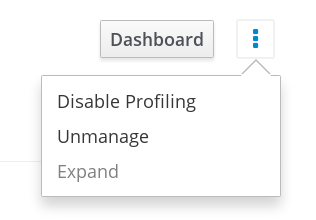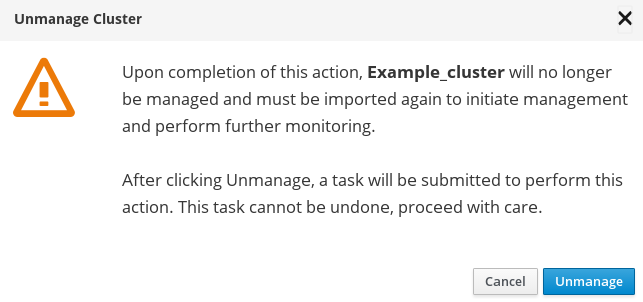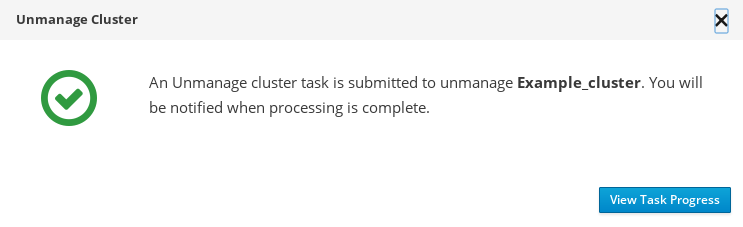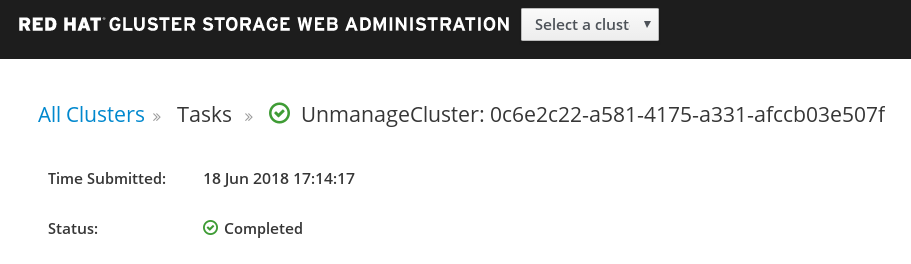이 콘텐츠는 선택한 언어로 제공되지 않습니다.
Chapter 4. Unmanaging Cluster
The following are the reasons to unmanage a cluster:
- Import cluster fails
- Removal of a cluster that is no longer under management and used for monitoring
- A way to remove orphaned cluster entries
Unmanage a cluster from Web Administration
To unmanage a cluster:
- Log in to the Web Administration interface and select the All Clusters view from drop-down.
Locate the cluster from the list of imported clusters. At the far right of the cluster row, click the vertical ellipsis and then click Unmanage.
A confirmation box appears. Click Unmanage to proceed.
The unmanage cluster task is submitted. To view the task progress, click View Task Progress.
- The status shows Completed after the unmanage task is successfully completed.
After a cluster is unmanaged, it will not reappear immediately for reimport in the Web Administration environment. When the cluster is unmanaged, the tendrl-node-agent service undergoes synchronization with the nodes in the cluster. Based on the number of nodes in the cluster, expect a delay ranging from 60 seconds to a few minutes for the unmanaged cluster to reappear in the Web Administration environment.
4.1. Graphite and Carbon Data Archival
Graphite and Carbon Data Archival
When the cluster unmanage process is initiated, a concurrent process of cluster metrics data archival also begins. Once the cluster unmanage operation is successfully concluded, the Graphite and Carbon metrics data is archived to the following path on the Web Administration server:
/var/lib/carbon/whisper/tendrl/archive/clusters
/var/lib/carbon/whisper/tendrl/archive/clustersThe size of the archived data will depend on the size of the cluster that is unmanaged. You can either store the archived data or delete it to free some disk space.
4.2. Graphite Database Metrics Retention
The Graphite web service is a repository of telemetry data collected using collectd.
Changing metrics retention period
By default, Graphite retains the cluster metrics for a period of 180 days. To change the default metrics retention period for a given cluster, follow these steps:
- Unmanage the cluster by following the Unmanage Cluster procedure outlined in the Red Hat Gluster Storage Web Administration Monitoring Guide.
After the cluster is unmanaged, stop the
carbon-cacheservice on the Web Administration server:systemctl stop carbon-cache
# systemctl stop carbon-cacheCopy to Clipboard Copied! Toggle word wrap Toggle overflow Access the
storage-schemas.conffile at:/etc/tendrl/monitoring-integration/storage-schemas.conf
/etc/tendrl/monitoring-integration/storage-schemas.confCopy to Clipboard Copied! Toggle word wrap Toggle overflow Change the retention period in the retentions parameter under [tendrl] section and save the changes.
Example:
If you want to change the retention value to 90 days, set the value in the retentions parameter:
[tendrl] pattern = ^tendrl\. retentions = 60s:90d
[tendrl] pattern = ^tendrl\. retentions = 60s:90dCopy to Clipboard Copied! Toggle word wrap Toggle overflow Where:
retentions = Each datapoint represents 60 seconds, and we want to keep enough datapoints so that they add up to 90 days of data.
Start the
carbon-cacheservice on the Web Administration server:systemctl start carbon-cache
# systemctl start carbon-cacheCopy to Clipboard Copied! Toggle word wrap Toggle overflow - Import the cluster again. For instructions, see the Import Cluster chapter in the Red Hat Gluster Storage Web Administration Monitoring Guide.