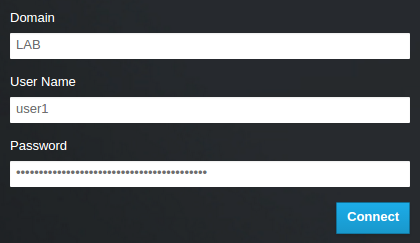이 콘텐츠는 선택한 언어로 제공되지 않습니다.
Chapter 2. Identity Management Integration
This chapter describes how to integrate Identity Service (keystone) with Red Hat Identity Management.
In this use case, Identity Service authenticates certain Red Hat Identity Management (IdM) users, while retaining authorization settings and critical service accounts in the Identity Service database.
As a result, Identity Service has read-only access to IdM for user account authentication, while retaining management over the privileges assigned to authenticated accounts.
If you are using Red Hat OpenStack Platform director, then you will need to be aware that /etc/keystone/keystone.conf is managed by Puppet. Consequently, any custom configuration you add might be overwritten whenever you run the openstack overcloud deploy process. As a result, you might need to re-add this configuration manually each time. It is expected that a future release of director will include the Puppet parameters that will allow you to re-apply these settings automatically using a post-deployment script.
2.1. Key terms
- Authentication - The process of using a password to verify that the user is who they claim to be.
- Authorization - Validating that authenticated users have proper permissions to the systems they’re attempting to access.
- Domain - Refers to the additional back ends configured in Identity Service. For example, Identity Service can be configured to authenticate users from external IdM environments. The resulting collection of users can be thought of as a domain.
2.2. Assumptions
This example deployment makes the following assumptions:
- Red Hat Identity Management is configured and operational.
- Red Hat OpenStack Platform is configured and operational.
- DNS name resolution is fully functional and all hosts are registered appropriately.
2.3. Impact Statement
These steps allow IdM users to authenticate to OpenStack and access resources. OpenStack service accounts (such as keystone and glance), and authorization management (permissions and roles) will remain in the Identity Service database. Permissions and roles are assigned to the IdM accounts using Identity Service management tools.
2.3.1. High Availability options
This configuration creates a dependency on the availability of a single IdM server: Project users will be affected if Identity Service is unable to authenticate to the IdM Server. There are a number of options available to manage this risk, for example: you might configure keystone to query a DNS alias or a load balancing appliance, rather than an individual IdM server. You can also configure keystone to query a different IdM server, should one become unavailable. See Section 2.11, “Configure for high availability” for more information.
2.4. Outage requirements
- The Identity Service will need to be restarted in order to add the IdM back end.
- The Compute services on all nodes will need to be restarted in order to switch over to keystone v3.
- Users will be unable to access the dashboard until their accounts have been created in IdM. To reduce downtime, consider pre-staging the IdM accounts well in advance of this change.
2.5. Firewall configuration
If firewalls are filtering traffic between IdM and OpenStack, you will need to allow access through the following port:
| Source | Destination | Type | Port |
|---|---|---|---|
| OpenStack Controller Node | Red Hat Identity Management | LDAPS | TCP 636 |
2.6. Configure the IdM server
Run these commands on the IdM server:
1. Create the LDAP lookup account. This account is used by Identity Service to query the IdM LDAP service:
kinit admin ipa user-add First name: OpenStack Last name: LDAP User [radministrator]: svc-ldap
# kinit admin
# ipa user-add
First name: OpenStack
Last name: LDAP
User [radministrator]: svc-ldapReview the password expiration settings of this account, once created.
2. Create a group for OpenStack users, called grp-openstack. Only members of this group can have permissions assigned in OpenStack Identity.
ipa group-add --desc="OpenStack Users" grp-openstack
# ipa group-add --desc="OpenStack Users" grp-openstack3. Set the svc-ldap account password, and add it to the grp-openstack group:
ipa passwd svc-ldap ipa group-add-member --users=svc-ldap grp-openstack
# ipa passwd svc-ldap
# ipa group-add-member --users=svc-ldap grp-openstack2.7. Configure the LDAPS certificate
When using multiple domains for LDAP authentication, you might receive various errors, such as Unable to retrieve authorized projects, or Peer's Certificate issuer is not recognized. This can arise if keystone uses the incorrect certificate for a certain domain. As a workaround, merge all of the LDAPS public keys into a single .crt bundle, and configure all of your keystone domains to use this file.
1. In your IdM environment, locate the LDAPS certificate. This file can be located using /etc/openldap/ldap.conf:
TLS_CACERT /etc/ipa/ca.crt
TLS_CACERT /etc/ipa/ca.crt2. Copy the file to the node running OpenStack Identity (keystone). For example, this command uses scp to copy ca.crt to the controller node named node.lab.local:
scp /etc/ipa/ca.crt root@node.lab.local:/root/
scp /etc/ipa/ca.crt root@node.lab.local:/root/3. On the controller node, convert the .crt to .pem:
openssl x509 -in ca.crt -out ca.pem -outform PEM
# openssl x509 -in ca.crt -out ca.pem -outform PEM4. Install the .pem on your OpenStack controller. For example, in Red Hat Enterprise Linux:
cp ca.pem /etc/pki/ca-trust/source/anchors/ update-ca-trust
# cp ca.pem /etc/pki/ca-trust/source/anchors/
# update-ca-trust5. Copy the .crt to the certificate directory:
cp ca.crt /etc/ssl/certs/
# cp ca.crt /etc/ssl/certs/2.8. Configure Identity Service
These steps prepare Identity Service for integration with IdM.
2.8.1. Enable command line access to keystone v3
To manage Identity Service domains from the command line, you need to enable access to keystone v3.
Perform this procedure from the controller running the keystone service.
1. Create a copy of the existing environment variable file. In a director-based deployment, it will be called overcloudrc:
cp overcloudrc overcloudrc-v3
$ cp overcloudrc overcloudrc-v3
2. Edit the new overcloudrc-v3 file:
-
Change
OS_AUTH_URLfrom v2.0 to v3. For example:
export OS_AUTH_URL=https://controllerIP:5000/v3/
export OS_AUTH_URL=https://controllerIP:5000/v3/-
Add the following entries to the bottom of
overcloudrc-v3:
export OS_IDENTITY_API_VERSION=3 export OS_PROJECT_DOMAIN_NAME=Default export OS_USER_DOMAIN_NAME=Default
export OS_IDENTITY_API_VERSION=3
export OS_PROJECT_DOMAIN_NAME=Default
export OS_USER_DOMAIN_NAME=Default3. Enable these options for your current command line session by sourcing the file:
source overcloudrc-v3
$ source overcloudrc-v32.8.2. Configure the controller
Perform this procedure from the controller running the keystone service:
1. Configure SELinux:
setsebool -P authlogin_nsswitch_use_ldap=on
# setsebool -P authlogin_nsswitch_use_ldap=on2. Create the domains directory:
mkdir /etc/keystone/domains/ chown keystone /etc/keystone/domains/
# mkdir /etc/keystone/domains/
# chown keystone /etc/keystone/domains/3. Configure Identity Service to use multiple back ends:
You might need to install crudini using yum install crudini.
crudini --set /etc/keystone/keystone.conf identity domain_specific_drivers_enabled true crudini --set /etc/keystone/keystone.conf identity domain_config_dir /etc/keystone/domains crudini --set /etc/keystone/keystone.conf assignment driver sql
# crudini --set /etc/keystone/keystone.conf identity domain_specific_drivers_enabled true
# crudini --set /etc/keystone/keystone.conf identity domain_config_dir /etc/keystone/domains
# crudini --set /etc/keystone/keystone.conf assignment driver sql
If you are using Red Hat OpenStack Platform director, then you will need to be aware that /etc/keystone/keystone.conf is managed by Puppet. Consequently, any custom configuration you add might be overwritten whenever you run the openstack overcloud deploy process. As a result, you might need to re-add this configuration manually each time. It is expected that a future release of director will include the Puppet parameters that will allow you to re-apply these settings automatically using a post-deployment script.
4. Enable multiple domains in dashboard. Add these lines to /etc/openstack-dashboard/local_settings:
OPENSTACK_API_VERSIONS = {
"identity": 3
}
OPENSTACK_KEYSTONE_MULTIDOMAIN_SUPPORT = True
OPENSTACK_KEYSTONE_DEFAULT_DOMAIN = 'Default'
OPENSTACK_API_VERSIONS = {
"identity": 3
}
OPENSTACK_KEYSTONE_MULTIDOMAIN_SUPPORT = True
OPENSTACK_KEYSTONE_DEFAULT_DOMAIN = 'Default'
If you are using Red Hat OpenStack Platform director, then you will need to be aware that /etc/openstack-dashboard/local_settings is managed by Puppet. Consequently, any custom configuration you add might be overwritten whenever you run the openstack overcloud deploy process. As a result, you might need to re-add this configuration manually each time. It is expected that a future release of director will include the Puppet parameters that will allow you to re-apply these settings automatically using a post-deployment script.
Restart httpd to apply the settings:
systemctl restart httpd.service
# systemctl restart httpd.service5. Configure an additional back end:
a. Create the keystone domain for IdM integration. You will need to decide on a name to use for your new keystone domain, and then create the domain. For example, this command creates a keystone domain named LAB:
openstack domain create LAB
# openstack domain create LABIf this command is not available, check that you have enabled keystone v3 for your command line session.
b. Create the configuration file:
To add the IdM back end, enter the LDAP settings in a new file called /etc/keystone/domains/keystone.LAB.conf (where LAB is the domain name created previously). You will need to edit the sample settings below to suit your IdM deployment:
Explanation of each setting:
| Setting | Description |
|---|---|
|
|
The IdM server to use for authentication. Uses LDAPS port |
|
| The account in IdM to use for LDAP queries. |
|
| The plaintext password of the IdM account used above. |
|
| Filters the users presented to Identity Service. As a result, only members of the grp-openstack group can have permissions defined in Identity Service. |
|
| The path to the OpenStack accounts in IdM. |
|
|
Defines the type of LDAP user. For IdM, use the |
|
| Maps the IdM value to use for user IDs. |
|
| Maps the IdM value to use for names. |
|
| Maps the IdM value to use for user email addresses. |
|
| Leave this value blank. |
|
|
Set this value to |
|
|
Set this value to |
|
|
Set this value to |
6. Change ownership of the config file to the keystone user:
chown keystone /etc/keystone/domains/keystone.LAB.conf
# chown keystone /etc/keystone/domains/keystone.LAB.conf7. Grant the admin user access to the domain:
This does not grant the OpenStack admin account any permissions in IdM. In this case, the term domain refers to OpenStack’s usage of the keystone domain.
a. Get the ID of the LAB domain:
b. Get the ID value of the admin user:
openstack user list --domain default | grep admin | 3d75388d351846c6a880e53b2508172a | admin |
# openstack user list --domain default | grep admin
| 3d75388d351846c6a880e53b2508172a | admin |
c. Get the ID value of the admin role:
d. Use the returned domain and admin IDs to construct the command that adds the admin user to the admin role of the keystone LAB domain:
openstack role add --domain 6800b0496429431ab1c4efbb3fe810d4 --user 3d75388d351846c6a880e53b2508172a 785c70b150ee4c778fe4de088070b4cf
# openstack role add --domain 6800b0496429431ab1c4efbb3fe810d4 --user 3d75388d351846c6a880e53b2508172a 785c70b150ee4c778fe4de088070b4cf8. Restart the httpd service to apply the changes:
systemctl restart httpd.service
# systemctl restart httpd.service
If running keystone within the httpd service, you will need to restart httpd to apply the keystone configuration: # systemctl restart httpd
9. View the list of users in the IdM domain by adding the keystone domain name to the command:
openstack user list --domain LAB
# openstack user list --domain LAB10. View the service accounts in the local keystone database:
openstack user list --domain default
# openstack user list --domain default2.8.3. Configure Compute to use keystone v3
Compute uses keystone v2.0 by default, and so needs to be configured to use keystone v3 in order to use multi-domain capabilities.
1. On each Compute node, and the controller, adjust the keystone_authtoken value:
crudini --set /etc/nova/nova.conf keystone_authtoken auth_version v3
# crudini --set /etc/nova/nova.conf keystone_authtoken auth_version v32. Restart these services on the controller to apply the changes:
systemctl restart openstack-nova-api.service openstack-nova-cert.service openstack-nova-conductor.service openstack-nova-consoleauth.service openstack-nova-novncproxy.service openstack-nova-scheduler.service
# systemctl restart openstack-nova-api.service openstack-nova-cert.service openstack-nova-conductor.service openstack-nova-consoleauth.service openstack-nova-novncproxy.service openstack-nova-scheduler.service3. Restart this service on each Compute node to apply the changes:
systemctl restart openstack-nova-compute.service
# systemctl restart openstack-nova-compute.service2.8.4. Configure Block Storage to use keystone v3
You must also configure Block Storage (cinder) to authenticate to keystone v3.
In /etc/cinder/cinder.conf:
[keystone_authtoken] auth_uri = https://controllerIP:5000/v3 auth_version = v3
[keystone_authtoken] auth_uri = https://controllerIP:5000/v3 auth_version = v3Copy to Clipboard Copied! Toggle word wrap Toggle overflow -
auth_uri- replacecontrollerIPwith the IP address of the controller. If your deployment has more than one controller, you should use the keystone endpoint VIP instead of the controller IP.
-
Restart the cinder services:
systemctl restart openstack-cinder-api.service systemctl restart openstack-cinder-backup.service systemctl restart openstack-cinder-scheduler.service systemctl restart openstack-cinder-volume.service
# systemctl restart openstack-cinder-api.service # systemctl restart openstack-cinder-backup.service # systemctl restart openstack-cinder-scheduler.service # systemctl restart openstack-cinder-volume.serviceCopy to Clipboard Copied! Toggle word wrap Toggle overflow
2.8.5. Allow IdM users to access Projects
IdM users that are members of the grp-openstack IdM group can be granted permission to log in to a project in the dashboard:
1. Retrieve a list of IdM users:
2. Retrieve a list of roles:
3. Grant users access to Projects by adding them to one or more of these roles. For example, if you want user1 to be a general user of the demo project, you add them to the _member_ role:
openstack role add --project demo --user 1f24ec1f11aeb90520079c29f70afa060d22e2ce92b2eba7784c841ac418091e _member_
# openstack role add --project demo --user 1f24ec1f11aeb90520079c29f70afa060d22e2ce92b2eba7784c841ac418091e _member_Or, if you want user1 to be an administrative user of the demo project, you add them to the admin role:
openstack role add --project demo --user 1f24ec1f11aeb90520079c29f70afa060d22e2ce92b2eba7784c841ac418091e admin
# openstack role add --project demo --user 1f24ec1f11aeb90520079c29f70afa060d22e2ce92b2eba7784c841ac418091e admin
As a result, user1 is able to log in to the dashboard by entering their IdM username and password, when also adding LAB in the Domain field:
If users receive the error "Error: Unable to retrieve container list.", and expect to be able to manage containers, then they must be added to the SwiftOperator role.
2.9. Grant access to the Domain tab
To allow the admin user to see the Domain tab, you will need to assign it the admin role in the default domain:
Find the
adminuser’s UUID:openstack user list | grep admin | a6a8adb6356f4a879f079485dad1321b | admin |
$ openstack user list | grep admin | a6a8adb6356f4a879f079485dad1321b | admin |Copy to Clipboard Copied! Toggle word wrap Toggle overflow Add the
adminrole in thedefaultdomain to theadminuser:openstack role add --domain default --user a6a8adb6356f4a879f079485dad1321b admin
$ openstack role add --domain default --user a6a8adb6356f4a879f079485dad1321b adminCopy to Clipboard Copied! Toggle word wrap Toggle overflow As a result, the
adminuser can now see theDomaintab.
2.10. Creating a new project
After you have completed these integration steps, when you create a new project you will need to decide whether to create it in the Default domain, or in the keystone domain you’ve just created. This decision can be reached by considering your workflow, and how you administer user accounts. The Default domain can be be thought of as an internal domain, used for service accounts and the admin project, so it might make sense for your AD-backed users to be placed within a different keystone domain; this does not strictly need to be the same keystone domain as the IdM users are in, and for separation purposes, there might be multiple keystone domains.
2.10.1. Changes to the dashboard log in process
Configuring multiple domains in Identity Service enables a new Domain field in the dashboard login page.
Users are expected to enter the domain that matches their login credentials. This field must be manually filled with one of the domains present in keystone. Use the openstack command to list the available entries.
In this example, IdM accounts will need to specify the LAB domain. The built-in keystone accounts, such as admin, must specify Default as their domain:
2.10.2. Changes to the command line
For certain commands, you might need to specify the applicable domain. For example, appending --domain LAB in this command returns users in the LAB domain (that are members of the grp-openstack group):
openstack user list --domain LAB
# openstack user list --domain LAB
Appending --domain Default returns the built-in keystone accounts:
openstack user list --domain Default
# openstack user list --domain Default2.10.3. Test IdM integration
This procedure validates IdM integration by testing user access to dashboard features:
1. Create a test user in IdM, and add the user to the grp-openstack IdM group.
2. Add the user to the _member_ role of the demo tenant.
3. Log in to the dashboard using the credentials of the IdM test user.
4. Click on each of the tabs to confirm that they are presented successfully without error messages.
5. Use the dashboard to build a test instance.
If you experience issues with these steps, perform steps 3-5 with the built-in admin account. If successful, this demonstrates that OpenStack is still working as expected, and that an issue exists somewhere within the IdM ←→ Identity integration settings. See Section 2.13, “Troubleshooting”.
2.11. Configure for high availability
With keystone v3 enabled, you can make this configuration highly available by listing multiple IdM servers in the configuration file for that domain.
1. Add a second server to the url entry. For example, updating the url setting in the keystone.LAB.conf file will have Identity Service send all query traffic to the first IdM server in the list, idm.lab.local:
url = ldaps://idm.lab.local,ldaps://idm2.lab.local
url = ldaps://idm.lab.local,ldaps://idm2.lab.localIf a query to idm.lab.local fails due to it being unavailable, Identity Service will attempt to query the next server in the list: idm2.lab.local. Note that this configuration does not perform queries in a round-robin fashion, so cannot be considered a load-balancing solution.
2. Set the network timeout in /etc/openldap/ldap.conf:
NETWORK_TIMEOUT 2
NETWORK_TIMEOUT 2In addition, if you have firewalls configured between the controller and the IdM servers, then you should not configure the IdM servers to silently drop packets from the controller. This will allow python-keystoneclient to properly detect outages and redirect the request to the next IdM server in the list.
There might be connection delays while queries are being redirected to the second IdM server in the list. This is because the connection to the first server must first time out before the second is attempted.
2.12. Create a RC file for a non-admin user
You might need to create a RC file for a non-admin user. For example:
2.13. Troubleshooting
2.13.1. Test LDAP connections
Use ldapsearch to remotely perform test queries against the IdM server. A successful result here indicates that network connectivity is working, and the IdM services are up. In this example, a test query is performed against the server idm.lab.local on port 636:
ldapsearch -D "cn=directory manager" -H ldaps://idm.lab.local:636 -b "dc=lab,dc=local" -s sub "(objectclass=*)" -w RedactedComplexPassword
# ldapsearch -D "cn=directory manager" -H ldaps://idm.lab.local:636 -b "dc=lab,dc=local" -s sub "(objectclass=*)" -w RedactedComplexPassword
ldapsearch is a part of the openldap-clients package. You can install this using # yum install openldap-clients.
2.13.2. Test port access
Use nc to check that the LDAPS port (636) is remotely accessible. In this example, a probe is performed against the server idm.lab.local. Press ctrl-c to exit the prompt.
nc -v idm.lab.local 636 Ncat: Version 6.40 ( http://nmap.org/ncat ) Ncat: Connected to 192.168.200.10:636. ^C
# nc -v idm.lab.local 636
Ncat: Version 6.40 ( http://nmap.org/ncat )
Ncat: Connected to 192.168.200.10:636.
^CFailure to establish a connection could indicate a firewall configuration issue.