이 콘텐츠는 선택한 언어로 제공되지 않습니다.
Chapter 4. Using the config tool to reconfigure Quay on OpenShift
4.1. Accessing the config editor
In the Details section of the QuayRegistry screen, the endpoint for the config editor is available, along with a link to the secret containing the credentials for logging into the config editor:
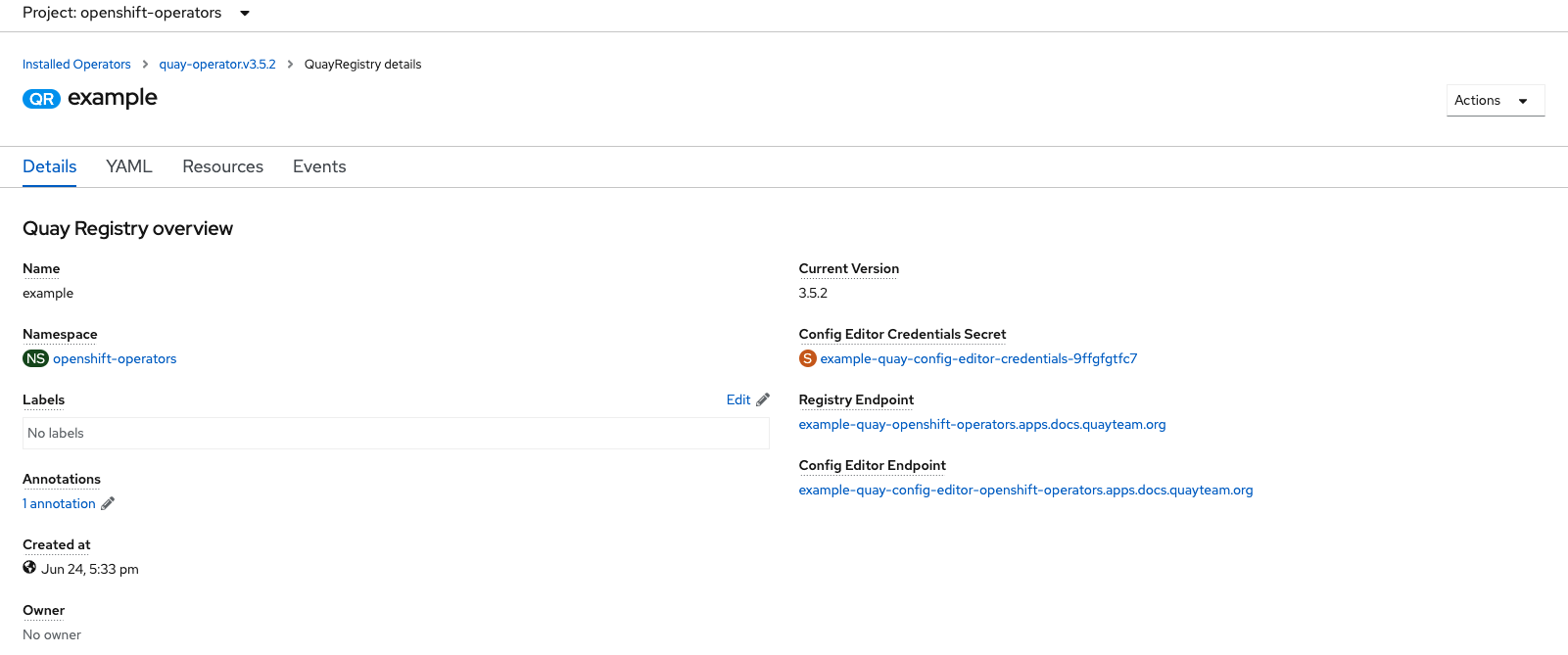
4.1.1. Retrieving the config editor credentials
Click on the link for the config editor secret:
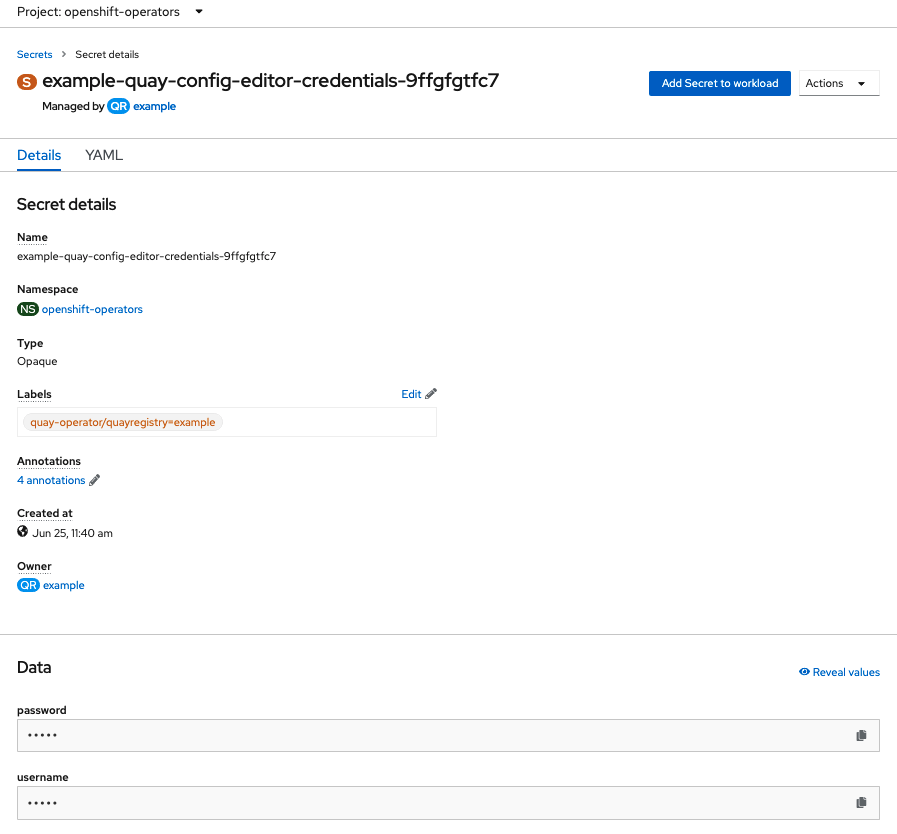
In the Data section of the Secret details screen, click
Reveal valuesto see the credentials for logging in to the config editor: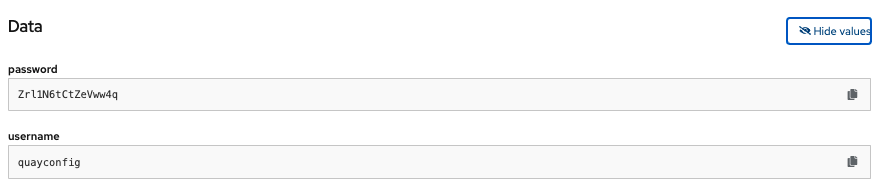
4.1.2. Logging in to the config editor
Browse to the config editor endpoint and then enter the username, typically quayconfig, and the corresponding password to access the config tool:
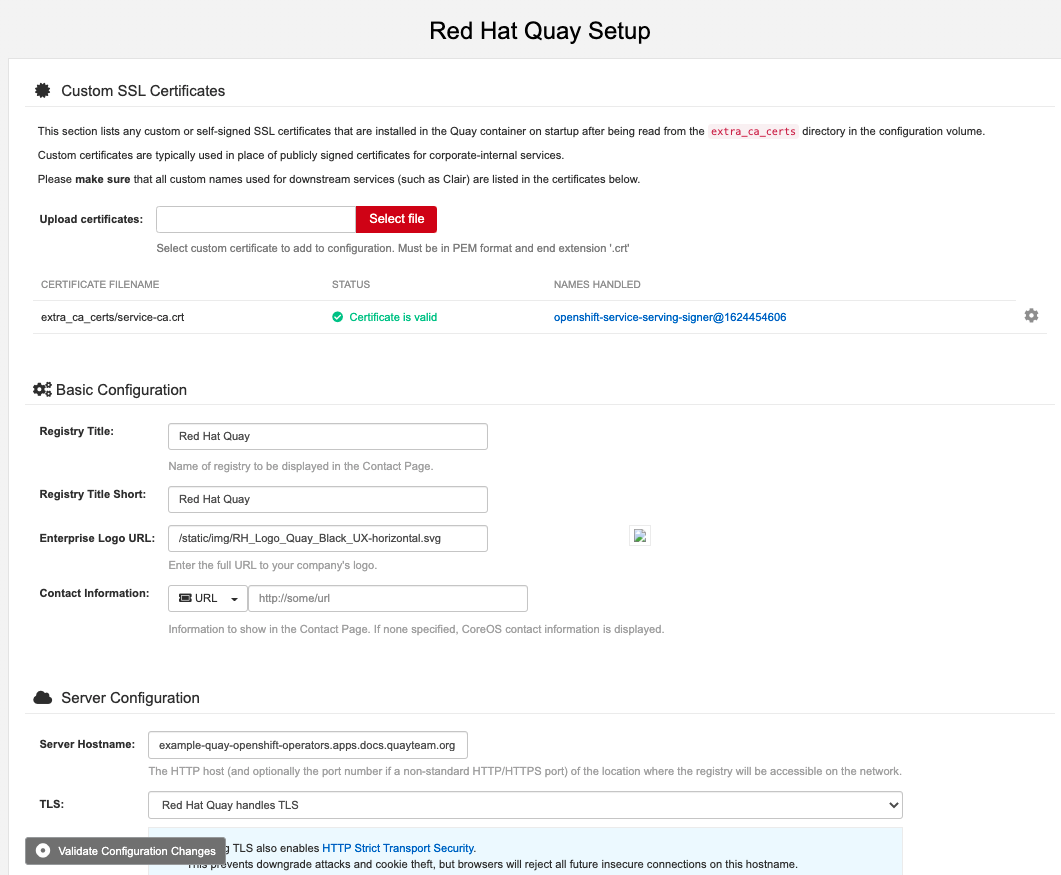
4.1.3. Changing configuration
In this example of updating the configuration, a superuser is added via the config editor tool:
Add an expiration period, for example
4w, for the time machine functionality: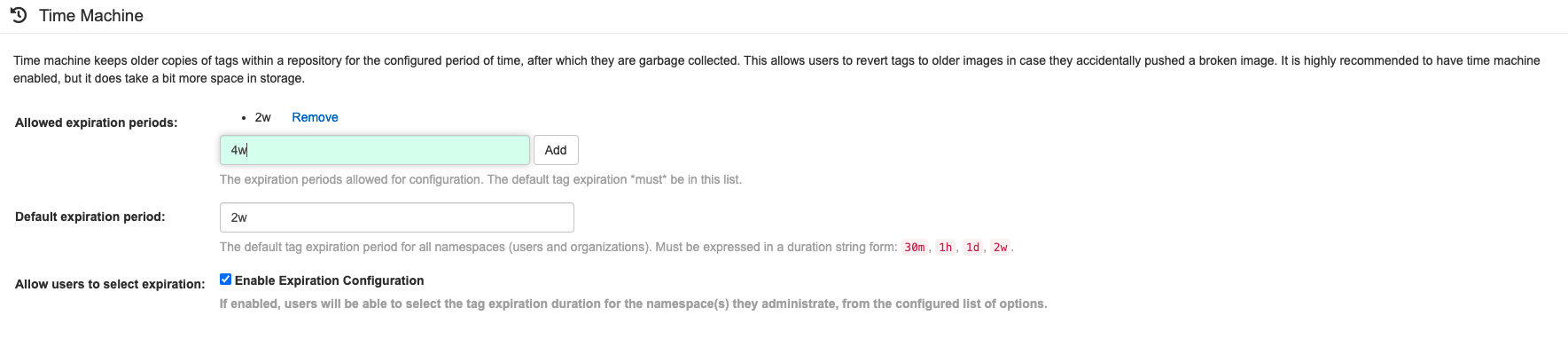
-
Select
Validate Configuration Changesto ensure that the changes are valid Apply the changes by pressing the
Reconfigure Quaybutton: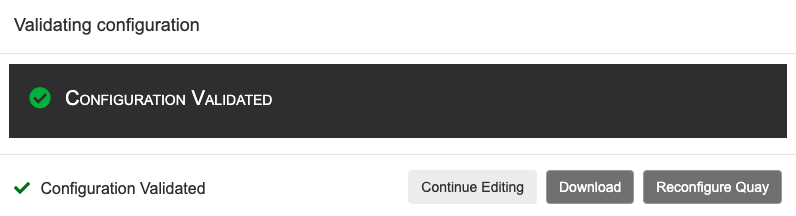
The config tool notifies you that the change has been submitted to Quay:
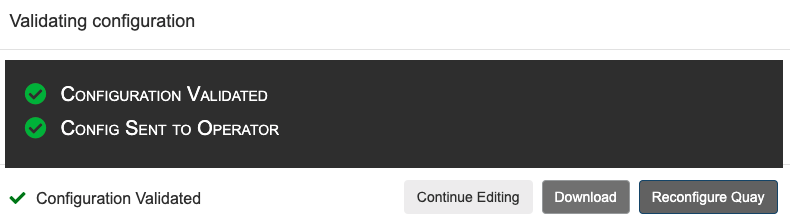
Reconfiguring Red Hat Quay using the config tool UI can lead to the registry being unavailable for a short time, while the updated configuration is applied.
4.2. Monitoring reconfiguration in the UI
4.2.1. QuayRegistry resource
After reconfiguring the Operator, you can track the progress of the redeployment in the YAML tab for the specific instance of QuayRegistry, in this case, example-registry:
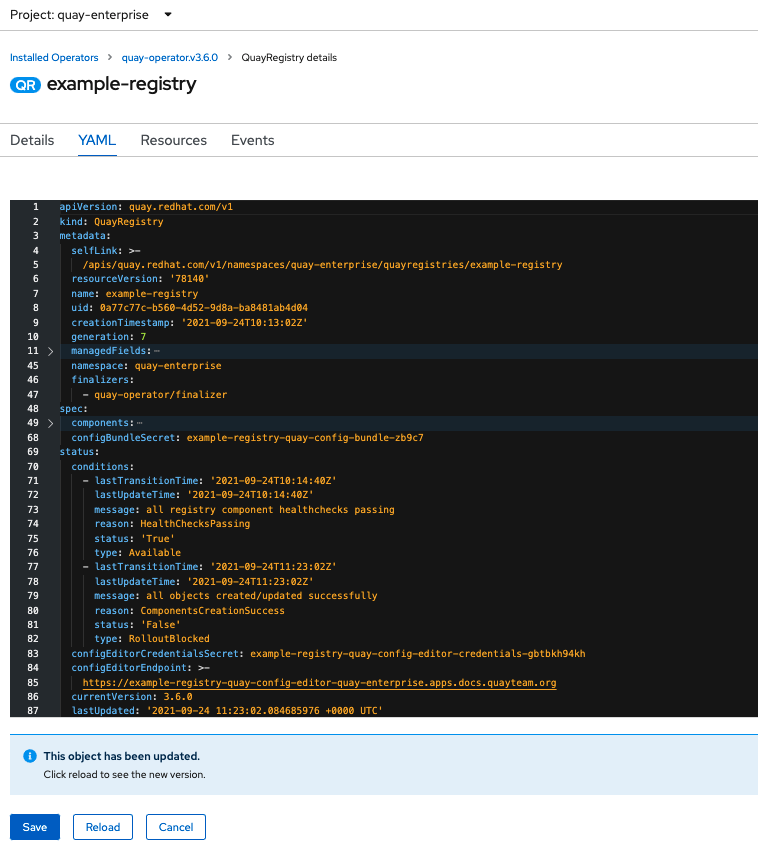
Each time the status changes, you will be prompted to reload the data to see the updated version. Eventually, the Operator will reconcile the changes, and there will be no unhealthy components reported.
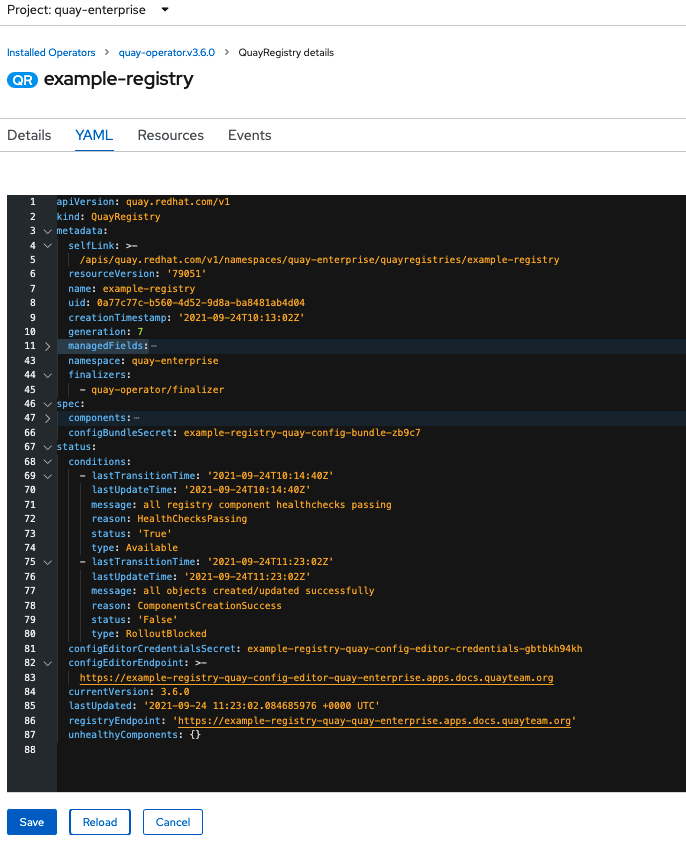
4.2.2. Events
The Events tab for the QuayRegistry shows some events related to the redeployment:
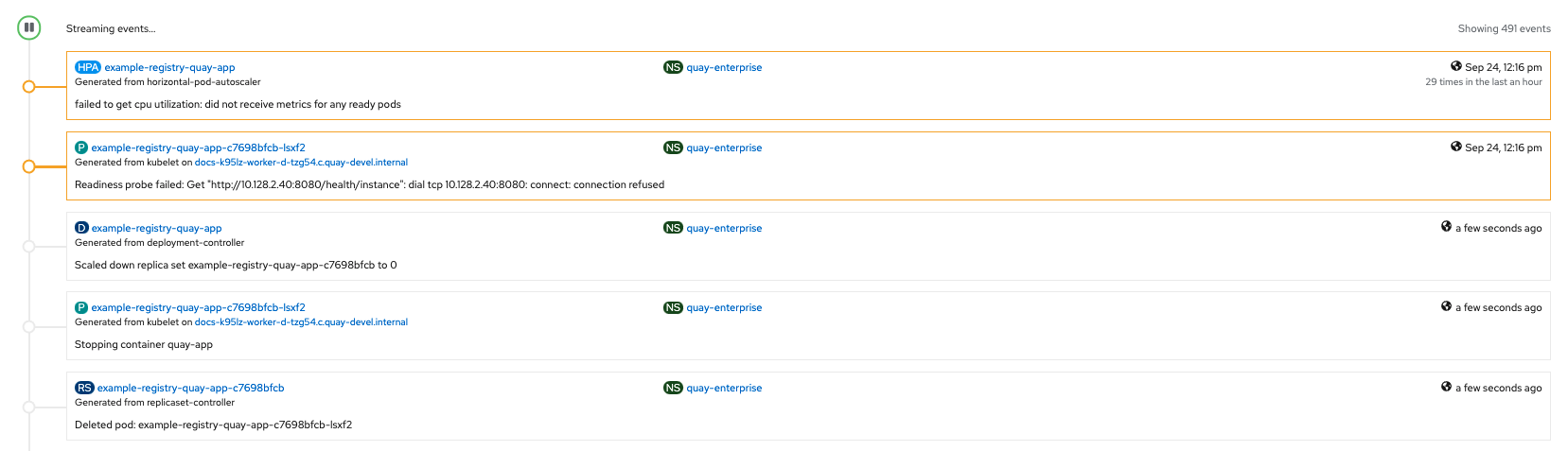
Streaming events, for all resources in the namespace that are affected by the reconfiguration, are available in the OpenShift console under Home
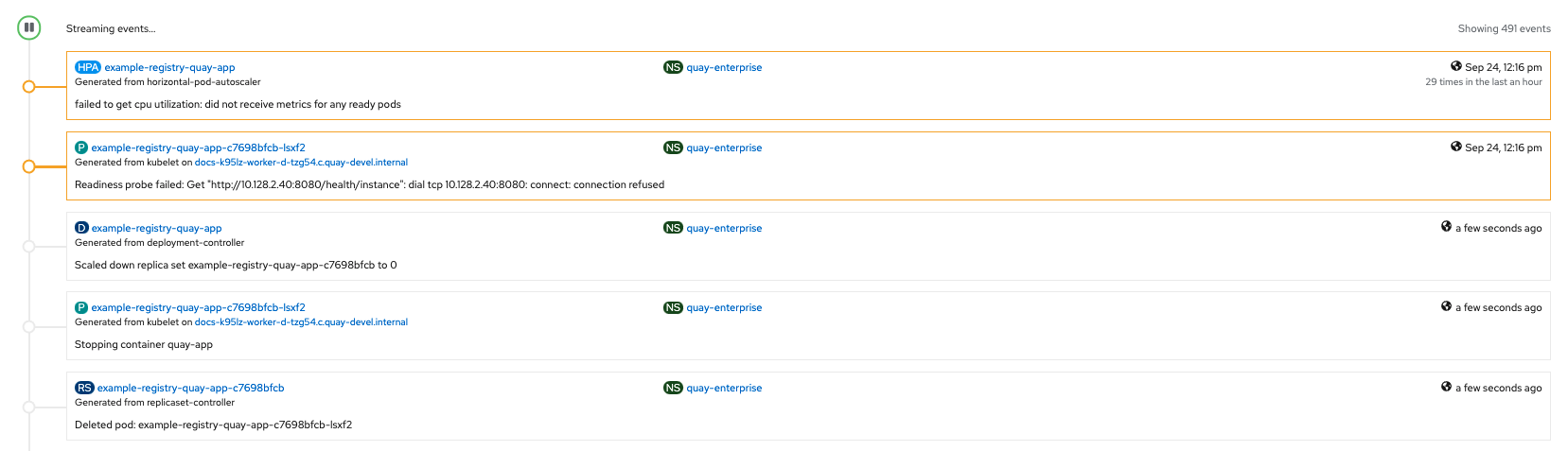
4.3. Accessing updated information after reconfiguration
4.3.1. Accessing the updated config tool credentials in the UI
With Red Hat Quay 3.7, reconfiguring Quay through the UI no longer generates a new login password. The password now generates only once, and remains the same after reconciling QuayRegistry objects.
4.3.2. Accessing the updated config.yaml in the UI
Use the config bundle to access the updated config.yaml file.
- On the QuayRegistry details screen, click on the Config Bundle Secret
-
In the Data section of the Secret details screen, click Reveal values to see the
config.yamlfile Check that the change has been applied. In this case,
4wshould be in the list ofTAG_EXPIRATION_OPTIONS:Copy to Clipboard Copied! Toggle word wrap Toggle overflow