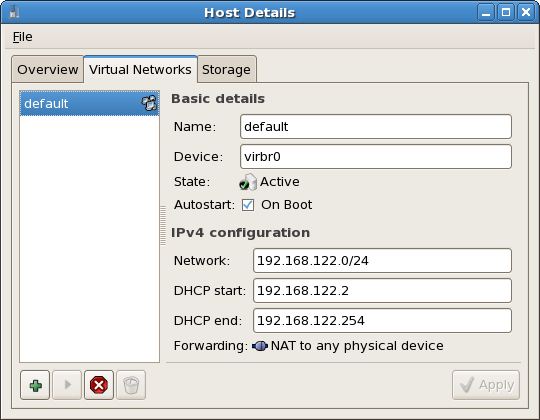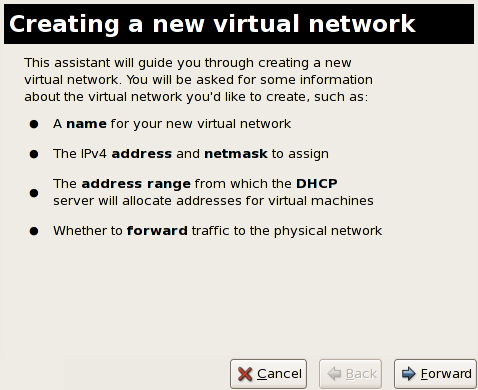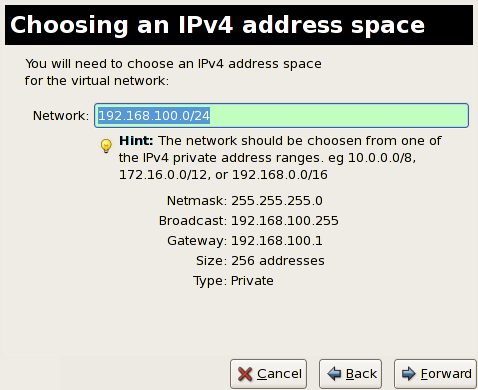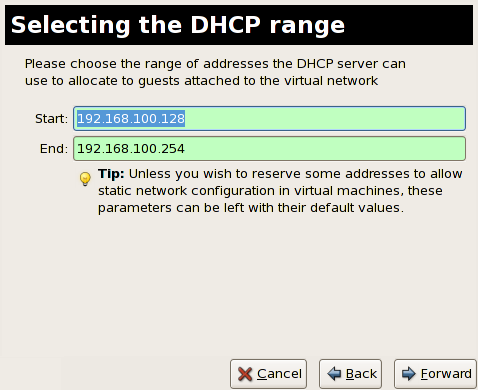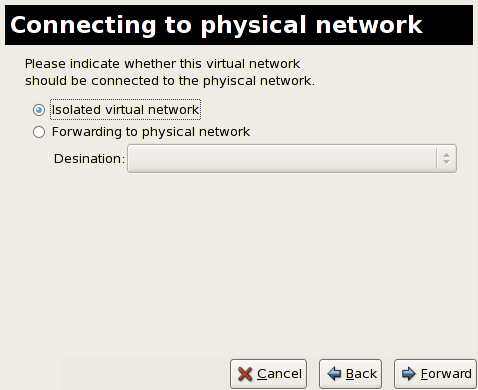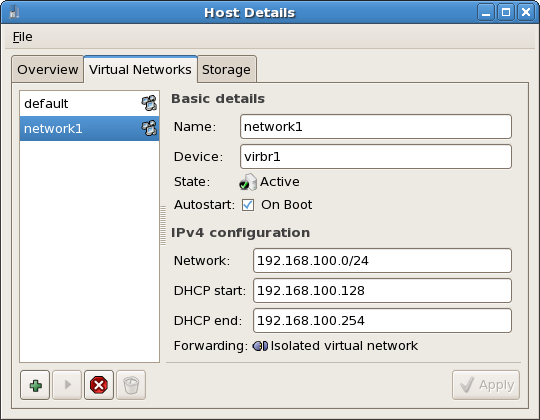27.15. Creating a virtual network
- Open the Host Details menu (see Section 27.14, “Managing a virtual network”) and click the button.
Figure 27.30. Virtual network configuration
This will open the menu. Click to continue.Figure 27.31. Creating a new virtual network
- Enter an appropriate name for your virtual network and click .
Figure 27.32. Naming your virtual network
- Enter an IPv4 address space for your virtual network and click .
Figure 27.33. Choosing an IPv4 address space
- Define the DHCP range for your virtual network by specifying a Start and End range of IP addresses. Click to continue.
Figure 27.34. Selecting the
DHCPrange - Select how the virtual network should connect to the physical network.
Figure 27.35. Connecting to physical network
If you select Forwarding to physical network, choose whether the Destination should be NAT to any physical device or NAT to physical device eth0.Click to continue. - You are now ready to create the network. Check the configuration of your network and click .
Figure 27.36. Ready to create network
- The new virtual network is now available in the tab of the menu.
Figure 27.37. New virtual network is now available