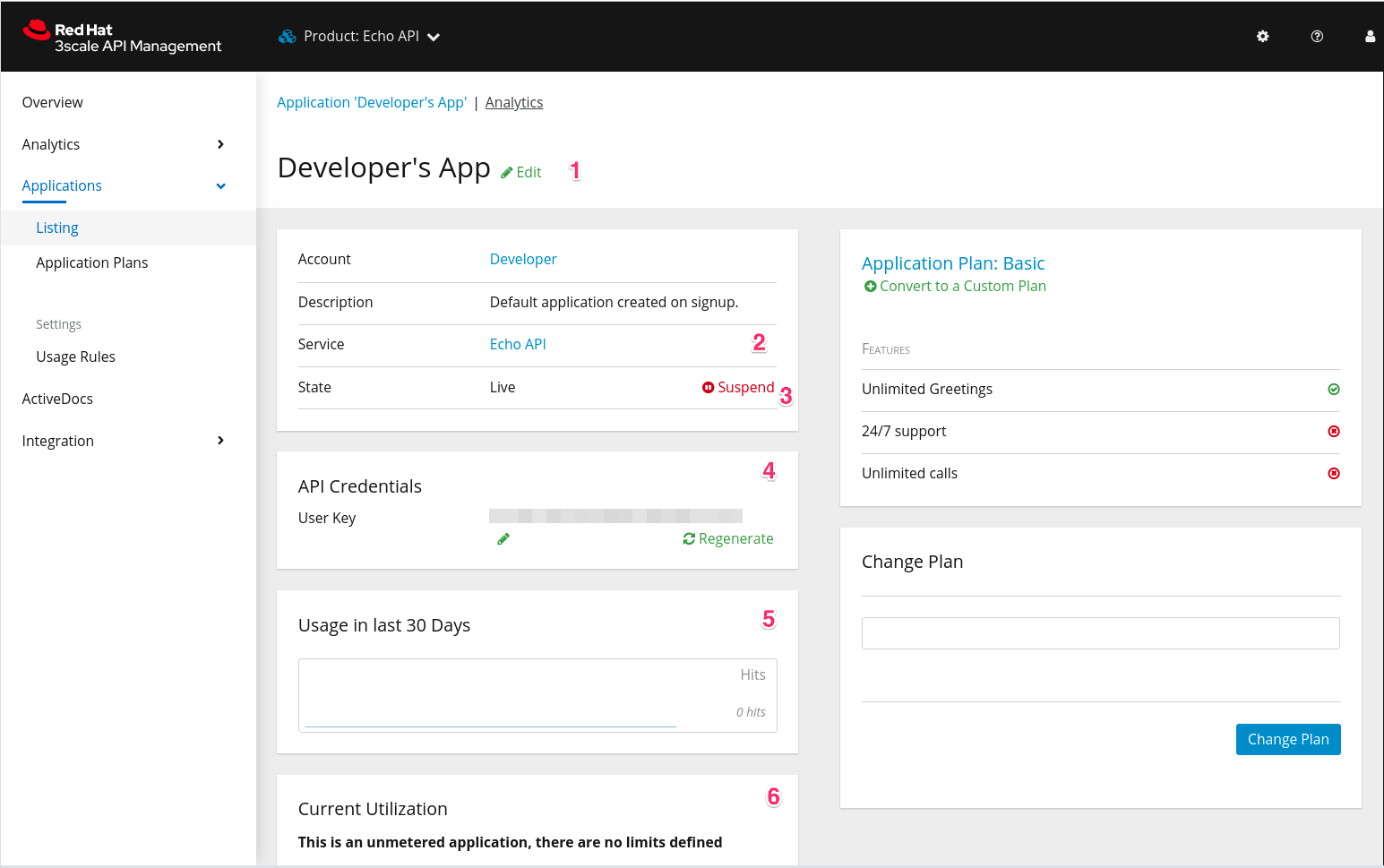Este conteúdo não está disponível no idioma selecionado.
Chapter 33. Out-of-the-box analytics
By the end of this tutorial, you will be able to find visual information on an application’s traffic.
Each application using an API has a traffic trace in the 3scale system, which can be viewed from the Admin Portal as well as recovered by an API.
To view traffic analytics for an application:
Navigate to the application for which you want to view analytics.
You can find the application from Audience > Accounts > Listing or Audience > Applications > Listing, or by searching as described in the finding applications tutorial.
Review the application’s overview page.
After you have located the application, you will see an overview page with information about the application as shown in the following image:
The items labeled in the image correspond to the following information:
- The name of the application given by the developer.
- Meta data captured for the application. You will learn how to set which data to capture in the advanced section.
- The status of the application – is it live or suspended?
- The current API identifiers, keys, and certificates that the application has. This view varies depending on what authentication method was used to integrate the API into 3scale.
- A summary of traffic statistics for the application.
- Information on which application plan the application is on and which rate limits apply.
Click the Analytics link above the application name.
The usage charts are displayed for the application. Controlling the metrics, methods, and time range allows you to check different types of data about the application.