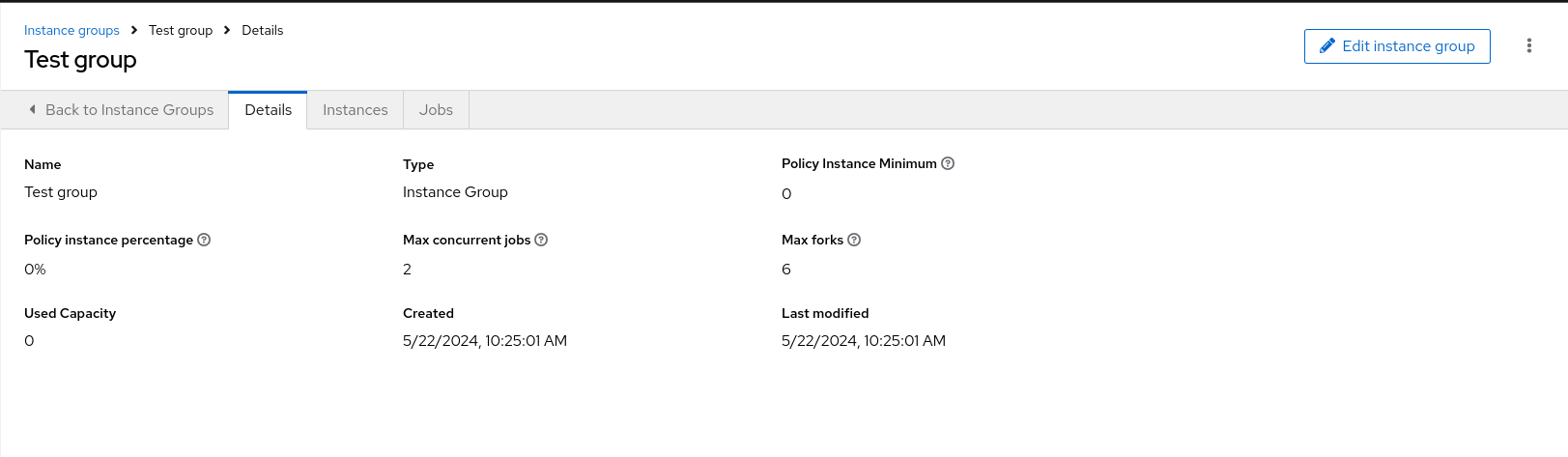Este conteúdo não está disponível no idioma selecionado.
Chapter 17. Managing Instance Groups
An Instance Group enables you to group instances in a clustered environment. Policies dictate how instance groups behave and how jobs are executed. The following view displays the capacity levels based on policy algorithms:
For more information see:
17.1. Creating an instance group
Use the following procedure to create a new instance group.
Procedure
-
From the navigation panel, select
. - Click and select Create instance group from the list.
Enter the appropriate details into the following fields:
- Name: Names must be unique and must not be named "controller".
- Policy instance minimum: Enter the minimum number of instances to automatically assign to this group when new instances come online.
Policy instance percentage: Use the slider to select a minimum percentage of instances to automatically assign to this group when new instances come online.
NotePolicy instance fields are not required to create a new instance group. If you do not specify values, then the Policy instance minimum and Policy instance percentage default to 0.
- Max concurrent jobs: Specify the maximum number of forks that can be run for any given job.
Max forks: Specify the maximum number of concurrent jobs that can be run for any given job.
NoteThe default value of 0 for Max concurrent jobs and Max forks denotes no limit. For more information, see Instance group capacity limits.
- Click , or, if you have edited an existing Instance Group click
Next steps
When you have successfully created the instance group the Details tab of the newly created instance group enables you to review and edit your instance group information.
You can also edit Instances and review Jobs associated with this instance group:
17.1.1. Associating instances to an instance group
Procedure
- Select the Instances tab on the Details page of an Instance Group.
- Click .
- Click the checkbox next to one or more available instances from the list to select the instances you want to associate with the instance group and click
17.1.2. Viewing jobs associated with an instance group
Procedure
- Select the Jobs tab of the Instance Group window.
Click the arrow
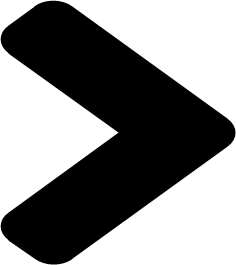 icon next to a job to expand the view and show details about each job.
icon next to a job to expand the view and show details about each job.
Each job displays the following details:
- The job status
- The ID and name
- The type of job
- The time it started and completed
- Who started the job and applicable resources associated with it, such as the template, inventory, project, and execution environment
Additional resources