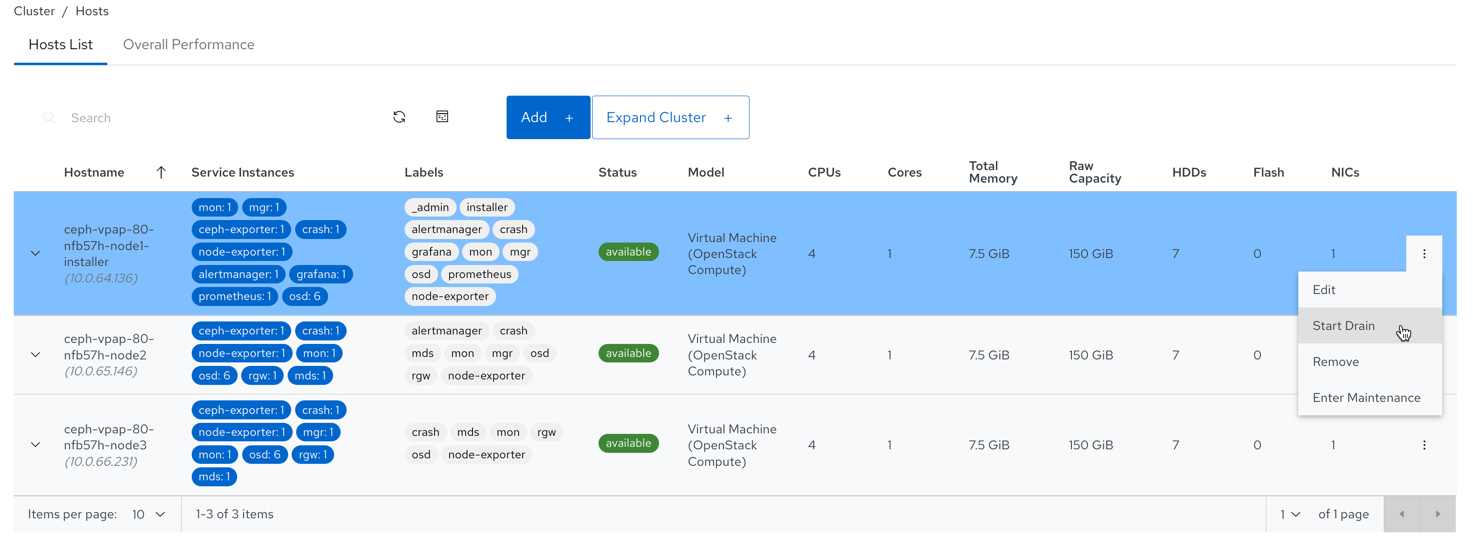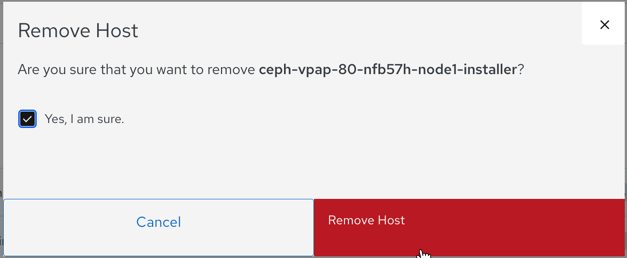Este conteúdo não está disponível no idioma selecionado.
Chapter 9. Managing hosts on the Ceph dashboard
As a storage administrator, you can enable or disable maintenance mode for a host in the Red Hat Ceph Storage Dashboard. The maintenance mode ensures that shutting down the host, to perform maintenance activities, does not harm the cluster.
You can also remove hosts using Start Drain and Remove options in the Red Hat Ceph Storage Dashboard.
This section covers the following administrative tasks:
Prerequisites
- A running Red Hat Ceph Storage cluster.
- Dashboard is installed.
- Hosts, Ceph Monitors and Ceph Manager Daemons are added to the storage cluster.
9.1. Entering maintenance mode
You can enter a host into the maintenance mode before shutting it down on the Red Hat Ceph Storage Dashboard. If the maintenance mode gets enabled successfully, the host is taken offline without any errors for the maintenance activity to be performed. If the maintenance mode fails, it indicates the reasons for failure and the actions you need to take before taking the host down.
Prerequisites
- A running Red Hat Ceph Storage cluster.
- Dashboard is installed.
- All other prerequisite checks are performed internally by Ceph and any probable errors are taken care of internally by Ceph.
Procedure
- From the dashboard navigation, go to Cluster→Hosts.
Select the host to enter maintenance mode, and click Enter Maintenance from the action drop-down.
NoteIf the host contains Ceph Object Gateway (RGW) daemons, a warning displays that removing RGW daemons can cause clients to lose connectivity. Click Continue to enter maintenance.
NoteWhen a host enters maintenance mode, all daemons are stopped. Check the status of the daemons of a host by expanding the host view and switching to the Daemons tab.
A notification displays that the host was moved to maintance successfully.
Verification
The
maintenancelabel displays in the Status column of the Host table.NoteIf the maintenance mode fails, a notification displays, indicating the reasons for failure.
9.2. Exiting maintenance mode
To restart a host, you can move it out of maintenance mode on the Red Hat Ceph Storage Dashboard.
Prerequisites
- A running Red Hat Ceph Storage cluster.
- Dashboard is installed.
- All other prerequisite checks are performed internally by Ceph and any probable errors are taken care of internally by Ceph.
Procedure
- From the dashboard navigation, go to Cluster→Hosts.
Select the host currently in maintenance mode, and click Exit Maintenance from the action drop-down.
NoteIdentify which host is maintenance by checking for the
maintenancelabel in the Status column of the Host table.A notification displays that the host was moved out of maintenance successfully.
-
Create the required services on the host. By default,
crashandnode-exporterget deployed.
Verification
-
The
maintenancelabel is removed from the Status column of the Host table.
9.3. Removing hosts using the Ceph Dashboard
To remove a host from a Ceph cluster, you can use Start Drain and Remove options in Red Hat Ceph Storage Dashboard.
Prerequisites
- A running Red Hat Ceph Storage cluster.
- Dashboard is installed.
- All other prerequisite checks are performed internally by Ceph and any probable errors are taken care of internally by Ceph.
Procedure
- From the dashboard navigation, go to Cluster→Hosts.
Select the host that is to be removed, and click Start Drain from the action drop-down.
Figure 9.1. Selecting Start Drain option
This option drains all the daemons from the host.
NoteThe
_no_schedulelabel is automatically applied to the host, which blocks the deployment of daemons on this host.- Optional: To stop the draining of daemons from the host, click Stop Drain from the action drop-down.
Check that all the daemons are removed from the host.
- Expand the host row.
Go to the Daemons tab.
No daemons should be listed.
ImportantA host can be safely removed from the cluster after all the daemons are removed from it.
Select the host that is to be removed, and click Remove from the action drop-down.
In the Remove Host notification, select Yes, I am sure and click Remove Host.
A notification displays that the host is removed successfully.