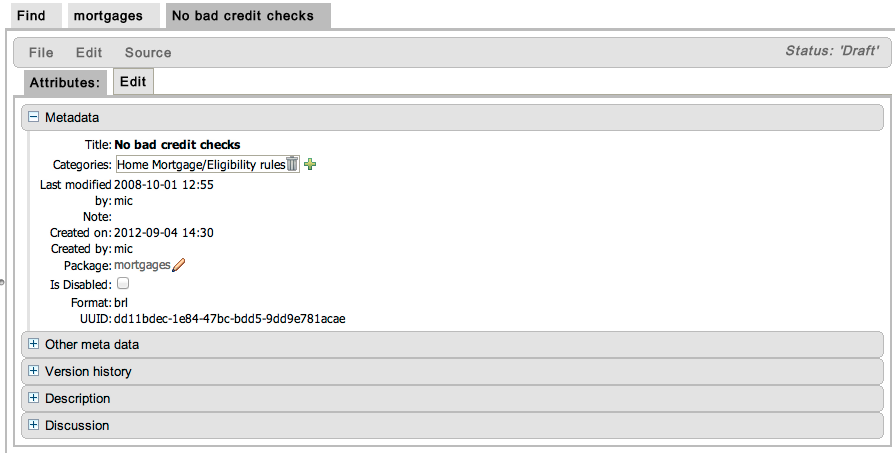Este conteúdo não está disponível no idioma selecionado.
Chapter 3. Writing Rules
3.1. The Asset Editor
3.1.1. The Asset Editor
Figure 3.1. The Asset Editor View - Attributes
Figure 3.2. The Asset Editor View - Edit
3.1.2. Business Rules with the Guided Editor
Example 3.1. The Guided Editor
3.1.3. The Anatomy of a Rule
- WhenThe When part of the rule is the condition that must be met. For instance, a bank providing credit in the form of a loan may specify that customers must be over twenty-one years of age. This would be represented by using when to determine if the customer is over twenty-one years of age.
- ThenThe Then part of the rule is the action to be performed when the conditional part of the rule has been met. For instance, when the customer is under twenty-one years of age, then decline the loan because the applicant is under age.
- OptionalOptional attributes such as salience can be defined on rules.
3.1.4. Salience
3.1.5. Adding Conditions or Actions to Rules
Procedure 3.1. Adding Conditions or Actions to Rules
- Click the plus icon in the When section of the guided editor to add a condition, or click the plus icon in the Then section of the guided editor to add an action.
- Select the condition or action from the menu and click Ok. If the package the rule belongs to has been configured to include DSL (Domain Specific Language) sentences, DSL sentences can be chosen from the menu.
- If the condition or action requires input, i.e., a date, true or false, am integer, or other input type, enter the required value.
3.1.6. Adding a Field to a Fact Type
Procedure 3.2. Adding a Field to a Fact Type
Select the Model
From the navigation panel, select Knowledge Bases. Expand the package that contains the model and select model.Open the model from the list by clicking open.Add the Field
Expand the fact type by clicking the plus sign next to it and select Add Field.Enter the Field Details
Add the details to the pop up dialogue. In this case, enter the name guarantor in the Field name field and select True or False from the Type drop down menu.Save the changes made to the model by selecting File and Save changes.
3.1.7. Technical Rules (DRL)
Figure 3.3. Technical Rule (DRL)