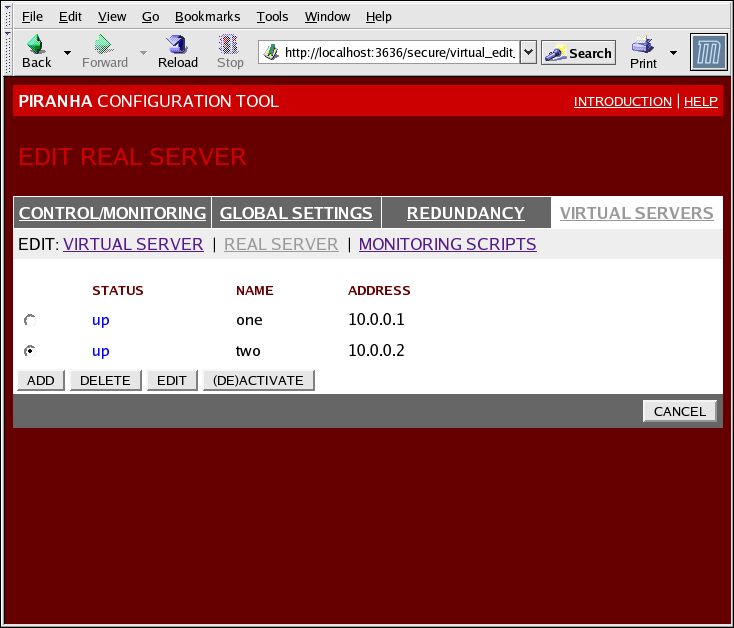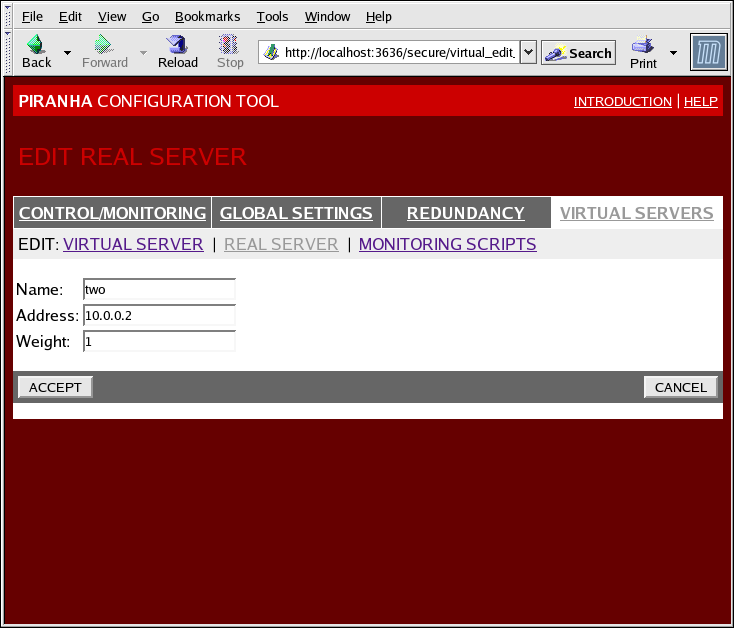4.6.2. Subseção SERVIDOR REAL
Clicando no link da subseção do SERVIDOR REAL no topo do painel, exibirá a subseção EDITAR SERVIDOR REAL. Isto exibirá o status dos hosts de servidor físico para um serviço virtual particular.
Figura 4.7. The REAL SERVER Subsection
Click the button to add a new server. To delete an existing server, select the radio button beside it and click the button. Click the button to load the EDIT REAL SERVER panel, as seen in Figura 4.8, “The REAL SERVER Configuration Panel”.
Figura 4.8. The REAL SERVER Configuration Panel
Este painel consiste em três campos de entradas:
- Name
- O nome descritivo para o servidor real.
Nota
Este nome não é o hostname para a máquina, então faça isto descritivo e facilmente identificável. - Address
- The real server's IP address. Since the listening port is already specified for the associated virtual server, do not add a port number.
- Weight
- An integer value indicating this host's capacity relative to that of other hosts in the pool. The value can be arbitrary, but treat it as a ratio in relation to other real servers in the pool. For more on server weight, see Seção 1.3.2, “Agendamento e Carga do Servidor”.
Atenção
Lembre-se de clicar no botão após realizar qualquer mudança neste painel. Com isto, você terá a garantia de que você não perderá qualquer alteração, quando estiver selecionando um novo painel.