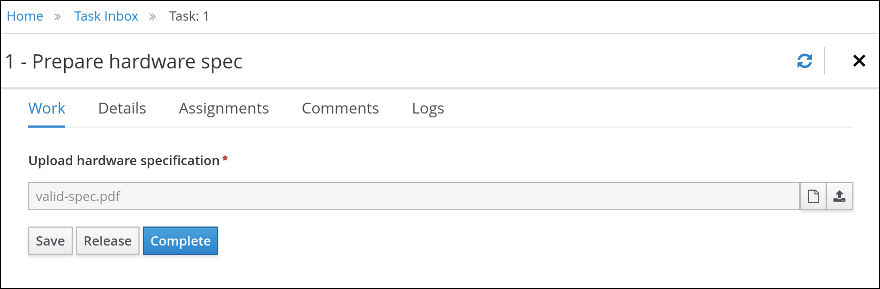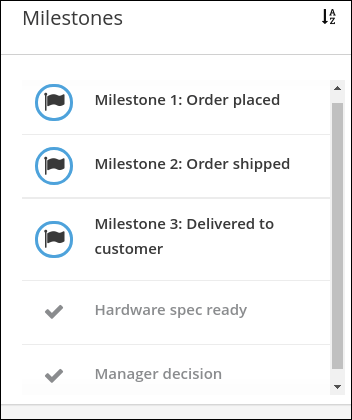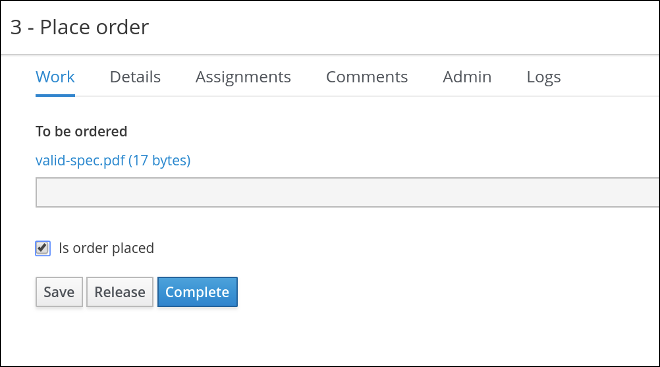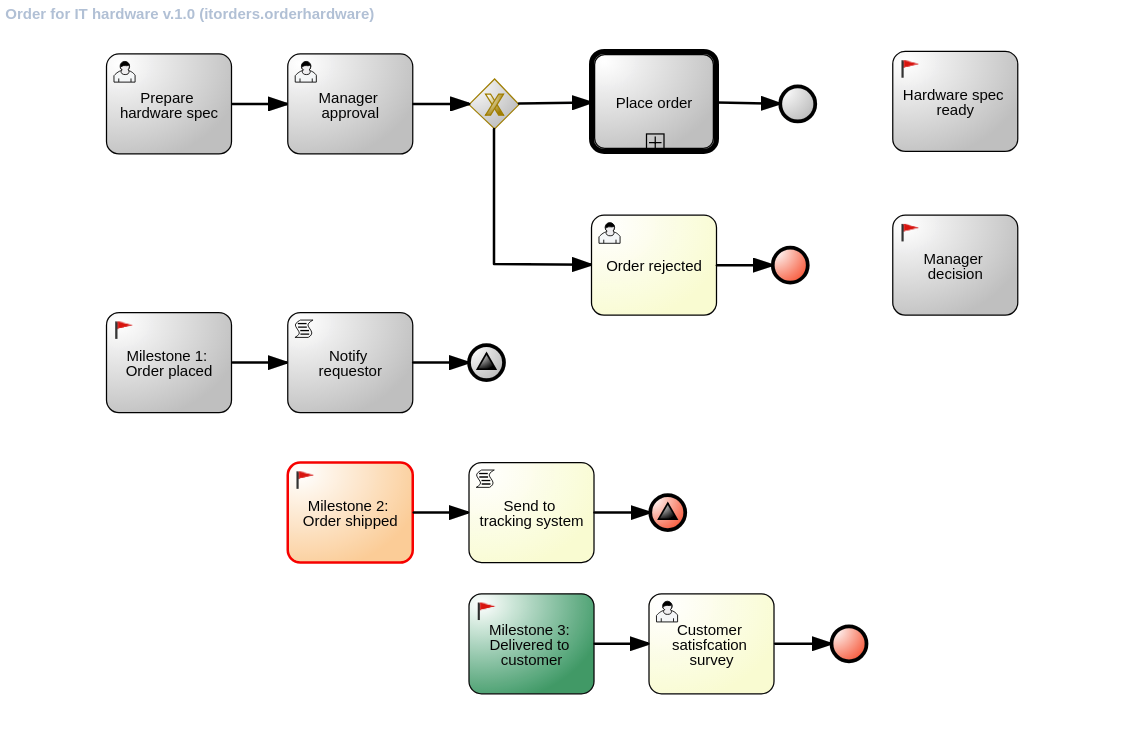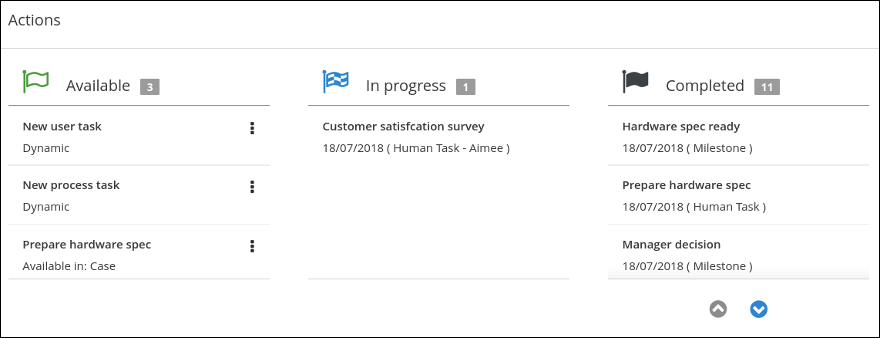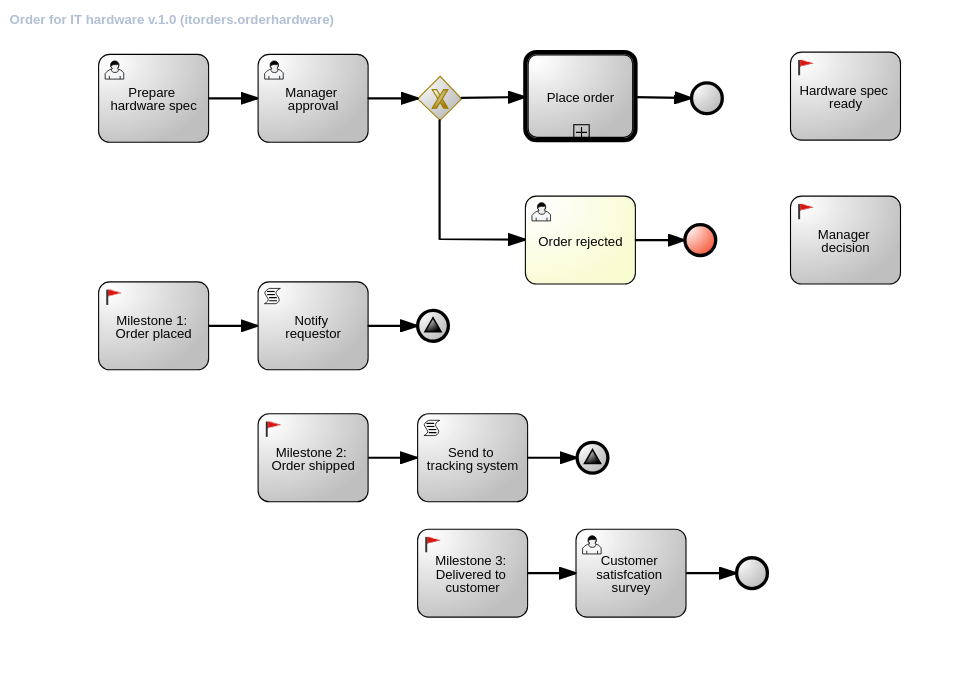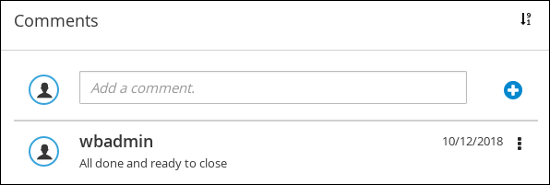Este conteúdo não está disponível no idioma selecionado.
Chapter 7. Completing the IT_Orders case using Showcase and Business Central
When a case instance is started using the Showcase application, tasks that are configured as Adhoc autostart in the case definition are automatically assigned and made available to users with the role assignment for each task. Case workers can then work on the tasks in Business Central and complete them to move the case forward.
In the IT_Orders case project, the following case definition nodes are configured with the Adhoc autostart property:
-
Prepare hardware spec -
Hardware spec ready -
Manager decision -
Milestone 1: Order placed
Of these, the only user task is Prepare hardware spec, which is assigned to the supplier group. This is the first human task to be completed in the IT Orders case. When this task is complete, the Manager approval task becomes available to the user assigned to the manager role, and after the rest of the case work is finished, the Customer satisfaction survey task is assigned to the case owner for completion.
Prerequisites
-
As the
wbadminuser, you have started an IT_Orders case in the Showcase application.
Procedure
-
Log out of Business Central and log back in as a user that belongs to the
suppliergroup. -
Go to Menu
Track Task Inbox. -
Open the
Prepare hardware spectask and click Claim. This assigns the task to the logged in user. Click Start and click
 to locate the hardware specification file. Click
to locate the hardware specification file. Click
 to upload the file.
to upload the file.
- Click Complete.
In Showcase, click Refresh in the upper-right corner. Notice that the
Prepare hardware taskuser task and theHardware spec readymilestone appear in the Completed column.In Business Central, go to Menu
Track Task Inbox. Open the Manager approvaltask for wbadmin.- Click Claim and then click Start.
-
Check the
approvebox for the task that includes thevalid-spec.pdffile, then click Complete.
Go to Menu
Manage Process Instances and open the Order for IT hardware process instance. Open the Diagram tab. Note that the
Place ordertask is complete.Refresh the Showcase page to see that the
Manager approvaltask and theManager decisionmilestone are in the Completed column. The Milestones pane in the lower-left corner of the Showcase overview page also shows the completed and pending milestones.
In Business Central go to Menu
Manage Tasks. Click the Place ordertask to open it.- Click Claim and then click Start.
Select the
Is order placedcheck box and click Complete.The process instance diagram now shows the following case progress:
- Refresh the Showcase page to view the case progress.
Go to Menu
Manage Process Instances and open the Order for IT hardware. -
Open the Process Variables tab. Locate the
caseFile_shippedvariable and click Edit. In the Edit window, type
trueand click Save.Refresh the Showcase page. Note that the
Milestone 2: Order shippedmilestone is shown as Completed.The final milestone,
Milestone 3: Delivered to customeris In progress.
-
Open the Process Variables tab. Locate the
Go to Menu
Manage Process Instances and open the Order for IT hardware. -
Open the Process Variables tab. Locate the
caseFile_deliveredvariable and click Edit. -
In the Edit window, type
trueand click Save. Refresh the Showcase page. Note that the
Milestone 3: Delivered to customermilestone is shown as Completed. All milestones under the Milestones pane in the lower-left corner are shown as complete.The final task of the IT Orders case,
Customer satisfaction surveyis shown under In progress.
-
Open the Process Variables tab. Locate the
In Business Central go to Menu
Track Task Inbox. Click the Customer satisfaction surveytask to open it.This task is already reserved for wbadmin.
Click Start and fill out the survey.
- Click Complete.
Go to Menu
Manage Process Instances and open the Order for IT hardware process instance. Open the Diagram tab. This shows that all required case process nodes are complete and there is nothing left to do for this case instance.
- Refresh the Showcase page and note that there are no actions under In progress.
In Showcase, type a comment in to the field under Comments. Click
 to add the comment to the case file.
to add the comment to the case file.
- Click Close in the upper-right corner of the Showcase page to complete and close the case.