Este conteúdo não está disponível no idioma selecionado.
Chapter 18. Managing NFS mounts in the web console
The RHEL 9 web console enables you to mount remote directories using the Network File System (NFS) protocol.
NFS makes it possible to reach and mount remote directories located on the network and work with the files as if the directory was located on your physical drive.
Prerequisites
The RHEL 9 web console has been installed.
For details, see Installing the web console.
-
The
cockpit-storagedpackage is installed on your system. - NFS server name or IP address.
- Path to the directory on the remote server.
18.1. Connecting NFS mounts in the web console
Connect a remote directory to your file system using NFS.
Prerequisites
- NFS server name or the IP address.
- Path to the directory on the remote server.
Procedure
- Log in to the RHEL 9 web console. For details, see Logging in to the web console.
- Click Storage.
- In the Storage table, click the menu button.
From the drop-down menu, select New NFS mount.
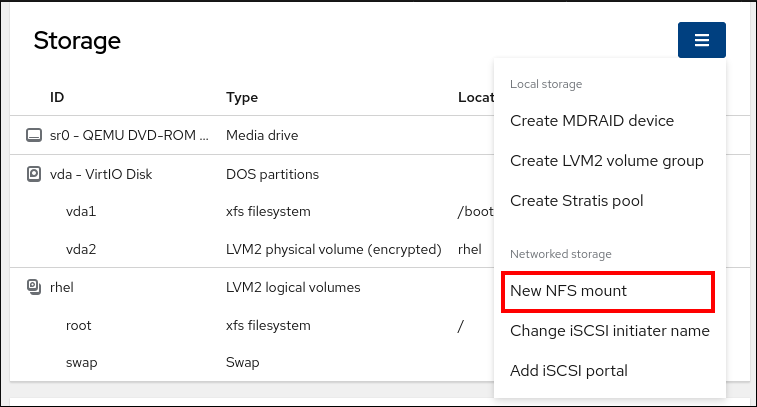
- In the New NFS Mount dialog box, enter the server or IP address of the remote server.
- In the Path on Server field, enter the path to the directory that you want to mount.
- In the Local Mount Point field, enter the path to the directory on your local system where you want to mount the NFS.
In the Mount options check box list, select how you want to mount the NFS. You can select multiple options depending on your requirements.
- Check the Mount at boot box if you want the directory to be reachable even after you restart the local system.
- Check the Mount read only box if you do not want to change the content of the NFS.
Check the Custom mount options box and add the mount options if you want to change the default mount option. For more information, see Customizing NFS mount options in the web console.

- Click .
Verification steps
- Open the mounted directory and verify that the content is accessible.
18.2. Customizing NFS mount options in the web console
Edit an existing NFS mount and add custom mount options.
Custom mount options can help you to troubleshoot the connection or change parameters of the NFS mount such as changing timeout limits or configuring authentication.
Prerequisites
- An NFS mount is added to your system.
Procedure
- Log in to the RHEL 9 web console. For details, see Logging in to the web console.
- Click Storage.
- In the Storage table, click the NFS mount you want to adjust.
If the remote directory is mounted, click Unmount.
You must unmount the directory during the custom mount options configuration. Otherwise, the web console does not save the configuration and this causes an error.
- Click Edit.
- In the NFS Mount dialog box, select Custom mount option.
Enter mount options separated by a comma. For example:
-
nfsvers=4: The NFS protocol version number -
soft: The type of recovery after an NFS request times out -
sec=krb5: The files on the NFS server can be secured by Kerberos authentication. Both the NFS client and server have to support Kerberos authentication.
For a complete list of the NFS mount options, enter
man nfsin the command line.-
- Click Apply.
- Click Mount.
Verification steps
- Open the mounted directory and verify that the content is accessible.