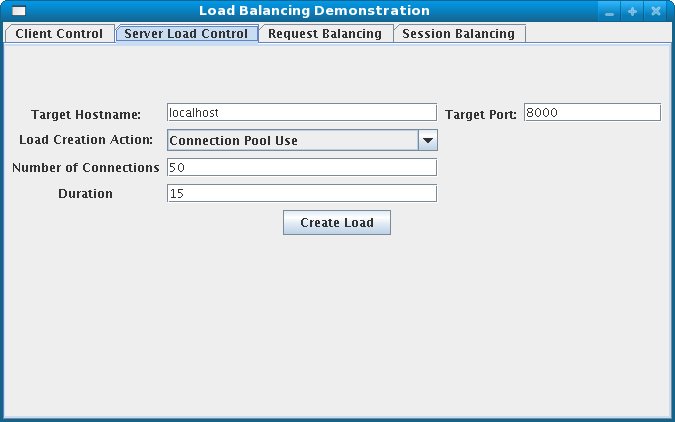此内容没有您所选择的语言版本。
Chapter 12. Load balancing demonstration
The JBoss HTTP Connector includes a load balancing demonstration to show how different server-side scenarios affect the client request routing performed by the load balancing proxy server. The required configuration is located in the
JBOSS_EAP_DIST/mod_cluster/demo directory.
The application consists of two primary components:
/server/load-demo.war- A WAR file to be deployed in JBoss Enterprise Application Platform or JBoss Enterprise Web Server. This WAR includes a number of servlets.
/client/lib/mod-cluster-demo.jar- A web application that lets users launch a pool of threads, by sending requests through the load balancer to the application's primary servlet. The application displays information about which servers are handling the requests. It can also send separate requests to the application's load-generation servlets, allowing the user to see how certain load conditions affect request load balancing.
This application can be used to demonstrate how different worker-side scenarios impact the routing decisions of the proxy server.
Important
If running the demonstration on JBoss Enterprise Web Server, the only metrics available will be System, and JVM metrics. The demonstration application is not designed to interact with any other metrics in Tomcat 6.
Note
The demonstration application does not show the maximum load a cluster configuration can handle.
12.1. Set up the demonstration
复制链接链接已复制到粘贴板!
The following procedure summarizes how to set up and start the demonstration. These steps will then be explained in further detail. Once the demonstration is running, refer to Section 12.3, “Interact with the demonstration”.
Task: Start the Demo
Complete this task to set up the base requirements of the demonstration.
Prerequisites
- Install and Configure the Worker Node. Refer to Section 8.2, “Install and configure a worker node”
- Install and Configure the Proxy Server. Refer to Section 9.1, “Static proxy configuration”
Start the Proxy Server
Navigate toHTTPD_DIST/sbinand start the proxy server.apachectl start
[sbin]$ apachectl startCopy to Clipboard Copied! Toggle word wrap Toggle overflow Start the Worker Node
In a terminal, execute the following command:- For JBoss Enterprise Web Server:
./JBOSS_EWS_DIST/tomcat6/bin/startup.sh
[home]$ ./JBOSS_EWS_DIST/tomcat6/bin/startup.shCopy to Clipboard Copied! Toggle word wrap Toggle overflow - For JBoss Enterprise Application Platform:
./JBOSS_EAP_DIST/bin/run.sh
[home]$ ./JBOSS_EAP_DIST/bin/run.shCopy to Clipboard Copied! Toggle word wrap Toggle overflow
On JBoss Enterprise Web Server, specify the Catalina Service Name
Tomcat 6 only: In$JBOSS_EWS_DIST/mod_cluster/src/demo/resources/web.xml, under the<web-app>element, append a<context-param>directive, which specifies Catalina as a service.<context-param> <param-name>service-name</param-name> <param-value>Catalina</param-value> </context-param>
<context-param> <param-name>service-name</param-name> <param-value>Catalina</param-value> </context-param>Copy to Clipboard Copied! Toggle word wrap Toggle overflow Deploy Demo Web Archive to Worker Node
Copyload-demo.warfromJBOSS-EAP_DIST/mod_cluster/demo/serverinto one of the following directories:- For JBoss Enterprise Web Server:
JBOSS_EWS_DIST/tomcat6/webapps - For JBoss Enterprise Application Platform:
JBOSS_EAP_DIST/jboss-as/server/PROFILE/deploy
Start the Demonstration
Navigate toJBOSS_EAP_DIST/mod_cluster/demo/client/, and start the demonstration../run-demo.sh
[client]$ ./run-demo.shCopy to Clipboard Copied! Toggle word wrap Toggle overflow ResultThe demonstration starts, and the Load Balancing Demonstration window opens. Proceed to Task: Configure Client Control Tab Fields