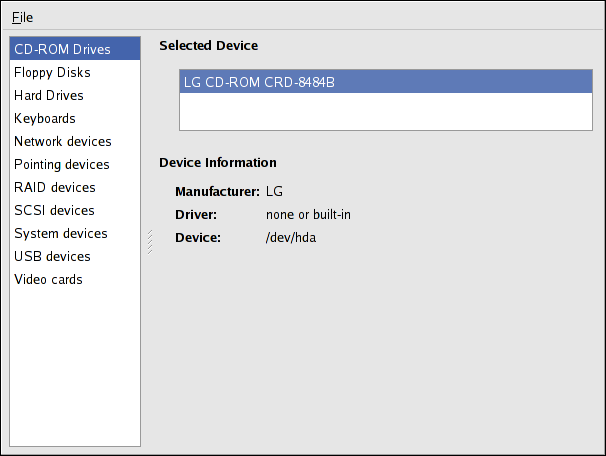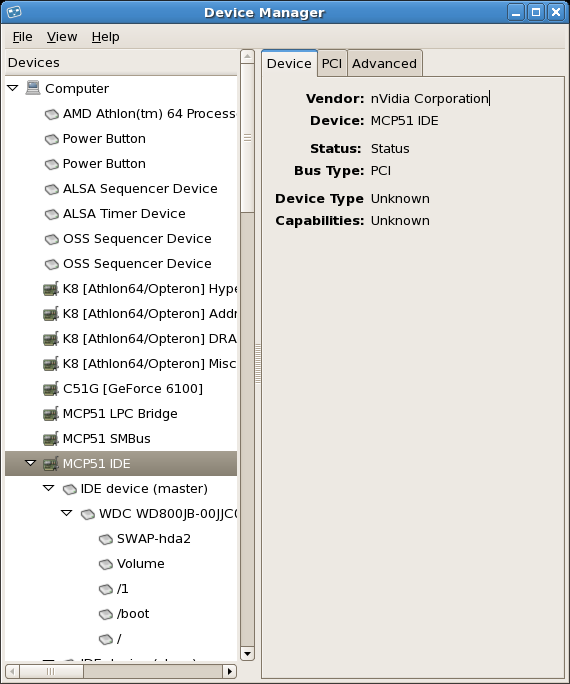此内容没有您所选择的语言版本。
39.4. Hardware
If you are having trouble configuring your hardware or just want to know what hardware is in your system, you can use the Hardware Browser application to display the hardware that can be probed. To start the program from the desktop, select (the main menu on the panel) => => or type
hwbrowser at a shell prompt. As shown in Figure 39.4, “Hardware Browser”, it displays your CD-ROM devices, diskette drives, hard drives and their partitions, network devices, pointing devices, system devices, and video cards. Click on the category name in the left menu, and the information is displayed.
Figure 39.4. Hardware Browser
The Device Manager application can also be used to display your system hardware. This application can be started by selecting (the main menu on the panel) => => like the Hardware Browser. To start the application from a terminal, type
hal-device-manager. Depending on your installation preferences, the graphical menu above may start this application or the Hardware Browser when clicked. The figure below illustrates the Device Manager window.
Figure 39.5. Device Manager
You can also use the
lspci command to list all PCI devices. Use the command lspci -v for more verbose information or lspci -vv for very verbose output.
For example,
lspci can be used to determine the manufacturer, model, and memory size of a system's video card:
The
lspci is also useful to determine the network card in your system if you do not know the manufacturer or model number.