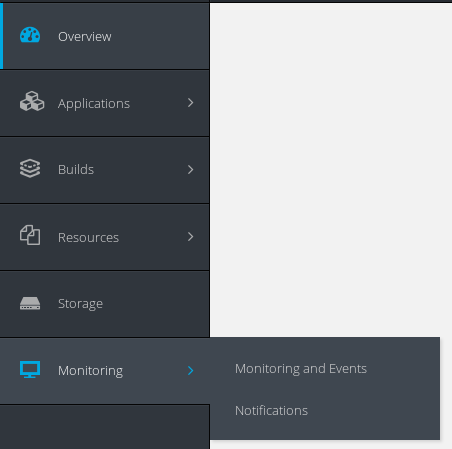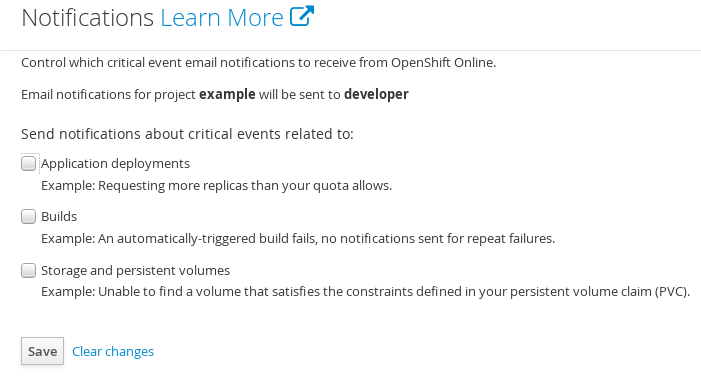此内容没有您所选择的语言版本。
Chapter 30. Notifications
30.1. Overview
For each of your projects, you can choose to receive email notifications about various failures, including:
- Dead deployment: A failed deployment in which no other deployment in the rollout history is able to remain active. The related deployment configuration has no deployments with active replicas.
- Failed deployment: A new deployment fails and another deployment in the rollout history is now active. The related deployment configuration has one active deployment, but it is not the latest deployment.
- Stuck deployment: A deployment in which the active replicas are less than the replicas defined by the deployment configuration for a significant amount of time.
- Dead build: Occurs when automatically triggered builds are failing for a specified build configuration that previously had successful builds.
- Dead persistent volume claim: A claim that is in the pending state for longer than some reasonable amount of time. These are claims whose resource requests likely do not match with any existing persistent volumes in the cluster.
- Lost persistent volume claim: A claim that is bound to a backing persistent volume, but the persistent volume has unexpectedly gone away.
30.2. How It Works
The Notifications feature continually monitors resources across the cluster. When problems are detected, notifications are sent to the email address of the project creator, designated in the requester field of the project. These notifications are throttled so that the recipient is not overwhelmed with email messages.
30.3. Configuring Notifications via the Web Console
From the web console:
- Select Monitoring from the left-hand navigation.
Select Notifications from the Monitoring dropdown menu.
Select your preferences on the Notifications page.
Click the Save button at the bottom of the page.
Once your options are successfully saved, this message will appear at the top of the page:
30.4. Storing Preferences
The Notifications feature uses a ConfigMap named openshift-online-notifications in each namespace to store preferences. The preferences allow users to specify which resources they would like to receive notifications for. An interface is provided in the web console to easily modify these preferences.
Example ConfigMap for Notification Preferences
If the ConfigMap is not present, it is assumed that notifications are disabled. The email address used is the email address of the project owner.