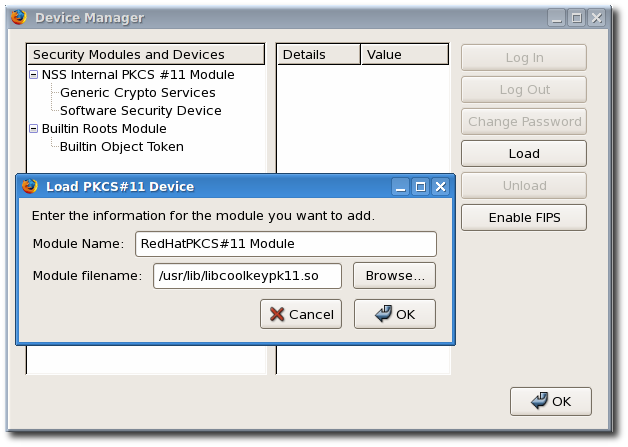此内容没有您所选择的语言版本。
6.3. Setting up Browsers to Support SSL for Tokens
- In Mozilla Firefox, open the menu, choose , and then click .
- Open the tab.
- Add a PKCS #11 driver.
- Click to open the Device Manager window, and then click the button.
- Enter a module name, such as
token key pk11 driver. - Click , find the Enterprise Security Client PKCS #11 driver, and click . The PKCS #11 module used by these applications, by default, is located in
/usr/lib/libcoolkeypk11.so.
- If the CA is not yet trusted, download and import the CA certificate.
- Open the SSL End Entity page on the CA. For example:
https://server.example.com:9444/ca/ee/ca/
https://server.example.com:9444/ca/ee/ca/Copy to Clipboard Copied! Toggle word wrap Toggle overflow - Click the Retrieval tab, and then click Import CA Certificate Chain.
- Click Download the CA certificate chain in binary form and then click .
- Choose a suitable directory to save the certificate chain, and then click .
- Click , and select the Advanced tab.
- Click the button.
- Click , and import the CA certificate.
- Set the certificate trust relationships.
- Click , and select the Advanced tab.
- Click the button.
- Click , and set the trust for websites.
The certificates can be used for SSL.