此内容没有您所选择的语言版本。
Chapter 11. Subscription management in Ansible Automation Platform and automation controller
Ansible Automation Platform provides capabilities to monitor usage, activate subscriptions, and maintain compliance with Red Hat subscription requirements.
11.1. Host metrics and subscription
Host metrics can be used to accurately count node usage and ensure subscription compliance. For example, if a host is no longer in use or otherwise should not be counted towards the subscription total, it can be soft-deleted.
11.1.1. Host Metrics dashboard
To view your host metrics, in the navigation pane, select
The Host Metrics dashboard provides high level automation run details per managed host, including:
- The first and last time a host was automated.
- The number of times automation has been run or attempted to be run against a host.
- The number of times a managed host has been deleted.
The ability to view the number of times automation has been run on hosts enables you to:
- View your most commonly automated hosts.
- More accurately reflect the scope of your automation landscape.
11.1.1.1. Soft deletion
Soft deletion enables the removal of decommissioned hosts from the Host Metrics view and excludes them from any potential managed node counting. Additionally, the following host types can also be deleted:
- Ephemeral, uniquely provisioned hosts, such as those used for CI-CD, or testing only.
- Bench provisioning or temporary hosts.
- Older hosts that have been decommissioned and are never automated against.
Soft deletion is intended for legitimate use case scenarios only. It must not be used to violate subscription counting, for example, for the purposes of node recycling. For more information, see How are "managed nodes" defined as part of the Red Hat Ansible Automation Platform offering?
11.2. Activating Red Hat Ansible Automation Platform
Red Hat Ansible Automation Platform uses available subscriptions or a subscription manifest to allow the use of Ansible Automation Platform.
To obtain a subscription, you can do either of the following:
- Use your Red Hat username and password, service account credentials, or Satellite credentials when you launch Ansible Automation Platform.
- Upload a subscriptions manifest file either using the Red Hat Ansible Automation Platform interface or manually in an Ansible Playbook.
11.2.1. Activate with credentials
When Ansible Automation Platform launches for the first time, the Ansible Automation Platform subscription wizard automatically displays. If you are an organization administrator, you can create a Red Hat service account and use the client ID and client secret to retrieve and import your subscription directly into Ansible Automation Platform.
If you do not have administrative access, you can enter your Red Hat username and password in the Username and password tab to locate and add your subscription to your Ansible Automation Platform instance.
You are opted in for Automation Analytics by default when you activate the platform on first login. This helps Red Hat improve the product by delivering you a much better user experience. You can opt out after activating Ansible Automation Platform by taking the following steps:
-
From the navigation panel, select
. - Clear the Gather data for Automation Analytics option.
- Click .
Procedure
- Log in to Red Hat Ansible Automation Platform.
- Select the Service Account tab in the subscription wizard.
- Enter your Client ID and Client secret.
Select your subscription from the Subscription list.
NoteYou can also enter your Satellite username and password in the Satellite tab if your cluster nodes are registered to Satellite through Subscription Manager.
- Review the End User License Agreement and select I agree to the End User License Agreement.
- Click .
Verification
After your subscription has been accepted, subscription details are displayed. A status of Compliant indicates your subscription is in compliance with the number of hosts you have automated within your subscription count. Otherwise, your status shows as Out of Compliance, indicating you have exceeded the number of hosts in your subscription. Other important information displayed include the following:
- Hosts automated
- Host count automated by the job, which consumes the license count
- Hosts imported
- Host count considering all inventory sources (does not impact hosts remaining)
- Hosts remaining
- Total host count minus hosts automated
11.2.2. Activate with a manifest file
If you have a subscriptions manifest, you can upload the manifest file by using the Red Hat Ansible Automation Platform interface.
You are opted in for Automation Analytics by default when you activate the platform on first login. This helps Red Hat improve the product by delivering you a much better user experience. You can opt out after activating Ansible Automation Platform by taking the following steps:
-
From the navigation panel, select
. - Clear the Gather data for Automation Analytics option.
- Click .
Prerequisites
You must have a Red Hat subscription manifest file exported from the Red Hat Customer Portal. For more information, see Obtaining a manifest file.
Procedure
Log in to Red Hat Ansible Automation Platform.
-
If you are not immediately taken to the subscription wizard, go to
.
-
If you are not immediately taken to the subscription wizard, go to
- Select the Subscription manifest tab.
- Click and select your manifest file.
- Review the End User License Agreement and select I agree to the End User License Agreement.
Click .
NoteIf the button is disabled on the subscription wizard page, clear the USERNAME and PASSWORD fields.
Verification
After your subscription has been accepted, subscription details are displayed. A status of Compliant indicates your subscription is in compliance with the number of hosts you have automated within your subscription count. Otherwise, your status shows as Out of Compliance, indicating you have exceeded the number of hosts in your subscription. Other important information displayed include the following:
- Hosts automated
- Host count automated by the job, which consumes the subscription count
- Hosts imported
- Host count considering all inventory sources (does not impact hosts remaining)
- Hosts remaining
- Total host count minus hosts automated
11.3. Keeping your subscription in compliance
Your subscription has two possible statuses:
- Compliant: Indicates that your subscription is appropriate for the number of hosts that you have automated within your subscription count.
- Out of compliance: Indicates that you have exceeded the number of hosts in your subscription.
Compliance is computed as follows:
managed > manifest_limit => non-compliant managed =< manifest_limit => compliant
managed > manifest_limit => non-compliant
managed =< manifest_limit => compliant
Where: managed is the number of unique managed hosts without deletions, and manifest_limit is the number of managed hosts in the subscription manifest.
Other important information displayed are:
- Hosts automated: The number of hosts automated by the job, which consumes the license count.
- Hosts imported: The number of hosts considering unique host names across all inventory sources. This number does not impact hosts remaining.
- Hosts remaining: The number of hosts minus the number of hosts automated.
- Hosts deleted: The number of hosts that were deleted, freeing the license capacity.
- Active hosts previously deleted: The number of hosts now active that were previously deleted.
For example, if you have a subscription capacity of 10 hosts:
- Starting with 9 hosts, 2 hosts were added and 3 hosts were deleted, you now have 8 hosts (compliant).
- 3 hosts were automated again, now you have 11 hosts, which puts you over the subscription limit of 10 (non-compliant).
- If you delete hosts, refresh the subscription details to see the change in count and status.
11.3.1. Viewing hosts automated in the user interface
Procedure
In the navigation panel, select
to view the activity associated with hosts, such as those that have been automated and deleted. Each unique hostname is listed and sorted by the user’s preference.
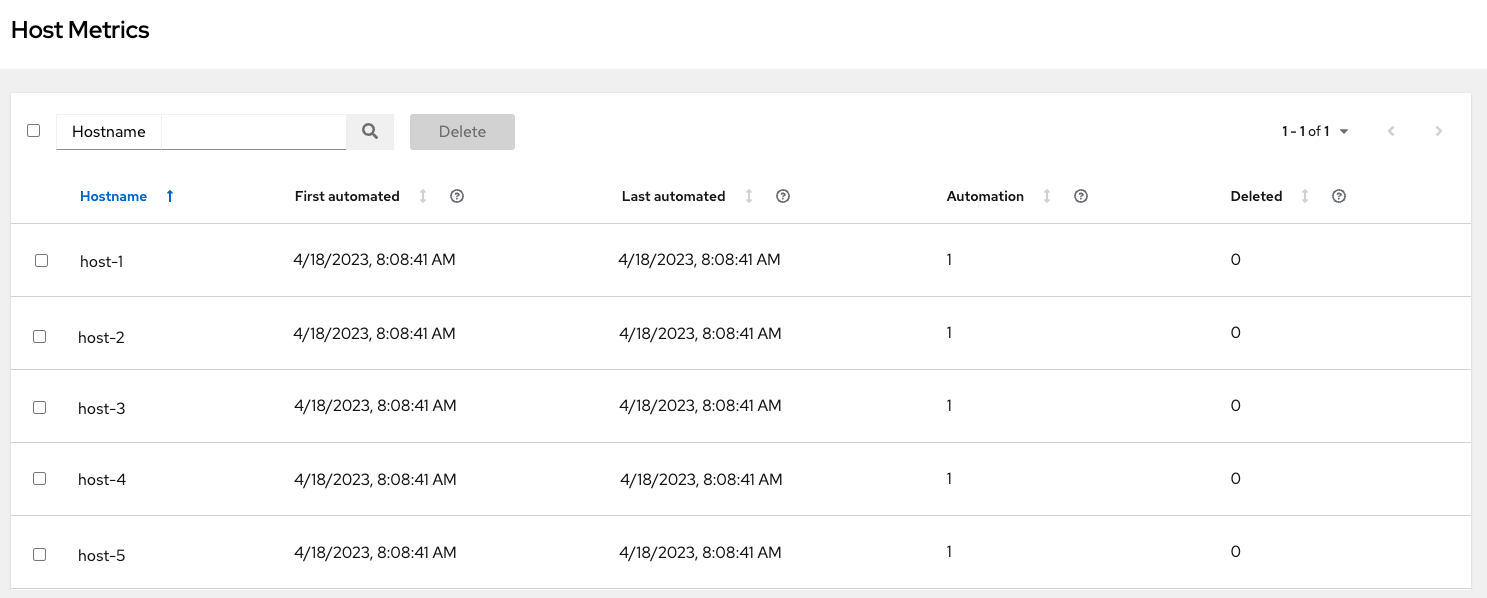 Note
NoteA scheduled task automatically updates these values on a weekly basis and deletes jobs with hosts that were last automated more than a year ago.
Delete unnecessary hosts directly from the Host Metrics view by selecting the required hosts and clicking .
These are soft-deleted, meaning their records are not removed, but are not being used and thereby not counted towards your subscription.
Additional resources
11.3.2. Viewing Hosts automated in the CLI
Automation controller provides a way to generate a CSV output of the host metric data and host metric summary through the Command Line Interface (CLI). You can also soft delete hosts in bulk through the API.
11.3.2.1. awx-manage utility
To collect and manage host metric data and related cluster information in Ansible Automation Platform, use the awx-manage utility.
Procedure
The
awx-manageutility supports the following options:awx-manage host_metric --csv
awx-manage host_metric --csvCopy to Clipboard Copied! Toggle word wrap Toggle overflow This command produces host metric data, a host metrics summary file, and a cluster info file. To package all the files into a single tar file for distribution and sharing, use:
awx-manage host_metric --tarball
awx-manage host_metric --tarballCopy to Clipboard Copied! Toggle word wrap Toggle overflow To specify the number of rows (
<n>) to output to each file:awx-manage host_metric --tarball --rows_per_file <n>
awx-manage host_metric --tarball --rows_per_file <n>Copy to Clipboard Copied! Toggle word wrap Toggle overflow - Automation Analytics then receives and uses the JSON file.
11.3.3. Deleting Hosts automated using API endpoint
The API lists only non-deleted records and are sortable by last_automation and used_in_inventories columns.
You can use the host metric API endpoint, api/v2/host_metric to soft delete hosts, using:
api/v2/host_metric <n> DELETE
A monthly scheduled task automatically deletes jobs that uses hosts from the Host Metric table that were last automated more than a year ago.