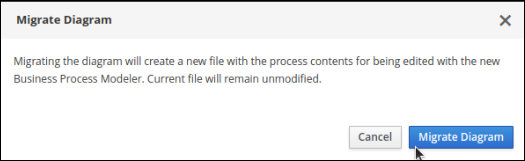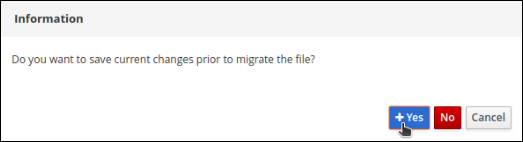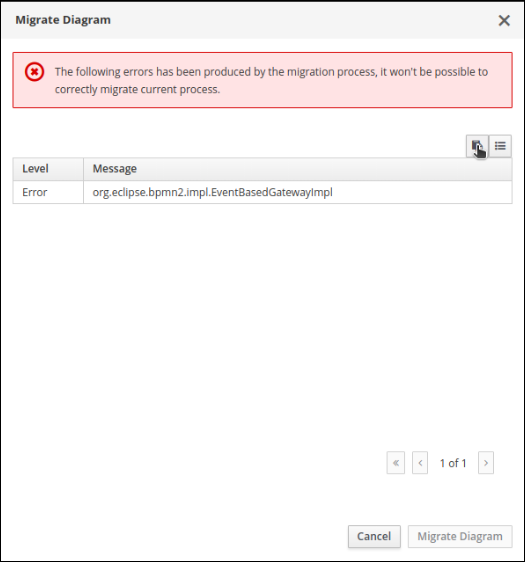此内容没有您所选择的语言版本。
Chapter 2. Migrating business processes to the new process designer
The legacy process designer in Business Central is deprecated in Red Hat Decision Manager 7.4.0. It will be removed in a future Red Hat Decision Manager release. The legacy process designer will not receive any new enhancements or features. If you intend to use the new process designer, start migrating your processes to the new designer. Create all new processes in the new process designer.
The process engine will continue to support the execution and deployment of business processes generated with the legacy designer in to the Decision Server. If you have a legacy business process that is functioning and that you do not intend to change, it is not mandatory to migrate to the new designer at this time.
You can only migrate business processes that contain supported business process nodes in the new designer. More nodes will be added in future versions of Red Hat Decision Manager.
To enable or disable the legacy process designer in Business Central, in the upper-right corner of the window click Settings
Prerequisites
- You have an existing project that contains a business process asset that was created with the legacy process designer.
Procedure
-
In Business Central, click Menu
Design Projects. - Click on the project you want to migrate, for example Mortgages.
- Click Ok to open the project’s asset list.
- Click on the project’s Business Process asset to open it in the legacy process designer.
Click Migrate
Migrate Diagram. Figure 2.1. Migration confirmation message
Select Yes or No to confirm if you made changes. This option is only available if you have made changes to your legacy business process.
Figure 2.2. Save diagram changes confirmation
If the migration is successful, the business process opens in the new process designer and the business process name’s extension changes from *.bpmn2 to *.bpmn.
If the migration is unsuccessful due to an unsupported node type, Business Central displays the following error message:
Figure 2.3. Migration failure message