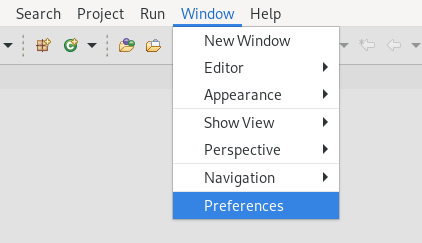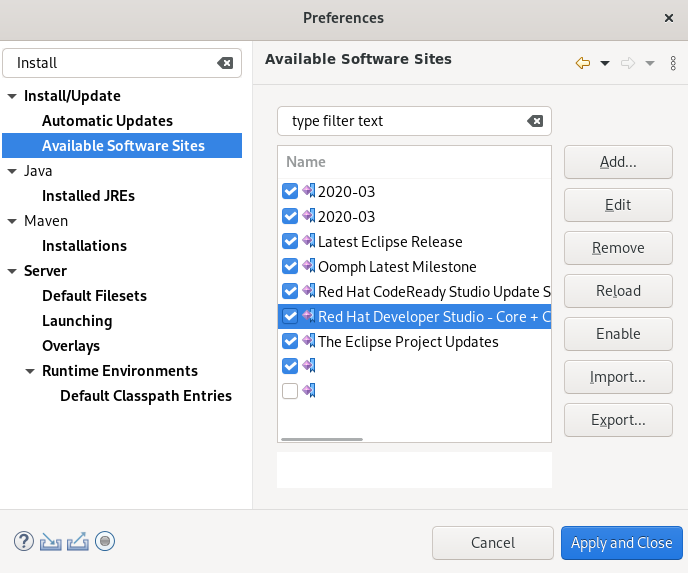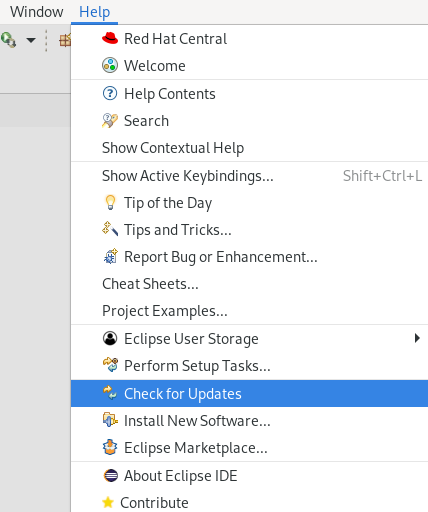此内容没有您所选择的语言版本。
Chapter 4. Upgrading CodeReady Studio
The following section describes the possibilities of upgrading your version of CodeReady Studio to the latest major and minor versions.
4.1. Upgrading major versions of CodeReady Studio
Each major version of CodeReady Studio is based on a different version of Eclipse. As a result, it is not possible to upgrade an older major version of CodeReady Studio to a newer major version. For example, it is not possible to update a CodeReady Studio 10.x installation to 11.x. However, it is possible to use the workspaces created using CodeReady Studio 11.x with CodeReady Studio 12.x.
Note that you can have multiple versions of CodeReady Studio installed on your system with Installer or Eclipse, provided you have these versions located in different directories.
The following table details the Eclipse versions supported with each major version of Red Hat CodeReady Studio:
| Red Hat CodeReady Studio Version | Base Eclipse Version |
|---|---|
| CodeReady Studio 12.21 | Eclipse IDE 2021‑09 |
| CodeReady Studio 12.19.1 | Eclipse IDE 2021‑03 |
| CodeReady Studio 12.19 | Eclipse IDE 2021‑03 |
| CodeReady Studio 12.18 | Eclipse IDE 2020‑09 |
| CodeReady Studio 12.17 | Eclipse IDE 2020‑09 |
| CodeReady Studio 12.16 | Eclipse IDE 2020‑06 |
| CodeReady Studio 12.15 | Eclipse IDE 2020‑03 |
| CodeReady Studio 12.14 | Eclipse IDE 2019‑12 |
| CodeReady Studio 12.13 | Eclipse IDE 2019‑09 |
| CodeReady Studio 12.11 | Eclipse SimRel 2019-03 GA |
| CodeReady Studio 12.9 | Eclipse SimRel 2018-09 GA |
| CodeReady Studio 12.0 | Eclipse 4.8 (Photon) |
| CodeReady Studio 11.x | Eclipse 4.7 (Oxygen) |
| Red Hat CodeReady Studio 10.x | Eclipse 4.6 (Neon) |
| Red Hat CodeReady Studio 9.x | Eclipse 4.5 (Mars) |
4.2. Updating minor versions of Red Hat CodeReady Studio
It is possible to update Red Hat CodeReady Studio to the latest minor versions within the major release. For example, you can update your Red Hat CodeReady Studio 12.0 installation to 12.9.
You may be automatically notified by the IDE when the latest Red Hat CodeReady Studio update is available, depending on your IDE settings for automatic updates.
Back up your workspace before updating. In addition to your project files, your workspace contains metadata about customized settings and preferences for the IDE. To back up your workspace, either copy the workspace directory to a backup location, or save it as a compressed file.
Procedure
- Start the Eclipse IDE.
Click
. The Preferences window appears.
Select
. - Ensure that the URL https://devstudio.redhat.com/12/stable/updates/ is listed in enabled locations. If it is not listed, add it.
- Click .
Click
. Note that the search for updates might take some time.
Follow the on-screen instructions to apply available updates.
If you receive warnings about installing unsigned content, review the details of the content and, if satisfied, click to continue with the installation.
Restart Eclipse.
When prompted to restart the Eclipse IDE, click . Note that the changes do not take effect until you restart Eclipse.