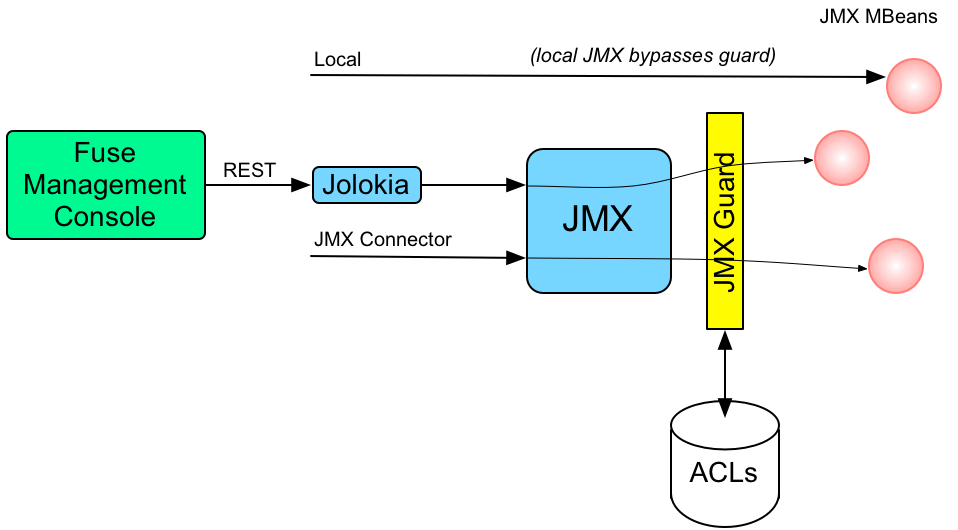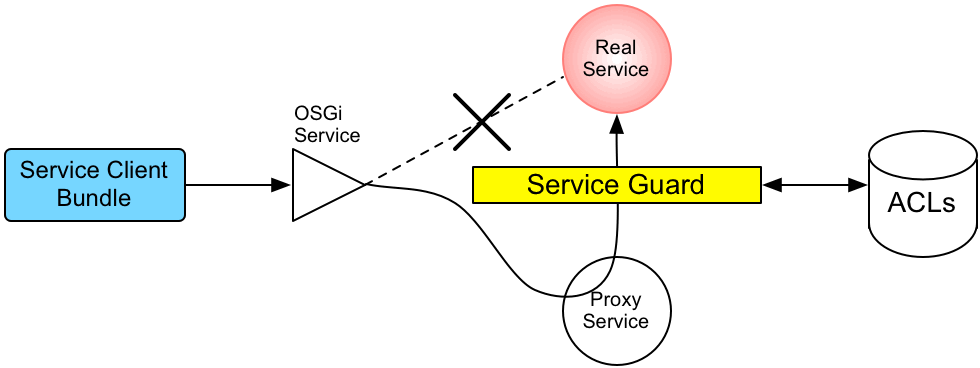此内容没有您所选择的语言版本。
Chapter 2. Securing the Apache Karaf Container
Abstract
The Apache Karaf container is secured using JAAS. By defining JAAS realms, you can configure the mechanism used to retrieve user credentials. You can also refine access to the container’s administrative interfaces by changing the default roles.
2.1. JAAS Authentication
Abstract
The Java Authentication and Authorization Service (JAAS) provides a general framework for implementing authentication in a Java application. The implementation of authentication is modular, with individual JAAS modules (or plug-ins) providing the authentication implementations.
For background information about JAAS, see the JAAS Reference Guide.
2.1.1. Default JAAS Realm
This section describes how to manage user data for the default JAAS realm in a Karaf container.
Default JAAS realm
The Karaf container has a predefined JAAS realm, the karaf realm, which is used by default to secure all aspects of the container.
How to integrate an application with JAAS
You can use the karaf realm in your own applications. Simply configure karaf as the name of the JAAS realm that you want to use.
Default JAAS login modules
When you start the Karaf container for the first time, it is configured to use the karaf default realm. In this default configuration, the karaf realm deploys five JAAS login modules, which are enabled simultaneously. To see the deployed login modules, enter the jaas:realms console command, as follows:
Whenever a user attempts to log in, authentication proceeds through the five modules in list order. A flag value for each module specifies whether the module must complete successfully for authentication to succeed. Flag values also specify whether the authentication process stops after a module completes, or whether it proceeds to the next module.
The Optional flag is set for all five authentication modules. The Optional flag setting causes authentication process to always pass from one module to the next, regardless of whether the current module completes successfully. The flag values in the Karaf JAAS realm are hard-coded, and cannot be changed. For more information about flags, see Table 2.1, “Flags for Defining a JAAS Module”.
In a Karaf container, both the properties login module and the public key login module are enabled. When JAAS authenticates a user, it tries first of all to authenticate the user with the properties login module. If that fails, it then tries to authenticate the user with the public key login module. If that module also fails, an error is raised.
2.1.1.1. Authentication audit logging modules
Within the list of default modules in a Karaf container, only the first two modules are used to verify user identity. The remaining modules are used to log the audit trail of successful and failed login attempts. The default realm includes the following audit logging modules:
- org.apache.karaf.jaas.modules.audit.LogAuditLoginModule
-
This module records information about authentication attempts by using the loggers that are configured for the Pax logging infrastructure in the file
etc/org.ops4j.pax.logging.cfg. For more information, see JAAS Log Audit Login Module. - org.apache.karaf.jaas.modules.audit.FileAuditLoginModule
- This module records information about authentication attempts directly to a file that you specify. It does not use the logging infrastructure. For more information, see JAAS File Audit Login Module.
- org.apache.karaf.jaas.modules.audit.EventAdminAuditLoginModule
- This module tracks authentication attempts using the OSGi Event Admin service.
Configuring users in the properties login module
The properties login module is used to store username/password credentials in a flat file format. To create a new user in the properties login module, open the InstallDir/etc/users.properties file using a text editor and add a line with the following syntax:
Username=Password[,UserGroup|Role][,UserGroup|Role]...
Username=Password[,UserGroup|Role][,UserGroup|Role]...
For example, to create the jdoe user with password, topsecret, and role, admin, you could create an entry like the following:
jdoe=topsecret,admin
jdoe=topsecret,admin
Where the admin role gives full administrative privileges to the jdoe user.
Configuring user groups in the properties login module
Instead of (or in addition to) assigning roles directly to users, you also have the option of adding users to user groups in the properties login module. To create a user group in the properties login module, open the InstallDir/etc/users.properties file using a text editor and add a line with the following syntax:
_g_\:GroupName=Role1,Role2,...
_g_\:GroupName=Role1,Role2,...
For example, to create the admingroup user group with the roles, group and admin, you could create an entry like the following:
_g_\:admingroup=group,admin
_g_\:admingroup=group,admin
You could then add the majorclanger user to the admingroup, by creating the following user entry:
majorclanger=secretpass,_g_:admingroup
majorclanger=secretpass,_g_:admingroupConfiguring the public key login module
The public key login module is used to store SSH public key credentials in a flat file format. To create a new user in the public key login module, open the InstallDir/etc/keys.properties file using a text editor and add a line with the following syntax:
Username=PublicKey[,UserGroup|Role][,UserGroup|Role]...
Username=PublicKey[,UserGroup|Role][,UserGroup|Role]...
For example, you can create the jdoe user with the admin role by adding the following entry to the InstallDir/etc/keys.properties file (on a single line):
jdoe=AAAAB3NzaC1kc3MAAACBAP1/U4EddRIpUt9KnC7s5Of2EbdSPO9EAMMeP4C2USZpRV1AIlH7WT2NWPq/xfW6MPbLm1Vs14E7gB00b/JmYLdrmVClpJ+f6AR7ECLCT7up1/63xhv4O1fnfqimFQ8E+4P208UewwI1VBNaFpEy9nXzrith1yrv8iIDGZ3RSAHHAAAAFQCXYFCPFSMLzLKSuYKi64QL8Fgc9QAAAnEA9+GghdabPd7LvKtcNrhXuXmUr7v6OuqC+VdMCz0HgmdRWVeOutRZT+ZxBxCBgLRJFnEj6EwoFhO3zwkyjMim4TwWeotifI0o4KOuHiuzpnWRbqN/C/ohNWLx+2J6ASQ7zKTxvqhRkImog9/hWuWfBpKLZl6Ae1UlZAFMO/7PSSoAAACBAKKSU2PFl/qOLxIwmBZPPIcJshVe7bVUpFvyl3BbJDow8rXfskl8wO63OzP/qLmcJM0+JbcRU/53Jj7uyk31drV2qxhIOsLDC9dGCWj47Y7TyhPdXh/0dthTRBy6bqGtRPxGa7gJov1xm/UuYYXPIUR/3x9MAZvZ5xvE0kYXO+rx,admin
jdoe=AAAAB3NzaC1kc3MAAACBAP1/U4EddRIpUt9KnC7s5Of2EbdSPO9EAMMeP4C2USZpRV1AIlH7WT2NWPq/xfW6MPbLm1Vs14E7gB00b/JmYLdrmVClpJ+f6AR7ECLCT7up1/63xhv4O1fnfqimFQ8E+4P208UewwI1VBNaFpEy9nXzrith1yrv8iIDGZ3RSAHHAAAAFQCXYFCPFSMLzLKSuYKi64QL8Fgc9QAAAnEA9+GghdabPd7LvKtcNrhXuXmUr7v6OuqC+VdMCz0HgmdRWVeOutRZT+ZxBxCBgLRJFnEj6EwoFhO3zwkyjMim4TwWeotifI0o4KOuHiuzpnWRbqN/C/ohNWLx+2J6ASQ7zKTxvqhRkImog9/hWuWfBpKLZl6Ae1UlZAFMO/7PSSoAAACBAKKSU2PFl/qOLxIwmBZPPIcJshVe7bVUpFvyl3BbJDow8rXfskl8wO63OzP/qLmcJM0+JbcRU/53Jj7uyk31drV2qxhIOsLDC9dGCWj47Y7TyhPdXh/0dthTRBy6bqGtRPxGa7gJov1xm/UuYYXPIUR/3x9MAZvZ5xvE0kYXO+rx,admin
Do not insert the entire contents of an id_rsa.pub file here. Insert just the block of symbols which represents the public key itself.
Configuring user groups in the public key login module
Instead of (or in addition to) assigning roles directly to users, you also have the option of adding users to user groups in the public key login module. To create a user group in the public key login module, open the InstallDir/etc/keys.properties file using a text editor and add a line with the following syntax:
_g_\:GroupName=Role1,Role2,...
_g_\:GroupName=Role1,Role2,...
For example, to create the admingroup user group with the roles, group and admin, you could create an entry like the following:
_g_\:admingroup=group,admin
_g_\:admingroup=group,admin
You could then add the jdoe user to the admingroup, by creating the following user entry:
jdoe=AAAAB3NzaC1kc3MAAACBAP1/U4EddRIpUt9KnC7s5Of2EbdSPO9EAMMeP4C2USZpRV1AIlH7WT2NWPq/xfW6MPbLm1Vs14E7gB00b/JmYLdrmVClpJ+f6AR7ECLCT7up1/63xhv4O1fnfqimFQ8E+4P208UewwI1VBNaFpEy9nXzrith1yrv8iIDGZ3RSAHHAAAAFQCXYFCPFSMLzLKSuYKi64QL8Fgc9QAAAnEA9+GghdabPd7LvKtcNrhXuXmUr7v6OuqC+VdMCz0HgmdRWVeOutRZT+ZxBxCBgLRJFnEj6EwoFhO3zwkyjMim4TwWeotifI0o4KOuHiuzpnWRbqN/C/ohNWLx+2J6ASQ7zKTxvqhRkImog9/hWuWfBpKLZl6Ae1UlZAFMO/7PSSoAAACBAKKSU2PFl/qOLxIwmBZPPIcJshVe7bVUpFvyl3BbJDow8rXfskl8wO63OzP/qLmcJM0+JbcRU/53Jj7uyk31drV2qxhIOsLDC9dGCWj47Y7TyhPdXh/0dthTRBy6bqGtRPxGa7gJov1xm/UuYYXPIUR/3x9MAZvZ5xvE0kYXO+rx,_g_:admingroup
jdoe=AAAAB3NzaC1kc3MAAACBAP1/U4EddRIpUt9KnC7s5Of2EbdSPO9EAMMeP4C2USZpRV1AIlH7WT2NWPq/xfW6MPbLm1Vs14E7gB00b/JmYLdrmVClpJ+f6AR7ECLCT7up1/63xhv4O1fnfqimFQ8E+4P208UewwI1VBNaFpEy9nXzrith1yrv8iIDGZ3RSAHHAAAAFQCXYFCPFSMLzLKSuYKi64QL8Fgc9QAAAnEA9+GghdabPd7LvKtcNrhXuXmUr7v6OuqC+VdMCz0HgmdRWVeOutRZT+ZxBxCBgLRJFnEj6EwoFhO3zwkyjMim4TwWeotifI0o4KOuHiuzpnWRbqN/C/ohNWLx+2J6ASQ7zKTxvqhRkImog9/hWuWfBpKLZl6Ae1UlZAFMO/7PSSoAAACBAKKSU2PFl/qOLxIwmBZPPIcJshVe7bVUpFvyl3BbJDow8rXfskl8wO63OzP/qLmcJM0+JbcRU/53Jj7uyk31drV2qxhIOsLDC9dGCWj47Y7TyhPdXh/0dthTRBy6bqGtRPxGa7gJov1xm/UuYYXPIUR/3x9MAZvZ5xvE0kYXO+rx,_g_:admingroupEncrypting the stored passwords
By default, passwords are stored in the InstallDir/etc/users.properties file in plaintext format. To protect the passwords in this file, you must set the file permissions of the users.properties file so that it can be read only by administrators. To provide additional protection, you can optionally encrypt the stored passwords using a message digest algorithm.
To enable the password encryption feature, edit the InstallDir/etc/org.apache.karaf.jaas.cfg file and set the encryption properties as described in the comments. For example, the following settings would enable basic encryption using the MD5 message digest algorithm:
The encryption settings in the org.apache.karaf.jaas.cfg file are applied only to the default karaf realm in a Karaf container. They have no effect on a custom realm.
For more details about password encryption, see Section 2.1.10, “Encrypting Stored Passwords”.
Overriding the default realm
If you want to customise the JAAS realm, the most convenient approach to take is to override the default karaf realm by defining a higher ranking karaf realm. This ensures that all of the Red Hat Fuse security components switch to use your custom realm. For details of how to define and deploy custom JAAS realms, see Section 2.1.2, “Defining JAAS Realms”.
2.1.2. Defining JAAS Realms
When defining a JAAS realm in the OSGi container, you cannot put the definitions in a conventional JAAS login configuration file. Instead, the OSGi container uses a special jaas:config element for defining JAAS realms in a blueprint configuration file. The JAAS realms defined in this way are made available to all of the application bundles deployed in the container, making it possible to share the JAAS security infrastructure across the whole container.
Namespace
The jaas:config element is defined in the http://karaf.apache.org/xmlns/jaas/v1.0.0 namespace. When defining a JAAS realm you need to include the line shown in Example 2.1, “JAAS Blueprint Namespace”.
Example 2.1. JAAS Blueprint Namespace
xmlns:jaas="http://karaf.apache.org/xmlns/jaas/v1.0.0"
xmlns:jaas="http://karaf.apache.org/xmlns/jaas/v1.0.0"Configuring a JAAS realm
The syntax for the jaas:config element is shown in Example 2.2, “Defining a JAAS Realm in Blueprint XML”.
Example 2.2. Defining a JAAS Realm in Blueprint XML
The elements are used as follows:
jaas:configDefines the JAAS realm. It has the following attributes:
-
name— specifies the name of the JAAS realm. -
rank— specifies an optional rank for resolving naming conflicts between JAAS realms . When two or more JAAS realms are registered under the same name, the OSGi container always picks the realm instance with the highest rank. If you decide to override the default realm,karaf, you should specify arankof100or more, so that it overrides all of the previously installedkarafrealms.
-
jaas:moduleDefines a JAAS login module in the current realm.
jaas:modulehas the following attributes:-
className— the fully-qualified class name of a JAAS login module. The specified class must be available from the bundle classloader. flags— determines what happens upon success or failure of the login operation. Table 2.1, “Flags for Defining a JAAS Module” describes the valid values.Expand Table 2.1. Flags for Defining a JAAS Module Value Description requiredAuthentication of this login module must succeed. Always proceed to the next login module in this entry, irrespective of success or failure.
requisiteAuthentication of this login module must succeed. If success, proceed to the next login module; if failure, return immediately without processing the remaining login modules.
sufficientAuthentication of this login module is not required to succeed. If success, return immediately without processing the remaining login modules; if failure, proceed to the next login module.
optionalAuthentication of this login module is not required to succeed. Always proceed to the next login module in this entry, irrespective of success or failure.
The contents of a
jaas:moduleelement is a space separated list of property settings, which are used to initialize the JAAS login module instance. The specific properties are determined by the JAAS login module and must be put into the proper format.NoteYou can define multiple login modules in a realm.
-
Converting standard JAAS login properties to XML
Red Hat Fuse uses the same properties as a standard Java login configuration file, however Red Hat Fuse requires that they are specified slightly differently. To see how the Red Hat Fuse approach to defining JAAS realms compares with the standard Java login configuration file approach, consider how to convert the login configuration shown in Example 2.3, “Standard JAAS Properties”, which defines the PropertiesLogin realm using the Red Hat Fuse properties login module class, PropertiesLoginModule:
Example 2.3. Standard JAAS Properties
PropertiesLogin {
org.apache.activemq.jaas.PropertiesLoginModule required
org.apache.activemq.jaas.properties.user="users.properties"
org.apache.activemq.jaas.properties.group="groups.properties";
};
PropertiesLogin {
org.apache.activemq.jaas.PropertiesLoginModule required
org.apache.activemq.jaas.properties.user="users.properties"
org.apache.activemq.jaas.properties.group="groups.properties";
};
The equivalent JAAS realm definition, using the jaas:config element in a blueprint file, is shown in Example 2.4, “Blueprint JAAS Properties”.
Example 2.4. Blueprint JAAS Properties
Do not use double quotes for JAAS properties in the blueprint configuration.
Example
Red Hat Fuse also provides an adapter that enables you to store JAAS authentication data in an X.500 server. Example 2.5, “Configuring a JAAS Realm” defines the LDAPLogin realm to use Red Hat Fuse’s LDAPLoginModule class, which connects to the LDAP server located at ldap://localhost:10389.
Example 2.5. Configuring a JAAS Realm
For a detailed description and example of using the LDAP login module, see Section 2.1.7, “JAAS LDAP Login Module”.
2.1.3. JAAS Properties Login Module
The JAAS properties login module stores user data in a flat file format (where the stored passwords can optionally be encrypted using a message digest algorithm). The user data can either be edited directly, using a simple text editor, or managed using the jaas:* console commands.
For example, a Karaf container uses the JAAS properties login module by default and stores the associated user data in the InstallDir/etc/users.properties file.
Supported credentials
The JAAS properties login module authenticates username/password credentials, returning the list of roles associated with the authenticated user.
Implementation classes
The following classes implement the JAAS properties login module:
org.apache.karaf.jaas.modules.properties.PropertiesLoginModule- Implements the JAAS login module.
org.apache.karaf.jaas.modules.properties.PropertiesBackingEngineFactory-
Must be exposed as an OSGi service. This service makes it possible for you to manage the user data using the
jaas:*console commands from the Apache Karaf shell (see Apache Karaf Console Reference).
Options
The JAAS properties login module supports the following options:
users- Location of the user properties file.
Format of the user properties file
The user properties file is used to store username, password, and role data for the properties login module. Each user is represented by a single line in the user properties file, where a line has the following form:
Username=Password[,UserGroup|Role][,UserGroup|Role]...
Username=Password[,UserGroup|Role][,UserGroup|Role]...User groups can also be defined in this file, where each user group is represented by a single line in the following format:
_g_\:GroupName=Role1[,Role2]...
_g_\:GroupName=Role1[,Role2]...
For example, you can define the users, bigcheese and guest, and the user groups, admingroup and guestgroup, as follows:
Sample Blueprint configuration
The following Blueprint configuration shows how to define a new karaf realm using the properties login module, where the default karaf realm is overridden by setting the rank attribute to 200:
Remember to export the BackingEngineFactory bean as an OSGi service, so that the jaas:* console commands can manage the user data.
2.1.4. JAAS OSGi Config Login Module
Overview
The JAAS OSGi config login modules leverages the OSGi Config Admin Service to store user data. This login module is fairly similar to the JAAS properties login module (for example, the syntax of the user entries is the same), but the mechanism for retrieving user data is based on the OSGi Config Admin Service.
The user data can be edited directly by creating a corresponding OSGi configuration file, etc/PersistentID.cfg or using any method of configuration that is supported by the OSGi Config Admin Service. The jaas:* console commands are not supported, however.
Supported credentials
The JAAS OSGi config login module authenticates username/password credentials, returning the list of roles associated with the authenticated user.
Implementation classes
The following classes implement the JAAS OSGi config login module:
org.apache.karaf.jaas.modules.osgi.OsgiConfigLoginModule- Implements the JAAS login module.
There is no backing engine factory for the OSGi config login module, which means that this module cannot be managed using the jaas:* console commands.
Options
The JAAS OSGi config login module supports the following options:
pid- The persistent ID of the OSGi configuration containing the user data. In the OSGi Config Admin standard, a persistent ID references a set of related configuration properties.
Location of the configuration file
The location of the configuration file follows the usual convention where the configuration for the persistent ID, PersistentID, is stored in the following file:
InstallDir/etc/PersistentID.cfg
InstallDir/etc/PersistentID.cfgFormat of the configuration file
The PersistentID.cfg configuration file is used to store username, password, and role data for the OSGi config login module. Each user is represented by a single line in the configuration file, where a line has the following form:
Username=Password[,Role][,Role]...
Username=Password[,Role][,Role]...User groups are not supported in the JAAS OSGi config login module.
Sample Blueprint configuration
The following Blueprint configuration shows how to define a new karaf realm using the OSGi config login module, where the default karaf realm is overridden by setting the rank attribute to 200:
In this example, the user data will be stored in the file, InstallDir/etc/org.jboss.example.osgiconfigloginmodule.cfg, and it is not possible to edit the configuration using the jaas:* console commands.
2.1.5. JAAS Public Key Login Module
The JAAS public key login module stores user data in a flat file format, which can be edited directly using a simple text editor. The jaas:* console commands are not supported, however.
For example, a Karaf container uses the JAAS public key login module by default and stores the associated user data in the InstallDir/etc/keys.properties file.
Supported credentials
The JAAS public key login module authenticates SSH key credentials. When a user tries to log in, the SSH protocol uses the stored public key to challenge the user. The user must possess the corresponding private key in order to answer the challenge. If login is successful, the login module returns the list of roles associated with the user.
Implementation classes
The following classes implement the JAAS public key login module:
org.apache.karaf.jaas.modules.publickey.PublickeyLoginModule- Implements the JAAS login module.
There is no backing engine factory for the public key login module, which means that this module cannot be managed using the jaas:* console commands.
Options
The JAAS public key login module supports the following options:
users- Location of the user properties file for the public key login module.
Format of the keys properties file
The keys.properties file is used to store username, public key, and role data for the public key login module. Each user is represented by a single line in the keys properties file, where a line has the following form:
Username=PublicKey[,UserGroup|Role][,UserGroup|Role]...
Username=PublicKey[,UserGroup|Role][,UserGroup|Role]...
Where the PublicKey is the public key part of an SSH key pair (typically found in a user’s home directory in ~/.ssh/id_rsa.pub in a UNIX system).
For example, to create the user jdoe with the admin role, you would create an entry like the following:
jdoe=AAAAB3NzaC1kc3MAAACBAP1/U4EddRIpUt9KnC7s5Of2EbdSPO9EAMMeP4C2USZpRV1AIlH7WT2NWPq/xfW6MPbLm1Vs14E7gB00b/JmYLdrmVClpJ+f6AR7ECLCT7up1/63xhv4O1fnfqimFQ8E+4P208UewwI1VBNaFpEy9nXzrith1yrv8iIDGZ3RSAHHAAAAFQCXYFCPFSMLzLKSuYKi64QL8Fgc9QAAAnEA9+GghdabPd7LvKtcNrhXuXmUr7v6OuqC+VdMCz0HgmdRWVeOutRZT+ZxBxCBgLRJFnEj6EwoFhO3zwkyjMim4TwWeotifI0o4KOuHiuzpnWRbqN/C/ohNWLx+2J6ASQ7zKTxvqhRkImog9/hWuWfBpKLZl6Ae1UlZAFMO/7PSSoAAACBAKKSU2PFl/qOLxIwmBZPPIcJshVe7bVUpFvyl3BbJDow8rXfskl8wO63OzP/qLmcJM0+JbcRU/53Jj7uyk31drV2qxhIOsLDC9dGCWj47Y7TyhPdXh/0dthTRBy6bqGtRPxGa7gJov1xm/UuYYXPIUR/3x9MAZvZ5xvE0kYXO+rx,admin
jdoe=AAAAB3NzaC1kc3MAAACBAP1/U4EddRIpUt9KnC7s5Of2EbdSPO9EAMMeP4C2USZpRV1AIlH7WT2NWPq/xfW6MPbLm1Vs14E7gB00b/JmYLdrmVClpJ+f6AR7ECLCT7up1/63xhv4O1fnfqimFQ8E+4P208UewwI1VBNaFpEy9nXzrith1yrv8iIDGZ3RSAHHAAAAFQCXYFCPFSMLzLKSuYKi64QL8Fgc9QAAAnEA9+GghdabPd7LvKtcNrhXuXmUr7v6OuqC+VdMCz0HgmdRWVeOutRZT+ZxBxCBgLRJFnEj6EwoFhO3zwkyjMim4TwWeotifI0o4KOuHiuzpnWRbqN/C/ohNWLx+2J6ASQ7zKTxvqhRkImog9/hWuWfBpKLZl6Ae1UlZAFMO/7PSSoAAACBAKKSU2PFl/qOLxIwmBZPPIcJshVe7bVUpFvyl3BbJDow8rXfskl8wO63OzP/qLmcJM0+JbcRU/53Jj7uyk31drV2qxhIOsLDC9dGCWj47Y7TyhPdXh/0dthTRBy6bqGtRPxGa7gJov1xm/UuYYXPIUR/3x9MAZvZ5xvE0kYXO+rx,admin
Do not insert the entire contents of the id_rsa.pub file here. Insert just the block of symbols which represents the public key itself.
User groups can also be defined in this file, where each user group is represented by a single line in the following format:
_g_\:GroupName=Role1[,Role2]...
_g_\:GroupName=Role1[,Role2]...Sample Blueprint configuration
The following Blueprint configuration shows how to define a new karaf realm using the public key login module, where the default karaf realm is overridden by setting the rank attribute to 200:
In this example, the user data will be stored in the file, InstallDir/etc/keys.properties, and it is not possible to edit the configuration using the jaas:* console commands.
2.1.6. JAAS JDBC Login Module
Overview
The JAAS JDBC login module enables you to store user data in a database back-end, using Java Database Connectivity (JDBC) to connect to the database. Hence, you can use any database that supports JDBC to store your user data. To manage the user data, you can use either the native database client tools or the jaas:* console commands (where the backing engine uses configured SQL queries to perform the relevant database updates).
You can combine multiple login modules with each login module providing both the authentication and authorization components. For example, you can combine default PropertiesLoginModule with JDBCLoginModule to ensure access to the system.
User groups are not supported in the JAAS JDBC login module.
Supported credentials
The JAAS JDBC Login Module authenticates username/password credentials, returning the list of roles associated with the authenticated user.
Implementation classes
The following classes implement the JAAS JDBC Login Module:
org.apache.karaf.jaas.modules.jdbc.JDBCLoginModule- Implements the JAAS login module.
org.apache.karaf.jaas.modules.jdbc.JDBCBackingEngineFactory-
Must be exposed as an OSGi service. This service makes it possible for you to manage the user data using the
jaas:*console commands from the Apache Karaf shell (see olink:FMQCommandRef/Consolejaas).
Options
The JAAS JDBC login module supports the following options:
- datasource
The JDBC data source, specified either as an OSGi service or as a JNDI name. You can specify a data source’s OSGi service using the following syntax:
osgi:ServiceInterfaceName[/ServicePropertiesFilter]
osgi:ServiceInterfaceName[/ServicePropertiesFilter]Copy to Clipboard Copied! Toggle word wrap Toggle overflow The ServiceInterfaceName is the interface or class that is exported by the data source’s OSGi service (usually
javax.sql.DataSource).Because multiple data sources can be exported as OSGi services in a Karaf container, it is usually necessary to specify a filter, ServicePropertiesFilter, to select the particular data source that you want. Filters on OSGi services are applied to the service property settings and follow a syntax that is borrowed from LDAP filter syntax.
- query.password
-
The SQL query that retrieves the user’s password. The query can contain a single question mark character,
?, which is substituted by the username at run time. - query.role
-
The SQL query that retrieves the user’s roles. The query can contain a single question mark character,
?, which is substituted by the username at run time. - insert.user
-
The SQL query that creates a new user entry. The query can contain two question marks,
?, characters: the first question mark is substituted by the username and the second question mark is substituted by the password at run time. - insert.role
-
The SQL query that adds a role to a user entry. The query can contain two question marks,
?, characters: the first question mark is substituted by the username and the second question mark is substituted by the role at run time. - delete.user
-
The SQL query that deletes a user entry. The query can contain a single question mark character,
?, which is substituted by the username at run time. - delete.role
-
The SQL query that deletes a role from a user entry. The query can contain two question marks,
?, characters: the first question mark is substituted by the username and the second question mark is substituted by the role at run time. - delete.roles
-
The SQL query that deletes multiple roles from a user entry. The query can contain a single question mark character,
?, which is substituted by the username at run time.
Example of setting up a JDBC login module
To set up a JDBC login module, perform the following main steps:
Create the database tables
Before you can set up the JDBC login module, you must set up a users table and a roles table in the backing database to store the user data. For example, the following SQL commands show how to create a suitable users table and roles table:
The users table stores username/password data and the roles table associates a username with one or more roles.
Create the data source
To use a JDBC datasource with the JDBC login module, the correct approach to take is to create a data source instance and export the data source as an OSGi service. The JDBC login module can then access the data source by referencing the exported OSGi service. For example, you could create a MySQL data source instance and expose it as an OSGi service (of javax.sql.DataSource type) using code like the following in a Blueprint file:
The preceding Blueprint configuration should be packaged and installed in the Karaf container as an OSGi bundle.
Specify the data source as an OSGi service
After the data source has been instantiated and exported as an OSGi service, you are ready to configure the JDBC login module. In particular, the datasource option of the JDBC login module can reference the data source’s OSGi service using the following syntax:
osgi:javax.sql.DataSource/(osgi.jndi.service.name=jdbc/karafdb)
osgi:javax.sql.DataSource/(osgi.jndi.service.name=jdbc/karafdb)
Where javax.sql.DataSource is the interface type of the exported OSGi service and the filter, (osgi.jndi.service.name=jdbc/karafdb), selects the particular javax.sql.DataSource instance whose osgi.jndi.service.name service property has the value, jdbc/karafdb.
For example, you can use the following Blueprint configuration to override the karaf realm with a JDBC login module that references the sample MySQL data source:
The SQL statements shown in the preceding configuration are in fact the default values of these options. Hence, if you create user and role tables consistent with these SQL statements, you could omit the options settings and rely on the defaults.
In addition to creating a JDBCLoginModule, the preceding Blueprint configuration also instantiates and exports a JDBCBackingEngineFactory instance, which enables you to manage the user data using the jaas:* console commands.
2.1.7. JAAS LDAP Login Module
Overview
The JAAS LDAP login module enables you to store user data in an LDAP database. To manage the stored user data, use a standard LDAP client tool. The jaas:* console commands are not supported.
For more details about using LDAP with Red Hat Fuse see Chapter 8, LDAP Authentication Tutorial.
User groups are not supported in the JAAS LDAP login module.
Supported credentials
The JAAS LDAP Login Module authenticates username/password credentials, returning the list of roles associated with the authenticated user.
Implementation classes
The following classes implement the JAAS LDAP Login Module:
org.apache.karaf.jaas.modules.ldap.LDAPLoginModule- Implements the JAAS login module. It is preloaded in the Karaf container, so you do not need to install its bundle.
There is no backing engine factory for the LDAP Login Module, which means that this module cannot be managed using the jaas:* console commands.
Options
The JAAS LDAP login module supports the following options:
authenticationSpecifies the authentication method used when binding to the LDAP server. Valid values are
-
simple— bind with user name and password authentication, requiring you to set theconnection.usernameandconnection.passwordproperties. none— bind anonymously. In this case theconnection.usernameandconnection.passwordproperties can be left unassigned.NoteThe connection to the directory server is used only for performing searches. In this case, an anonymous bind is often preferred, because it is faster than an authenticated bind (but you would also need to ensure that the directory server is sufficiently protected, for example by deploying it behind a firewall).
-
connection.urlSpecifies specify the location of the directory server using an ldap URL, ldap://Host:Port. You can optionally qualify this URL, by adding a forward slash,
/, followed by the DN of a particular node in the directory tree. To enable SSL security on the connection, you need to specify theldaps:scheme in the URL— for example, ldaps://Host:Port. You can also specify multiple URLs, as a space-separated list, for example:connection.url=ldap://10.0.0.153:2389 ldap://10.10.178.20:389
connection.url=ldap://10.0.0.153:2389 ldap://10.10.178.20:389Copy to Clipboard Copied! Toggle word wrap Toggle overflow connection.username-
Specifies the DN of the user that opens the connection to the directory server. For example,
uid=admin,ou=system. connection.password-
Specifies the password that matches the DN from
connection.username. In the directory server, the password is normally stored as auserPasswordattribute in the corresponding directory entry. context.com.sun.jndi.ldap.connect.pool-
If
true, enables connection pooling for LDAP connections. Default isfalse. context.com.sun.jndi.ldap.connect.timeout- Specifies the timeout for creating a TCP connection to the LDAP server, in units of milliseconds. We recommend that you set this property explicitly, because the default value is infinite, which can result in a hung connection attempt.
context.com.sun.jndi.ldap.read.timeout- Specifies the read timeout for an LDAP operation, in units of milliseconds. We recommend that you set this property explicitly, because the default value is infinite.
context.java.naming.referralAn LDAP referral is a form of indirection supported by some LDAP servers. The LDAP referral is an entry in the LDAP server which contains one or more URLs (usually referencing a node or nodes in another LDAP server). The
context.java.naming.referralproperty can be used to enable or disable referral following. It can be set to one of the following values:-
followto follow the referrals (assuming it is supported by the LDAP server), -
ignoreto silently ignore all referrals, -
throwto throw aPartialResultExceptionwhenever a referral is encountered.
-
disableCache-
The user and role caches can be disabled by setting this property to
true. Default isfalse. initial.context.factory-
Specifies the class of the context factory used to connect to the LDAP server. This must always be set to
com.sun.jndi.ldap.LdapCtxFactory. role.base.dn-
Specifies the DN of the subtree of the DIT to search for role entries. For example,
ou=groups,ou=system. role.filterSpecifies the LDAP search filter used to locate roles. It is applied to the subtree selected by
role.base.dn. For example,(member=uid=%u). Before being passed to the LDAP search operation, the value is subjected to string substitution, as follows:-
%uis replaced by the user name extracted from the incoming credentials, and -
%dnis replaced by the RDN of the corresponding user in the LDAP server (which was found by matching against theuser.filterfilter). -
%fqdnis replaced by the DN of the corresponding user in the LDAP server (which was found by matching against theuser.filterfilter).
-
role.mappingSpecifies the mapping between LDAP groups and JAAS roles. If no mapping is specified, the default mapping is for each LDAP group to map to the corresponding JAAS role of the same name. The role mapping is specified with the following syntax:
ldap-group=jaas-role(,jaas-role)*(;ldap-group=jaas-role(,jaas-role)*)*
ldap-group=jaas-role(,jaas-role)*(;ldap-group=jaas-role(,jaas-role)*)*Copy to Clipboard Copied! Toggle word wrap Toggle overflow Where each LDAP group,
ldap-group, is specified by its Common Name (CN).For example, given the LDAP groups,
admin,devop, andtester, you could map them to JAAS roles, as follows:role.mapping=admin=admin;devop=admin,manager;tester=viewer
role.mapping=admin=admin;devop=admin,manager;tester=viewerCopy to Clipboard Copied! Toggle word wrap Toggle overflow role.name.attribute-
Specifies the attribute type of the role entry that contains the name of the role/group. If you omit this option, the role search feature is effectively disabled. For example,
cn. role.search.subtree-
Specifies whether the role entry search scope includes the subtrees of the tree selected by
role.base.dn. Iftrue, the role lookup is recursive (SUBTREE). Iffalse, the role lookup is performed only at the first level (ONELEVEL). ssl-
Specifies whether the connection to the LDAP server is secured using SSL. If
connection.urlstarts with ldaps:// SSL is used regardless of this property. ssl.provider- Specifies the SSL provider to use for the LDAP connection. If not specified, the default SSL provider is used.
ssl.protocol-
Specifies the protocol to use for the SSL connection. You must set this property to
TLSv1, in order to prevent the SSLv3 protocol from being used (POODLE vulnerability). ssl.algorithm-
Specifies the algorithm used by the trust store manager. For example,
PKIX. ssl.keystore-
The ID of the keystore that stores the LDAP client’s own X.509 certificate (required only if SSL client authentication is enabled on the LDAP server). The keystore must be deployed using a
jaas:keystoreelement (see the section called “Sample configuration for Apache DS”). ssl.keyalias-
The keystore alias of the LDAP client’s own X.509 certificate (required only if there is more than one certificate stored in the keystore specified by
ssl.keystore). ssl.truststore-
The ID of the keystore that stores trusted CA certificates, which are used to verify the LDAP server’s certificate (the LDAP server’s certificate chain must be signed by one of the certificates in the truststore). The keystore must be deployed using a
jaas:keystoreelement. user.base.dn-
Specifies the DN of the subtree of the DIT to search for user entries. For example,
ou=users,ou=system. user.filterSpecifies the LDAP search filter used to locate user credentials. It is applied to the subtree selected by
user.base.dn. For example,(uid=%u). Before being passed to the LDAP search operation, the value is subjected to string substitution, as follows:-
%uis replaced by the user name extracted from the incoming credentials.
-
user.search.subtree-
Specifies whether the user entry search scope includes the subtrees of the tree selected by
user.base.dn. Iftrue, the user lookup is recursive (SUBTREE). Iffalse, the user lookup is performed only at the first level (ONELEVEL).
Sample configuration for Apache DS
The following Blueprint configuration shows how to define a new karaf realm using the LDAP login module, where the default karaf realm is overridden by setting the rank attribute to 200, and the LDAP login module connects to an Apache Directory Server:
In order to enable SSL, you must remember to use the ldaps scheme in the connection.url setting.
You must set ssl.protocol to TLSv1 (or later), in order to protect against the Poodle vulnerability (CVE-2014-3566)
Filter settings for different directory servers
The most significant differences between directory servers arise in connection with setting the filter options in the LDAP login module. The precise settings depend ultimately on the organisation of your DIT, but the following table gives an idea of the typical role filter settings required for different directory servers:
| Directory Server | Typical Filter Settings |
|---|---|
| 389-DS Red Hat DS |
user.filter=(&(objectClass=InetOrgPerson)(uid=%u)) role.filter=(uniquemember=%fqdn) |
| MS Active Directory |
user.filter=(&(objectCategory=person)(samAccountName=%u)) role.filter=(uniquemember=%fqdn) |
| Apache DS |
user.filter=(uid=%u) role.filter=(member=uid=%u) |
| OpenLDAP |
user.filter=(uid=%u) role.filter=(member:=uid=%u) |
In the preceding table, the & symbol (representing the logical And operator) is escaped as & because the option settings will be embedded in a Blueprint XML file.
2.1.8. JAAS Log Audit Login Module
The login module org.apache.karaf.jaas.modules.audit.LogAuditLoginModule provides robust logging of authentication attempts. It supports standard log management capabilities such as setting a maximum file size, log rotation, file compression, and filtering. You establish settings for these options in the logging configuration file.
By default, authentication audit logging is disabled. Enabling logging requires you to define a logging configuration and an audit configuration, and then link the two together. In the logging configuration you specify properties for a file appender process, and a logger process. The file appender publishes information about authentication events to a specified file. The logger is a mechanism that captures information about authentication events and makes it available to the appenders that you specify. You define the logging configuration in the standard Karaf Log4j logging configuration file, etc/org.ops4j.pax.logging.cfg.
The audit configuration enables audit logging and links to the logging infrastructure to be used. You define the audit configuration in the file etc/org.apache.karaf.jaas.cfg.
Appender configuration
By default, the standard Karaf Log4j configuration file (etc/org.ops4j.pax.logging.cfg) defines an audit logging appender with the name AuditRollingFile.
The following excerpt from a sample configuration file shows the properties of an appender that writes to an audit log file at ${karaf.data}/security/audit.log:
To use the appender, you must configure a logger that provides the information for the appender to publish to a log file.
Logger configuration
By default, the Karaf Log4j configuration file etc/org.ops4j.pax.logging.cfg establishes an audit logger with the name org.apache.karaf.jaas.modules.audit. In the following excerpt from a sample configuration file, the default logger is configured to provide information about authentication events to an appender with the name AuditRollingFile:
log4j2.logger.audit.name = org.apache.karaf.jaas.modules.audit log4j2.logger.audit.level = INFO log4j2.logger.audit.additivity = false log4j2.logger.audit.appenderRef.AuditRollingFile.ref = AuditRollingFile
log4j2.logger.audit.name = org.apache.karaf.jaas.modules.audit
log4j2.logger.audit.level = INFO
log4j2.logger.audit.additivity = false
log4j2.logger.audit.appenderRef.AuditRollingFile.ref = AuditRollingFile
The value of log4j2.logger.audit.appenderRef.AuditRollingFile.ref must match the value of log4j2.appender.audit.name in the Audit file appender section of etc/org.ops4j.pax.logging.cfg.
2.1.8.1. Enabling Authentication Audit Logging
After you establish the logging configuration, you can turn on audit logging and connect the logging configuration to the audit configuration.
To enable audit logging, insert the following lines in etc/org.apache.karaf.jaas.cfg:
audit.log.enabled = true audit.log.logger = <logger.name> audit.log.level = <level>
audit.log.enabled = true
audit.log.logger = <logger.name>
audit.log.level = <level>
The <logger.name> represents in dot-separated format any standard logger (category) name that is established by the Apache Log4J and Log4J2 libraries, for example, org.jboss.fuse.audit or com.example.audit. The <level>` represents a log level setting, such as WARN, INFO, TRACE, or DEBUG.
For example, in the following excerpt from a sample audit configuration file, the audit log is enabled and it is configured to use the audit logger with the name org.apache.karaf.jaas.modules.audit:
audit.log.enabled = true audit.log.logger = org.apache.karaf.jaas.modules.audit audit.log.level = INFO
audit.log.enabled = true
audit.log.logger = org.apache.karaf.jaas.modules.audit
audit.log.level = INFO
The value for audit.log.logger must match the value of log4j2.logger.audit.name in the Karaf Log4j configuration file (etc/org.ops4j.pax.logging.cfg).
After you update a file, the Apache Felix File Install bundle detects the change and updates the configuration in the Apache Felix Configuration Administration Service (Config Admin). The settings from the Config Admin are then passed to the logging infrastructure.
You can edit configuration files in <FUSE_HOME>/etc directly, or you can run Apache Karaf config:* commands to update the Config Admin.
When you use the config* commands to update the configuration, the Apache Felix File Install bundle is notified about the changes and automatically updates the relevant etc/*.cfg files.
Example: Using a config command to list the properties for the JAAS realm
To list the properties in the JAAS realm, from a shell prompt, type the following command:
config:property-list --pid org.apache.karaf.jaas
The command returns the current properties for the realm, for example:
Example: Using a config command to change the audit log level
To change the audit log level for the realm to DEBUG, from a shell prompt, type the following command: config:property-set --pid org.apache.karaf.jaas audit.log.level DEBUG
To verify that the change is effective, list the properties again to check the value for audit.log.level.
2.1.9. JAAS File Audit Login Module
The authentication module org.apache.karaf.jaas.modules.audit.FileAuditLoginModule provides basic logging of authentication attempts. The File Audit Login module writes directly to a specified file. Configuration is simple, because it does not rely on the Pax logging infrastructure. But unlike the Log Audit Login Module, it does not support log management features, such as pattern filtering, log file rotation, and so forth.
To enable audit logging with the FileAuditLoginModule, insert the following lines in etc/org.apache.karaf.jaas.cfg:
audit.file.enabled = true
audit.file.file = ${karaf.data}/security/audit.log
audit.file.enabled = true
audit.file.file = ${karaf.data}/security/audit.logTypically, you would not configure audit logging through both the File Audit Login Module and the Log Audit Login Module. If you enable logging through both modules, you can avoid loss of data by configuring each module to use a unique target log file.
2.1.10. Encrypting Stored Passwords
By default, the JAAS login modules store passwords in plaintext format. Although you can (and should) protect such data by setting file permissions appropriately, you can provide additional protection to passwords by storing them in an obscured format (using a message digest algorithm).
Red Hat Fuse provides a set of options for enabling password encryption, which can be combined with any of the JAAS login modules (except the public key login module, where it is not needed).
Although message digest algorithms are difficult to crack, they are not invulnerable to attack (for example, see the Wikipedia article on cryptographic hash functions). Always use file permissions to protect files containing passwords, in addition to using password encryption.
Options
You can optionally enable password encryption for JAAS login modules by setting the following login module properties. To do so, either edit the InstallDir/etc/org.apache.karaf.jaas.cfg file or deploy your own blueprint file as described in the section called “Example of a login module with Jasypt encryption”.
encryption.enabled-
Set to
true, to enable password encryption. encryption.name- Name of the encryption service, which has been registered as an OSGi service.
encryption.prefix- Prefix for encrypted passwords.
encryption.suffix- Suffix for encrypted passwords.
encryption.algorithmSpecifies the name of the encryption algorithm— for example,
MD5orSHA-1. You can specify one of the following encryption algorithms:-
MD2 -
MD5 -
SHA-1 -
SHA-256 -
SHA-384 -
SHA-512
-
encryption.encoding-
Encrypted passwords encoding:
hexadecimalorbase64. encryption.providerName(Jasypt only)-
Name of the
java.security.Providerinstance that is to provide the digest algorithm. encryption.providerClassName(Jasypt only)- Class name of the security provider that is to provide the digest algorithm
encryption.iterations(Jasypt only)- Number of times to apply the hash function recursively.
encryption.saltSizeBytes(Jasypt only)- Size of the salt used to compute the digest.
encryption.saltGeneratorClassName(Jasypt only)- Class name of the salt generator.
role.policy-
Specifies the policy for identifying role principals. Can have the values,
prefixorgroup. role.discriminator- Specifies the discriminator value to be used by the role policy.
Encryption services
There are two encryption services provided by Fuse:
-
encryption.name = basic, described in the section called “Basic encryption service”, -
encryption.name = jasypt, described in the section called “Jasypt encryption”.
You can also create your own encryption service. To do so, you need to:
-
Implement the
org.apache.karaf.jaas.modules.EncryptionServiceinterface, and - Expose your implementation as OSGI service.
The following listing shows how to expose a custom encryption service to the OSGI container:
Basic encryption service
The basic encryption service is installed in the Karaf container by default and you can reference it by setting the encryption.name property to the value, basic. In the basic encryption service, the message digest algorithms are provided by the SUN security provider (the default security provider in the Oracle JDK).
Jasypt encryption
The Jasypt encryption service is normally installed by default on Karaf. If necessary, you can install it explicitly by installing the jasypt-encryption feature, as follows:
JBossA-MQ:karaf@root> features:install jasypt-encryption
JBossA-MQ:karaf@root> features:install jasypt-encryption
This command installs the requisite Jasypt bundles and exports Jasypt encryption as an OSGi service, so that it is available for use by JAAS login modules. To access the Jasypt encryption service, set the encryption.name property to the value, jasypt.
For more information about Jasypt encryption, see the Jasypt documentation.
Example of a login module with Jasypt encryption
Assuming that you have already installed the jasypt-encryption feature, you could deploy a properties login module with Jasypt encryption using the following Blueprint configuration:
2.2. Role-Based Access Control
Abstract
This section describes the role-based access control (RBAC) feature, which is enabled by default in the Karaf container. You can immediately start taking advantage of the RBAC feature, simply by adding one of the standard roles (such as manager or admin) to a user’s credentials. For more advanced usage, you have the option of customizing the access control lists, in order to control exactly what each role can do. Finally, you have the option of applying custom ACLs to your own OSGi services.
2.2.1. Overview of Role-Based Access Control
By default, the Fuse role-based access control protects access through the Fuse Management Console, JMX connections, and the Karaf command console. To use the default levels of access control, simply add any of the standard roles to your user authentication data (for example, by editing the users.properties file). You also have the option of customizing access control, by editing the relevant Access Control List (ACL) files.
Mechanisms
Role-based access control in Karaf is based on the following mechanisms:
- JMX Guard
- The Karaf container is configured with a JMX guard, which intercepts every incoming JMX invocation and filters the invocation through the configured JMX access control lists. The JMX guard is configured at the JVM level, so it intercepts every JMX invocation, without exception.
- OSGi Service Guard
- For any OSGi service, it is possible to configure an OSGi service guard. The OSGi service guard is implemented as a proxy object, which interposes itself between the client and the original OSGi service. An OSGi service guard must be explicitly configured for each OSGi service: it is not installed by default (except for the OSGi services that represent Karaf console commands, which are preconfigured for you).
Types of protection
The Fuse implementation of role-based access control is capable of providing the following types of protection:
- Fuse Console (Hawtio)
- Container access through the Fuse Console (Hawtio) is controlled by the JMX ACL files. The REST/HTTP service that provides the Fuse Console is implemented using Jolokia technology, which is layered above JMX. Hence, ultimately, all Fuse Console invocations pass through JMX and are regulated by JMX ACLs.
- JMX
- Direct access to the Karaf container’s JMX port is regulated by the JMX ACLs. Moreover, any additional JMX ports opened by an application running in the Karaf container would also be regulated by the JMX ACLs, because the JMX guard is set at the JVM level.
- Karaf command console
Access to the Karaf command console is regulated by the command console ACL files. Access control is applied no matter how the Karaf console is accessed. Whether accessing the command console through the Fuse Console or through the SSH protocol, access control is applied in both cases.
NoteIn the special case where you start up the Karaf container directly at the command line (for example, using the
./bin/fusescript) and no user authentication is performed, you automatically get the roles specified by thekaraf.local.rolesproperty in theetc/system.propertiesfile.- OSGi services
- For any OSGi service deployed in the Karaf container, you can optionally enable an ACL file, which restricts method invocations to specific roles.
Adding roles to users
In the system of role-based access control, you can give users permissions by adding roles to their user authentication data. For example, the following entry in the etc/users.properties file defines the admin user and grants the admin role.
admin = secretpass,group,admin,manager,viewer,systembundles,ssh
admin = secretpass,group,admin,manager,viewer,systembundles,ssh
You also have the option of defining user groups and then assigning users to a particular user group. For example, you could define and use an admingroup user group as follows:
admin = secretpass, _g_:admingroup _g_\:admingroup = group,admin,manager,viewer,systembundles,ssh
admin = secretpass, _g_:admingroup
_g_\:admingroup = group,admin,manager,viewer,systembundles,sshUser groups are not supported by every type of JAAS login module.
Standard roles
Table 2.2, “Standard Roles for Access Control” lists and describes the standard roles that are used throughout the JMX ACLs and the command console ACLs.
| Roles | Description |
|---|---|
|
| Grants read-only access to the Karaf container. |
|
| Grants read-write access at the appropriate level for ordinary users, who want to deploy and run applications. But blocks access to sensitive Karaf container configuration settings. |
|
| Grants unrestricted access to the Karaf container. |
|
| Grants users permission to connect to the Karaf command console (through the ssh port). |
ACL files
The standard set of ACL files are located under the etc/auth/ directory of the Fuse installation, as follows:
etc/auth/jmx.acl[.*].cfg- JMX ACL files.
etc/auth/org.apache.karaf.command.acl.*.cfg- Command console ACL files.
Customizing role-based access control
A complete set of JMX ACL files and command console ACL files are provided by default. You are free to customize these ACLs as required to suit the requirements of your system. Details of how to do this are given in the following sections.
Additional properties for controlling access
The system.properties file under the etc directory provides the following additional properties for controlling access through the Karaf command console and the Fuse Console (Hawtio):
karaf.local.roles- Specifies the roles that apply when a user starts up the Karaf container console locally (for example, by running the script).
hawtio.roles- Specifies the roles that are allowed to access the Karaf container through the Fuse Console. This constraint is applied in addition to the access control defined by the JMX ACL files.
karaf.secured.command.compulsory.roles-
Specifies the default roles required to invoke a Karaf console command, in case the console command is not configured explicitly by a command ACL file,
etc/auth/org.apache.karaf.command.acl.*.cfg. A user must be configured with at least one of the roles from the list in order to invoke the command. The value is specified as a comma-separated list of roles.
2.2.2. Customizing the JMX ACLs
The JMX ACLs are stored in the OSGi Config Admin Service and are normally accessible as the files, etc/auth/jmx.acl.*.cfg. This section explains how you can customize the JMX ACLs by editing these files yourself.
Architecture
Figure 2.1, “Access Control Mechanism for JMX” shows an overview of the role-based access control mechanism for JMX connections to the Karaf container.
Figure 2.1. Access Control Mechanism for JMX
How it works
JMX access control works by providing remote access to JMX through a special javax.management.MBeanServer object. This object acts as a proxy by invoking an org.apache.karaf.management.KarafMBeanServerGuard object, which is referred to as JMX guard. JMX guard is available without special configuration in startup files.
JMX access control is applied as follows:
- For every non-local JMX invocation, JMX guard is called before the actual MBean invocation.
- The JMX Guard looks up the relevant ACL for the MBean the user is trying to access (where the ACLs are stored in the OSGi Config Admin service).
- The ACL returns the list of roles that are allowed to make this particular invocation on the MBean.
- The JMX Guard checks the list of roles against the current security subject (the user that is making the JMX invocation), to see whether the current user has any of the required roles.
-
If no matching role is found, the JMX invocation is blocked and a
SecurityExceptionis raised.
Location of JMX ACL files
The JMX ACL files are located in the InstallDir/etc/auth directory, where the ACL file names obey the following convention:
etc/auth/jmx.acl[.*].cfg
etc/auth/jmx.acl[.*].cfg
Technically, the ACLs are mapped to OSGi persistent IDs (PIDs), matching the pattern, jmx.acl[.*]. It just so happens that the Karaf container stores OSGi PIDs as files, PID.cfg, under the etc/ directory by default.
Mapping MBeans to ACL file names
The JMX Guard applies access control to every MBean class that is accessed through JMX (including any MBeans you define in your own application code). The ACL file for a specific MBean class is derived from the MBean’s Object Name, by prefixing it with jmx.acl. For example, given the MBean whose Object Name is given by org.apache.camel:type=context, the corresponding PID would be:
jmx.acl.org.apache.camel.context
jmx.acl.org.apache.camel.contextThe OSGi Config Admin service stores this PID data in the following file:
etc/auth/jmx.acl.org.apache.camel.context.cfg
etc/auth/jmx.acl.org.apache.camel.context.cfgACL file format
Each line of a JMX ACL file is an entry in the following format:
Pattern = Role1[,Role2][,Role3]...
Pattern = Role1[,Role2][,Role3]...
Where Pattern is a pattern that matches a method invocation on an MBean, and the right-hand side of the equals sign is a comma-separated list of roles that give a user permission to make that invocation. In the simplest cases, the Pattern is simply a method name. For example, as in the following settings for the jmx.acl.hawtio.OSGiTools MBean (from the jmx.acl.hawtio.OSGiTools.cfg file):
getResourceURL = admin, manager, viewer getLoadClassOrigin = admin, manager, viewer
getResourceURL = admin, manager, viewer
getLoadClassOrigin = admin, manager, viewer
It is also possible to use the wildcard character, *, to match multiple method names. For example, the following entry gives permission to invoke all method names starting with set:
set* = admin, manager, viewer
set* = admin, manager, viewer
But the ACL syntax is also capable of defining much more fine-grained control of method invocations. You can define patterns to match methods invoked with specific arguments or even arguments that match a regular expression. For example, the ACL for the org.apache.karaf.config MBean package exploits this capability to prevent ordinary users from modifying sensitive configuration settings. The create method from this package is restricted, as follows:
create(java.lang.String)[/jmx[.]acl.*/] = admin create(java.lang.String)[/org[.]apache[.]karaf[.]command[.]acl.+/] = admin create(java.lang.String)[/org[.]apache[.]karaf[.]service[.]acl.+/] = admin create(java.lang.String) = admin, manager
create(java.lang.String)[/jmx[.]acl.*/] = admin
create(java.lang.String)[/org[.]apache[.]karaf[.]command[.]acl.+/] = admin
create(java.lang.String)[/org[.]apache[.]karaf[.]service[.]acl.+/] = admin
create(java.lang.String) = admin, manager
In this case, the manager role generally has permission to invoke the create method, but only the admin role has permission to invoke create with a PID argument matching jmx.acl.*, org.apache.karaf.command.acl.*, or org.apache.karaf.service.*.
For complete details of the ACL file format, please see the comments in the etc/auth/jmx.acl.cfg file.
ACL file hierarchy
Because it is often impractical to provide an ACL file for every single MBean, you have the option of specifying an ACL file at the level of a Java package, which provides default settings for all of the MBeans in that package. For example, the org.apache.cxf.Bus MBean could be affected by ACL settings at any of the following PID levels:
jmx.acl.org.apache.cxf.Bus jmx.acl.org.apache.cxf jmx.acl.org.apache jmx.acl.org jmx.acl
jmx.acl.org.apache.cxf.Bus
jmx.acl.org.apache.cxf
jmx.acl.org.apache
jmx.acl.org
jmx.aclWhere the most specific PID (top of the list) takes precedence over the least specific PID (bottom of the list).
Root ACL definitions
The root ACL file, jmx.acl.cfg, is a special case, because it supplies the default ACL settings for all MBeans. The root ACL has the following settings by default:
list* = admin, manager, viewer get* = admin, manager, viewer is* = admin, manager, viewer set* = admin * = admin
list* = admin, manager, viewer
get* = admin, manager, viewer
is* = admin, manager, viewer
set* = admin
* = admin
This implies that the typical read method patterns (list*, get*, is*) are accessible to all standard roles, but the typical write method patterns and other methods (set* and \*) are accessible only to the admin role, admin.
Package ACL definitions
Many of the standard JMX ACL files provided in etc/auth/jmx.acl[.*].cfg apply to MBean packages. For example, the ACL for the org.apache.camel.endpoints MBean package is defined with the following permissions:
is* = admin, manager, viewer get* = admin, manager, viewer set* = admin, manager
is* = admin, manager, viewer
get* = admin, manager, viewer
set* = admin, managerACL for custom MBeans
If you define custom MBeans in your own application, these custom MBeans are automatically integrated with the ACL mechanism and protected by the JMX Guard when you deploy them into the Karaf container. By default, however, your MBeans are typically protected only by the default root ACL file, jmx.acl.cfg. If you want to define a more fine-grained ACL for your MBean, create a new ACL file under etc/auth, using the standard JMX ACL file naming convention.
For example, if your custom MBean class has the JMX Object Name, org.example:type=MyMBean, create a new ACL file under the etc/auth directory called:
jmx.acl.org.example.MyMBean.cfg
jmx.acl.org.example.MyMBean.cfgDynamic configuration at run time
Because the OSGi Config Admin service is dynamic, you can change ACL settings while the system is running, and even while a particular user is logged on. Hence, if you discover a security breach while the system is running, you can immediately restrict access to certain parts of the system by editing the relevant ACL file, without having to restart the Karaf container.
2.2.3. Customizing the Command Console ACLs
The command console ACLs are stored in the OSGi Config Admin Service and are normally accessible as the files, etc/auth/org.apache.karaf.command.acl.*.cfg. This section explains how you can customize the command console ACLs by editing these files yourself.
Architecture
Figure 2.2, “Access Control Mechanism for OSGi Services” shows an overview of the role-based access control mechanism for OSGi services in the Karaf container.
Figure 2.2. Access Control Mechanism for OSGi Services
How it works
The mechanism for command console access control is, in fact, based on the generic access control mechanism for OSGi services. It so happens that console commands are implemented and exposed as OSGi services. The Karaf console itself discovers the available commands through the OSGi service registry and accesses the commands as OSGi services. Hence, the access control mechanism for OSGi services can be used to control access to console commands.
The mechanism for securing OSGi services is based on OSGi Service Registry Hooks. This is an advanced OSGi feature that makes it possible to hide OSGi services from certain consumers and to replace an OSGi service with a proxy service.
When a service guard is in place for a particular OSGi service, a client invocation on the OSGi service proceeds as follows:
- The invocation does not go directly to the requested OSGi service. Instead, the request is routed to a replacement proxy service, which has the same service properties as the original service (and some extra ones).
- The service guard looks up the relevant ACL for the target OSGi service (where the ACLs are stored in the OSGi Config Admin service).
- The ACL returns the list of roles that are allowed to make this particular method invocation on the service.
-
If no ACL is found for this command, the service guard defaults to the list of roles specified in the
karaf.secured.command.compulsory.rolesproperty in theetc/system.propertiesfile. - The service guard checks the list of roles against the current security subject (the user that is making the method invocation), to see whether the current user has any of the required roles.
-
If no matching role is found, the method invocation is blocked and a
SecurityExceptionis raised. - Alternatively, if a matching role is found, the method invocation is delegated to the original OSGi service.
Configuring default security roles
For any commands that do not have a corresponding ACL file, you specify a default list of security roles by setting the karaf.secured.command.compulsory.roles property in the etc/system.properties file (specified as a comma-separated list of roles).
Location of command console ACL files
The command console ACL files are located in the InstallDir/etc/auth directory, with the prefix, org.apache.karaf.command.acl.
Mapping command scopes to ACL file names
The command console ACL file names obey the following convention:
etc/auth/org.apache.karaf.command.acl.CommandScope.cfg
etc/auth/org.apache.karaf.command.acl.CommandScope.cfg
Where the CommandScope corresponds to the prefix for a particular group of Karaf console commands. For example, the feature:install and features:uninstall commands belong to the feature command scope, which has the corresponding ACL file, org.apache.karaf.command.acl.features.cfg.
ACL file format
Each line of a command console ACL file is an entry in the following format:
Pattern = Role1[,Role2][,Role3]...
Pattern = Role1[,Role2][,Role3]...
Where Pattern is a pattern that matches a Karaf console command from the current command scope, and the right-hand side of the equals sign is a comma-separated list of roles that give a user permission to make that invocation. In the simplest cases, the Pattern is simply an unscoped command name. For example, the org.apache.karaf.command.acl.feature.cfg ACL file includes the following rules for the feature commands:
If no match is found for a specific command name, it is assumed that no role is required for this command and it can be invoked by any user.
You can also define patterns to match commands invoked with specific arguments or even arguments that match a regular expression. For example, the org.apache.karaf.command.acl.bundle.cfg ACL file exploits this capability to prevent ordinary users from invoking the bundle:start and bundle:stop commands with the -f (force) flag (which must be specified to manage system bundles). This restriction is coded as follows in the ACL file:
start[/.*[-][f].*/] = admin start = admin, manager stop[/.*[-][f].*/] = admin stop = admin, manager
start[/.*[-][f].*/] = admin
start = admin, manager
stop[/.*[-][f].*/] = admin
stop = admin, manager
In this case, the manager role generally has permission to invoke the bundle:start and bundle:stop commands, but only the admin role has permission to invoke these commands with the force option, -f.
For complete details of the ACL file format, please see the comments in the etc/auth/org.apache.karaf.command.acl.bundle.cfg file.
Dynamic configuration at run time
The command console ACL settings are fully dynamic, which means you can change the ACL settings while the system is running and the changes will take effect within a few seconds, even for users that are already logged on.
2.2.4. Defining ACLs for OSGi Services
It is possible to define a custom ACL for any OSGi service (whether system level or application level). By default, OSGi services do not have access control enabled (with the exception of the OSGi services that expose Karaf console commands, which are pre-configured with command console ACL files). This section explains how to define a custom ACL for an OSGi service and how to invoke methods on that service using a specified role.
ACL file format
An OSGi service ACL file has one special entry, which identifies the OSGi service to which this ACL applies, as follows:
service.guard = (objectClass=InterfaceName)
service.guard = (objectClass=InterfaceName)
Where the value of service.guard is an LDAP search filter that is applied to the registry of OSGi service properties in order to pick out the matching OSGi service. The simplest type of filter, (objectClass=InterfaceName), picks out an OSGi service with the specified Java interface name, InterfaceName.
The remaining entries in the ACL file are of the following form:
Pattern = Role1[,Role2][,Role3]...
Pattern = Role1[,Role2][,Role3]...
Where Pattern is a pattern that matches a service method, and the right-hand side of the equals sign is a comma-separated list of roles that give a user permission to make that invocation. The syntax of these entries is essentially the same as the entries in a JMX ACL file—see the section called “ACL file format”.
How to define an ACL for a custom OSGi service
To define an ACL for a custom OSGi service, perform the following steps:
It is customary to define an OSGi service using a Java interface (you could use a regular Java class, but this is not recommended). For example, consider the Java interface,
MyService, which we intend to expose as an OSGi service:package org.example; public interface MyService { void doit(String s); }package org.example; public interface MyService { void doit(String s); }Copy to Clipboard Copied! Toggle word wrap Toggle overflow To expose the Java interface as an OSGi service, you would typically add a
serviceelement to an OSGi Blueprint XML file (where the Blueprint XML file is typically stored under thesrc/main/resources/OSGI-INF/blueprintdirectory in a Maven project). For example, assuming thatMyServiceImplis the class that implements theMyServiceinterface, you could expose theMyServiceOSGi service as follows:Copy to Clipboard Copied! Toggle word wrap Toggle overflow To define an ACL for the the OSGi service, you must create an OSGi Config Admin PID with the prefix,
org.apache.karaf.service.acl.For example, in the case of a Karaf container (where the OSGi Config Admin PIDs are stored as
.cfgfiles under theetc/auth/directory), you can create the following ACL file for theMyServiceOSGi service:etc/auth/org.apache.karaf.service.acl.myservice.cfg
etc/auth/org.apache.karaf.service.acl.myservice.cfgCopy to Clipboard Copied! Toggle word wrap Toggle overflow NoteIt does not matter exactly how you name this file, as long as it starts with the required prefix,
org.apache.karaf.service.acl. The corresponding OSGi service for this ACL file is actually specified by a property setting in this file (as you will see in the next step).Specify the contents of the ACL file in a format like the following:
service.guard = (objectClass=InterfaceName) Pattern = Role1[,Role2][,Role3]...
service.guard = (objectClass=InterfaceName) Pattern = Role1[,Role2][,Role3]...Copy to Clipboard Copied! Toggle word wrap Toggle overflow The
service.guardsetting specifies theInterfaceNameof the OSGi service (using the syntax of an LDAP search filter, which is applied to the OSGi service properties). The other entries in the ACL file consist of a methodPattern, which associates a matching method to the specified roles. For example, you could define a simple ACL for theMyServiceOSGi service with the following settings in theorg.apache.karaf.service.acl.myservice.cfgfile:service.guard = (objectClass=org.example.MyService) doit = admin, manager, viewer
service.guard = (objectClass=org.example.MyService) doit = admin, manager, viewerCopy to Clipboard Copied! Toggle word wrap Toggle overflow Finally, in order to enable the ACL for this OSGi service, you must edit the
karaf.secured.servicesproperty in theetc/system.propertiesfile. The value of thekaraf.secured.servicesproperty has the syntax of an LDAP search filter (which gets applied to the OSGi service properties). In general, to enable ACLs for an OSGi service,ServiceInterface, you must modify this property as follows:karaf.secured.services=(|(objectClass=ServiceInterface)(...ExistingPropValue...))
karaf.secured.services=(|(objectClass=ServiceInterface)(...ExistingPropValue...))Copy to Clipboard Copied! Toggle word wrap Toggle overflow For example, to enable the
MyServiceOSGi service:karaf.secured.services=(|(objectClass=org.example.MyService)(&(osgi.command.scope=*)(osgi.command.function=*)))
karaf.secured.services=(|(objectClass=org.example.MyService)(&(osgi.command.scope=*)(osgi.command.function=*)))Copy to Clipboard Copied! Toggle word wrap Toggle overflow The initial value of the
karaf.secured.servicesproperty has the settings to enable the command console ACLs. If you delete or corrupt these entries, the command console ACLs might stop working.
How to invoke an OSGi service secured with RBAC
If you are writing Java code to invoke methods on a custom OSGi service (that is, implementing a client of the OSGi service), you must use the Java security API to specify the role you are using to invoke the service. For example, to invoke the MyService OSGi service using the manager role, you could use code like the following:
This example uses the Karaf role type, org.apache.karaf.jaas.boot.principal.RolePrincipal. If necessary, you could use your own custom role class instead, but in that case you would have to specify your roles using the syntax className:roleName in the OSGi service’s ACL file.
How to discover the roles required by an OSGi service
When you are writing code against an OSGi service secured by an ACL, it can sometimes be useful to check what roles are allowed to invoke the service. For this purpose, the proxy service exports an additional OSGi property, org.apache.karaf.service.guard.roles. The value of this property is a java.util.Collection object, which contains a list of all the roles that could possibly invoke a method on that service.
2.3. Using Encrypted Property Placeholders
When securing a Karaf container, do not use plain text passwords in configuration files. One way to avoid this using plain text passwords is to use encrypted property placeholders when ever possible.
How to use encrypted property placeholders
To use encrypted property placeholders in a Blueprint XML file, perform the following steps:
Download and install Jasypt, to gain access to the Jasypt
listAlgorithms.sh,encrypt.shanddecrypt.shcommand-line tools.NoteWhen installing the Jasypt command-line tools, you must enable execute permissions on the script files, by running
chmod u+x ScriptName.sh.Choose a master password and an encryption algorithm. To discover which algorithms are supported in your current Java environment, run the
listAlgorithms.shJasypt command-line tool, as follows:./listAlgorithms.sh DIGEST ALGORITHMS: [MD2, MD5, SHA, SHA-256, SHA-384, SHA-512] PBE ALGORITHMS: [PBEWITHMD5ANDDES, PBEWITHMD5ANDTRIPLEDES, PBEWITHSHA1ANDDESEDE, PBEWITHSHA1ANDRC2_40]
./listAlgorithms.sh DIGEST ALGORITHMS: [MD2, MD5, SHA, SHA-256, SHA-384, SHA-512] PBE ALGORITHMS: [PBEWITHMD5ANDDES, PBEWITHMD5ANDTRIPLEDES, PBEWITHSHA1ANDDESEDE, PBEWITHSHA1ANDRC2_40]Copy to Clipboard Copied! Toggle word wrap Toggle overflow On Windows platforms, the script is
listAlgorithms.bat. Fuse usesPBEWithMD5AndDESby default.Use the Jasypt encrypt command-line tool to encrypt your sensitive configuration values (for example, passwords for use in configuration files). For example, the following command encrypts the
PlaintextValvalue, using the specified algorithm and master passwordMasterPass:./encrypt.sh input="PlaintextVal" algorithm=PBEWithMD5AndDES password=MasterPass
./encrypt.sh input="PlaintextVal" algorithm=PBEWithMD5AndDES password=MasterPassCopy to Clipboard Copied! Toggle word wrap Toggle overflow Create a properties file with encrypted values. For example, suppose you wanted to store some LDAP credentials. You could create a file,
etc/ldap.properties, with the following contents:Example 2.6. Property File with an Encrypted Property
#ldap.properties ldap.password=ENC(amIsvdqno9iSwnd7kAlLYQ==) ldap.url=ldap://192.168.1.74:10389
#ldap.properties ldap.password=ENC(amIsvdqno9iSwnd7kAlLYQ==) ldap.url=ldap://192.168.1.74:10389Copy to Clipboard Copied! Toggle word wrap Toggle overflow The encrypted property values (as generated in the previous step) are identified by wrapping in the
ENC()function.Add the required namespaces to your Blueprint XML file:
-
Aries extensions—
http://aries.apache.org/blueprint/xmlns/blueprint-ext/v1.0.0 Apache Karaf Jasypt—
http://karaf.apache.org/xmlns/jasypt/v1.0.0Example 2.7, “Encrypted Property Namespaces” shows a Blueprint file with the requisite namespaces.
Example 2.7. Encrypted Property Namespaces
<blueprint xmlns="http://www.osgi.org/xmlns/blueprint/v1.0.0" xmlns:ext="http://aries.apache.org/blueprint/xmlns/blueprint-ext/v1.0.0" xmlns:enc="http://karaf.apache.org/xmlns/jasypt/v1.0.0"> ... </blueprint>
<blueprint xmlns="http://www.osgi.org/xmlns/blueprint/v1.0.0" xmlns:ext="http://aries.apache.org/blueprint/xmlns/blueprint-ext/v1.0.0" xmlns:enc="http://karaf.apache.org/xmlns/jasypt/v1.0.0"> ... </blueprint>Copy to Clipboard Copied! Toggle word wrap Toggle overflow
-
Aries extensions—
Configure the location of the properties file for the property placeholder and configure the Jasypt encryption algorithm .
Example 2.8, “Jasypt Blueprint Configuration” shows how to configure the
ext:property-placeholderelement to read properties from theetc/ldap.propertiesfile. Theenc:property-placeholderelement configures Jasypt to use thePBEWithMD5AndDESencryption algorithm and to read the master password from theJASYPT_ENCRYPTION_PASSWORDenvironment variable.Example 2.8. Jasypt Blueprint Configuration
Copy to Clipboard Copied! Toggle word wrap Toggle overflow
Blueprint XML example
Example 2.9, “Jasypt Example in Blueprint XML” shows an example of an LDAP JAAS realm configured in Blueprint XML, using Jasypt encrypted property placeholders.
When you use the process described in this topic to encrypt external properties you cannot use the @PropertyInject annotation to decrypt the properties. Instead, use XML to inject properties into Java objects, as shown in this Blueprint example.
Example 2.9. Jasypt Example in Blueprint XML
The ${ldap.password} placeholder is replaced with the decrypted value of the ldap.password property from the etc/ldap.properties properties file.
2.4. Enabling Remote JMX SSL
Overview
Red Hat JBoss Fuse provides a JMX port that allows remote monitoring and management of Karaf containers using MBeans. By default, however, the credentials that you send over the JMX connection are unencrypted and vulnerable to snooping. To encrypt the JMX connection and protect against password snooping, you need to secure JMX communications by configuring JMX over SSL.
To configure JMX over SSL, perform the following steps:
After you have configured JMX over SSL access, you should test the connection.
If you are planning to enable SSL/TLS security, you must ensure that you explicitly disable the SSLv3 protocol, in order to safeguard against the Poodle vulnerability (CVE-2014-3566). For more details, see Disabling SSLv3 in JBoss Fuse 6.x and JBoss A-MQ 6.x.
If you configure JMX over SSL while Red Hat JBoss Fuse is running, you will need to restart it.
Prerequisites
If you haven’t already done so, you need to:
-
Set your
JAVA_HOMEenvironment variable Configure a Karaf user with the
adminroleEdit the
InstallDir/etc/users.propertiesfile and add the following entry, on a single line:admin=YourPassword,admin
admin=YourPassword,adminCopy to Clipboard Copied! Toggle word wrap Toggle overflow This creates a new user with username,
admin, password,YourPassword, and theadminrole.
Create the jbossweb.keystore file
Open a command prompt and make sure you are in the etc/ directory of your Karaf installation:
cd etc
cd etc
At the command line, using a -dname value (Distinguished Name) appropriate for your application, type this command:
$JAVA_HOME/bin/keytool -genkey -v -alias jbossalias -keyalg RSA -keysize 1024 -keystore jbossweb.keystore -validity 3650 -keypass JbossPassword -storepass JbossPassword -dname "CN=127.0.0.1, OU=RedHat Software Unit, O=RedHat, L=Boston, S=Mass, C=USA"
$JAVA_HOME/bin/keytool -genkey -v -alias jbossalias -keyalg RSA -keysize 1024 -keystore jbossweb.keystore -validity 3650 -keypass JbossPassword -storepass JbossPassword -dname "CN=127.0.0.1, OU=RedHat Software Unit, O=RedHat, L=Boston, S=Mass, C=USA"Type the entire command on a single command line.
The command returns output that looks like this:
Check whether InstallDir/etc now contains the file, jbossweb.keystore.
Create and deploy the keystore.xml file
-
Using your favorite XML editor, create and save the
keystore.xmlfile in the<installDir>/jboss-fuse-7.2.0.fuse-720035-redhat-00001/etcdirectory. Include this text in the file:
Copy to Clipboard Copied! Toggle word wrap Toggle overflow Deploy the
keystore.xmlfile to the Karaf container, by copying it into theInstallDir/deploydirectory (the hot deploy directory).NoteSubsequently, if you need to undeploy the
keystore.xmlfile, you can do so by deleting thekeystore.xmlfile from thedeploy/directory while the Karaf container is running.
Edit the InstallDir/etc/org.apache.karaf.management.cfg file to include these properties at the end of the file:
secured = true secureProtocol = TLSv1 keyAlias = jbossalias keyStore = sample_keystore trustStore = sample_keystore
secured = true
secureProtocol = TLSv1
keyAlias = jbossalias
keyStore = sample_keystore
trustStore = sample_keystore
You must set secureProtocol to TLSv1, in order to protect against the Poodle vulnerability (CVE-2014-3566)
Restart the Karaf container
You must restart the Karaf container for the new JMX SSL/TLS settings to take effect.
Testing the Secure JMX connection
Open a command prompt and make sure you are in the
etc/directory of your Fuse installation:cd <installDir>/jboss-fuse-7.2.0.fuse-720035-redhat-00001/etc
cd <installDir>/jboss-fuse-7.2.0.fuse-720035-redhat-00001/etcCopy to Clipboard Copied! Toggle word wrap Toggle overflow Open a terminal, and start up JConsole by entering this command:
jconsole -J-Djavax.net.debug=ssl -J-Djavax.net.ssl.trustStore=jbossweb.keystore -J-Djavax.net.ssl.trustStoreType=JKS -J-Djavax.net.ssl.trustStorePassword=JbossPassword
jconsole -J-Djavax.net.debug=ssl -J-Djavax.net.ssl.trustStore=jbossweb.keystore -J-Djavax.net.ssl.trustStoreType=JKS -J-Djavax.net.ssl.trustStorePassword=JbossPasswordCopy to Clipboard Copied! Toggle word wrap Toggle overflow Where the
-J-Djavax.net.ssl.trustStoreoption specifies the location of thejbossweb.keystorefile (make sure this location is specified correctly, or the SSL/TLS handshake will fail). The-J-Djavax.net.debug=sslsetting enables logging of SSL/TLS handshake messages, so you can verify that SSL/TLS has been successfully enabled.ImportantType the entire command on the same command line.
-
When JConsole opens, select the option
Remote Processin theNew Connectionwizard. Under the
Remote Processoption, enter the following value for theservice:jmx:<protocol>:<sap>connection URL:service:jmx:rmi://localhost:44444/jndi/rmi://localhost:1099/karaf-root
service:jmx:rmi://localhost:44444/jndi/rmi://localhost:1099/karaf-rootCopy to Clipboard Copied! Toggle word wrap Toggle overflow And fill in the
Username, andPasswordfields with valid JAAS credentials (as set in theetc/users.propertiesfile):Username: admin Password: YourPassword
Username: admin Password: YourPasswordCopy to Clipboard Copied! Toggle word wrap Toggle overflow