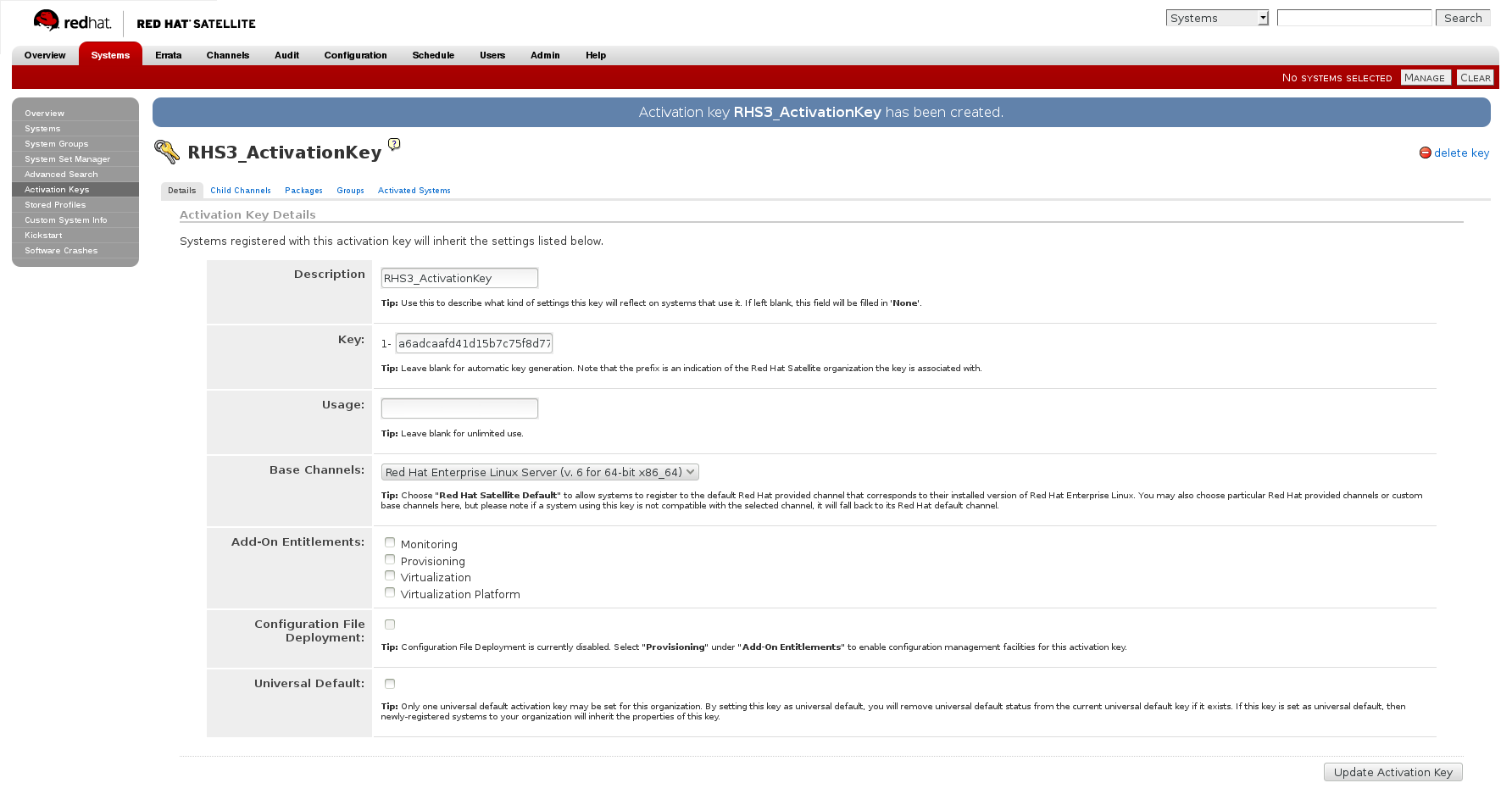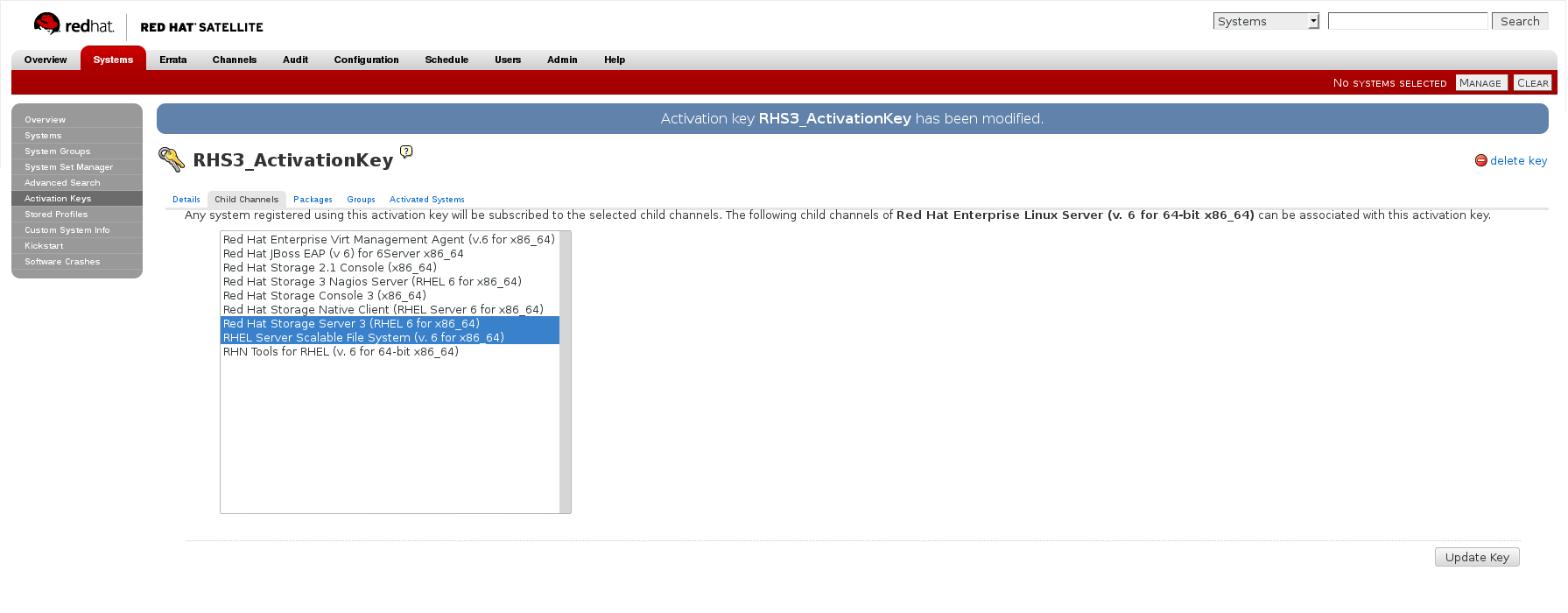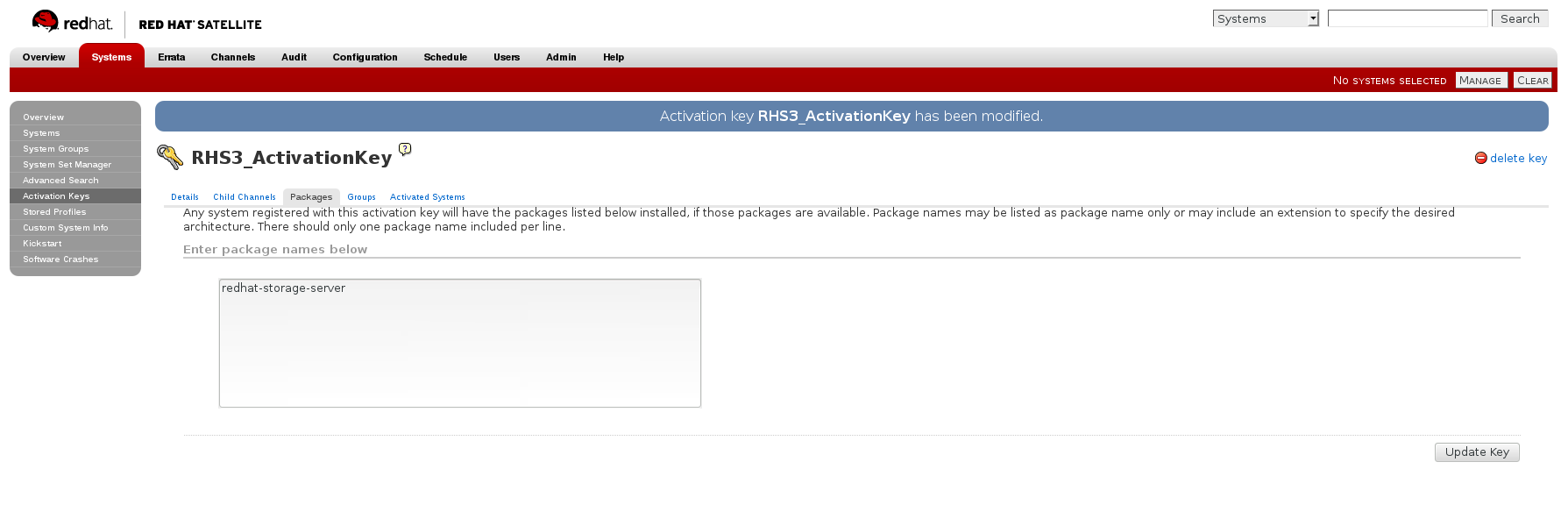此内容没有您所选择的语言版本。
2.5. Installing from Red Hat Satellite Server
Ensure that the firewall settings are configured so that the required ports are open. For a list of port numbers, see Section 1.4, “Port Information”.
Creating the Activation Key
For more information on how to create an activation key, see Activation Keys in the Red Hat Network Satellite Reference Guide.
- In the Details tab of the Activation Keys screen, select
Red Hat Enterprise Linux Server (v.6 for 64-bit x86_64)from the Base Channels drop-down list.Figure 2.4. Base Channels
- In the Child Channels tab of the Activation Keys screen, select the following child channels:
RHEL Server Scalable File System (v. 6 for x86_64) Red Hat Gluster Storage Server 3 (RHEL 6 for x86_64)
RHEL Server Scalable File System (v. 6 for x86_64) Red Hat Gluster Storage Server 3 (RHEL 6 for x86_64)Copy to Clipboard Copied! Toggle word wrap Toggle overflow For Red Hat Gluster Storage 3.0.4 or later, if you require the Samba package, then select the following child channel:Red Hat Gluster 3 Samba (RHEL 6 for x86_64)
Red Hat Gluster 3 Samba (RHEL 6 for x86_64)Copy to Clipboard Copied! Toggle word wrap Toggle overflow Figure 2.5. Child Channels
- In the Packages tab of the Activation Keys screen, enter the following package name:
redhat-storage-server
redhat-storage-serverCopy to Clipboard Copied! Toggle word wrap Toggle overflow Figure 2.6. Package
- For Red Hat Gluster Storage 3.0.4 or later, if you require the Samba package, then enter the following package name:
samba
sambaCopy to Clipboard Copied! Toggle word wrap Toggle overflow
Creating the Kickstart Profile
For more information on creating a kickstart profile, see Kickstart in the Red Hat Network Satellite Reference Guide.
- When creating a kickstart profile, the following
Base ChannelandTreemust be selected.Base Channel: Red Hat Enterprise Linux Server (v.6 for 64-bit x86_64)Tree: ks-rhel-x86_64-server-6-6.5 - Do not associate any child channels with the kickstart profile.
- Associate the previously created activation key with the kickstart profile.
Important
- By default, the kickstart profile chooses
md5as the hash algorithm for user passwords.You must change this algorithm tosha512by providing the following settings in theauthfield of theKickstart Details,Advanced Optionspage of the kickstart profile:--enableshadow --passalgo=sha512
--enableshadow --passalgo=sha512Copy to Clipboard Copied! Toggle word wrap Toggle overflow - After creating the kickstart profile, you must change the root password in the Kickstart Details, Advanced Options page of the kickstart profile and add a root password based on the prepared sha512 hash algorithm.
Installing Red Hat Gluster Storage Server using the Kickstart Profile
For more information on installing Red Hat Gluster Storage Server using a kickstart profile, see Kickstart in Red Hat Network Satellite Reference Guide.