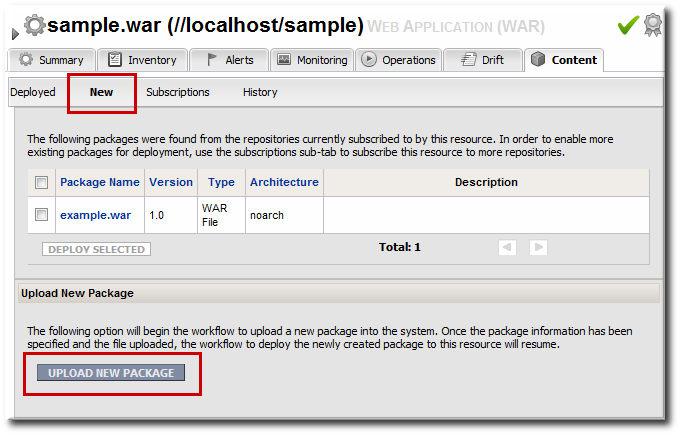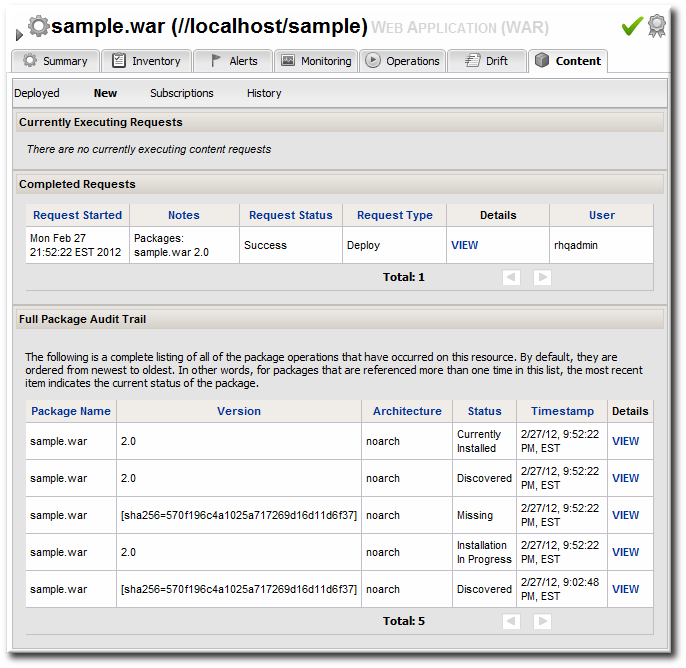此内容没有您所选择的语言版本。
11.3. Updating Applications
After the EAR or WAR resource is created, changes are treated like updated content packages. Updating the EAR/WAR resource is the same as uploading and applying new packages to that EAR/WAR resource entry.
- Browse to the EAR or WAR resource in the JBoss ON UI.
- In the EAR or WAR resource details page, open the Content tab, and click the New subtab.
- Click the button.
- Click the button.
- In the pop-up window, click the Add button, and browse the local filesystem to the updated WAR or EAR file to be uploaded.
- Click the UPLOAD button to load the file and dismiss the window.
- In the main form, select the repository where the WAR or EAR file package should be stored. If one exists, select an existing repository or a subscribed repository for the resource. Otherwise, create a new repository.
- Optionally, set the version number for the EAR/WAR package.If this is set, then this value is displayed in the UI. If not, then a version number is calculated, based on the spec version and implementation version in
MANIFEST.MF, if any are given, or the calculated SHA-256 value for the package itself. Internally, the package is identified by the SHA value.SPEC(IMPLEMENTATION)[sha256=abcd1234]
SPEC(IMPLEMENTATION)[sha256=abcd1234]Copy to Clipboard Copied! Toggle word wrap Toggle overflow For more information on package versioning, see "Deploying Applications and Content". - Confirm the details for the new package, then click .
When the package is successfully uploaded, the UI redirects to the history page on the Content tab.
Figure 12. Deployment History for a Resource