此内容没有您所选择的语言版本。
Chapter 2. Creating and downloading the GCS credentials file
The Block Storage service needs your Google credentials in order to access and use Google Cloud for backups. You can provide these credentials to Block Storage by creating a service account key:
- Log in to the Google developer console (http://console.developers.google.com) using your Google account.
Click the
Credentialstab, clickCreate credentials, and selectService account keyfrom theCreate credentialsdrop-down list.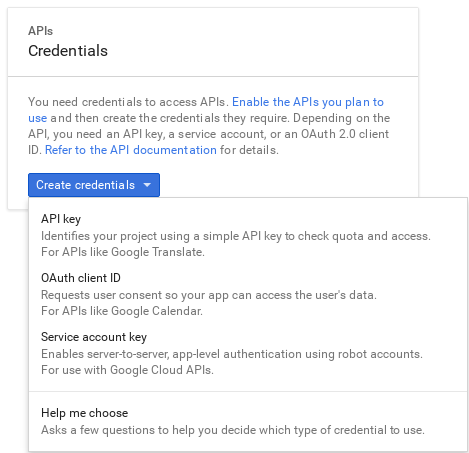
On the
Create service account keypage, select the service account that you want the Block Storage service to use from theService accountdrop-down list: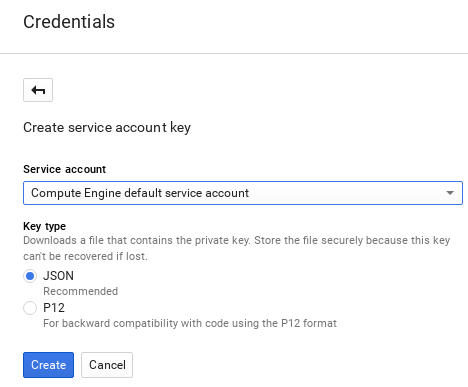
On the
Create service account keypage, select theJSONradio button from theKey typesection and clickCreate.The browser downloads the key to the default download location:
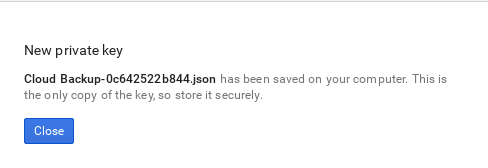
Open the file and note the value of the
project_idparameter:{ "type": "service_account", "project_id": "cloud-backup-1370", ...{ "type": "service_account", "project_id": "cloud-backup-1370", ...Copy to Clipboard Copied! Toggle word wrap Toggle overflow You use the /etc/cinder/Cloud-Backup.json key in Chapter 3, Create the Block Storage environment file in particular, the value of
project_id, and the absolute path to the file.Copy the key file to /etc/cinder/ on any Controller node and change the user, group, and permissions of the key file to match that of /etc/cinder/cinder.conf. This ensures that the Block Storage service can use the key file:
cp Cloud-Backup.json /etc/cinder/ chown cinder:cinder /etc/cinder/Cloud-Backup.json chmod 0600 /etc/cinder/Cloud-Backup.json
# cp Cloud-Backup.json /etc/cinder/ # chown cinder:cinder /etc/cinder/Cloud-Backup.json # chmod 0600 /etc/cinder/Cloud-Backup.jsonCopy to Clipboard Copied! Toggle word wrap Toggle overflow Copy the key file to
/etc/cinder/Cloud-Backup.json_on each Controller node. Usersync -ato preserve the permissions and ownership settings:rsync -a /etc/cinder/Cloud-Backup.json root@CONTROLLERHOST:/etc/cinder/
# rsync -a /etc/cinder/Cloud-Backup.json root@CONTROLLERHOST:/etc/cinder/Copy to Clipboard Copied! Toggle word wrap Toggle overflow Replace CONTROLLERHOST with the hostname of a target Controller.