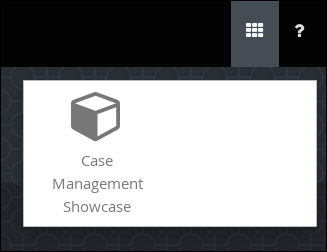此内容没有您所选择的语言版本。
Chapter 3. Installing and logging in to the Showcase application
The Showcase application is included with the Red Hat Process Automation Manager 7.2 distribution in the add-ons Zip file. The purpose of this application is to demonstrate the functionality of case management in Red Hat Process Automation Manager and enable you to interact with cases created in Business Central. You can install the Showcase application in a Red Hat JBoss Enterprise Application Platform instance or on OpenShift. This procedure describes how to install the Showcase application in Red Hat JBoss EAP.
Prerequistes
- Business Central and Process Server are installed in an Red Hat JBoss EAP instance.
-
You have created a user with
kie-serveranduserroles. Only users with theuserrole are able to log in to the Showcase application. Users also require thekie-serverrole to perform remote operations on the running Process Server. - Business Central is not running.
Procedure
Navigate to the Software Downloads page in the Red Hat Customer Portal (login required), and select the product and version from the drop-down options:
- Product: Red Hat Process Automation Manager
- Version: 7.2
-
Download Red Hat Process Automation Manager 7.2.0 Add Ons (
rhpam-7.2.0-add-ons.zip). -
Extract the (
rhpam-7.2.0-add-ons.zip). file. The (rhpam-7.2-case-mgmt-showcase-eap7-deployable.zip). file is in the unzipped directory. -
Extract the (
rhpam-7.2-case-mgmt-showcase-eap7-deployable.zip). archive to a temporary directory. In the following examples this directory is calledTEMP_DIR. Copy the contents of the
_TEMP_DIR/rhpam-7.2-case-mgmt-showcase-eap7-deployable/jboss-eap-7.2directory toEAP_HOME.When asked to overwrite files or merge directories, select Yes.
WarningEnsure the names of the Red Hat Process Automation Manager deployments you are copying do not conflict with your existing deployments in the Red Hat JBoss EAP instance.
Add the following system property to your deployment’s
7.2/jboss-eap-7.2/standalone/configuration/standalone-full.xmlfile:<property name="org.jbpm.casemgmt.showcase.url" value="/rhpam-case-mgmt-showcase"/>In a terminal application, navigate to EAP_HOME/bin and run the standalone configuration to start Business Central:
./standalone.sh -c standalone-full.xmlIn a web browser, enter
localhost:8080/business-central.If Red Hat Process Automation Manager has been configured to run from a domain name, replace
localhostwith the domain name, for example:In the upper-right corner in Business Central, click the Apps launcher button to launch the Case Management Showcase in a new browser window.
- Log in to the Showcase application using your Business Central user credentials.