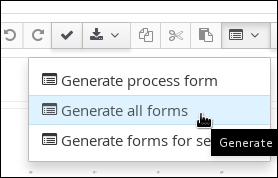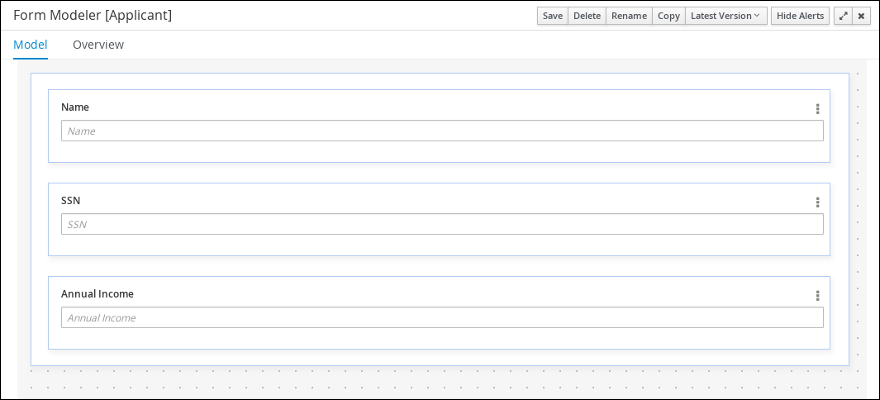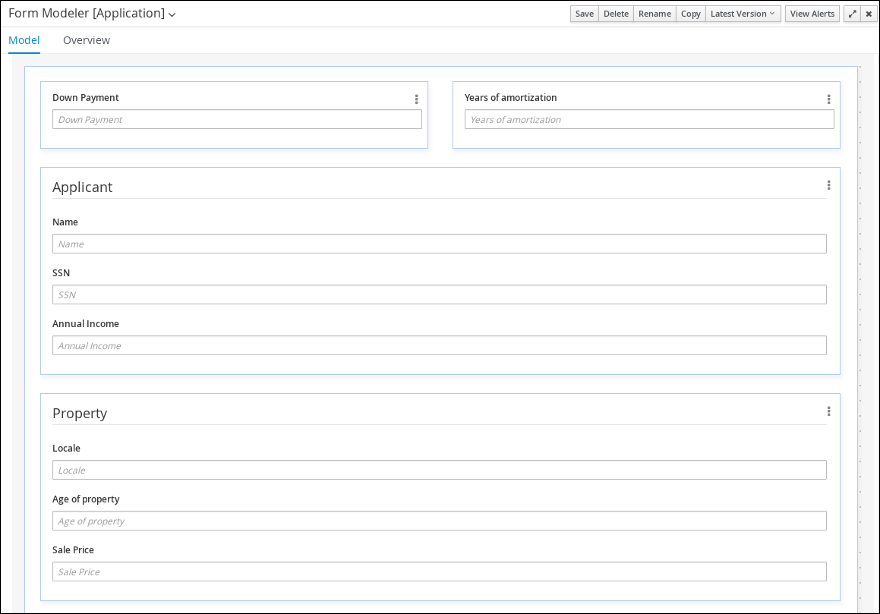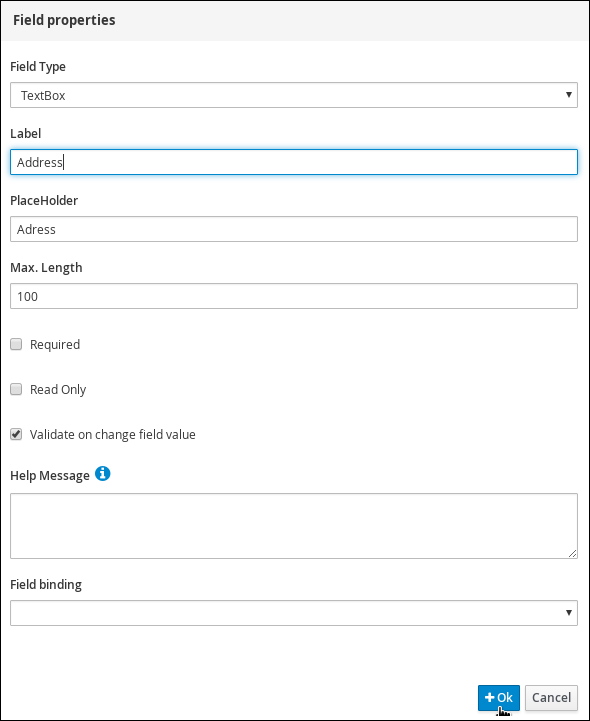此内容没有您所选择的语言版本。
Chapter 8. Generating and editing forms
The following chapter shows you how to automatically generate forms for collecting user data for your mortgage application business process. This chapter also includes information about editing forms to familiarize you with form manipulation.
Prerequisites
The MortgageApprovalProcess business process has been created. For more information, see Section 5.2, “Creating a new MortgageApprovalProcess business process application”.
8.1. Automatic Form Generation
Red Hat Process Automation Manager enables you to automatically generate forms. For this business process you automatically generate the Applicant, Property, and Application forms.
Procedure
-
In Business Central, go to Menu
Design Projects Mortgage_Process. - From the asset list, select the MortgageApprovalProcess business process.
Click on the Form Generation menu in the upper-right menu and select Generate all forms.
-
Click Menu
Design Projects Mortgage_Process. From the asset list, select the Applicant form.
The Applicant form is shown below:
-
Click Menu
Design Projects Mortgage_Process. From the asset list, select the Property form. The Property form is shown below:
-
Click Menu
Design Projects Mortgage_Process. From the asset list, select the Application form. The Application form is shown below:
- Click on the X in the upper-right corner to close the editor.
8.2. Editing forms (Optional)
The following optional process shows you how to edit the Applicant form that you previously defined as part of this tutorial business process:
Procedure
-
In Business Central, go to Menu
Design Projects Mortgage_Process. Click the Applicant data object form and add a new Address row.
- Expand the Form Controls menu and drag the TextBox field in to the existing form.
Complete the form field properties for the new Address row.
- Click the three vertical dots in the upper-right corner to edit or delete the row.
- Click Save, and click Save to confirm your changes.