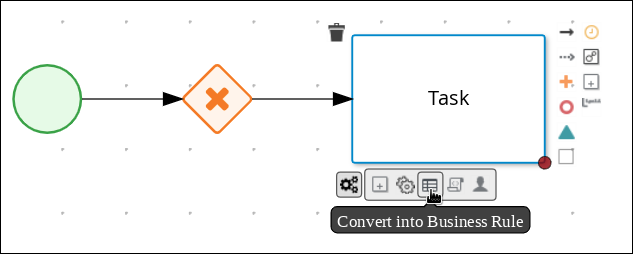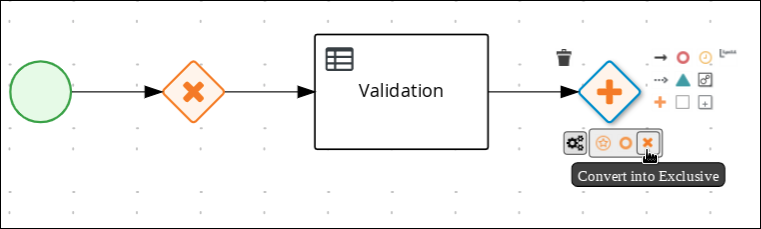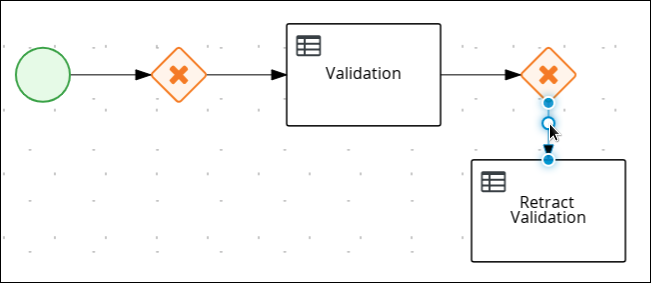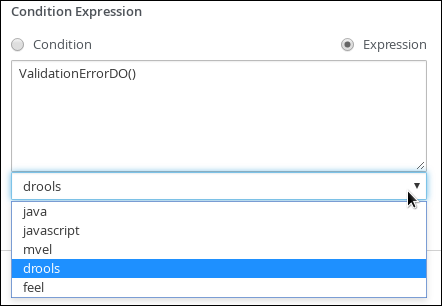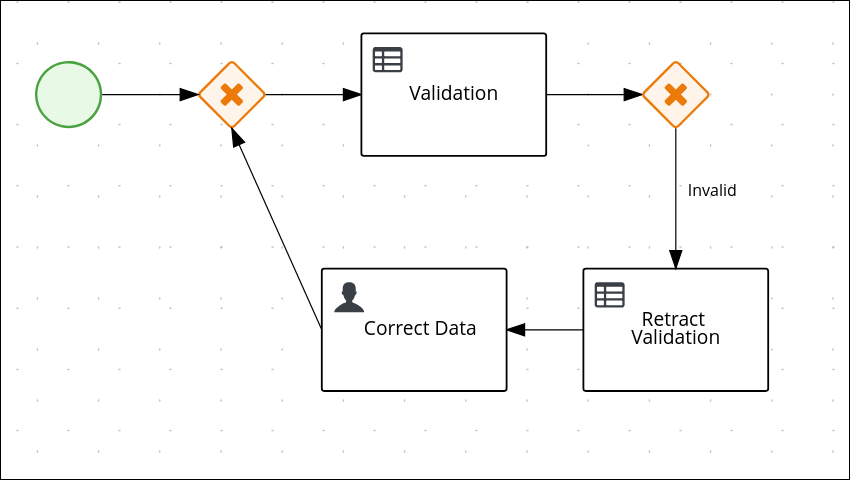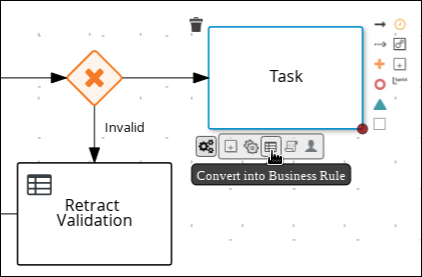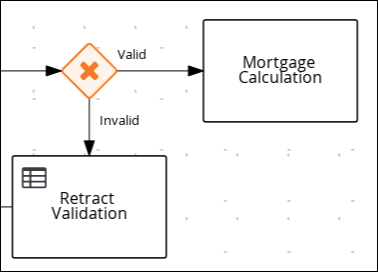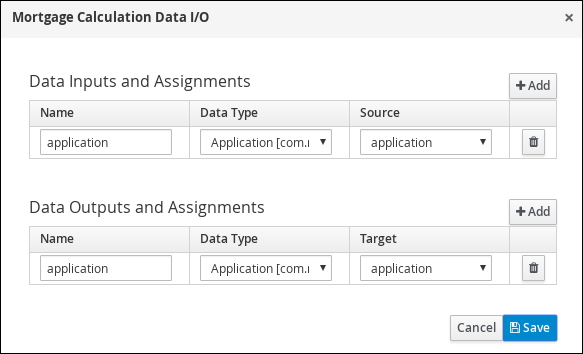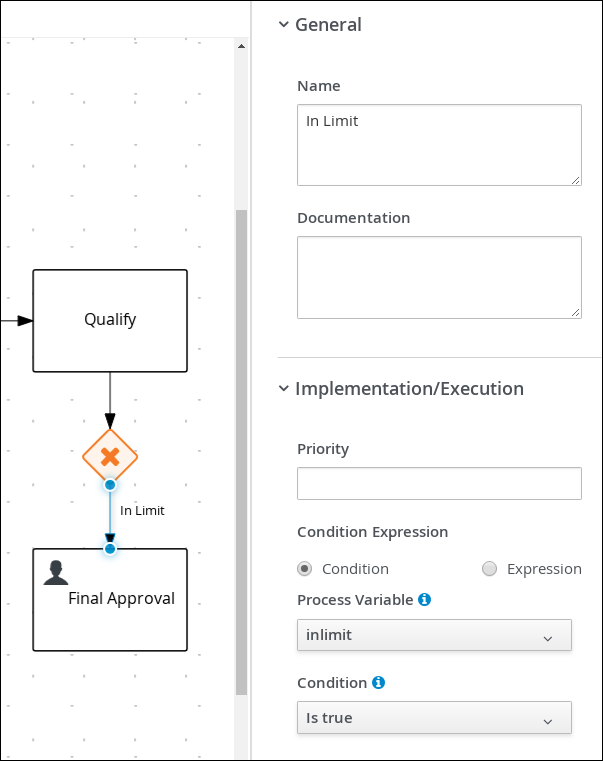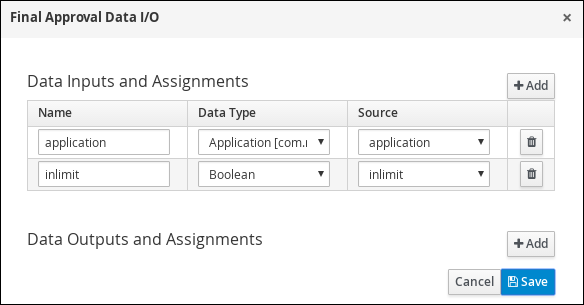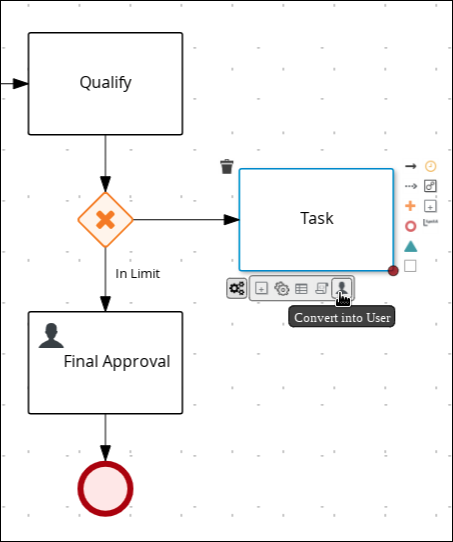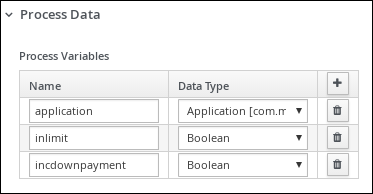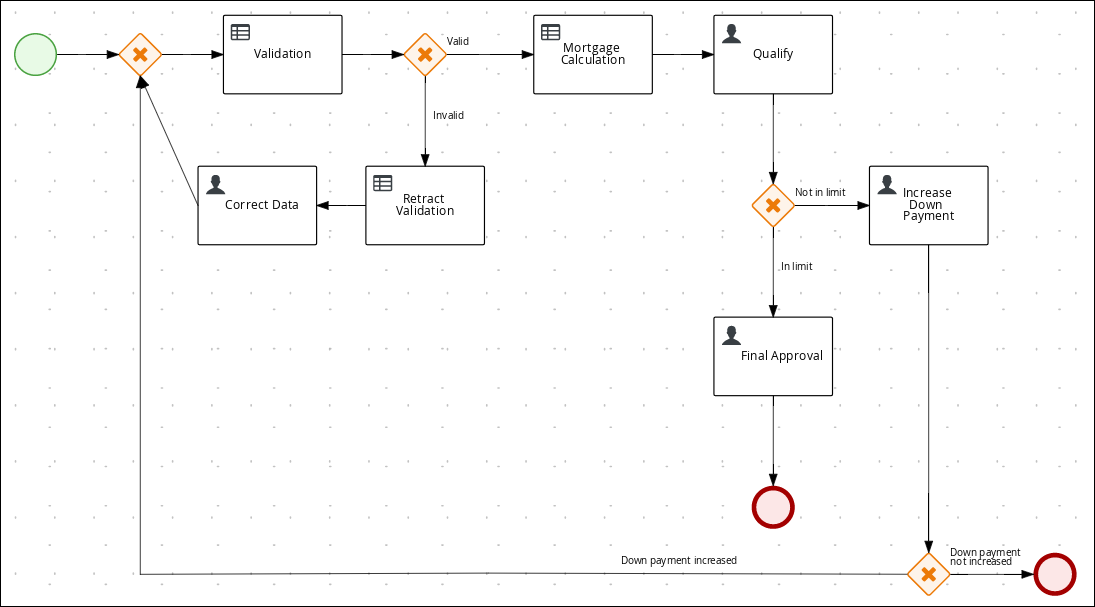此内容没有您所选择的语言版本。
Chapter 6. Business processes in Business Central
A business process is a diagram that describes the order in which a series of steps must be executed using a flow chart. A business process consists of a collection of nodes that are linked to each other using connections. Each of the nodes represents one step in the overall process while the connections specify how to transition from one node to the other.
The sample Mortgage_Process contains the following predefined MortgageApprovalProcess business process.

6.1. Creating the business process
The following procedures guide you through the creation of tasks, connections, and gateways that make up the MortgageApprovalProcess business process. The mortgage validation business process determines whether a mortgage application contains all required data. If the specified data requirements are met, the application proceeds on to the mortgage calculation business process.
Procedure
-
In Business Central, go to Menu
Design Projects mortgage-process. -
Click Add Asset
Business Process. Enter the following values:
-
Business Process:
MortgageApprovalProcess Package: Select
com.myspace.mortgage_processThe Package specifies the location inside the existing project where the asset will be created. In this example, it is created in
com/myspace/mortgage_process.
-
Business Process:
- Click Ok. The diagram editor opens.
-
In the upper-right corner, click the Properties
 icon.
icon.
-
Scroll down and expand Process Data and click
 in the Process Variables section.
in the Process Variables section.
Enter the following values:
-
Name:
application -
Data Type:
Application [com.myspace.mortgage_process]
-
Name:
This section shows you how to create outgoing connections, exclusive gateways, and business rule tasks. Use exclusive gateways to make decisions and react to events based on the available data.
Red Hat Process Automation Manager contains a predefined selection of node types to simplify business process creation. The predefined node panel is located on the left side of the diagram editor.
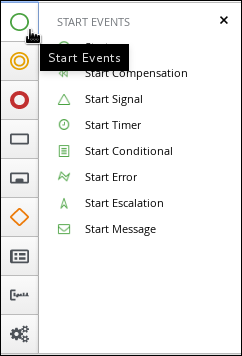
Procedure
- Drag a start event node on to the canvas.
Create an outgoing connection from the start event to an exclusive gateway:
On the canvas, click the start event node and click the Create Parallel icon.
Hover over the
 icon of the parallel and click the Convert into Exclusive icon.
icon of the parallel and click the Convert into Exclusive icon.
Create an outgoing connection from the exclusive gateway to a business rule task:
On the canvas, click the exclusive gateway and click the Create Task icon.
Hover over the
 icon of the task and click the Convert into Business Rule icon.
icon of the task and click the Convert into Business Rule icon.
Configure the business rule task:
- Click the business rules task.
-
If the Properties panel is not open, in the upper-right corner click the Properties
 icon.
icon.
-
In the Properties panel, enter
Validationin the Name field. - Expand Implementation/Execution, select New from the Rule Flow Group menu, and input validation.
In the On Exit Action field, enter the following Java expression:
System.out.println(application.getProperty());
System.out.println(application.getProperty());Copy to Clipboard Copied! Toggle word wrap Toggle overflow -
Expand Data Assignments and click
 next to Assignments.
next to Assignments.
In the Validation Data I/O window, click Add and create the following assignments:
Data Inputs and Assignements
- Name: application
- Data Type: Application [com.myspace.mortgage_app]
- Source: application
Data Outputs and Assignements
- Name: application
- Data Type: Application [com.myspace.mortgage_app]
Target: application
Figure 6.1. Validation Data I/O assignments
- Above the canvas, click Save to confirm your changes.
6.1.2. Defining the validation data
This section shows you how to define the validation data that determines whether the application data is correct, contains an error, or has missing information.
Procedure
Create an outgoing connection from the Validation task to an exclusive gateway:
- Click the Validation task and click the Create Parallel icon.
Hover over the
 icon of the parallel and click the Convert into Exclusive icon.
icon of the parallel and click the Convert into Exclusive icon.
Create an outgoing connection from the exclusive gateway to a new business rule task:
- Click the exclusive gateway and click the Create Task icon.
- Drag the new task below the exclusive gateway as shown below.
Hover over the
 icon of the task and click the Convert into Business Rule icon.
icon of the task and click the Convert into Business Rule icon.
-
If the Properties panel is not open, in the upper-right corner click the Properties
 icon.
icon.
-
In the Properties panel, enter
Retract Validationin the Name field. -
Expand Implementation/Execution, select New from the Rule Flow Group menu, and input
error.
Configure the connection between the exclusive gateway and the business rule task:
Click the connection.
-
If the Properties panel is not open, in the upper-right corner click the Properties
 icon.
icon.
-
In the Properties panel, enter
Invalidin the Name field. - Expand Implementation/Execution and select Expression in the Condition Expression section.
From the list, select drools and enter
ValidationErrorDO()in the Condition Expression field.
Create an outgoing connection from the Retract Validation task to a new user task:
- Click the Retract Validation task and click the Create Task icon.
- Drag the new task below the Validation task as shown below.
Hover over the
 icon of the task and click the Convert into User icon.
icon of the task and click the Convert into User icon.
-
Click on the new user task and in the Properties panel, enter
Correct Datain the Name field. -
Expand Implementation/Execution and enter
CorrectDatain the Task Name field. -
Select New from the Groups menu, and input
broker. -
Click
 next to Assignments.
next to Assignments.
In the Correct Data Data I/O window, click Add and create the following assignments:
- Name: application
- Data Type: Application [com.myspace.mortgage_app]
Source: application
- Data Outputs and Assignements
- Name: application
- Data Type: Application [com.myspace.mortgage_app]
Target: application
Figure 6.2. Correct Data Data I/O assignments
- Above the canvas, click Save to confirm your changes.
Click on the Correct Data user task, then click the Create sequence Flow icon and drag it back to the first exclusive gateway. Your workflow should look similar to the following diagram:
6.1.3. Calculating the mortgage
The mortgage calculation business process determines the applicant’s mortgage borrowing limit.
Procedure
Return to the second exclusive gateway and create an outgoing connection to a new business rule task.
Click the created connection and in the Properties panel, input
Validin the Name field.- Expand Implementation/Execution and select Expression in the Condition Expression section.
-
From the list, select drools and enter
not ValidationErrorDO()in the Condition Expression field.
Click the new business rule task and in the Properties panel, input
Mortgage Calculationin the Name field.-
Expand Implementation/Execution, select New from the Rule Flow Group menu, and input
mortgagecalculation.
-
Expand Implementation/Execution, select New from the Rule Flow Group menu, and input
-
Expand Data Assignments and click
 next to Assignments.
next to Assignments.
In the Mortgage Calculation Data I/O window, click Add to create the following assignments and click Save.
Figure 6.3. Mortgage Calculation Data I/O assignments
Click an empty space on the canvas, scroll down, expand Process Data, and click
 next to Process Variables. Enter the following values:
next to Process Variables. Enter the following values:
-
Name:
inlimit -
Data Type:
Boolean
-
Name:
- Create an outgoing connection from the Mortgage Calculation task to a new user task.
Click the user task, enter
Qualifyin the Name field.-
Expand Implementation/Execution and enter
Qualifyin the Task Name field. -
Select New from the Groups menu, and input
approver. Click
 next to Assignments. In the Qualify Data I/O window, click Add to create the following assignments:
next to Assignments. In the Qualify Data I/O window, click Add to create the following assignments:
Figure 6.4. Qualify Data I/O assignments
- Above the canvas, click Save to confirm your changes.
- Click on the Qualify user task, click on the Create parallel menu icon, and convert it to an exclusive gateway.
- Drag the new exclusive gateway below the Qualify user task.
- Create an outgoing connection from the exclusive gateway and connect it to a new user task.
-
Click the connection and input
In Limitin the Name field of the Properties panel. - Expand Implementation/Execution and select Condition in the Condition Expression section.
Select inlimit from the Process Variable drop-down menu and select Is true from the Condition drop-down menu.
-
Click the user task, enter
Final Approvalin the Name field. -
Expand Implementation/Execution and enter
FinalApprovalin the Task Name field. -
Select New from the Groups menu, and input
manager. Click
 next to Assignments. In the Final Approval Data I/O window, click Add to create the following assignments:
next to Assignments. In the Final Approval Data I/O window, click Add to create the following assignments:
Figure 6.5. Final Approval Data I/O assignments
- Above the canvas, click Save to confirm your changes.
6.1.4. Increasing the down payment
The increasing the down payment business process checks to see if the applicant qualifies for the loan by increasing their down payment. The final result is either the final loan approval, or loan denial based on the applicant’s inability to increase the down payment.
Procedure
- Click on the Final Approval user task and select Create End from the user task quick menu.
Move the end event below the Final Approval user task.
Return to the exclusive gateway that connects with the Final Approval user task. Create a second outgoing connection and connect it to a new user task.
-
Click the connection and input
Not in Limitin the Name field of the Properties panel. - Expand Implementation/Execution and select Condition in the Condition Expression section.
- Select inlimit from the Process Variable drop-down menu and select Is false from the Condition drop-down menu.
Click an empty space on the canvas, scroll down, expand Process Data, and click
 next to Process Variables. Enter the following values:
next to Process Variables. Enter the following values:
-
Name:
incdownpayment Data Type:
Boolean
-
Name:
-
Click the new user task and in the Properties panel, input
Increase Down Paymentin the Name field. -
Expand Implementation/Execution and enter
IncreaseDownPaymentin the Task Name field. -
Select New from the Groups menu, and input
broker. Click
 next to Assignments. In the Increase Down Payment Data I/O window, click Add to create the following assignments:
next to Assignments. In the Increase Down Payment Data I/O window, click Add to create the following assignments:
Figure 6.6. Increase Down Payment Data I/O assignments
- Above the canvas, click Save to confirm your changes.
- Click on the Increase Down Payment user task, click on the Create parallel menu icon, and convert it to an exclusive gateway.
- Drag the new exclusive gateway below the Increase Down Payment user task.
- Create an outgoing connection from the exclusive gateway to an end event.
-
Click the connection and input
Down payment not increasedin the Name field of the Properties panel. - Expand Implementation/Execution and select Expresssion in the Condition Expression section.
- Input return !incdownpayment; and select java from the drop-down menu.
- Create an outgoing connection from the exclusive gateway and connect it to the first exclusive gateway.
-
Click the connection and input
Down payment increasedin the Name field of the Properties panel. - Expand Implementation/Execution and select Expresssion in the Condition Expression section.
- Input return incdownpayment; and select java from the drop-down menu.
- Above the canvas, click Save to confirm your changes and save the entire business process.
Figure 6.7. Final version of the business process