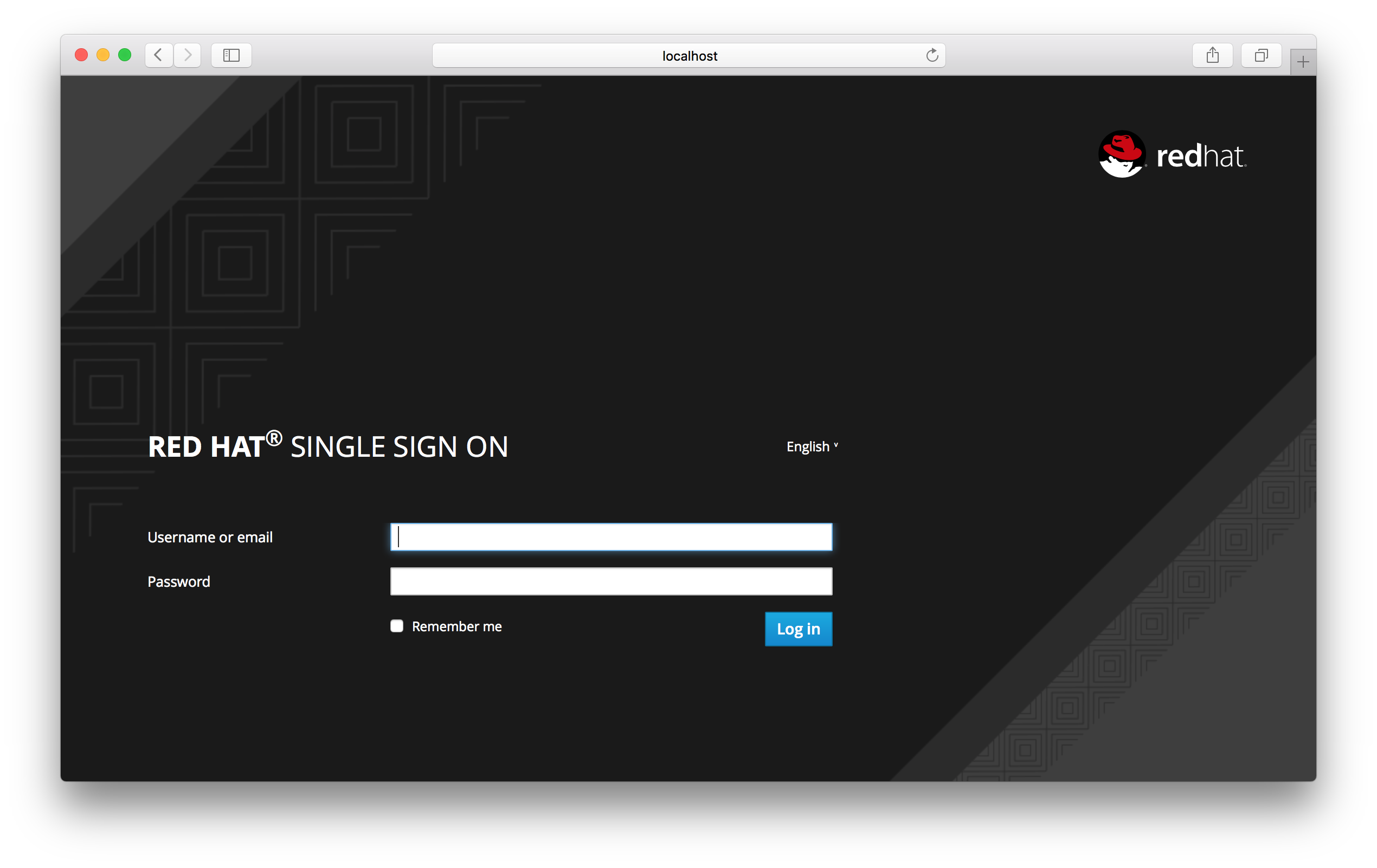此内容没有您所选择的语言版本。
Chapter 5. Login Page Settings
There are several nice built in login page features you can enable if you need the functionality.
5.1. Forgot Password
If you enable it, users are able to reset their credentials if they forget their password or lose their OTP generator. Go to the Realm Settings left menu item, and click on the Login tab. Switch on the Forgot Password switch.
Login Tab
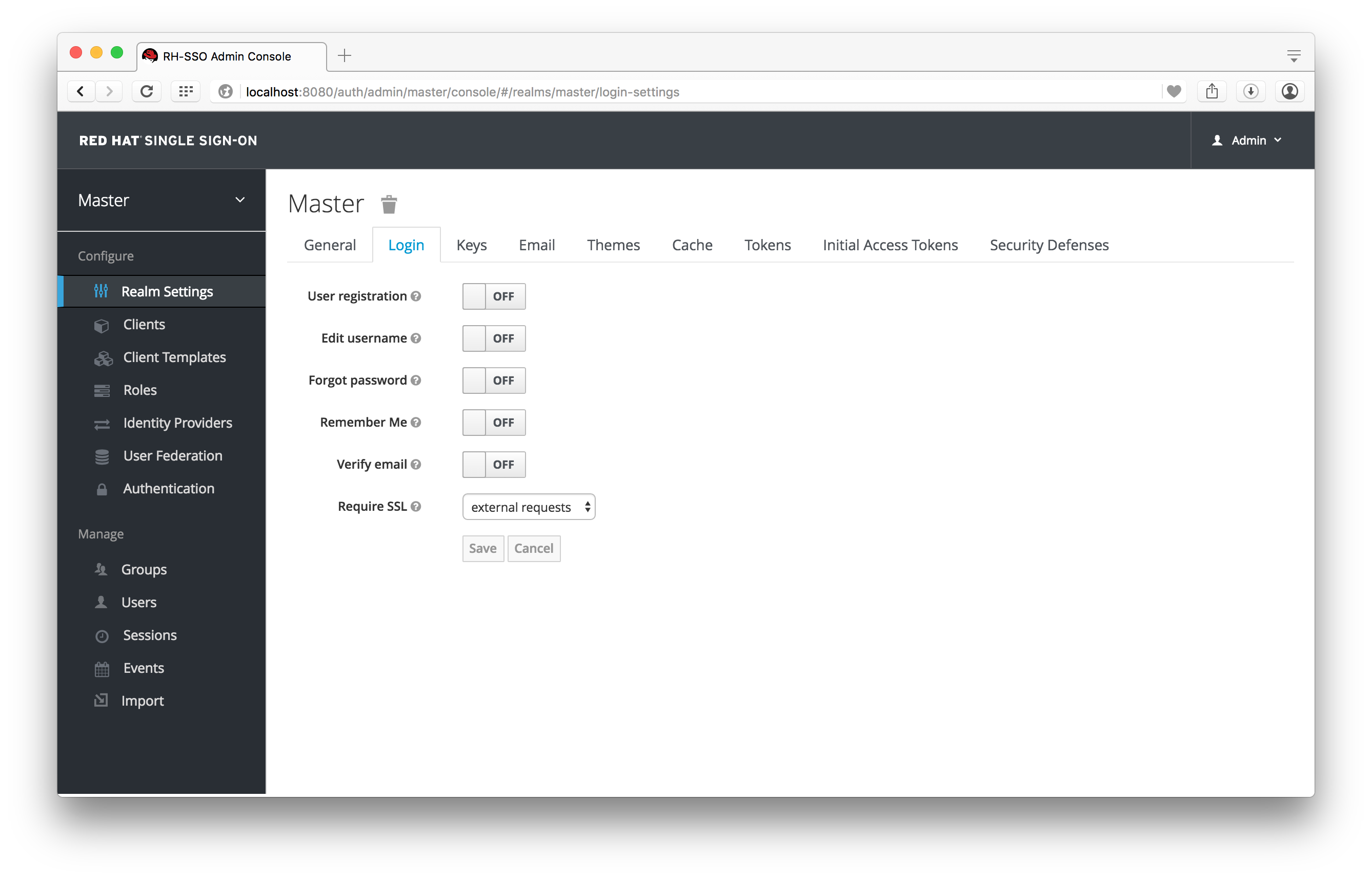
A forgot password link will now show up on your login pages.
Forgot Password Link

Clicking on this link will bring the user to a page where they can enter in their username or email and receive an email with a link to reset their credentials.
Forgot Password Page
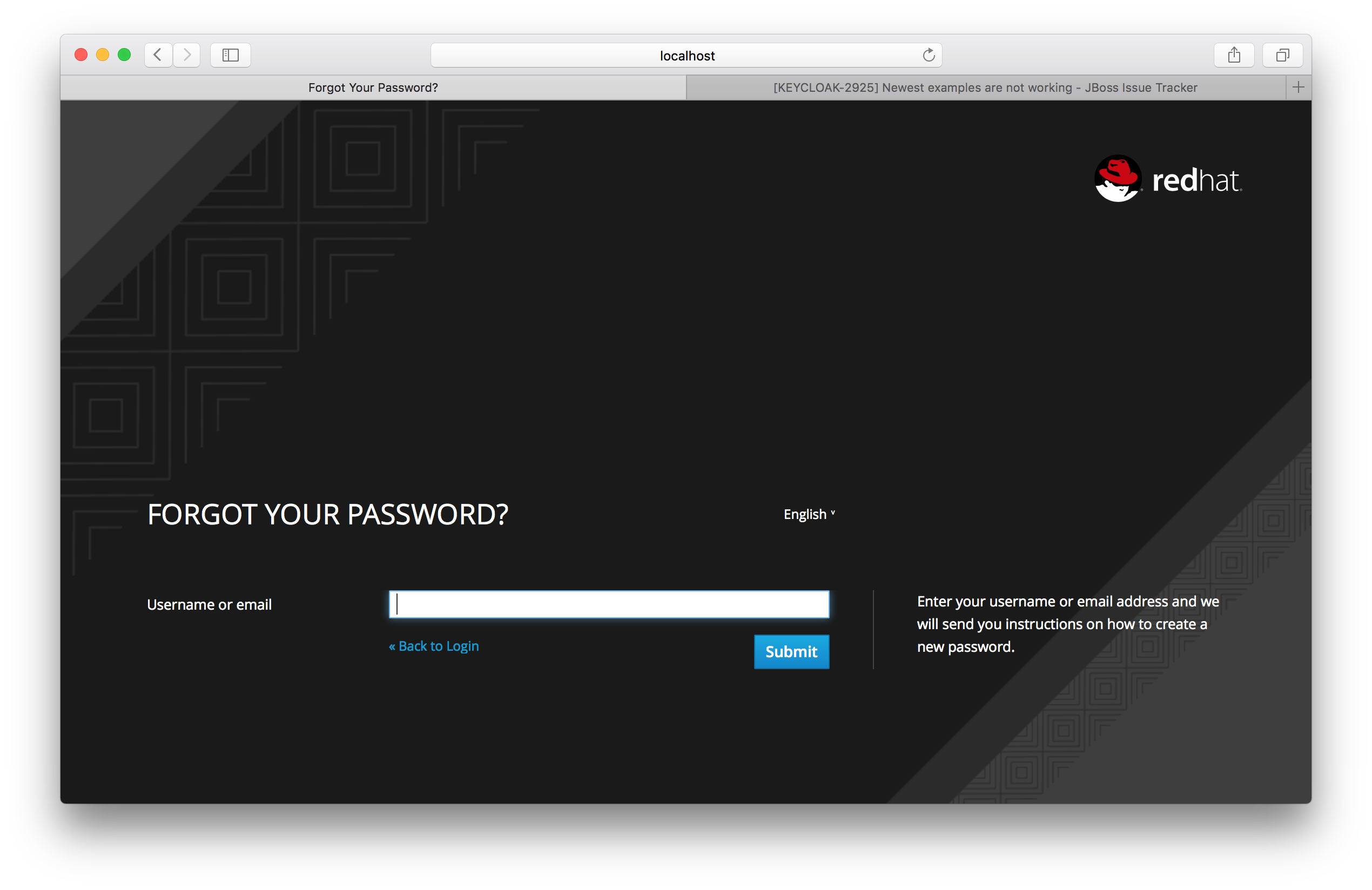
The text sent in the email is completely configurable. You just need to extend or edit the theme associated with it. See the Server Developer Guide for more information.
When the user clicks on the email link, they will be asked to update their password, and, if they have an OTP generator set up, they will also be asked to reconfigure this as well. Depending on the security requirements of your organization you may not want users to be able to reset their OTP generator through email. You can change this behavior by going to the Authentication left menu item, clicking on the Flows tab, and selecting the Reset Credentials flow:
Reset Credentials Flow
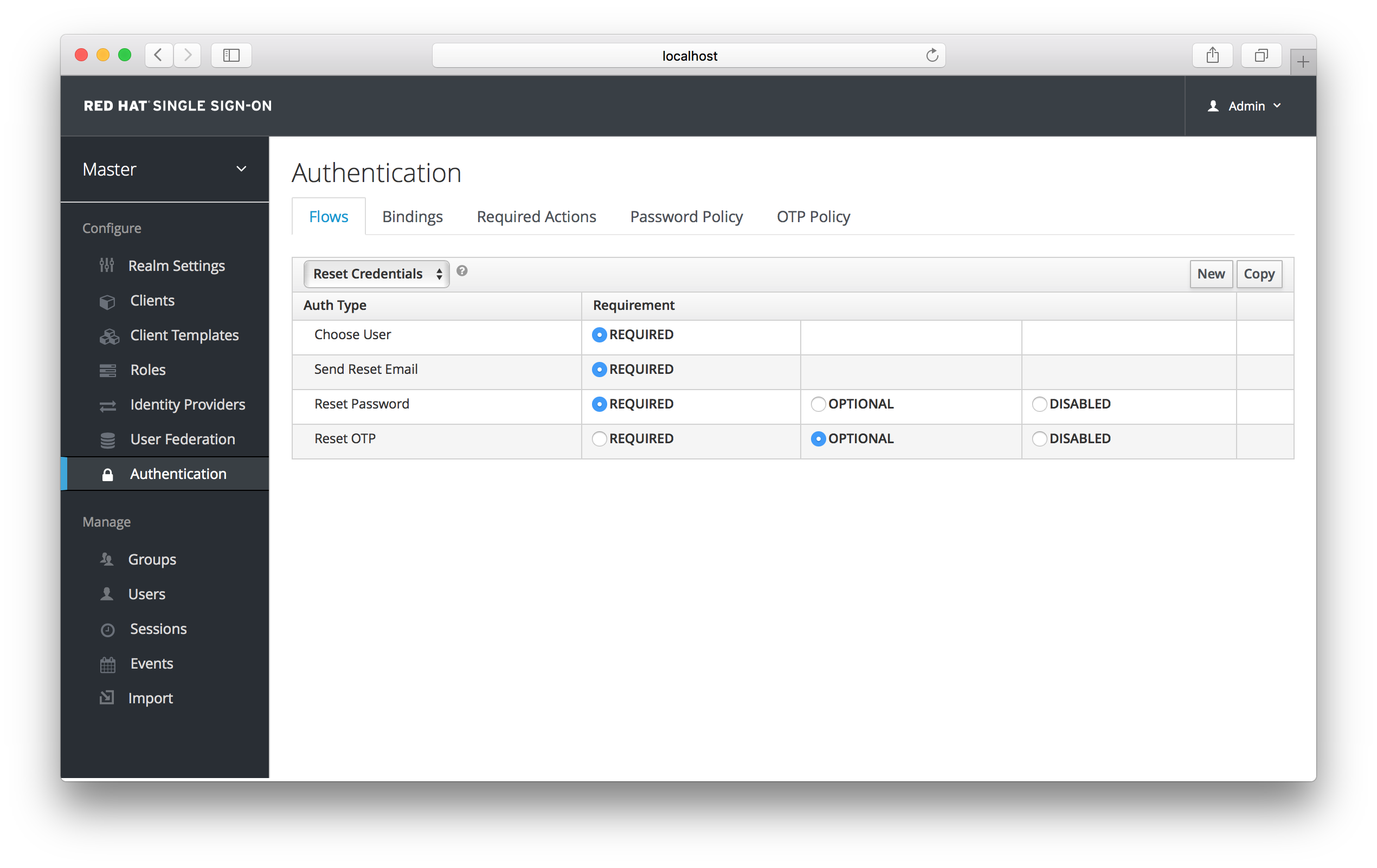
If you do not want OTP reset, then just chose the disabled radio button to the right of Reset OTP.
5.2. Remember Me
If a logged in user closes their browser, their session is destroyed and they will have to log in again. You can set things up so that if a user checks a remember me checkbox, they will remain logged in even if the browser is closed. This basically turns the login cookie from a session-only cookie to a persistence cookie.
To enable this feature go to Realm Settings left menu item and click on the Login tab and turn on the Remember Me switch:
Login Tab
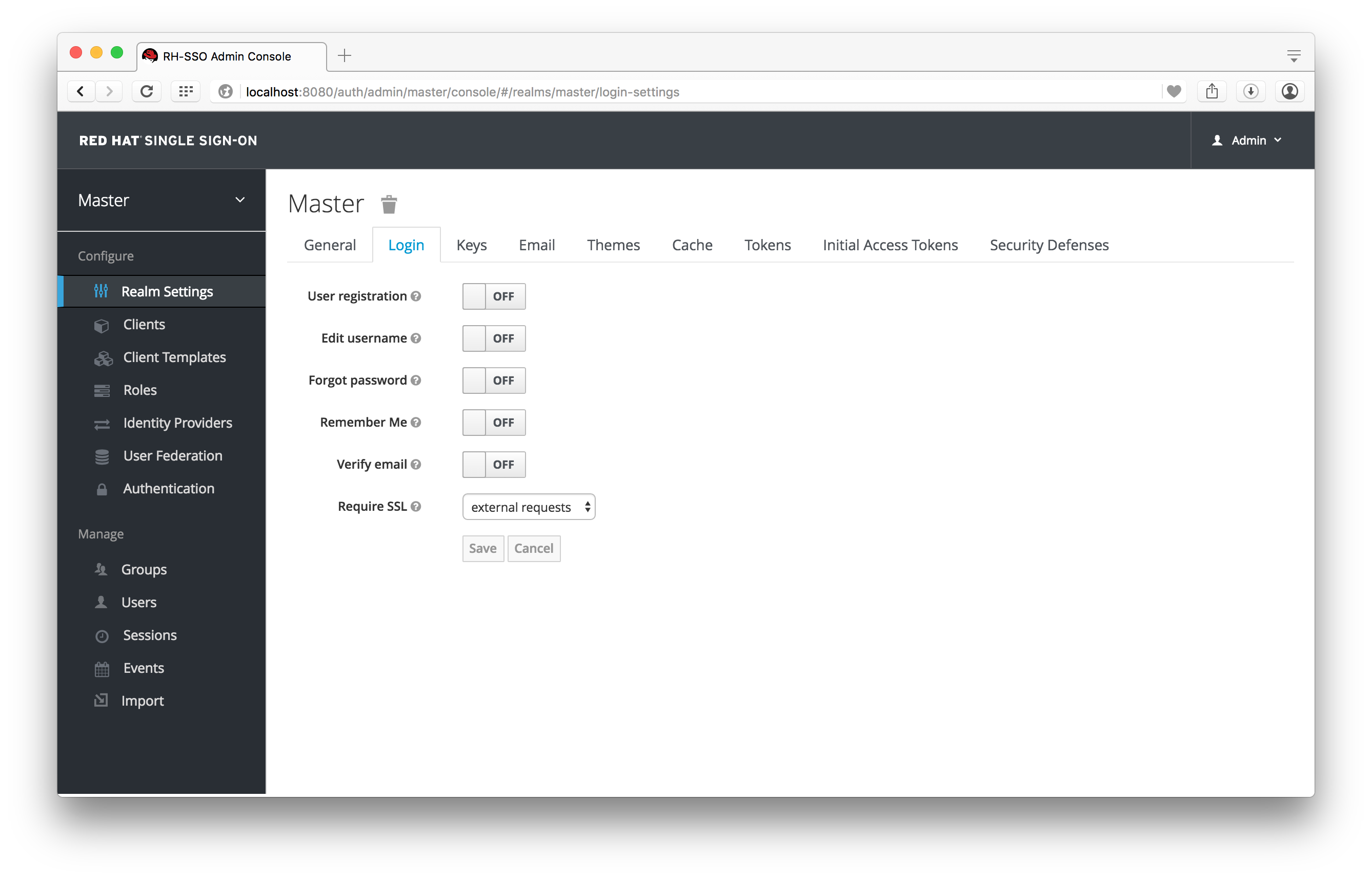
Once you save this setting, a remember me checkbox will be displayed on the realm’s login page.
Remember Me