此内容没有您所选择的语言版本。
Chapter 2. Installing and Booting
This very short tutorial walks you through booting up the server in standalone mode, setting up the initial admin user, and logging into the Red Hat Single Sign-On admin console.
2.1. Installing the Server
The Red Hat Single Sign-On Server is contained in one distribution file:
- 'RH-SSO-7.1.0.[zip|tar.gz]'
The 'RH-SSO-7.1.0.[zip|tar.gz]' file is the server-only distribution. It contains only the scripts and binaries to run the Red Hat Single Sign-On server.
To unpack these files run the unzip or gunzip and tar utilities.
2.2. Booting the Server
To boot the Red Hat Single Sign-On server, go to the bin/ directory of the server distribution.
Standalone Boot Scripts
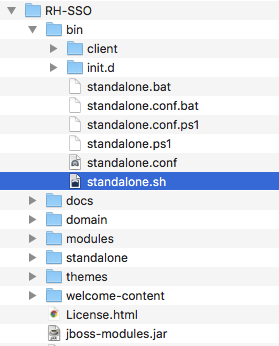
To boot the server:
Linux/Unix
.../bin/standalone.sh
$ .../bin/standalone.shWindows
> ...\bin\standalone.bat
> ...\bin\standalone.bat2.3. Creating the Admin Account
After the server boots, open your browser and go to the http://localhost:8080/auth URL. The page should look like this:
Welcome Page
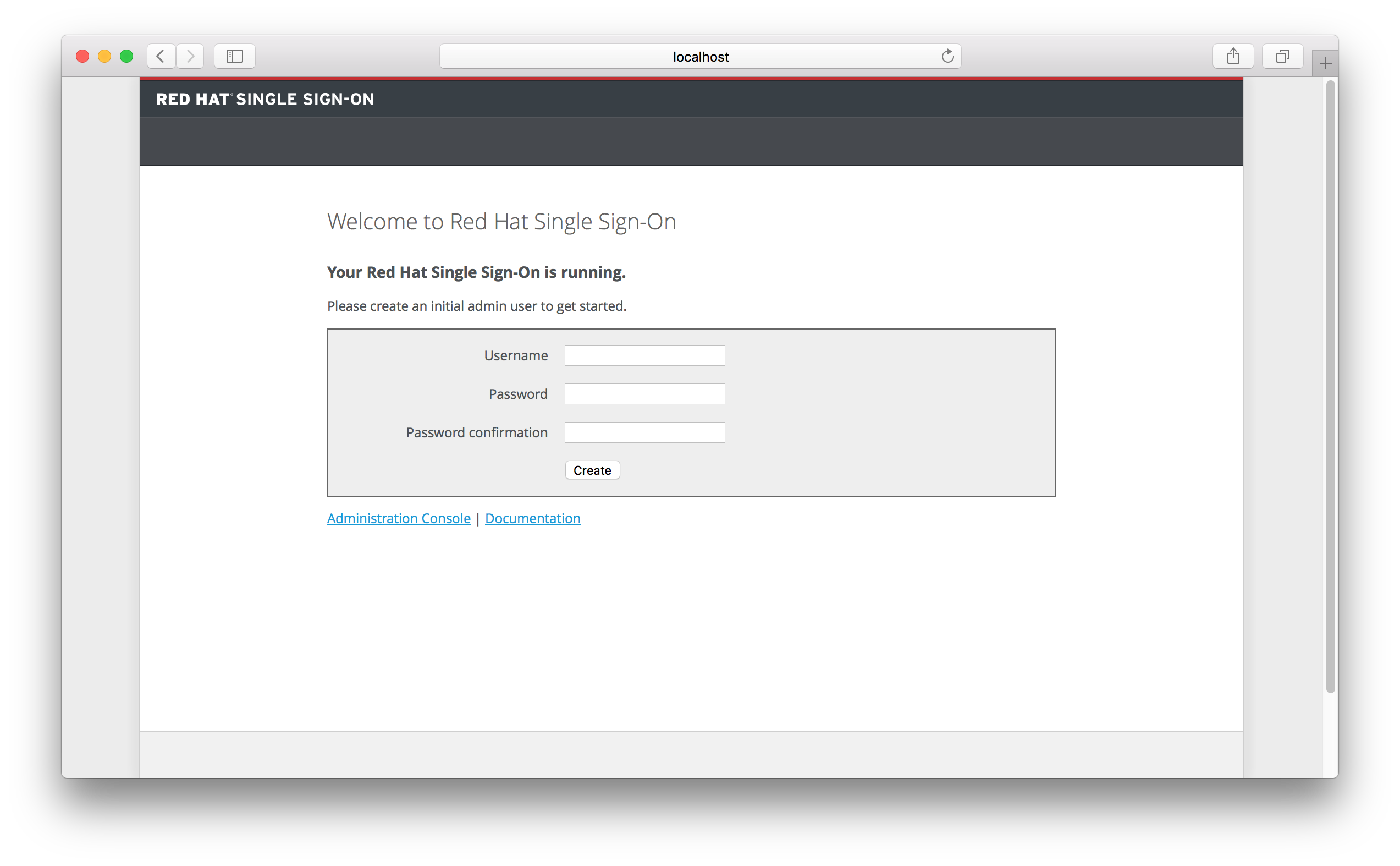
Red Hat Single Sign-On does not have a configured admin account by default. You must create one on the Welcome page. This account will allow you to create an admin that can log into the master realm’s administration console so that you can start creating realms and users and registering applications to be secured by Red Hat Single Sign-On.
You can only create an initial admin user on the Welcome Page if you connect using localhost. This is a security precaution. You can also create the initial admin user at the command line with the add-user-keycloak.sh script. For more details see Server Installation and Configuration Guide and Server Administration Guide.
2.4. Logging in to the Admin Console
After you create the initial admin account, you can log in to the Admin Console by completing the following steps:
At the bottom of the Welcome page click the Administration Console link. Alternatively you can go to the console URL directly at http://localhost:8080/auth/admin/
Login Page
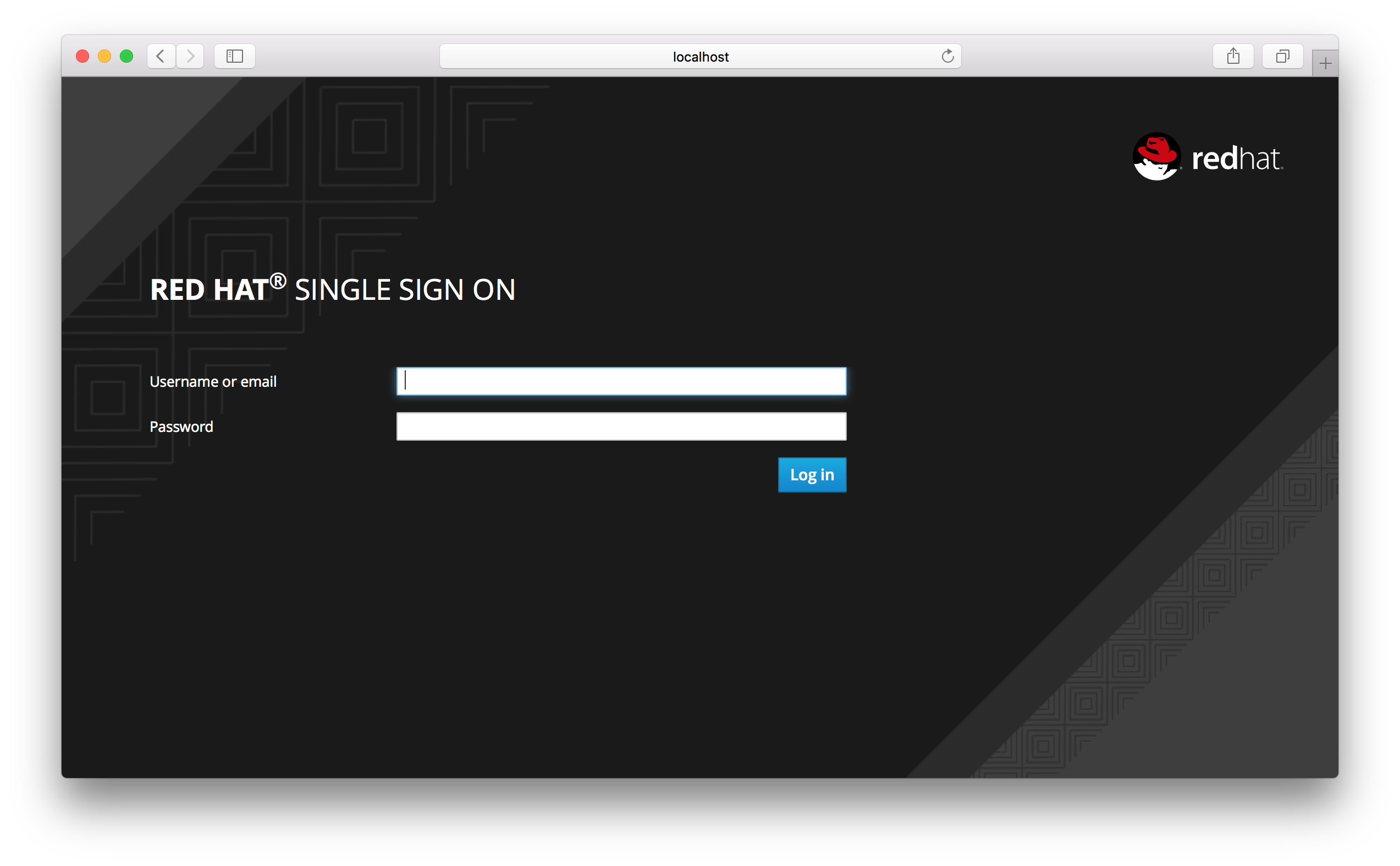
Type the username and password you created on the Welcome page. The Red Hat Single Sign-On Admin Console page opens.
Admin Console
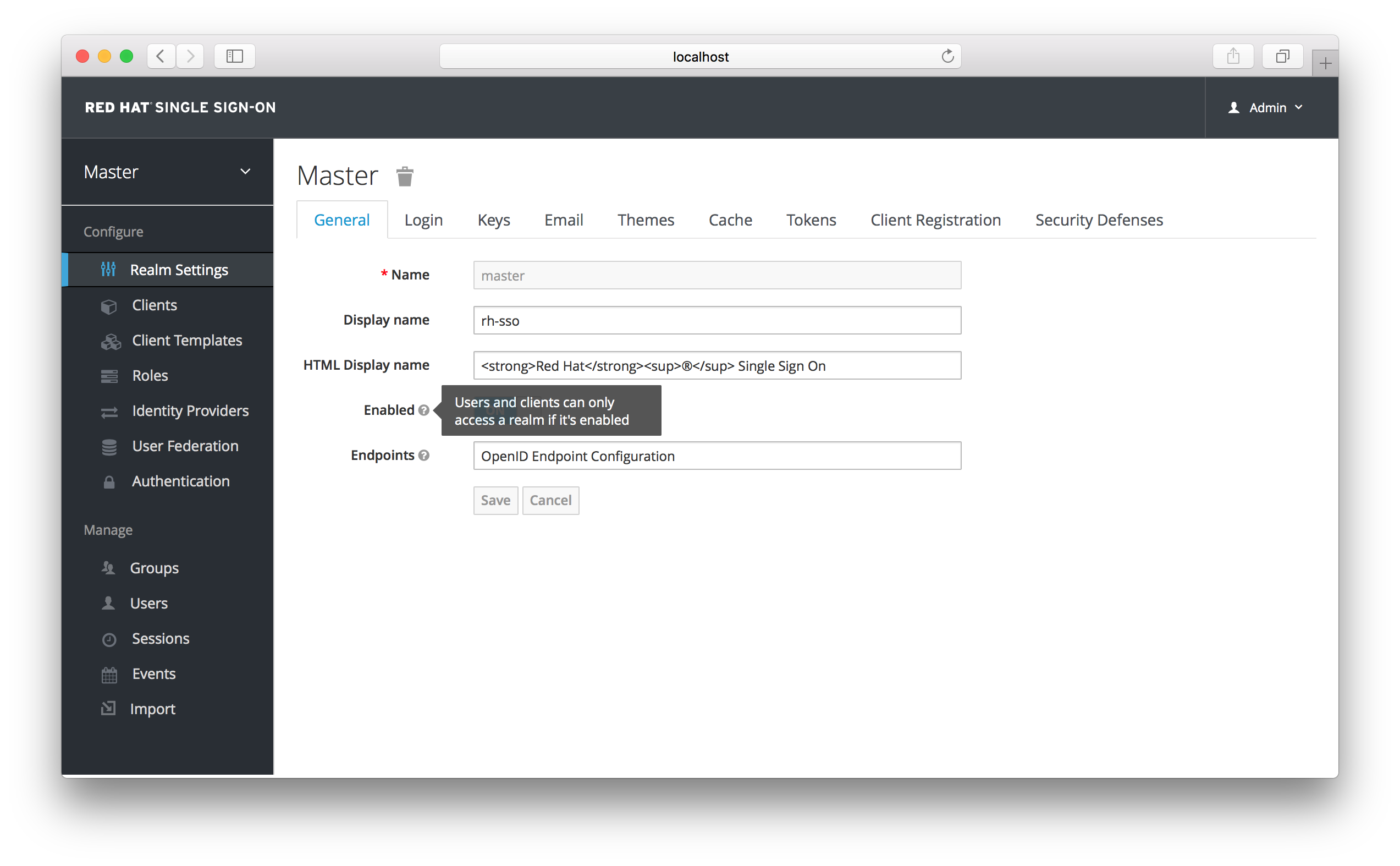
If you are curious about a certain feature, button, or field within the Admin Console, hover your mouse over the question mark ? icon. This will pop up tooltip text to describe the area of the console you are interested in. The image above shows the tooltip in action.