此内容没有您所选择的语言版本。
Chapter 3. Application deployment in CodeReady Studio
In order to deploy applications to a server from within CodeReady Studio you must configure the IDE with information about the server. For a local server this information includes the following:
- A server runtime environment with details about the server location, runtime JRE, and configuration files
- A server adapter with management settings for the server runtime environment, including access parameters, launch arguments, and publishing options
JBoss Server Tools enables you to efficiently configure a local server ready for use with CodeReady Studio using Runtime Detection. This feature is useful for quickly configuring a server for deploying and testing an application.
3.1. Configuring a local server
Runtime Detection searches a given local system path to locate certain types of runtime servers. For any servers found, Runtime Detection automatically generates both a default server runtime environment and a default server adapter. These items can be used for immediate application deployment as is or they can be customized to meet your requirements.
The following section describes how to configure a local server in CodeReady Studio.
Procedure
- Start CodeReady Studio.
Click
. 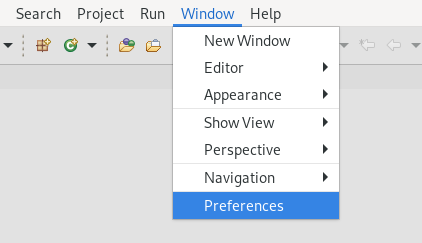
The Preferences window appears.
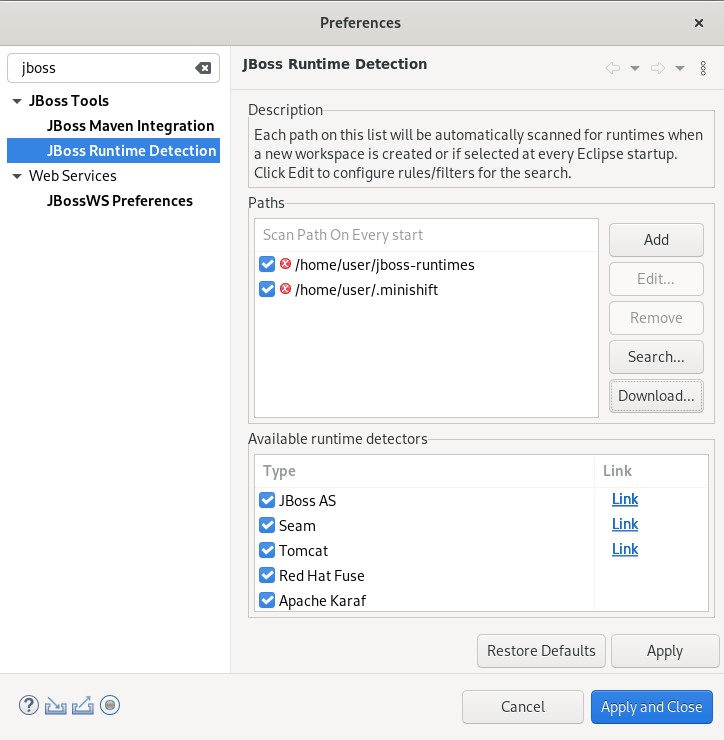
- Enter JBoss in the search field.
- Select JBoss Runtime Detection.
- Click .
- Locate the directory containing the runtime server.
Click .
The Searching for runtimes window appears.
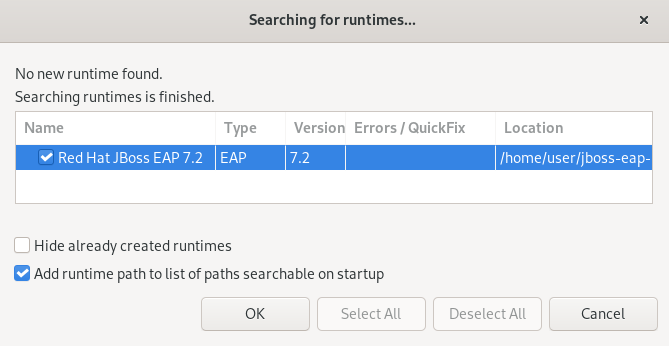
- Click .
Select the path to the runtime server directory.
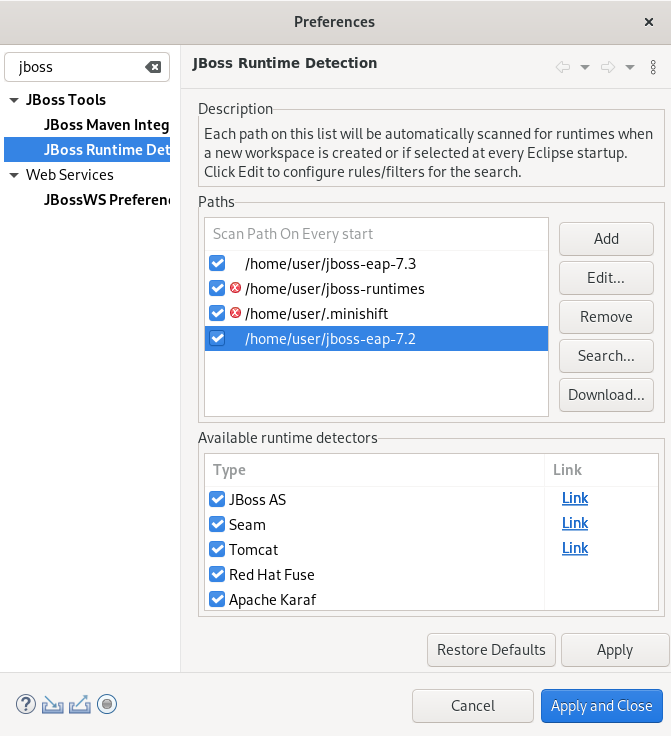
- Click .
3.2. Configuring a remote server
The following section describes how to configure a remote server in CodeReady Studio.
Procedure
- Start CodeReady Studio.
Press Ctrl+N.
The Select a wizard window appears.

- Enter Server in the search field.
- Select Server.
Click .
The Define a New Server window appears.

- Select a server type.
Click .
The Create a new Server Adapter window appears.
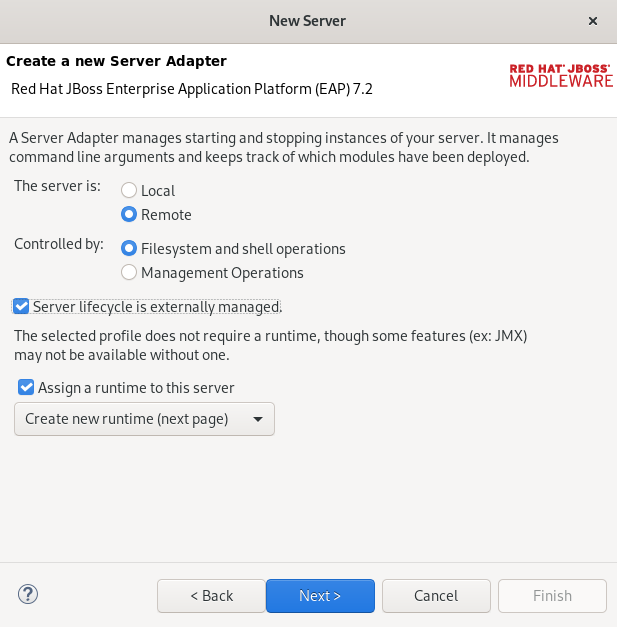
- Select the Remote check box.
- Select a Controlled by option.
- Select the Server lifecycle externally managed check box.
- Select the Assign a runtime to the server check box.
Click .
The JBoss Runtime window appears.
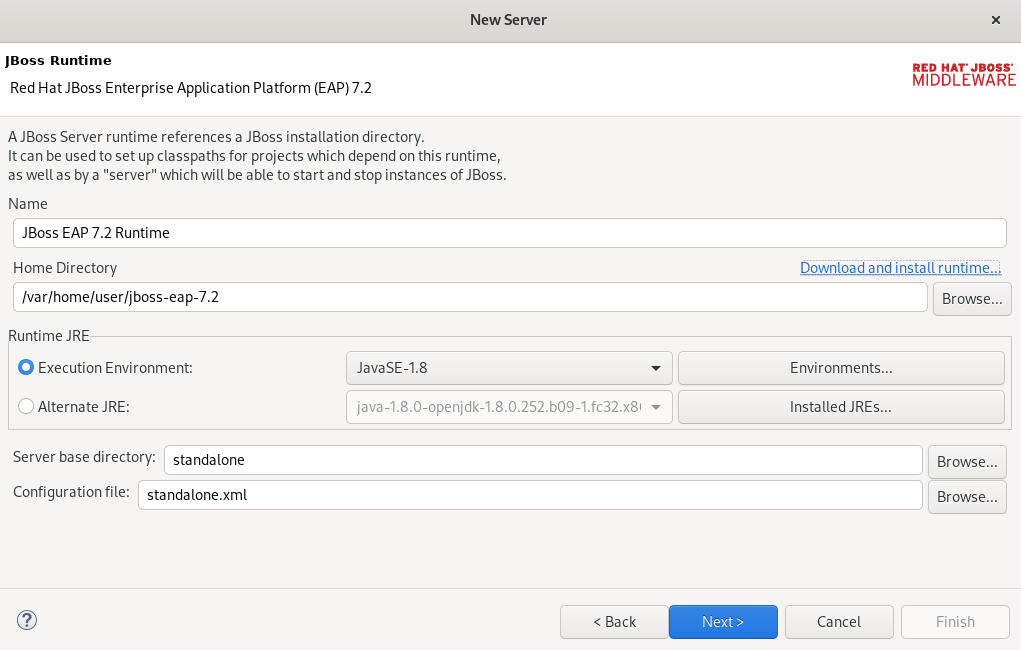
- Click in the Home Directory field to locate the runtime server.
Click .
The Remote System Integration window appears.
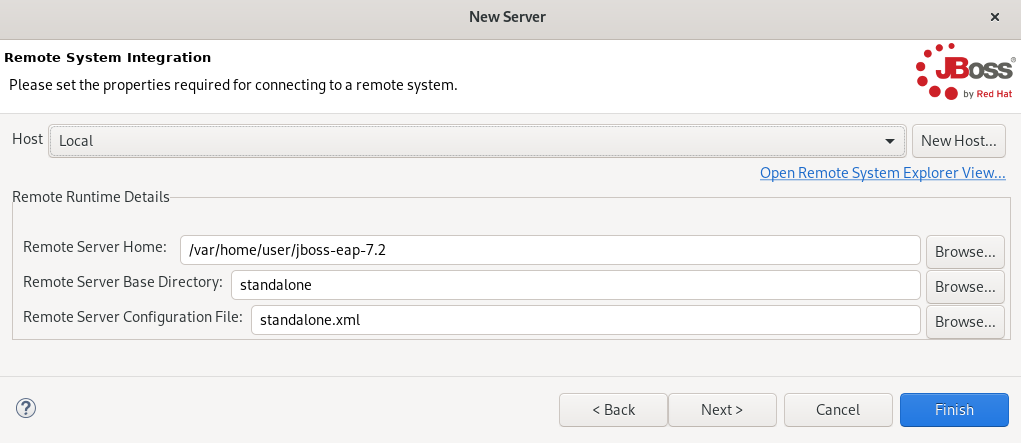
Click in the Remote Server Home field.
The Browse remote system window appears.
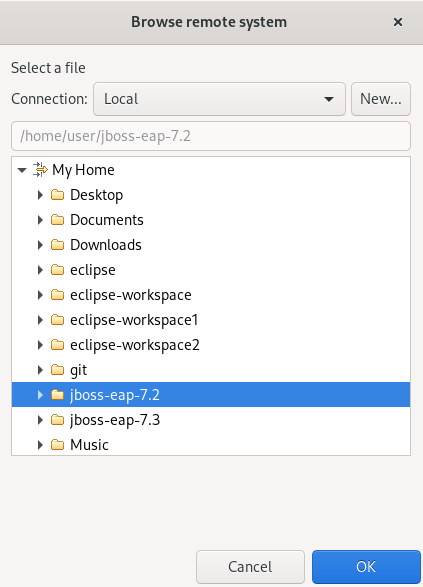
- Specify the path to the directory that contains the remote server.
- Click .
3.3. Deploying an application
After configuring the local server, you can deploy applications to the server from CodeReady Studio using the server adapter. The server adapter enables runtime communication between the server and CodeReady Studio for easy deployment of applications and server management.
The following section describes how to deploy an application to the server in CodeReady Studio.
Procedure
- Start CodeReady Studio.
Right-click your
. 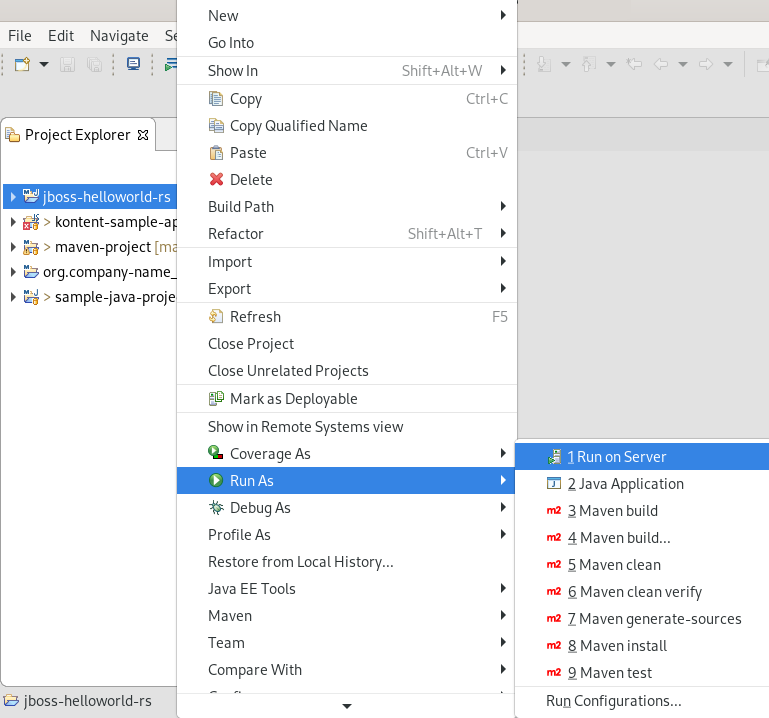
The Run on Server window appears.
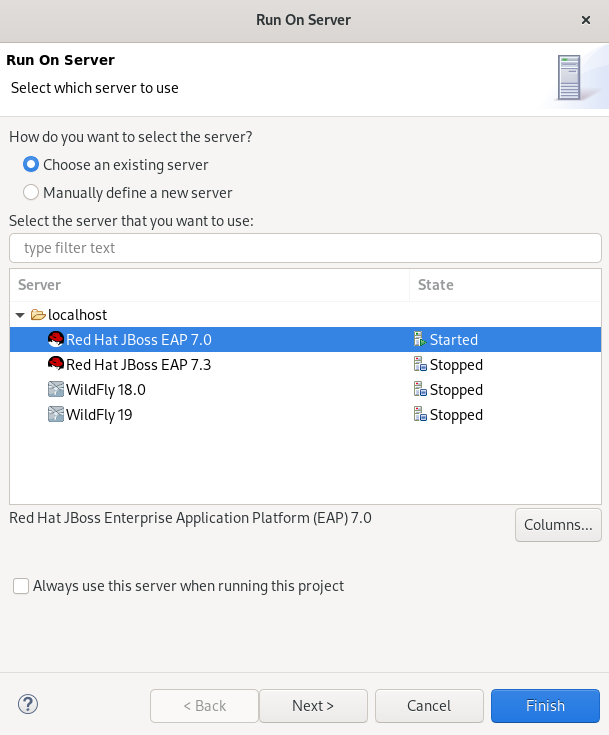
- Select the Choose an existing server check box.
- Select the server you want to deploy.
- Click .
Your application opens in the internal CodeReady Studio web browser.