此内容没有您所选择的语言版本。
Chapter 4. To Add a Content-Based Router
This tutorial shows how to add a content-based router with logging to a route.
Goals
In this tutorial you will:
- Add a content-based router to your route
Configure the content-based router
- Add a log endpoint to each output branch of the content-based router
- Add a Set Header EIP after each log endpoint
- Add an Otherwise branch to the content-based router
Prerequisites
To complete this tutorial you will need the CBRroute project you created in Chapter 2, To Create a New Route.
Adding and configuring a content-based router
To add and configure a content-based router for your route:
-
In Project Explorer, double-click
CBRroute/src/main/resources/OSGI-INF/blueprint/blueprint.xmlto open yourCBRrouteproject. -
On the canvas, select the
To_Othersnode and then select the trash can above and to the right to delete it. In the Palette, open the Routing drawer and drag a Choice (
 ) pattern to the canvas and drop it in the
) pattern to the canvas and drop it in the Route_route1container.The
Route_route1container expands to accommodate theChoice_choice1node.In the
Route_route1container, select theFrom_from1node and drag its connector arrow over theChoice_choice1node, then release it: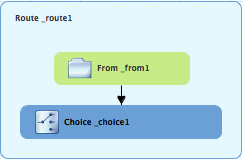
In the Properties view,
_choice1appears in the Id field: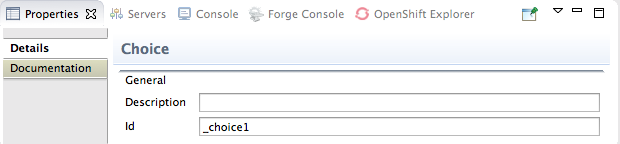
Leave the Id field as is.
From the Routing drawer, drag a When (
 ) pattern to the canvas and drop it on the
) pattern to the canvas and drop it on the Choice_choice1node: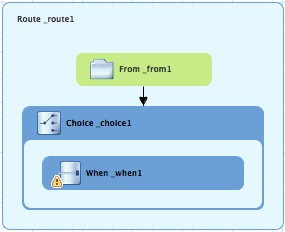
The
Choice_choice1container expands to accommodate theWhen_when1node. The decorating the
decorating the When_when1node indicates that one or more required property values must be set.NoteThe tooling prevents you from dropping a pattern at an invalid drop point in a Route container.
On the canvas, select the
When_when1node, to open its properties in the Properties view: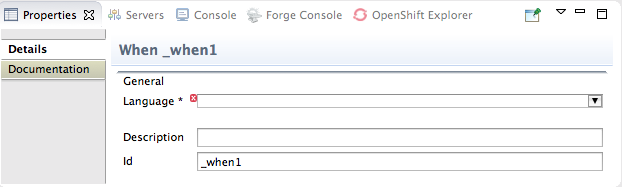
Click the
 button in the Language field to open the list of available languages, and select xpath:
button in the Language field to open the list of available languages, and select xpath:
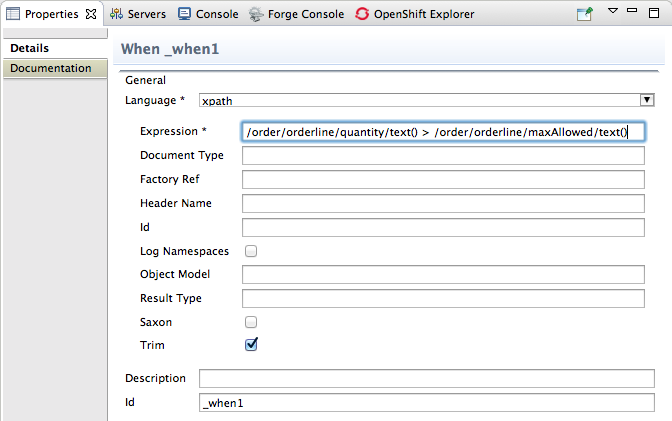 Note
NoteOnce you select the expression Language, the Properties view displays its properties in an indented list directly below the Language field. The Id property in this list sets the ID of the expression. The Id property following the Description field sets the ID of the
Whennode.In the Expression field, enter
/order/orderline/quantity/text() > /order/orderline/maxAllowed/text().This expression determines which messages will transit this path in the route.
Leave each of the remaining properties as is.
Enabling Trim removes any leading or trailing white spaces and line breaks from the message.
-
On the menu bar, click
to save the routing context file. Click the Source tab to view the XML for the route:
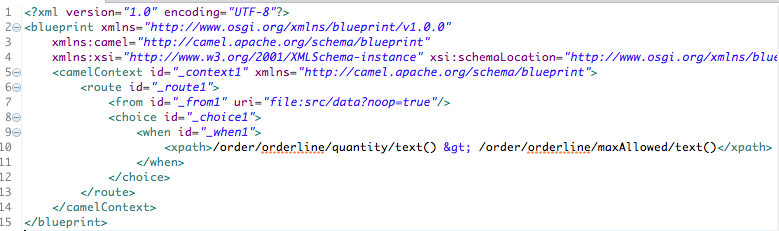
Adding and configuring logging
To add logging to your route:
-
In the Palette, open the Components drawer and select a Log (
 ) component.
) component.
Drag the Log component to the canvas and drop it on the
When_when1node: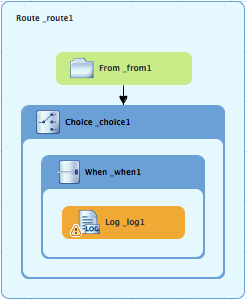
The
When_when1container expands to accommodate theLog_log1node.-
On the canvas, select the
Log_log1node to open its properties in the Properties view. In the Message field, enter
quantity requested exceeds the maximum allowed - contact customer: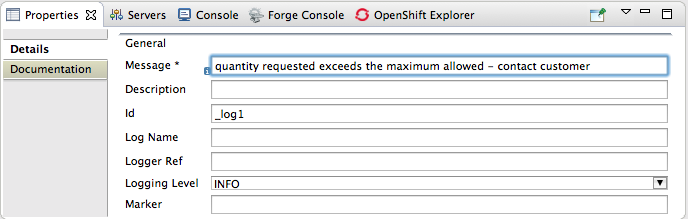
Leave each of the remaining properties as is.
NoteIn the Fuse Integration perspective’s Messages view, the tooling inserts the contents of the log node’s Id field in the Trace Node Id column for message instances, when tracing is enabled on the route (see Chapter 7, To Trace a Message Through a Route). In the Console, it adds the contents of the log node’s Message field to the log data whenever the route runs.
-
On the menu bar, click
to save the routing context file.
Adding and configuring message headers
To add and configure message headers:
-
In the Palette, open the Transformation drawer and select a Set Header (
 ) pattern.
) pattern.
Drag the Set Header pattern to the canvas and drop it in the
When_when1container.The
When_when1container expands to accommodate theSetHeader_setHeader1node.On the canvas, select the
Log_log1node and drag its connector arrow over theSetHeader_setHeader1node, and then release it: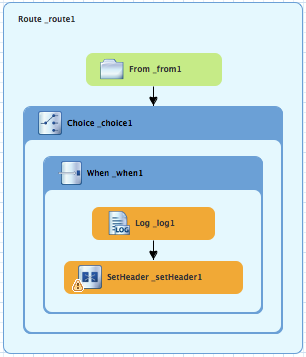
On the canvas, select the
SetHeader_setHeader1node to open its properties in the Properties view: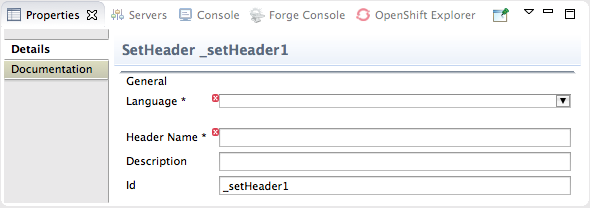
Click the
 button in the Language field to open the list of available languages, and select constant:
button in the Language field to open the list of available languages, and select constant:
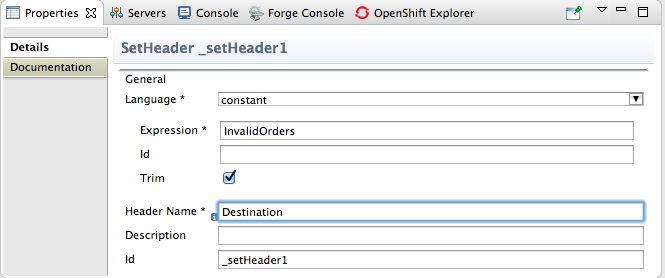
-
In the Expression field, enter
InvalidOrders. -
In the Header Name field, enter
Destination. - Leave each of the remaining properties as is.
-
In the Palette, open the Components drawer and select the File (
 ) component.
) component.
Drag the File component to the canvas and drop it in the
When_when1container.The
When_when1container expands to accommodate theTo_to1node.On the canvas, select the
SetHeader_setHeader1node and drag its connector arrow over theTo_to1node, and then release it: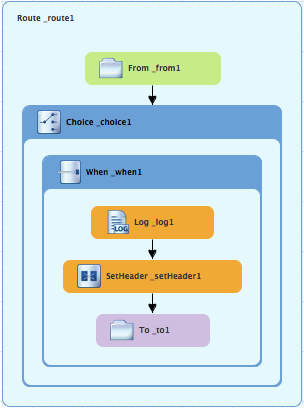
On the canvas, select the
To_to1node to open its properties in the Properties view: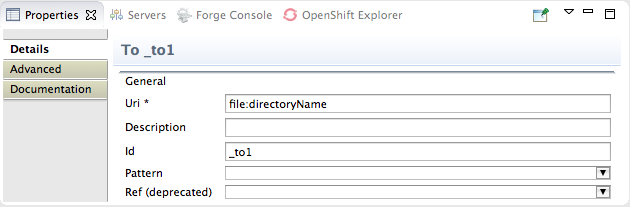
On the Details tab, replace directoryName with
target/messages/invalidOrdersin the Uri field, and enter_Invalidin the Id field: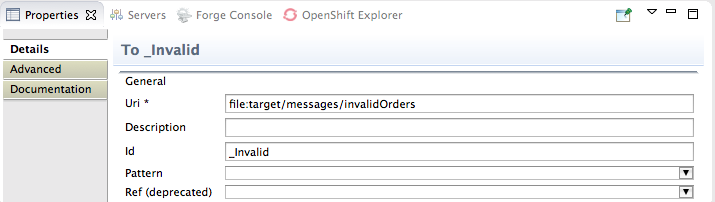
-
On the menu bar, click
to save the routing context file. Click the Source tab to view the XML for the route:
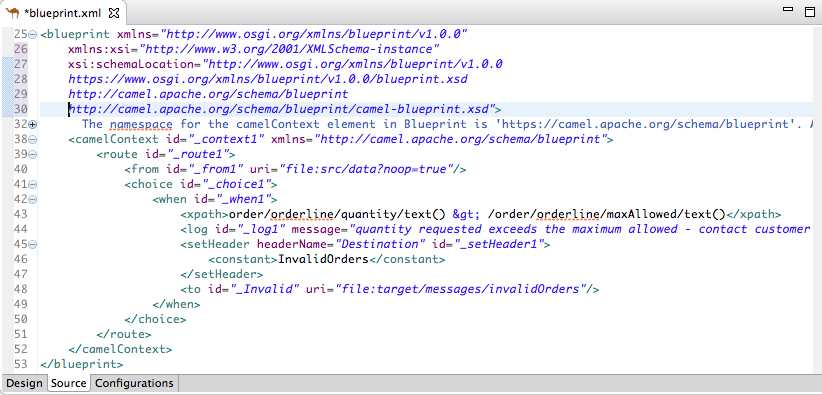
Adding and configuring an otherwise branch
To add and configure the otherwise branch of your route:
-
In the Palette, open the Routing drawer and select the Otherwise (
 ) pattern.
) pattern.
Drag the Otherwise pattern to the canvas and drop it into the
Choice_choice1container: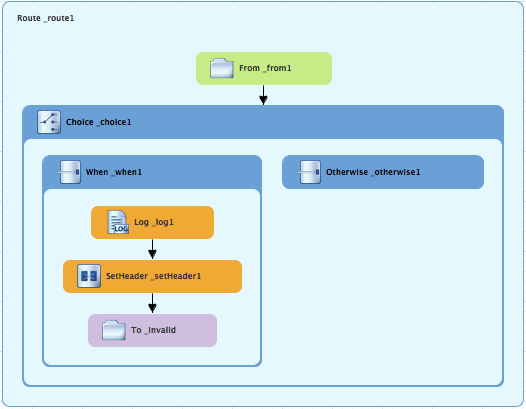
The
Choice_choice1container expands to accommodate theOtherwise_otherwise1node.-
On the canvas, select the
Otherwise_otherwise1node to open its properties in the Properties. In the Id field, enter
_else2: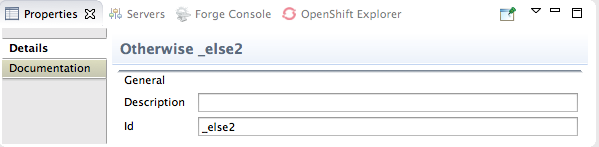 Note
NoteThe
else2node will eventually route to the terminalfile:node (file:target/messages/validOrders) any message that does not match the XPath expression set for theWhen_when1node.-
In the Palette, open the Components drawer and select the Log (
 ) component.
) component.
Drag the Log component to the canvas and drop it on the
Otherwise_else2node: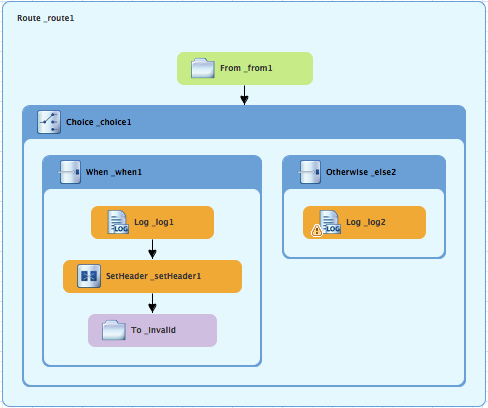
The
Otherwise-else2container expands to accommodate theLog_log2node.-
On the canvas, select the
Log_log2node to open its properties in the Properties view. In the Message field, enter
valid order - process: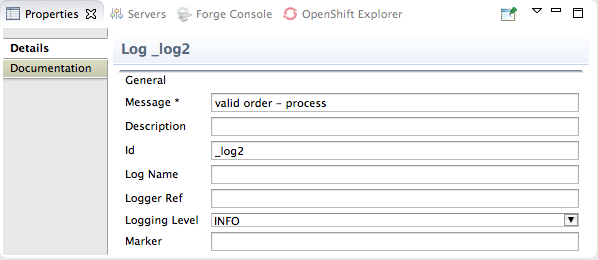
Leave each of the remaining properties as is.
- In the Palette, open the Transformation drawer and select the Set Header pattern.
Drag the Set Header pattern to the canvas and drop it into the
Otherwise_else2container.The
Otherwise_else2container expands to accommodate theSetHeader_setHeader2node.On the canvas, select the
Log_log2node and drag its connector arrow over theSetHeader_setHeader2node, and then release it: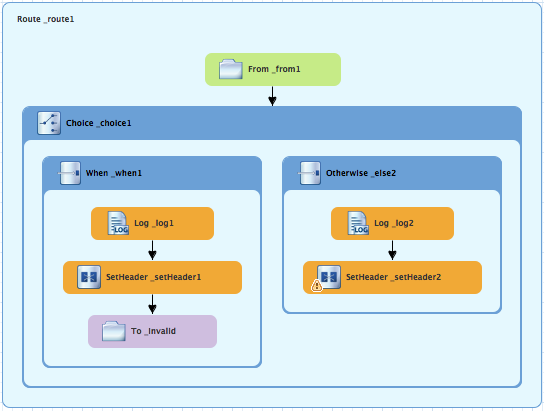 Note
NoteYou can collapse containers to free up space when the diagram becomes congested. To do so, select the container you want to collapse, and then click its
 button:
button:
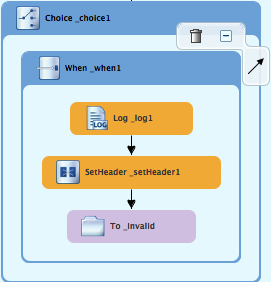
To reopen the container, select it and then click its
 button:
button:
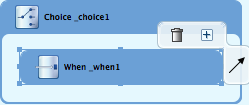
Collapsing and expanding containers in the Design tab does not affect the routing context file. It remains unchanged.
-
On the canvas, select the
SetHeader_setHeader2node to open its properties in the Properties view. Click the
 button in the Language field to open the list of available languages, and select constant:
button in the Language field to open the list of available languages, and select constant:
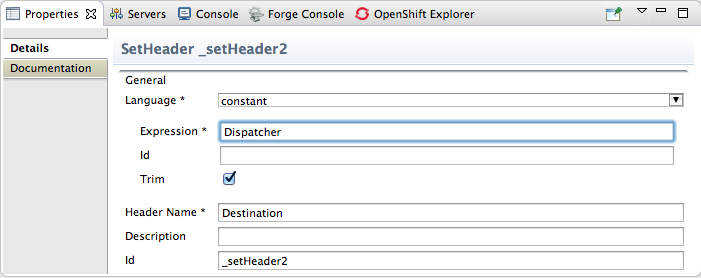
-
In the Expression field, enter
Dispatcher. -
In the Header Name field, enter
Destination. - Leave each of the remaining properties as is.
-
In the Palette, open the Components drawer and select the File (
 ) component.
) component.
Drag the File component to the canvas and drop it into the
Otherwise_else2container.The
Otherwise_else2container expands to accommodate theTo_to1node.On the canvas, select the
SetHeader_setHeader2node, and drag its connector arrow over theTo_to1node and then release it: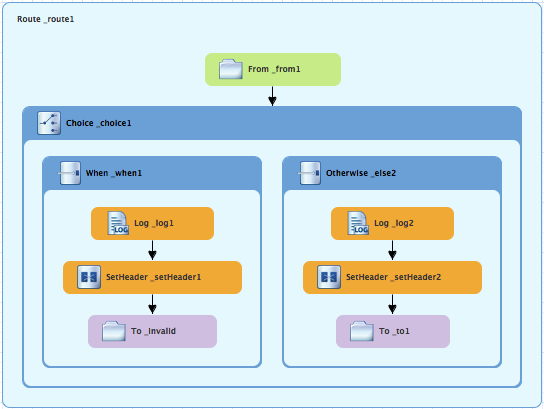
-
On the canvas, select the
To_to1node to open its properties in the Properties view. In the URI field, replace directoryName with
target/messages/validOrders, and in the Id field, enter_Valid: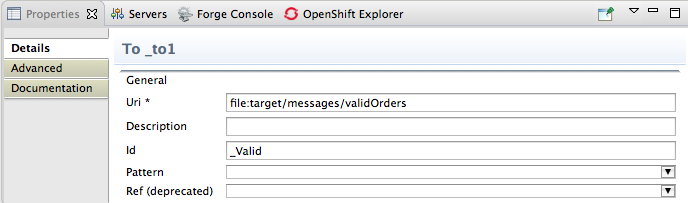
On the menu bar, click
to save the routing context file. This is the completed content-based router with logs and message headers:
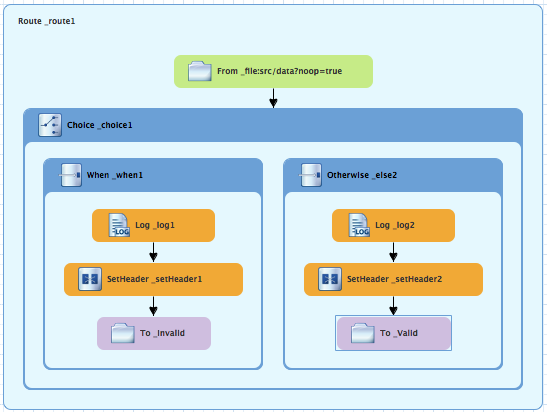
Click the Source tab at the bottom, left of the canvas to display the XML for the route.
The camelContext element will look like that shown in Example 4.1, “XML for content-based router”.
Example 4.1. XML for content-based router
<?xml version="1.0" encoding="UTF-8"?> <blueprint xmlns="http://www.osgi.org/xmlns/blueprint/v1.0.0" xmlns:xsi="http://www.w3.org/2001/XMLSchema-instance" xsi:schemaLocation="http://www.osgi.org/xmlns/blueprint/v1.0.0 https://www.osgi.org/xmlns/blueprint/v1.0.0/blueprint.xsd http://camel.apache.org/schema/blueprint http://camel.apache.org/schema/blueprint/camel-blueprint.xsd"> <camelContext id="_context1" xmlns="http://camel.apache.org/schema/blueprint"> <route id="_route1"> <from id="_from1" uri="file:src/data?noop=true"/> <choice id="_choice1"> <when id="_when1"> <xpath>order/orderline/quantity/text() > /order/orderline/maxAllowed/text()</xpath> <log id="_log1" message="quantity requested exceeds the maximum allowed - contact customer"/> <setHeader headerName="Destination" id="_setHeader1"> <constant>InvalidOrders</constant> </setHeader> <to id="_Invalid" uri="file:target/messages/invalidOrders"/> </when> <otherwise id="_else2"> <log id="_log2" message="valid order - process"/> <setHeader headerName="Destination" id="_setHeader2"> <constant>Dispatcher</constant> </setHeader> <to id="_Valid" uri="file:target/messages/validOrders"/> </otherwise> </choice> </route> </camelContext> </blueprint>
Next steps
You can run the new route as described in the section called “Running the route”.
After you run it, you can easily verify whether the route executed properly by checking the target destinations in Project Explorer:
-
Select
CBRroute. - Right-click it to open the context menu, then select Refresh.
Under the project root node (
CBRroute), locate the foldertarget/messages/and expand it.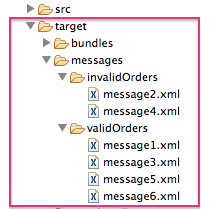
Check that the
target/messages/invalidOrdersfolder containsmessage2.xmlandmessage4.xml.In these messages, the value of the
quantityelement should exceed the value of themaxAllowedelement.Check that the
target/messages/validOrdersfolder contains the four message files that contain valid orders:message1.xml,message3.xml,message5.xmlandmessage6.xml.In these messages, the value of the
quantityelement should be less than or equal to the value of themaxAllowedelement.NoteTo view message content, double-click each message to open it in the route editor’s XML editor.
Further reading
To learn more about message enrichment see: