此内容没有您所选择的语言版本。
Chapter 10. Verify your deployment
After deployment is complete, verify that your deployment has completed successfully.
Browse to the Administration Portal, for example, http://engine.example.com/ovirt-engine.
Administration Console Login
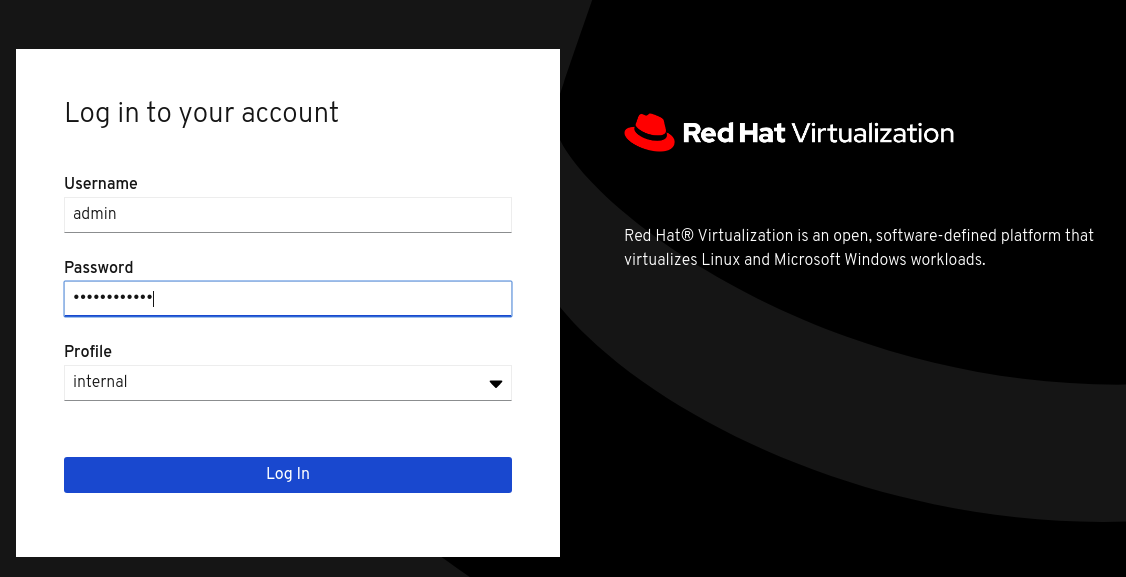
Log in using the administrative credentials added during hosted engine deployment.
When login is successful, the Dashboard appears.
Administration Console Dashboard
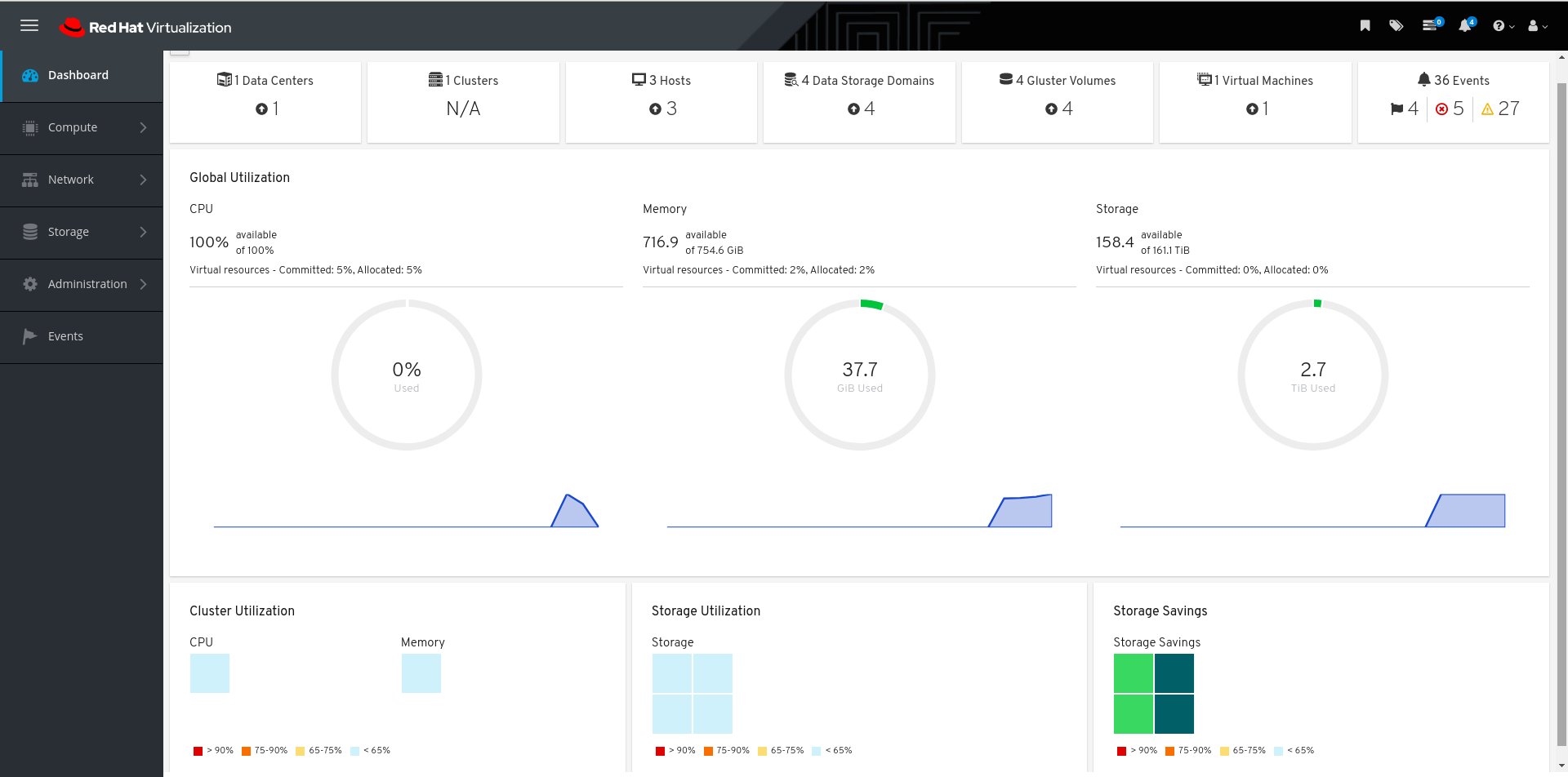
Verify that your cluster is available.
Administration Console Dashboard - Clusters

Verify that at least one host is available.
If you provided additional host details during Hosted Engine deployment, 3 hosts are visible here, as shown.
Administration Console Dashboard - Hosts
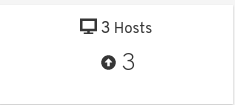
-
Click Compute
Hosts. Verify that all hosts are listed with a Status of
Up.Administration Console - Hosts

-
Click Compute
Verify that all storage domains are available.
-
Click Storage
Domains. Verify that the
Activeicon is shown in the first column.Administration Console - Storage Domains

-
Click Storage