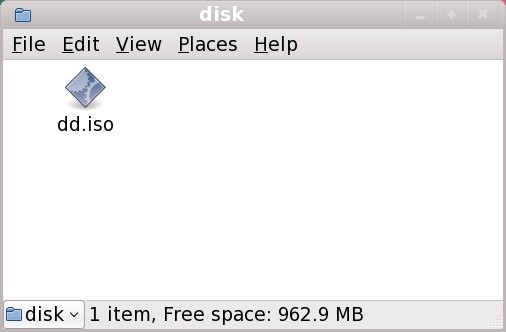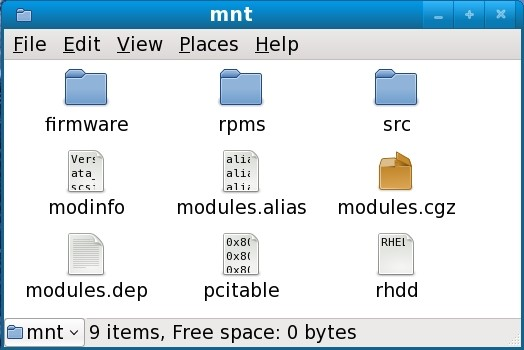13.2. Preparing for a driver update during installation
- Methods that use the image file itself
- local hard drive (IDE only)
- USB storage device (for example, USB flash drive)
- network (HTTP, FTP, NFS)
- Methods that use a driver update disk produced from an image file
- floppy disk
- CD (IDE only)
- DVD (IDE only)
- USB storage device (for example, USB flash drive)
- Methods that use an initial RAM disk update
- PXE
Important
13.2.1. Preparing to use a driver update image file
13.2.1.1. Preparing to use an image file on local storage
.iso. In the following example, the file is named dd.iso:
Figure 13.1. Content of a USB flash drive holding a driver update image file
OEMDRV, the installation program will automatically examine it for driver updates and load any that it detects. This behavior is controlled by the dlabel=on boot option, which is enabled by default. Refer to Section 13.3.1, “Let the installer automatically find a driver update disk”.
13.2.1.2. Preparing to use an image file available through a network
13.2.2. Preparing a driver update disk
13.2.2.1. Creating a driver update disk on CD or DVD
Important
- Use the desktop file manager to locate the driver update ISO image file supplied to you by Red Hat or your hardware vendor.
Figure 13.2. A typical .iso file displayed in a file manager window
- Right-click on this file and choose . You will see a window similar to the following:
Figure 13.3. CD/DVD Creator's Write to Disc dialog
- Click the button. If a blank disc is not already in the drive, CD/DVD Creator will prompt you to insert one.
Figure 13.4. Contents of a typical driver update disc on CD or DVD
.iso, then you have not created the disk correctly and should try again. Ensure that you choose an option similar to burn from image if you use a Linux desktop other than GNOME or if you use a different operating system.
13.2.2.2. Creating a driver update disk on floppy disk, or USB storage device
Important
Warning
- Insert a blank, formatted floppy disk into an available drive, or connect an empty USB storage device (such as a USB flash drive) to your computer. Note the device name allocated to this disk, for example,
/dev/fd0for a floppy disk in the first floppy drive on your system.If you do not know the device name, become root and use the commandfdisk -lon the command line. You will see a list of all storage devices available on your system. Compare the output offdisk -lwhen the disk inserted or the storage device is attached with the output of this command when the disk is removed or the storage device is disconnected. - At the command line, change into the directory that contains the image file.
- At the command line, type:
dd if=image of=device
dd if=image of=deviceCopy to Clipboard Copied! Toggle word wrap Toggle overflow where image is the image file, and device is the device name. For example, to create a driver disk on floppy disk/dev/fd0from driver update image filedd.iso, you would use:dd if=dd.iso of=/dev/fd0
dd if=dd.iso of=/dev/fd0Copy to Clipboard Copied! Toggle word wrap Toggle overflow
13.2.3. Preparing an initial RAM disk update
Important
- Place the driver update image file on your PXE server. Usually, you would do this by downloading it to the PXE server from a location on the Internet specified by Red Hat or your hardware vendor. Names of driver update image files end in
.iso. - Copy the driver update image file into the
/tmp/initrd_updatedirectory. - Rename the driver update image file to
dd.img. - At the command line, change into the
/tmp/initrd_updatedirectory, type the following command, and press Enter:find . | cpio --quiet -c -o | gzip -9 >/tmp/initrd_update.img
find . | cpio --quiet -c -o | gzip -9 >/tmp/initrd_update.imgCopy to Clipboard Copied! Toggle word wrap Toggle overflow - Copy the file
/tmp/initrd_update.imginto the directory the holds the target that you want to use for installation. This directory is placed under the/tftpboot/pxelinux/directory. For example,/tftpboot/pxelinux/r5su3/might hold the PXE target for Red Hat Enterprise Linux 5.3 Server. - Edit the
/tftpboot/pxelinux/pxelinux.cfg/defaultfile to include an entry that includes the initial RAM disk update that you just created, in the following format:label target-dd kernel target/vmlinuz append initrd=target/initrd.img,target/dd.img
label target-dd kernel target/vmlinuz append initrd=target/initrd.img,target/dd.imgCopy to Clipboard Copied! Toggle word wrap Toggle overflow Where target is the target that you want to use for installation.
Example 13.1. Preparing an initial RAM disk update from a driver update image file
driver_update.iso is a driver update image file that you downloaded from the Internet to a directory on your PXE server. The target that you want to PXE boot from is located in /tftpboot/pxelinux/r5su3
cp driver_update.iso /tmp/initrd_update/dd.img cd /tmp/initrd_update find . | cpio --quiet -c -o | gzip -9 >/tmp/initrd_update.img cp /tmp/initrd_update.img /tftpboot/pxelinux/r5su3/dd.img
$ cp driver_update.iso /tmp/initrd_update/dd.img
$ cd /tmp/initrd_update
$ find . | cpio --quiet -c -o | gzip -9 >/tmp/initrd_update.img
$ cp /tmp/initrd_update.img /tftpboot/pxelinux/r5su3/dd.img
/tftpboot/pxelinux/pxelinux.cfg/default file and include the following entry:
label r5su3-dd kernel r5su3/vmlinuz append initrd=r5su3/initrd.img,r5su3/dd.img
label r5su3-dd
kernel r5su3/vmlinuz
append initrd=r5su3/initrd.img,r5su3/dd.img