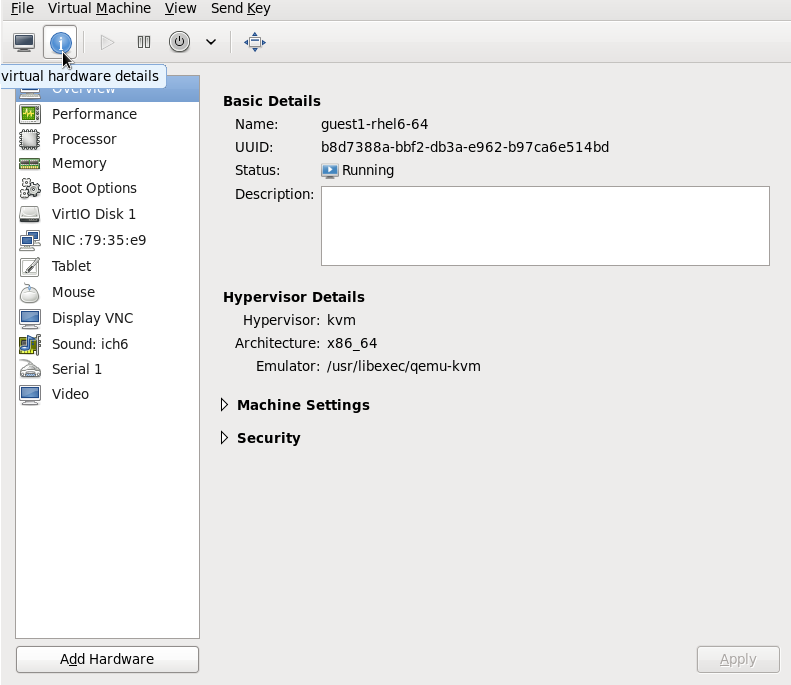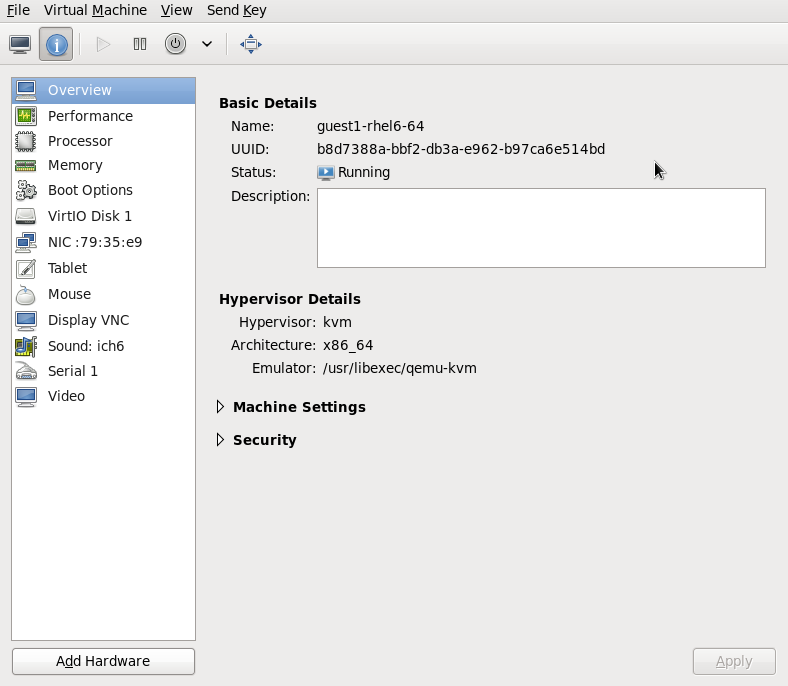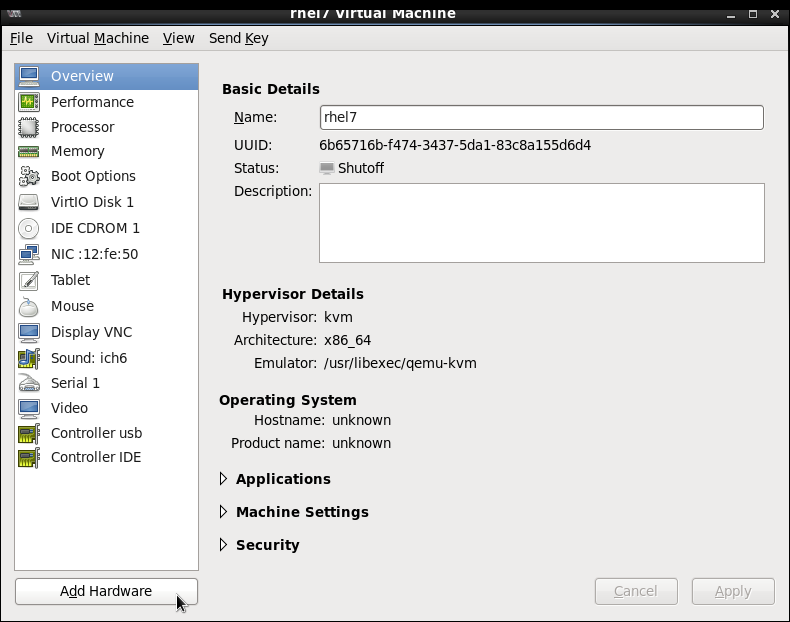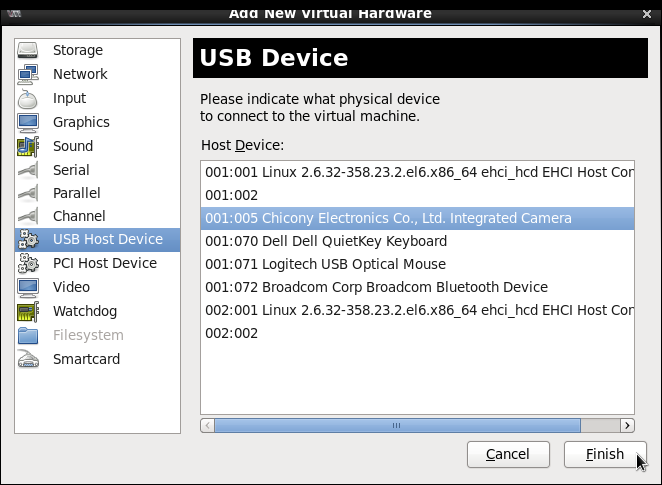Dieser Inhalt ist in der von Ihnen ausgewählten Sprache nicht verfügbar.
15.3. The Virtual Hardware Details Window
Figure 15.3. The virtual hardware details icon
Figure 15.4. The virtual hardware details window
15.3.1. Attaching USB Devices to a Guest Virtual Machine
Note
Procedure 15.1. Attaching USB Devices using Virt-Manager
- Open the guest virtual machine's Virtual Machine Details screen.
- Click
Figure 15.5. Add Hardware Button
- In the popup, select , select the device you want to attach from the list and Click .
Figure 15.6. Add USB Device
- To use the USB device in the guest virtual machine, start the guest virtual machine.