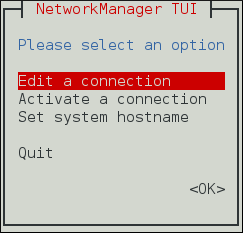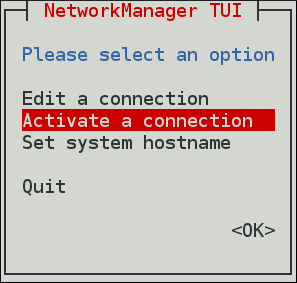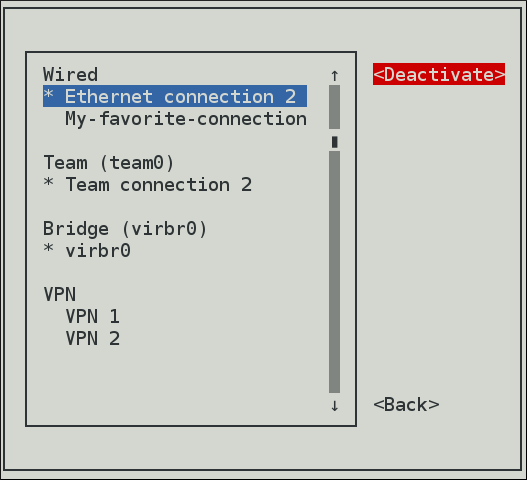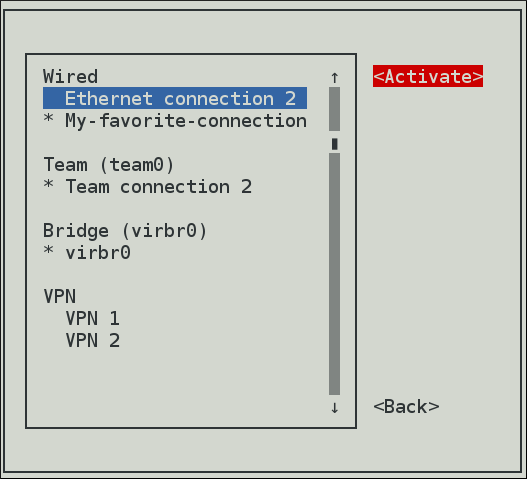Dieser Inhalt ist in der von Ihnen ausgewählten Sprache nicht verfügbar.
3.2. Configuring IP Networking with nmtui
As a system administrator, you can configure a network interface using the NetworkManager's tool, nmtui. See Section 2.5, “NetworkManager Tools”.
This procedure describes how to configure networking using the text user interface tool, nmtui.
Prerequisites
- The nmtui tool is used in a terminal window. It is contained in the NetworkManager-tui package, but it is not installed along with NetworkManager by default. To install NetworkManager-tui:
yum install NetworkManager-tui
~]# yum install NetworkManager-tuiCopy to Clipboard Copied! Toggle word wrap Toggle overflow - To verify that NetworkManager is running, see Section 2.3, “Checking the Status of NetworkManager”.
Procedure
- Start the nmtui tool:The text user interface appears.
nmtui
~]$ nmtuiCopy to Clipboard Copied! Toggle word wrap Toggle overflow Figure 3.1. The NetworkManager Text User Interface starting menu
- To navigate, use the arrow keys or press Tab to step forwards and press Shift+Tab to step back through the options. Press Enter to select an option. The Space bar toggles the status of a check box.
To apply changes after a modified connection which is already active requires a reactivation of the connection. In this case, follow the procedure below:
Procedure
- Select the
Activate a connectionmenu entry.Figure 3.2. Activate a Connection
- Select the modified connection. On the right, click the
Deactivatebutton.Figure 3.3. Deactivate the Modified Connection
- Choose the connection again and click the
Activatebutton.Figure 3.4. Reactivate the Modified Connection
The following commands are also available:
- If no connection name is supplied, the selection menu appears. If the connection name is supplied and correctly identified, the relevant Edit connection screen appears.
nmtui edit connection-name
nmtui edit connection-nameCopy to Clipboard Copied! Toggle word wrap Toggle overflow - If no connection name is supplied, the selection menu appears. If the connection name is supplied and correctly identified, the relevant connection is activated. Any invalid command prints a usage message.
nmtui connect connection-name
nmtui connect connection-nameCopy to Clipboard Copied! Toggle word wrap Toggle overflow
Note that nmtui does not support all types of connections. In particular, you cannot edit VPNs, wireless network connections using WPA Enterprise, or Ethernet connections using
802.1X.