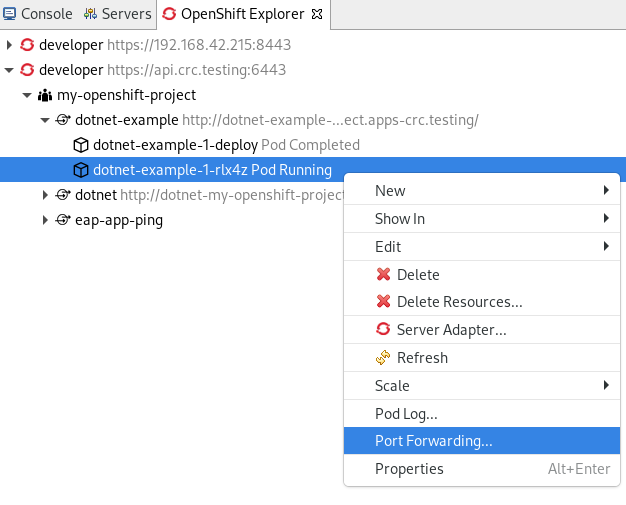Dieser Inhalt ist in der von Ihnen ausgewählten Sprache nicht verfügbar.
Chapter 2. Developing for the Cloud with OpenShift
2.1. Creating an OpenShift Container Platform application in CodeReady Studio
Using the OpenShift Container Platform tooling you can create, import, and modify OpenShift Container Platform applications.
2.1.1. Creating a new OpenShift Container Platform connection
You must create an OpenShift connection in the OpenShift Explorer view in CodeReady Studio to use the OpenShift tooling in the IDE. An OpenShift connection connects your IDE to an OpenShift instance (based on CDK, OpenShift Online, Kubernetes, minishift). The connection is listed in the OpenShift Explorer view. You can have more than one OpenShift connection configured in the IDE.
Procedure
- Start CodeReady Studio.
Click
. The Show View window appears.
- Enter OpenShift in the search field.
- Select OpenShift Explorer.
Click .
The OpenShift Explorer view appears.
Right-click any area in the OpenShift Explorer.
Click
. The Sign in to OpenShift window appears.
- Paste the URL for the OpenShift server into the Server field.
Authenticate with token or login credentials.
NoteAlternatively, you can copy the Login Command from the OpenShift Container Platform web UI.
To get login credentials, click the
- Click .
Your newly added connection is now listed in the OpenShift Explorer view.
2.1.2. Creating a new OpenShift Container Platform project
You must create a project, which essentially is a namespace with additional annotations, to centrally manage the access to resources for regular users.
Prerequisites
An OpenShift Container Platform connection.
For more information on how to create a new OpenShift Container Platform connection, see Section 2.1.1, “Creating a new OpenShift Container Platform connection”.
Procedure
- Start CodeReady Studio.
Click
. The Show View window appears.
- Enter OpenShift in the search field.
- Select OpenShift Explorer.
Click .
The OpenShift Explorer view appears.
Right-click the
. The New OpenShift Project window appears.
- Name your project.
- Click .
Your newly created OpenShift project is now listed in the OpenShift Explorer view.
2.1.3. Creating a new OpenShift Container Platform application
You can use the OpenShift Application wizard in the IDE to create OpenShift Container Platform applications from default or custom templates.
Prerequisites
An OpenShift Container Platform connection.
For more information on how to create a new OpenShift Container Platform connection, see Section 2.1.1, “Creating a new OpenShift Container Platform connection”.
An OpenShift Container Platform project.
For more information on how to create a new OpenShift Container Platform project, see Section 2.1.2, “Creating a new OpenShift Container Platform project”.
Procedure
- Start CodeReady Studio.
Click
. The Show View window appears.
- Enter OpenShift in the search field.
- Select OpenShift Explorer.
Click .
The OpenShift Explorer view appears.
Right-click the
. The Select template window appears.
- Select the template.
Click .
The Template Parameters window appears.
Click .
The Resource Labels window appears.
- Click to add labels.
Click .
The Create Application Summary window appears.
Click .
The Import OpenShift application window appears.
- Select the Git Clone Location.
- Click .
Your newly created OpenShift Container Platform application is now listed in the OpenShift Explorer view.
Additional Resources
- For more information about using and creating templates with OpenShift Container Platform, see Using templates.
2.1.4. Importing an existing OpenShift Container Platform application into the IDE
The OpenShift Explorer view in the IDE lists applications associated with your OpenShift Container Platform accounts. You can import the source code for these applications individually into the IDE using the Import OpenShift Application wizard. After the application is imported, you can easily modify the application source code, build the application, and view it in a web browser.
Prerequisites
-
The application that you are importing in the IDE has its source specified in the
build configfile. An OpenShift Container Platform connection.
For more information on how to create a new OpenShift Container Platform connection, see Section 2.1.1, “Creating a new OpenShift Container Platform connection”.
Procedure
- Start CodeReady Studio.
Click
. The Show View window appears.
- Enter OpenShift in the search field.
- Select OpenShift Explorer.
Click .
The OpenShift Explorer view appears.
Right-click your
. The Select Build Config window appears.
- Select the application to import.
Click .
The Import OpenShift application window appears.
- Select the Git Clone Location.
- Click .
Your newly imported OpenShift Container Platform application is now listed in the OpenShift Explorer view.
2.1.5. Deploying an application using the server adapter
The server adapter enables you to publish the changes that you made in your workspace project to the running OpenShift application on the OpenShift instance. It enables incremental deployment of applications directly into the deployed pods on OpenShift. You can use the server adapter to push changes in your application directly to the running OpenShift application without committing the source code to the Git repository.
Prerequisites
An OpenShift Container Platform connection.
For more information on how to create a new OpenShift Container Platform connection, see Section 2.1.1, “Creating a new OpenShift Container Platform connection”.
Procedure
- Start CodeReady Studio.
Click
. The Show View window appears.
- Enter OpenShift in the search field.
- Select OpenShift Explorer.
Click .
The OpenShift Explorer view appears.
- Expand the OpenShift Container Platform connection.
Right-click your
. The Server Settings window appears.
- Click .
The Servers view appears, starting your server adapter.
To open your application in a browser, right-click
The CodeReady Studio built-in web browser opens, displaying your application.
2.1.6. Deleting an OpenShift Container Platform project
You may choose to delete a project from the workspace to make a fresh start in project development or after you have concluded development in a project. When you delete a project, all the resources associated with the project are deleted.
Procedure
- Start CodeReady Studio.
Click
. The Show View window appears.
- Enter OpenShift in the search field.
- Select OpenShift Explorer.
Click .
The OpenShift Explorer view appears.
- Expand the OpenShift Container Platform connection.
Right-click your
. The Delete OpenShift Resource window appears.
- Click .
Your project is now deleted.
2.2. Setting up and remotely monitoring an OpenShift Container Platform application
The IDE allows users to set up a connection to a remote instance of OpenShift Container Platform and then use logs (application logs and build logs) to troubleshoot and monitor running applications.
2.2.1. Setting up OpenShift Client Binaries
Prerequisites
Before setting up port forwarding or streaming application and build logs, it is mandatory to set up OpenShift Client Binaries.
Procedure
- Start CodeReady Studio.
Click
. The Preferences window appears.
- Enter OpenShift in the search field.
- Select OpenShift.
-
Click to locate the
ocexecutable. - Click .
OpenShift Client Binaries are now set up.
2.2.2. Setting up Port Forwarding
Using the Application Port Forwarding window, you can connect the local ports to their remote counterparts to access data or debug the application. Port forwarding automatically stops due to any one of the following reasons:
- The OpenShift Container Platform connection terminates
- The IDE shuts down
- The workspace is changed
Port forwarding must be enabled each time to connect to OpenShift Container Platform from the IDE.
Procedure
- Start CodeReady Studio.
Click
. The Show View window appears.
- Enter OpenShift in the search field.
- Select OpenShift Explorer.
Click .
The OpenShift Explorer view appears.
- Expand the OpenShift Container Platform connection.
Right-click the
. The Port Forwarding window appears.
- Check the Find free local ports for remote ports box.
- Click .
- Click .
The Console view appears showing the port-forwarding starting process.
2.2.3. Streaming Pod Logs
Pod logs are general logs for an application running on a remote OpenShift Container Platform instance. The streaming application logs feature in the IDE is used to monitor applications and use the previous pod log to troubleshoot if the application fails or returns errors.
Procedure
- Start CodeReady Studio.
Click
. The Show View window appears.
- Enter OpenShift in the search field.
- Select OpenShift Explorer.
Click .
The OpenShift Explorer view appears.
- Expand the OpenShift Container Platform connection.
Right-click the
.
The Console view appears displaying the Pod Log.
2.2.4. Streaming Build Logs
Build logs are logs that document changes to applications running on a remote OpenShift Container Platform instance. The streaming build logs feature in the IDE is used to view the progress of the application build process and to debug the application.
Procedure
- Start CodeReady Studio.
Click
. The Show View window appears.
- Enter OpenShift in the search field.
- Select OpenShift Explorer.
Click .
The OpenShift Explorer view appears.
- Expand the OpenShift Container Platform connection.
Right-click the
.
The Console view appears displaying the Build Log.
2.3. Additional resources
- For more information on OpenShift Application Explorer, see Getting started with CodeReady Studio Tools.