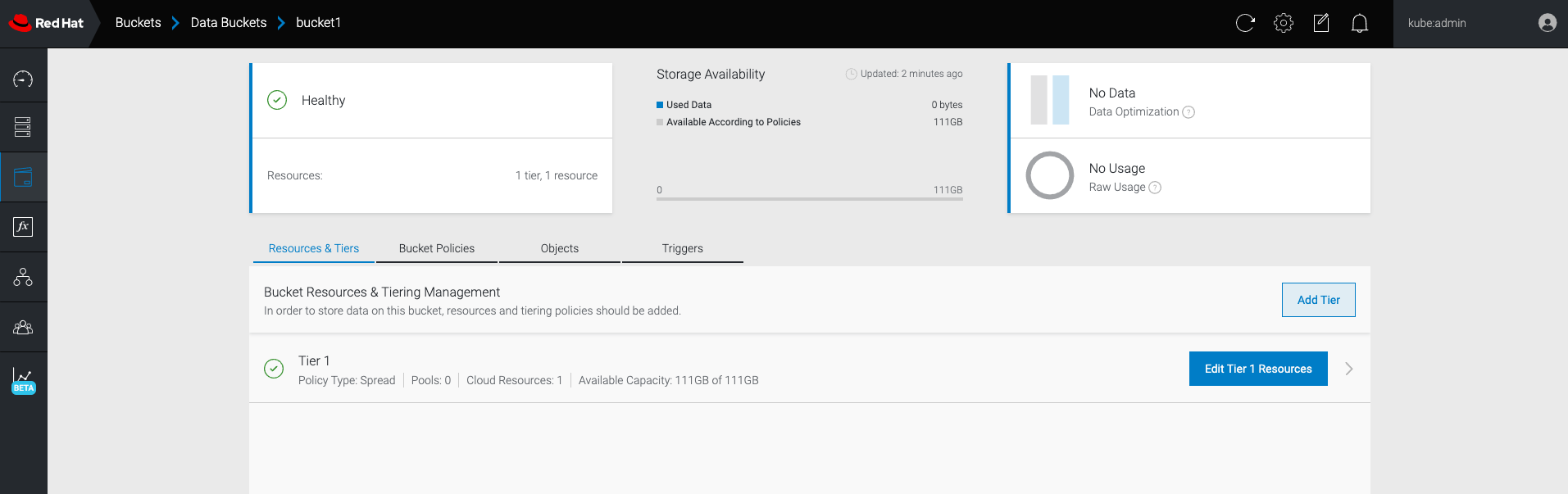OpenShift Container Storage is now OpenShift Data Foundation starting with version 4.9.
Dieser Inhalt ist in der von Ihnen ausgewählten Sprache nicht verfügbar.
Chapter 7. Mirroring data for hybrid and Multicloud buckets
The Multicloud Object Gateway (MCG) simplifies the process of spanning data across cloud provider and clusters.
Prerequisites
- You must first add a backing storage that can be used by the MCG, see Chapter 4, Adding storage resources for hybrid or Multicloud.
Then you create a bucket class that reflects the data management policy, mirroring.
Procedure
You can set up mirroring data in three ways:
7.1. Creating bucket classes to mirror data using the MCG command-line-interface
From the Multicloud Object Gateway (MCG) command-line interface, run the following command to create a bucket class with a mirroring policy:
noobaa bucketclass create placement-bucketclass mirror-to-aws --backingstores=azure-resource,aws-resource --placement Mirror
$ noobaa bucketclass create placement-bucketclass mirror-to-aws --backingstores=azure-resource,aws-resource --placement MirrorCopy to Clipboard Copied! Toggle word wrap Toggle overflow Set the newly created bucket class to a new bucket claim, generating a new bucket that will be mirrored between two locations:
noobaa obc create mirrored-bucket --bucketclass=mirror-to-aws
$ noobaa obc create mirrored-bucket --bucketclass=mirror-to-awsCopy to Clipboard Copied! Toggle word wrap Toggle overflow
7.2. Creating bucket classes to mirror data using a YAML
Apply the following YAML. This YAML is a hybrid example that mirrors data between local Ceph storage and AWS:
Copy to Clipboard Copied! Toggle word wrap Toggle overflow Add the following lines to your standard Object Bucket Claim (OBC):
additionalConfig: bucketclass: mirror-to-aws
additionalConfig: bucketclass: mirror-to-awsCopy to Clipboard Copied! Toggle word wrap Toggle overflow For more information about OBCs, see Chapter 10, Object Bucket Claim.
7.3. Configuring buckets to mirror data using the user interface
-
In the OpenShift Web Console, click Storage
Data Foundation. - In the Status card, click Storage System and click the storage system link from the pop up that appears.
- In the Object tab, click the Multicloud Object Gateway link.
On the NooBaa page, click the buckets icon on the left side. You can see a list of your buckets:
- Click the bucket you want to update.
Click Edit Tier 1 Resources:
Select Mirror and check the relevant resources you want to use for this bucket. In the following example, the data between
noobaa-default-backing-storewhich is on RGW andAWS-backingstorewhich is on AWS is mirrored:- Click Save.
Resources created in NooBaa UI cannot be used by OpenShift UI or Multicloud Object Gateway (MCG) CLI.