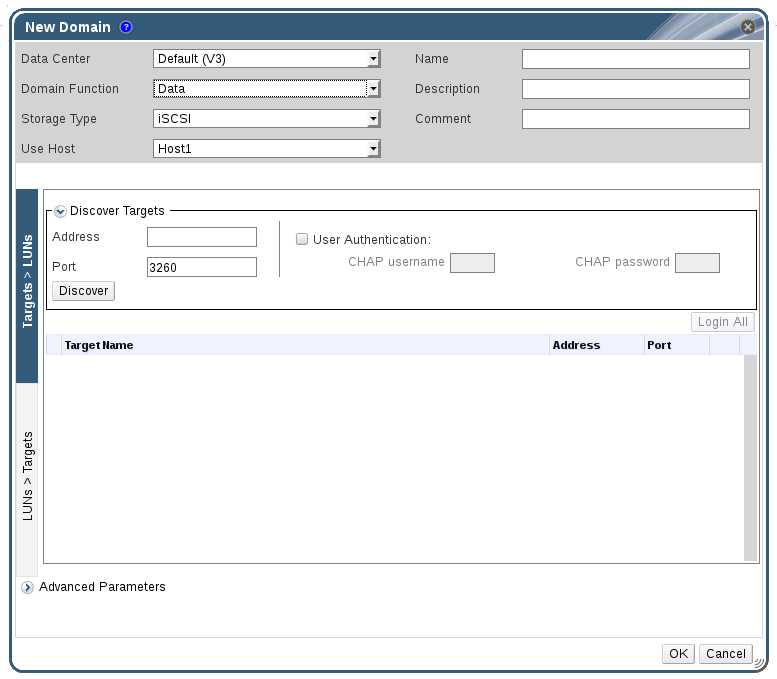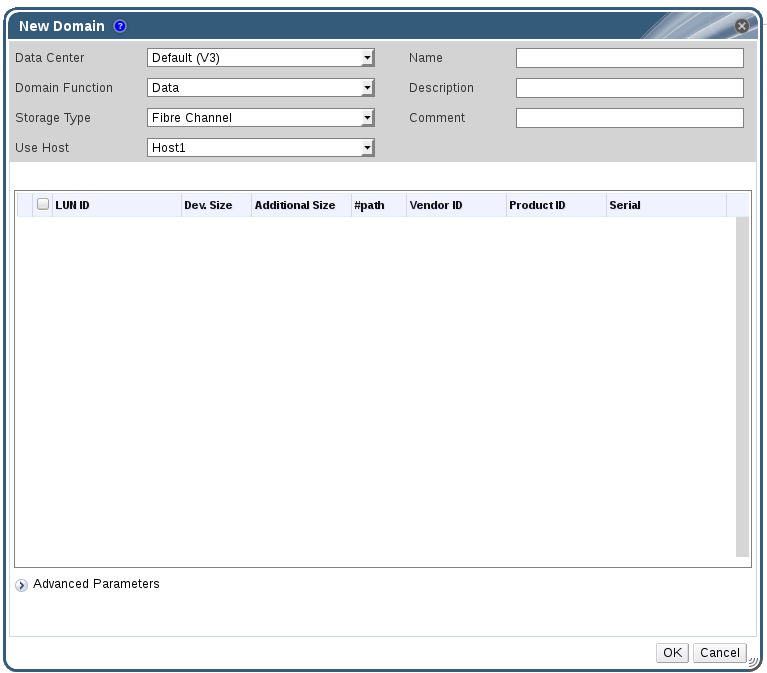Dieser Inhalt ist in der von Ihnen ausgewählten Sprache nicht verfügbar.
8.5. Adding Block Storage
Important
Important
8.5.1. Adding iSCSI Storage
Procedure 8.6. Adding iSCSI Storage
- Click the Storage resource tab to list the existing storage domains in the results list.
- Click the button to open the New Domain window.
- Enter the Name of the new storage domain.
Figure 8.4. New iSCSI Domain
- Use the Data Center drop-down menu to select an data center.
- Use the drop-down menus to select the Domain Function and the Storage Type. The storage domain types that are not compatible with the chosen domain function are not available.
- Select an active host in the Use Host field. If this is not the first data domain in a data center, you must select the data center's SPM host.
Important
All communication to the storage domain is through the selected host and not directly from the Red Hat Virtualization Manager. At least one active host must exist in the system and be attached to the chosen data center. All hosts must have access to the storage device before the storage domain can be configured. - The Red Hat Virtualization Manager is able to map either iSCSI targets to LUNs, or LUNs to iSCSI targets. The New Domain window automatically displays known targets with unused LUNs when iSCSI is selected as the storage type. If the target that you are adding storage from is not listed then you can use target discovery to find it, otherwise proceed to the next step.
iSCSI Target Discovery
- Click Discover Targets to enable target discovery options. When targets have been discovered and logged in to, the New Domain window automatically displays targets with LUNs unused by the environment.
Note
LUNs used externally to the environment are also displayed.You can use the Discover Targets options to add LUNs on many targets, or multiple paths to the same LUNs. - Enter the fully qualified domain name or IP address of the iSCSI host in the Address field.
- Enter the port to connect to the host on when browsing for targets in the Port field. The default is
3260. - If the Challenge Handshake Authentication Protocol (CHAP) is being used to secure the storage, select the User Authentication check box. Enter the CHAP user name and CHAP password.
Note
It is now possible to use the REST API to define specific credentials to each iSCSI target per host. See Defining Credentials to an iSCSI Target in the REST API Guide for more information. - Click the button.
- Select the target to use from the discovery results and click the button.Alternatively, click the to log in to all of the discovered targets.
Important
If more than one path access is required, ensure to discover and log in to the target through all the required paths. Modifying a storage domain to add additional paths is currently not supported.
- Click the + button next to the desired target. This will expand the entry and display all unused LUNs attached to the target.
- Select the check box for each LUN that you are using to create the storage domain.
- Optionally, you can configure the advanced parameters.
- Click Advanced Parameters.
- Enter a percentage value into the Warning Low Space Indicator field. If the free space available on the storage domain is below this percentage, warning messages are displayed to the user and logged.
- Enter a GB value into the Critical Space Action Blocker field. If the free space available on the storage domain is below this value, error messages are displayed to the user and logged, and any new action that consumes space, even temporarily, will be blocked.
- Select the Wipe After Delete check box to enable the wipe after delete option. This option can be edited after the domain is created, but doing so will not change the wipe after delete property of disks that already exist.
- Select the Discard After Delete check box to enable the discard after delete option. This option can be edited after the domain is created. This option is only available to block storage domains.
- Click to create the storage domain and close the window.
8.5.2. Configuring iSCSI Multipathing
Prerequisites
- Ensure you have created an iSCSI storage domain and discovered and logged into all the paths to the iSCSI target(s).
- Ensure you have created Non-Required logical networks to bond with the iSCSI storage connections. You can configure multiple logical networks or bond networks to allow network failover.
Procedure 8.7. Configuring iSCSI Multipathing
- Click the Data Centers tab and select a data center from the results list.
- In the details pane, click the iSCSI Multipathing tab.
- Click .
- In the Add iSCSI Bond window, enter a Name and a Description for the bond.
- Select the networks to be used for the bond from the Logical Networks list. The networks must be Non-Required networks.
Note
To change a network's Required designation, from the Administration Portal, select a network, click the Cluster tab, and click the button. - Select the storage domain to be accessed via the chosen networks from the Storage Targets list. Ensure to select all paths to the same target.
- Click .
8.5.3. Adding FCP Storage
Procedure 8.8. Adding FCP Storage
- Click the resource tab to list all storage domains.
- Click to open the New Domain window.
- Enter the Name of the storage domain.
Figure 8.5. Adding FCP Storage
- Use the Data Center drop-down menu to select an FCP data center.If you do not yet have an appropriate FCP data center, select
(none). - Use the drop-down menus to select the Domain Function and the Storage Type. The storage domain types that are not compatible with the chosen data center are not available.
- Select an active host in the Use Host field. If this is not the first data domain in a data center, you must select the data center's SPM host.
Important
All communication to the storage domain is through the selected host and not directly from the Red Hat Virtualization Manager. At least one active host must exist in the system and be attached to the chosen data center. All hosts must have access to the storage device before the storage domain can be configured. - The New Domain window automatically displays known targets with unused LUNs when Data / Fibre Channel is selected as the storage type. Select the LUN ID check box to select all of the available LUNs.
- Optionally, you can configure the advanced parameters.
- Click Advanced Parameters.
- Enter a percentage value into the Warning Low Space Indicator field. If the free space available on the storage domain is below this percentage, warning messages are displayed to the user and logged.
- Enter a GB value into the Critical Space Action Blocker field. If the free space available on the storage domain is below this value, error messages are displayed to the user and logged, and any new action that consumes space, even temporarily, will be blocked.
- Select the Wipe After Delete check box to enable the wipe after delete option. This option can be edited after the domain is created, but doing so will not change the wipe after delete property of disks that already exist.
- Select the Discard After Delete check box to enable the discard after delete option. This option can be edited after the domain is created. This option is only available to block storage domains.
- Click to create the storage domain and close the window.
Locked status while it is being prepared for use. When ready, it is automatically attached to the data center.
8.5.4. Increasing iSCSI or FCP Storage
- Add an existing LUN to the current storage domain.
- Create a new storage domain with new LUNs and add it to an existing datacenter. See Section 8.5.1, “Adding iSCSI Storage”
- Expand the storage domain by resizing the underlying LUNs.
Prerequisites
- The storage domain's status must be
UP. - The LUN must be accessible to all the hosts whose status is
UP, or else the operation will fail and the LUN will not be added to the domain. The hosts themselves, however, will not be affected. If a newly added host, or a host that is coming out of maintenance or aNon Operationalstate, cannot access the LUN, the host's state will beNon Operational.
Procedure 8.9. Increasing an Existing iSCSI or FCP Storage Domain
- Click the Storage resource tab and select an iSCSI or FCP domain.
- Click the button.
- Click Targets > LUNs, and click the expansion button.
- Enter the connection information for the storage server and click to initiate the connection.
- Click LUNs > Targets and select the check box of the newly available LUN.
- Click to add the LUN to the selected storage domain.
Procedure 8.10. Refreshing the LUN Size
- Click the Storage resource tab and select an iSCSI or FCP domain.
- Click the button.
- Click on LUNs > Targets.
- In the Additional Size column, click the button of the LUN to refresh.
- Click to refresh the LUN to indicate the new storage size.
8.5.5. Reusing LUNs
Physical device initialization failed. Please check that the device is empty and accessible by the host.
Physical device initialization failed. Please check that the device is empty and accessible by the host.[ ERROR ] Error creating Volume Group: Failed to initialize physical device: ("[u'/dev/mapper/000000000000000000000000000000000']",)
[ ERROR ] Failed to execute stage 'Misc configuration': Failed to initialize physical device: ("[u'/dev/mapper/000000000000000000000000000000000']",)
[ ERROR ] Error creating Volume Group: Failed to initialize physical device: ("[u'/dev/mapper/000000000000000000000000000000000']",)
[ ERROR ] Failed to execute stage 'Misc configuration': Failed to initialize physical device: ("[u'/dev/mapper/000000000000000000000000000000000']",)Procedure 8.11. Clearing the Partition Table from a LUN
Important
- Run the
ddcommand with the ID of the LUN that you want to reuse, the maximum number of bytes to read and write at a time, and the number of input blocks to copy:dd if=/dev/zero of=/dev/mapper/LUN_ID bs=1M count=200 oflag=direct
# dd if=/dev/zero of=/dev/mapper/LUN_ID bs=1M count=200 oflag=directCopy to Clipboard Copied! Toggle word wrap Toggle overflow