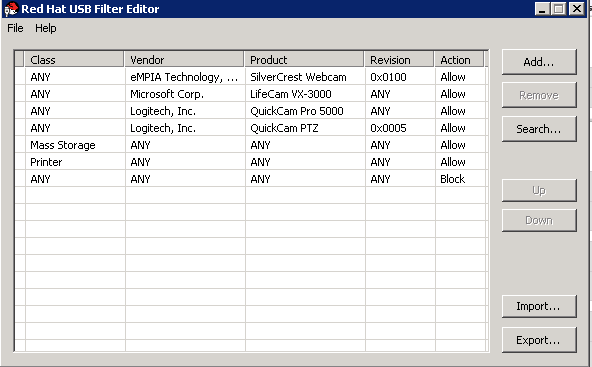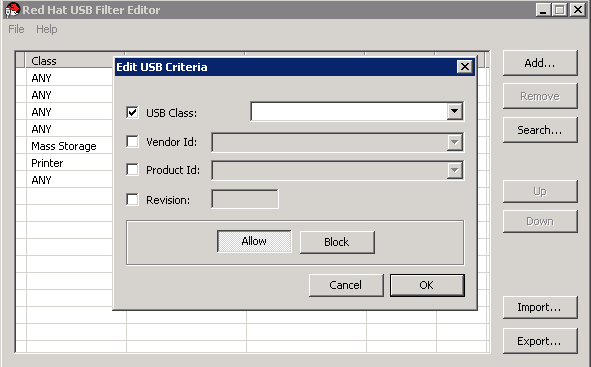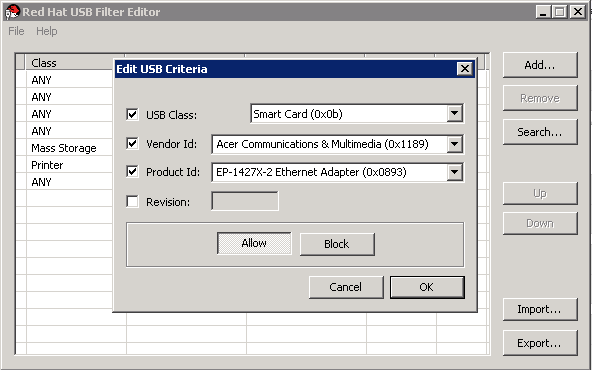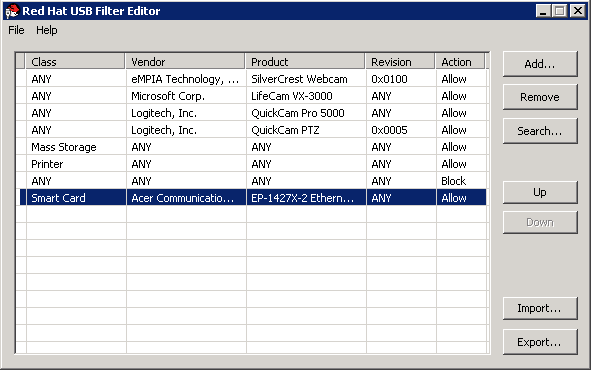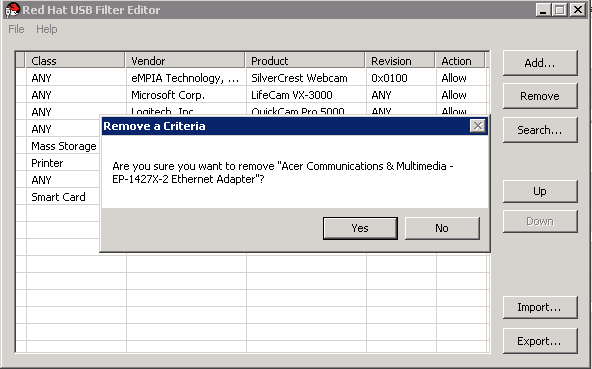Dieser Inhalt ist in der von Ihnen ausgewählten Sprache nicht verfügbar.
19.4. The USB Filter Editor
19.4.1. Installing the USB Filter Editor
usbfilter.txt policy file. The policy rules defined in this file allow or deny automatic pass-through of specific USB devices from client machines to virtual machines managed using the Red Hat Virtualization Manager. The policy file resides on the Red Hat Virtualization Manager in the following location:
/etc/ovirt-engine/usbfilter.txt
ovirt-engine service on the Red Hat Virtualization Manager server is restarted.
USBFilterEditor.msi file from the Content Delivery Network: https://rhn.redhat.com/rhn/software/channel/downloads/Download.do?cid=20703.
Procedure 19.3. Installing the USB Filter Editor
- On a Windows machine, launch the
USBFilterEditor.msiinstaller obtained from the Content Delivery Network. - Follow the steps of the installation wizard. Unless otherwise specified, the USB Filter Editor will be installed by default in either
C:\Program Files\RedHat\USB Filter EditororC:\Program Files(x86)\RedHat\USB Filter Editordepending on your version of Windows. - A USB Filter Editor shortcut icon is created on your desktop.
Important
19.4.2. The USB Filter Editor Interface
- Double-click the USB Filter Editor shortcut icon on your desktop.
Figure 19.1. Red Hat USB Filter Editor
| Name | Description |
|---|---|
| Class | Type of USB device; for example, printers, mass storage controllers. |
| Vendor | The manufacturer of the selected type of device. |
| Product | The specific USB device model. |
| Revision | The revision of the product. |
| Action | Allow or block the specified device. |
19.4.3. Adding a USB Policy
Add a USB policy to the USB Filter Editor.
Procedure 19.4. Adding a USB Policy
- Click the button. The Edit USB Criteria window opens:
Figure 19.2. Edit USB Criteria
- Use the USB Class, Vendor ID, Product ID, and Revision check boxes and lists to specify the device.Click the button to permit virtual machines use of the USB device; click the button to prohibit the USB device from virtual machines.Click to add the selected filter rule to the list and close the window.
Example 19.1. Adding a Device
The following is an example of how to add USB ClassSmartcard, deviceEP-1427X-2 Ethernet Adapter, from manufacturerAcer Communications & Multimediato the list of allowed devices. - Click
to save the changes.
You have added a USB policy to the USB Filter Editor. USB filter policies need to be exported to the Red Hat Virtualization Manager to take effect.
19.4.4. Removing a USB Policy
Remove a USB policy from the USB Filter Editor.
Procedure 19.5. Removing a USB Policy
- Select the policy to be removed.
Figure 19.3. Select USB Policy
- Click . A message displays prompting you to confirm that you want to remove the policy.
Figure 19.4. Edit USB Criteria
- Click to confirm that you want to remove the policy.
- Click
to save the changes.
You have removed a USB policy from the USB Filter Editor. USB filter policies need to be exported to the Red Hat Virtualization Manager to take effect.
19.4.5. Searching for USB Device Policies
Search for attached USB devices to either allow or block them in the USB Filter Editor.
Procedure 19.6. Searching for USB Device Policies
- Click . The Attached USB Devices window displays a list of all the attached devices.
Figure 19.5. Attached USB Devices
- Select the device and click or as appropriate. Double-click the selected device to close the window. A policy rule for the device is added to the list.
- Use the Up and Down buttons to change the position of the new policy rule in the list.
- Click
to save the changes.
You have searched the attached USB devices. USB filter policies need to be exported to the Red Hat Virtualization Manager to take effect.
19.4.6. Exporting a USB Policy
USB device policy changes need to be exported and uploaded to the Red Hat Virtualization Manager for the updated policy to take effect. Upload the policy and restart the ovirt-engine service.
Procedure 19.7. Exporting a USB Policy
- Click ; the window opens.
- Save the file with a file name of
usbfilter.txt. - Using a Secure Copy client, such as WinSCP, upload the
usbfilter.txtfile to the server running Red Hat Virtualization Manager. The file must be placed in the following directory on the server:/etc/ovirt-engine/ - As the
rootuser on the server running Red Hat Virtualization Manager, restart theovirt-engineservice.systemctl restart ovirt-engine.service
# systemctl restart ovirt-engine.serviceCopy to Clipboard Copied! Toggle word wrap Toggle overflow
The USB device policy will now be implemented on virtual machines running in the Red Hat Virtualization environment.
19.4.7. Importing a USB Policy
An existing USB device policy must be downloaded and imported into the USB Filter Editor before you can edit it.
Procedure 19.8. Importing a USB Policy
- Using a Secure Copy client, such as WinSCP, download the
usbfilter.txtfile from the server running Red Hat Virtualization Manager. The file can be found in the following directory on the server:/etc/ovirt-engine/ - Double-click the USB Filter Editor shortcut icon on your desktop to open the editor.
- Click to open the window.
- Open the
usbfilter.txtfile that was downloaded from the server.
You are able to edit the USB device policy in the USB Filter Editor.