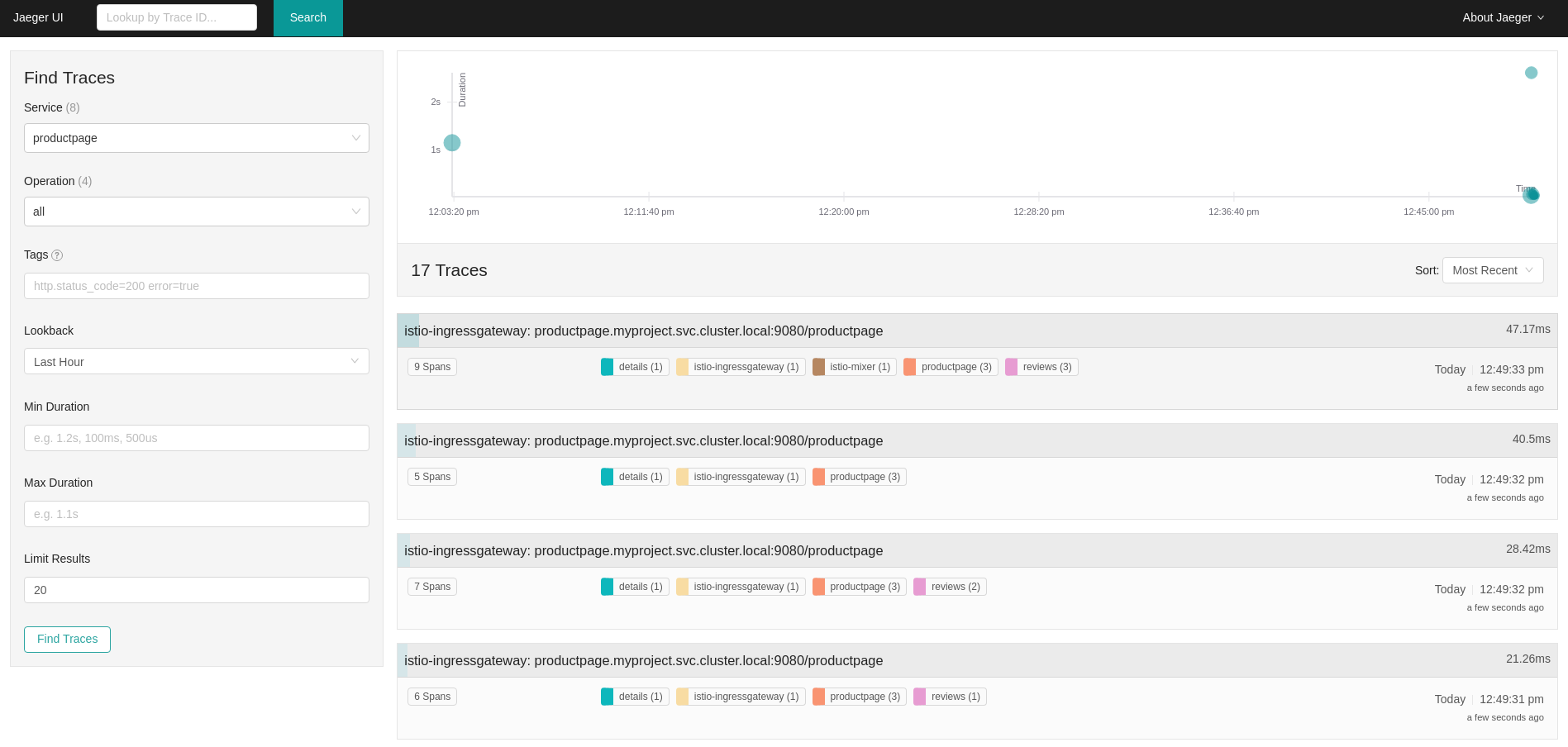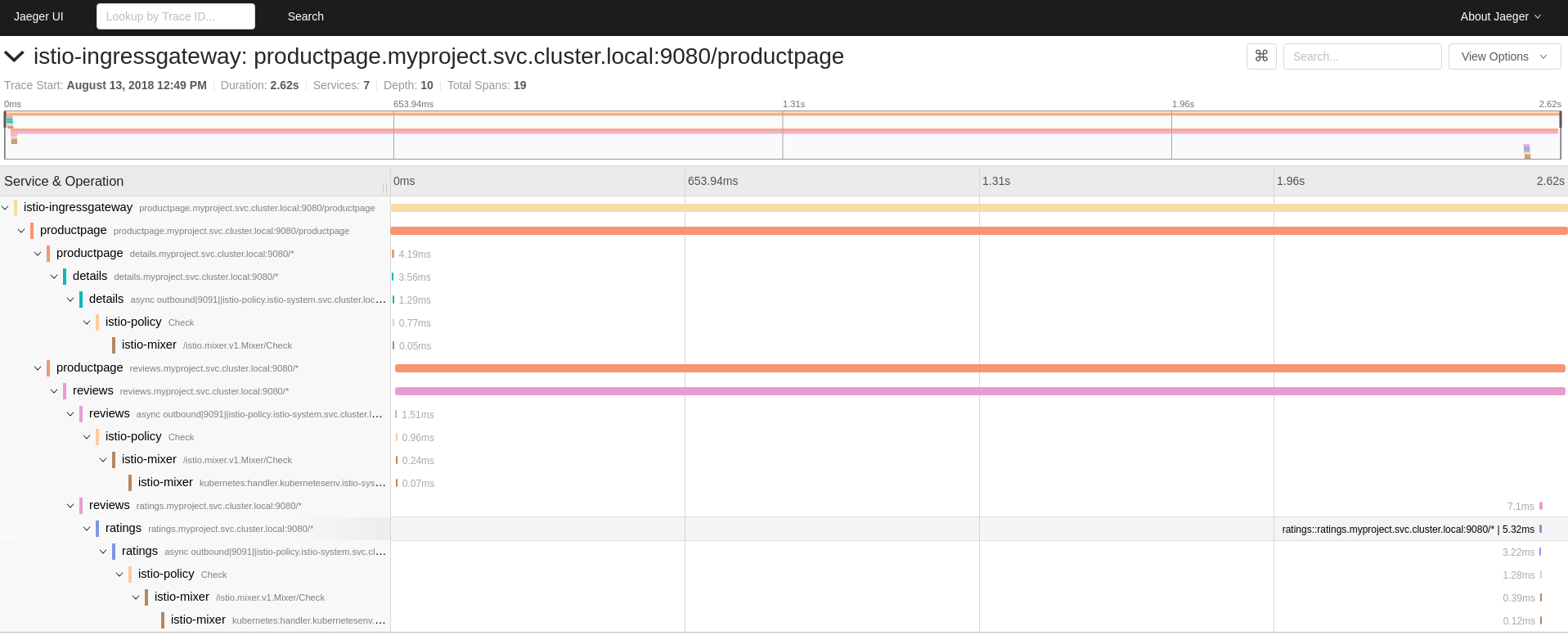This documentation is for a release that is no longer maintained
See documentation for the latest supported version 3 or the latest supported version 4.サービスメッシュ
サービスメッシュのインストール、使用法、およびリリースノート
概要
第1章 Service Mesh リリースノート
1.1. Red Hat OpenShift Service Mesh の概要
Red Hat OpenShift Service Mesh は動作についての洞察、およびサービスメッシュに対する運用上の制御を提供するプラットフォームであり、マイクロサービスアプリケーションへの接続、そのセキュリティー保護、およびモニターを実行するための統一した方法を提供します。
サービスメッシュ という用語は、分散したマイクロサービスアーキテクチャーの複数のアプリケーションを構成するマイクロサービスのネットワークおよびマイクロサービス間の対話を説明するために使用されます。サービスメッシュのサイズとおよび複雑性が増大すると、これを把握し、管理することがより困難になる可能性があります。
オープンソースの Istio プロジェクトをベースとする Red Hat OpenShift Service Mesh は、サービスコードに変更を加えずに、既存の分散したアプリケーションに透過的な層を追加します。マイクロサービス間のネットワーク通信をすべてインターセプトする環境全体に特別なサイドカープロキシーをデプロイすることで、Red Hat OpenShift Service Mesh のサポートをサービスに追加することができます。コントロールプレーンの機能を使用してサービスメッシュを設定し、管理します。
Red Hat OpenShift Service Mesh では、検出、負荷分散、サービス間の認証、障害復旧、メトリクス、およびモニタリングを提供する、デプロイされたサービスのネットワークを簡単に作成できます。サービスメッシュは、A/B テスト、カナリアリリース、レート制限、アクセス制御、エンドツーエンド認証を含む、より複雑な運用機能を提供します。
1.2. サポート
このドキュメントで説明する手順に関連した問題が発生する場合は、Red Hat カスタマーポータルにアクセスしてください。カスタマーポータルから、以下を行うことができます。
- Red Hat 製品に関する技術サポート記事の Red Hat ナレッジベースの検索またはブラウズ。
Red Hat サポートに対するサポートケースの送信。
注記サポートケースを送信する際、Red Hat サポートのトラブルシューティングに役立つ以下の情報を提供していただくことをお勧めします。
-
oc adm must-gatherコマンドを使用して収集されるデータ - 一意のクラスター ID
-
- 他の製品ドキュメントへのアクセス。
本書の改善が提案されている場合や、エラーが見つかった場合は、Documentation コンポーネントの OpenShift Container Platform 製品に対して、http://bugzilla.redhat.com から Bugzilla レポートを送信してください。セクション名や OpenShift Container Platform バージョンなどの具体的な情報を提供してください。
1.3. Red Hat OpenShift Service Mesh でサポートされている設定
以下は、Red Hat OpenShift Service Mesh で唯一サポートされている構成です。
- Red Hat OpenShift Container Platform バージョン 4.x。
OpenShift Online および OpenShift Dedicated は Red Hat OpenShift Service Mesh 1.1.2 に対してはサポートされていません。
- デプロイメントは、フェデレーションされていない単一の OpenShift Container Platform クラスターに含まれる必要があります。
- Red Hat OpenShift Service Mesh の本リリースは、OpenShift Container Platform x86_64 でのみ利用できます。
- 本リリースでは、すべてのサービスメッシュコンポーネントが OpenShift クラスターに含まれ、動作している設定のみをサポートしています。クラスター外にあるマイクロサービスの管理や、マルチクラスターシナリオにおけるマイクロサービスの管理はサポートしていません。
- 本リリースでは、仮想マシンなどの外部サービスを統合していない設定のみをサポートしています。
1.3.1. Red Hat OpenShift Service Mesh でサポートされている Kiali の設定
- Kiali の可観測性コンソールは Chrome、Edge、Firefox、または Safari ブラウザーの 2 つの最新リリースでのみサポートされています。
1.3.2. サポートされている Mixer アダプター
本リリースでは、次の Mixer アダプターのみをサポートしています。
- 3scale Istio Adapter
Red Hat OpenShift Service Mesh は、サービスのネットワーク全体で多数の主要機能を均一に提供します。
- トラフィック管理: サービス間でトラフィックおよび API 呼び出しのフローを制御し、呼び出しの安定度を高め、不利な条件下でもネットワークの堅牢性を維持します。
- サービス ID とセキュリティー: メッシュのサービスを検証可能な ID で指定でき、サービスのトラフィックがさまざまな信頼度のネットワークに送られる際にそのトラフィックを保護する機能を提供します。
- ポリシーの適用: サービス間の対話に組織のポリシーを適用し、アクセスポリシーが適用され、リソースはコンシューマー間で均等に分散されるようにします。ポリシー変更は、アプリケーションコードを変更するのではなく、メッシュを設定して行います。
- Telemetry: サービス間の依存関係やそれらの間のトラフィックの性質やフローを理解するのに役立ち、問題を素早く特定できます。
1.3.3. Red Hat OpenShift Service Mesh バージョン 1.1.2 に含まれるコンポーネントのバージョン
| コンポーネント | バージョン |
|---|---|
| Istio | 1.4.6 |
| Jaeger | 1.17.1 |
| Kiali | 1.12.7 |
| 3scale Istio Adapter | 1.0.0 |
1.3.4. Red Hat OpenShift Service Mesh 1.1.2 の新機能
Red Hat OpenShift Service Mesh の本リリースは、セキュリティー脆弱性に対応しています。
1.3.5. Red Hat OpenShift Service Mesh 1.1.1 の新機能
Red Hat OpenShift Service Mesh のリリースでは、非接続インストールのサポートが追加されました。
1.3.6. Red Hat OpenShift Service Mesh 1.1.0 の新機能
Red Hat OpenShift Service Mesh のリリースでは、1.4.6 および Jaeger 1.17.1 のサポートが追加されました。
1.3.7. Red Hat OpenShift Service Mesh 1.0.10 の新機能
Red Hat OpenShift Service Mesh の本リリースでは、CVE (Common Vulnerabilities and Exposures) に対応しています。
1.3.8. Red Hat OpenShift Service Mesh 1.0.9 の新機能
Red Hat OpenShift Service Mesh の本リリースでは、CVE (Common Vulnerabilities and Exposures) に対応しています。
1.3.9. Red Hat OpenShift Service Mesh 1.0.8 の新機能
Red Hat OpenShift Service Mesh の本リリースは、OpenShift Container Platform 4.4 との互換性に関する問題に対応しています。OpenShift Container Platform 4.3 を 4.4 にアップグレードする前に、Red Hat OpenShift Service Mesh を 1.0.8 にアップグレードする必要があります。
1.3.10. Red Hat OpenShift Service Mesh 1.0.7 の新機能
Red Hat OpenShift Service Mesh の本リリースでは、CVE (Common Vulnerabilities and Exposures) に対応しています。
1.3.11. Red Hat OpenShift Service Mesh 1.0.6 の新機能
本リリースには、内部で改良された機能が含まれています。
1.3.12. Red Hat OpenShift Service Mesh 1.0.5 の新機能
本リリースには、内部で改良された機能が含まれています。
1.3.13. Red Hat OpenShift Service Mesh 1.0.4 の新機能
Red Hat OpenShift Service Mesh の本リリースでは、Kiali 1.0.9 のサポートが追加されました。さらに、CVE (Common Vulnerabilities and Exposures) に対応しています。
1.3.14. Red Hat OpenShift Service Mesh 1.0.3 の新機能
Red Hat OpenShift Service Mesh の本リリースでは、Kiali 1.0.8 のサポートが追加されました。さらに、CVE (Common Vulnerabilities and Exposures) に対応しています。
1.3.15. Red Hat OpenShift Service Mesh 1.0.2 の新機能
Red Hat OpenShift Service Mesh の本リリースでは、Istio 1.1.17、Jaeger 1.13.1、Kiali 1.0.7、および 3scale Istio Adapter 1.0 および OpenShift Container Platform 4.2 のサポートが追加されました。
1.3.16. Red Hat OpenShift Service Mesh 1.0.1 の新機能
Red Hat OpenShift Service Mesh の本リリースでは、Istio 1.1.11、Jaeger 1.13.1、Kiali 1.0.6、3scale Istio Adapter 1.0 および OpenShift Container Platform 4.1 のサポートが追加されました。
1.3.17. Red Hat OpenShift Service Mesh 1.0 の新機能
Red Hat OpenShift Service Mesh の本リリースでは、Istio 1.1.11、Jaeger 1.13.1、Kiali 1.0.5、3scale Istio Adapter 1.0 および OpenShift Container Platform 4.1 のサポートが追加されました。
このリリースにおけるその他の主な変更点は、以下のとおりです。
- Kubernetes Container Network Interface (CNI) プラグインは常にオンになっています。
- コントロールプレーンは、デフォルトでマルチテナンシーに対して設定されます。単一テナントの、クラスター全体でのコントロールプレーン設定は推奨されていません。
- Elasticsearch、Jaeger、Kiali、および Service Mesh Operator は OperatorHub からインストールされます。
- コントロールプレーンのテンプレートを作成し、指定することができます。
- 本リリースから自動ルート作成が削除されました。
1.4. 既知の問題
Red Hat OpenShift Service Mesh には以下のような制限が存在します。
- アップストリームの Istio プロジェクトでサポートされておらず、また OpenShift でも完全にサポートされていないため、Red Hat OpenShift Service Mesh は IPv6 をサポートしていません。
- グラフレイアウト: Kiali グラフのレイアウトは、アプリケーションのアーキテクチャーや表示データ (グラフィックノードとその対話の数) によって異なることがあります。すべての状況に適した単一のレイアウトを作成することは不可能ではないにしても困難であるため、Kiali は複数の異なるレイアウトの選択肢を提供します。別のレイアウトを選択するには、Graph Settings メニューから異なる Layout Schema を選択します。
1.4.1. Red Hat OpenShift Service Mesh の既知の問題
Red Hat OpenShift Service Mesh には次のような既知の問題が存在します。
- Bug 1821432: OpenShift Container Platform Control Resource の詳細ページのトグルコントロールで CR が正しく更新されない。OpenShift Container Platform Web コンソールの Service Mesh Control Plane (SMCP) Overview ページの UI のトグルコントロールにより、リソースの誤ったフィールドが更新されることがあります。SMCP を更新するには、YAML コンテンツを直接編集するか、トグルコントロールをクリックせずにコマンドラインからリソースを更新します。
- Jaeger/Kiali Operator のアップグレードが Operator の保留によりブロックされる Jaeger または Kiali Operator を Service Mesh 1.0.x がインストールされた状態でアップグレードすると、Operator のステータスは Pending と表示されます。これについては、進行中のソリューションと回避策があります。詳細は、関連するナレッジベースの記事を参照してください。
- Istio-14743 Red Hat OpenShift Service Mesh のこのリリースがベースとしている Istio のバージョンに制限があるため、現時点でサービスメッシュと互換性のないアプリケーションが複数あります。詳細は、リンク先のコミュニティーの問題を参照してください。
MAISTRA-858 Istio 1.1.x に関連する非推奨のオプションと設定について説明する以下のような Envoy ログメッセージが予想されます。
- [2019-06-03 07:03:28.943][19][warning][misc] [external/envoy/source/common/protobuf/utility.cc:129] Using deprecated option 'envoy.api.v2.listener.Filter.config'.この設定はまもなく Envoy から削除されます。
- [2019-08-12 22:12:59.001][13][warning][misc] [external/envoy/source/common/protobuf/utility.cc:174] Using deprecated option 'envoy.api.v2.Listener.use_original_dst' from file lds.proto.この設定はまもなく Envoy から削除されます。
- MAISTRA-681 および KIALI-2686 コントロールプレーンに多くの namespace がある場合に、パフォーマンスの問題が発生する可能性があります。
- MAISTRA-465 Maistra Operator が、Operator メトリクスのサービスの作成に失敗します。
-
MAISTRA-453 新規プロジェクトを作成して Pod を即時にデプロイすると、サイドカーコンテナーの挿入は発生しません。この Operator は Pod の作成前に
maistra.io/member-ofを追加できないため、サイドカーコンテナーの挿入を発生させるには Pod を削除し、再作成する必要があります。 - MAISTRA-193 ヘルスチェックが citadel で有効になっていると、予期しないコンソール情報メッセージが表示されます。
- MAISTRA-158 同じホスト名を参照する複数のゲートウェイを適用すると、すべてのゲートウェイが機能しなくなります。
MAISTRA-806 エビクトされた Istio Operator Pod により、メッシュおよび CNI はデプロイできなくなります。
コントロールペインのデプロイ時に
istio-operatorPod がエビクトされる場合は、エビクトされたistio-operatorPod を削除します。
1.4.2. Kiali の既知の問題
Kiali の既知の問題は以下のとおりです。
- KIALI-3262 Kiali コンソールで、ナビゲーションまたは Traces タブで Distributed Tracing をクリックすると、証明書を受け入れ、OpenShift ログイン認証情報を提供するよう求められます。これは、フレームワークがコンソールに Trace ページを表示する方法に問題があるために生じます。回避策として、別のブラウザーのウインドウで Jaeger コンソールの URL を開き、ログインします。その後、Kiali コンソールに埋め込まれたトレースページが表示されます。
- KIALI-3118 ServiceMeshMemberRoll の変更 (プロジェクトの追加または削除などの) 後、Kiali Pod が再起動し、その間にグラフページにエラーが表示されます。
- KIALI-2206 初回の Kiali コンソールへのアクセス時に、Kiali のキャッシュされたブラウザーデータがない場合、Kiali サービスの詳細ページの Metrics タブにある「View in Grafana」リンクは誤った場所にリダイレクトされます。この問題は、Kiali への初回アクセス時にのみ生じます。
- KIALI-507 Kiali は Internet Explorer 11 に対応していません。これは、基礎となるフレームワークが Internet Explorer に対応していないためです。Kiali コンソールにアクセスするには、Chrome、Edge、Firefox、または Safari ブラウザーの最新の 2 バージョンのいずれかを使用します。
1.5. 修正された問題
次の問題は、現在のリリースで解決されています。
1.5.1. サービスメッシュの修正された問題
-
MAISTRA-1001: HTTP/2 接続を閉じると、
istio-proxyでセグメント化の障害が生じる可能性があります。 -
MAISTRA-932: Jaeger Operator と Elasticsearch Operator 間の依存関係を追加するために
requiresメタデータが追加されました。Jaeger Operator のインストール時に、これが利用不可能な場合は Elasticsearch Operator を自動的にデプロイします。 - MAISTRA-862: Galley は namespace が数多く削除および再作成されると、 watch (監視) をドロップし、他のコンポーネントへの設定の提供を停止しました。
- MAISTRA-833: Pilot は namespace が数多く削除および再作成されると設定の配信を停止しました。
-
MAISTRA-684
istio-operatorのデフォルトの Jaeger バージョンは 1.12.0 で、Red Hat OpenShift Service Mesh 0.12.TechPreview で提供される Jaeger バージョン 1.13.1 と一致しません。 - MAISTRA-622 Maistra 0.12.0/TP12 では、パーミッシブモードは機能しません。ユーザーには Plain text モードまたは Mutual TLS モードを使用するオプションがありますが、パーミッシブモードのオプションはありません。
- MAISTRA-572 Jaeger を Kiali と併用できません。本リリースでは、Jaeger は OAuth プロキシーを使用するように設定されていますが、ブラウザーでのみ機能するようにも設定され、サービスアクセスを許可しません。Kiali は Jaeger エンドポイントと適切に通信できないため、Jaeger が無効であると見なします。TRACING-591 も参照してください。
- MAISTRA-357 AWS の OpenShift 4 Beta では、デフォルトでポート 80 以外のポートの Ingress ゲートウェイを介して TCP または HTTPS サービスにアクセスすることはできません。AWS ロードバランサーには、サービスエンドポイントのポート 80 がアクティブであるかどうかを検証するヘルスチェックがあります。サービスがポート 80 で実行されていないと、ロードバランサーのヘルスチェックは失敗します。
- MAISTRA-348 AWS の OpenShift 4 Beta は、80 または 443 以外のポートでの Ingress ゲートウェイトラフィックをサポートしません。Ingress ゲートウェイが 80 または 443 以外のポート番号の TCP トラフィックを処理するように設定する場合、回避策として OpenShift ルーターではなく AWS ロードバランサーによって提供されるサービスホスト名を使用する必要があります。
1.5.2. Kiali の修正された問題
- KIALI-3239 Kiali Operator Pod が「Evicted」のステータスで失敗すると、Kiali Operator のデプロイがブロックされます。回避策として、エビクトされた Pod を削除して、Kiali Operator を再デプロイします。
- KIALI-3096 サービスメッシュでラインタイムメトリクスが失敗します。サービスメッシュと Prometheus 間には OAuth フィルターがあり、アクセスを付与するにはベアラートークンを Prometheus に渡す必要があります。Kiali は Prometheus サーバーと通信する際にこのトークンを使用するように更新されていますが、アプリケーションメトリクスは現在 403 エラーで失敗しています。
- KIALI-3070 このバグは、デフォルトのダッシュボードではなく、カスタムダッシュボードにのみ影響します。メトリクス設定でラベルを選択し、ページを更新すると、メニュー上でそれらの選択は保持されますが、その選択はチャート上に表示されません。
第2章 サービスメッシュアーキテクチャー
2.1. Red Hat OpenShift Service Mesh について
Red Hat OpenShift Service Mesh は、サービスメッシュにおいてネットワーク化されたマイクロサービス全体の動作に関する洞察と運用管理のためのプラットフォームを提供します。Red Hat OpenShift Service Mesh では、OpenShift Container Platform 環境でマイクロサービスの接続、保護、監視を行うことができます。
2.1.1. サービスメッシュについて
サービスメッシュは、分散したマイクロサービスアーキテクチャーの複数のアプリケーションを構成するマイクロサービスのネットワークであり、マイクロサービス間の対話を可能にします。サービスメッシュのサイズとおよび複雑性が増大すると、これを把握し、管理することがより困難になる可能性があります。
オープンソースの Istio プロジェクトをベースとする Red Hat OpenShift Service Mesh は、サービスコードに変更を加えずに、既存の分散したアプリケーションに透過的な層を追加します。Red Hat OpenShift Service Mesh サポートは、特別なサイドカープロキシーをマイクロサービス間のネットワーク通信をすべてインターセプトするメッシュ内の関連サービスにデプロイすることで、サービスに追加できます。コントロールプレーンの機能を使用してサービスメッシュを設定し、管理します。
Red Hat OpenShift Service Mesh により、以下を提供するデプロイされたサービスのネットワークを簡単に作成できます。
- 検出
- 負荷分散
- サービス間の認証
- 障害回復
- メトリクス
- モニタリング
Red Hat OpenShift Service Mesh は、以下を含むより複雑な運用機能も提供します。
- A/B テスト
- カナリアリリース
- レート制限
- アクセス制御
- エンドツーエンド認証
2.1.2. Red Hat OpenShift Service Mesh アーキテクチャー
Red Hat OpenShift Service Mesh は、データプレーンとコントロールプレーンに論理的に分割されます。
データプレーン は、サイドカーコンテナーとしてデプロイされたインテリジェントプロキシーのセットです。これらのプロキシーは、サービスメッシュ内のマイクロサービス間の受信および送信ネットワーク通信をすべてインターセプトし、制御します。サイドカープロキシーは、Mixer、汎用ポリシーおよび Telemetry ハブとも通信します。
- Envoy プロキシーは、サービスメッシュ内の全サービスの受信トラフィックおよび送信トラフィックをすべてインターセプトします。Envoy は、同じ Pod の関連するサービスに対してサイドカーコンテナーとしてデプロイされます。
コントロールプレーンは、プロキシーがトラフィックをルーティングするように管理および設定し、Mixer がポリシーを適用し、Telemetry を収集するように設定します。
- Mixer は、アクセス制御と使用ポリシー (認可、レート制限、クォータ、認証、および要求トレースなど) を適用し、Envoy プロキシーやその他のサービスから Telemetry データを収集します。
- Pilot はランタイム時にプロキシーを設定します。Pilot は、Envoy サイドカーコンテナーのサービス検出、インテリジェントルーティング (例: A/B テストまたはカナリアデプロイメント) のトラフィック管理機能、および回復性 (タイムアウト、再試行、サーキットブレーカー) を提供します。
- Citadel は証明書を発行し、ローテーションします。Citadel は、組み込み型のアイデンティティーおよび認証情報の管理機能を使用して、強力なサービス間認証およびエンドユーザー認証を提供します。Citadel を使用して、サービスメッシュで暗号化されていないトラフィックをアップグレードできます。Operator は、Citadel を使用して、ネットワーク制御ではなく、サービスアイデンティティーに基づいてポリシーを適用することができます。
- Galley は、サービスメッシュ設定を取り込み、その後設定を検証し、処理し、配布します。Galley は、他のサービスメッシュコンポーネントが OpenShift Container Platform からユーザー設定の詳細を取得できないようにします。
Red Hat OpenShift Service Mesh は、istio-operator を使用してコントロールプレーンのインストールも管理します。Operator は、OpenShift クラスターで共通アクティビティーを実装し、自動化できるソフトウェアの構成要素です。これはコントローラーとして動作し、クラスター内の必要なオブジェクトの状態を設定したり、変更したりできます。
2.1.3. Red Hat OpenShift Service Mesh コントロールプレーン
Red Hat OpenShift Service Mesh はデフォルトでマルチテナントコントロールプレーンをインストールします。サービスメッシュにアクセスできるプロジェクトを指定し、サービスメッシュを他のコントロールプレーンインスタンスから分離します。
2.1.4. Red Hat OpenShift Service Mesh におけるマルチテナンシーとクラスター全体のインストール
マルチテナントインストールとクラスター全体のインストールの主な違いは、コントロールプレーンのデプロイメント (Galley や Pilot など) で使用される権限の範囲です。コンポーネントではクラスタースコープのロールベースのアクセス制御 (RBAC) リソース ClusterRoleBinding が使用されなくなりましたが、コンポーネントはプロジェクトスコープの RoleBinding に依存します。
members 一覧のすべてのプロジェクトには、コントロールプレーンのデプロイメントに関連付けられた各サービスアカウントの RoleBinding があり、各コントロールプレーンのデプロイメントはそれらのメンバープロジェクトのみを監視します。各メンバープロジェクトには maistra.io/member-of ラベルが追加されており、member-of の値はコントロールプレーンのインストールが含まれるプロジェクトになります。
Red Hat OpenShift Service Mesh は各メンバープロジェクトを設定し、それ自体、コントロールプレーン、および他のメンバープロジェクト間のネットワークアクセスを確保できるようにします。詳細な設定は、OpenShift SDN (Software-defined Networking) の設定方法によって異なります。詳細は、「OpenShift SDN について」を参照してください。
OpenShift Container Platform クラスターが SDN プラグインを使用するように設定されている場合:
NetworkPolicy: Red Hat OpenShift Service Mesh は、各メンバープロジェクトでNetworkPolicyリソースを作成し、他のメンバーおよびコントロールプレーンからのすべての Pod に対する Ingress を許可します。サービスメッシュからメンバーを削除すると、このNetworkPolicyリソースがプロジェクトから削除されます。注記また、これにより Ingress がメンバープロジェクトのみに制限されます。メンバー以外のプロジェクトの Ingress が必要な場合は、
NetworkPolicyを作成してそのトラフィックを許可する必要があります。-
Multitenant: Red Hat OpenShift Service Mesh は、各メンバープロジェクトの
NetNamespaceをコントロールプレーンプロジェクトのNetNamespaceに追加します (oc adm pod-network join-projects --to control-plane-project member-projectの実行と同じです)。サービスメッシュからメンバーを削除すると、そのNetNamespaceはコントロールプレーンから分離されます (oc adm pod-network isolate-projects member-projectの実行と同じです)。 - Subnet: 追加の設定は実行されません。
2.1.5. 自動的な挿入
アップストリームの Istio コミュニティーインストールは、ラベル付けしたプロジェクト内の Pod にサイドカーコンテナーを自動的に挿入します。
Red Hat OpenShift Service Mesh はサイドカーコンテナーをどの Pod にも自動的に挿入しませんが、自動的なサイドカーコンテナーの挿入についてのセクションで説明されているように、sidecar.istio.io/inject アノテーションを指定する必要があります。
2.1.6. Istio ロールベースアクセス制御機能
Istio ロールベースアクセス制御機能 (RBAC) は、サービスへのアクセスを制御するために使用できるメカニズムを提供します。ユーザー名やプロパティーのセットを指定してサブジェクトを特定し、それに応じてアクセス制御を適用することができます。
アップストリームの Istio コミュニティーインストールには、ヘッダーの完全一致の実行、ヘッダーのワイルドカードの一致の実行、または特定のプレフィックスまたはサフィックスを含むヘッダーの有無をチェックするオプションが含まれます。
Red Hat OpenShift Service Mesh は、正規表現を使用して要求ヘッダーと一致させる機能を拡張します。request.regex.headers のプロパティーキーを正規表現で指定します。
アップストリーム Istio コミュニティーの要求ヘッダーのマッチング例
Red Hat OpenShift Service Mesh の正規表現による要求ヘッダーのマッチング
2.1.7. OpenSSL
Red Hat OpenShift Service Mesh では、BoringSSL を OpenSSL に置き換えます。OpenSSL は、Secure Sockets Layer (SSL) プロトコルおよび Transport Layer Security (TLS) プロトコルのオープンソース実装を含むソフトウェアライブラリーです。Red Hat OpenShift Service Mesh Proxy バイナリーは、基礎となる Red Hat Enterprise Linux オペレーティングシステムから OpenSSL ライブラリー (libssl および libcrypto) を動的にリンクします。
2.1.8. Istio Container Network Interface (CNI) プラグイン
Red Hat OpenShift Service Mesh には CNI プラグインが含まれ、アプリケーション Pod ネットワーキングを設定する代替の方法が提供されます。CNI プラグインは init-container ネットワーク設定を置き換えます。これにより、昇格した権限でサービスアカウントおよびプロジェクトに SCC (Security Context Constraints) へのアクセスを付与する必要がなくなります。
2.1.9. Envoy、シークレット検出サービス、および証明書
- Red Hat OpenShift Service Mesh は、QUIC ベースのサービスをサポートしません。
- Istio の Secret Discovery Service (SDS) 機能を使用した TLS 証明書のデプロイメントは、現在 Red Hat OpenShift Service Mesh ではサポートされていません。Istio 実装は、hostPath マウントを使用する nodeagent コンテナーに依存します。
次のステップ
- OpenShift Container Platform 環境で Red Hat OpenShift Service Mesh をインストールする準備をします。
2.2. Kiali の概要
Kiali は、サービスメッシュのマイクロサービスとそれらの接続方法を表示してサービスメッシュを可視化します。
2.2.1. Kiali の概要
Kiali では、OpenShift Container Platform で実行されるサービスメッシュの可観測性 (Observability) を提供します。Kiali は、Istio サービスメッシュの定義、検証、および確認に役立ちます。これは、トポロジーの推測によりサービスメッシュの構造を理解しやすくし、またサービスメッシュの健全性に関する情報も提供します。
Kiali は、サーキットブレーカー、要求レート、レイテンシー、トラフィックフローのグラフなどの機能を可視化する、namespace のインタラクティブなグラフビューをリアルタイムで提供します。Kiali では、異なるレベルのコンポーネント (アプリケーションからサービスおよびワークロードまで) についての洞察を提供し、選択されたグラフノードまたはエッジに関するコンテキスト情報やチャートを含む対話を表示できます。Kiali は、ゲートウェイ、宛先ルール、仮想サービス、メッシュポリシーなど、Istio 設定を検証する機能も提供します。Kiali は詳細なメトリクスを提供し、基本的な Grafana 統合は高度なクエリーに利用できます。Jaeger を Kiali コンソールに統合することで、分散トレースを提供します。
Kiali は、デフォルトで Red Hat OpenShift Service Mesh の一部としてインストールされます。
2.2.2. Kiali アーキテクチャー
Kiali は Kiali アプリケーションと Kiali コンソールという 2 つのコンポーネントで構成されます。
- Kiali アプリケーション (バックエンド): このコンポーネントはコンテナーアプリケーションプラットフォームで実行され、サービスメッシュコンポーネントと通信し、データを取得し、処理し、そのデータをコンソールに公開します。Kiali アプリケーションはストレージを必要としません。アプリケーションをクラスターにデプロイする場合、設定は ConfigMap およびシークレットに設定されます。
- Kiali コンソール (フロントエンド): Kiali コンソールは Web アプリケーションです。Kiali アプリケーションは Kiali コンソールを提供し、データをユーザーに表示するためにバックエンドに対してデータのクエリーを実行します。
さらに Kiali は、コンテナーアプリケーションプラットフォームと Istio が提供する外部サービスとコンポーネントに依存します。
- Red Hat Service Mesh (Istio): Istio は Kiali の要件です。Istio はサービスメッシュを提供し、制御するコンポーネントです。Kiali と Istio を個別にインストールすることはできますが、Kiali は Istio に依存し、Istio が存在しない場合は機能しません。Kiali は、Prometheus および Cluster API 経由で公開される Istio データおよび設定を取得する必要があります。
- Prometheus: 専用の Prometheus インスタンスは Red Hat OpenShift Service Mesh インストールの一部として組み込まれています。Istio Telemetry が有効にされている場合、メトリクスデータは Prometheus に保存されます。Kiali はこの Prometheus データを使用して、メッシュトポロジーの判別、メトリクスの表示、健全性の算出、可能性のある問題の表示などを行います。Kiali は Prometheus と直接通信し、Istio Telemetery で使用されるデータスキーマを想定します。Prometheus は Istio に依存しており、Kiali と明示的な依存関係があるため、Kiali の機能の多くは Prometheus なしに機能しません。
- Cluster API: Kiali はサービスメッシュ設定を取得し、解決するために、OpenShift Container Platform (Cluster API) の API を使用します。Kiali は Cluster API に対してクエリーを実行し、たとえば、namespace、サービス、デプロイメント、Pod、その他のエンティティーの定義を取得します。Kiali はクエリーを実行して、異なるクラスターエンティティー間の関係も解決します。Cluster API に対してもクエリーを実行し、仮想サービス、宛先ルール、ルートルール、ゲートウェイ、クォータなどの Istio 設定を取得します。
- Jaeger: Jaeger はオプションですが、Red Hat OpenShift Service Mesh インストールの一部としてデフォルトでインストールされます。デフォルトの Red Hat OpenShift Service Mesh インストールの一部として Jaeger をインストールすると、Kiali コンソールには Jaeger のトレースデータを表示するタブが含まれます。Istio の分散トレース機能を無効にした場合、トレースデータは利用できないことに注意してください。また、Jaeger データを表示するには、コントロールプレーンがインストールされている namespace にユーザーがアクセスできる必要があります。
- Grafana: Grafana はオプションですが、デフォルトでは Red Hat OpenShift Service Mesh インストールの一部としてインストールされます。使用可能な場合、Kiali のメトリクスページには Grafana 内の同じメトリクスにユーザーを移動させるリンクが表示されます。Grafana ダッシュボードへのリンクと Grafana データを表示するには、コントロールプレーンがインストールされている namespace にユーザーがアクセスできる必要があることに注意してください。
2.2.3. Kiali の機能
Kiali コンソールは Red Hat Service Mesh に統合され、以下の機能を提供します。
- 健全性: アプリケーション、サービス、またはワークロードの問題を素早く特定します。
- トポロジー: Kiali グラフを使用して、アプリケーション、サービス、またはワークロードの通信方法を可視化します。
- メトリクス: 事前定義済みのメトリクスダッシュボードを使用すると、Go、Node.js、Quarkus、Spring Boot、Thorntail、および Vert.x のサービスメッシュおよびアプリケーションのパフォーマンスをチャートに表示できます。また、独自のカスタムダッシュボードを作成することもできます。
- トレース: Jaeger との統合により、アプリケーションを構成するさまざまなマイクロサービスで要求のパスを追跡できます。
- 検証: 最も一般的な Istio オブジェクト (宛先ルール、サービスエントリー、仮想サービスなど) で高度な検証を実行します。
- 設定: ウィザードを使用するか、または Kiali コンソールの YAML エディターを直接使用して、Istio ルーティング設定を作成し、更新し、削除できるオプションの機能です。
2.3. Jaeger について
ユーザーがアプリケーションでアクションを実行するたびに、応答を生成するために多数の異なるサービスに参加を要求する可能性のあるアーキテクチャーによって要求が実行されます。この要求のパスは分散トランザクションです。Jaeger を使用すると、分散トレースを実行できます。これは、アプリケーションを構成するさまざまなマイクロサービスを介して要求のパスを追跡します。
分散トレースは、さまざまな作業ユニットの情報を連携させるために使用される技術です。これは、分散トランザクションでのイベントチェーン全体を理解するために、通常さまざまなプロセスまたはホストで実行されます。分散トレースを使用すると、開発者は大規模なサービス指向アーキテクチャーで呼び出しフローを可視化できます。シリアル化、並行処理、およびレイテンシーのソースについて理解しておくことも重要です。
Jaeger はマイクロサービスのスタック全体での個々の要求の実行を記録し、トレースとして表示します。トレースとは、システムにおけるデータ/実行パスです。エンドツーエンドトレースは、1 つ以上のスパンで構成されます。
スパンは、オペレーション名、オペレーションの開始時間および期間を持つ、Jaeger の作業の論理単位を表しています。スパンは因果関係をモデル化するためにネスト化され、順序付けられます。
2.3.1. Jaeger の概要
Jaeger を使用すると、サービスの所有者はサービスをインストルメント化して、アーキテクチャーの実行内容についての洞察を得ることができます。Jaeger は、最新のクラウドネイティブ、マイクロサービスベースのアプリケーションにおいてコンポーネント間の対話のモニタリング、ネットワークプロファイリングおよびトラブルシューティングに使用できる、オープンソースの分散トレースプラットフォームです。Jaeger は特定のベンダーに依存しない OpenTracing API およびインストルメンテーションに基づいています。
Jaeger を使用すると、以下の機能を実行できます。
- 分散トランザクションの監視
- パフォーマンスとレイテンシーの最適化
- 根本原因分析の実行
Jaeger は、Red Hat OpenShift Service Mesh の一部としてデフォルトでインストールされます。
2.3.2. Jaeger アーキテクチャー
Jaeger は、複数のコンポーネントで構成されており、トレースデータを収集し、保存し、表示するためにそれらが連携します。
- Jaeger Client (Tracer、Reporter、インストルメント化されたアプリケーション、クライアントライブラリー): Jaeger クライアントは、OpenTracing API の言語固有の実装です。それらは、手動または (Camel (Fuse)、Spring Boot (RHOAR)、MicroProfile (RHOAR/Thorntail)、Wildfly (EAP)、その他 OpenTracing にすでに統合されているものを含む) 各種の既存オープンソースフレームワークを使用して、分散トレース用にアプリケーションをインストルメント化するために使用できます。
- Jaeger Agent (Server Queue、Processor Worker): Jaeger エージェントは、User Datagram Protocol (UDP) で送信されるスパンをリッスンするネットワークデーモンで、コレクターにバッチ処理や送信を実行します。このエージェントは、インストルメント化されたアプリケーションと同じホストに配置されることが意図されています。これは通常、Kubernetes などのコンテナー環境にサイドカーコンテナーを配置することによって実行されます。
- Jaeger Collector (Queue、Worker): エージェントと同様に、コレクターはスパンを受信でき、これらを処理するために内部キューに配置できます。これにより、コレクターはスパンがストレージに移動するまで待機せずに、クライアント/エージェントにすぐに戻ることができます。
- Storage (Data Store): コレクターには永続ストレージのバックエンドが必要です。Jaeger には、スパンストレージ用のプラグ可能なメカニズムがあります。本リリースでは、サポートされているストレージは Elasticsearch のみであることに注意してください。
- Query (Query Service): Query は、ストレージからトレースを取得するサービスです。
- Jaeger Console: Jaeger は、分散トレースデータを視覚化できるユーザーインターフェースを提供します。検索ページで、トレースを検索し、個別のトレースを構成するスパンの詳細を確認することができます。
2.3.3. Jaeger の機能
Jaeger トレースは、デフォルトで Red Hat Service Mesh にインストールされ、以下の機能を提供します。
- Kiali との統合: 適切に設定されている場合、Kiali コンソールから Jaeger データを表示できます。
- 高いスケーラビリティー: Jaeger バックエンドは、単一障害点がなく、ビジネスニーズに合わせてスケーリングできるように設計されています。
- 分散コンテキストの伝播: さまざまなコンポーネントからのデータをつなぎ、完全なエンドツーエンドトレースを作成します。
- Zipkin との後方互換性: Jaeger は、HTTP 経由で Zipkin 形式のスパン (Thrift または JSON v1/v2) を受け入れて、Zipkin との後方互換性を提供します。
2.4. サービスメッシュと Istio の比較
Red Hat OpenShift Service Mesh のインストールは、複数の点でアップストリームの Istio コミュニティーインストールとは異なります。Red Hat OpenShift Service Mesh の変更点は、問題の解決、追加機能の提供、OpenShift Container Platform へのデプロイ時の差異の処理を実行するために必要になることがあります。
Red Hat OpenShift Service Mesh の現行リリースは、以下の点で現在のアップストリーム Istio コミュニティーのリリースとは異なります。
2.4.1. Red Hat OpenShift Service Mesh コントロールプレーン
Red Hat OpenShift Service Mesh はデフォルトでマルチテナントコントロールプレーンをインストールします。サービスメッシュにアクセスできるプロジェクトを指定し、サービスメッシュを他のコントロールプレーンインスタンスから分離します。
2.4.2. Red Hat OpenShift Service Mesh におけるマルチテナンシーとクラスター全体のインストール
マルチテナントインストールとクラスター全体のインストールの主な違いは、コントロールプレーンのデプロイメント (Galley や Pilot など) で使用される権限の範囲です。コンポーネントではクラスタースコープのロールベースのアクセス制御 (RBAC) リソース ClusterRoleBinding が使用されなくなりましたが、コンポーネントはプロジェクトスコープの RoleBinding に依存します。
members 一覧のすべてのプロジェクトには、コントロールプレーンのデプロイメントに関連付けられた各サービスアカウントの RoleBinding があり、各コントロールプレーンのデプロイメントはそれらのメンバープロジェクトのみを監視します。各メンバープロジェクトには maistra.io/member-of ラベルが追加されており、member-of の値はコントロールプレーンのインストールが含まれるプロジェクトになります。
Red Hat OpenShift Service Mesh は各メンバープロジェクトを設定し、それ自体、コントロールプレーン、および他のメンバープロジェクト間のネットワークアクセスを確保できるようにします。詳細な設定は、OpenShift SDN (Software-defined Networking) の設定方法によって異なります。詳細は、「OpenShift SDN について」を参照してください。
OpenShift Container Platform クラスターが SDN プラグインを使用するように設定されている場合:
NetworkPolicy: Red Hat OpenShift Service Mesh は、各メンバープロジェクトでNetworkPolicyリソースを作成し、他のメンバーおよびコントロールプレーンからのすべての Pod に対する Ingress を許可します。サービスメッシュからメンバーを削除すると、このNetworkPolicyリソースがプロジェクトから削除されます。注記また、これにより Ingress がメンバープロジェクトのみに制限されます。メンバー以外のプロジェクトの Ingress が必要な場合は、
NetworkPolicyを作成してそのトラフィックを許可する必要があります。-
Multitenant: Red Hat OpenShift Service Mesh は、各メンバープロジェクトの
NetNamespaceをコントロールプレーンプロジェクトのNetNamespaceに追加します (oc adm pod-network join-projects --to control-plane-project member-projectの実行と同じです)。サービスメッシュからメンバーを削除すると、そのNetNamespaceはコントロールプレーンから分離されます (oc adm pod-network isolate-projects member-projectの実行と同じです)。 - Subnet: 追加の設定は実行されません。
2.4.3. 自動的な挿入
アップストリームの Istio コミュニティーインストールは、ラベル付けしたプロジェクト内の Pod にサイドカーコンテナーを自動的に挿入します。
Red Hat OpenShift Service Mesh はサイドカーコンテナーをどの Pod にも自動的に挿入しませんが、自動的なサイドカーコンテナーの挿入についてのセクションで説明されているように、sidecar.istio.io/inject アノテーションを指定する必要があります。
2.4.4. Istio ロールベースアクセス制御機能
Istio ロールベースアクセス制御機能 (RBAC) は、サービスへのアクセスを制御するために使用できるメカニズムを提供します。ユーザー名やプロパティーのセットを指定してサブジェクトを特定し、それに応じてアクセス制御を適用することができます。
アップストリームの Istio コミュニティーインストールには、ヘッダーの完全一致の実行、ヘッダーのワイルドカードの一致の実行、または特定のプレフィックスまたはサフィックスを含むヘッダーの有無をチェックするオプションが含まれます。
Red Hat OpenShift Service Mesh は、正規表現を使用して要求ヘッダーと一致させる機能を拡張します。request.regex.headers のプロパティーキーを正規表現で指定します。
アップストリーム Istio コミュニティーの要求ヘッダーのマッチング例
Red Hat OpenShift Service Mesh の正規表現による要求ヘッダーのマッチング
2.4.5. OpenSSL
Red Hat OpenShift Service Mesh では、BoringSSL を OpenSSL に置き換えます。OpenSSL は、Secure Sockets Layer (SSL) プロトコルおよび Transport Layer Security (TLS) プロトコルのオープンソース実装を含むソフトウェアライブラリーです。Red Hat OpenShift Service Mesh Proxy バイナリーは、基礎となる Red Hat Enterprise Linux オペレーティングシステムから OpenSSL ライブラリー (libssl および libcrypto) を動的にリンクします。
2.4.6. Istio Container Network Interface (CNI) プラグイン
Red Hat OpenShift Service Mesh には CNI プラグインが含まれ、アプリケーション Pod ネットワーキングを設定する代替の方法が提供されます。CNI プラグインは init-container ネットワーク設定を置き換えます。これにより、昇格した権限でサービスアカウントおよびプロジェクトに SCC (Security Context Constraints) へのアクセスを付与する必要がなくなります。
2.4.7. Envoy、シークレット検出サービス、および証明書
- Red Hat OpenShift Service Mesh は、QUIC ベースのサービスをサポートしません。
- Istio の Secret Discovery Service (SDS) 機能を使用した TLS 証明書のデプロイメントは、現在 Red Hat OpenShift Service Mesh ではサポートされていません。Istio 実装は、hostPath マウントを使用する nodeagent コンテナーに依存します。
2.4.8. Kiali とサービスメッシュ
OpenShift Container Platform でのサービスメッシュを使用した Kiali のインストールは、複数の点でコミュニティーの Kiali インストールとは異なります。以下の変更点は、問題の解決、追加機能の提供、OpenShift Container Platform へのデプロイ時の差異の処理を実行するために必要になることがあります。
- Kiali はデフォルトで有効になっています。
- Ingress はデフォルトで有効になっています。
- Kiali ConfigMap が更新されています。
- Kiali の ClusterRole 設定が更新されています。
-
ユーザーは、ConfigMap または Kiali カスタムリソースファイルを手動で編集できません。そのような変更はサービスメッシュまたは Kiali Operator によって上書きされる可能性があるためです。Red Hat OpenShift Service Mesh で実行している Kiali の設定はすべて
ServiceMeshControlPlaneカスタムリソースファイルで行われ、設定オプションは制限されています。Operator ファイルの更新は、cluster-admin 権限を持つユーザーに制限する必要があります。
2.4.9. Jaeger とサービスメッシュ
OpenShift Container Platform でのサービスメッシュを使用した Jaeger インストールは、複数の点でコミュニティーの Jaeger インストールとは異なります。以下の変更点は、問題の解決、追加機能の提供、OpenShift Container Platform へのデプロイ時の差異の処理を実行するために必要になることがあります。
- Jaeger はサービスメッシュに対してデフォルトで有効にされています。
- Ingress は、サービスメッシュに対してデフォルトで有効にされています。
- Zipkin ポート名が、(http から) jaeger-collector-zipkin に変更されています。
- Jaeger はデフォルトでストレージに Elasticsearch を使用します。
- Istio のコミュニティーバージョンは、一般的な「トレース」ルートを提供します。Red Hat OpenShift Service Mesh は Jaeger Operator によってインストールされ、OAuth によってすでに保護されている「jaeger」ルートを使用します。
- Red Hat OpenShift Service Mesh は Envoy プロキシーにサイドカーを使用し、Jaeger も Jaeger エージェントにサイドカーを使用します。両者は個別に設定し、混同しないようにしてください。プロキシーサイドカーは、Pod の Ingress および Egress トラフィックに関連するスパンを作成します。エージェントサイドカーは、アプリケーションによって出力されるスパンを受け取り、これらを Jaeger Collector に送信します。
第3章 サービスメッシュのインストール
3.1. Red Hat OpenShift Service Mesh のインストールの準備
Red Hat OpenShift Service Mesh をインストールするには、インストールアクティビティーを確認し、前提条件を満たしていることを確認してください。
前提条件
- お使いの Red Hat アカウントに有効な OpenShift Container Platform サブスクリプションを用意します。サブスクリプションをお持ちでない場合は、営業担当者にお問い合わせください。
- 「OpenShift Container Platform 4.1 の概要」を確認します。
OpenShift Container Platform 4.2 をインストールします。
OpenShift Container Platform バージョンに一致する OpenShift Container Platform コマンドラインユーティリティーのバージョン (
ocクライアントツール) をインストールし、これをパスに追加します。- OpenShift Container Platform 4.2 を使用している場合は、「CLI について」を参照してください。
3.1.1. Red Hat OpenShift Service Mesh でサポートされている設定
以下は、Red Hat OpenShift Service Mesh で唯一サポートされている構成です。
- Red Hat OpenShift Container Platform バージョン 4.x。
OpenShift Online および OpenShift Dedicated は Red Hat OpenShift Service Mesh 1.1.2 に対してはサポートされていません。
- デプロイメントは、フェデレーションされていない単一の OpenShift Container Platform クラスターに含まれる必要があります。
- Red Hat OpenShift Service Mesh の本リリースは、OpenShift Container Platform x86_64 でのみ利用できます。
- 本リリースでは、すべてのサービスメッシュコンポーネントが OpenShift クラスターに含まれ、動作している設定のみをサポートしています。クラスター外にあるマイクロサービスの管理や、マルチクラスターシナリオにおけるマイクロサービスの管理はサポートしていません。
- 本リリースでは、仮想マシンなどの外部サービスを統合していない設定のみをサポートしています。
3.1.1.1. Red Hat OpenShift Service Mesh でサポートされている Kiali の設定
- Kiali の可観測性コンソールは Chrome、Edge、Firefox、または Safari ブラウザーの 2 つの最新リリースでのみサポートされています。
3.1.1.2. サポートされている Mixer アダプター
本リリースでは、次の Mixer アダプターのみをサポートしています。
- 3scale Istio Adapter
3.1.2. Red Hat OpenShift Service Mesh のインストールアクティビティー
Red Hat OpenShift Service Mesh Operator をインストールするには、まず以下の Operator をインストールする必要があります。
- Elasticsearch: オープンソースの Elasticsearch プロジェクトをベースとし、Jaeger を使用してトレースとロギングを行うために Elasticsearch クラスターを設定し、管理することができます。
- Jaeger: オープンソース Jaeger プロジェクトをベースとし、トレースを実行して、複雑な分散システムでトランザクションを監視し、トラブルシューティングできます。
- Kiali: オープンソースの Kiali プロジェクトをベースとしており、サービスメッシュの可観測性を提供します。Kiali を使用すると、単一のコンソールで設定を表示し、トラフィックを監視し、トレースの表示と分析を実行できます。
Elasticsearch、Jaeger、Kiali Operator のインストール後に、Red Hat OpenShift Service Mesh Operator をインストールします。Service Mesh Operator は、サービスメッシュコンポーネントのデプロイメント、更新、および削除を管理する ServiceMeshControlPlane リソースを定義し、監視します。
- Red Hat OpenShift Service Mesh: オープンソースの Istio プロジェクトに基づき、アプリケーションを構成するマイクロサービスを接続し、保護し、制御し、観察することができます。
実稼働環境で Elasticsearch のデフォルトの Jaeger パラメーターを設定する方法についての詳細は、Elasticsearch の設定について参照してください。
次のステップ
- OpenShift Container Platform 環境に Red Hat OpenShift Service Mesh をインストールします。
3.2. Red Hat OpenShift Service Mesh のインストール
サービスメッシュのインストールには、Elasticsearch、Jaeger、Kiali、Service Mesh Operator のインストール、コントロールプレーンをデプロイするための ServiceMeshControlPlane リソースの作成および管理、サービスメッシュに関連する namespace を指定するための ServiceMeshMemberRoll リソースの作成が含まれます。
Mixer のポリシーの適用はデフォルトで無効にされています。ポリシータスクを実行するには、これを有効にする必要があります。Mixer ポリシーの適用を有効にする方法については、Mixer ポリシーの適用の更新について参照してください。
マルチテナントコントロールプレーンのインストールは、Red Hat OpenShift Service Mesh 1.0 以降のデフォルト設定です。
サービスメッシュに関するドキュメントは istio-system をサンプルプロジェクトとして使用しますが、サービスメッシュを任意のプロジェクトにデプロイできます。
前提条件
- Red Hat OpenShift Service Mesh のインストールの準備プロセスに従ってください。
-
cluster-adminロールを持つアカウント。
3.2.1. OperatorHub からの Operator のインストール
サービスメッシュのインストールプロセスでは、OperatorHub を使用して openshift-operators プロジェクト内に ServiceMeshControlPlane カスタムリソース定義をインストールします。Red Hat OpenShift Service Mesh は、コントロールプレーンのデプロイメント、更新、および削除に関連する ServiceMeshControlPlane を定義し、監視します。
Red Hat OpenShift Service Mesh 1.1.2 以降では、Red Hat OpenShift Service Mesh Operator がコントロールプレーンをインストールするには、Elasticsearch Operator、Jaeger Operator、および Kiali Operator をインストールをする必要があります。
3.2.1.1. Elasticsearch Operator のインストール
コントロールプレーンをインストールするには、Red Hat OpenShift Service Mesh Operator の Elasticsearch Operator をインストールする必要があります。
Operator のコミュニティーバージョンはインストールしないでください。コミュニティー Operator はサポートされていません。
前提条件
- OpenShift Container Platform Web コンソールへのアクセス。
手順
- OpenShift Container Platform Web コンソールにログインします。
- Operators → OperatorHub に移動します。
- Elasticsearch とフィルターボックスに入力して、Elasticsearch Operator を検索します。
- Elasticsearch Operator をクリックし、Operator についての情報を表示します。
- Install をクリックします。
-
Create Operator Subscription ページで、All namespaces on the cluster (default) を選択します。これにより、Operator がデフォルトの
openshift-operatorsプロジェクトにインストールされ、Operator はクラスター内のすべてのプロジェクトで利用可能になります。 - Update Channel で最新のバージョンを選択します。
Automatic Approval Strategy を選択します。
注記手動の承認ストラテジーには、Operator のインストールおよびサブスクリプションプロセスを承認するための適切な認証情報を持つユーザーが必要です。
- Subscribe をクリックします。
- Installed Operators ページには、Elasticsearch Operator のインストールの進捗状況が表示されます。
3.2.1.2. Jaeger Operator のインストール
コントロールプレーンをインストールするには、Red Hat OpenShift Service Mesh Operator の Jaeger Operator をインストールする必要があります。
Operator のコミュニティーバージョンはインストールしないでください。コミュニティー Operator はサポートされていません。
前提条件
- OpenShift Container Platform Web コンソールへのアクセス。
- Elasticsearch Operator がインストールされていること。
手順
- OpenShift Container Platform Web コンソールにログインします。
- Operators → OperatorHub に移動します。
- Jaeger とフィルターボックスに入力して、Jaeger Operator を検索します。
- Red Hat が提供する Jaeger Operator をクリックし、Operator についての情報を表示します。
- Install をクリックします。
-
Create Operator Subscription ページで、All namespaces on the cluster (default) を選択します。これにより、Operator がデフォルトの
openshift-operatorsプロジェクトにインストールされ、Operator はクラスター内のすべてのプロジェクトで利用可能になります。 - stable Update Channel を選択します。
Automatic Approval Strategy を選択します。
注記手動の承認ストラテジーには、Operator のインストールおよびサブスクリプションプロセスを承認するための適切な認証情報を持つユーザーが必要です。
- Subscribe をクリックします。
- Subscription Overview ページには、Jaeger Operator のインストールの進捗状況が表示されます。
3.2.1.3. Kiali Operator のインストール
コントロールプレーンをインストールするには、Red Hat OpenShift Service Mesh Operator の Kiali Operator をインストールする必要があります。
Operator のコミュニティーバージョンはインストールしないでください。コミュニティー Operator はサポートされていません。
前提条件
- OpenShift Container Platform Web コンソールへのアクセス。
手順
- OpenShift Container Platform Web コンソールにログインします。
- Operators → OperatorHub に移動します。
- Kiali とフィルターボックスに入力して、Kiali Operator を検索します。
- Red Hat が提供する Kiali Operator をクリックし、Operator についての情報を表示します。
- Install をクリックします。
-
Create Operator Subscription ページで、All namespaces on the cluster (default) を選択します。これにより、Operator がデフォルトの
openshift-operatorsプロジェクトにインストールされ、Operator はクラスター内のすべてのプロジェクトで利用可能になります。 - stable Update Channel を選択します。
Automatic Approval Strategy を選択します。
注記手動の承認ストラテジーには、Operator のインストールおよびサブスクリプションプロセスを承認するための適切な認証情報を持つユーザーが必要です。
- Subscribe をクリックします。
- Subscription Overview ページには、Kiali Operator のインストールの進捗状況が表示されます。
3.2.1.4. Red Hat OpenShift Service Mesh Operator のインストール
前提条件
- OpenShift Container Platform Web コンソールへのアクセス。
- Elasticsearch Operator がインストールされていること。
- Jaeger Operator がインストールされていること。
- Kiali Operator がインストールされていること。
手順
- OpenShift Container Platform Web コンソールにログインします。
- Operators → OperatorHub に移動します。
- Red Hat OpenShift Service Mesh とフィルターボックスに入力して、Red Hat OpenShift Service Mesh Operator を検索します。
- Red Hat OpenShift Service Mesh Operator をクリックし、Operator についての情報を表示します。
-
Create Operator Subscription ページで、All namespaces on the cluster (default) を選択します。これにより、Operator がデフォルトの
openshift-operatorsプロジェクトにインストールされ、Operator はクラスター内のすべてのプロジェクトで利用可能になります。 - Install をクリックします。
- stable Update Channel を選択します。
Automatic Approval Strategy を選択します。
注記手動の承認ストラテジーには、Operator のインストールおよびサブスクリプションプロセスを承認するための適切な認証情報を持つユーザーが必要です。
- Subscribe をクリックします。
- Subscription Overview ページには、Red Hat OpenShift Service Mesh Operator のインストールの進捗状況が表示されます。
3.2.1.5. Red Hat OpenShift Service Mesh コントロールプレーンのデプロイ
ServiceMeshControlPlane リソースは、インストール時に使用される設定を定義します。Red Hat が提供するデフォルト設定をデプロイするか、またはビジネスのニーズに合わせて ServiceMeshControlPlane ファイルをカスタマイズすることができます。
Web コンソールを使用するか、または oc クライアントツールを使用してコマンドラインからサービスメッシュコントロールプレーンをデプロイすることができます。
3.2.1.5.1. Web コンソールを使用したコントロールプレーンのデプロイ
以下の手順に従って、Web コンソールを使用して Red Hat OpenShift Service Mesh コントロールプレーンをデプロイします。
前提条件
- Red Hat OpenShift Service Mesh Operator がインストールされていること。
- Red Hat OpenShift Service Mesh のインストールのカスタマイズ方法についての手順を確認します。
-
cluster-adminロールを持つアカウント。
手順
-
cluster-adminロールを持つユーザーとして OpenShift Container Platform Web コンソールにログインします。 istio-systemという名前のプロジェクトを作成します。- Home → Projects に移動します。
- Create Project をクリックします。
-
Name フィールドに
istio-systemを入力します。 - Create をクリックします。
- Operators → Installed Operators に移動します。
-
必要な場合は、Project メニューから
istio-systemを選択します。Operator が新規プロジェクトにコピーされるまでに数分待機する必要がある場合があります。 Red Hat OpenShift Service Mesh Operator をクリックします。Provided APIs の下に、Operator は 2 つのリソースタイプを作成するためのリンクを提供します。
-
ServiceMeshControlPlaneリソース -
ServiceMeshMemberRollリソース
-
- Istio Service Mesh Control Plane で Create ServiceMeshControlPlane をクリックします。
Create Service Mesh Control Plane ページで、必要に応じてデフォルト
ServiceMeshControlPlaneテンプレートの YAML を変更します。注記コントロールプレーンのカスタマイズについての詳細は、Red Hat OpenShift Service Mesh インストールのカスタマイズについて参照してください。実稼働環境の場合は、デフォルトの Jaeger テンプレートを変更する 必要 があります。
- Create をクリックしてコントロールプレーンを作成します。Operator は、設定パラメーターに基づいて Pod、サービス、サービスメッシュコントロールプレーンのコンポーネントを作成します。
- Istio Service Mesh Control Plane タブをクリックします。
- 新規コントロールプレーンの名前をクリックします。
- Resources タブをクリックして、Red Hat OpenShift Service Mesh コントロールプレーンリソース (Operator が作成し、設定したもの) を表示します。
3.2.1.5.2. CLI からのコントロールプレーンのデプロイ
以下の手順に従って、CLI を使用して Red Hat OpenShift Service Mesh コントロールプレーンをデプロイします。
前提条件
- Red Hat OpenShift Service Mesh Operator がインストールされていること。
- Red Hat OpenShift Service Mesh のインストールのカスタマイズ方法についての手順を確認します。
-
cluster-adminロールを持つアカウント。 -
ocとして知られる OpenShift Container Platform コマンドラインインターフェース (CLI) にアクセスします。
手順
cluster-adminロールを持つユーザーとして OpenShift Container Platform CLI にログインします。oc login https://{HOSTNAME}:6443$ oc login https://{HOSTNAME}:6443Copy to Clipboard Copied! Toggle word wrap Toggle overflow istio-systemという名前のプロジェクトを作成します。oc new-project istio-system
$ oc new-project istio-systemCopy to Clipboard Copied! Toggle word wrap Toggle overflow -
「Customize the Red Hat OpenShift Service Mesh installation」にある詳細例を使用して、
istio-installation.yamlという名前のServiceMeshControlPlaneファイルを作成します。必要に応じて値をカスタマイズして、ユースケースに合わせて使用することができます。実稼働環境の場合は、デフォルトの Jaeger テンプレートを変更する 必要 があります。 以下のコマンドを実行してコントロールプレーンをデプロイします。
oc create -n istio-system -f istio-installation.yaml
$ oc create -n istio-system -f istio-installation.yamlCopy to Clipboard Copied! Toggle word wrap Toggle overflow 以下のコマンドを実行して、コントロールプレーンのインストールのステータスを確認します。
oc get smcp -n istio-system
$ oc get smcp -n istio-systemCopy to Clipboard Copied! Toggle word wrap Toggle overflow READY 列が true の場合、インストールは正常に終了しています。
NAME READY basic-install True
NAME READY basic-install TrueCopy to Clipboard Copied! Toggle word wrap Toggle overflow 以下のコマンドを実行して、インストールプロセス時の Pod の進捗を確認します。
oc get pods -n istio-system -w
$ oc get pods -n istio-system -wCopy to Clipboard Copied! Toggle word wrap Toggle overflow 以下のような出力が表示されるはずです。
Copy to Clipboard Copied! Toggle word wrap Toggle overflow
マルチテナントインストールでは、Red Hat OpenShift Service Mesh はクラスター内で複数の独立したコントロールプレーンをサポートします。ServiceMeshControlPlane テンプレートを使用すると、再利用可能な設定を作成することができます。詳しい情報は、「コントロールプレーンのテンプレートの作成」を参照してください。
3.2.1.6. Red Hat OpenShift Service Mesh メンバーロールの作成
ServiceMeshMemberRoll は、コントロールプレーンに属するプロジェクトを一覧表示します。ServiceMeshMemberRoll に一覧表示されているプロジェクトのみがコントロールプレーンの影響を受けます。プロジェクトは、特定のコントロールプレーンのデプロイメント用にメンバーロールに追加するまでサービスメッシュに属しません。
ServiceMeshControlPlane と同じプロジェクトに、 default という名前の ServiceMeshMemberRoll リソースを作成する必要があります。
メンバープロジェクトは、サービスメッシュコントロールプレーンのインストールが成功した場合にのみ更新されます。
3.2.1.6.1. Web コンソールからのメンバーロールの作成
以下の手順に従って、Web コンソールを使用して 1 つ以上のプロジェクトを Service Mesh Member Roll に追加します。
前提条件
- Red Hat OpenShift Service Mesh Operator がインストールされ、検証されていること。
-
インストールされた
ServiceMeshControlPlaneの場所。 - サービスメッシュに追加する既存プロジェクトの一覧。
手順
メッシュのプロジェクトがない場合や、ゼロから作業を開始する場合は、プロジェクトを作成します。これは
istio-systemとは異なるものである必要があります。- Home → Projects に移動します。
- Name フィールドに名前を入力します。
- Create をクリックします。
- OpenShift Container Platform Web コンソールにログインします。
- Operators → Installed Operators に移動します。
-
Project メニューをクリックし、一覧から
ServiceMeshControlPlaneがデプロイされているプロジェクト (例:istio-system) を選択します。 - Red Hat OpenShift Service Mesh Operator をクリックします。
- All Instances タブをクリックします。
Create New をクリックしてから Create Istio Service Mesh Member Roll を選択します。
注記Operator がリソースのコピーを終了するまでに少し時間がかかる場合があります。そのため、Create Istio Service Mesh Member Roll ボタンが表示されるように画面を更新する必要がある場合があります。
-
Create Service Mesh Member Roll ページで、YAML を変更してプロジェクトをメンバーとして追加します。任意の数のプロジェクトを追加できますが、プロジェクトは単一の
ServiceMeshMemberRollリソースしか属することができません。 - Create をクリックして、Service Mesh Member Roll を保存します。
3.2.1.6.2. CLI からのメンバーロールの作成
以下の手順に従って、コマンドラインからプロジェクトを ServiceMeshMemberRoll に追加します。
前提条件
- Red Hat OpenShift Service Mesh Operator がインストールされ、検証されていること。
-
インストールされた
ServiceMeshControlPlaneの場所。 - サービスメッシュに追加するプロジェクトの一覧。
-
ocとして知られる OpenShift Container Platform コマンドラインインターフェース (CLI) にアクセスします。
手順
OpenShift Container Platform CLI にログインします。
oc login
$ oc loginCopy to Clipboard Copied! Toggle word wrap Toggle overflow istio-systemの例では、ServiceMeshMemberRollリソースをServiceMeshControlPlaneリソースと同じプロジェクトに作成します。リソースの名前はdefaultにする必要があります。oc create -n istio-system -f servicemeshmemberroll-default.yaml
$ oc create -n istio-system -f servicemeshmemberroll-default.yamlCopy to Clipboard Copied! Toggle word wrap Toggle overflow Copy to Clipboard Copied! Toggle word wrap Toggle overflow -
デフォルトの YAML を変更して、プロジェクトを
membersとして追加します。任意の数のプロジェクトを追加できますが、プロジェクトは単一のServiceMeshMemberRollリソースしか属することができません。
3.2.1.6.3. Red Hat OpenShift Service Mesh メンバーの作成
ServiceMeshMember リソースは、ServiceMeshMemberRoll にメンバーを直接追加する特権を持たないサービスメッシュユーザーが作成できます。プロジェクト管理者にはプロジェクトで ServiceMeshMember リソースを作成するためのパーミッションが自動的に付与されますが、サービスメッシュ管理者がサービスメッシュへのアクセスを明示的に付与するまで、これらのプロジェクト管理者はこれを ServiceMeshControlPlane にポイントすることはできません。管理者は、以下のようにユーザーに mesh-user ユーザーロールを付与してメッシュにアクセスするパーミッションをユーザーに付与できます。
oc policy add-role-to-user -n <control-plane-namespace> --role-namespace <control-plane-namespace> mesh-user <user-name>.
$ oc policy add-role-to-user -n <control-plane-namespace> --role-namespace <control-plane-namespace> mesh-user <user-name>.
管理者はコントロールプレーンプロジェクトで mesh user ロールバインディングを変更し、アクセスが付与されたユーザーおよびグループを指定できます。ServiceMeshMember は、プロジェクトをそれが参照するコントロールプレーンプロジェト内の ServiceMeshMemberRoll に追加します。
mesh-users ロールバインディングは、管理者が ServiceMeshControlPlane リソースを作成した後に自動的に作成されます。管理者は以下のコマンドを使用してロールをユーザーに追加できます。
oc policy add-role-to-user
$ oc policy add-role-to-user
管理者は、ServiceMeshControlPlane リソースを作成する前に、mesh-user ロールバインディングを作成することもできます。たとえば、管理者は ServiceMeshControlPlane リソースと同じ oc apply 操作でこれを作成できます。
この例では、alice のロールバインディングを追加します。
3.2.1.7. サービスメッシュからのプロジェクトの追加または削除
以下の手順に従って、Web コンソールを使用して既存の Service Mesh ServiceMeshMemberRoll リソースを変更します。
-
任意の数のプロジェクトを追加できますが、プロジェクトは単一の
ServiceMeshMemberRollリソースしか属することができません。 -
ServiceMeshMemberRollリソースは、対応するServiceMeshControlPlaneリソースが削除されると削除されます。
3.2.1.7.1. Web コンソールからのメンバーロールの変更
前提条件
- Red Hat OpenShift Service Mesh Operator がインストールされ、検証されていること。
-
既存の
ServiceMeshMemberRollリソース。 -
ServiceMeshMemberRollリソースを持つプロジェクトの名前。 - メッシュに/から追加または削除するプロジェクトの名前。
手順
- OpenShift Container Platform Web コンソールにログインします。
- Operators → Installed Operators に移動します。
-
Project メニューをクリックし、一覧から
ServiceMeshControlPlaneがデプロイされているプロジェクト (例:istio-system) を選択します。 - Red Hat OpenShift Service Mesh Operator をクリックします。
- Istio Service Mesh Member Roll タブをクリックします。
-
defaultリンクをクリックします。 - YAML タブをクリックします。
-
YAML を変更して、プロジェクトをメンバーとして追加または削除します。任意の数のプロジェクトを追加できますが、プロジェクトは単一の
ServiceMeshMemberRollリソースしか属することができません。 - Save をクリックします。
- Reload をクリックします。
3.2.1.7.2. CLI からのメンバーロールの変更
以下の手順に従って、コマンドラインを使用して既存の Service Mesh Member Roll を変更します。
前提条件
- Red Hat OpenShift Service Mesh Operator がインストールされ、検証されていること。
-
既存の
ServiceMeshMemberRollリソース。 -
ServiceMeshMemberRollリソースを持つプロジェクトの名前。 - メッシュに/から追加または削除するプロジェクトの名前。
-
ocとして知られる OpenShift Container Platform コマンドラインインターフェース (CLI) にアクセスします。
手順
- OpenShift Container Platform CLI にログインします。
ServiceMeshMemberRollリソースを編集します。oc edit smmr -n <controlplane-namespace>
$ oc edit smmr -n <controlplane-namespace>Copy to Clipboard Copied! Toggle word wrap Toggle overflow YAML を変更して、プロジェクトをメンバーとして追加または削除します。任意の数のプロジェクトを追加できますが、プロジェクトは単一の
ServiceMeshMemberRollリソースしか属することができません。Copy to Clipboard Copied! Toggle word wrap Toggle overflow
3.2.1.8. Red Hat OpenShift Service Mesh メンバーロールの削除
ServiceMeshMemberRoll リソースは、関連付けられた ServiceMeshControlPlane リソースを削除する際に自動的に削除されます。
3.2.2. アプリケーション Pod の更新
Operator をインストールする際に Automatic Approval Strategy を選択した場合には、Operator はコントロールプレーンを自動的に更新しますが、アプリケーションを更新しません。既存のアプリケーションは、引き続きメッシュの一部になり、それに応じて機能します。アプリケーション管理者は、サイドカーコンテナーをアップグレードするためにアプリケーションを再起動する必要があります。
デプロイメントで自動のサイドカーコンテナー挿入を使用する場合、アノテーションを追加または変更してデプロイメントの Pod テンプレートを更新することができます。以下のコマンドを実行して Pod を再デプロイします。
oc patch deployment/<deployment> -p '{"spec":{"template":{"metadata":{"annotations":{"kubectl.kubernetes.io/restartedAt": "'`date -Iseconds`'"}}}}}'
$ oc patch deployment/<deployment> -p '{"spec":{"template":{"metadata":{"annotations":{"kubectl.kubernetes.io/restartedAt": "'`date -Iseconds`'"}}}}}'デプロイメントで自動のサイドカーコンテナー挿入を使用しない場合、デプロイメントまたは Pod で指定されたサイドカーコンテナーイメージを変更してサイドカーコンテナーを手動で更新する必要があります。
次のステップ
- Red Hat OpenShift Service Mesh インストールをカスタマイズします。
- Red Hat OpenShift Service Mesh でアプリケーションをデプロイする準備をします。
3.3. Red Hat OpenShift Service Mesh インストールのカスタマイズ
デフォルトのサービスメッシュのカスタムリソースを変更するか、または新規のカスタムリソースを作成して、Red Hat OpenShift Service Mesh をカスタマイズできます。
前提条件
-
cluster-adminロールを持つアカウント。 - Red Hat OpenShift Service Mesh をインストールする準備プロセスを完了していること。
- Operator がインストール済みであること。
3.3.1. Red Hat OpenShift Service Mesh カスタムリソース
istio-system プロジェクトは、サービスメッシュのドキュメント全体でサンプルとして使用されますが、必要に応じて他のプロジェクトを使用できます。
カスタムリソースにより、Red Hat OpenShift Service Mesh プロジェクトまたはクラスターで API を拡張することができます。サービスメッシュをデプロイすると、プロジェクトパラメーターを変更するために変更できるデフォルトの ServiceMeshControlPlane が作成されます。
Service Mesh Operator は、ServiceMeshControlPlane リソースタイプを追加して API を拡張します。これにより、プロジェクト内に ServiceMeshControlPlane オブジェクトを作成できます。ServiceMeshControlPlane オブジェクトを作成することで、Operator にサービスメッシュコントロールプレーンをプロジェクトにインストールするよう指示でき、ServiceMeshControlPlane オブジェクトで設定したパラメーターを使用して設定できます。
この例の ServiceMeshControlPlane の定義には、サポートされるすべてのパラメーターが含まれ、これにより Red Hat Enterprise Linux (RHEL) をベースとした Red Hat OpenShift Service Mesh 1.1.2 イメージがデプロイされます。
3scale の Istio Adapter は、カスタムリソースファイルでデプロイされ、設定されます。また、稼働している 3scale アカウント (SaaS または On-Premises) が必要になります。
istio-installation.yaml の詳細例
3.3.2. ServiceMeshControlPlane パラメーター
以下の例は ServiceMeshControlPlane パラメーターの使用を示し、表はサポートされているパラメーターに関する追加情報を示しています。
CPU、メモリー、Pod の数などのパラメーターを使用して Red Hat OpenShift Service Mesh に設定するリソースは、OpenShift クラスターの設定をベースとしています。現在のクラスター設定で利用可能なリソースに基づいて、これらのパラメーターを設定します。
3.3.2.1. Istio グローバルの例
以下の例は、ServiceMeshControlPlane の Istio グローバルパラメーターと適切な値を持つ利用可能なパラメーターの説明を示しています。
3scale Istio Adapter が機能するようするには、disablePolicyChecks は false である必要があります。
グローバルパラメーターの例
| パラメーター | 説明 | 値 | デフォルト値 |
|---|---|---|---|
|
| このパラメーターは、ポリシーチェックを有効/無効にします。 |
|
|
|
| このパラメーターは、Mixer ポリシーサービスに到達できない場合にトラフィックを Envoy サイドカーコンテナーに通過させることができるかどうかを指定します。 |
|
|
|
| Operator が Istio イメージをプルするために使用するタグ。 | 有効なコンテナーイメージタグです。 |
|
|
| Operator が Istio イメージをプルするために使用するハブ。 | 有効なイメージリポジトリーです。 |
|
|
| このパラメーターは、デフォルトでサービス間での Mutual Transport Layer Security (mTLS) の有効化/無効化を制御します。 |
|
|
|
| Istio イメージを提供するレジストリーへのアクセスがセキュアな場合、ここに imagePullSecret を一覧表示します。 | redhat-registry-pullsecret または quay-pullsecret | なし |
これらのパラメーターは、グローバルパラメーターのプロキシーサブセットに固有のものです。
| タイプ | パラメーター | 説明 | 値 | デフォルト値 |
|---|---|---|---|---|
| リソース |
| Envoy プロキシー用に要求される CPU リソースの量。 | ご使用の環境設定に基づき、コアまたはミリコア (例: 200m、0.5、1) で指定される CPU リソース。 |
|
|
| Envoy プロキシー用に要求されるメモリー量。 | ご使用の環境設定に基づく、利用可能なバイト単位のメモリー (例: 200Ki、50Mi、5Gi)。 |
| |
| 制限 |
| Envoy プロキシー用に要求される CPU リソースの最大量。 | ご使用の環境設定に基づき、コアまたはミリコア (例: 200m、0.5、1) で指定される CPU リソース。 |
|
|
| 使用が許可されているメモリー Envoy プロキシーの最大量。 | ご使用の環境設定に基づく、利用可能なバイト単位のメモリー (例: 200Ki、50Mi、5Gi)。 |
|
3.3.2.2. Istio ゲートウェイの設定
以下の例は、ServiceMeshControlPlane の Istio ゲートウェイパラメーターと適切な値を持つ利用可能なパラメーターの説明を示しています。
ゲートウェイパラメーターの例
| タイプ | パラメーター | 説明 | 値 | デフォルト値 |
|---|---|---|---|---|
|
|
| このパラメーターは、自動スケーリングを有効/無効にします。 |
|
|
|
|
| ご使用の環境設定に基づく、有効な割り当て可能な Pod 数。 |
| |
|
|
| ご使用の環境設定に基づく、有効な割り当て可能な Pod 数。 |
| |
|
|
| このパラメーターは、自動スケーリングを有効/無効にします。 |
|
|
|
|
| ご使用の環境設定に基づく、有効な割り当て可能な Pod 数。 |
| |
|
|
| ご使用の環境設定に基づく、有効な割り当て可能な Pod 数。 |
|
3.3.2.3. Istio Mixer 設定
以下の例は、ServiceMeshControlPlane の Mixer パラメーターと適切な値を持つ利用可能なパラメーターの説明を示しています。
Mixer パラメーターの例
| パラメーター | 説明 | 値 | デフォルト値 |
|---|---|---|---|
|
| このパラメーターは、Mixer を有効/無効にします。 |
|
|
|
| このパラメーターは、自動スケーリングを有効/無効にします。小規模な環境では、このパラメーターを無効にします。 |
|
|
|
|
| ご使用の環境設定に基づく、有効な割り当て可能な Pod 数。 |
|
|
|
| ご使用の環境設定に基づく、有効な割り当て可能な Pod 数。 |
|
| タイプ | パラメーター | 説明 | 値 | デフォルト |
|---|---|---|---|---|
| リソース |
| Mixer Telemetry に要求される CPU リソースのパーセンテージ。 | ご使用の環境設定に基づく、ミリコア単位の CPU リソース。 |
|
|
| Mixer Telemetry に要求されるメモリー量。 | ご使用の環境設定に基づく、利用可能なバイト単位のメモリー (例: 200Ki、50Mi、5Gi)。 |
| |
| 制限 |
| 使用を許可された CPU リソース Mixer Telemetry の最大パーセンテージ。 | ご使用の環境設定に基づく、ミリコア単位の CPU リソース。 |
|
|
| 使用を許可されているメモリー Mixer Telemetry の最大量です。 | ご使用の環境設定に基づく、利用可能なバイト単位のメモリー (例: 200Ki、50Mi、5Gi)。 |
|
3.3.2.4. Istio Pilot 設定
以下の例は、ServiceMeshControlPlane の Istio Pilot パラメーターと適切な値を持つ利用可能なパラメーターの説明を示しています。
Pilot パラメーターの例
| パラメーター | 説明 | 値 | デフォルト値 |
|---|---|---|---|
|
| Pilot に要求される CPU リソースのパーセンテージ。 | ご使用の環境設定に基づく、ミリコア単位の CPU リソース。 |
|
|
| Pilot に要求されるメモリー量。 | ご使用の環境設定に基づく、利用可能なバイト単位のメモリー (例: 200Ki、50Mi、5Gi)。 |
|
|
| このパラメーターは、自動スケーリングを有効/無効にします。小規模な環境では、このパラメーターを無効にします。 |
|
|
|
| この値は、無作為のサンプリングの発生頻度を制御します。注: 開発またはテストの場合はこの値を増やします。 | 有効なパーセンテージ。 |
|
3.3.3. Kiali の設定
Service Mesh Operator は ServiceMeshControlPlane を作成する際に、Kiali リソースも処理します。次に Kiali Operator は Kiali インスタンスの作成時にこのオブジェクトを使用します。
ServiceMeshControlPlane で指定されるデフォルトの Kiali パラメーターは以下のとおりです。
Kiali パラメーターの例
| パラメーター | 説明 | 値 | デフォルト値 |
|---|---|---|---|
enabled | このパラメーターは、Kiali を有効/無効にします。Kiali はデフォルトで有効です。 |
|
|
dashboard viewOnlyMode | このパラメーターは、Kiali コンソールの表示専用 (view-only) モードを有効/無効にします。表示専用モードを有効にすると、ユーザーはコンソールを使用してサービスメッシュを変更できなくなります。 |
|
|
ingress enabled | このパラメーターは、Kiali の Ingress を有効/無効にします。 |
|
|
3.3.3.1. Grafana の Kiali の設定
Kiali および Grafana を Red Hat OpenShift Service Mesh の一部としてインストールする場合、Operator はデフォルトで以下を設定します。
- Grafana を Kiali の外部サービスとして有効化
- Kiali コンソールの Grafana 認証
- Kiali コンソールの Grafana URL
Kiali は Grafana URL を自動的に検出できます。ただし、Kiali で簡単に自動検出できないカスタムの Grafana インストールがある場合、ServiceMeshControlPlane リソースの URL の値を更新する必要があります。
追加の Grafana パラメーター
3.3.3.2. Jaeger についての Kiali の設定
Kiali および Jaeger を Red Hat OpenShift Service Mesh の一部としてインストールする場合、Operator はデフォルトで以下を設定します。
- Jaeger を Kiali の外部サービスとして有効化
- Kiali コンソールの Jaeger 認証
- Kiali コンソールの Jaeger URL
Kiali は Jaeger URL を自動的に検出できます。ただし、Kiali で簡単に自動検出できないカスタムの Jaeger インストールがある場合、ServiceMeshControlPlane リソースの URL の値を更新する必要があります。
追加の Jaeger パラメーター
3.3.4. Jaeger の設定
Service Mesh Operator は ServiceMeshControlPlane リソースを作成する際に、Jaeger リソースも作成します。次に Jaeger Operator は Jaeger インスタンスの作成時にこのオブジェクトを使用します。
ServiceMeshControlPlane で指定されるデフォルトの Jaeger パラメーターは以下のとおりです。
デフォルトのall-in-one Jaeger パラメーター
| パラメーター | 説明 | 値 | デフォルト値 |
|---|---|---|---|
tracing enabled | このパラメーターは、サービスメッシュでトレースを有効/無効にします。Jaeger がデフォルトでインストールされます。 |
|
|
jaeger template | このパラメーターは、使用する Jaeger デプロイメントストラテジーを指定します。 |
|
|
ServiceMeshControlPlane リソースのデフォルトのテンプレートは、インメモリーストレージを使用するall-in-one のデプロイメントストラテジーです。実稼働環境では、サポートされている唯一のストレージオプションが Elasticsearch であるため、実稼働環境内にサービスメッシュをデプロイする際には、production-elasticsearch テンプレートを要求するように ServiceMeshControlPlane を設定する必要があります。
3.3.4.1. Elasticsearch の設定
デフォルトの Jaeger デプロイメントストラテジーでは、all-in-one テンプレートを使用するため、最小のリソースでインストールを完了できます。ただし、all-in-one テンプレートはインメモリーストレージを使用するので、開発、デモまたはテスト目的での使用を推奨しています。実稼働環境には使用しないでください。
実稼働環境でサービスメッシュおよび Jaeger をデプロイする場合、テンプレートを production-elasticsearch テンプレートに変更する必要があります。これは Jaeger のストレージのニーズに対応するために Elasticsearch を使用します。
Elasticsearch はメモリー集約型アプリケーションです。デフォルトの OpenShift Container Platform インストールで指定されたノードの初期セットは、Elasticsearch クラスターをサポートするのに十分な大きさではない場合があります。デフォルトの Elasticsearch 設定は、ユースケースと OpenShift Container Platform インストール用に必要とするリソースに一致するように変更する必要があります。resources ブロックを有効な CPU 値およびメモリー値で変更することにより、各コンポーネントの CPU およびメモリーの制限の両方を調整することができます。推奨容量 (以上) のメモリーを使用して実行する場合は、追加のノードをクラスターに追加する必要があります。OpenShift Container Platform インストールに必要となるリソースを超えていないことを確認してください。
Elasticsearch を使用したデフォルトの「実稼働」Jaeger パラメーター
| パラメーター | 説明 | 値 | デフォルト値 | 例 |
|---|---|---|---|---|
tracing: enabled | このパラメーターは、サービスメッシュでトレースを有効/無効にします。Jaeger がデフォルトでインストールされます。 |
|
| |
ingress: enabled | このパラメーターは、Jaeger の Ingress を有効/無効にします。 |
|
| |
jaeger template | このパラメーターは、使用する Jaeger デプロイメントストラテジーを指定します。 |
|
| |
elasticsearch: nodeCount | 作成する Elasticsearch ノードの数。 | 整数値。 | 1 | 概念実証 = 1、最小デプロイメント = 3 |
requests: cpu | ご使用の環境設定に基づく、要求に対する中央処理単位の数。 | コアまたはミリコアで指定されます (例: 200m、0.5、1)。 | 1Gi | 概念実証 = 500m、最小デプロイメント = 1 |
requests: memory | ご使用の環境設定に基づく、要求に使用できるメモリー。 | バイト単位で指定されます (例: 200Ki、50Mi、5Gi)。 | 500m | 概念実証 = 1Gi、最小デプロイメント = 16Gi* |
limits: cpu | ご使用の環境設定に基づく、中央処理単位数の制限。 | コアまたはミリコアで指定されます (例: 200m、0.5、1)。 | 概念実証 = 500m、最小デプロイメント = 1 | |
limits: memory | ご使用の環境設定に基づく、利用可能なメモリー制限。 | バイト単位で指定されます (例: 200Ki、50Mi、5Gi)。 | 概念実証 = 1Gi、最小デプロイメント = 16Gi* | |
| * 各 Elasticsearch ノードはこれより低い値のメモリー設定でも動作しますが、これは実稼働環境でのデプロイメントには推奨されません。実稼働環境で使用する場合、デフォルトで各 Pod に割り当てる設定を 16Gi 未満にすることはできず、Pod ごとに最大 64Gi を割り当てることを推奨します。 | |||
手順
-
cluster-adminロールを持つユーザーとして OpenShift Container Platform Web コンソールにログインします。 - Operators → Installed Operators に移動します。
- Red Hat OpenShift Service Mesh Operator をクリックします。
- Istio Service Mesh Control Plane タブをクリックします。
-
コントロールプレーンのファイル名 (
basic-installなど) をクリックします。 - YAML タブをクリックします。
-
Jaeger パラメーターを編集し、デフォルトの
all-in-oneテンプレートをproduction-elasticsearchテンプレートのパラメーターに置き換え、ユースケースに合わせて変更します。インデントが正しいことを確認します。 - Save をクリックします。
- Reload をクリックします。OpenShift Container Platform は Jaeger を再デプロイし、指定されたパラメーターに基づいて Elasticsearch リソースを作成します。
Elasticsearch を OpenShift Container Platform で設定する方法については、「Elasticsearch の設定」を参照してください。
3.3.5. 3scale の設定
以下の例は、Red Hat OpenShift Service Mesh カスタムリソースの 3scale Istio Adapter パラメーターと、適切な値を持つ利用可能なパラメーターの説明を示しています。
3scale パラメーターの例
| パラメーター | 説明 | 値 | デフォルト値 |
|---|---|---|---|
|
| 3scale アダプターを使用するかどうか |
|
|
|
| gRPC サーバーのリッスンアドレスを設定します。 | 有効なポート番号 |
|
|
| ログ出力の最小レベルを設定します。 |
|
|
|
| ログが JSON としてフォーマットされるかどうかを制御します。 |
|
|
|
| ログに gRPC 情報を含むかどうかを制御します。 |
|
|
|
| 3scale システムおよびバックエンドメトリクスが収集され、Prometheus に報告されるかどうかを制御します。 |
|
|
|
|
3scale | 有効なポート番号 |
|
|
| キャッシュから期限切れのアイテムを消去するまで待機する時間 (秒単位)。 | 時間 (秒単位) |
|
|
| キャッシュ要素の更新を試行する場合の期限 | 時間 (秒単位) |
|
|
|
キャッシュにいつでも保存できるアイテムの最大数。キャッシュを無効にするには | 有効な数字 |
|
|
| キャッシュ更新ループ時に到達できないホストが再試行される回数 | 有効な数字 |
|
|
|
|
|
|
|
| 3scale システムおよびバックエンドへの要求を終了するまで待機する秒数を設定します。 | 時間 (秒単位) |
|
|
| 接続を閉じるまでの最大秒数 (+/-10% のジッター) を設定します。 | 時間 (秒単位) | 60 |
次のステップ
- Red Hat OpenShift Service Mesh でアプリケーションをデプロイする準備をします。
3.4. Red Hat OpenShift Service Mesh のバージョン 1.0.1 から 1.0.2 への更新
Red Hat OpenShift Service Mesh の更新では、OpenShift Container Platform をバージョン 4.2 に更新する前に追加の手順が必要になります。OpenShift Container Platform 4.1.x を 4.2 にアップグレードする前に、Red Hat OpenShift Service Mesh を 1.0.2 にアップグレードする必要があります。
前提条件
- Red Hat OpenShift Service Mesh バージョン 1.0.1
- OpenShift Container Platform バージョン 4.1
手順
以下の
oc patchコマンドを実行して、既存の SMCP リソース要求を設定します。<smcp_namespace> と <smcp_name> は特定の名前に置き換えます。oc patch -n <smcp_namespace> smcp <smcp_name> \ --type=merge -p \ '{"spec": {"istio": {"global": {"defaultResources": {"requests": {"cpu": "10m","memory": "128Mi"},"limits":{}},"proxy": {"resources": {"requests": {"cpu": "10m","memory": "128Mi"},"limits":{}}},"defaultPodDisruptionBudget": {"enabled": false}},"security": {"resources": {"requests": {"cpu": "10m","memory": "128Mi"}}},"galley": {"resources": {"requests": {"cpu": "10m","memory": "128Mi"}}},"pilot": {"resources": {"requests": {"cpu": "10m","memory": "128Mi"}}},"mixer": {"telemetry": {"resources": {"requests": {"cpu": "10m","memory": "128Mi"}}}},"gateways": {"istio-egressgateway": {"resources": {"requests": {"cpu": "10m","memory": "128Mi"}}},"istio-ingressgateway": {"resources": {"requests": {"cpu": "10m","memory": "128Mi"}}}},"prometheus": {"resources": {"requests": {"cpu": "10m","memory": "128Mi"}}}}}}'$ oc patch -n <smcp_namespace> smcp <smcp_name> \1 --type=merge -p \ '{"spec": {"istio": {"global": {"defaultResources": {"requests": {"cpu": "10m","memory": "128Mi"},"limits":{}},"proxy": {"resources": {"requests": {"cpu": "10m","memory": "128Mi"},"limits":{}}},"defaultPodDisruptionBudget": {"enabled": false}},"security": {"resources": {"requests": {"cpu": "10m","memory": "128Mi"}}},"galley": {"resources": {"requests": {"cpu": "10m","memory": "128Mi"}}},"pilot": {"resources": {"requests": {"cpu": "10m","memory": "128Mi"}}},"mixer": {"telemetry": {"resources": {"requests": {"cpu": "10m","memory": "128Mi"}}}},"gateways": {"istio-egressgateway": {"resources": {"requests": {"cpu": "10m","memory": "128Mi"}}},"istio-ingressgateway": {"resources": {"requests": {"cpu": "10m","memory": "128Mi"}}}},"prometheus": {"resources": {"requests": {"cpu": "10m","memory": "128Mi"}}}}}}'Copy to Clipboard Copied! Toggle word wrap Toggle overflow - 1
- 例:
basic-install
このコマンドの実行後は、すべての SMCP Pod が SMCP namespace で置き換えるまで待機します。
-
Pod が SMCP namespace で実行された後に、
bookinfoなどのデータプレーンアプリケーションを再デプロイします。 kubeadminなどのcluster-adminユーザーとしてログインしてから、以下のコマンドを実行して CNIistio-nodeDaemonSet を削除します。Red Hat OpenShift Service Mesh Operator がデフォルトのopenshift-operatorsnamespace にインストールされていない場合は、openshift-operatorsを置き換えます。oc delete -n openshift-operators daemonset istio-node
$ oc delete -n openshift-operators daemonset istio-nodeCopy to Clipboard Copied! Toggle word wrap Toggle overflow Red Hat OpenShift Service Mesh Operator および SMCP を 1.0.2 にアップグレードします。すべての Pod が SMCP namespace で実行された後に、各デプロイメントについて以下のコマンドを実行してデータプレーンアプリケーションにパッチを適用します。
oc patch -n <data_plane_namespace> deployment/<deployment_name> -p \ '{"spec":{"template":{"metadata":{"annotations":{"kubectl.kubernetes.io/restartedAt": "'`date -Iseconds`'"}}}}}'$ oc patch -n <data_plane_namespace> deployment/<deployment_name> -p \ '{"spec":{"template":{"metadata":{"annotations":{"kubectl.kubernetes.io/restartedAt": "'`date -Iseconds`'"}}}}}'Copy to Clipboard Copied! Toggle word wrap Toggle overflow - OpenShift Container Platform Web コンソールを使用して OpenShift Container Platform をアップグレードします。
Red Hat OpenShift Service Mesh 1.0 から 1.1 に更新する場合、ServiceMeshControlPlane リソースを更新してコントロールプレーンのコンポーネントを新規バージョンに更新する必要があります。
- Web コンソールで、Red Hat OpenShift Service Mesh Operator をクリックします。
-
Project メニューをクリックし、一覧から
ServiceMeshControlPlaneがデプロイされているプロジェクト (例:istio-system) を選択します。 -
コントロールプレーンの名前(
basic-installなど) をクリックします。 -
YAML をクリックし、バージョンフィールドを
ServiceMeshControlPlaneリソースのspec:に追加します。たとえば、Red Hat OpenShift Service Mesh 1.1.0 に更新するには、version: v1.1を追加します。
spec: version: v1.1 ...
spec:
version: v1.1
...バージョンフィールドでは、インストールする ServiceMesh のバージョンを指定し、デフォルトは利用可能な最新バージョンに設定されます。
3.4.1. 手動更新
手動で更新することを選択する場合、Operator Lifecycle Manager (OLM) は、クラスター内の Operator のインストール、アップグレード、ロールベースのアクセス制御 (RBAC) を制御します。OLM はデフォルトで OpenShift Container Platform で実行されます。OLM は CatalogSource を使用します。これは Operator Registry API を使用して利用可能な Operator やインストールされた Operator のアップグレードについてクエリーします。
- OpenShift Container Platform のアップグレードの処理方法についての詳細は、Operator Lifecycle Manager のドキュメントを参照してください。
3.5. Red Hat OpenShift Service Mesh の削除
このプロセスでは、既存の OpenShift Container Platform インスタンスから Red Hat OpenShift Service Mesh を削除できます。Operator を削除する前にコントロールプレーンを削除します。
3.5.1. Red Hat OpenShift Service Mesh コントロールプレーンの削除
OpenShift Container Platform Web コンソールまたは CLI を使用してサービスメッシュコントロールプレーンを削除できます。
3.5.1.1. Web コンソールを使用したコントロールプレーンの削除
以下の手順に従って、Web コンソールを使用して Red Hat OpenShift Service Mesh コントロールプレーンを削除します。
前提条件
- Red Hat OpenShift Service Mesh コントロールプレーンがデプロイされている必要があります。
手順
- OpenShift Container Platform Web コンソールにログインします。
-
Project メニューをクリックし、一覧から
istio-systemプロジェクトを選択します。 - Operators → Installed Operators に移動します。
- Provided APIs の Service Mesh Control Plane をクリックします。
-
ServiceMeshControlPlaneメニューで をクリックします。
をクリックします。
- Delete Service Mesh Control Plane をクリックします。
-
確認ダイアログウィンドウで Delete をクリックし、
ServiceMeshControlPlaneを削除します。
3.5.1.2. CLI からのコントロールプレーンの削除
以下の手順に従って、CLI を使用して Red Hat OpenShift Service Mesh コントロールプレーンを削除します。
前提条件
- Red Hat OpenShift Service Mesh コントロールプレーンがデプロイされている必要があります。
-
ocとして知られる OpenShift Container Platform コマンドラインインターフェース (CLI) へのアクセス。
ServiceMeshControlPlane を削除すると、サービスメッシュは Operator にインストールしたすべてのものをアンインストールするよう指示します。
servicemeshcontrolplane の代わりに短い smcp エイリアスを使用できます。
- OpenShift Container Platform CLI にログインします。
以下のコマンドを実行して、インストールした
ServiceMeshControlPlaneの名前を取得します。oc get servicemeshcontrolplanes -n istio-system
$ oc get servicemeshcontrolplanes -n istio-systemCopy to Clipboard Copied! Toggle word wrap Toggle overflow <name_of_custom_resource>を先のコマンドの出力に置き換え、以下のコマンドを実行してカスタムリソースを削除します。oc delete servicemeshcontrolplanes -n istio-system <name_of_custom_resource>
$ oc delete servicemeshcontrolplanes -n istio-system <name_of_custom_resource>Copy to Clipboard Copied! Toggle word wrap Toggle overflow
3.5.2. インストールされた Operator の削除
Red Hat OpenShift Service Mesh を正常に削除するには、Operator を削除する必要があります。Red Hat OpenShift Service Mesh Operator を削除したら、Jaeger Operator、Kiali Operator、および Elasticsearch Operator を削除する必要があります。
3.5.2.1. Red Hat OpenShift Service Mesh Operator の削除
以下の手順に従って、Red Hat OpenShift Service Mesh Operator を削除します。
前提条件
- OpenShift Container Platform Web コンソールへのアクセス。
- Red Hat OpenShift Service Mesh Operator がインストールされていること。
手順
- OpenShift Container Platform Web コンソールにログインします。
- Operator → Installed Operators ページから、スクロールするか、またはキーワードを Filter by name に入力して Red Hat OpenShift Service Mesh Operator を見つけます。次に、それをクリックします。
- Operator Details ページの右側で、Actions ドロップダウンメニューから Uninstall Operator を選択します。
- Remove Operator Subscription ウィンドウでプロンプトが表示されたら、インストールに関連するすべてのコンポーネントを削除する場合は、Also completely remove the Operator from the selected namespace チェックボックスをオプションで選択します。これにより CSV が削除され、次に Operator に関連付けられた Pod、Deployment、CRD および CR が削除されます。
3.5.2.2. Jaeger Operator の削除
以下の手順に従って、Jaeger Operator を削除します。
前提条件
- OpenShift Container Platform Web コンソールへのアクセス。
- Jaeger Operator がインストールされていること。
手順
- OpenShift Container Platform Web コンソールにログインします。
- Operator → Installed Operators ページから、スクロールするか、またはキーワードを Filter by name に入力して Jaeger Operator を見つけます。次に、それをクリックします。
- Operator Details ページの右側で、Actions ドロップダウンメニューから Uninstall Operator を選択します。
- Remove Operator Subscription ウィンドウでプロンプトが表示されたら、インストールに関連するすべてのコンポーネントを削除する場合は、Also completely remove the Operator from the selected namespace チェックボックスをオプションで選択します。これにより CSV が削除され、次に Operator に関連付けられた Pod、Deployment、CRD および CR が削除されます。
3.5.2.3. Kiali Operator の削除
以下の手順に従って、Kiali Operator を削除します。
前提条件
- OpenShift Container Platform Web コンソールへのアクセス。
- Kiali Operator がインストールされていること。
手順
- OpenShift Container Platform Web コンソールにログインします。
- Operator → Installed Operators ページから、スクロールするか、またはキーワードを Filter by name に入力して Kiali Operator を見つけます。次に、それをクリックします。
- Operator Details ページの右側で、Actions ドロップダウンメニューから Uninstall Operator を選択します。
- Remove Operator Subscription ウィンドウでプロンプトが表示されたら、インストールに関連するすべてのコンポーネントを削除する場合は、Also completely remove the Operator from the selected namespace チェックボックスをオプションで選択します。これにより CSV が削除され、次に Operator に関連付けられた Pod、Deployment、CRD および CR が削除されます。
3.5.2.4. Elasticsearch Operator の削除
以下の手順に従って、Elasticsearch Operator を削除します。
前提条件
- OpenShift Container Platform Web コンソールへのアクセス。
- Elasticsearch Operator がインストールされていること。
手順
- OpenShift Container Platform Web コンソールにログインします。
- Operator → Installed Operators ページから、スクロールするか、またはキーワードを Filter by name に入力して Elasticsearch Operator を見つけます。次に、それをクリックします。
- Operator Details ページの右側で、Actions ドロップダウンメニューから Uninstall Operator を選択します。
- Remove Operator Subscription ウィンドウでプロンプトが表示されたら、インストールに関連するすべてのコンポーネントを削除する場合は、Also completely remove the Operator from the selected namespace チェックボックスをオプションで選択します。これにより CSV が削除され、次に Operator に関連付けられた Pod、Deployment、CRD および CR が削除されます。
3.5.2.5. Operator リソースのクリーンアップ
以下の手順に従って、OperatorHub インターフェースを使用して、Red Hat OpenShift Service Mesh Operator を削除した後に残ったリソースを手動で削除します。
前提条件
- クラスター管理アクセスを持つアカウント。
-
ocとして知られる OpenShift Container Platform コマンドラインインターフェース (CLI) へのアクセス。
手順
- クラスター管理者として OpenShift Container Platform CLI にログインします。
以下のコマンドを実行して、Operator のアンインストール後にリソースをクリーンアップします。
注記<operator-project>を、Red Hat OpenShift Service Mesh Operator がインストールされているプロジェクトの名前に置き換えます。通常、これはopenshift-operatorsになります。Copy to Clipboard Copied! Toggle word wrap Toggle overflow
第4章 Day Two
4.1. Red Hat OpenShift Service Mesh へのアプリケーションのデプロイ
アプリケーションをサービスメッシュにデプロイする場合、Istio のアップストリームのコミュニティーバージョンのアプリケーションの動作と Red Hat OpenShift Service Mesh インストール内のアプリケーションの動作に違いがいくつかあります。
前提条件
4.1.1. コントロールプレーンのテンプレートの作成
ServiceMeshControlPlane テンプレートを使用すると、再利用可能な設定を作成することができます。各ユーザーは、作成するテンプレートを独自の設定で拡張することができます。テンプレートは、他のテンプレートから設定情報を継承することもできます。たとえば、会計チーム用の会計コントロールプレーンとマーケティングチーム用のマーケティングコントロールプレーンを作成できます。開発テンプレートと本番テンプレートを作成する場合、マーケティングチームおよび会計チームのメンバーは、チーム固有のカスタマイズで開発および本番テンプレートを拡張することができます。
ServiceMeshControlPlane と同じ構文に従うコントロールプレーンのテンプレートを設定する場合、ユーザーは階層的に設定を継承します。Operator は、Red Hat OpenShift Service Mesh のデフォルト設定を使用する default テンプレートと共に提供されます。カスタムテンプレートを追加するには、openshift-operators プロジェクトで smcp-templates という名前の ConfigMap を作成し、/usr/local/share/istio-operator/templates で Operator コンテナーに ConfigMap をマウントする必要があります。
4.1.1.1. ConfigMap の作成
以下の手順に従って、ConfigMap を作成します。
前提条件
- Service Mesh Operator がインストールされ、検証されていること。
-
cluster-adminロールを持つアカウント。 - Operator デプロイメントの場所。
-
ocとして知られる OpenShift Container Platform コマンドラインインターフェース (CLI) へのアクセス。
手順
- クラスター管理者として OpenShift Container Platform CLI にログインします。
CLI で以下のコマンドを実行し、
openshift-operatorsプロジェクトにsmcp-templatesという名前の ConfigMap を作成し、<templates-directory>をローカルディスクのServiceMeshControlPlaneファイルの場所に置き換えます。oc create configmap --from-file=<templates-directory> smcp-templates -n openshift-operators
$ oc create configmap --from-file=<templates-directory> smcp-templates -n openshift-operatorsCopy to Clipboard Copied! Toggle word wrap Toggle overflow Operator ClusterServiceVersion 名を見つけます。
oc get clusterserviceversion -n openshift-operators | grep 'Service Mesh' maistra.v1.0.0 Red Hat OpenShift Service Mesh 1.0.0 Succeeded
$ oc get clusterserviceversion -n openshift-operators | grep 'Service Mesh' maistra.v1.0.0 Red Hat OpenShift Service Mesh 1.0.0 SucceededCopy to Clipboard Copied! Toggle word wrap Toggle overflow Operator クラスターサービスバージョンを編集して、Operator に
smcp-templatesConfigMap を使用するよう指示します。oc edit clusterserviceversion -n openshift-operators maistra.v1.0.0
$ oc edit clusterserviceversion -n openshift-operators maistra.v1.0.0Copy to Clipboard Copied! Toggle word wrap Toggle overflow ボリュームマウントおよびボリュームを Operator デプロイメントに追加します。
Copy to Clipboard Copied! Toggle word wrap Toggle overflow - 変更を保存し、エディターを終了します。
ServiceMeshControlPlaneでtemplateパラメーターを使用してテンプレートを指定できます。Copy to Clipboard Copied! Toggle word wrap Toggle overflow
4.1.2. Red Hat OpenShift Service Mesh のサイドカーコンテナー挿入
Red Hat OpenShift Service Mesh は、アプリケーションの Pod 内のプロキシーサイドカーコンテナーに依存して、アプリケーションにサービスメッシュ機能を提供します。自動のサイドカーコンテナー挿入を有効にしたり、手動で管理したりできます。Red Hat では、プロジェクトにラベルを付ける必要のない、アノテーションを使用した自動挿入を推奨しています。これにより、デプロイメント時に、アプリケーションにサービスメッシュの適切な設定が含まれるようになります。この方法で必要となる権限が少なく、ビルダー Pod などの他の OpenShift 機能と競合しません。
プロジェクトにラベルを付けている場合、デフォルトで Istio のアップストリームバージョンはサイドカーコンテナーを挿入します。Red Hat OpenShift Service Mesh では、サイドカーコンテナーがデプロイメントに自動的に挿入されるようにオプトインすることが求められるため、プロジェクトにラベルを付ける必要はありません。これにより、(Pod のビルドまたはデプロイの場合など) 不要な場合にはサイドカーコンテナーを挿入しないようにできます。
Webhook はすべてのプロジェクトにデプロイする Pod の設定をチェックし、これらの Pod が適切なアノテーションで挿入をオプトインしているかどうかを確認します。
4.1.2.1. 自動のサイドカーコンテナー挿入の有効化
アプリケーションを Red Hat OpenShift Service Mesh にデプロイする場合は、sidecar.istio.io/inject アノテーションに値 "true" を指定して、挿入をオプトインする必要があります。オプトインにより、サイドカーコンテナーの挿入が OpenShift エコシステム内の複数のフレームワークが使用する、ビルダー Pod などの他の OpenShift 機能に干渉しないようにします。
前提条件
- 自動のサイドカーコンテナー挿入を有効にするデプロイメントを特定します。
- アプリケーションの YAML 設定ファイルを見つけます。
手順
- エディターでアプリケーションの設定 YAML ファイルを開きます。
sidecar.istio.io/injectを、以下に示すように"true"の値が含まれる設定 YAML に追加します。スリープテストアプリケーションの例
Copy to Clipboard Copied! Toggle word wrap Toggle overflow - 設定ファイルを保存します。
4.1.3. Mixer ポリシー適用の更新
以前のバージョンの Red Hat OpenShift Service Mesh では、Mixer のポリシーの適用がデフォルトで有効にされていました。Mixer ポリシーの適用はデフォルトで無効になりました。ポリシータスクを実行する前にこれを有効にする必要があります。
前提条件
-
ocとして知られる OpenShift Container Platform コマンドラインインターフェース (CLI) へのアクセス。
手順
- OpenShift Container Platform CLI にログインします。
以下のコマンドを実行して、現在の Mixer ポリシー適用のステータスを確認します。
oc get cm -n istio-system istio -o jsonpath='{.data.mesh}' | grep disablePolicyChecks$ oc get cm -n istio-system istio -o jsonpath='{.data.mesh}' | grep disablePolicyChecksCopy to Clipboard Copied! Toggle word wrap Toggle overflow disablePolicyChecks: trueの場合、Service Mesh ConfigMap を編集します。oc edit cm -n istio-system istio
$ oc edit cm -n istio-system istioCopy to Clipboard Copied! Toggle word wrap Toggle overflow -
ConfigMap 内で
disablePolicyChecks: trueを見つけ、値をfalseに変更します。 - 設定を保存してエディターを終了します。
-
Mixer ポリシー適用ステータスを再度チェックして、
falseに設定されていることを確認します。
4.1.4. 適切なネットワークポリシーの設定
サービスメッシュはコントロールプレーンおよびメンバー namespace にネットワークポリシーを作成し、それらの間のトラフィックをホワイトリスト化します。デプロイする前に、以下の条件を考慮し、OpenShift Container Platform ルートで以前に公開されたメッシュのサービスを確認します。
- Istio が適切に機能するには、メッシュへのトラフィックが常に ingress-gateway を経由する必要があります。
- メッシュ外のサービスは、メッシュにない個別の namespace にデプロイします。
-
サービスメッシュでリストされた namespace 内にデプロイする必要のあるメッシュ以外のサービスでは、それらのデプロイメント
maistra.io/expose-route: "true"にラベルを付けます。これにより、これらのサービスへの OpenShift Container Platform ルートは依然として機能します。
次のステップ
- Red Hat OpenShift Service Mesh で Bookinfo をデプロイします。
4.2. 分散トレースのためのサービスメッシュの設定
このセクションでは、CRD または CR ファイルで実行される設定について説明します。
前提条件
- cluster-admin ユーザー権限を使用した OpenShift Container Platform クラスターへのアクセス
- Elasticsearch Operator がクラスターにインストールされていること。
- Jaeger Operator がクラスターにインストールされていること。
4.2.1. Elasticsearch インデックスクリーナージョブの設定
Service Mesh Operator は ServiceMeshControlPlane を作成した際に Jaeger のカスタムリソース (CR) も作成します。Jaeger Operator は Jaeger インスタンスの作成時にこの CR を使用します。
Elasticsearch ストレージを使用する場合、デフォルトでジョブが作成され、古いトレースをストレージからクリーンアップします。このジョブのオプションを設定するには、Jaeger カスタムリソース (CR) を編集して、ユースケースに合わせてカスタマイズします。関連するオプションを以下に示します。
| パラメーター | 値 | 説明 |
|---|---|---|
| enabled | true/ false | インデックスクリーナージョブを有効または無効にします。 |
| numberOfDays | 整数値 | インデックスの削除を待機する日数。 |
| schedule | "55 23 * * *" | 実行するジョブの cron 式 |
4.3. アプリケーションの例
Bookinfo のサンプルアプリケーションでは、OpenShift Container Platform での Red Hat OpenShift Service Mesh 1.1.2 のインストールをテストすることができます。
Red Hat では、Bookinfo アプリケーションをサポートしていません。
4.3.1. Bookinfo アプリケーション
アップストリームの Istio プロジェクトには Bookinfo というチュートリアルのサンプルがあり、これは各種の Istio 機能を示すために使用される 4 つの異なるマイクロサービスで構成されています。Bookinfo アプリケーションは、オンラインブックストアの単一カタログエントリーのように、書籍に関する情報を表示します。ページに表示される内容は、書籍の説明、書籍の詳細 (ISBN、ページ数その他の情報)、および書評です。
Bookinfo アプリケーションはこれらのマイクロサービスで構成されます。
-
productpageマイクロサービスは、detailsとreviewsマイクロサービスを呼び出して、ページを設定します。 -
detailsマイクロサービスには書籍の情報が含まれています。 -
reviewsマイクロサービスには、書評が含まれます。これはratingsマイクロサービスも呼び出します。 -
ratingsマイクロサービスには、書評を伴う書籍のランキング情報が含まれます。
reviews マイクロサービスには、以下の 3 つのバージョンがあります。
-
バージョン v1 は、
ratingsサービスを呼び出しません。 -
バージョン v2 は、
ratingsサービスを呼び出して、各評価を 1 から 5 の黒い星で表示します。 -
バージョン v3 は、
ratingsサービスを呼び出して、各評価を 1 から 5 の赤い星で表示します。
4.3.2. Bookinfo アプリケーションのインストール
このチュートリアルでは、Bookinfo プロジェクトの作成、Bookinfo アプリケーションのデプロイ、および Service Mesh 1.1.2 を含む OpenShift Container Platform での Bookinfo の実行について説明します。
前提条件:
- OpenShift Container Platform 4.1 以降がインストールされている。
- Red Hat OpenShift Service Mesh 1.1.2 がインストールされている。
-
ocとして知られる OpenShift Container Platform コマンドラインインターフェース (CLI) へのアクセス。
Red Hat OpenShift Service Mesh は、アップストリームの Istio プロジェクトとは別の自動挿入を実装します。そのため、この手順では Red Hat OpenShift Service Mesh の Istio サイドカーコンテナーの自動挿入を有効にするためのアノテーションが付けられた bookinfo.yaml ファイルのバージョンを使用します。
手順
- cluster-admin 権限を持つユーザーとして OpenShift Container Platform Web コンソールにログインします。
- Home → Projects をクリックします。
- Create Project をクリックします。
Project Name として
bookinfoを入力し、Display Name を入力します。その後、Description を入力し、Create をクリックします。または、CLI からこのコマンドを実行して、
bookinfoプロジェクトを作成できます。oc new-project bookinfo
$ oc new-project bookinfoCopy to Clipboard Copied! Toggle word wrap Toggle overflow
- Operators → Installed Operators をクリックします。
-
Project メニューをクリックし、コントロールプレーンの namespace を使用します。この例では
istio-systemを使用します。 - Red Hat OpenShift Service Mesh Operator をクリックします。
Istio Service Mesh Member Roll リンクをクリックします。
- Istio Service Mesh Member Roll がすでに作成されている場合には、名前をクリックしてから YAML タブをクリックし、YAML エディターを開きます。
Istio Service Mesh Member Roll を作成していない場合は、Create Service Mesh Member Roll をクリックします。
注記Istio Service Mesh Member Roll を編集するには cluster-admin 権限が必要になります。
デフォルトの Service Mesh Member Roll YAML を編集し、
bookinfoを members 一覧に追加します。Copy to Clipboard Copied! Toggle word wrap Toggle overflow または、CLI からこのコマンドを実行して、
bookinfoプロジェクトをServiceMeshMemberRollに追加できます。<control plane project>をコントロールプレーンプロジェクトの名前に置き換えます。oc -n <control plane project> patch --type='json' smmr default -p '[{"op": "add", "path": "/spec/members", "value":["'"bookinfo"'"]}]'$ oc -n <control plane project> patch --type='json' smmr default -p '[{"op": "add", "path": "/spec/members", "value":["'"bookinfo"'"]}]'Copy to Clipboard Copied! Toggle word wrap Toggle overflow
- Create をクリックして、更新した Service Mesh Member Roll を保存します。
CLI で 'bookinfo' プロジェクトに Bookinfo アプリケーションをデプロイするには、
bookinfo.yamlファイルを適用します。oc apply -n bookinfo -f https://raw.githubusercontent.com/Maistra/istio/maistra-1.1/samples/bookinfo/platform/kube/bookinfo.yaml
$ oc apply -n bookinfo -f https://raw.githubusercontent.com/Maistra/istio/maistra-1.1/samples/bookinfo/platform/kube/bookinfo.yamlCopy to Clipboard Copied! Toggle word wrap Toggle overflow bookinfo-gateway.yamlファイルを適用して Ingress ゲートウェイを作成します。oc apply -n bookinfo -f https://raw.githubusercontent.com/Maistra/istio/maistra-1.1/samples/bookinfo/networking/bookinfo-gateway.yaml
$ oc apply -n bookinfo -f https://raw.githubusercontent.com/Maistra/istio/maistra-1.1/samples/bookinfo/networking/bookinfo-gateway.yamlCopy to Clipboard Copied! Toggle word wrap Toggle overflow GATEWAY_URLパラメーターの値を設定します。注記<control_plane_project>をコントロールプレーンプロジェクトの名前に置き換えます。この例では、コントロールプレーンプロジェクトはistio-systemです。export GATEWAY_URL=$(oc -n <control_plane_project> get route istio-ingressgateway -o jsonpath='{.spec.host}')$ export GATEWAY_URL=$(oc -n <control_plane_project> get route istio-ingressgateway -o jsonpath='{.spec.host}')Copy to Clipboard Copied! Toggle word wrap Toggle overflow
4.3.3. デフォルトの宛先ルールの追加
Bookinfo アプリケーションを使用するには、デフォルトの宛先ルールを追加する必要があります。相互トランスポート層セキュリティー (TLS) 認証を有効にしたかどうかによって、2 つの事前設定される YAML ファイルを使用できます。
手順
宛先ルールを追加するには、以下のいずれかのコマンドを実行します。
相互 TLS を有効にしていない場合:
oc apply -n bookinfo -f https://raw.githubusercontent.com/Maistra/istio/maistra-1.1/samples/bookinfo/networking/destination-rule-all.yaml
$ oc apply -n bookinfo -f https://raw.githubusercontent.com/Maistra/istio/maistra-1.1/samples/bookinfo/networking/destination-rule-all.yamlCopy to Clipboard Copied! Toggle word wrap Toggle overflow 相互 TLS を有効にしている場合:
oc apply -n bookinfo -f https://raw.githubusercontent.com/Maistra/istio/maistra-1.1/samples/bookinfo/networking/destination-rule-all-mtls.yaml
$ oc apply -n bookinfo -f https://raw.githubusercontent.com/Maistra/istio/maistra-1.1/samples/bookinfo/networking/destination-rule-all-mtls.yamlCopy to Clipboard Copied! Toggle word wrap Toggle overflow
4.3.4. Bookinfo インストールの検証
アプリケーションを設定する前に、正しくデプロイされていることを確認します。
前提条件
- OpenShift Container Platform 4.1 以降がインストールされている。
- Red Hat OpenShift Service Mesh 1.1.2 がインストールされている。
-
ocとして知られる OpenShift Container Platform コマンドラインインターフェース (CLI) へのアクセス。
手順
- OpenShift Container Platform CLI にログインします。
以下のコマンドを実行して、Bookinfo がデプロイされていることを確認します。
curl -o /dev/null -s -w "%{http_code}\n" http://$GATEWAY_URL/productpage$ curl -o /dev/null -s -w "%{http_code}\n" http://$GATEWAY_URL/productpageCopy to Clipboard Copied! Toggle word wrap Toggle overflow -
または、ブラウザーで
http://$GATEWAY_URL/productpageを開くことができます。 以下のコマンドでもすべての Pod が準備状態にあることを確認できます。
oc get pods -n bookinfo
$ oc get pods -n bookinfoCopy to Clipboard Copied! Toggle word wrap Toggle overflow
-
または、ブラウザーで
4.3.5. Bookinfo アプリケーションの削除
以下の手順で、Bookinfo アプリケーションを削除します。
前提条件
- OpenShift Container Platform 4.1 以降がインストールされている。
- Red Hat OpenShift Service Mesh 1.1.2 がインストールされている。
-
ocとして知られる OpenShift Container Platform コマンドラインインターフェース (CLI) へのアクセス。
4.3.5.1. Bookinfo プロジェクトの削除
手順
- OpenShift Container Platform Web コンソールにログインします。
- Home → Projects をクリックします。
-
bookinfoメニューで をクリックしてから、Delete Project をクリックします。
をクリックしてから、Delete Project をクリックします。
確認ダイアログボックスに
bookinfoと入力してから Delete をクリックします。または、CLI からこのコマンドを実行して、
bookinfoプロジェクトを作成できます。oc delete project bookinfo
$ oc delete project bookinfoCopy to Clipboard Copied! Toggle word wrap Toggle overflow
4.3.5.2. Service Mesh Member Roll からの Bookinfo プロジェクトの削除
手順
- OpenShift Container Platform Web コンソールにログインします。
- Operators → Installed Operators をクリックします。
-
Project メニューをクリックし、一覧から
openshift-operatorsを選択します。 - Red Hat OpenShift Service Mesh Operator の Provided APIS で、Istio Service Mesh Member Roll リンクをクリックします。
-
ServiceMeshMemberRollメニューの をクリックし、Service Mesh Member Roll を選択します。
をクリックし、Service Mesh Member Roll を選択します。
デフォルトの Service Mesh Member Roll YAML を編集し、members 一覧から
bookinfoを削除します。または、CLI からこのコマンドを実行して、
ServiceMeshMemberRollからbookinfoプロジェクトを削除できます。<control plane project>をコントロールプレーンプロジェクトの名前に置き換えます。oc -n <control plane project> patch --type='json' smmr default -p '[{"op": "remove", "path": "/spec/members", "value":["'"bookinfo"'"]}]'$ oc -n <control plane project> patch --type='json' smmr default -p '[{"op": "remove", "path": "/spec/members", "value":["'"bookinfo"'"]}]'Copy to Clipboard Copied! Toggle word wrap Toggle overflow
- Save をクリックして、Service Mesh Member Roll を更新します。
4.4. Kiali チュートリアル
Kiali は Istio と連携してサービスメッシュトポロジーを可視化し、サーキットブレーカー、要求レートなどの機能を見えるようにします。Kiali は、抽象アプリケーションからサービスおよびワークロードまで、さまざまなレベルでのメッシュコンポーネントに関する洞察を提供します。Kiali は、リアルタイムで namespace のインタラクティブなグラフビューを提供します。複数のレベル (アプリケーション、バージョン、ワークロード) での対話と、選択したグラフノードまたはエッジのコンテキスト情報およびチャートを表示できます。
このチュートリアルでは、サービスメッシュと Bookinfo のチュートリアルを使用して、Kiali コンソールでサービスメッシュのトポロジーおよび健全性を表示する方法を示します。
Bookinfo のサンプルアプリケーションでは、OpenShift Container Platform での Red Hat OpenShift Service Mesh 1.1.2 のインストールをテストすることができます。
Red Hat では、Bookinfo アプリケーションをサポートしていません。
4.4.1. Kiali コンソールへのアクセス
Kiali コンソールは、サービスメッシュを可視化し、可観測性をもたらします。Kiali コンソールは、アプリケーションからサービス、ワークロードまで、異なるレベルでのサービスメッシュコンポーネントに関する洞察を提供するさまざまなビューを提供します。また Istio 設定の検証も行うことができます。
前提条件
- OpenShift Container Platform 4.1 以降がインストールされている。
- Red Hat OpenShift Service Mesh 1.1.2 がインストールされている。
- インストール時に Kiali が有効にされている。
- Bookinfo デモ用アプリケーションがインストールされている。
インストールプロセスにより、Kiali コンソールにアクセスするためのルートが作成されます。
コンソールからの手順
- OpenShift Container Platform コンソールで、Networking → Routes に移動し、Kiali ルートを検索します。
Location にある URL をクリックします。
デフォルトのログインストラテジーは
openshiftです。つまり、OpenShift Container Platform コンソールへのアクセスに使用したものと同じユーザー名とパスワードを使用して、Kiali コンソールに自動的にログインします。初回ログイン時には概要 (Overview) ページが表示されます。ここでは、サービスメッシュに含まれるさまざまな namespace の健全性についての概要を確認できます。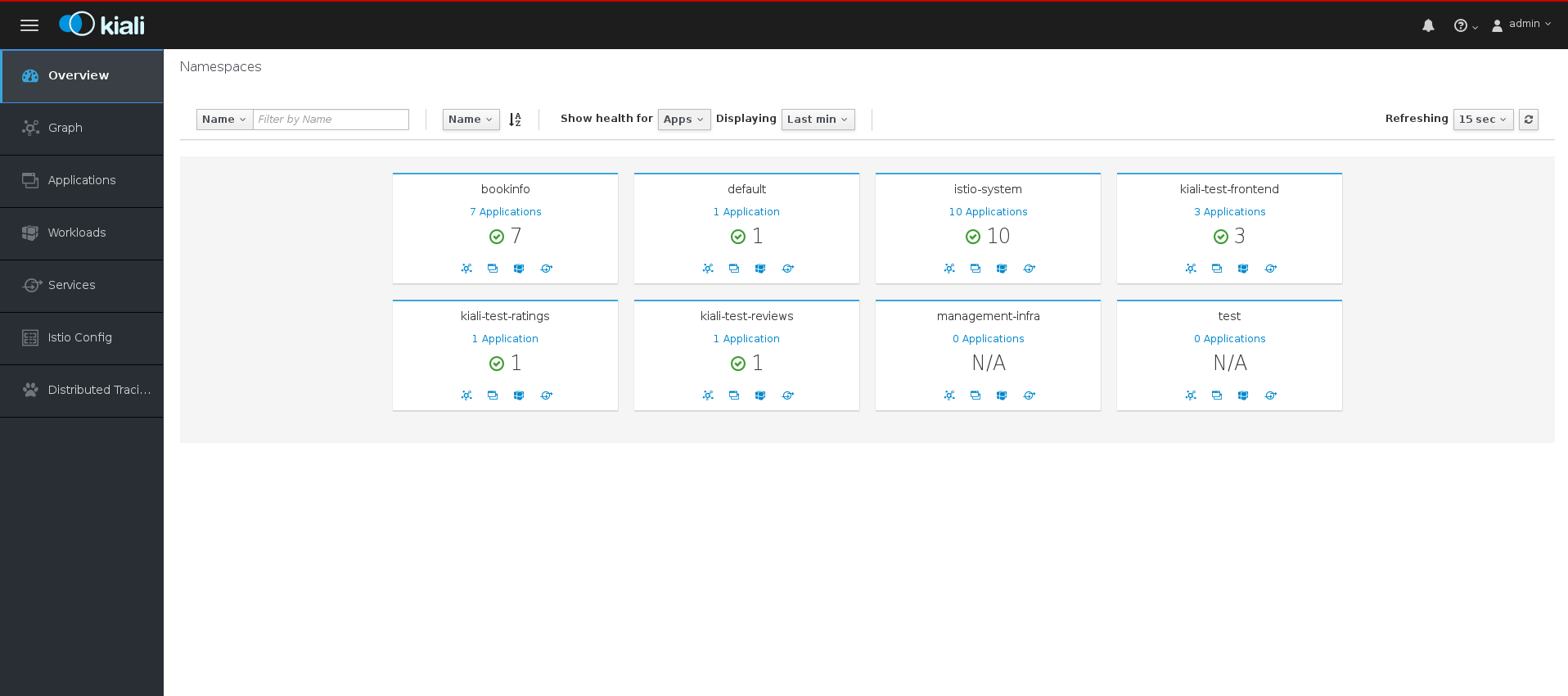
- 左側のナビゲーションを使用するか、namespace アイコンのいずれかをクリックして、アプリケーション、ワークロードまたはサービスを表示します。
CLI からの手順
CLI からこのコマンドを実行して、ルートおよび Kiali URL を取得します。
oc get routes
$ oc get routesCopy to Clipboard Copied! Toggle word wrap Toggle overflow Copy to Clipboard Copied! Toggle word wrap Toggle overflow -
ブラウザーを起動し、https://<KIALI_URL> に移動します (CLI 出力の例では、これは
kiali-openshift-operators.127.0.0.1.nip.ioになります)。Kiali コンソールのログイン画面が表示されるはずです。 - OpenShift Container Platform コンソールにログインする際に使用するユーザー名およびパスワードを使用して、Kiali コンソールにログインします。
4.4.2. グラフページの使用
グラフページには、要求によってつながれるマイクロサービスのグラフが表示されます。このページでは、アプリケーション、ワークロード、またはサービスが相互に対話する方法を確認することができます。
手順
Kiali コンソールで、左側のナビゲーションにある グラフ をクリックします。

-
必要に応じて、Namespace メニューから
bookinfoを選択します。グラフは Bookinfo アプリケーション内のアプリケーションを表示します。 - Namespace メニューの疑問符 (?) をクリックすると、Graph ヘルプツアーを利用できます。
- Done をクリックして、ヘルプツアーを閉じます。
左下隅の Legend をクリックします。Kiali は、グラフの凡例を表示します。

- グラフの凡例を閉じます。
- productpage ノードにカーソルを合わせます。グラフは、ノードからの送受信トラフィックのみをハイライトすることに注意してください。
- productpage ノードをクリックします。ページの右側の詳細が変更され、productpage の詳細が表示されます。
4.4.3. アプリケーションページの使用
アプリケーションページでは、アプリケーション、それらの健全性、その他の詳細情報を検索し、表示できます。
手順
- Kiali コンソールで、左側のナビゲーションにある Applications をクリックします。
-
必要に応じて、Namespace メニューから
bookinfoを選択します。このページには、選択した namespace のアプリケーションとその健全性が表示されます。 - その他の健全性の詳細情報を表示するには、健全性 (Health) アイコンにカーソルを合わせます。
reviewsサービスをクリックし、そのアプリケーションの詳細を表示します。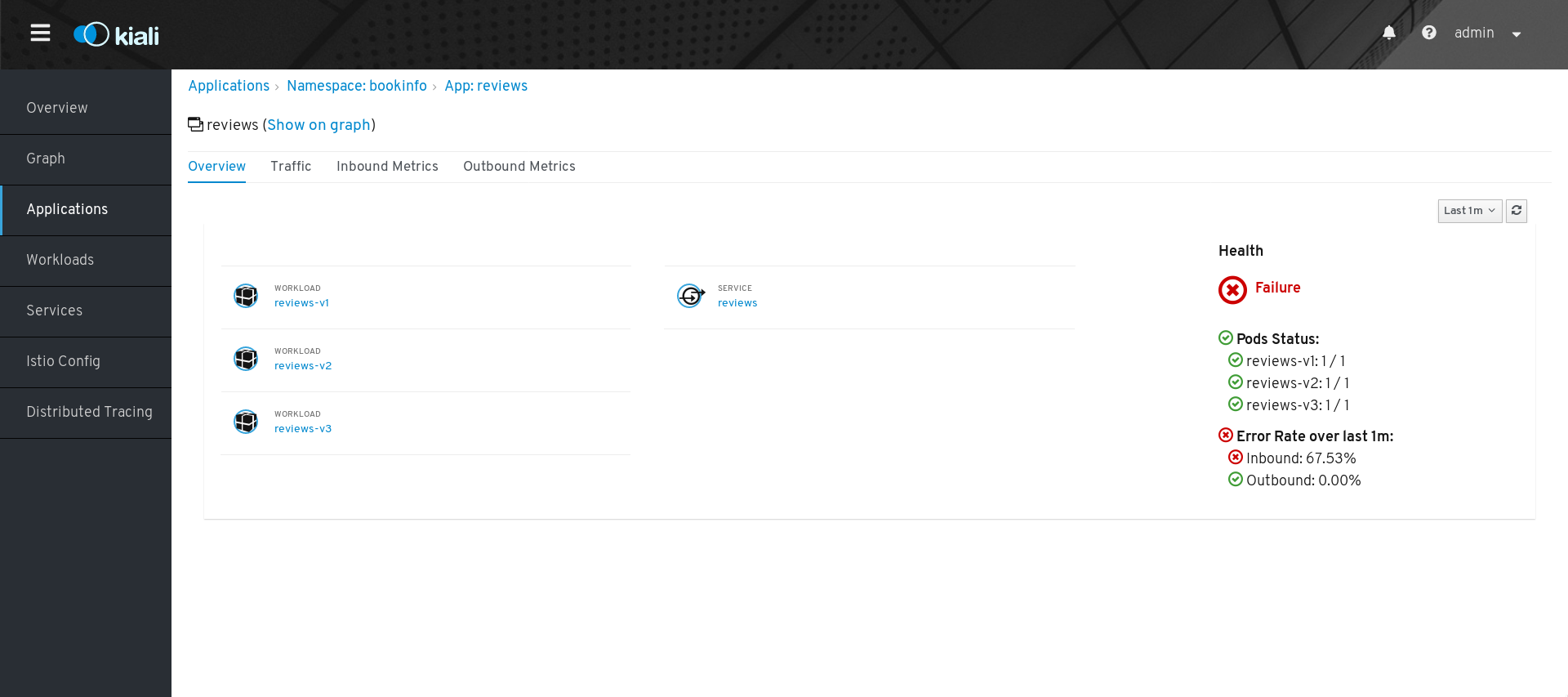
-
アプリケーションの詳細ページでは、より詳細な健全性情報を表示でき、
reviewsサービスの 3 つのバージョンについてさらに詳しく見ることができます。 - アプリケーションの詳細ページからタブをクリックして、アプリケーションのトラフィックおよびインバウンドとアウトバウンドのメトリクスを表示することもできます。
4.4.4. ワークロードページの使用
ワークロードページでは、ワークロード、それらの健全性、その他の詳細情報を検索し、表示できます。
手順
- Kiali コンソールで、左側のナビゲーションにある Workloads をクリックします。
-
必要に応じて、Namespace メニューから
bookinfoを選択します。このページでは、選択した namespace のワークロード、それらの健全性およびラベルが表示されます。 -
reviews-v1ワークロードをクリックし、ワークロードの詳細を表示します。 ワークロードの詳細ページで、ワークロードに関連付けられた Pod とサービスの概要を表示できます。
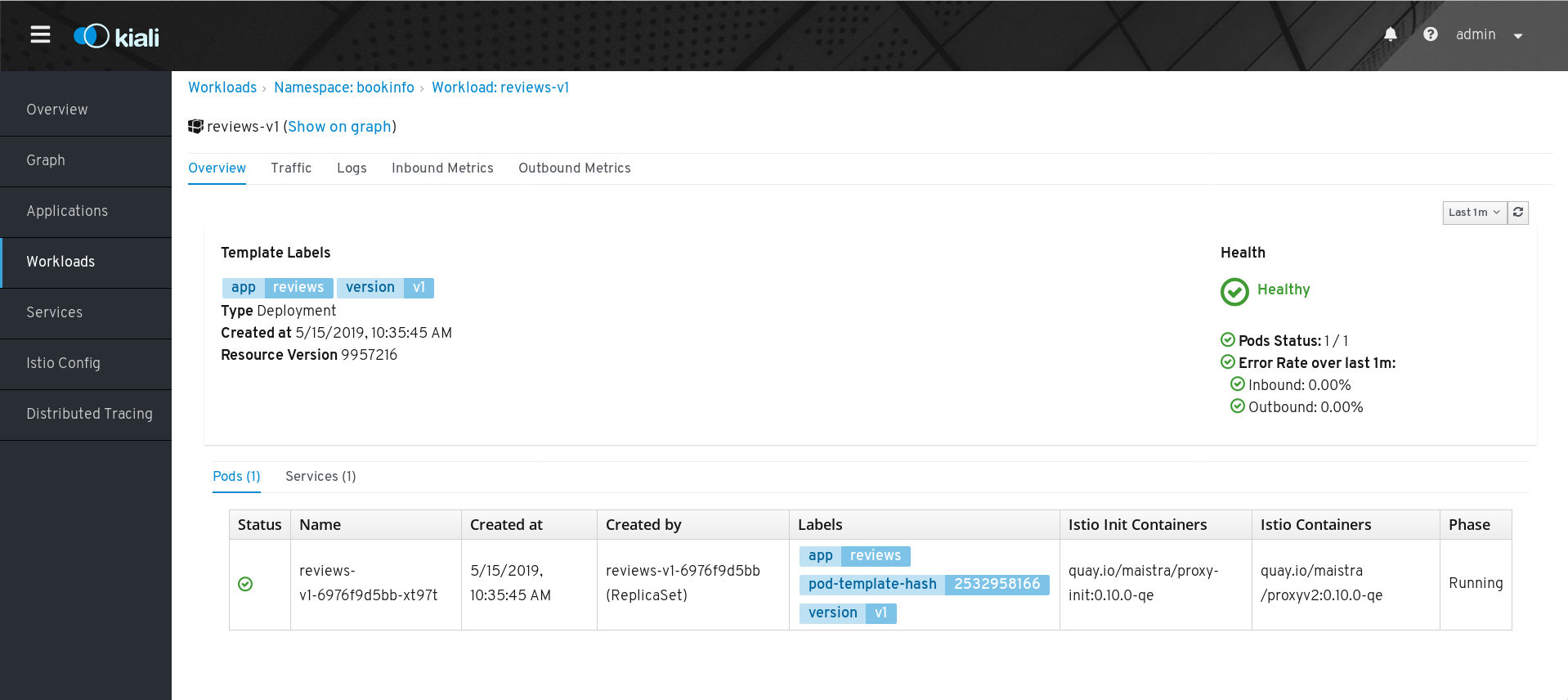
- ワークロードの詳細ページから、タブをクリックしてワークロードのトラフィック、ログ、およびインバウンドおよびアウトバウンドメトリクスを表示することもできます。
4.4.5. サービスページの使用
サービスページでは、サービス、それらの健全性、その他の詳細情報を検索し、表示できます。
手順
- Kiali コンソールで、左側のナビゲーションにある Services をクリックします。
-
必要に応じて、Namespace メニューから
bookinfoを選択します。このページには、選択した namespace で実行されているすべてのサービスの一覧と、ヘルスステータスなどのそのサービスに関する追加情報が表示されます。 - サービスに関する健全性の情報を表示するには、いずれかのサービスのヘルスアイコンにカーソルを合わせます。サービスは、オンラインの状態で要求に応答し、エラーがない場合に、正常であるとみなされます。
Reviews サービスをクリックして、詳細情報を表示します。このサービスには 3 つの異なるバージョンがあることに注意してください。
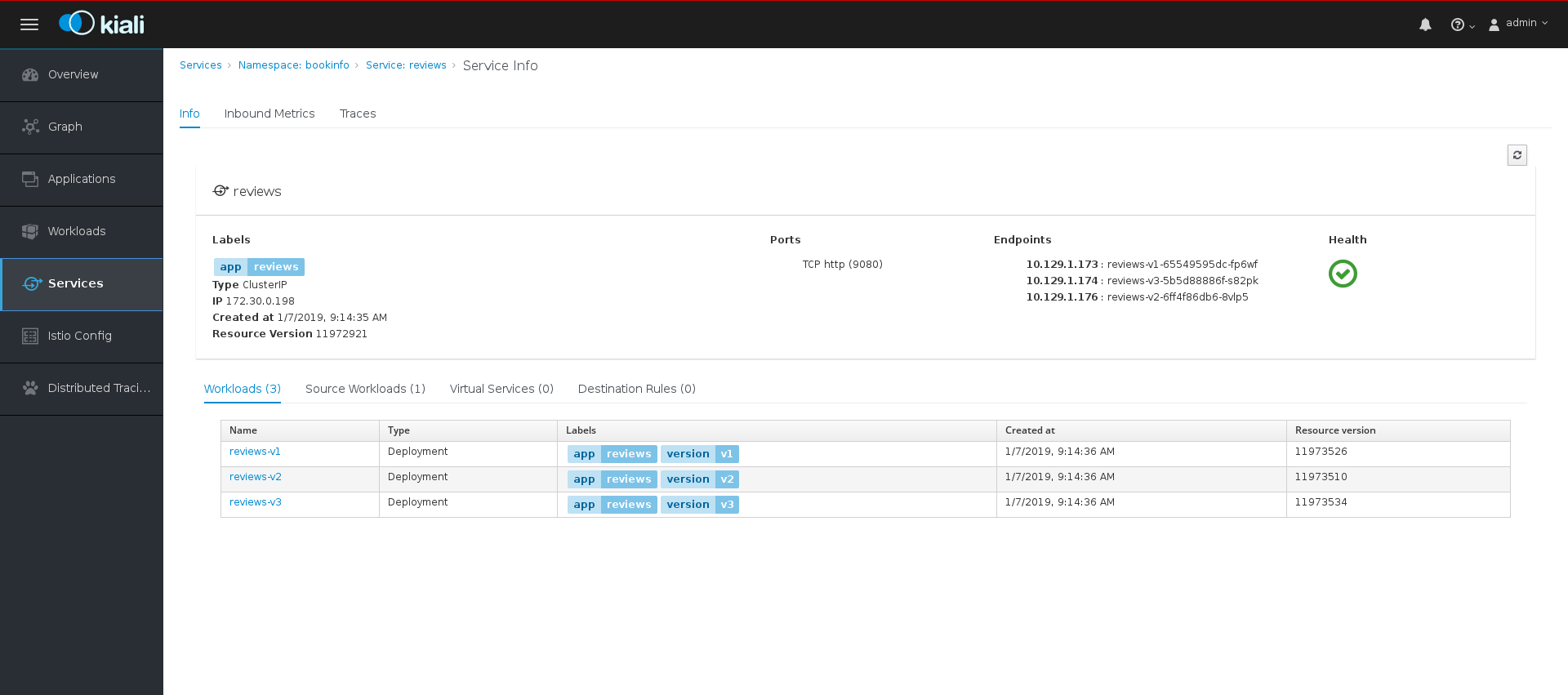
- サービスの詳細ページで、ワークロード、仮想サービス、サービスに関連付けられた宛先ルールの概要を表示できます。
- サービスの詳細ページからは、タブをクリックしてサービスのトラフィック、インバウンドメトリクスおよびトレースを表示することもできます。
Actions メニューをクリックします。ここから、以下の操作を実行できます。
- 重み付けされたルーティングの作成
- 一致するルーティングの作成
- トラフィックの一時停止
- すべてのトラフィックルーティングの削除
- サービスの名前を 1 つクリックして、そのサービスの特定バージョンに関する追加情報を表示します。
4.4.6. Istio 設定ページの使用
Istio 設定ページでは、サーキットブレーカー、宛先ルール、フォールト挿入、ゲートウェイ、ルート、ルートルール、仮想サービスなど、現在サービスメッシュに対して実行されているすべての設定を表示できます。
手順
- Kiali コンソールで、左側のナビゲーションにある Istio Config をクリックします。
必要に応じて、Namespace メニューから
bookinfoを選択します。このページには、選択した namespace で実行されている設定の一覧と検証のステータスが表示されます。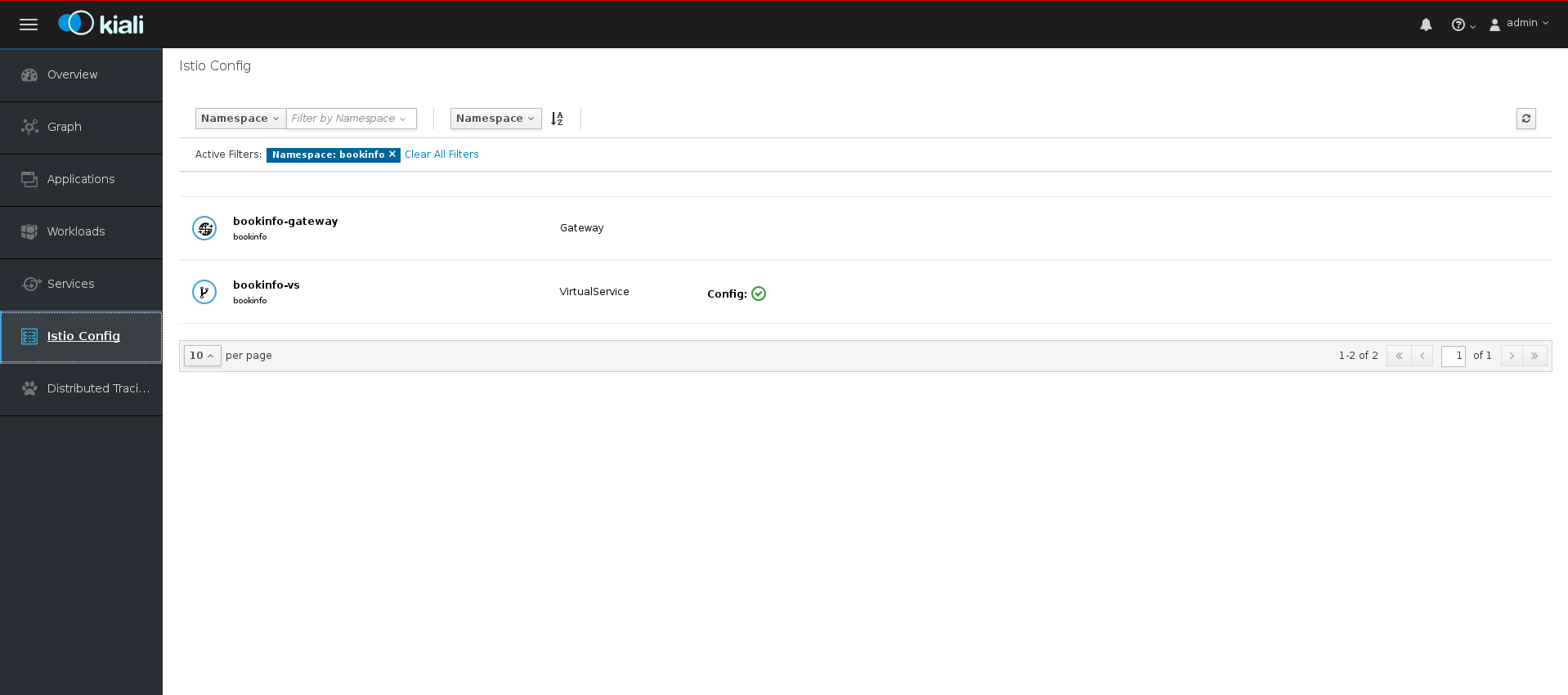
設定ファイルに関する追加情報を表示するには、以下のいずれかの設定をクリックします。
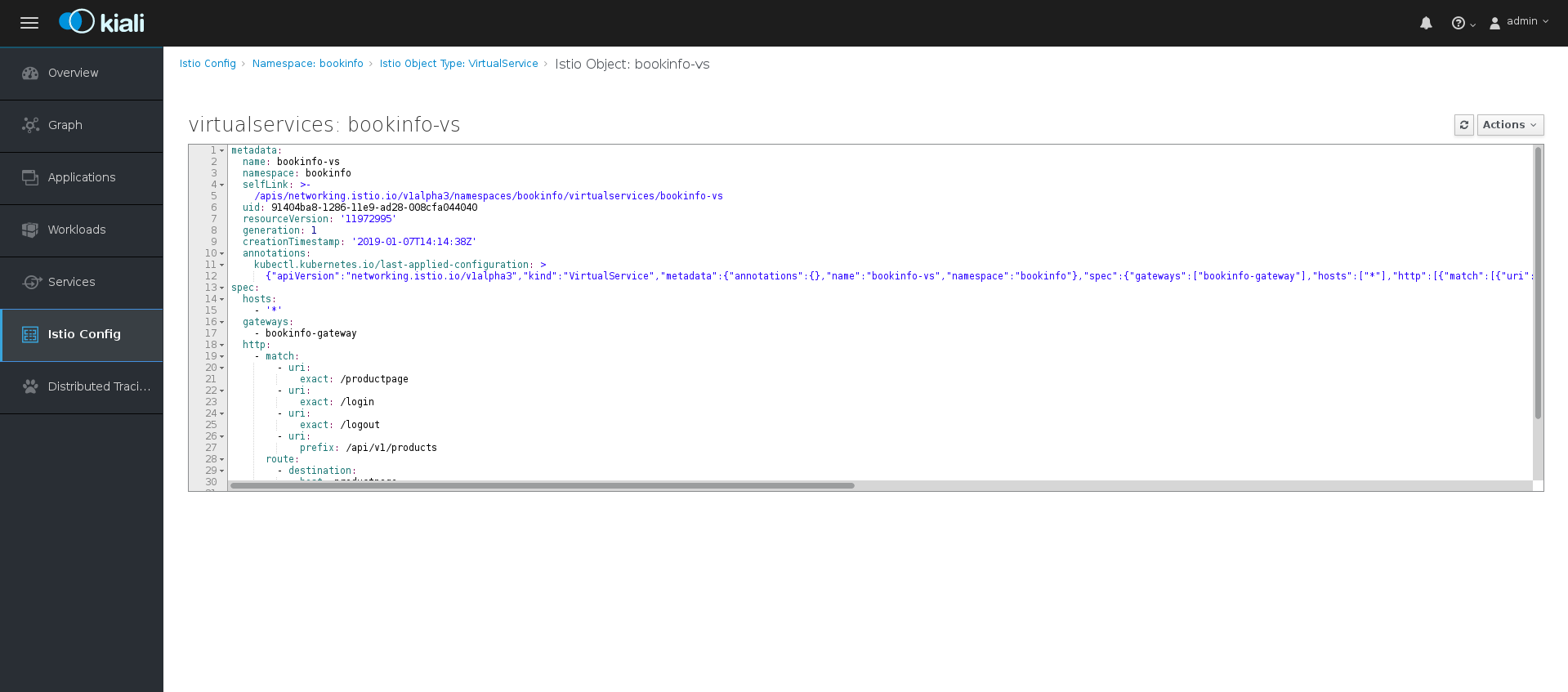
4.5. 分散トレースのチュートリアル
Jaeger はオープンソースの分散トレースシステムです。Jaeger はマイクロサービスベースの分散システムの監視およびトラブルシューティングに使用します。Jaeger を使用すると、トレースを実行できます。これは、アプリケーションを構成するさまざまなマイクロサービスで要求のパスを追跡します。Jaeger はデフォルトでサービスメッシュの一部としてインストールされます。
このチュートリアルでは、サービスメッシュと bookinfo のチュートリアルを使用して、Jeager で分散トレースを実行する方法を示します。
Bookinfo のサンプルアプリケーションでは、OpenShift Container Platform での Red Hat OpenShift Service Mesh 1.1.2 のインストールをテストすることができます。
Red Hat では、Bookinfo アプリケーションをサポートしていません。
4.5.1. トレースの生成とトレースデータの分析
このチュートリアルでは、サービスメッシュおよび Bookinfo チュートリアルを使用して、Red Hat OpenShift Service Mesh の Jaeger コンポーネントでトレースを実行する方法を説明します。
前提条件:
- OpenShift Container Platform 4.1 以降がインストールされている。
- Red Hat OpenShift Service Mesh 1.1.2 がインストールされている。
- インストール時に Jaeger が有効にされている。
- Bookinfo のサンプルアプリケーションがインストールされている。
手順
- Bookinfo アプリケーションをデプロイした後、いくつかのトレースデータを分析できるように、Bookinfo アプリケーションへの呼び出しを生成する必要があります。http://<GATEWAY_URL>/productpage にアクセスし、ページを数回更新すると、トレースデータを生成することができます。
インストールプロセスにより、Jaeger コンソールにアクセスするためのルートが作成されます。
- OpenShift Container Platform コンソールで、Networking → Routes に移動し、Jaeger ルートを検索します。これは Location に一覧される URL です。
CLI を使用してルートの詳細のクエリーを実行します。
export JAEGER_URL=$(oc get route -n bookinfo jaeger-query -o jsonpath='{.spec.host}')$ export JAEGER_URL=$(oc get route -n bookinfo jaeger-query -o jsonpath='{.spec.host}')Copy to Clipboard Copied! Toggle word wrap Toggle overflow
-
ブラウザーを起動して、
https://<JAEGER_URL>に移動します。 - 必要に応じて、OpenShift Container Platform コンソールへアクセスするときに使用するものと同じユーザー名とパスワードを使用してログインします。
Jaeger ダッシュボードの左側のペインで、サービスメニューから「productpage」を選択し、ペイン下部の Find Traces ボタンをクリックします。以下のイメージに示されているように、トレースの一覧が表示されます。
一覧のトレースのいずれかをクリックし、そのトレースの詳細ビューを開きます。最上部 (最新の) トレースをクリックすると、
'/productpageの最終更新に対応する詳細が表示されます。先の図のトレースは、一部のネストされたスパンで構成されており、各スパンは Bookinfo サービス呼び出しに対応し、すべてが
'/productpage要求の応答で実行されます。全体的な処理時間は 2.62s で、details サービスは 3.56ms、reviews サービスは 2.6s、ratings サービスは 5.32ms かかりました。リモートサービスへの各呼び出しは、それぞれクライアント側とサーバー側のスパンで表されます。たとえば、details クライアント側スパンにはproductpage details.myproject.svc.cluster.local:9080というラベルが付けられます。その下にネスト化されるスパンには、details details.myproject.svc.cluster.local:9080というラベルが付けられ、要求のサーバー側の処理に対応します。トレースは istio-policy への呼び出しも表示し、これには Istio による認可チェックが反映されます。
4.6. 自動ルート作成
Istio ゲートウェイの OpenShift ルートは、Red Hat OpenShift Service Mesh で自動的に管理されます。Istio ゲートウェイがサービスメッシュ内で作成され、更新され、削除されるたびに、OpenShift ルートが作成され、更新され、削除されます。
4.6.1. 自動ルート作成の有効化
Istio OpenShift Routing (IOR) と呼ばれる Red Hat OpenShift Service Mesh コントロールプレーンコンポーネントはゲートウェイルートを同期させます。コントロールプレーンのデプロイメントの一部として IOR を有効にします。
ゲートウェイに TLS セクションが含まれる場合、OpenShift ルートは TLS をサポートするように設定されます。
-
ServiceMeshControlPlaneリソースで、ior_enabledパラメーターを追加し、これをtrueに設定します。たとえば、以下のリソーススニペットを参照してください。
詳細は、Istio ゲートウェイの設定について参照してください。
以下のゲートウェイが作成される場合は、次のコマンドを実行します。
次に、以下の OpenShift ルートが自動的に作成されます。ルートが以下のコマンドを使用して作成されていることを確認できます。
oc -n <your-control-plane-namespace> get routes NAME HOST/PORT PATH SERVICES PORT TERMINATION WILDCARD gateway1-lvlfn bookinfo.example.com istio-ingressgateway <all> None gateway1-scqhv www.bookinfo.com istio-ingressgateway <all> None
$ oc -n <your-control-plane-namespace> get routes
NAME HOST/PORT PATH SERVICES PORT TERMINATION WILDCARD
gateway1-lvlfn bookinfo.example.com istio-ingressgateway <all> None
gateway1-scqhv www.bookinfo.com istio-ingressgateway <all> Noneこのゲートウェイが削除されると、Red Hat OpenShift Service Mesh はルートを削除します。ただし、手動で作成されたルートは Red Hat OpenShift Service Mesh によって変更されることはありません。
第5章 Service Mesh ユーザーガイド
5.1. トラフィック管理
Red Hat OpenShift Service Mesh のサービス間のトラフィックのフローおよび API 呼び出しを制御できます。たとえば、サービスメッシュの一部のサービスはメッシュ内で通信する必要があり、他のサービスは非表示にする必要がある場合があります。トラフィックを管理して、特定のバックエンドサービスを非表示にし、サービスを公開し、テストまたはバージョン管理デプロイメントを作成し、または一連のサービスのセキュリティーの層を追加します。
本書では Bookinfo サンプルアプリケーションを参照して、サンプルアプリケーションでのルーティングの例を説明します。Bookinfo アプリケーションをインストールして、これらのルーティングのサンプルがどのように機能するかを確認します。
5.1.1. トラフィックのルーティングおよび管理
YAML ファイルのカスタムリソース定義を使用して、独自のトラフィック設定を Red Hat OpenShift Service Mesh に追加してサービスメッシュを設定します。
5.1.1.1. 仮想サービスの使用によるトラフィック管理
仮想サービスを使用して、Red Hat OpenShift Service Mesh で複数バージョンのマイクロサービスに要求を動的にルーティングできます。仮想サービスを使用すると、以下が可能になります。
- 単一の仮想サービスで複数のアプリケーションサービスに対応する。メッシュが Kubernetes を使用する場合などに、仮想サービスを特定の namespace のすべてのサービスを処理するように設定できます。単一の仮想サービスを数多くのサービスにマッピングすることは、モノリシックなアプリケーションの、別個のマイクロサービスから構築される複合サービスへの移行を容易にするために役立ちます。この際、サービスのコンシューマーには移行に伴う適応が必要となりません。
- ingress および egress トラフィックを制御できるようにゲートウェイと組み合わせてトラフィックルールを設定する。
5.1.1.1.1. 仮想サービスの設定
要求は、仮想サービスを使用してサービスメッシュ内のサービスにルーティングされます。それぞれの仮想サービスは、順番に評価される一連のルーティングルールで構成されます。Red Hat OpenShift Service Mesh は、仮想サービスへのそれぞれの指定された要求をメッシュ内の特定の実際の宛先に一致させます。
仮想サービスがない場合、Red Hat OpenShift Service Mesh はすべてのサービスインスタンス間のラウンドロビン負荷分散を使用してトラフィックを分散します。仮想サービスを使用すると、1 つ以上のホスト名のトラフィック動作を指定できます。仮想サービスのルーティングルールでは、仮想サービスのトラフィックを適切な宛先に送信する方法を Red Hat OpenShift Service Mesh に指示します。ルートの宛先は、同じサービスのバージョンまたは全く異なるサービスにすることができます。
以下の例では、どのユーザーがアプリケーションに接続するかに応じて、異なるバージョンのサービスに要求をルーティングします。このコマンドを使用して、このサンプル YAML ファイル、または各自が作成する YAML ファイルを適用します。
5.1.1.2. 仮想ホストの設定
以下のセクションでは、YAML ファイルの各フィールド、および仮想サービスで仮想ホストを作成する方法について説明します。
5.1.1.2.1. ホスト
hosts フィールドには、これらのルーティングルールが適用される仮想サービスのユーザーのアドレス指定可能な宛先が一覧表示されます。これは、要求をサービスに送信する際にクライアントが使用する 1 つ以上のアドレスです。
仮想サービスのホスト名は、IP アドレス、DNS 名、またはプラットフォームによっては、完全修飾ドメイン名に解決される短縮名になります。
spec: hosts: - reviews
spec:
hosts:
- reviews5.1.1.2.2. ルーティングルール
http セクションには、ホストフィールドで指定された宛先に送信される HTTP/1.1、HTTP2、および gRPC トラフィックのルーティングの一致条件とアクションを記述する仮想サービスのルーティングルールが含まれます。ルーティングルールは、トラフィックの宛先と、ユースケースに応じてゼロまたは 1 つ以上の一致条件で構成されます。
一致条件
この例の最初のルーティングルールには条件があり、match フィールドで始まります。この例では、このルーティングはユーザー jason からの要求すべてに適用されます。headers、end-user、および exact フィールドを追加し、適切な要求を選択します。
Destination
route セクションの destination フィールドは、この条件に一致するトラフィックの実際の宛先を指定します。仮想サービスのホストとは異なり、宛先のホストは Red Hat OpenShift Service Mesh サービスレジストリーに存在する実際の宛先でなければなりません。これは、プロキシーが含まれるメッシュサービス、またはサービスエントリーを使用して追加されたメッシュ以外のサービスである可能性があります。この例では、ホスト名は Kubernetes サービス名です。
5.1.1.2.3. 宛先ルール
宛先ルールは仮想サービスのルーティングルールが評価された後に適用されるため、それらはトラフィックの実際の宛先に適用されます。仮想サービスはトラフィックを宛先にルーティングします。宛先ルールでは、その宛先のトラフィックに生じる内容を設定します。
5.1.1.2.3.1. 負荷分散オプション
デフォルトで、Red Hat OpenShift Service Mesh はラウンドロビンの負荷分散ポリシーを使用します。このポリシーでは、インスタンスプールの各サービスインスタンスが順番に要求を取得します。Red Hat OpenShift Service Mesh は以下のモデルもサポートします。このモデルは、特定のサービスまたはサービスサブセットへの要求の宛先ルールに指定できます。
- Random: 要求はプール内のインスタンスにランダムに転送されます。
- Weighted: 要求は特定のパーセンテージに応じてプールのインスタンスに転送されます。
- Least requests: 要求は要求の数が最も少ないインスタンスに転送されます。
宛先ルールの例
以下の宛先ルールの例では、異なる負荷分散ポリシーで my-svc 宛先サービスに 3 つの異なるサブセットを設定します。
5.1.1.2.4. ゲートウェイ
ゲートウェイを使用してメッシュの受信トラフィックおよび送信トラフィックを管理することで、メッシュに入るか、またはメッシュを出るトラフィックを指定できます。ゲートウェイ設定は、サービスワークロードと共に実行されるサイドカー Envoy プロキシーではなく、メッシュのエッジで実行されているスタンドアロンの Envoy プロキシーに適用されます。
Kubernetes Ingress API などのシステムに入るトラフィックを制御する他のメカニズムとは異なり、Red Hat OpenShift Service Mesh ゲートウェイではトラフィックのルーティングの機能および柔軟性を最大限に利用できます。Red Hat OpenShift Service Mesh ゲートウェイリソースは、公開するポート、Red Hat OpenShift Service Mesh TLS 設定などの 4-6 の負荷分散プロパティーを階層化できます。アプリケーション層のトラフィックルーティング (L7) を同じ API リソースに追加する代わりに、通常の Red Hat OpenShift Service Mesh 仮想サービスをゲートウェイにバインドし、サービスメッシュ内の他のデータプレーントラフィックのようにゲートウェイトラフィックを管理することができます。
ゲートウェイは ingress トラフィックの管理に主に使用されますが、egress ゲートウェイを設定することもできます。egress ゲートウェイを使用すると、メッシュから出るトラフィックの専用の出口ノードを設定し、外部ネットワークにアクセスできるサービスを制限したり、egress トラフィックのセキュアな制御を有効にしてメッシュにセキュリティーを追加することなどが可能になります。また、ゲートウェイを使用して完全に内部のプロキシーを設定することもできます。
ゲートウェイの例
以下の例は、外部 HTTPS Ingress トラフィックの予想されるゲートウェイ設定を示しています。
このゲートウェイ設定により、ポート 443 での ext-host.example.com からメッシュへの HTTPS トラフィックが可能になりますが、トラフィックのルーティングは指定されません。
ルーティングを指定し、ゲートウェイが意図される通りに機能するには、ゲートウェイを仮想サービスにバインドする必要もあります。これは、以下の例のように、仮想サービスのゲートウェイフィールドを使用して実行します。
次に、仮想サービスを外部トラフィックのルーティングルールを使用して設定できます。
5.1.1.2.5. サービスエントリー
サービスエントリーは、Red Hat OpenShift Service Mesh が内部で維持するサービスレジストリーにエントリーを追加します。サービスエントリーの追加後、Envoy プロキシーはメッシュ内のサービスであるかのようにトラフィックをサービスに送信できます。サービスエントリーを設定すると、(以下のタスクを含め) メッシュの外部で実行されているサービスのトラフィックを管理できます。
- Web から消費される API やレガシーインフラストラクチャーのサービスへのトラフィックなど、外部宛先のトラフィックをリダイレクトし、転送します。
- 外部宛先の再試行、タイムアウト、およびフォールトインジェクションポリシーを定義します。
- 仮想マシンをメッシュに追加して、仮想マシン (VM) でメッシュサービスを実行します。
- 別のクラスターからメッシュにサービスを論理的に追加し、Kubernetes でマルチクラスター Red Hat OpenShift Service Mesh メッシュを設定します。
- メッシュサービスが使用するすべての外部サービスのサービスエントリーを追加する必要はありません。Red Hat OpenShift Service Mesh はデフォルトで、Envoy プロキシーを不明なサービスへの要求をパススルーするように設定します。ただし、Red Hat OpenShift Service Mesh 機能を使用して、メッシュに登録されていない宛先へのトラフィックを制御することはできません。
サービスエントリーの例
以下の mesh-external サービスエントリーの例では、 ext-resource の外部依存関係を Red Hat OpenShift Service Mesh サービスレジストリーに追加します。
hosts フィールドを使用して外部リソースを指定します。これを完全に修飾することも、ワイルドカードのプレフィックスが付けられたドメイン名を使用することもできます。
仮想サービスおよび宛先ルールを設定して、メッシュ内の他のサービスのトラフィックを設定するのと同じように、サービスエントリーへのトラフィックを制御できます。たとえば、以下の宛先ルールでは、トラフィックルートを、サービスエントリーを使用して設定される ext-svc.example.com 外部サービスへの接続のセキュリティーを保護するために相互 TLS を使用するように設定します。
5.1.1.2.6. サイドカー
デフォルトで、Red Hat OpenShift Service Mesh は、すべての Envoy プロキシーを、トラフィックの転送時にすべてのポートで関連付けられたワークロードについてのトラフィックを受け入れ、メッシュ内のすべてのワークロードに到達するように設定します。サイドカー設定を使用して以下を実行できます。
- Envoy プロキシーが受け入れるポートとプロトコルのセットを微調整します。
- Envoy プロキシーが到達できるサービスのセットを制限します。
- より大規模なアプリケーションではこのようなサイドカーの到達可能性を制限する必要がある場合があります。この場合、すべてのプロキシーがメッシュ内の他のすべてのサービスに到達するように設定されると、メモリー使用率が高くなるためにメッシュのパフォーマンスに影響する可能性があります。
サイドカーの例
サイドカー設定を特定の namespace のすべてのワークロードに適用するように指定するか、または workloadsSelector を使用して特定のワークロードを選択することができます。たとえば、以下のサイドカー設定では bookinfo namespace 内のすべてのサービスを、同じ namespace および Red Hat OpenShift Service Mesh コントロールプレーン(現時点では Red Hat OpenShift Service Mesh ポリシーおよび Telemetry 機能を使用するために必要) で実行されるサービスのみに到達するように設定します。
5.1.2. Ingress トラフィックの管理
Red Hat OpenShift Service Mesh では、Ingress Gateway は、モニタリング、セキュリティー、ルートルールなどのサービスメッシュ機能をクラスターに入るトラフィックに適用できるようにします。サービスメッシュを、サービスメッシュゲートウェイを使用してサービスメッシュ外のサービスを公開するように設定します。
5.1.2.1. Ingress IP およびポートの判別
以下のコマンドを実行して、Kubernetes クラスターが外部ロードバランサーをサポートする環境で実行されているかどうかを判別します。
oc get svc istio-ingressgateway -n istio-system
$ oc get svc istio-ingressgateway -n istio-system
このコマンドは、namespace のそれぞれの項目の NAME、TYPE、 CLUSTER-IP、EXTERNAL-IP、PORT(S)、および AGE を返します。
EXTERNAL-IP 値が設定されている場合には、環境には Ingress ゲートウェイに使用できる外部ロードバランサーがあります。
EXTERNAL-IP の値が <none> または永続的に <pending> の場合、環境は Ingress ゲートウェイの外部ロードバランサーを提供しません。サービスのノードポートを使用してゲートウェイにアクセスできます。
環境の手順を選択します。
ロードバランサーを使用したルーティングの設定
お使いの環境に外部ロードバランサーがある場合には、以下の手順に従います。
Ingress IP およびポートを設定します。
export INGRESS_HOST=$(oc -n istio-system get service istio-ingressgateway -o jsonpath='{.status.loadBalancer.ingress[0].ip}')
$ export INGRESS_HOST=$(oc -n istio-system get service istio-ingressgateway -o jsonpath='{.status.loadBalancer.ingress[0].ip}')export INGRESS_PORT=$(oc -n istio-system get service istio-ingressgateway -o jsonpath='{.spec.ports[?(@.name=="http2")].port}')
$ export INGRESS_PORT=$(oc -n istio-system get service istio-ingressgateway -o jsonpath='{.spec.ports[?(@.name=="http2")].port}')export SECURE_INGRESS_PORT=$(oc -n istio-system get service istio-ingressgateway -o jsonpath='{.spec.ports[?(@.name=="https")].port}')
$ export SECURE_INGRESS_PORT=$(oc -n istio-system get service istio-ingressgateway -o jsonpath='{.spec.ports[?(@.name=="https")].port}')
一部の環境では、ロードバランサーは IP アドレスの代わりにホスト名を使用して公開される場合があります。この場合、Ingress ゲートウェイの EXTERNAL-IP 値は IP アドレスではありません。これはホスト名であり、直前のコマンドは INGRESS_HOST 環境変数の設定に失敗します。
以下のコマンドを使用して INGRESS_HOST 値を修正します。
export INGRESS_HOST=$(oc -n istio-system get service istio-ingressgateway -o jsonpath='{.status.loadBalancer.ingress[0].hostname}')
$ export INGRESS_HOST=$(oc -n istio-system get service istio-ingressgateway -o jsonpath='{.status.loadBalancer.ingress[0].hostname}')ロードバランサーを使用しないルーティングの設定
お使いの環境に外部のロードバランサーがない場合は、以下の手順に従います。ノードポートを代わりに使用する必要があります。
Ingress ポートを設定します。
export INGRESS_PORT=$(oc -n istio-system get service istio-ingressgateway -o jsonpath='{.spec.ports[?(@.name=="http2")].nodePort}')
$ export INGRESS_PORT=$(oc -n istio-system get service istio-ingressgateway -o jsonpath='{.spec.ports[?(@.name=="http2")].nodePort}')export SECURE_INGRESS_PORT=$(oc -n istio-system get service istio-ingressgateway -o jsonpath='{.spec.ports[?(@.name=="https")].nodePort}')
$ export SECURE_INGRESS_PORT=$(oc -n istio-system get service istio-ingressgateway -o jsonpath='{.spec.ports[?(@.name=="https")].nodePort}')5.1.3. Bookinfo アプリケーションを使用したルーティングの例
Service Mesh Bookinfo サンプルアプリケーションは、それぞれが複数のバージョンを持つ 4 つの別個のマイクロサービスで構成されます。3 つの異なるバージョン (マイクロサービスの 1 つは reviews と呼ばれる) はデプロイされており、同時に実行されます。
前提条件:
- 以下の例に合わせて Bookinfo サンプルアプリケーションをデプロイします。
このタスクについて
これによって生じる問題を確認するには、ブラウザーで bookinfo アプリの /product page にアクセスし、複数回更新を実行します。
書評の出力に星評価が含まれる場合や、含まれない場合があります。 ルーティング先の明示的なデフォルトサービスバージョンがない場合、サービスメッシュは、利用可能なすべてのバージョンに要求をルーティングしていきます。
このチュートリアルは、すべてのトラフィックをマイクロサービスの v1 (バージョン 1) にルーティングするルールを適用するのに役立ちます。後に、HTTP 要求ヘッダーの値に基づいてトラフィックをルーティングするためのルールを適用できます。
5.1.3.1. 仮想サービスの適用
1 つのバージョンにのみルーティングするには、マイクるサービスのデフォルトバージョンを設定する仮想サービスを適用します。以下の例では、仮想サービスはすべてのトラフィックを各マイクロサービスの v1 にルーティングします。
以下のコマンドを実行して仮想サービスを適用します。
oc apply -f https://raw.githubusercontent.com/Maistra/istio/maistra-1.1/samples/bookinfo/networking/virtual-service-all-v1.yaml
$ oc apply -f https://raw.githubusercontent.com/Maistra/istio/maistra-1.1/samples/bookinfo/networking/virtual-service-all-v1.yamlCopy to Clipboard Copied! Toggle word wrap Toggle overflow コマンドが正常に実行されることをテストするには、以下のコマンドで定義されたルートを表示します。
oc get virtualservices -o yaml
$ oc get virtualservices -o yamlCopy to Clipboard Copied! Toggle word wrap Toggle overflow このコマンドは以下の YAML ファイルを返します。
Copy to Clipboard Copied! Toggle word wrap Toggle overflow サービスメッシュを Bookinfo マイクロサービスの
v1バージョン (最も重要な点としてreviewsサービスバージョン 1) にルーティングするように設定しています。
5.1.3.2. 新規ルーティング設定のテスト
Bookinfo アプリケーションの /productpage を再度更新すると、新しい設定を簡単にテストできます。
ブラウザーで Bookinfo サイトを開きます。URL は
http://$GATEWAY_URL/productpageです。ここで、$GATEWAY_URLは Ingress の外部 IP アドレスです。更新回数に関係なく、ページのレビュー部分は星評価なしに表示されます。これは、サービスメッシュを、reviews サービスのすべてのトラフィックをバージョン
reviews:v1にルーティングするように設定しているためであり、サービスのこのバージョンは星評価サービスにアクセスしません。サービスメッシュは、トラフィックを 1 つのバージョンのサービスにルーティングするようになりました。
5.1.3.3. ユーザーアイデンティティーに基づくルート
次に、ルート設定を変更して、特定のユーザーからのトラフィックすべてが特定のサービスバージョンにルーティングされるようにします。この場合、jason という名前のユーザーからのトラフィックはすべて、サービス reviews:v2 にルーティングされます。
サービスメッシュには、ユーザーアイデンティティーについての特別な組み込み情報がないことに注意してください。この例は、productpage サービスが reviews サービスへのすべてのアウトバウンド HTTP 要求にカスタム end-user ヘッダーを追加することで有効にされます。
以下のコマンドを実行してユーザーベースのルーティングを有効にします。
oc apply -f https://raw.githubusercontent.com/Maistra/istio/maistra-1.1/samples/bookinfo/networking/virtual-service-reviews-test-v2.yaml
$ oc apply -f https://raw.githubusercontent.com/Maistra/istio/maistra-1.1/samples/bookinfo/networking/virtual-service-reviews-test-v2.yamlCopy to Clipboard Copied! Toggle word wrap Toggle overflow ルールが作成されていることを確認します。
oc get virtualservice reviews -o yaml
$ oc get virtualservice reviews -o yamlCopy to Clipboard Copied! Toggle word wrap Toggle overflow このコマンドは以下の YAML ファイルを返します。
Copy to Clipboard Copied! Toggle word wrap Toggle overflow -
Bookinfo アプリケーションの
/productpageで、ユーザーjasonとしてログインします。ブラウザーを更新します。表示内容を確認してください。各レビューの横に星評価が表示されます。 -
別のユーザーとしてログインします(任意の名前を指定します)。ブラウザーを更新します。これで星がなくなりました。これは、Jason 以外のすべてのユーザーについてトラフィックが
reviews:v1にルーティングされるためです。
ユーザーアイデンティティーに基づいてトラフィックをルーティングするようにサービスメッシュが正常に設定されています。
第6章 サポート
6.1. Red Hat サポート向けの Red Hat OpenShift Service Mesh データの収集
サポートケースを作成する際、ご使用のクラスターについてのデバッグ情報を Red Hat サポートに提供していただくと Red Hat のサポートに役立ちます。
must-gather ツールを使用すると、仮想マシンおよび Red Hat OpenShift Service Mesh に関する他のデータを含む、OpenShift Container Platform クラスターについての診断情報を収集できます。
迅速なサポートを得るには、OpenShift Container Platform と Red Hat OpenShift Service Mesh の両方の診断情報を提供してください。
6.1.1. must-gather ツールについて
oc adm must-gather CLI コマンドは、以下のような問題のデバッグに必要となる可能性のあるクラスターからの情報を収集します。
- リソース定義
- 監査ログ
- サービスログ
--image 引数を指定してコマンドを実行する際にイメージを指定できます。イメージを指定する際、ツールはその機能または製品に関連するデータを収集します。
oc adm must-gatherを実行すると、新しい Pod がクラスターに作成されます。データは Pod で収集され、must-gather.localで始まる新規ディレクトリーに保存されます。このディレクトリーは、現行の作業ディレクトリーに作成されます。
前提条件
-
cluster-adminロールを持つユーザーとしてのクラスターへのアクセスがあること。 -
OpenShift Container Platform CLI(
oc)がインストールされていること。
6.1.2. サービスメッシュデータの収集について
oc adm must-gather CLI コマンドを使用してクラスターについての情報を収集できます。これには、Red Hat OpenShift Service Mesh に関連する機能およびオブジェクトが含まれます。
must-gather で Red Hat OpenShift Service Mesh データを収集するには、Red Hat OpenShift Service Mesh イメージを指定する必要があります。
oc adm must-gather --image=registry.redhat.io/openshift-service-mesh/istio-must-gather-rhel7
$ oc adm must-gather --image=registry.redhat.io/openshift-service-mesh/istio-must-gather-rhel7第7章 3scale アダプター
7.1. 3scale Istio アダプターの使用
3scale Istio アダプターはオプションのアダプターであり、これを使用すると、Red Hat OpenShift Service Mesh 内で実行中のサービスにラベルを付け、そのサービスを 3scale API Management ソリューションと統合できます。これは Red Hat OpenShift Service Mesh には必要ありません。
7.1.1. 3scale アダプターと Red Hat OpenShift Service Mesh の統合
これらの例を使用して、3scale Istio アダプターを使用してサービスに対する要求を設定できます。
前提条件:
- Red Hat OpenShift Service Mesh 0.12.0+
- 稼働している 3scale アカウント (SaaS または 3scale 2.5 On-Premises)
- Red Hat OpenShift Service Mesh の前提条件
- Mixer ポリシーの適用が有効になっていることを確認します。Mixer ポリシー適用の更新についてのセクションでは、現在の Mixer ポリシーの適用ステータスをチェックし、ポリシーの適用を有効にする手順が説明されています。
3scale Istio アダプターを設定するために、アダプターパラメーターをカスタムリソースファイルに追加する手順については、Red Hat OpenShift Service Mesh カスタムリソースを参照してください。
kind: handler リソースにとくに注意してください。3scale の認証情報と管理する API のサービス ID を使用して、これを更新する必要があります。
3scale 設定でハンドラー設定を変更します。
ハンドラー設定の例
Copy to Clipboard Copied! Toggle word wrap Toggle overflow
オプションで、params セクション内の backend_url フィールドを指定して、3scale 設定によって提供される URL を上書きできます。これは、アダプターが 3scale のオンプレミスインスタンスと同じクラスターで実行され、内部クラスター DNS を利用する必要がある場合に役立ちます。
3scale 設定でルールの設定を変更し、ルールを 3scale ハンドラーにディスパッチします。
ルール設定の例
Copy to Clipboard Copied! Toggle word wrap Toggle overflow
7.1.1.1. 3scale カスタムリソースの生成
アダプターには、handler、instance、および rule カスタムリソースの生成を可能にするツールが含まれます。
| オプション | 説明 | 必須 | デフォルト値 |
|---|---|---|---|
|
| 利用可能なオプションについてのヘルプ出力を生成します | No | |
|
| この URL の一意の名前、トークンのペア | Yes | |
|
| テンプレートを生成する namespace | No | istio-system |
|
| 3scale アクセストークン | Yes | |
|
| 3scale 管理ポータル URL | Yes | |
|
| 3scale バックエンド URL。これが設定されている場合、システム設定から読み込まれる値がオーバーライドされます。 | No | |
|
| 3scale API/サービス ID | No | |
|
| 指定する 3scale 認証パターン (1=Api Key、2=App Id/App Key、3=OIDC) | No | ハイブリッド |
|
| 生成されたマニフェストを保存するファイル | No | 標準出力 |
|
| CLI バージョンを出力し、即座に終了する | No |
7.1.1.1.1. URL サンプルからのテンプレートの生成
この例では、トークンと URL のペアを 1 つのハンドラーとして複数のサービスで共有できるようにテンプレートを生成します。
3scale-gen-config --name=admin-credentials --url="https://<organization>-admin.3scale.net:443" --token="[redacted]"
$ 3scale-gen-config --name=admin-credentials --url="https://<organization>-admin.3scale.net:443" --token="[redacted]"Copy to Clipboard Copied! Toggle word wrap Toggle overflow この例では、ハンドラーに埋め込まれたサービス ID を使用してテンプレートを生成します。
3scale-gen-config --url="https://<organization>-admin.3scale.net" --name="my-unique-id" --service="123456789" --token="[redacted]"
$ 3scale-gen-config --url="https://<organization>-admin.3scale.net" --name="my-unique-id" --service="123456789" --token="[redacted]"Copy to Clipboard Copied! Toggle word wrap Toggle overflow
7.1.1.2. デプロイされたアダプターからのマニフェストの生成
このコマンドを実行して、
istio-systemnamespace でデプロイされたアダプターからマニフェストを生成します。export NS="istio-system" URL="https://replaceme-admin.3scale.net:443" NAME="name" TOKEN="token" oc exec -n ${NS} $(oc get po -n ${NS} -o jsonpath='{.items[?(@.metadata.labels.app=="3scale-istio-adapter")].metadata.name}') \ -it -- ./3scale-config-gen \ --url ${URL} --name ${NAME} --token ${TOKEN} -n ${NS}$ export NS="istio-system" URL="https://replaceme-admin.3scale.net:443" NAME="name" TOKEN="token" oc exec -n ${NS} $(oc get po -n ${NS} -o jsonpath='{.items[?(@.metadata.labels.app=="3scale-istio-adapter")].metadata.name}') \ -it -- ./3scale-config-gen \ --url ${URL} --name ${NAME} --token ${TOKEN} -n ${NS}Copy to Clipboard Copied! Toggle word wrap Toggle overflow -
これでターミナルにサンプル出力が生成されます。必要に応じて、これらのサンプルを編集し、
oc createコマンドを使用してオブジェクトを作成します。 要求がアダプターに到達すると、アダプターはサービスが 3scale の API にどのようにマッピングされるかを認識している必要があります。この情報は、以下のいずれかの方法で提供できます。
- ワークロードにラベルを付ける (推奨)
-
ハンドラーを
service_idとしてハードコーディングする
必要なアノテーションでワークロードを更新します。
注記ハンドラーにまだ組み込まれていない場合は、このサンプルで提供されたサービス ID のみを更新する必要があります。ハンドラーの設定が優先されます。
Copy to Clipboard Copied! Toggle word wrap Toggle overflow
7.1.1.3. アダプター経由でのサービストラフィックのルーティング
以下の手順に従って、3scale アダプターを使用してサービスのトラフィックを処理します。
前提条件
- 3scale 管理者から受け取る認証情報とサービス ID
手順
-
kind: ruleリソース内で、以前に設定で作成したdestination.labels["service-mesh.3scale.net/credentials"] == "threescale"ルールと一致させます。 -
上記のラベルを、ターゲットワークロードのデプロイメントで
PodTemplateSpecに追加し、サービスを統合します。値threescaleは生成されたハンドラーの名前を参照します。このハンドラーは、3scale を呼び出すのに必要なアクセストークンを保存します。 -
destination.labels["service-mesh.3scale.net/service-id"] == "replace-me"ラベルをワークロードに追加し、要求時にサービス ID をインスタンス経由でアダプターに渡します。
7.1.2. 3scale での統合設定
以下の手順に従って、3scale の統合設定を行います。
3scale SaaS を使用している場合、Red Hat OpenShift Service Mesh は Early Access プログラムの一部として有効にされています。
手順
- [your_API_name] → Integration → Configuration の順に移動します。
- Integration ページの上部で、右上隅の edit integration settings をクリックします。
- Service Mesh の見出しで、Istio オプションをクリックします。
- ページの下部までスクロールし、Update Service をクリックします。
7.1.3. キャッシング動作
3scale System API からの応答は、アダプター内でデフォルトでキャッシュされます。cacheTTLSeconds 値よりも古いと、エントリーはキャッシュから消去されます。また、デフォルトでキャッシュされたエントリーの自動更新は、cacheRefreshSeconds 値に基づいて、期限が切れる前に数秒間試行されます。cacheTTLSeconds 値よりも高い値を設定することで、自動更新を無効にできます。
cacheEntriesMax を正の値以外に設定すると、キャッシングを完全に無効にできます。
更新プロセスを使用すると、到達不能になるホストのキャッシュされた値が、期限が切れて最終的に消去される前に再試行されます。
7.1.4. 認証要求
本リリースでは、以下の認証方法をサポートします。
- 標準 API キー: 単一のランダム文字列またはハッシュが識別子およびシークレットトークンとして機能します。
- アプリケーション ID とキーのペア: イミュータブルな識別子とミュータブルなシークレットキー文字列。
- OpenID 認証方法: JSON Web トークンから解析されるクライアント ID 文字列。
7.1.4.1. 認証パターンの適用
以下の認証方法の例に従って instance カスタムリソースを変更し、認証動作を設定します。認証情報は、以下から受け取ることができます。
- 要求ヘッダー
- 要求パラメーター
- 要求ヘッダーとクエリーパラメーターの両方
ヘッダーの値を指定する場合、この値は小文字である必要があります。たとえば、ヘッダーを User-Key として送信する必要がある場合、これは設定で request.headers["user-key"] として参照される必要があります。
7.1.4.1.1. API キー認証方法
サービスメッシュは、subject カスタムリソースパラメーターの user オプションで指定されたクエリーパラメーターと要求ヘッダーで API キーを検索します。これは、カスタムリソースファイルで指定される順序で値をチェックします。不要なオプションを省略することで、API キーの検索をクエリーパラメーターまたは要求ヘッダーに制限できます。
この例では、サービスメッシュは user_key クエリーパラメーターの API キーを検索します。API キーがクエリーパラメーターにない場合、サービスメッシュは x-user-key ヘッダーを確認します。
API キー認証方法の例
アダプターが異なるクエリーパラメーターまたは要求ヘッダーを検査するようにする場合は、名前を適宜変更します。たとえば、「key」というクエリーパラメーターの API キーを確認するには、request.query_params["user_key"] を request.query_params["key"] に変更します。
7.1.4.1.2. アプリケーション ID およびアプリケーションキーペアの認証方法
サービスメッシュは、subject カスタムリソースパラメーターの properties オプションで指定されるように、クエリーパラメーターと要求ヘッダーでアプリケーション ID とアプリケーションキーを検索します。アプリケーションキーはオプションです。これは、カスタムリソースファイルで指定される順序で値をチェックします。不要なオプションを含めないことで、認証情報の検索をクエリーパラメーターまたは要求ヘッダーのいずれかに制限できます。
この例では、サービスメッシュは最初にクエリーパラメーターのアプリケーション ID とアプリケーションキーを検索し、必要に応じて要求ヘッダーに移動します。
アプリケーション ID およびアプリケーションキーペアの認証方法の例
アダプターが異なるクエリーパラメーターまたは要求ヘッダーを検査するようにする場合は、名前を適宜変更します。たとえば、identification という名前のクエリーパラメーターのアプリケーション ID を確認するには、request.query_params["app_id"] を request.query_params["identification"] に変更します。
7.1.4.1.3. OpenID 認証方法
OpenID Connect (OIDC) 認証方法を使用するには、subject フィールドで properties 値を使用して client_id および任意で app_keyを設定します。
このオブジェクトは、前述の方法を使用して操作することができます。以下の設定例では、クライアント識別子 (アプリケーション ID) は、azp ラベルの JSON Web Token (JWT) から解析されます。これは必要に応じて変更できます。
OpenID 認証方法の例
この統合を正常に機能させるには、クライアントがアイデンティティープロバイダー (IdP) で作成されるよう OIDC を 3scale で実行する必要があります。保護するサービスと同じ namespace でサービスのエンドユーザー認証を作成する必要があります。JWT は要求の Authorization ヘッダーに渡されます。
以下で定義されるサンプル Policy では、issuer と jwksUri を適宜置き換えます。
OpenID Policy の例
7.1.4.1.4. ハイブリッド認証方法
特定の認証方法を適用せず、いずれかの方法の有効な認証情報を受け入れる方法を選択できます。API キーとアプリケーション ID/アプリケーションキーペアの両方が提供される場合、サービスメッシュは API キーを使用します。
この例では、サービスメッシュがクエリーパラメーターの API キーをチェックし、次に要求ヘッダーを確認します。API キーがない場合、クエリーパラメーターのアプリケーション ID とキーをチェックし、次に要求ヘッダーを確認します。
ハイブリッド認証方法の例
7.1.5. 3scale アダプターメトリクス
アダプターはデフォルトで、/metrics エンドポイントのポート 8080 で公開されるさまざまな Prometheus メトリクスを報告します。これらのメトリクスから、アダプターと 3scale 間の対話方法についての洞察が提供されます。サービスには、自動的に検出され、Prometheus によって収集されるようにラベルが付けられます。
Legal Notice
Copyright © 2025 Red Hat
OpenShift documentation is licensed under the Apache License 2.0 (https://www.apache.org/licenses/LICENSE-2.0).
Modified versions must remove all Red Hat trademarks.
Portions adapted from https://github.com/kubernetes-incubator/service-catalog/ with modifications by Red Hat.
Red Hat, Red Hat Enterprise Linux, the Red Hat logo, the Shadowman logo, JBoss, OpenShift, Fedora, the Infinity logo, and RHCE are trademarks of Red Hat, Inc., registered in the United States and other countries.
Linux® is the registered trademark of Linus Torvalds in the United States and other countries.
Java® is a registered trademark of Oracle and/or its affiliates.
XFS® is a trademark of Silicon Graphics International Corp. or its subsidiaries in the United States and/or other countries.
MySQL® is a registered trademark of MySQL AB in the United States, the European Union and other countries.
Node.js® is an official trademark of Joyent. Red Hat Software Collections is not formally related to or endorsed by the official Joyent Node.js open source or commercial project.
The OpenStack® Word Mark and OpenStack logo are either registered trademarks/service marks or trademarks/service marks of the OpenStack Foundation, in the United States and other countries and are used with the OpenStack Foundation’s permission. We are not affiliated with, endorsed or sponsored by the OpenStack Foundation, or the OpenStack community.
All other trademarks are the property of their respective owners.