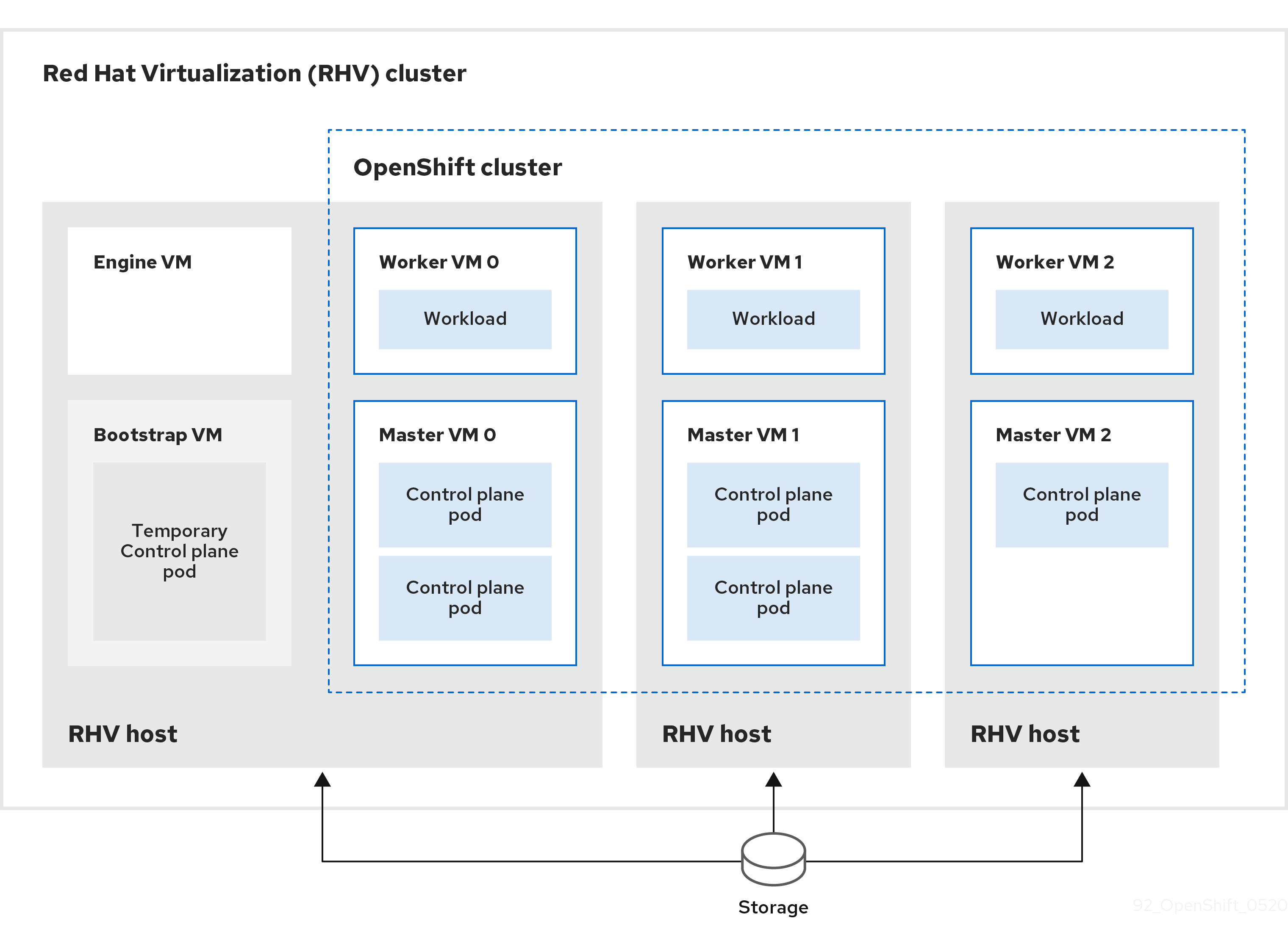This documentation is for a release that is no longer maintained
See documentation for the latest supported version 3 or the latest supported version 4.RHV へのインストール
OpenShift Container Platform RHV クラスターのインストール
概要
第1章 RHV へのインストール
1.1. RHV でのカスタム仮想マシンテンプレートの作成
OpenShift Container Platform クラスターを Red Hat Virtualization (RHV) 環境にインストールする前に、カスタム仮想マシンテンプレートを作成し、インストールプログラムがテンプレートを使用できるように環境を設定します。
RHV 用のカスタム仮想マシンテンプレートの作成は、既知の問題に対する回避策です (BZ#1818577)。カスタム仮想マシンを作成しない場合、OpenShift Container Platform クラスターのインストールを正常に実行できず、失敗します。
前提条件
- OpenShift Container Platform のインストールおよび更新 プロセスについての詳細を確認します。
- ファイアウォールを使用する場合、クラスターがアクセスを必要とする サイトを許可するようにファイアウォールを設定 します。
1.1.1. RHV Manager マシンへの特定の RHCOS イメージのダウンロード
特定の Red Hat Enterprise Linux CoreOS (RHCOS) イメージを Red Hat Virtualization (RHV) Manager マシンにダウンロードします。
この手順で指定される RHCOS イメージを別のイメージに置き換えないでください。
手順
RHV Manager マシンでターミナルセッションを開きます。たとえば、Manager をセルフホストエンジンとして実行する場合は、以下を実行します。
- RHV Administration Portal (RHV 管理ポータル) に移動し、Compute → Virtual Machines ページに移動します。
- HostedEngine 仮想マシンを選択し、 をクリックします。
Manager のコマンドラインで作業ディレクトリーを作成し、そのディレクトリーに切り替えます。
mkdir rhcos cd rhcos
$ mkdir rhcos $ cd rhcosCopy to Clipboard Copied! Toggle word wrap Toggle overflow - ブラウザーで、https://github.com/openshift/installer/blob/release-4.4/data/data/rhcos.json に移動します。
-
rhcos.jsonで、baseURIを見つけ、その値をコピーします。 Manager で、
wgetコマンドを開始し、baseURIの値を貼り付けます。ただし、Enter は押さないでください。以下に例を示します。wget https://releases-art-rhcos.svc.ci.openshift.org/art/storage/releases/rhcos-4.4/44.81.202003062006-0/x86_64/
$ wget https://releases-art-rhcos.svc.ci.openshift.org/art/storage/releases/rhcos-4.4/44.81.202003062006-0/x86_64/Copy to Clipboard Copied! Toggle word wrap Toggle overflow -
rhcos.jsonドキュメントでopenstackを見つけ、pathの値をコピーします。 Manager で
pathの値を貼り付けます。以下に例を示します。wget https://releases-art-rhcos.svc.ci.openshift.org/art/storage/releases/rhcos-4.4/44.81.202003062006-0/x86_64/rhcos-44.81.202003062006-0-openstack.x86_64.qcow2.gz
$ wget https://releases-art-rhcos.svc.ci.openshift.org/art/storage/releases/rhcos-4.4/44.81.202003062006-0/x86_64/rhcos-44.81.202003062006-0-openstack.x86_64.qcow2.gzCopy to Clipboard Copied! Toggle word wrap Toggle overflow -
Enter を押して、
wgetが RHCOS イメージのダウンロードを終了するまで待機します。 RHCOS イメージを展開します。以下に例を示します。
gunzip rhcos*
$ gunzip rhcos*Copy to Clipboard Copied! Toggle word wrap Toggle overflow
1.1.2. Ansible Playbook を使用した RHCOS イメージのデータストレージドメインへのアップロード
Ansible Playbook を使用して Red Hat Enterprise Linux CoreOS (RHCOS) イメージをデータストレージドメインにアップロードします。
手順
Red Hat Virtualization (RHV) Manager で Ansible Playbook ファイル
upload_rhcos_disk.yamlを作成します。以下に例を示します。vi upload_rhcos_disk.yaml
$ vi upload_rhcos_disk.yamlCopy to Clipboard Copied! Toggle word wrap Toggle overflow - Red Hat カスタマーポータル上のこのファイル にアクセスします。
- その内容を Playbook に貼り付けます。
Playbook で、コールアウトのあるパラメーター値を更新します。
Copy to Clipboard Copied! Toggle word wrap Toggle overflow - 1
<virtlab.example.com>に、RHV Manager の完全修飾ドメイン名 (FQDN) を指定します。- 2
<username@profile>に、管理者ユーザー名およびプロファイルを指定します。- 3
<password>に、管理者パスワードを指定します。- 4
<rhcos_44-81_img-diskname>に、ディスク名を指定します。- 5
- 実稼働環境に
120GiB以上を指定します。リソースの制約のある環境または非実稼働環境の場合は、32GiB以上を指定します。 - 6
<SSD_RAID_10>に、データストレージドメイン名を指定します。- 7
- 2.4 GB イメージをストレージにアップロードするのに十分な時間を RHV 環境で確保するためにタイムアウト期間 (秒単位) を指定します。デフォルト値の
3600秒を指定すると、1 時間が指定されます。 - 8
</custom/rhcos-44.81.202003110027-0-openstack.x86_64.qcow2>には、イメージのパスおよびファイル名を指定します。
Manager で Ansible Playbook を実行します。以下に例を示します。
ansible-playbook rhcos_image.yaml -vvv
$ ansible-playbook rhcos_image.yaml -vvvCopy to Clipboard Copied! Toggle word wrap Toggle overflow -
管理ポータルで Storage → Disks ページに移動し、Playbook で指定したディスク名を見つけます。例:
rhcos_44-81_img-diskname - ディスクのステータスが OK の場合は、Playbook は RHCOS イメージのストレージドメインへのアップロードを終了しています。
1.1.3. 仮想マシンテンプレートのカスタマイズに使用できるリソースの判別
デフォルトの設定オプションを使用してクラスターを RHV にすぐにインストール する場合は、次のタスクに進み、RHCOS イメージのある仮想ディスクを仮想マシンにアタッチ します。
または、カスタマイズ設定を使用してクラスターの RHV にインストール する場合は、以下の点に留意してください。
OpenShift Container Platform クラスターでコントロールマシンおよびコンピュートマシンを作成するためにインストールプログラムが使用する仮想マシンテンプレートをカスタマイズできます。これらのマシンにデフォルトの仮想 CPU、メモリー、およびストレージリソースよりも多くのリソースを持たせるようにテンプレートをカスタマイズできます。カスタマイズはコントールマシンとコンピュートマシンの両方に同じように適用されますが、これらを別々にカスタマイズすることはできません。
リソースを過剰に割り当てると、クラスターのインストールまたは操作が失敗する可能性があります。リソースの過剰な割り当てを避けるには、各仮想マシンに利用可能にする各リソースの量を決定する必要があります。Red Hat Virtualization (RHV) クラスターのリソースを確認し、それらの量を仮想マシン数で割った値を考慮します。結果として計算される割り当て量は、各リソースに割り当てることができる最大値になります。
手順
RHV クラスターで利用可能なリソースを確認します。
- 次に、RHV 環境の要件の検証 を行います。
- ストレージの値 Free Space、Logical CPU Cores、 および Max free Memory for scheduling new VMs を記録します。
OpenShift Container Platform クラスター内の仮想マシンの数を記録します。
- デフォルトで、クラスターには 7 つのマシンが含まれます。
- RHV のインストール設定パラメーター で説明されているように、マシンの数もカスタマイズできます。ブートストラップマシンに対応できるように 1 つのマシンを設定ファイルの数に追加します。
- それぞれのリソースを仮想マシン数で割ります。
- 後に使用できるようにこれらの値を記録します。
1.1.4. RHCOS イメージのある仮想ディスクの仮想マシンへのアタッチ
Red Hat Enterprise Linux CoreOS (RHCOS) イメージのある仮想ディスクを仮想マシンにアタッチします。
手順
- Compute → Virtual Machines ページに移動し、 をクリックします。
- New Virtual Machine → 開いている General ウインドウに移動し、Cluster を使用して OpenShift Container Platform クラスターを作成する予定の RHV クラスターを選択します。
- Template を、 Blank が選択されたままの状態にします。
- Operating System を Red Hat Enterprise Linux CoreOS に設定します。
- Optimized for を、 Desktop が選択されたままの状態にします。
-
Name には、仮想マシンの名前を指定します。例:
vmname - Instance Images で、 をクリックします。
-
開かれている Attach Virtual Disks ウィンドウで、Playbook で指定したディスクを見つけます。例:
rhcos_44-81_img-diskname - このディスクのラジオボタンをクリックします。
- このディスクの OS チェックボックスを選択します。これにより、ディスクは起動可能になります。
- をクリックして保存し、Attach Virtual Disks ウィンドウを閉じます。
1.1.5. 仮想マシンの設定および作成
仮想マシンの設定を継続し、これを作成します。
手順
- New Virtual Machine → General ウィンドウに移動し、Instantiate VM network interfaces by picking a vNIC profile の下にあるそれぞれの NIC について、vNIC プロファイルを選択します。
- New Virtual Machine → System ウインドウに移動します。
- Memory Size を 16384 MB 以上に設定します。このデフォルト値は 16 GiB と同じです。この値は、コンピュートマシンで予想されるワークロードと利用可能なメモリーリソース量に応じて調整できます。
- 既知の問題 (bz#1821215) があるために、Physical Memory Guaranteed を8192 MB に設定します。この値は 8 GiB に相当します。
- Total Virtual CPU を 4 以上に設定します。この値は、コンピュートマシンで予想されるワークロードと利用可能なリソースに応じて調整できます。
- Advanced Parameters を展開します。
- Cores per Virtual Socket を 4 以上に調整し、Total Virtual CPUs 設定に一致させるようにします。
を押して保存し、New Virtual Machine を閉じます。
新しい仮想マシンが Compute → Virtual Machines ウィンドウに表示されます。仮想マシンは起動していないため、これはすぐに表示されます。
1.1.6. 仮想マシンテンプレートの作成
仮想マシンテンプレートを作成します。
手順
- 新しい仮想マシンを選択します。
- Administratino Portal ウィンドウの右上にある More actions メニューをクリックし、Make Template を選択します。
-
New Template ウィンドウで、Name の値を指定します。例:
vm-tmpltname - Target およびその他のパラメーター値が正しいことを確認し、これまでの選択内容を反映させます。
- Seal Template (Linux only) が選択 されていない ことを確認します。
- をクリックします。
- Compute → Templates ページに移動し、テンプレートが作成されるまで待機します。
1.1.7. 環境変数のエクスポート
これらの環境変数を使用したインストールのカスタマイズは、既知の問題についての一時的な回避策です (BZ#1818577)。これは今後のリリースで削除される可能性があります。
- 仮想マシン設定の Memory および Total Virtual CPUs に指定した値を確認します。
- インストールマシンのコマンドラインで、以下の環境変数を実行します。
export OPENSHIFT_INSTALL_OS_IMAGE_OVERRIDE=<vm-tmpltname> export TF_VAR_ovirt_template_mem=<mem-value> export TF_VAR_ovirt_template_cpu=<cpu-value> export TF_VAR_ovirt_master_mem=<mem-value> export TF_VAR_ovirt_master_cpu=<cpu-value>
$ export OPENSHIFT_INSTALL_OS_IMAGE_OVERRIDE=<vm-tmpltname>
$ export TF_VAR_ovirt_template_mem=<mem-value>
$ export TF_VAR_ovirt_template_cpu=<cpu-value>
$ export TF_VAR_ovirt_master_mem=<mem-value>
$ export TF_VAR_ovirt_master_cpu=<cpu-value> - 1
<vm-tmpltname>に、作成したテンプレートの名前を指定します。- 2 4
<mem-value>に、仮想マシンの Memory の値を MB 単位で指定します。例:16384- 3 5
<cpu-value>に、仮想マシンの Total Virtual CPUs の値を指定します。例:4以下に例を示します。
export OPENSHIFT_INSTALL_OS_IMAGE_OVERRIDE=vm-tmpltname export TF_VAR_ovirt_template_mem=16384 export TF_VAR_ovirt_template_cpu=4 export TF_VAR_ovirt_master_mem=16384 export TF_VAR_ovirt_master_cpu=4
$ export OPENSHIFT_INSTALL_OS_IMAGE_OVERRIDE=vm-tmpltname $ export TF_VAR_ovirt_template_mem=16384 $ export TF_VAR_ovirt_template_cpu=4 $ export TF_VAR_ovirt_master_mem=16384 $ export TF_VAR_ovirt_master_cpu=4Copy to Clipboard Copied! Toggle word wrap Toggle overflow
1.2. RHV へのクラスターのクイックインストール
以下の図に示されるように、デフォルトの、カスタマイズされていない OpenShift Container Platform クラスターを Red Hat Virtualization (RHV) クラスターにすばやくインストールできます。
インストールプログラムは、インストーラーでプロビジョニングされるインフラストラクチャーを使用してクラスターの作成およびデプロイを自動化します。
デフォルトのクラスターをインストールするには、環境を準備し、インストールプログラムを実行してプロンプトに応答します。次に、インストールプログラムは OpenShift Container Platform クラスターを作成します。
デフォルトクラスターの代替インストール方法については、カスタマイズによるクラスターのインストール について参照してください。
このインストールプログラムは、Linux および macOS でのみ利用できます。
1.2.1. 前提条件
- OpenShift Container Platform のインストールおよび更新 プロセスについての詳細を確認します。
- ファイアウォールを使用する場合、クラスターがアクセスする必要のある サイトを許可するようにファイアウォールを設定 します。
1.2.2. OpenShift Container Platform のインターネットアクセスおよび Telemetry アクセス
OpenShift Container Platform 4.4 では、クラスターをインストールするためにインターネットアクセスが必要になります。クラスターの健全性および正常に実行された更新についてのメトリクスを提供するためにデフォルトで実行される Telemetry サービスにもインターネットアクセスが必要です。クラスターがインターネットに接続されている場合、Telemetry は自動的に実行され、クラスターは Red Hat OpenShift Cluster Manager (OCM) に登録されます。
Red Hat OpenShift Cluster Manager インベントリーが Telemetry によって自動的に維持されるか、または OCM を手動で使用しているかのいずれによって正常であることを確認した後に、subscription watch を使用して、アカウントまたはマルチクラスターレベルで OpenShift Container Platform サブスクリプションを追跡します。
インターネットへのアクセスは以下を実行するために必要です。
- Red Hat OpenShift Cluster Manager ページにアクセスし、インストールプログラムをダウンロードし、サブスクリプション管理を実行します。クラスターにインターネットアクセスがあり、Telemetry を無効にしない場合、そのサービスは有効なサブスクリプションでクラスターを自動的に使用します。
- クラスターのインストールに必要なパッケージを取得するために Quay.io にアクセスします。
- クラスターの更新を実行するために必要なパッケージを取得します。
クラスターでインターネットに直接アクセスできない場合、プロビジョニングする一部のタイプのインフラストラクチャーでネットワークが制限されたインストールを実行できます。このプロセスで、必要なコンテンツをダウンロードし、これを使用してミラーレジストリーにクラスターのインストールおよびインストールプログラムの生成に必要なパッケージを設定します。インストールタイプによっては、クラスターのインストール環境でインターネットアクセスが不要となる場合があります。クラスターを更新する前に、ミラーレジストリーのコンテンツを更新します。
1.2.3. RHV 環境の要件
OpenShift Container Platform クラスターをインストールし、実行するには、RHV 環境が以下の要件を満たしている必要があります。これらの要件を満たさないと、エラーが発生する可能性があります。
CPU、メモリー、ストレージについての以下の要件は、インストールプログラムが作成する仮想マシンのデフォルト数で乗算した デフォルト 値に基づいています。
デフォルトでは、インストールプログラムは、1 つのブートストラップマシンを含む 7 つのマシンをインストールプロセスで作成します。インストールプログラムが完了すると、ブートストラップマシンが削除され、そのリソースが解放されます。カスタムインストールを実行する場合は、インストールプログラムが作成する仮想マシンの数を増やすことができます。
install_config.yaml ファイルでリソースの使用状況またはクラスターのサイズを増やす場合には、これらの要件の値を適宜増やします。
要件
- RHV バージョン 4.3.9 以降。
- RHV 環境に Up 状態のデータセンターが 1 つあること。
- RHV データセンターに RHV クラスターが含まれていること。
RHV クラスターに OpenShift Container Platform クラスター専用の以下のリソースがあること。
- 最小 28 vCPU (インストール時に作成される 7 仮想マシンのそれぞれに 4 vCPU)。
以下を含む 112 GiB 以上の RAM。
- 一時的なコントロールプレーンを提供するブートストラップマシン用に 16 GiB 以上。
- コントロールプレーンを提供する 3 つのコントロールプレーンマシンのそれぞれに 16 GiB 以上。
- アプリケーションワークロードを実行する 3 つのコンピュートマシンのそれぞれに 16 GiB 以上。
- RHV ストレージドメインは、これらの etcd バックエンドのパフォーマンス要件 を満たす必要があります。
- 実稼働環境では各仮想マシンに 120 GiB 以上を指定する必要があるため、ストレージドメインには OpenShift Container Platform クラスター用に 840 GiB 以上が必要になります。リソースに制約のある環境または非実稼働環境では、各仮想マシンに 32 GiB 以上を指定する必要があるため、ストレージドメインには OpenShift Container Platform クラスター用に 230 GiB 以上が必要になります。
- RHV クラスターのインターネット接続へのアクセス。これは、インストールおよび更新時に Red Hat Ecosystem Catalog からイメージをダウンロードし、Telemetry サービスでサブスクリプションとエンタイトルメントのプロセスを単純化できるようにするために必要です。
- RHV クラスターに RHV Manager の REST API にアクセスできる仮想ネットワークがあること。
- すべてのホストには、それらの操作および OpenShift Container Platform 以外の操作に使用するもののほかに、必要となるメモリーおよび CPU リソースがなければなりません。
- OpenShift Container Platform と RHV のリリースサイクルは異なり、テストされるバージョンは両方の製品のリリース日によって変わる可能性があります。
- ブートストラップマシンは、インストールプログラムが OpenShift Container Platform クラスターを作成する間に一時的なコントロールプレーンを提供します。クラスターの作成後、インストールプログラムはブートストラップマシンを削除し、そのリソースを解放します。
1.2.4. RHV 環境の要件の確認
RHV 環境が OpenShift Container Platform クラスターをインストールし、実行するための要件を満たしていることを確認します。これらの要件を満たさないと、エラーが発生する可能性があります。
これらの要件は、インストールプログラムがコントロールプレーンおよびコンピュートマシンの作成に使用するデフォルトのリソースに基づいています。これらのリソースには、vCPU、メモリー、およびストレージが含まれます。これらのリソースを変更するか、または OpenShift Container Platform マシンの数を増やす場合は、これらの要件を適宜調整します。
手順
RHV のバージョンを確認します。
- RHV Administration Portal の右上にある ? ヘルプアイコンをクリックし、About を選択します。
- 開いているウィンドウで、RHV Software Version が 4.3.9 以上であることを確認します。
データセンター、クラスター、およびストレージを検査します。
- RHV 管理ポータルで、Compute → Data Centers をクリックします。
- OpenShift Container Platform をインストールする予定のデータセンターに緑色の上矢印 (Up) が表示されることを確認します。
- そのデータセンターの名前をクリックします。
- データセンターの詳細の Storage タブで、OpenShift Container Platform をインストールする予定のストレージドメインが Active であることを確認します。
- 後で使用できるように ドメイン名 を記録します。
- 空き領域 に 230 GiB 以上あることを確認します。
- ストレージドメインが これらの etcd バックエンドのパフォーマンス要件 を満たしていることを確認します。これは、fio パフォーマンスベンチマークツールを使用して測定 できます。
- データセンターの詳細で、Clusters タブをクリックします。
- OpenShift Container Platform をインストールする予定の RHV クラスターを見つけます。後で使用できるようにクラスター名を記録します。
RHV ホストリソースを確認します。
- RHV 管理ポータルで、Compute > Clusters をクリックします。
- OpenShift Container Platform をインストールする予定のクラスターをクリックします。
- クラスターの詳細で、Hosts タブをクリックします。
- ホストを検査し、それらに OpenShift Container Platform クラスター 専用 として利用可能な 論理 CPU コア の合計が 28 つ以上であることを確認します。
- 後で使用できるように、利用可能な 論理 CPU コア の数を記録します。
- これらの CPU コアが分散され、インストール時に作成された 7 つの仮想マシンのそれぞれに 4 つのコアを持たせることができることを確認します。
ホストには、以下の OpenShift Container Platform マシンのそれぞれの要件を満たすように 新規仮想マシンをスケジュールするための最大空きメモリー として 112 GiB があることを確認します。
- ブートストラップマシンに 16 GiB が必要です。
- 3 つのコントロールプレーンマシンのそれぞれに 16 GiB が必要です。
- 3 つのコンピュートマシンのそれぞれに 16 GiB が必要です。
- 後で使用できるように 新規仮想マシンをスケジュールするための最大空きメモリー の量を記録します。
OpenShift Container Platform をインストールするための仮想ネットワークが RHV Manager の REST API にアクセスできることを確認します。このネットワーク上の仮想マシンから、RHV Manager の REST API で curl コマンドを使用します。以下の形式を使用します。
curl -k -u <username>@<profile>:<password> \ https://<engine-fqdn>/ovirt-engine/api
curl -k -u <username>@<profile>:<password> \1 https://<engine-fqdn>/ovirt-engine/api2 Copy to Clipboard Copied! Toggle word wrap Toggle overflow 以下に例を示します。
curl -k -u rhvadmin@internal:pw123 \ https://rhv-env.virtlab.example.com/ovirt-engine/api
$ curl -k -u rhvadmin@internal:pw123 \ https://rhv-env.virtlab.example.com/ovirt-engine/apiCopy to Clipboard Copied! Toggle word wrap Toggle overflow
1.2.5. RHV でのネットワーク環境の準備
OpenShift Container Platform クラスターの 3 つの静的 IP アドレスを設定し、これらのアドレスの 2 つを使用して DNS エントリーを作成します。
手順
静的 IP アドレスを予約します。
- OpenShift Container Platform をインストールするネットワークで、DHCP リースプール外にある 3 つの静的 IP アドレスを特定します。
このネットワーク上のホストに接続し、それぞれの IP アドレスが使用されていないことを確認します。たとえば、Address Resolution Protocol (ARP) を使用して、IP アドレスのいずれにもエントリーがないことを確認します。
arp 10.35.1.19 10.35.1.19 (10.35.1.19) -- no entry
$ arp 10.35.1.19 10.35.1.19 (10.35.1.19) -- no entryCopy to Clipboard Copied! Toggle word wrap Toggle overflow - ネットワーク環境の標準的な方法に従って、3 つの静的 IP アドレスを予約します。
- 今後の参照用にこれらの IP アドレスを記録します。
以下の形式を使用して、OpenShift Container Platform REST API およびアプリケーションドメイン名の DNS エントリーを作成します。
api.<cluster-name>.<base-domain> <ip-address> *.apps.<cluster-name>.<base-domain> <ip-address>
api.<cluster-name>.<base-domain> <ip-address>1 *.apps.<cluster-name>.<base-domain> <ip-address>2 Copy to Clipboard Copied! Toggle word wrap Toggle overflow 以下は例になります。
api.my-cluster.virtlab.example.com 10.35.1.19 *.apps.my-cluster.virtlab.example.com 10.35.1.20
api.my-cluster.virtlab.example.com 10.35.1.19 *.apps.my-cluster.virtlab.example.com 10.35.1.20Copy to Clipboard Copied! Toggle word wrap Toggle overflow 注記3 つ目の静的 IP アドレスには DNS エントリーは必要ありません。OpenShift Container Platform クラスターは、その内部 DNS サービスにこのアドレスを使用します。
1.2.6. RHV 用の CA 証明書の設定
Red Hat Virtualization (RHV) Manager から CA 証明書をダウンロードし、インストールマシンにこれを設定します。
RHV Manager からの Web サイトまたは curl コマンドを使用して、証明書をダウンロードできます。
その後、インストールプログラムに証明書を提供します。
手順
以下の 2 つの方法のいずれかを使用して CA 証明書をダウンロードします。
-
Manager の Web ページ (
https://<engine-fqdn>/ovirt-engine/) に移動します。次に、Downloads で CA Certificate のリンクをクリックします。 以下のコマンドを実行します。
curl -k 'https://<engine-fqdn>/ovirt-engine/services/pki-resource?resource=ca-certificate&format=X509-PEM-CA' -o /tmp/ca.pem
$ curl -k 'https://<engine-fqdn>/ovirt-engine/services/pki-resource?resource=ca-certificate&format=X509-PEM-CA' -o /tmp/ca.pem1 Copy to Clipboard Copied! Toggle word wrap Toggle overflow - 1
<engine-fqdn>には、RHV Manager の完全修飾ドメイン名 (例:rhv-env.virtlab.example.com) を指定します。
-
Manager の Web ページ (
ルートレスユーザーに Manager へのアクセスを付与するように CA ファイルを設定します。CA ファイルのパーミッションを 8 進数の
0644に設定します (シンボリック値:-rw-r—r--):sudo chmod 0644 /tmp/ca.pem
$ sudo chmod 0644 /tmp/ca.pemCopy to Clipboard Copied! Toggle word wrap Toggle overflow Linux の場合は、サーバー証明書のディレクトリーに CA 証明書をコピーします。
-pを使用してパーミッションを保存します。sudo cp -p /tmp/ca.pem /etc/pki/ca-trust/source/anchors/ca.pem
$ sudo cp -p /tmp/ca.pem /etc/pki/ca-trust/source/anchors/ca.pemCopy to Clipboard Copied! Toggle word wrap Toggle overflow オペレーティングシステム用の証明書マネージャーに証明書を追加します。
- MacOS の場合は、証明書ファイルをダブルクリックして、Keychain Access ユーティリティーを使用してファイルを System キーチェーンに追加します。
Linux の場合は、CA 信頼を更新します。
sudo update-ca-trust
$ sudo update-ca-trustCopy to Clipboard Copied! Toggle word wrap Toggle overflow 注記独自の認証局を使用する場合は、システムがこれを信頼することを確認します。
関連情報
詳細は、RHV ドキュメントの Authentication and Security を参照してください。
1.2.7. SSH プライベートキーの生成およびエージェントへの追加
クラスターでインストールのデバッグまたは障害復旧を実行する必要がある場合、ssh-agent とインストールプログラムの両方に SSH キーを指定する必要があります。このキーを使用してパブリッククラスターのブートストラップマシンにアクセスし、インストールの問題をトラブルシューティングできます。
実稼働環境では、障害復旧およびデバッグが必要です。
このキーを使用して、ユーザー core としてマスターノードに対して SSH を実行できます。クラスターをデプロイする際に、キーは core ユーザーの ~/.ssh/authorized_keys 一覧に追加されます。
手順
パスワードなしの認証に設定されている SSH キーがコンピューター上にない場合は、これを作成します。たとえば、Linux オペレーティングシステムを使用するコンピューターで以下のコマンドを実行します。
ssh-keygen -t ed25519 -N '' \ -f <path>/<file_name>$ ssh-keygen -t ed25519 -N '' \ -f <path>/<file_name>1 Copy to Clipboard Copied! Toggle word wrap Toggle overflow - 1
~/.ssh/id_rsaなどの、SSH キーのパスおよびファイル名を指定します。既存の SSH キーは上書きされるため、指定しないでください。
このコマンドを実行すると、指定した場所にパスワードを必要としない SSH キーが生成されます。
ssh-agentプロセスをバックグラウンドタスクとして開始します。eval "$(ssh-agent -s)" Agent pid 31874
$ eval "$(ssh-agent -s)" Agent pid 31874Copy to Clipboard Copied! Toggle word wrap Toggle overflow SSH プライベートキーを
ssh-agentに追加します。ssh-add <path>/<file_name> Identity added: /home/<you>/<path>/<file_name> (<computer_name>)
$ ssh-add <path>/<file_name>1 Identity added: /home/<you>/<path>/<file_name> (<computer_name>)Copy to Clipboard Copied! Toggle word wrap Toggle overflow - 1
~/.ssh/id_rsaなどの、SSH プライベートキーのパスおよびファイル名を指定します。
次のステップ
- OpenShift Container Platform をインストールする際に、SSH パブリックキーをインストールプログラムに指定します。
1.2.8. インストールプログラムの取得
OpenShift Container Platform をインストールする前に、インストールファイルをローカルコンピューターにダウンロードします。
前提条件
- Linux または macOS を使用するコンピューターからクラスターをインストールする必要があります。
- インストールプログラムをダウンロードするには、500 MB のローカルディスク領域が必要です。
手順
- Red Hat OpenShift Cluster Manager サイトの Infrastructure Provider ページにアクセスします。Red Hat アカウントがある場合は、認証情報を使ってログインします。アカウントがない場合はこれを作成します。
選択するインストールタイプのページに移動し、オペレーティングシステムのインストールプログラムをダウンロードし、ファイルをインストール設定ファイルを保存するディレクトリーに配置します。
重要インストールプログラムは、クラスターのインストールに使用するコンピューターにいくつかのファイルを作成します。クラスターインストールの完了後は、インストールプログラムおよびインストールプログラムが作成するファイルの両方を保持する必要があります。
重要インストールプログラムで作成されたファイルを削除しても、クラスターがインストール時に失敗した場合でもクラスターは削除されません。特定のクラウドプロバイダー用に記載された OpenShift Container Platform のアンインストール手順を完了して、クラスターを完全に削除する必要があります。
インストールプログラムを展開します。たとえば、Linux オペレーティングシステムを使用するコンピューターで以下のコマンドを実行します。
tar xvf <installation_program>.tar.gz
$ tar xvf <installation_program>.tar.gzCopy to Clipboard Copied! Toggle word wrap Toggle overflow -
Red Hat OpenShift Cluster Manager サイトの Pull Secret ページから、インストールプルシークレットを
.txtファイルとしてダウンロードします。このプルシークレットを使用し、OpenShift Container Platform コンポーネントのコンテナーイメージを提供する Quay.io など、組み込まれた各種の認証局によって提供されるサービスで認証できます。
1.2.9. クラスターのデプロイ
互換性のあるクラウドプラットフォームに OpenShift Container Platform をインストールできます。
インストールプログラムの create cluster コマンドは、初期インストール時に 1 回だけ実行できます。
前提条件
- OpenShift Container Platform インストールプログラム、およびクラスターのプルシークレットを取得します。
手順
インストールプログラムを実行します。
sudo ./openshift-install create cluster --dir=<installation_directory> \ --log-level=info$ sudo ./openshift-install create cluster --dir=<installation_directory> \1 --log-level=info2 Copy to Clipboard Copied! Toggle word wrap Toggle overflow 重要空のディレクトリーを指定します。ブートストラップ X.509 証明書などの一部のインストールアセットの有効期限は短く設定されているため、インストールディレクトリーを再利用することができません。別のクラスターインストールの個別のファイルを再利用する必要がある場合は、それらをディレクトリーにコピーすることができます。ただし、インストールアセットのファイル名はリリース間で変更される可能性があります。インストールファイルを以前のバージョンの OpenShift Container Platform からコピーする場合は注意してコピーを行ってください。
インストールプログラムのプロンプトに対応します。
オプション:
SSH Public Keyには、 パスワードなしのパブリックキー (例:~/.ssh/id_rsa.pub) を選択します。このキーは、新規 OpenShift Container Platform クラスターとの接続を認証します。注記インストールのデバッグまたは障害復旧を実行する必要のある実稼働用の OpenShift Container Platform クラスターには、
ssh-agentプロセスが使用する SSH キーを選択します。-
Platformには、ovirtを選択します。 Enter oVirt's API endpoint URLに、この形式を使用して RHV API の URL を入力します。https://<engine-fqdn>/ovirt-engine/api
https://<engine-fqdn>/ovirt-engine/api1 Copy to Clipboard Copied! Toggle word wrap Toggle overflow - 1
<engine-fqdn>に、RHV 環境の完全修飾ドメイン名を指定します。
以下に例を示します。
https://rhv-env.virtlab.example.com/ovirt-engine/api
https://rhv-env.virtlab.example.com/ovirt-engine/apiCopy to Clipboard Copied! Toggle word wrap Toggle overflow -
Is the installed oVirt certificate trusted?には、CA 証明書をすでに設定しているのでYesを入力します。そうでない場合は、Noと入力します。 -
oVirt's CA bundleには、前の質問でYesを入力している場合には、/etc/pki/ca-trust/source/anchors/ca.pemの内容をコピーし、ここに貼り付けます。その後、Enterを 2 回押します。そうでない場合、つまり、前の質問でNoと入力している場合は、この質問は表示されません。 Enter the oVirt engine usernameには、この形式を使用して RHV 管理者のユーザー名およびプロファイルを入力します。<username>@<profile>
<username>@<profile>1 Copy to Clipboard Copied! Toggle word wrap Toggle overflow - 1
<username>に、RHV 管理者のユーザー名を指定します。<profile>には、ログインプロファイルを指定します。ログインプロファイルは、RHV Administration Portal ログインページに移動し、 Profile ドロップダウンリストで確認できます。ユーザー名とプロファイルは以下のようになります。
admin@internal
admin@internalCopy to Clipboard Copied! Toggle word wrap Toggle overflow -
Enter passwordに、RHV 管理者パスワードを入力します。 -
Select the oVirt clusterには、OpenShift Container Platform をインストールするためのクラスターを選択します。 -
Select the oVirt storage domainには、OpenShift Container Platform をインストールするためのストレージドメインを選択します。 -
Select the oVirt networkには、RHV Manager REST API へのアクセスのある仮想ネットワークを選択します。 -
Enter the internal API Virtual IPに、クラスターの REST API とは別の静的 IP アドレスを入力します。 -
Enter the internal DNS Virtual IPには、クラスターの内部 DNS サービスとは別の静的 IP アドレスを入力します。 -
Enter the ingress IPに、ワイルドカードアプリドメイン用に予約した静的 IP アドレスを入力します。 -
Base domainに、OpenShift Container Platform クラスターのベースドメインを入力します。このクラスターが外部に公開される場合、これは DNS インフラストラクチャーが認識する有効なドメインである必要があります。例:virtlab.example.com -
Cluster nameに、クラスターの名前を入力します。例:my-clusterOpenShift Container Platform REST API およびアプリケーションドメイン名向けに作成した外部登録/解決可能な DNS エントリーのクラスター名を使用します。インストールプログラムは、この名前を RHV 環境のクラスターにも指定します。 -
Pull secretには、先にダウンロードしたpull-secret.txtファイルからプルシークレットをコピーし、ここに貼り付けます。Red Hat OpenShift Cluster Manager サイトの Pull Secret ページから同じプルシークレットのコピーを取得することもできます。
注記ホストに設定した AWS アカウントにクラスターをデプロイするための十分なパーミッションがない場合、インストールプログラムは停止し、不足しているパーミッションが表示されます。
クラスターのデプロイメントが完了すると、Web コンソールへのリンクや
kubeadminユーザーの認証情報を含む、クラスターにアクセスするための指示がターミナルに表示されます。重要インストールプログラムが生成する Ignition 設定ファイルには、24 時間が経過すると期限切れになり、その後に更新される証明書が含まれます。証明書を更新する前にクラスターが停止し、24 時間経過した後にクラスターを再起動すると、クラスターは期限切れの証明書を自動的に復元します。例外として、kubelet 証明書を回復するために保留状態の
node-bootstrapper証明書署名要求 (CSR) を手動で承認する必要があります。詳細は、コントロールプレーン証明書の期限切れの状態からのリカバリー についてのドキュメントを参照してください。重要インストールプログラム、またはインストールプログラムが作成するファイルを削除することはできません。これらはいずれもクラスターを削除するために必要になります。
クラスターのインストールに必要な手順を完了している必要があります。残りの手順では、クラスターを検証し、インストールのトラブルシューティングを行う方法を説明します。
第2章 バイナリーのダウンロードによる CLI のインストール
コマンドラインインターフェイスを使用して OpenShift Container Platform と対話するために CLI (oc) をインストールすることができます。oc は Linux、Windows、または macOS にインストールできます。
以前のバージョンの oc をインストールしている場合、これを使用して OpenShift Container Platform 4.4 のすべてのコマンドを実行することはできません。新規バージョンの oc をダウンロードし、インストールします。
2.1. Linux への CLI のインストール
以下の手順を使用して、OpenShift CLI (oc) バイナリーを Linux にインストールできます。
手順
- Red Hat OpenShift Cluster Manager サイトの Infrastructure Provider ページに移動します。
- インフラストラクチャープロバイダーを選択し、(該当する場合は) インストールタイプを選択します。
- Command-line interface セクションで、ドロップダウンメニューの Linux を選択し、Download command-line tools をクリックします。
アーカイブを展開します。
tar xvzf <file>
$ tar xvzf <file>Copy to Clipboard Copied! Toggle word wrap Toggle overflow ocバイナリーを、PATHにあるディレクトリーに配置します。PATHを確認するには、以下のコマンドを実行します。echo $PATH
$ echo $PATHCopy to Clipboard Copied! Toggle word wrap Toggle overflow
CLI のインストール後は、oc コマンドを使用して利用できます。
oc <command>
$ oc <command>2.2. Windows での CLI のインストール
以下の手順を使用して、OpenShift CLI (oc) バイナリーを Windows にインストールできます。
手順
- Red Hat OpenShift Cluster Manager サイトの Infrastructure Provider ページに移動します。
- インフラストラクチャープロバイダーを選択し、(該当する場合は) インストールタイプを選択します。
- Command-line interface セクションで、ドロップダウンメニューの Windows を選択し、Download command-line tools をクリックします。
- ZIP プログラムでアーカイブを解凍します。
ocバイナリーを、PATHにあるディレクトリーに移動します。PATHを確認するには、コマンドプロンプトを開いて以下のコマンドを実行します。path
C:\> pathCopy to Clipboard Copied! Toggle word wrap Toggle overflow
CLI のインストール後は、oc コマンドを使用して利用できます。
oc <command>
C:\> oc <command>2.3. macOS への CLI のインストール
以下の手順を使用して、OpenShift CLI (oc) バイナリーを macOS にインストールできます。
手順
- Red Hat OpenShift Cluster Manager サイトの Infrastructure Provider ページに移動します。
- インフラストラクチャープロバイダーを選択し、(該当する場合は) インストールタイプを選択します。
- Command-line interface セクションで、ドロップダウンメニューの MacOS を選択し、Download command-line tools をクリックします。
- アーカイブを展開し、解凍します。
ocバイナリーをパスにあるディレクトリーに移動します。PATHを確認するには、ターミナルを開き、以下のコマンドを実行します。echo $PATH
$ echo $PATHCopy to Clipboard Copied! Toggle word wrap Toggle overflow
CLI のインストール後は、oc コマンドを使用して利用できます。
oc <command>
$ oc <command>詳細は、Getting started with the CLI を参照してください。
第3章 クラスターへのログイン
クラスター kubeconfig ファイルをエクスポートし、デフォルトシステムユーザーとしてクラスターにログインできます。kubeconfig ファイルには、クライアントを正しいクラスターおよび API サーバーに接続するために CLI で使用されるクラスターについての情報が含まれます。このファイルはクラスターに固有のファイルであり、OpenShift Container Platform のインストール時に作成されます。
前提条件
- OpenShift Container Platform クラスターをデプロイします。
-
ocCLI をインストールします。
手順
kubeadmin認証情報をエクスポートします。export KUBECONFIG=<installation_directory>/auth/kubeconfig
$ export KUBECONFIG=<installation_directory>/auth/kubeconfig1 Copy to Clipboard Copied! Toggle word wrap Toggle overflow - 1
<installation_directory>には、インストールファイルを保存したディレクトリーへのパスを指定します。
エクスポートされた設定を使用して、
ocコマンドを正常に実行できることを確認します。oc whoami system:admin
$ oc whoami system:adminCopy to Clipboard Copied! Toggle word wrap Toggle overflow
3.1. クラスターステータスの確認
インストール時またはインストール後に OpenShift Container Platform クラスターのステータスを確認することができます。
手順
クラスター環境で、管理者の kubeconfig ファイルをエクスポートします。
export KUBECONFIG=<installation_directory>/auth/kubeconfig
$ export KUBECONFIG=<installation_directory>/auth/kubeconfig1 Copy to Clipboard Copied! Toggle word wrap Toggle overflow - 1
<installation_directory>には、インストールファイルを保存したディレクトリーへのパスを指定します。
kubeconfigファイルには、クライアントを正しいクラスターおよび API サーバーに接続するために CLI で使用されるクラスターについての情報が含まれます。デプロイメント後に作成されたコントロールプレーンおよびコンピュートマシンを表示します。
oc get nodes
$ oc get nodesCopy to Clipboard Copied! Toggle word wrap Toggle overflow クラスターのバージョンを表示します。
oc get clusterversion
$ oc get clusterversionCopy to Clipboard Copied! Toggle word wrap Toggle overflow Operator のステータスを表示します。
oc get clusteroperator
$ oc get clusteroperatorCopy to Clipboard Copied! Toggle word wrap Toggle overflow クラスター内のすべての実行中の Pod を表示します。
oc get pods -A
$ oc get pods -ACopy to Clipboard Copied! Toggle word wrap Toggle overflow
トラブルシューティング
インストールが失敗すると、インストールプログラムがタイムアウトし、エラーメッセージが表示されます。詳細は、インストールに関する問題のトラブルシューティング を参照してください。
3.2. RHV での OpenShift Container Platform Web コンソールへのアクセス
OpenShift Container Platform クラスターの初期化後に、OpenShift Container Platform Web コンソールにログインできます。
手順
- オプション: Red Hat Virtualization (RHV) Administration Portal で、Compute → Cluster を開きます。
- インストールプログラムが仮想マシンを作成することを確認します。
- インストールプログラムが実行されているコマンドラインに戻ります。インストールプログラムが完了すると、OpenShift Container Platform Web コンソールにログインするためのユーザー名およびパスワードの一時パスワードが表示されます。
ブラウザーから OpenShift Container Platform の Web コンソールの URL を開きます。URL は以下の形式を使用します。
console-openshift-console.apps.<clustername>.<basedomain>
console-openshift-console.apps.<clustername>.<basedomain>1 Copy to Clipboard Copied! Toggle word wrap Toggle overflow - 1
<clustername>.<basedomain>に、クラスター名およびベースドメインを指定します。
以下に例を示します。
console-openshift-console.apps.my-cluster.virtlab.example.com
console-openshift-console.apps.my-cluster.virtlab.example.comCopy to Clipboard Copied! Toggle word wrap Toggle overflow
3.3. Red Hat Virtualization (RHV) へのインストールに関するよくある問題のトラブルシューティング
以下に、一般的な問題およびそれらについて考えられる原因および解決策を記載します。
3.3.1. CPU 負荷が増大し、ノードが Not Ready 状態になる
-
現象: CPU 負荷が大幅に増大し、ノードが
Not Ready状態に切り替わり始める。 - 原因: ストレージドメインのレイテンシーが高すぎる可能性があります (特にマスターノードの場合)。
解決策:
Kubelet サービスを再起動して、ノードを再度 Ready 状態にします。以下を入力します。
systemctl restart kubelet
$ systemctl restart kubeletCopy to Clipboard Copied! Toggle word wrap Toggle overflow OpenShift Container Platform メトリクスサービスを検査します。これは、etcd ディスクの同期期間などの有用なデータを収集し、これについて報告します。クラスターが機能している場合は、このデータを使用して、ストレージのレイテンシーまたはスループットが根本的な問題かどうかを判断します。その場合、レイテンシーが短く、スループットの高いストレージリソースの使用を検討してください。
未加工メトリクスを取得するには、kubeadmin または cluster-admin 権限を持つユーザーで以下のコマンドを実行します。
oc get --insecure-skip-tls-verify --server=https://localhost:<port> --raw=/metrics`
$ oc get --insecure-skip-tls-verify --server=https://localhost:<port> --raw=/metrics`Copy to Clipboard Copied! Toggle word wrap Toggle overflow 詳細は、Exploring Application Endpoints for the purposes of Debugging with OpenShift 4.x を参照してください。
3.3.2. OpenShift Container Platform クラスター API に接続できない
現象: インストールプログラムは完了するが、OpenShift Container Platform クラスター API は利用できない。ブートストラップの仮想マシンは、ブートストラッププロセスの完了後も起動した状態になります。以下のコマンドを入力すると、応答がタイムアウトします。
oc login -u kubeadmin -p *** <apiurl>
$ oc login -u kubeadmin -p *** <apiurl>Copy to Clipboard Copied! Toggle word wrap Toggle overflow - 原因: ブートストラップ仮想マシンがインストールプログラムによって削除されず、クラスターの API IP アドレスをリリースしない。
解決策:
wait-forサブコマンドを使用して、ブートストラッププロセスの完了時に通知を受信する。./openshift-install wait-for bootstrap-complete
$ ./openshift-install wait-for bootstrap-completeCopy to Clipboard Copied! Toggle word wrap Toggle overflow ブートストラッププロセスが完了したら、ブートストラップ仮想マシンを削除します。
./openshift-install destroy bootstrap
$ ./openshift-install destroy bootstrapCopy to Clipboard Copied! Toggle word wrap Toggle overflow
3.4. インストール後のタスク
OpenShift Container Platform クラスターの初期化後に、以下のタスクを実行できます。
- オプション: デプロイメント後に、OpenShift Container Platform で Machine Config Operator (MCO) を使用して SSH キーを追加するか、または置き換えます。
-
オプション:
kubeadminユーザーを削除します。代わりに、認証プロバイダーを使用して cluster-admin 権限を持つユーザーを作成します。
3.5. カスタマイズによる RHV へのクラスターのインストール
以下の図に示されるように、OpenShift Container Platform クラスターを Red Hat Virtualization (RHV) でカスタマイズし、インストールすることができます。
インストールプログラムは、インストーラーでプロビジョニングされるインフラストラクチャーを使用してクラスターの作成およびデプロイを自動化します。
カスタマイズされたクラスターをインストールするには、環境を準備し、以下の手順を実行します。
-
インストールプログラムを実行し、そのプロンプトに応答して、インストール設定ファイル
install-config.yamlファイルを作成します。 -
install-config.yamlファイルでパラメーターを検査し、変更します。 -
install-config.yamlファイルの作業用コピーを作成します。 -
install-config.yamlファイルのコピーを使ってインストールプログラムを実行します。
次に、インストールプログラムは OpenShift Container Platform クラスターを作成します。
カスタマイズされたクラスターをインストールする代替方法については、デフォルトのクラスターのインストール を参照してください。
このインストールプログラムは、Linux および macOS でのみ利用できます。
3.5.1. 前提条件
- OpenShift Container Platform のインストールおよび更新 プロセスについての詳細を確認します。
- ファイアウォールを使用する場合、クラスターがアクセスする必要のある サイトを許可するようにファイアウォールを設定 します。
3.5.2. OpenShift Container Platform のインターネットアクセスおよび Telemetry アクセス
OpenShift Container Platform 4.4 では、クラスターをインストールするためにインターネットアクセスが必要になります。クラスターの健全性および正常に実行された更新についてのメトリクスを提供するためにデフォルトで実行される Telemetry サービスにもインターネットアクセスが必要です。クラスターがインターネットに接続されている場合、Telemetry は自動的に実行され、クラスターは Red Hat OpenShift Cluster Manager (OCM) に登録されます。
Red Hat OpenShift Cluster Manager インベントリーが Telemetry によって自動的に維持されるか、または OCM を手動で使用しているかのいずれによって正常であることを確認した後に、subscription watch を使用して、アカウントまたはマルチクラスターレベルで OpenShift Container Platform サブスクリプションを追跡します。
インターネットへのアクセスは以下を実行するために必要です。
- Red Hat OpenShift Cluster Manager ページにアクセスし、インストールプログラムをダウンロードし、サブスクリプション管理を実行します。クラスターにインターネットアクセスがあり、Telemetry を無効にしない場合、そのサービスは有効なサブスクリプションでクラスターを自動的に使用します。
- クラスターのインストールに必要なパッケージを取得するために Quay.io にアクセスします。
- クラスターの更新を実行するために必要なパッケージを取得します。
クラスターでインターネットに直接アクセスできない場合、プロビジョニングする一部のタイプのインフラストラクチャーでネットワークが制限されたインストールを実行できます。このプロセスで、必要なコンテンツをダウンロードし、これを使用してミラーレジストリーにクラスターのインストールおよびインストールプログラムの生成に必要なパッケージを設定します。インストールタイプによっては、クラスターのインストール環境でインターネットアクセスが不要となる場合があります。クラスターを更新する前に、ミラーレジストリーのコンテンツを更新します。
3.5.3. RHV 環境の要件
OpenShift Container Platform クラスターをインストールし、実行するには、RHV 環境が以下の要件を満たしている必要があります。これらの要件を満たさないと、エラーが発生する可能性があります。
CPU、メモリー、ストレージについての以下の要件は、インストールプログラムが作成する仮想マシンのデフォルト数で乗算した デフォルト 値に基づいています。
デフォルトでは、インストールプログラムは、1 つのブートストラップマシンを含む 7 つのマシンをインストールプロセスで作成します。インストールプログラムが完了すると、ブートストラップマシンが削除され、そのリソースが解放されます。カスタムインストールを実行する場合は、インストールプログラムが作成する仮想マシンの数を増やすことができます。
install_config.yaml ファイルでリソースの使用状況またはクラスターのサイズを増やす場合には、これらの要件の値を適宜増やします。
要件
- RHV バージョン 4.3.9 以降。
- RHV 環境に Up 状態のデータセンターが 1 つあること。
- RHV データセンターに RHV クラスターが含まれていること。
RHV クラスターに OpenShift Container Platform クラスター専用の以下のリソースがあること。
- 最小 28 vCPU (インストール時に作成される 7 仮想マシンのそれぞれに 4 vCPU)。
以下を含む 112 GiB 以上の RAM。
- 一時的なコントロールプレーンを提供するブートストラップマシン用に 16 GiB 以上。
- コントロールプレーンを提供する 3 つのコントロールプレーンマシンのそれぞれに 16 GiB 以上。
- アプリケーションワークロードを実行する 3 つのコンピュートマシンのそれぞれに 16 GiB 以上。
- RHV ストレージドメインは、これらの etcd バックエンドのパフォーマンス要件 を満たす必要があります。
- 実稼働環境では各仮想マシンに 120 GiB 以上を指定する必要があるため、ストレージドメインには OpenShift Container Platform クラスター用に 840 GiB 以上が必要になります。リソースに制約のある環境または非実稼働環境では、各仮想マシンに 32 GiB 以上を指定する必要があるため、ストレージドメインには OpenShift Container Platform クラスター用に 230 GiB 以上が必要になります。
- RHV クラスターのインターネット接続へのアクセス。これは、インストールおよび更新時に Red Hat Ecosystem Catalog からイメージをダウンロードし、Telemetry サービスでサブスクリプションとエンタイトルメントのプロセスを単純化できるようにするために必要です。
- RHV クラスターに RHV Manager の REST API にアクセスできる仮想ネットワークがあること。
- すべてのホストには、それらの操作および OpenShift Container Platform 以外の操作に使用するもののほかに、必要となるメモリーおよび CPU リソースがなければなりません。
- OpenShift Container Platform と RHV のリリースサイクルは異なり、テストされるバージョンは両方の製品のリリース日によって変わる可能性があります。
- ブートストラップマシンは、インストールプログラムが OpenShift Container Platform クラスターを作成する間に一時的なコントロールプレーンを提供します。クラスターの作成後、インストールプログラムはブートストラップマシンを削除し、そのリソースを解放します。
3.5.4. RHV 環境の要件の確認
RHV 環境が OpenShift Container Platform クラスターをインストールし、実行するための要件を満たしていることを確認します。これらの要件を満たさないと、エラーが発生する可能性があります。
これらの要件は、インストールプログラムがコントロールプレーンおよびコンピュートマシンの作成に使用するデフォルトのリソースに基づいています。これらのリソースには、vCPU、メモリー、およびストレージが含まれます。これらのリソースを変更するか、または OpenShift Container Platform マシンの数を増やす場合は、これらの要件を適宜調整します。
手順
RHV のバージョンを確認します。
- RHV Administration Portal の右上にある ? ヘルプアイコンをクリックし、About を選択します。
- 開いているウィンドウで、RHV Software Version が 4.3.9 以上であることを確認します。
データセンター、クラスター、およびストレージを検査します。
- RHV 管理ポータルで、Compute → Data Centers をクリックします。
- OpenShift Container Platform をインストールする予定のデータセンターに緑色の上矢印 (Up) が表示されることを確認します。
- そのデータセンターの名前をクリックします。
- データセンターの詳細の Storage タブで、OpenShift Container Platform をインストールする予定のストレージドメインが Active であることを確認します。
- 後で使用できるように ドメイン名 を記録します。
- 空き領域 に 230 GiB 以上あることを確認します。
- ストレージドメインが これらの etcd バックエンドのパフォーマンス要件 を満たしていることを確認します。これは、fio パフォーマンスベンチマークツールを使用して測定 できます。
- データセンターの詳細で、Clusters タブをクリックします。
- OpenShift Container Platform をインストールする予定の RHV クラスターを見つけます。後で使用できるようにクラスター名を記録します。
RHV ホストリソースを確認します。
- RHV 管理ポータルで、Compute > Clusters をクリックします。
- OpenShift Container Platform をインストールする予定のクラスターをクリックします。
- クラスターの詳細で、Hosts タブをクリックします。
- ホストを検査し、それらに OpenShift Container Platform クラスター 専用 として利用可能な 論理 CPU コア の合計が 28 つ以上であることを確認します。
- 後で使用できるように、利用可能な 論理 CPU コア の数を記録します。
- これらの CPU コアが分散され、インストール時に作成された 7 つの仮想マシンのそれぞれに 4 つのコアを持たせることができることを確認します。
ホストには、以下の OpenShift Container Platform マシンのそれぞれの要件を満たすように 新規仮想マシンをスケジュールするための最大空きメモリー として 112 GiB があることを確認します。
- ブートストラップマシンに 16 GiB が必要です。
- 3 つのコントロールプレーンマシンのそれぞれに 16 GiB が必要です。
- 3 つのコンピュートマシンのそれぞれに 16 GiB が必要です。
- 後で使用できるように 新規仮想マシンをスケジュールするための最大空きメモリー の量を記録します。
OpenShift Container Platform をインストールするための仮想ネットワークが RHV Manager の REST API にアクセスできることを確認します。このネットワーク上の仮想マシンから、RHV Manager の REST API で curl コマンドを使用します。以下の形式を使用します。
curl -k -u <username>@<profile>:<password> \ https://<engine-fqdn>/ovirt-engine/api
curl -k -u <username>@<profile>:<password> \1 https://<engine-fqdn>/ovirt-engine/api2 Copy to Clipboard Copied! Toggle word wrap Toggle overflow 以下に例を示します。
curl -k -u rhvadmin@internal:pw123 \ https://rhv-env.virtlab.example.com/ovirt-engine/api
$ curl -k -u rhvadmin@internal:pw123 \ https://rhv-env.virtlab.example.com/ovirt-engine/apiCopy to Clipboard Copied! Toggle word wrap Toggle overflow
3.5.5. RHV でのネットワーク環境の準備
OpenShift Container Platform クラスターの 3 つの静的 IP アドレスを設定し、これらのアドレスの 2 つを使用して DNS エントリーを作成します。
手順
静的 IP アドレスを予約します。
- OpenShift Container Platform をインストールするネットワークで、DHCP リースプール外にある 3 つの静的 IP アドレスを特定します。
このネットワーク上のホストに接続し、それぞれの IP アドレスが使用されていないことを確認します。たとえば、Address Resolution Protocol (ARP) を使用して、IP アドレスのいずれにもエントリーがないことを確認します。
arp 10.35.1.19 10.35.1.19 (10.35.1.19) -- no entry
$ arp 10.35.1.19 10.35.1.19 (10.35.1.19) -- no entryCopy to Clipboard Copied! Toggle word wrap Toggle overflow - ネットワーク環境の標準的な方法に従って、3 つの静的 IP アドレスを予約します。
- 今後の参照用にこれらの IP アドレスを記録します。
以下の形式を使用して、OpenShift Container Platform REST API およびアプリケーションドメイン名の DNS エントリーを作成します。
api.<cluster-name>.<base-domain> <ip-address> *.apps.<cluster-name>.<base-domain> <ip-address>
api.<cluster-name>.<base-domain> <ip-address>1 *.apps.<cluster-name>.<base-domain> <ip-address>2 Copy to Clipboard Copied! Toggle word wrap Toggle overflow 以下は例になります。
api.my-cluster.virtlab.example.com 10.35.1.19 *.apps.my-cluster.virtlab.example.com 10.35.1.20
api.my-cluster.virtlab.example.com 10.35.1.19 *.apps.my-cluster.virtlab.example.com 10.35.1.20Copy to Clipboard Copied! Toggle word wrap Toggle overflow 注記3 つ目の静的 IP アドレスには DNS エントリーは必要ありません。OpenShift Container Platform クラスターは、その内部 DNS サービスにこのアドレスを使用します。
3.5.6. RHV 用の CA 証明書の設定
Red Hat Virtualization (RHV) Manager から CA 証明書をダウンロードし、インストールマシンにこれを設定します。
RHV Manager からの Web サイトまたは curl コマンドを使用して、証明書をダウンロードできます。
その後、インストールプログラムに証明書を提供します。
手順
以下の 2 つの方法のいずれかを使用して CA 証明書をダウンロードします。
-
Manager の Web ページ (
https://<engine-fqdn>/ovirt-engine/) に移動します。次に、Downloads で CA Certificate のリンクをクリックします。 以下のコマンドを実行します。
curl -k 'https://<engine-fqdn>/ovirt-engine/services/pki-resource?resource=ca-certificate&format=X509-PEM-CA' -o /tmp/ca.pem
$ curl -k 'https://<engine-fqdn>/ovirt-engine/services/pki-resource?resource=ca-certificate&format=X509-PEM-CA' -o /tmp/ca.pem1 Copy to Clipboard Copied! Toggle word wrap Toggle overflow - 1
<engine-fqdn>には、RHV Manager の完全修飾ドメイン名 (例:rhv-env.virtlab.example.com) を指定します。
-
Manager の Web ページ (
ルートレスユーザーに Manager へのアクセスを付与するように CA ファイルを設定します。CA ファイルのパーミッションを 8 進数の
0644に設定します (シンボリック値:-rw-r—r--):sudo chmod 0644 /tmp/ca.pem
$ sudo chmod 0644 /tmp/ca.pemCopy to Clipboard Copied! Toggle word wrap Toggle overflow Linux の場合は、サーバー証明書のディレクトリーに CA 証明書をコピーします。
-pを使用してパーミッションを保存します。sudo cp -p /tmp/ca.pem /etc/pki/ca-trust/source/anchors/ca.pem
$ sudo cp -p /tmp/ca.pem /etc/pki/ca-trust/source/anchors/ca.pemCopy to Clipboard Copied! Toggle word wrap Toggle overflow オペレーティングシステム用の証明書マネージャーに証明書を追加します。
- MacOS の場合は、証明書ファイルをダブルクリックして、Keychain Access ユーティリティーを使用してファイルを System キーチェーンに追加します。
Linux の場合は、CA 信頼を更新します。
sudo update-ca-trust
$ sudo update-ca-trustCopy to Clipboard Copied! Toggle word wrap Toggle overflow 注記独自の認証局を使用する場合は、システムがこれを信頼することを確認します。
関連情報
詳細は、RHV ドキュメントの Authentication and Security を参照してください。
3.5.7. SSH プライベートキーの生成およびエージェントへの追加
クラスターでインストールのデバッグまたは障害復旧を実行する必要がある場合、ssh-agent とインストールプログラムの両方に SSH キーを指定する必要があります。このキーを使用してパブリッククラスターのブートストラップマシンにアクセスし、インストールの問題をトラブルシューティングできます。
実稼働環境では、障害復旧およびデバッグが必要です。
このキーを使用して、ユーザー core としてマスターノードに対して SSH を実行できます。クラスターをデプロイする際に、キーは core ユーザーの ~/.ssh/authorized_keys 一覧に追加されます。
手順
パスワードなしの認証に設定されている SSH キーがコンピューター上にない場合は、これを作成します。たとえば、Linux オペレーティングシステムを使用するコンピューターで以下のコマンドを実行します。
ssh-keygen -t ed25519 -N '' \ -f <path>/<file_name>$ ssh-keygen -t ed25519 -N '' \ -f <path>/<file_name>1 Copy to Clipboard Copied! Toggle word wrap Toggle overflow - 1
~/.ssh/id_rsaなどの、SSH キーのパスおよびファイル名を指定します。既存の SSH キーは上書きされるため、指定しないでください。
このコマンドを実行すると、指定した場所にパスワードを必要としない SSH キーが生成されます。
ssh-agentプロセスをバックグラウンドタスクとして開始します。eval "$(ssh-agent -s)" Agent pid 31874
$ eval "$(ssh-agent -s)" Agent pid 31874Copy to Clipboard Copied! Toggle word wrap Toggle overflow SSH プライベートキーを
ssh-agentに追加します。ssh-add <path>/<file_name> Identity added: /home/<you>/<path>/<file_name> (<computer_name>)
$ ssh-add <path>/<file_name>1 Identity added: /home/<you>/<path>/<file_name> (<computer_name>)Copy to Clipboard Copied! Toggle word wrap Toggle overflow - 1
~/.ssh/id_rsaなどの、SSH プライベートキーのパスおよびファイル名を指定します。
次のステップ
- OpenShift Container Platform をインストールする際に、SSH パブリックキーをインストールプログラムに指定します。
3.5.8. インストールプログラムの取得
OpenShift Container Platform をインストールする前に、インストールファイルをローカルコンピューターにダウンロードします。
前提条件
- Linux または macOS を使用するコンピューターからクラスターをインストールする必要があります。
- インストールプログラムをダウンロードするには、500 MB のローカルディスク領域が必要です。
手順
- Red Hat OpenShift Cluster Manager サイトの Infrastructure Provider ページにアクセスします。Red Hat アカウントがある場合は、認証情報を使ってログインします。アカウントがない場合はこれを作成します。
選択するインストールタイプのページに移動し、オペレーティングシステムのインストールプログラムをダウンロードし、ファイルをインストール設定ファイルを保存するディレクトリーに配置します。
重要インストールプログラムは、クラスターのインストールに使用するコンピューターにいくつかのファイルを作成します。クラスターインストールの完了後は、インストールプログラムおよびインストールプログラムが作成するファイルの両方を保持する必要があります。
重要インストールプログラムで作成されたファイルを削除しても、クラスターがインストール時に失敗した場合でもクラスターは削除されません。特定のクラウドプロバイダー用に記載された OpenShift Container Platform のアンインストール手順を完了して、クラスターを完全に削除する必要があります。
インストールプログラムを展開します。たとえば、Linux オペレーティングシステムを使用するコンピューターで以下のコマンドを実行します。
tar xvf <installation_program>.tar.gz
$ tar xvf <installation_program>.tar.gzCopy to Clipboard Copied! Toggle word wrap Toggle overflow -
Red Hat OpenShift Cluster Manager サイトの Pull Secret ページから、インストールプルシークレットを
.txtファイルとしてダウンロードします。このプルシークレットを使用し、OpenShift Container Platform コンポーネントのコンテナーイメージを提供する Quay.io など、組み込まれた各種の認証局によって提供されるサービスで認証できます。
3.5.9. インストール設定ファイルの作成
Red Hat Virtualization (RHV) にインストールする OpenShift Container Platform クラスターをカスタマイズできます。
前提条件
- OpenShift Container Platform インストールプログラム、およびクラスターのプルシークレットを取得します。
手順
install-config.yamlファイルを作成します。Red Hat Virtualization (RHV) の場合は、
sudoでインストールプログラムを実行します。sudo ./openshift-install create install-config --dir=<installation_directory>
$ sudo ./openshift-install create install-config --dir=<installation_directory>1 Copy to Clipboard Copied! Toggle word wrap Toggle overflow - 1
<installation_directory>の場合、インストールプログラムが作成するファイルを保存するためにディレクトリー名を指定します。
重要空のディレクトリーを指定します。ブートストラップ X.509 証明書などの一部のインストールアセットの有効期限は短く設定されているため、インストールディレクトリーを再利用することができません。別のクラスターインストールの個別のファイルを再利用する必要がある場合は、それらをディレクトリーにコピーすることができます。ただし、インストールアセットのファイル名はリリース間で変更される可能性があります。インストールファイルを以前のバージョンの OpenShift Container Platform からコピーする場合は注意してコピーを行ってください。
インストールプログラムのプロンプトに対応します。
SSH Public Keyでは、パスワードなしのパブリックキー (例:~/.ssh/id_rsa.pub) を選択します。このキーは、新規 OpenShift Container Platform クラスターとの接続を認証します。注記インストールのデバッグまたは障害復旧を実行する必要のある実稼働用の OpenShift Container Platform クラスターには、
ssh-agentプロセスが使用する SSH キーを選択します。-
Platformには、ovirtを選択します。 Enter oVirt's API endpoint URLに、この形式を使用して RHV API の URL を入力します。https://<engine-fqdn>/ovirt-engine/api
https://<engine-fqdn>/ovirt-engine/api1 Copy to Clipboard Copied! Toggle word wrap Toggle overflow - 1
<engine-fqdn>に、RHV 環境の完全修飾ドメイン名を指定します。
以下に例を示します。
https://rhv-env.virtlab.example.com/ovirt-engine/api
https://rhv-env.virtlab.example.com/ovirt-engine/apiCopy to Clipboard Copied! Toggle word wrap Toggle overflow -
Is the installed oVirt certificate trusted?には、CA 証明書をすでに設定しているのでYesを入力します。そうでない場合は、Noと入力します。 -
oVirt's CA bundleには、前の質問でYesを入力している場合には、/etc/pki/ca-trust/source/anchors/ca.pemの内容をコピーし、ここに貼り付けます。その後、Enterを 2 回押します。そうでない場合、つまり、前の質問でNoと入力している場合は、この質問は表示されません。 Enter the oVirt engine usernameには、この形式を使用して RHV 管理者のユーザー名およびプロファイルを入力します。<username>@<profile>
<username>@<profile>1 Copy to Clipboard Copied! Toggle word wrap Toggle overflow - 1
<username>に、RHV 管理者のユーザー名を指定します。<profile>には、ログインプロファイルを指定します。ログインプロファイルは、RHV Administration Portal ログインページに移動し、 Profile ドロップダウンリストで確認できます。ユーザー名とプロファイルは以下のようになります。
admin@internal
admin@internalCopy to Clipboard Copied! Toggle word wrap Toggle overflow -
Enter passwordに、RHV 管理者パスワードを入力します。 -
Select the oVirt clusterには、OpenShift Container Platform をインストールするためのクラスターを選択します。 -
Select the oVirt storage domainには、OpenShift Container Platform をインストールするためのストレージドメインを選択します。 -
Select the oVirt networkには、RHV Manager REST API へのアクセスのある仮想ネットワークを選択します。 -
Enter the internal API Virtual IPに、クラスターの REST API とは別の静的 IP アドレスを入力します。 -
Enter the internal DNS Virtual IPには、クラスターの内部 DNS サービスとは別の静的 IP アドレスを入力します。 -
Enter the ingress IPに、ワイルドカードアプリドメイン用に予約した静的 IP アドレスを入力します。 -
Base domainに、OpenShift Container Platform クラスターのベースドメインを入力します。このクラスターが外部に公開される場合、これは DNS インフラストラクチャーが認識する有効なドメインである必要があります。例:virtlab.example.com -
Cluster nameに、クラスターの名前を入力します。例:my-clusterOpenShift Container Platform REST API およびアプリケーションドメイン名向けに作成した外部登録/解決可能な DNS エントリーのクラスター名を使用します。インストールプログラムは、この名前を RHV 環境のクラスターにも指定します。 -
Pull secretには、先にダウンロードしたpull-secret.txtファイルからプルシークレットをコピーし、ここに貼り付けます。Red Hat OpenShift Cluster Manager サイトの Pull Secret ページから同じプルシークレットのコピーを取得することもできます。
-
install-config.yamlファイルを変更します。利用可能なパラメーターの詳細については、インストール設定パラメーターセクションを参照してください。 install-config.yamlファイルをバックアップし、複数のクラスターをインストールするのに使用できるようにします。重要install-config.yamlファイルはインストールプロセス時に使用されます。このファイルを再利用する必要がある場合は、この段階でこれをバックアップしてください。
3.5.10. RHV のインストール設定パラメーター
OpenShift Container Platform クラスターをデプロイする前に、クラスターをホストするクラウドプラットフォームでアカウントを記述し、クラスターのプラットフォームをオプションでカスタマイズするためにパラメーターの値を指定します。 install-config.yaml インストール設定ファイルを作成する際に、コマンドラインで必要なパラメーターの値を指定します。クラスターをカスタマイズする場合、install-config.yaml ファイルを変更して、プラットフォームについての詳細情報を指定できます。
以下の例は、RHV への OpenShift Container Platform のインストールに固有の例です。番号付きのコールアウトを使用して、編集できるパラメーター値を表示します。コールアウトを使用せずにパラメーター値を変更しないでください。
このファイルは、以下のコマンドを実行する際に指定する <installation directory> にあります。
sudo ./openshift-install create install-config --dir=<installation_directory>
$ sudo ./openshift-install create install-config --dir=<installation_directory>- 以下の例はコピーしないでください。代わりに、インストールプログラムを実行してこれを作成します。
-
インストール後は、
install-config.yamlファイルでこれらのパラメーターを変更することはできません。
コントロールプレーンおよびコンピュートマシンの追加など、追加のリソースを必要とするカスタマイズを行う場合には、RHV 環境に十分なリソースがあることを確認します。十分なリソースがない場合は、これらのカスタマイズによりインストールが失敗する可能性があります。
サンプル install-config.yaml 設定ファイル
- 1
<virtlab.example.com>に、OpenShift Container Platform クラスターのベースドメインを指定します。- 2
3以上のコンピュートマシンを指定します。デフォルト値は3です。- 3
3以上のコントロールマシンを指定します。デフォルト値は3です。- 4
<my-cluster>には、新規 OpenShift Container Platform クラスターの名前を指定します。- 5
<ip-address>には、api.DNS エントリーを作成した API の静的 IP アドレスを指定します。DNS エントリー。- 6
<ip-address>に、OpenShift Container Platform クラスターの内部 DNS の静的 IP アドレスを指定します。- 7
<ip-address>に、*.apps.DNS エントリーを作成したクラスターアプリケーションの静的 IP アドレスを指定します。DNS エントリー。- 8
<rhv-cluster-id>に、RHV クラスター ID を指定します。- 9
<rhv-storage-domain-id>には、RHV ストレージドメイン ID を指定します。- 10
<pull-secret>には、JSON 形式でプルシークレットを指定します。- 11
<ssh-public-key>には、パブリック SSH キーを指定します。
3.5.11. クラスターのデプロイ
互換性のあるクラウドプラットフォームに OpenShift Container Platform をインストールできます。
インストールプログラムの create cluster コマンドは、初期インストール時に 1 回だけ実行できます。
前提条件
- OpenShift Container Platform インストールプログラム、およびクラスターのプルシークレットを取得します。
手順
インストールプログラムを実行します。
sudo ./openshift-install create cluster --dir=<installation_directory> \ --log-level=info$ sudo ./openshift-install create cluster --dir=<installation_directory> \1 --log-level=info2 Copy to Clipboard Copied! Toggle word wrap Toggle overflow 注記ホストに設定した AWS アカウントにクラスターをデプロイするための十分なパーミッションがない場合、インストールプログラムは停止し、不足しているパーミッションが表示されます。
クラスターのデプロイメントが完了すると、Web コンソールへのリンクや
kubeadminユーザーの認証情報を含む、クラスターにアクセスするための指示がターミナルに表示されます。重要インストールプログラムが生成する Ignition 設定ファイルには、24 時間が経過すると期限切れになり、その後に更新される証明書が含まれます。証明書を更新する前にクラスターが停止し、24 時間経過した後にクラスターを再起動すると、クラスターは期限切れの証明書を自動的に復元します。例外として、kubelet 証明書を回復するために保留状態の
node-bootstrapper証明書署名要求 (CSR) を手動で承認する必要があります。詳細は、コントロールプレーン証明書の期限切れの状態からのリカバリー についてのドキュメントを参照してください。重要インストールプログラム、またはインストールプログラムが作成するファイルを削除することはできません。これらはいずれもクラスターを削除するために必要になります。
クラスターのインストールに必要な手順を完了している必要があります。残りの手順では、クラスターを検証し、インストールのトラブルシューティングを行う方法を説明します。
3.5.12. バイナリーのダウンロードによる CLI のインストール
コマンドラインインターフェイスを使用して OpenShift Container Platform と対話するために CLI (oc) をインストールすることができます。oc は Linux、Windows、または macOS にインストールできます。
以前のバージョンの oc をインストールしている場合、これを使用して OpenShift Container Platform 4.4 のすべてのコマンドを実行することはできません。新規バージョンの oc をダウンロードし、インストールします。
3.5.12.1. Linux への CLI のインストール
以下の手順を使用して、OpenShift CLI (oc) バイナリーを Linux にインストールできます。
手順
- Red Hat OpenShift Cluster Manager サイトの Infrastructure Provider ページに移動します。
- インフラストラクチャープロバイダーを選択し、(該当する場合は) インストールタイプを選択します。
- Command-line interface セクションで、ドロップダウンメニューの Linux を選択し、Download command-line tools をクリックします。
アーカイブを展開します。
tar xvzf <file>
$ tar xvzf <file>Copy to Clipboard Copied! Toggle word wrap Toggle overflow ocバイナリーを、PATHにあるディレクトリーに配置します。PATHを確認するには、以下のコマンドを実行します。echo $PATH
$ echo $PATHCopy to Clipboard Copied! Toggle word wrap Toggle overflow
CLI のインストール後は、oc コマンドを使用して利用できます。
oc <command>
$ oc <command>3.5.12.2. Windows での CLI のインストール
以下の手順を使用して、OpenShift CLI (oc) バイナリーを Windows にインストールできます。
手順
- Red Hat OpenShift Cluster Manager サイトの Infrastructure Provider ページに移動します。
- インフラストラクチャープロバイダーを選択し、(該当する場合は) インストールタイプを選択します。
- Command-line interface セクションで、ドロップダウンメニューの Windows を選択し、Download command-line tools をクリックします。
- ZIP プログラムでアーカイブを解凍します。
ocバイナリーを、PATHにあるディレクトリーに移動します。PATHを確認するには、コマンドプロンプトを開いて以下のコマンドを実行します。path
C:\> pathCopy to Clipboard Copied! Toggle word wrap Toggle overflow
CLI のインストール後は、oc コマンドを使用して利用できます。
oc <command>
C:\> oc <command>3.5.12.3. macOS への CLI のインストール
以下の手順を使用して、OpenShift CLI (oc) バイナリーを macOS にインストールできます。
手順
- Red Hat OpenShift Cluster Manager サイトの Infrastructure Provider ページに移動します。
- インフラストラクチャープロバイダーを選択し、(該当する場合は) インストールタイプを選択します。
- Command-line interface セクションで、ドロップダウンメニューの MacOS を選択し、Download command-line tools をクリックします。
- アーカイブを展開し、解凍します。
ocバイナリーをパスにあるディレクトリーに移動します。PATHを確認するには、ターミナルを開き、以下のコマンドを実行します。echo $PATH
$ echo $PATHCopy to Clipboard Copied! Toggle word wrap Toggle overflow
CLI のインストール後は、oc コマンドを使用して利用できます。
oc <command>
$ oc <command>3.5.13. クラスターへのログイン
クラスター kubeconfig ファイルをエクスポートし、デフォルトシステムユーザーとしてクラスターにログインできます。kubeconfig ファイルには、クライアントを正しいクラスターおよび API サーバーに接続するために CLI で使用されるクラスターについての情報が含まれます。このファイルはクラスターに固有のファイルであり、OpenShift Container Platform のインストール時に作成されます。
前提条件
- OpenShift Container Platform クラスターをデプロイします。
-
ocCLI をインストールします。
手順
kubeadmin認証情報をエクスポートします。export KUBECONFIG=<installation_directory>/auth/kubeconfig
$ export KUBECONFIG=<installation_directory>/auth/kubeconfig1 Copy to Clipboard Copied! Toggle word wrap Toggle overflow - 1
<installation_directory>には、インストールファイルを保存したディレクトリーへのパスを指定します。
エクスポートされた設定を使用して、
ocコマンドを正常に実行できることを確認します。oc whoami system:admin
$ oc whoami system:adminCopy to Clipboard Copied! Toggle word wrap Toggle overflow
詳細は、Getting started with the CLI を参照してください。
3.5.14. クラスターステータスの確認
インストール時またはインストール後に OpenShift Container Platform クラスターのステータスを確認することができます。
手順
クラスター環境で、管理者の kubeconfig ファイルをエクスポートします。
export KUBECONFIG=<installation_directory>/auth/kubeconfig
$ export KUBECONFIG=<installation_directory>/auth/kubeconfig1 Copy to Clipboard Copied! Toggle word wrap Toggle overflow - 1
<installation_directory>には、インストールファイルを保存したディレクトリーへのパスを指定します。
kubeconfigファイルには、クライアントを正しいクラスターおよび API サーバーに接続するために CLI で使用されるクラスターについての情報が含まれます。デプロイメント後に作成されたコントロールプレーンおよびコンピュートマシンを表示します。
oc get nodes
$ oc get nodesCopy to Clipboard Copied! Toggle word wrap Toggle overflow クラスターのバージョンを表示します。
oc get clusterversion
$ oc get clusterversionCopy to Clipboard Copied! Toggle word wrap Toggle overflow Operator のステータスを表示します。
oc get clusteroperator
$ oc get clusteroperatorCopy to Clipboard Copied! Toggle word wrap Toggle overflow クラスター内のすべての実行中の Pod を表示します。
oc get pods -A
$ oc get pods -ACopy to Clipboard Copied! Toggle word wrap Toggle overflow
トラブルシューティング
インストールが失敗すると、インストールプログラムがタイムアウトし、エラーメッセージが表示されます。詳細は、インストールに関する問題のトラブルシューティング を参照してください。
3.5.15. RHV での OpenShift Container Platform Web コンソールへのアクセス
OpenShift Container Platform クラスターの初期化後に、OpenShift Container Platform Web コンソールにログインできます。
手順
- オプション: Red Hat Virtualization (RHV) Administration Portal で、Compute → Cluster を開きます。
- インストールプログラムが仮想マシンを作成することを確認します。
- インストールプログラムが実行されているコマンドラインに戻ります。インストールプログラムが完了すると、OpenShift Container Platform Web コンソールにログインするためのユーザー名およびパスワードの一時パスワードが表示されます。
ブラウザーから OpenShift Container Platform の Web コンソールの URL を開きます。URL は以下の形式を使用します。
console-openshift-console.apps.<clustername>.<basedomain>
console-openshift-console.apps.<clustername>.<basedomain>1 Copy to Clipboard Copied! Toggle word wrap Toggle overflow - 1
<clustername>.<basedomain>に、クラスター名およびベースドメインを指定します。
以下に例を示します。
console-openshift-console.apps.my-cluster.virtlab.example.com
console-openshift-console.apps.my-cluster.virtlab.example.comCopy to Clipboard Copied! Toggle word wrap Toggle overflow
3.5.16. Red Hat Virtualization (RHV) へのインストールに関するよくある問題のトラブルシューティング
以下に、一般的な問題およびそれらについて考えられる原因および解決策を記載します。
3.5.16.1. CPU 負荷が増大し、ノードが Not Ready 状態になる
-
現象: CPU 負荷が大幅に増大し、ノードが
Not Ready状態に切り替わり始める。 - 原因: ストレージドメインのレイテンシーが高すぎる可能性があります (特にマスターノードの場合)。
解決策:
Kubelet サービスを再起動して、ノードを再度 Ready 状態にします。以下を入力します。
systemctl restart kubelet
$ systemctl restart kubeletCopy to Clipboard Copied! Toggle word wrap Toggle overflow OpenShift Container Platform メトリクスサービスを検査します。これは、etcd ディスクの同期期間などの有用なデータを収集し、これについて報告します。クラスターが機能している場合は、このデータを使用して、ストレージのレイテンシーまたはスループットが根本的な問題かどうかを判断します。その場合、レイテンシーが短く、スループットの高いストレージリソースの使用を検討してください。
未加工メトリクスを取得するには、kubeadmin または cluster-admin 権限を持つユーザーで以下のコマンドを実行します。
oc get --insecure-skip-tls-verify --server=https://localhost:<port> --raw=/metrics`
$ oc get --insecure-skip-tls-verify --server=https://localhost:<port> --raw=/metrics`Copy to Clipboard Copied! Toggle word wrap Toggle overflow 詳細は、Exploring Application Endpoints for the purposes of Debugging with OpenShift 4.x を参照してください。
3.5.16.2. OpenShift Container Platform クラスター API に接続できない
現象: インストールプログラムは完了するが、OpenShift Container Platform クラスター API は利用できない。ブートストラップの仮想マシンは、ブートストラッププロセスの完了後も起動した状態になります。以下のコマンドを入力すると、応答がタイムアウトします。
oc login -u kubeadmin -p *** <apiurl>
$ oc login -u kubeadmin -p *** <apiurl>Copy to Clipboard Copied! Toggle word wrap Toggle overflow - 原因: ブートストラップ仮想マシンがインストールプログラムによって削除されず、クラスターの API IP アドレスをリリースしない。
解決策:
wait-forサブコマンドを使用して、ブートストラッププロセスの完了時に通知を受信する。./openshift-install wait-for bootstrap-complete
$ ./openshift-install wait-for bootstrap-completeCopy to Clipboard Copied! Toggle word wrap Toggle overflow ブートストラッププロセスが完了したら、ブートストラップ仮想マシンを削除します。
./openshift-install destroy bootstrap
$ ./openshift-install destroy bootstrapCopy to Clipboard Copied! Toggle word wrap Toggle overflow
3.5.17. インストール後のタスク
OpenShift Container Platform クラスターの初期化後に、以下のタスクを実行できます。
- オプション: デプロイメント後に、OpenShift Container Platform で Machine Config Operator (MCO) を使用して SSH キーを追加するか、または置き換えます。
-
オプション:
kubeadminユーザーを削除します。代わりに、認証プロバイダーを使用して cluster-admin 権限を持つユーザーを作成します。
3.5.18. 次のステップ
- クラスターをカスタマイズ します。
- 必要な場合は、リモートの健全性レポートをオプトアウト することができます。
3.6. RHV でのクラスターのアンインストール
OpenShift Container Platform クラスターを Red Hat Virtualization (RHV) から削除することができます。
3.6.1. インストーラーでプロビジョニングされるインフラストラクチャーを使用するクラスターの削除
インストーラーでプロビジョニングされるインフラストラクチャーを使用するクラスターは、クラウドから削除できます。
前提条件
- クラスターをデプロイするために使用したインストールプログラムのコピーがあります。
- クラスター作成時にインストールプログラムが生成したファイルがあります。
手順
クラスターをインストールするために使用したコンピューターから、以下のコマンドを実行します。
./openshift-install destroy cluster \ --dir=<installation_directory> --log-level=info
$ ./openshift-install destroy cluster \ --dir=<installation_directory> --log-level=info1 2 Copy to Clipboard Copied! Toggle word wrap Toggle overflow 注記クラスターのクラスター定義ファイルが含まれるディレクトリーを指定する必要があります。クラスターを削除するには、インストールプログラムでこのディレクトリーにある
metadata.jsonファイルが必要になります。-
オプション:
<installation_directory>ディレクトリーおよび OpenShift Container Platform インストールプログラムを削除します。